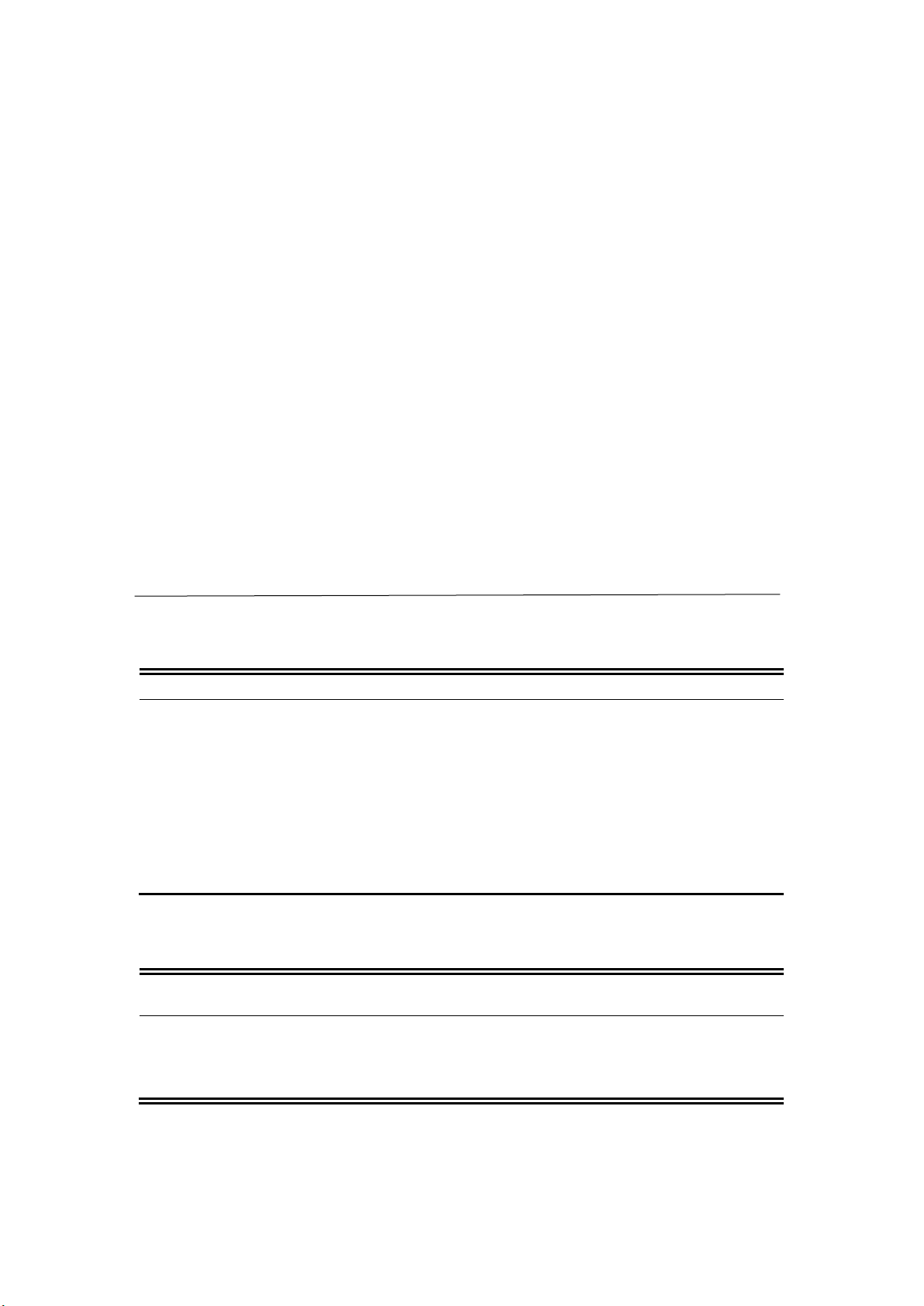4/ 26
3.2. Settings ____________________________________________________________________17
3.2.1. Working Mode___________________________________________________________________ 17
3.2.2. Satellite Settings _________________________________________________________________ 18
3.2.3. Device Configuration ____________________________________________________________ 19
3.2.4. NMEA Message __________________________________________________________________ 20
3.2.5. View Logs________________________________________________________________________ 20
3.2.6. Configuration Set ________________________________________________________________ 21
3.3. Download __________________________________________________________________21
3.3.1. Raw Data ________________________________________________________________________ 21
3.3.2. Backup Data _____________________________________________________________________ 22
3.4. Management_______________________________________________________________22
4. Pannel Settings__________________________________________________________ 23
4.1. Power on/off _______________________________________________________________23
4.2. Working Status interface __________________________________________________23
4.2.1. Base Station Mode _______________________________________________________________ 23
4.2.2. Rover Station Mode______________________________________________________________ 23
4.2.3. Static Mode ______________________________________________________________________ 23
4.3. Data Link ___________________________________________________________________24
4.3.1. Radio ____________________________________________________________________________ 24
4.3.2. GPRS_____________________________________________________________________________ 24
4.3.3. External __________________________________________________________________________ 24
4.4. Differential _________________________________________________________________25
4.5. System Settings ____________________________________________________________25
5. Tilt calibration instructions _____________________________________________ 25
5.1. Magnetic calibration_______________________________________________________25