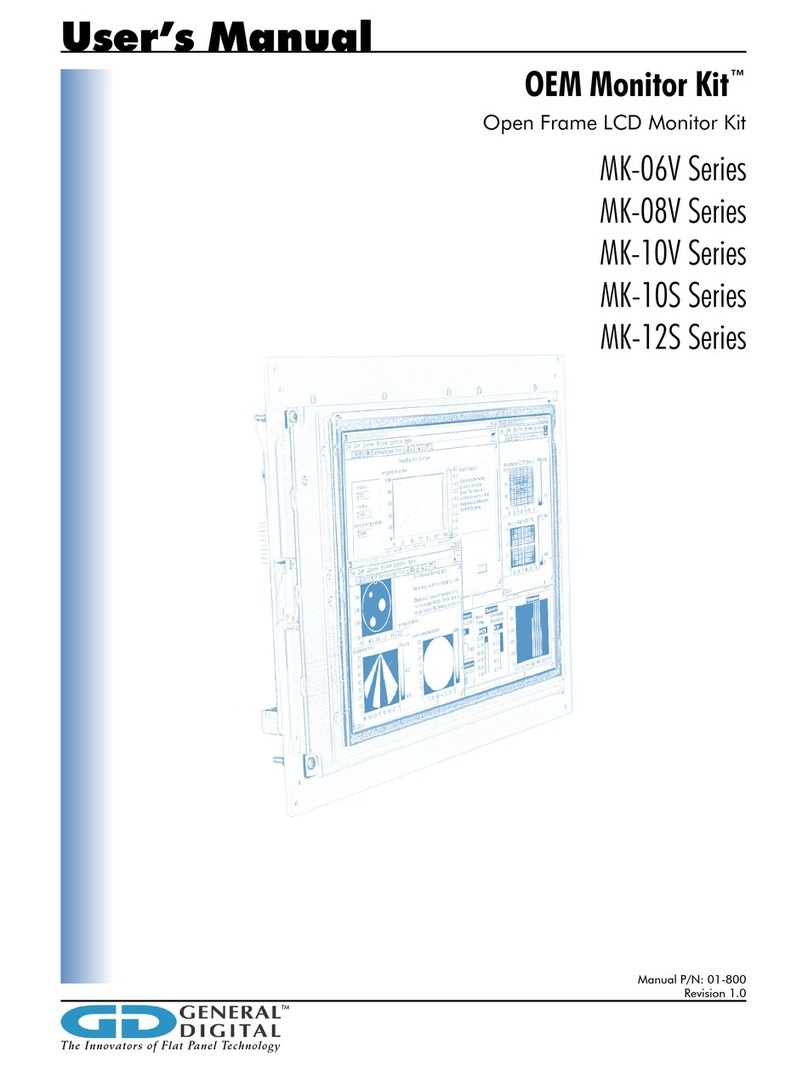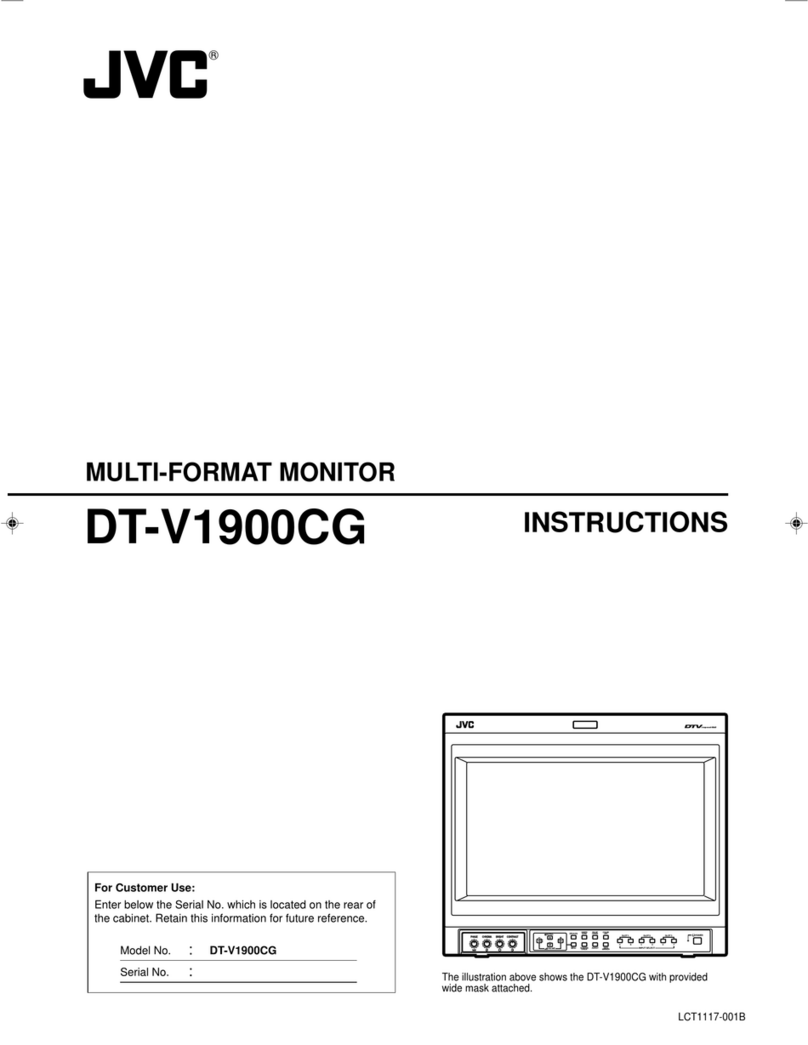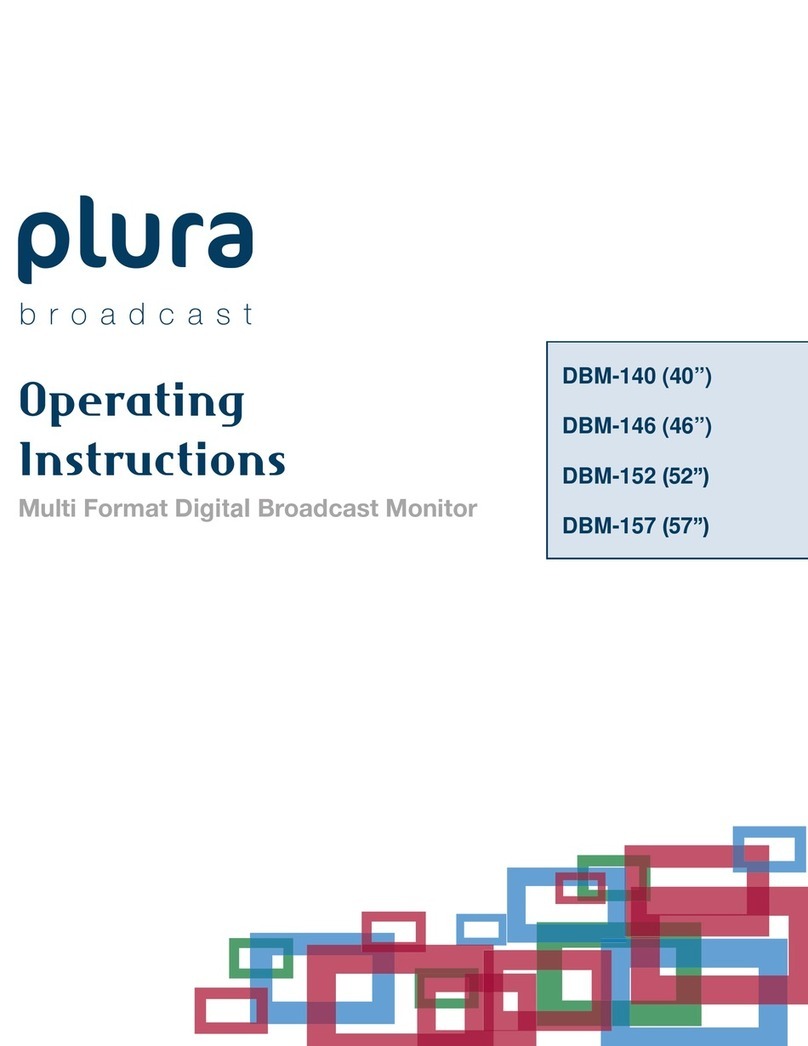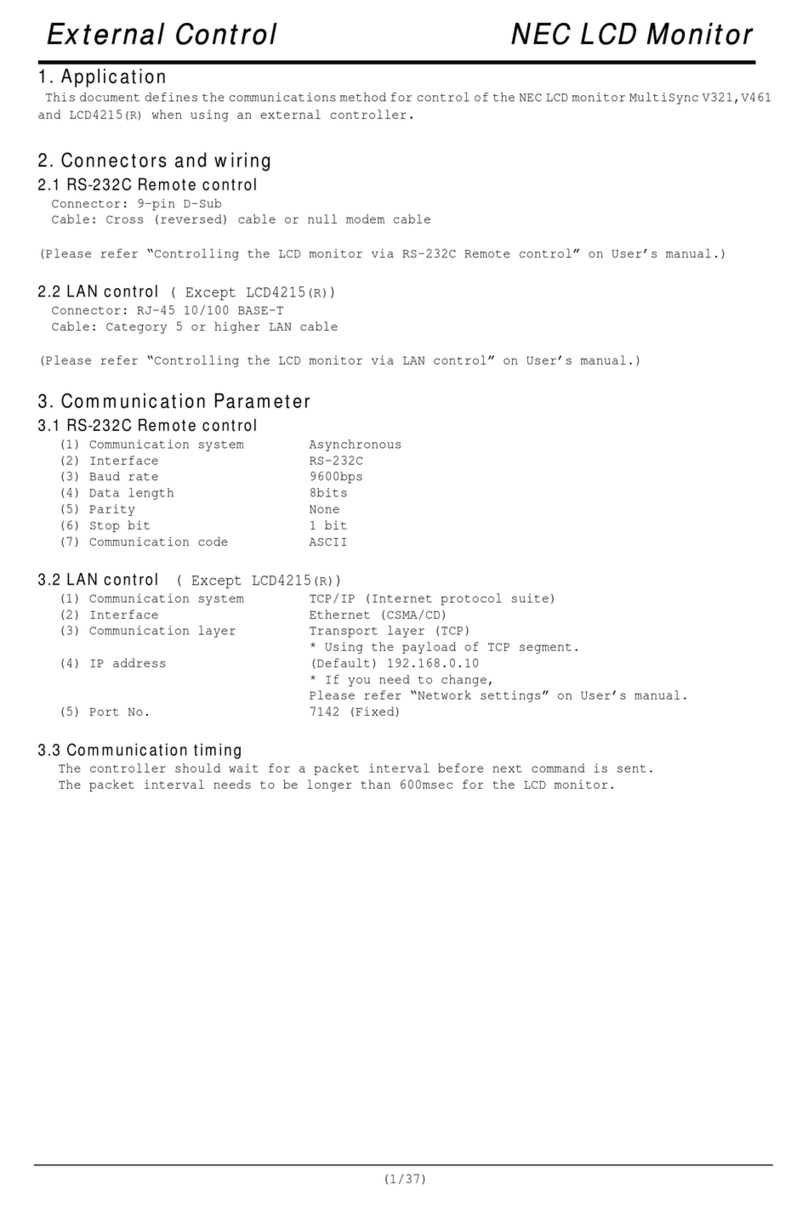GENERAL DIGITAL GENSTAR UB-20W-NX SERIES User manual

SUNLIGHT READABLE LCD MONITOR
GenStar™
UB-20W-NX-xx
Manual P/N: 01-850
Ver. 1.6
USER’SMANUAL

2
General Digital™Corporation GenStar™User’s Manual
TABLE OF CONTENTS
1.0 Safety Information.......................................................................... 4
2.0 Overview ....................................................................................... 8
2.1 Features.......................................................................................................................................................10
2.2 Intelligent Backlight Controller™Summary ..............................................................................................11
2.3 ICARUS™/DAEDALUS™Summary ........................................................................................................13
3.0 Contents ........................................................................................ 15
4.0 Installation..................................................................................... 16
4.1 Fuse Block Installation................................................................................................................................16
4.1.1 Fuse Requirements................................................................................................................................17
4.2 LCD Monitor Installation ..........................................................................................................................18
5.0 Connections ................................................................................... 19
5.1 Power ..........................................................................................................................................................19
5.2 Video ...........................................................................................................................................................19
5.3 Serial/IBC....................................................................................................................................................19
5.4 Remote Brightness Interface .......................................................................................................................20
5.5 Fans.............................................................................................................................................................20
6.0 Operation ...................................................................................... 21
6.1 On/Off.........................................................................................................................................................21
6.2 On-screen Display (OSD) Controls...........................................................................................................21
6.3 Brightness Controls ....................................................................................................................................22
6.3.1 Local Brightness Potentiometer............................................................................................................22
6.3.2 Remote Brightness Interface .................................................................................................................23
6.4 Built-in Test (BIT) Indicators.....................................................................................................................24
6.5 Intelligent Backlight Controller™Interface ................................................................................................25
6.5.1 Serial Port .............................................................................................................................................25
6.5.2 IrDA Port..............................................................................................................................................25
6.6 OSD Functions...........................................................................................................................................26
6.6.1 Brightness and Contrast.......................................................................................................................26
6.6.2 Auto Adjust ..........................................................................................................................................27
6.6.3 Position .................................................................................................................................................28
6.6.4 Image Adjust.........................................................................................................................................29
6.6.5 Color Control ........................................................................................................................................30
6.6.6 Tool .......................................................................................................................................................31
6.6.7 Information ...........................................................................................................................................32
6.7 Attaching Fiber Optic Receiver Mounting Brackets..................................................................................33

3
General Digital™Corporation GenStar™User’s Manual
TABLE OF CONTENTS
7.0 Troubleshooting ........................................................................... 34
8.0 Maintenance ................................................................................. 36
8.1 Cooling System ...........................................................................................................................................36
8.1.1 Cooling Fans .........................................................................................................................................37
8.1.1.1 Center Air Intake Fan Maintenance..................................................................................................37
8.1.1.2 Exhaust Fan Maintenance.................................................................................................................38
8.1.2 Removable HEPA Filter .......................................................................................................................39
8.1.2.1 HEPA Filter Maintenance.................................................................................................................39
8.2 Power Supply..............................................................................................................................................40
8.2.1 Power Supply Maintenance..................................................................................................................40
8.3 Cleaning Antireßective Glass.....................................................................................................................41
9.0 Specifications................................................................................ 42
10.0 Mechanical Drawing ..................................................................... 44
11.0 Agency Approvals ........................................................................ 45
12.0 Warranty....................................................................................... 46
13.0 Appropriate Usage Policy ............................................................. 47
14.0 Proprietary Notice and Liability Disclaimer.................................. 48
15.0 Contacting General Digital™ ........................................................ 49
Appendices
Appendix A Calibration Tips.......................................................................................................... 50
Appendix B Pedestal Installation .................................................................................................. 53
Appendix C Accessories/Spare Parts ........................................................................................... 54
Appendix D Labeling....................................................................................................................... 55
Appendix E Additional Safety Instructions for Service Personnel........................................... 56
Appendix F Part Number ConÞguration ..................................................................................... 57
Appendix G Alternate Calibration Tips (STARS)........................................................................ 58
G-1.0 Display Alignment Test Pattern ................................................................................................................58
G-2.0 TDW 20.1” Display Calibration Preview ..................................................................................................60
G-3.0 STARS Tower Display Calibration Procedure...........................................................................................61
Appendix H Acronyms Used in this Manual ............................................................................... 66

4
General Digital™Corporation GenStar™User’s Manual
1.0 SAFETY INFORMATION
The following symbols are used throughout this manual to alert users of important information
concerning the proper care and handling of the LCD monitor.
This symbol warns users that uninsulated voltage within the unit may have sufÞcient magnitude
to cause electric shock. Therefore, it is dangerous to make any kind of contact with any part inside
this monitor.
This symbol alerts users that important literature concerning the operation and maintenance of this
unit has been included. Therefore, it should be read carefully in order to avoid any problems.

5
General Digital™Corporation GenStar™User’s Manual
1) Refrain from disassembling the LCD monitor as high voltage components are contained within.
Contact with these components may result in a fatal electric shock, Þre or severe damage to
the monitor.
2) If irregular phenomenon (such as smoke, abnormal smell or sound, etc.) is noticed during
continuous use, immediately disengage power to the LCD monitor. Continued operation may
result in Þre or electric shock.
3) Allow adequate ventilation around the LCD monitor so that heat can properly dissipate. Do not
block ventilated openings or place the monitor near a radiator or other heat sources. Do not put
anything on top of the monitor.
4) Metal parts of the LCD monitor may become hot during operation and should therefore be
handled with care.
5) Keep foreign objects away from ventilation slots to prevent Þre or electric shock. If a foreign
object should happen to fall inside the LCD monitor, immediately disengage power to the
monitor.
6) Keep liquids from entering the LCD monitor to prevent Þre or electric shock. If any liquid
material comes in contact with the internal electronics, immediately disengage power to the
monitor.
7) Use of the LCD monitor under any power voltage other than the indicated voltage may result in
Þre, electric shock or damge to the monitor.
8) Use of unspeciÞed fuses may result in Þre, electric shock or damage to the monitor.
9) Storage or use of the LCD monitor in areas subject to severe shock or vibration may result in Þre,
electric shock or damage to the monitor.
10) Storage or use of the LCD monitor in areas exposed to hazardous chemicals or chemical vapors
may result in Þre or electric shock.
11) Placement of the LCD monitor or heavy objects on the power cord may result in Þre or electric
shock.
12) Applied force or folding of the power cord may result in Þre or electric shock.
13) Fully insert power cable into polarized AC outlet and LCD monitor inlet. Use the LCD monitor’s
polarized plug with an extension cord receptacle or other outlets ONLY when the prongs can be
fully inserted. InsufÞcient insertion of power cable may cause Þre or electric shock.
14) Handle with care when transporting. Save packaging for transporting.
REFER ANY NECESSARY SERVICING TO QUALIFIED SERVICE PERSONNEL.
WARNING

6
General Digital™Corporation GenStar™User’s Manual
1) Electrostatic discharges may cause damage to the LCD monitor and, therefore, care should be
taken in this regard.
2) The LCD display surface and backlight is made of a fragile glass material. Excessive pressure to
the LCD display surface should be avoided. (shock ≤acceleration 55 G x 11 ms)
3) Storage or use of the LCD monitor in areas exposed to equipment that generates heat may result
in Þre or damage to the monitor.
4) Placement of the LCD monitor on slanted or unstable surfaces could cause the monitor to fall,
resulting in possible damage and/or injury.
5) Storage of the LCD monitor in humid or dusty places may result in Þre or electric shock.
6) Failure to replace air Þlter according to recommended schedule may result in Þre or electric
shock.
7) Displaying a Þxed pattern for an extended period of time may cause image burn-in.
8) Handle connectors and cables with care.
9) The power cable connector is the primary means of detaching the system from the power
supply. The LCD monitor should be placed close to a power outlet that is easily accessible.
10) When operating the LCD monitor with its universal input power supply, use a power supply
cord that matches the power supply voltage of the AC power outlet being used. The power
supply cord you use must have been approved by and comply with the safety standards of
your country.
11) The monitor is intended to be operated only with a power supply provided by General Digital™.
12) In the UK, use a BS-approved power cord with molded plug having a black (5A) fuse installed
for use with this monitor. If a power cord is not supplied with this monitor, please contact
your supplier.
13) The ßuorescent tube in the LCD monitor contains mercury. Please follow the bylaws or rules of
your local municipality to dispose of this tube properly.
14) When used near a radio or television, the LCD monitor may generate noise in the device. Also,
equipment generating strong magnetic forces near the LCD monitor may generate noise in the
LCD monitor.
15) General Digital™will not take any responsibility for scratches, dents or other damages made
by customer.
REFER ANY NECESSARY SERVICING TO QUALIFIED SERVICE PERSONNEL.
It should be noted that an LCD (Liquid Crystal Display) has the following specific characteristics. These
characteristics are not indicative of a defect or malfunction.
a) The performance of the LCD monitor may be affected by changes in the ambient (room) temperature.
b) The LCD uses cold cathode tubes for the backlights. Optical characteristics such as brightness or
uniformity will change during the LCD’s lifetime.
c) Uneven brightness and/or small spots may appear depending on different display patterns.
CAUTION

7
General Digital™Corporation GenStar™User’s Manual
CORRECT PLACEMENT AND ADJUSTMENT OF THE MONITOR CAN REDUCE EYE,
SHOULDER AND NECK FATIGUE. CHECK THE FOLLOWING WHEN YOU POSITION THE
MONITOR:
1) For optimum performance, allow the LCD monitor 20 minutes to warm-up.
2) Adjust the monitor height so that the top of the screen is at or slightly below eye level. Your eyes
should look slightly downward when viewing the middle of the screen.
3) Position the LCD monitor no closer than 16” and no further than 28” from your eyes. The
optimal distance is 23” for the GenStar™monitor.
4) Rest your eyes periodically by focusing on an object at least 20’ away. Blink often.
5) Position the monitor at a 90° angle to windows and other light sources to minimize glare and
reßections. Adjust the monitor tilt so that ceiling lights do not reßect on your screen.
6) Adjust the monitor’s brightness and contrast controls to enhance readability.
7) Avoid displaying Þxed patterns on the monitor for long periods of time to avoid image
persistence (after-image effects).
8) Get regular eye checkups.
RECOMMENDED USAGE

8
General Digital™Corporation GenStar™User’s Manual
2.0 OVERVIEW
General Digital™introduced the GenStar™UB-20W-NX family of 20.1” RGB Industrial LCD
monitors in response to the growing need for a high performance LCD monitor that can operate in
bright ambient light or direct sunlight conditions. Model Number UB-20W-NX-xx was speciÞcally
designed to address the demanding needs of “mission critical” applications (commercial and
industrial) such as Air TrafÞc Control monitoring where its unique set of advanced features are
required.
Internal to the LCD monitor is an intelligent video controller that permits the device to operate
from analog video sources and function as a seamless replacement for the traditional CRT. The
LCD monitor will interface with virtually any host computer (PC/AT, VME, STD, Workstations,
etc.) provided its video controller (analog) supports VESA standards for VGA, SVGA, XGA and
SXGA resolutions (up to 120 Hz vertical refresh/160 MHz dot clock). In addition, the LCD monitor
will support EIA-RS-343-compatible analog RGB color video at any timing set over the vertical and
horizontal frequencies listed (see section 9.0, SpeciÞcations). The intelligent video controller (internal
to the monitor) enables the device to operate from separate, composite or sync-on-green video
inputs. A membrane pad located behind a hinged access panel on the front bezel activates intuitive
on-screen menus that allow technicians to calibrate the monitor.
The GenStar™UB-20W-NX-xx features an AMTFT LCD display with a large 20.1” diagonal viewing
area, a maximum resolution of 1280 x 1024 pixels, and the best viewing angle (±80°) in the
LCD industry. General Digital™integrates its own proprietary SmartBright™Backlight module to
augment the display’s brightness from 150 nits to a maximum of 1000 nits, making it suitable
for operation in direct sunlight. A 1000:1 dimming circuit allows operators to vary the brightness
from full off to maximum brightness via a local potentiometer or a remote brightness interface.
The optical performance of the LCD display is further embellished by optically bonding a 62%
neutral density contrast enhancement Þlter to the surface of the LCD glass. While the Þlter reduces
the maximum brightness to 620 nits, it improves the contrast ratio to ≈6:1 @ 6000 foot-candles, a
characteristic equally important as brightness to sunlight readability. The Þlter is also treated with
an etched antireßective coating (OCLI) to further reduce surface reßections. The optical bonding
material is index matched to reduce the number of reßective surfaces (air gaps) between the operator
and the surface of the LCD display, thereby optimizing the optical clarity while minimizing surface
reßection. The optically bonded Þlter also produces a secondary beneÞt: it creates a protective
surface over the face of the LCD display that guards the fragile liquid crystal material.
The SmartBright™Backlight module consists of 31 cold cathode ßuorescent bulbs (CCFT) that are
stacked horizontally and housed within a rugged aluminum enclosure mounted to the back of the
LCD panel. Integral to the backlight enclosure is a custom-engineered heat sink that dissipates
the heat generated from the CCFTs away from the temperature sensitive liquid crystal material.
Two externally mounted exhaust fans draw Þltered (HEPA) ambient air through the SmartBright™
Backlight assembly (over the CCFTs) via a series of internal bafßes. An additional cooling fan directs
ambient (room) air across the heat sink and other internal electronics, exhausting airßow through a
series of ventilation holes located on the back of the enclosure. The SmartBright™Backlight assembly
is powered by a pair of redundant DC–AC inverters. Each of the inverters produces high voltage
output in excess of 2000 volts AC and drives up to 16 bulbs (alternating bulb pattern). In the event
that a single inverter fails, the other inverter will continue to produce uniform brightness across
the entire viewing surface. Failure of any of the 31 individual bulbs will not adversely affect the
performance of the other CCFTs.
Another unique property of the GenStar™UB-20W-NX-xx LCD monitor is its ability to anticipate
and/or diagnose component failures. The integration of General Digital’s™proprietary Intelligent
Backlight Controller™(IBC) promotes the practice of “intelligent replace before fail.” The primary
function of the microprocessor-based controller is to regulate the brightness of the SmartBright™
Backlight CCFTs and maintain the internal ambient temperature of the device via control of the

9
General Digital™Corporation GenStar™User’s Manual
backlight inverters/dimming circuitry and the three cooling fans. Optical and thermal sensors
located throughout the monitor provide performance feedback to the IBC to facilitate the proper
control of the electronics. Equally important is the IBC’s secondary function of monitoring and
reporting the status of the LCD monitor. The IBC monitors and records a variety of data including
runtime hours, min/max ambient temperatures, over-temp conditions, bulb brightness/decay as
well as component failures (fan, bulb and inverter). Built-In Test (BIT) LEDs are located on the front
bezel to report Power Good, fan failure and over-temperature conditions. In addition, important
conÞguration data is also maintained including the serial number, Þrmware revision number,
warranty expiration dates, date of repair/replacement, etc. This data is stored in non-volatile
memory for real-time and historical analysis. The data can be retrieved and analyzed via General
Digital’s™ICARUS™or DAEDALUS™software utilities. A detailed description of the Intelligent
Backlight Controller™and its software utilities is provided in section 2.2, Intelligent Backlight
Controller Summary.
In an effort to facilitate Þeld maintenance, General Digital™has mounted the three cooling fans,
the AC switching (universal input) power supply, and HEPA Þlter on the rear of the monitor’s
enclosure. All mounting hardware, interconnect cabling, and Þlters are externally accessible for
replacement by a trained service technician. In the event of failure, technicians can quickly and
easily replace the defective components, minimizing downtime and costly shipping expenses,
without opening the enclosure or voiding the standard warranty. Authorized replacement parts and
cables can be purchased directly from General Digital™.
The LCD display and its associated electronics are housed in a rugged aluminum enclosure that
is ideal for both commercial and industrial applications. The enclosure is treated with a durable
black matte powder coat Þnish (low reßectivity). Eight (four pairs) mounting holes are provided
on the vertical sides of the enclosure to facilitate a variety of standard and custom pedestals, yokes
and articulating arms. In addition to the aforementioned membrane calibration pad, BIT LEDs, and
brightness potentiometer, users have access to an On/Off rocker switch and IrDA port on the front
of the device. The optional IrDA port facilitates data downloading and Þrmware uploads from/to
the Intelligent Backlight Controller™when used in conjunction with the DAEDALUS™software.
Interface connectors for video, power, remote brightness control, IBC (serial port) and the cooling
fans are accessible from the rear of the enclosure.

10
General Digital™Corporation GenStar™User’s Manual
2.1 FEATURES
▪Color AMTFT LCD Display
» Large, 20.1” Diagonal Viewing Area
» Wide ±80° (horizontal & vertical) Viewing Angle
» Unlimited Colors
▪Seamless Replacement for CRT
» Compatible with most PC/AT, VME, STD or Workstations
» Multifrequency Support of Analog Color Video Signals for VESA standards for VGA, SVGA,
XGA and SXGA Resolutions up to 160 MHz Dot Clock
▪SmartBright™Backlight Module
» 1000 nits Brightness at LCD surface
» Engineered Cooling/Monitoring
• Three Cooling Fans
– Externally Serviceable/Replaceable
• Custom Heat Sink
•HEPA Þlter
– Externally Serviceable/Replaceable
▪Local and Remote Brightness Control
» 1000:1 Dimming Ratio (maximum)
» Programmable (at factory) Dimming Control
» Programmable Minimum and Maximum Brightness from <1 Nit to >1000 Nits (limits are
affected by contrast Þlter type)
» Brightness Compensation Algorithm Adjusts for Temperature Change and Bulb Decay
» Remote Control Overrides Local Control
• Normal, Nighttime and Sunlight Modes of Operation
▪Optically Bonded Enhancement Filter
» 62% Contrast Filter (limits brightness to 620+ nits) at Viewing Surface
» 72 Gloss Etch A/R Coating
» Protective Glass
▪Intelligent Backlight Controller™
» Serial or IrDA (optional) Interface for Download/Upload
▪ICARUS™“Intelligent Replace Before Fail” Software
▪Status LEDs
» Power Good
» Video Standby
» Fan Good/Fan Failure
» Temperature Good/Over-Temperature (see section 6.4, Built-in Test Indicators)
▪Power Supply
» Universal Input, AC Switching
• Externally Serviceable
▪Rugged Aluminum Enclosure
» Black Matte Powder Coat Finish (low reßectivity)
» Hinged Access Panel for Membrane Calibration Pad
» Eight Threaded Mounting Holes
» Optional Mounting Brackets for Fiber Optic Receiver

11
General Digital™Corporation GenStar™User’s Manual
2.2 INTELLIGENT BACKLIGHT CONTROLLER™ SUMMARY
1) Monitors/Regulates SmartBright™Backlight CCFTs
» Microprocessor-based controller incorporates dimming control and brightness compensation
algorithms
•Development of custom Þrmware is available on a contract basis
» Samples CCFT brightness (real time) via 15 optical sensors located on backlight bulbs
» Regulates/limits maximum brightness to prolong longevity/uniformity of bulbs
» Automatically adjusts “kick-off” voltage to prevent bulbs from misÞring
» Date/time stamped log of maximum brightness in 50 nit intervals (1000, 950, 900, etc.) to
provide advance warning of bulb decay
» Date/time stamped log of individual bulb failures
2) Local Brightness Potentiometer
» Manual control of brightness from minimum to maximum brightness (1000:1 max.)
3) Remote Brightness Control
» Interface provided which supports an optional Remote Brightness Control Box
• When attached, the Remote Brightness Control Box assigned exclusive control of brightness
» Two types of Remote Brightness Control Boxes available
• Manual brightness potentiometer (P/N: 850-021-70)
• Manual brightness potentiometer with multi-position switch
– Switch 1: Nighttime (default = min.–200 nits at surface of LCD)
– Switch 2: Normal (default = 201–700 nits at surface of LCD)
– Switch 3: Sunlight (default = 701–max. nits at surface of LCD)
– Switch 4: Manual (default = min. to max.)
– Brightness range for each switch setting is programmable
4) Monitors Ambient Temperature (Internal to LCD Monitor)
» Monitors temperature of SmartBright™Backlight/LCD Assembly
• Date/time stamped log of maximum operating temperature
• Date/time stamped log of minimum operating temperature
• Date/time stamped log of over-temperature condition
• Date/time stamped log of under-temperature condition
» Monitors temperature of Electronics Compartment
• Date/time stamped log of maximum operating temperature
• Date/time stamped log of minimum operating temperature
• Date/time stamped log of over-temperature condition
• Date/time stamped log of under-temperature condition
» Intelligent fan control (two exhaust fans, one intake fan)
• Fans started when ambient temperature of backlight reaches 35° C
– Accelerates maximum brightness from cold start or from low brightness reference
• Fan speed function of ambient temperature (temperature sensitive)

12
General Digital™Corporation GenStar™User’s Manual
5) Monitors Fan Performance
» Date/time stamped log of fan failures (each fan individually monitored)
6) Monitors SmartBright™Backlight Inverters (2)
» Date/Time stamped log of individual inverter failures
7) Runtime Hours
» Records total runtime hours for system
» Records total runtime hours for fans
8) Stores ConÞguration and Installation History
» ConÞguration Data
• Date of manufacture
• Serial number of LCD monitor
• Revision number of Intelligent Backlight Controller™Þrmware (Flash)
• Serial number of major electronic assemblies/components
• Warranty expiration date of major electronic assemblies/components
• PC software revision number
» Installation Data
• Installation dates (date of manufacture or repair/replacement) of major
assemblies/components
9) Firmware Upgrades
» Intelligent Backlight Controller™Þrmware can be upgraded via use of ICARUS™or
DAEDALUS™IRBF software
• ICARUS™supports serial interface only
• DAEDALUS™supports serial and IrDA interface
10) Failure Log Download
» Data can be downloaded and analyzed exclusively with ICARUS™or DAEDALUS™IRBF
software
• ICARUS™supports serial interface only
• DAEDALUS™supports serial and IrDA interface

13
General Digital™Corporation GenStar™User’s Manual
2.3 ICARUS™/DAEDALUS™SUMMARY
▪Hardware Requirements
» PC or Laptop with a monitor capable of a minimum of 800 x 600 resolution
» PC or Laptop with a serial port
» PC or Laptop with an IrDA port (DAEDALUS™only)
▪Hardware Compatibility
» Compatible with General Digital™Intelligent Backlight Controller™only
▪Software Compatibility
» Windows 98®
One software license per unit required

14
General Digital™Corporation GenStar™User’s Manual
FEATURES ICARUS™DAEDALUS™
Help Menu...................................................................................................................... ! !
Balloon help through context ........................................................................................... !
Retrieve performance data from IBC directly or from saved files......................................... ! !
Displays IBC status .......................................................................................................... ! !
Information displayed on a single, easy to read screen................................................. ! !
Displays critical events in an interactive form ............................................................... !
Provides an overview for each event....................................................................... !
Provides recommended solution/action .................................................................. !
User can assign an alias name to each monitor for easier reference .................................. !
User can ask IBC for its device information ....................................................................... ! !
Saves data from IBC in date-stamped file ......................................................................... ! !
Users can display a printable (generic) summary of failures/warnings ................................ ! !
Users can type/paste comments into a printable/savable comment window
with automatic time stamping of comments ...................................................................... !
View installation dates/warranty expiration for all major electronics ................................... ! !
Set installation date/warranty period for replaced parts ..................................................... ! !
Password protected/issued by General Digital™Service Department .............................. ! !
Data exportable .............................................................................................................. !
ASCII tables, CRLF terminated with user-selectable delimiters........................................ !
Excel spreadsheets ..................................................................................................... !
Graphs (analytical data comparison)................................................................................ !
Advanced Reports (supports sorting, filtering in tabular form) for analysis........................... !
Flash upgrade of IBC firmware ........................................................................................ ! !
Serial interface support............................................................................................... ! !
IrDA interface support ................................................................................................ !
Illustrations (on screen) of components identifying current condition using three status colors !
Erase IBC memory (requires verified data download and General Digital™-issued password) !
Customizable backgrounds (skins) ................................................................................... !
Internet-based registration process ................................................................................... ! !
Performance data is sent over internet to General Digital™database servers
for analysis and archiving................................................................................................ ! !
Database Analysis........................................................................................................... By subscription only
Analysis of data to identify item replacement before failure........................................... By subscription only
Analysis of predicted MTBF vs actual MTBF .................................................................. By subscription only
Failure analysis vs bill of materials .............................................................................. By subscription only
Site by site analysis..................................................................................................... By subscription only
E-mail alerts .............................................................................................................. By subscription only
On-line service manual with step by step instructions......................................................... Future
Technical support information and link to General Digital’s™service web page ................... !

15
General Digital™Corporation GenStar™User’s Manual
3.0 CONTENTS
Your new ßat panel LCD monitor includes the following standard equipment:
1 – GenStar™20.1” Sunlight Readable RGB Industrial LCD Monitor, Model No. UB-20W-NX-xx
1 – Video Cable, HD15 →5 BNC
1 – AC Line Cord
1 – ICARUS™Installation Software CD (includes User’s Manual in PDF format)
1 – Shipping Container
Note: Please save your custom-designed shipping container for warranty
returns as needed. Shipping in an unauthorized container will void the
warranty.

16
General Digital™Corporation GenStar™User’s Manual
4.0 INSTALLATION
4.1 FUSE BLOCK INSTALLATION
1) ConÞgure the fuse block on the line entry Þlter according to the directions provided below and
the table on the following page. The factory default setting is 115 VAC, single-phase operation.
a)Locate the Line Entry Module – The line entry module is installed on the rear of the LCD
monitor within the power supply enclosure.
b)Remove the Fuse Block – Using a small screwdriver, carefully lift the tab on the hinged fuse
cover and open. Insert the screwdriver into the notch on top of the red fuse block and twist to
loosen. Remove the fuse block (see Figure 4-1).
c)Install the Fuse – Insert a fuse and fuse clip for the required voltage as shown in Figure 4-2 .
Note: For single-phase operation, the fuse clip attaches on the side opposite the fuse.
WARNING! TO PREVENT RISK OF ELECTRIC SHOCK, REMOVE AC POWER
CABLE BEFORE PROCEEDING WITH FUSE BLOCK INSTALLATION ADJUSTMENT.
Figure 4-1: Line Entry Module
Notch Red Fuse Block
Hinged Fuse Cover
Fuse clip
Configured for
115 VAC, Single-Phase
(with fuse clip)
Configured for
230 VAC, Single-Phase
(with fuse clip)
Configured for
230 VAC, Dual-Phase
(no fuse clip)
Figure 4-2: Fuse Block

17
General Digital™Corporation GenStar™User’s Manual
4.1.1 FUSE REQUIREMENTS
AC PRIMARY
VOLTAGE
FUSE
VOLTAGE
FUSE
AMPERAGE
FUSE
TYPE
FUSE SIZE
U.S. & CANADA/EUROPE
NO. OF
FUSES
FUSE
CLIP
115 Single-Phase 250 VAC 5 Amps Fast-Acting 1¼” x ¼”/
5 x 20 mm 1Yes
230 Single-Phase 250 VAC 5 Amps Fast-Acting 1¼” x ¼”/
5 x 20 mm 1Yes
230 Dual-Phase 250 VAC 5 Amps Fast-Acting 1¼” x ¼”/
5 x 20 mm 2 No

18
General Digital™Corporation GenStar™User’s Manual
4.2 LCD MONITOR INSTALLATION
This LCD monitor is conÞgured with threaded inserts (¼-20 x 5/16”), four each located on the left
and right sides of the enclosure. These inserts are provided to facilitate a variety of standard or
custom options.
For your safety, General Digital™recommends that any mounting apparatus deployed use at least
two of the inserts (per side) to attach to the LCD monitor. Use a ßat washer and split ring locking
washer with the appropriate length ¼-20 screw to attach the mounting apparatus to the monitor.
Important Note: Use the upper and lower inserts on each side if only four mounting points are
utilized.
1) Utilizing the mounting holes supplied on the LCD monitor, attach your pedestal, articulating
arm or other mounting apparatus to the monitor. See Appendix B for detailed mounting
instructions for General Digital™/UL-approved apparatus.
2) Attach a shielded video cable (connected at one end to your computer or workstation) to the 5
BNC connectors located on the rear of the LCD monitor.
3) Attach the supplied AC line cord to the AC socket located on the rear of the LCD monitor.
4) Plug the AC line cord into an AC outlet.
5) Turn on the LCD monitor by pressing the On/Off rocker switch located on the front bezel.
Note: Initially, the monitor will execute a built-in test (BIT) that will cause the three LEDs to cycle
from green to yellow and to red. After completing the BIT, the Power LED should turn green if the
monitor has been connected to a valid power source. The Video LED will also turn green if a valid
video source has been supplied. Refer to section 6.4, Built-in Test Indicators, for a complete summary
of the Status LEDs.
6) You are now ready to operate your GenStar™Sunlight Readable Industrial LCD Monitor.

19
General Digital™Corporation GenStar™User’s Manual
5.0 CONNECTIONS
5.1 POWER CONNECTOR
GD Part Number: 16-033
Description: AC Line Entry Filter, 6 Amp, Dual Voltage Selectable, EMI/RFI Shielded
5.2 VIDEO CONNECTOR
Enclosure Mating Connector
GD Part Number: 30-521 Generic
Description: BNC, Socket, 75 ΩBNC, Plug, 75 Ω
Manufacturer: Amp Generic
Mfr. P/N: 222132-1 Generic
5.3 SERIAL/IBC CONNECTOR
Enclosure Mating Connector
GD Part Number: 30-045 30-026
Manufacturer: Amphenol Amphenol
Mfr. P/N: DE-9S DE-9P
Signal Pinout: Pin Number Signal
1 N/C
2 RX
3 TX
4 N/C
5 Ground
6 N/C
7 N/C
8 N/C
9 N/C

20
General Digital™Corporation GenStar™User’s Manual
5.4 REMOTE BRIGHTNESS INTERFACE CONNECTOR
Enclosure Mating Connector
GD Part Number: 30-356 30-357
Description: 6-pin Circular, Socket, Locking 6-pin Circular, Plug, Locking
Manufacturer: Hirose Hirose
Mfr. P/N: RM12BRD-6S RM12BPG-6PH
5.5 FAN CONNECTORS
GD Part Number: 30-520
Description: Socket, 2.5 mm dia.
Table of contents
Other GENERAL DIGITAL Monitor manuals
Popular Monitor manuals by other brands

Philips
Philips 4BM2790 operating instructions
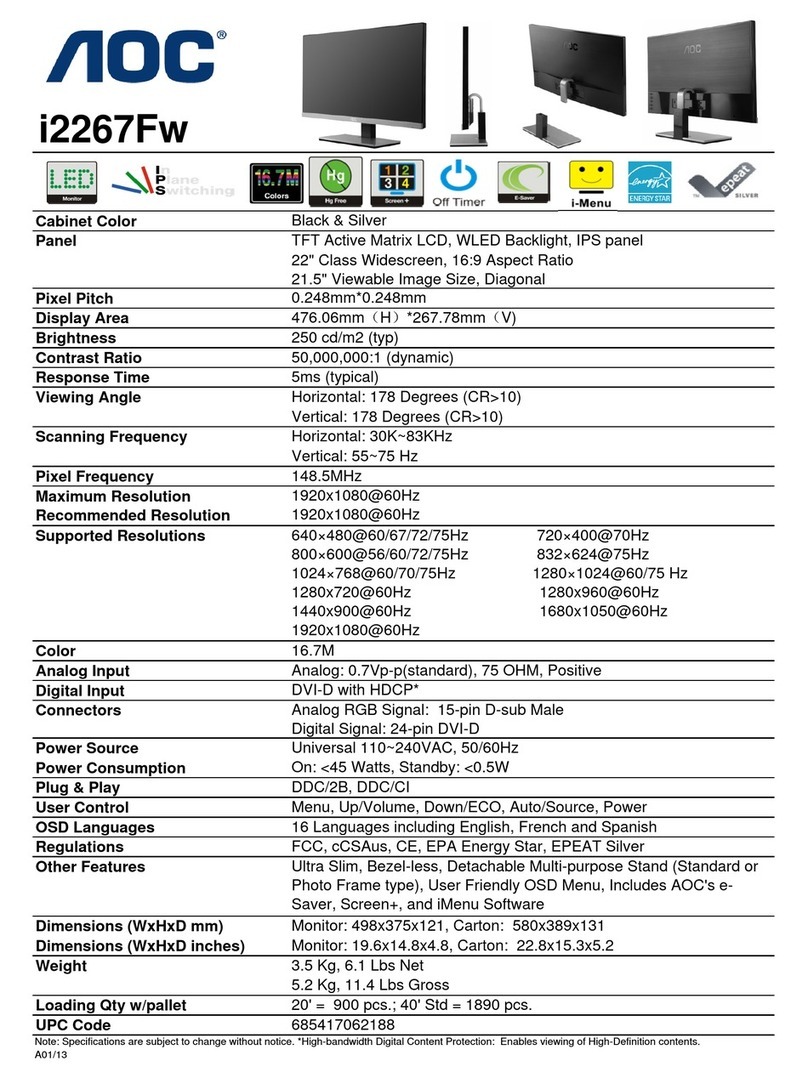
AOC
AOC i2267Fw Dimensions
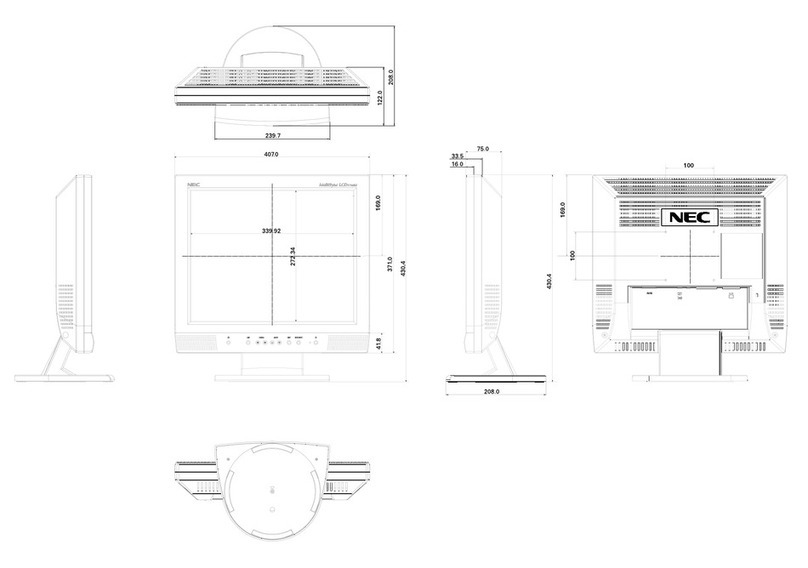
NEC
NEC LCD1720M - MultiSync - 17" LCD Monitor Dimensional drawing

Samsung
Samsung 2333HD - SyncMaster - 23" LCD Monitor Service manual
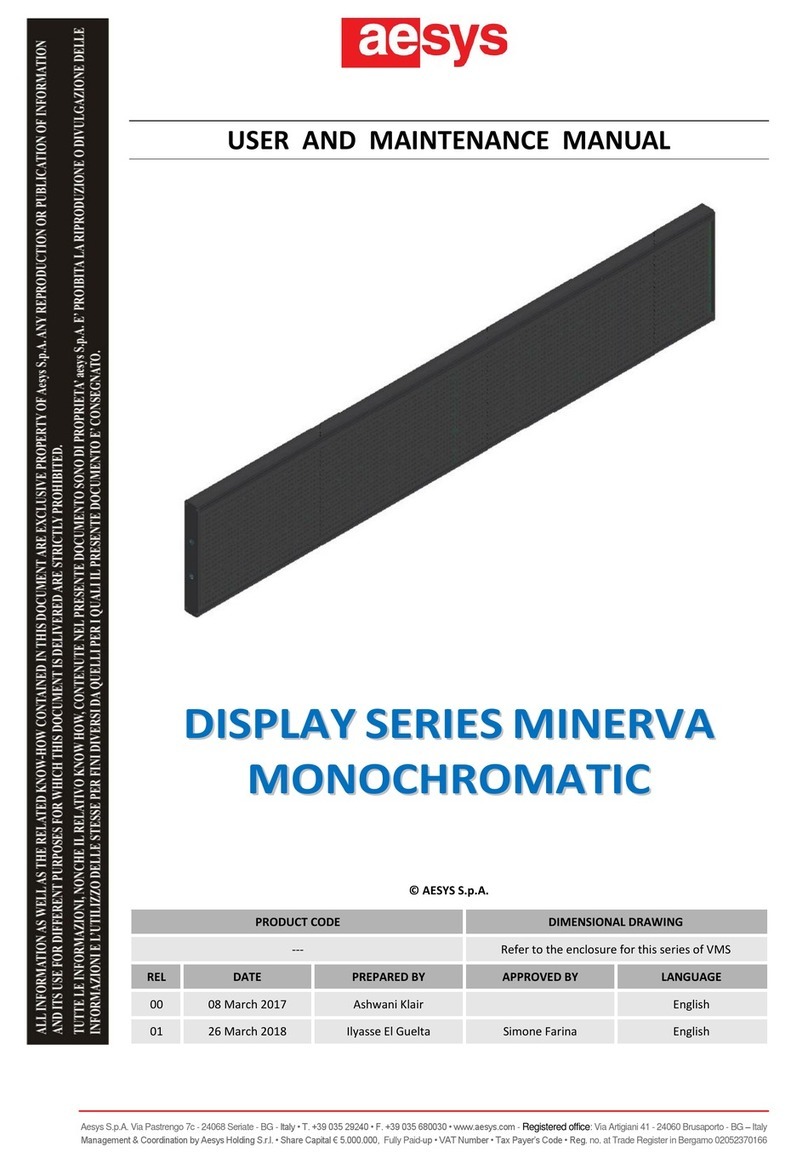
AESYS
AESYS Minerva Series User and maintenance manual
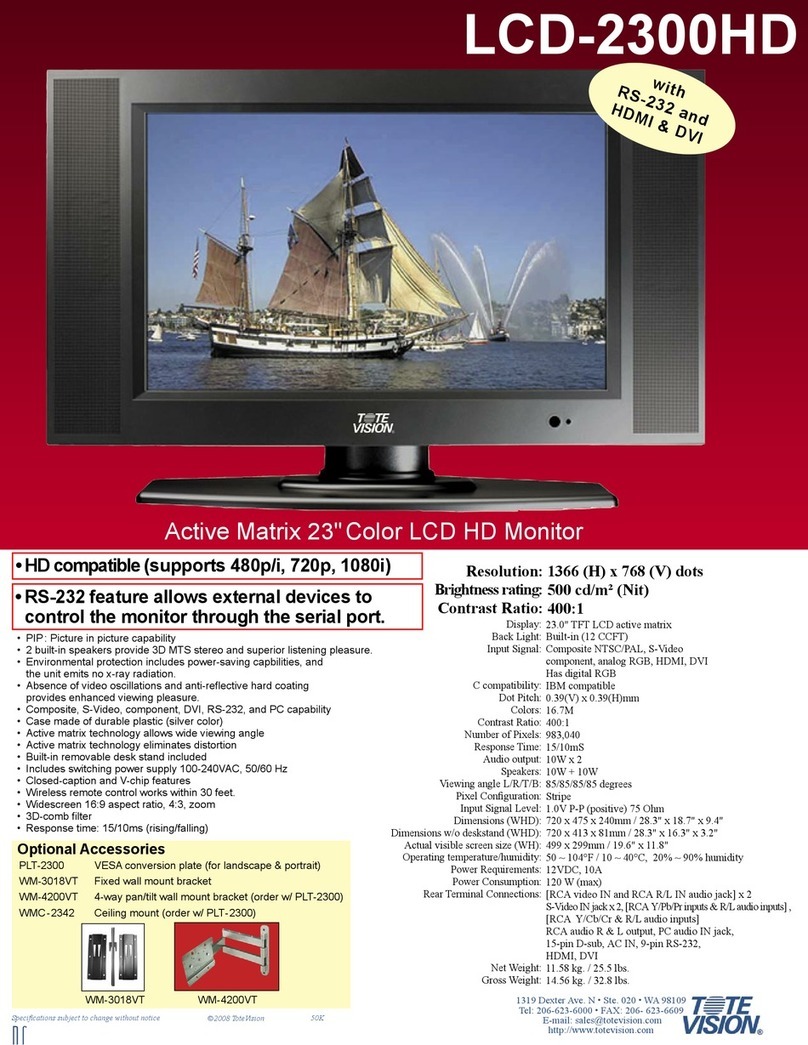
Totevision
Totevision LCD-2300HD Specification sheet