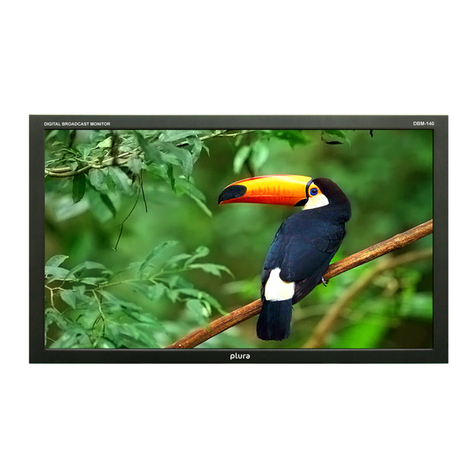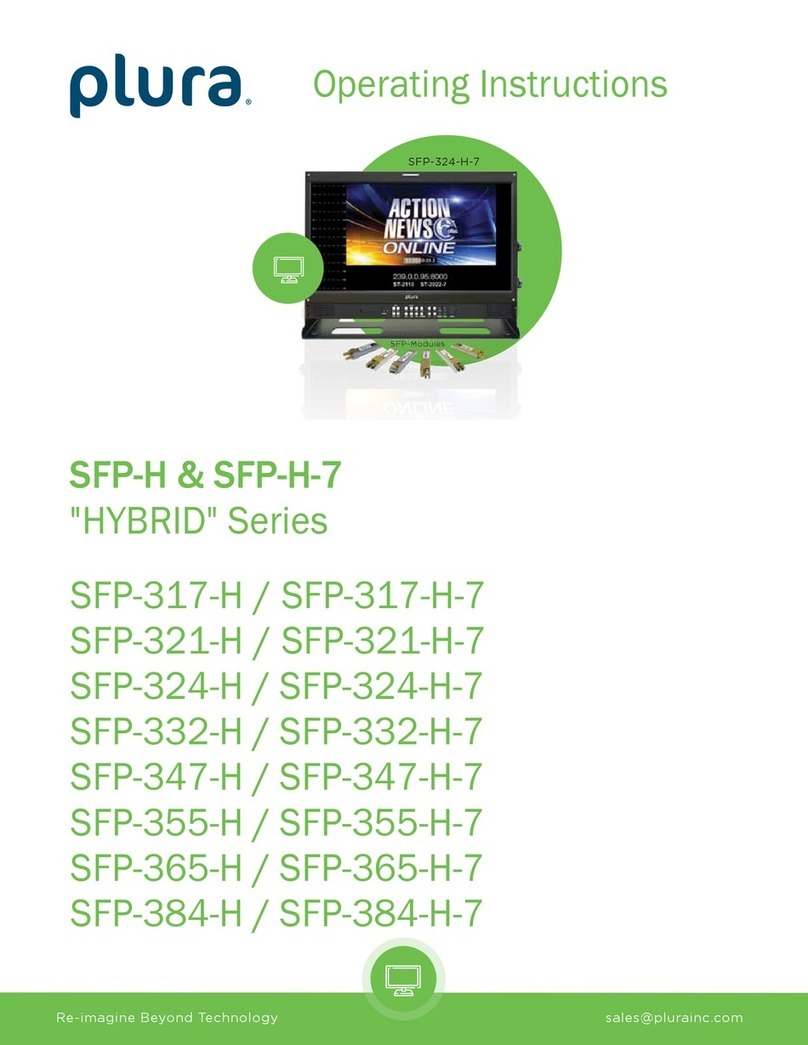Page 4
A product and cart combination should be moved with care. Quick stops, excessive force and uneven surfaces
may cause the product and cart combination to overturn.
8. Attachments
Do not use attachments not recommended by Plura as they may cause hazards.
9. Ventilation
Do not block any of the ventilation openings.
Install in accordance with the manufacturer’s instructions.
10. Power Sources
This product should be operated only from the type of power source indicated on the marking label. If you are not
sure of the type of power supply, consult you’re an authorized electrician.
11. Power Lead Polarization
This product is equipped with a three-wire grounding-type cord. This is a safety feature. Do not defeat the safety
purpose of the grounding-type cord.
12. Power Cord Protection
Power-supply cords should be routed so that they are not likely to be walked on or pinched by items placed upon
or against them, paying particular attention to cords at plugs, convenience receptacles and the point where they
exit from the product.
13. Outdoor Cable Grounding
If an outside antenna or cable system is connected to the product, be sure the antenna or cable system is
grounded so as to provide some protection against voltage surges and built-up static charges. A “face plate” also
needs to be installed with an isolating capacitor to prevent any damage from static.
14. Lightning
For added protection for this product during a lightning storm, or when it is left unattended and unused for long
periods of time, unplug it from the wall outlet and disconnect the antenna or cable system. This will prevent
possible damage to the product due to lightning and power-line surges.
15. Power Lines
An outside antenna system should not be located in the vicinity of overhead power lines or other electric light or
power circuits, or where it can fall into such power lines or circuits. When installing an outside antenna system,
extreme care should be taken to avoid contact with such power lines or circuits, as contact with them might be
fatal.
16. Earthing the product
This product must be earthed properly to comply with the safety regulations in the country of use. If you are
unsure of these regulations, please consult a qualified electrician.
17. Servicing
Do not attempt to service this product yourself as opening or removing covers may expose you to dangerous
voltages or other hazards. Refer all servicing to qualified service personnel. If the Set does not operate properly,
switch it off and call your dealer.
18. Damage Requiring Service
Isolate this product from the mains supply and refer servicing to qualified service personnel under the following
conditions:
A. If the power-supply cord or plug is damaged.
B. If the glass front has been damaged.
C. If there is ingress of water between the glass and the LCD screen.
D. If the product does not operate normally by following the operating instructions. Adjust only those controls
that are covered by the operating instructions as an improper adjustment of other controls may result in