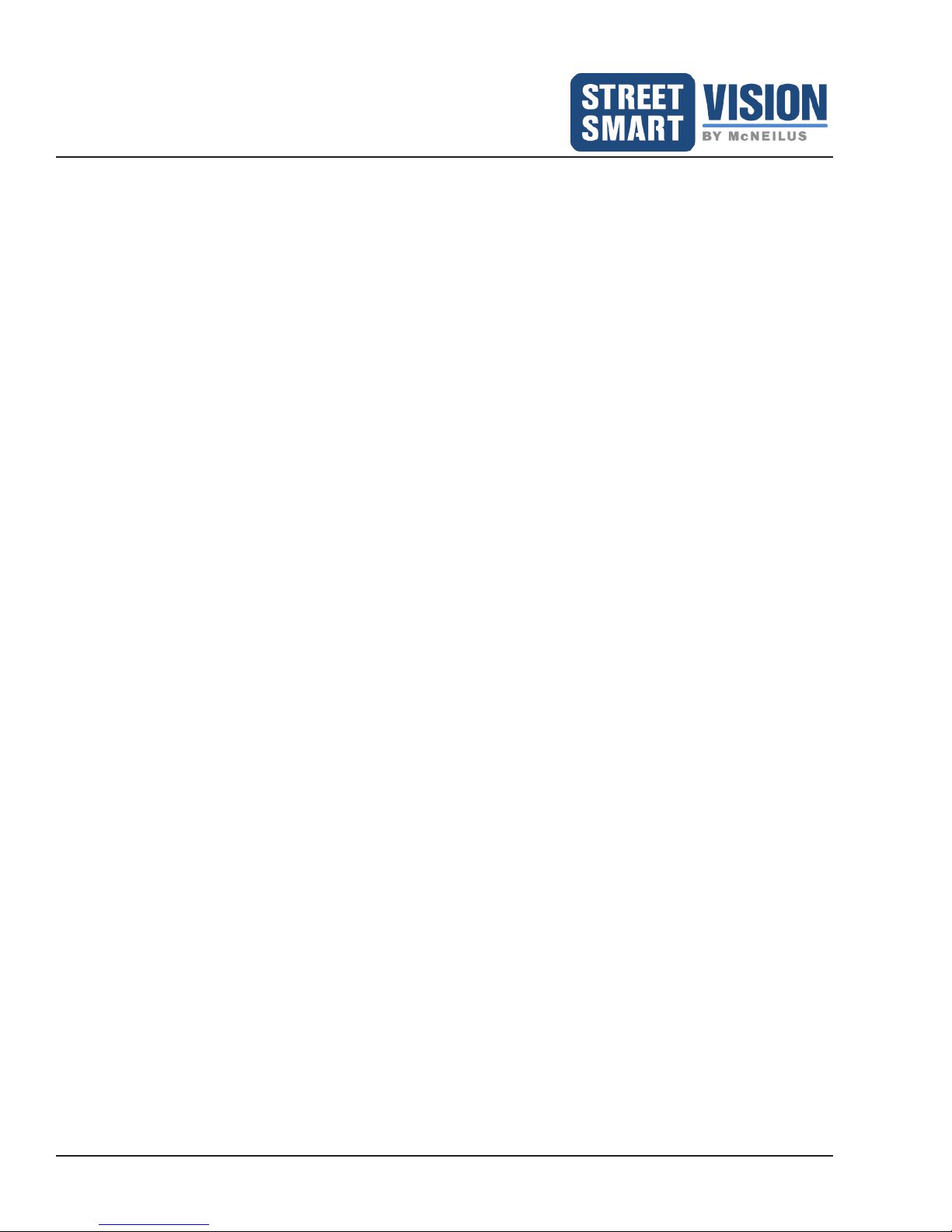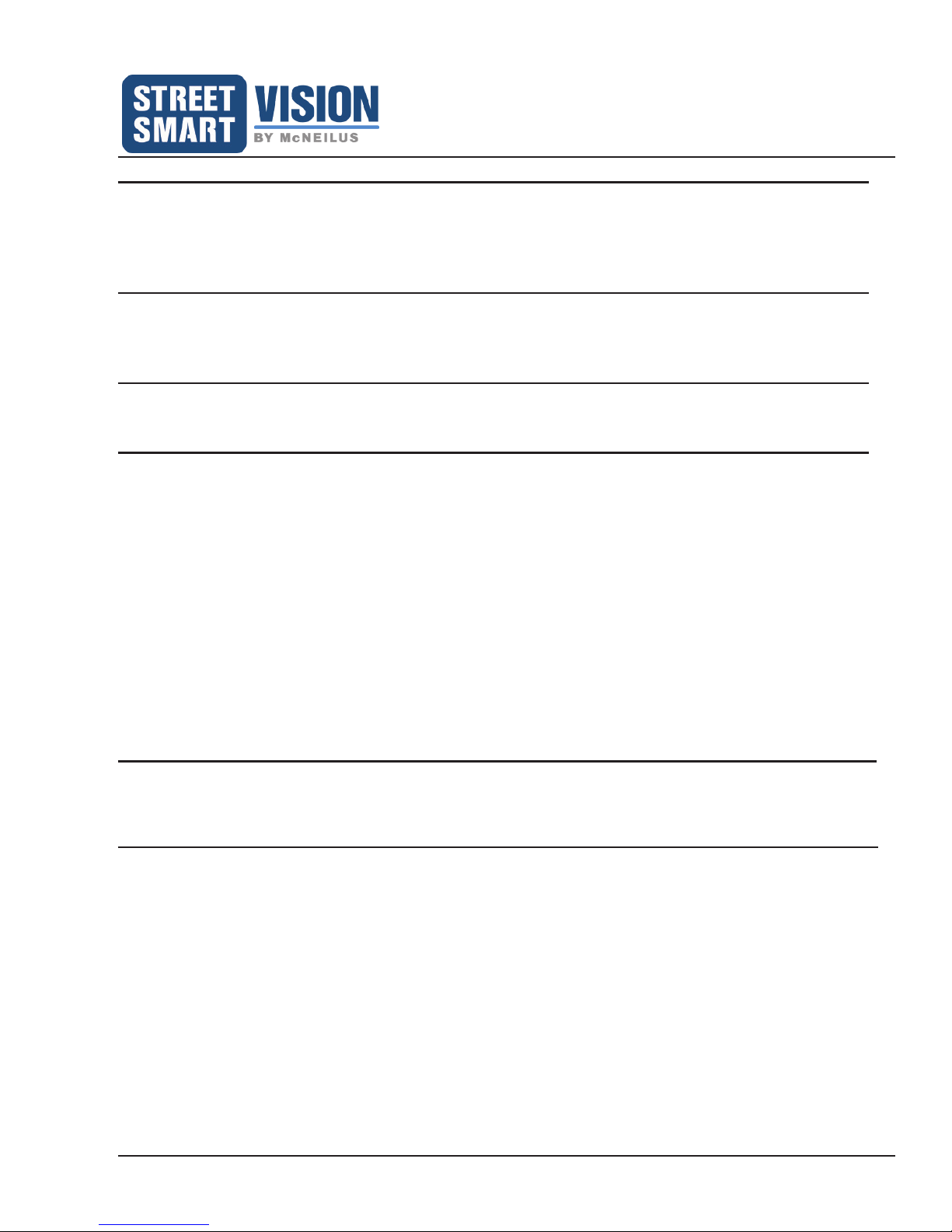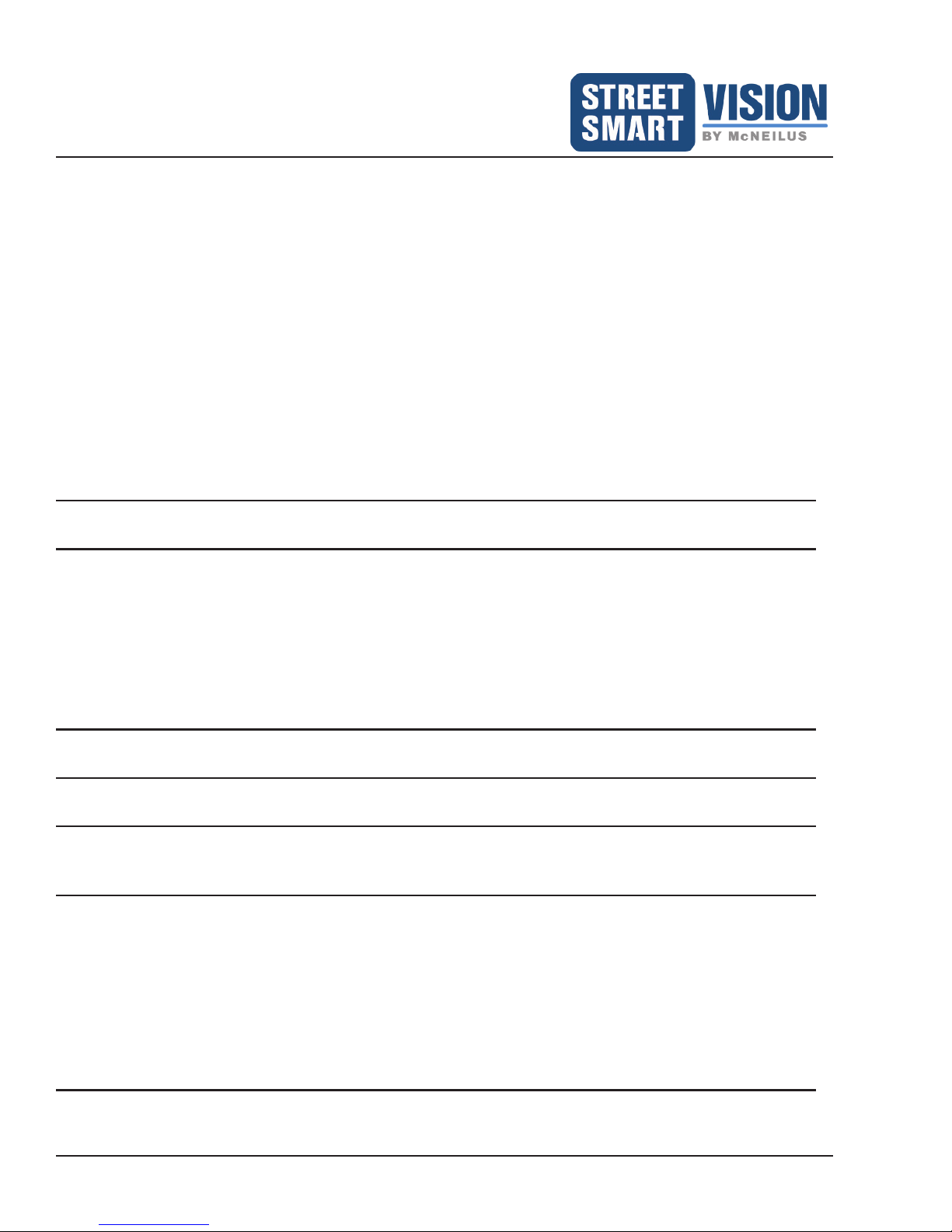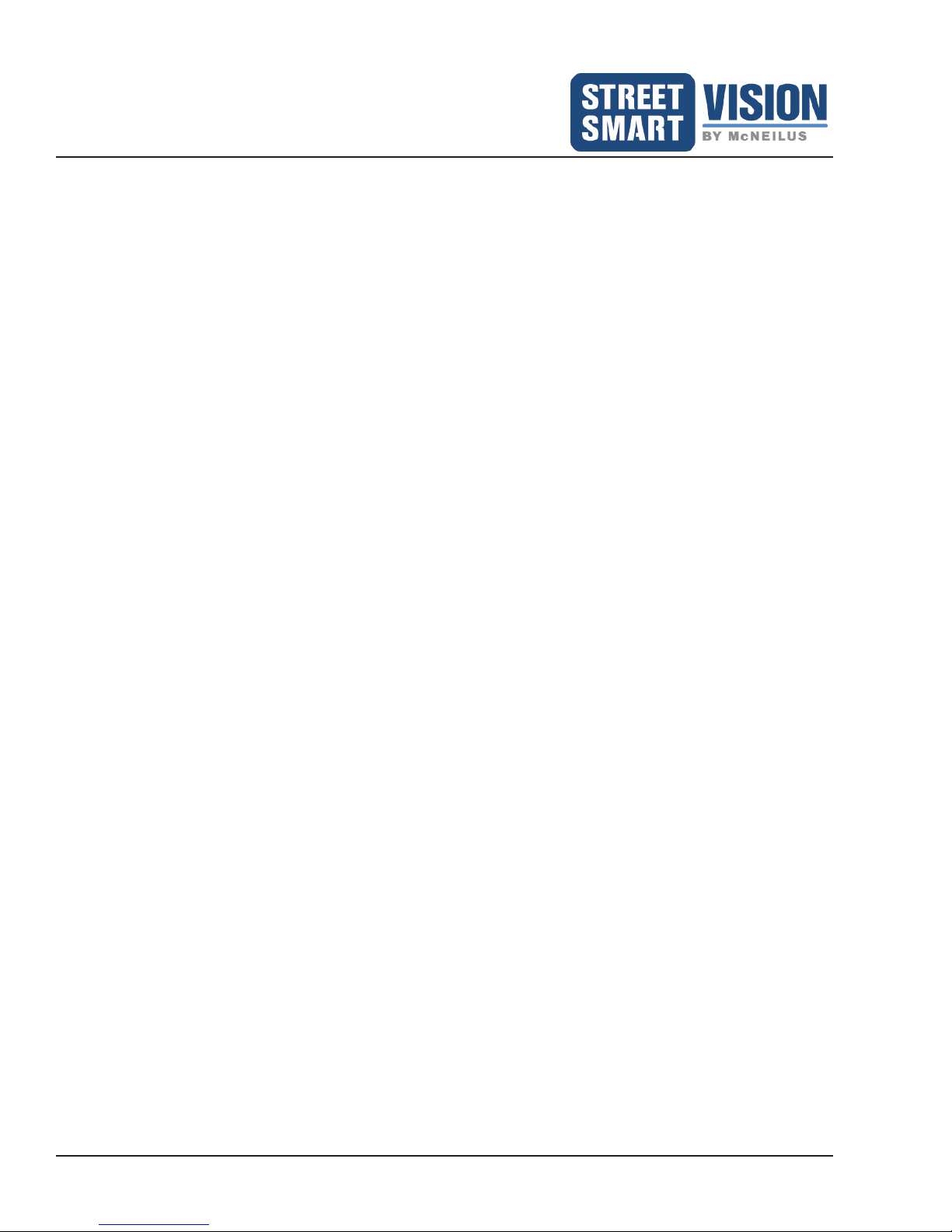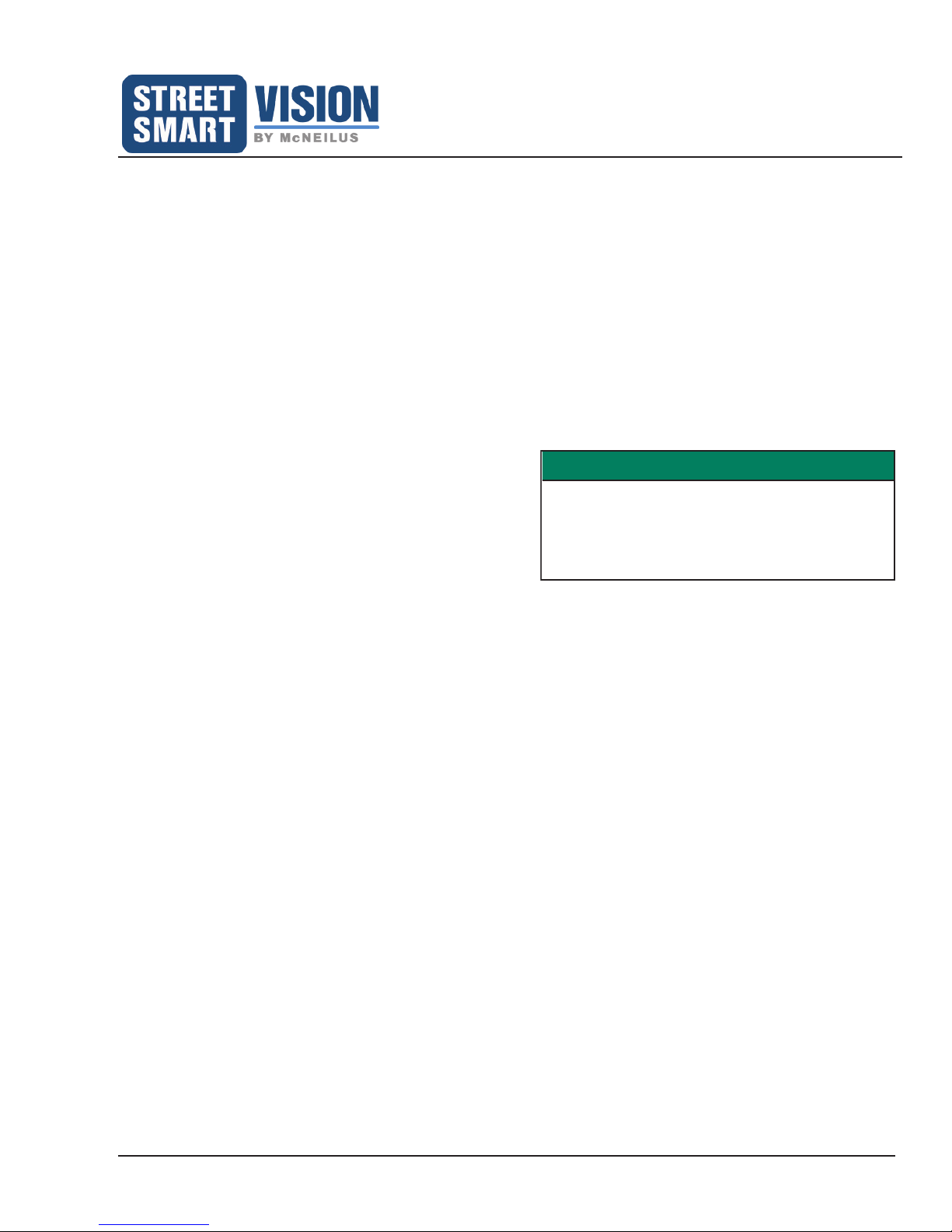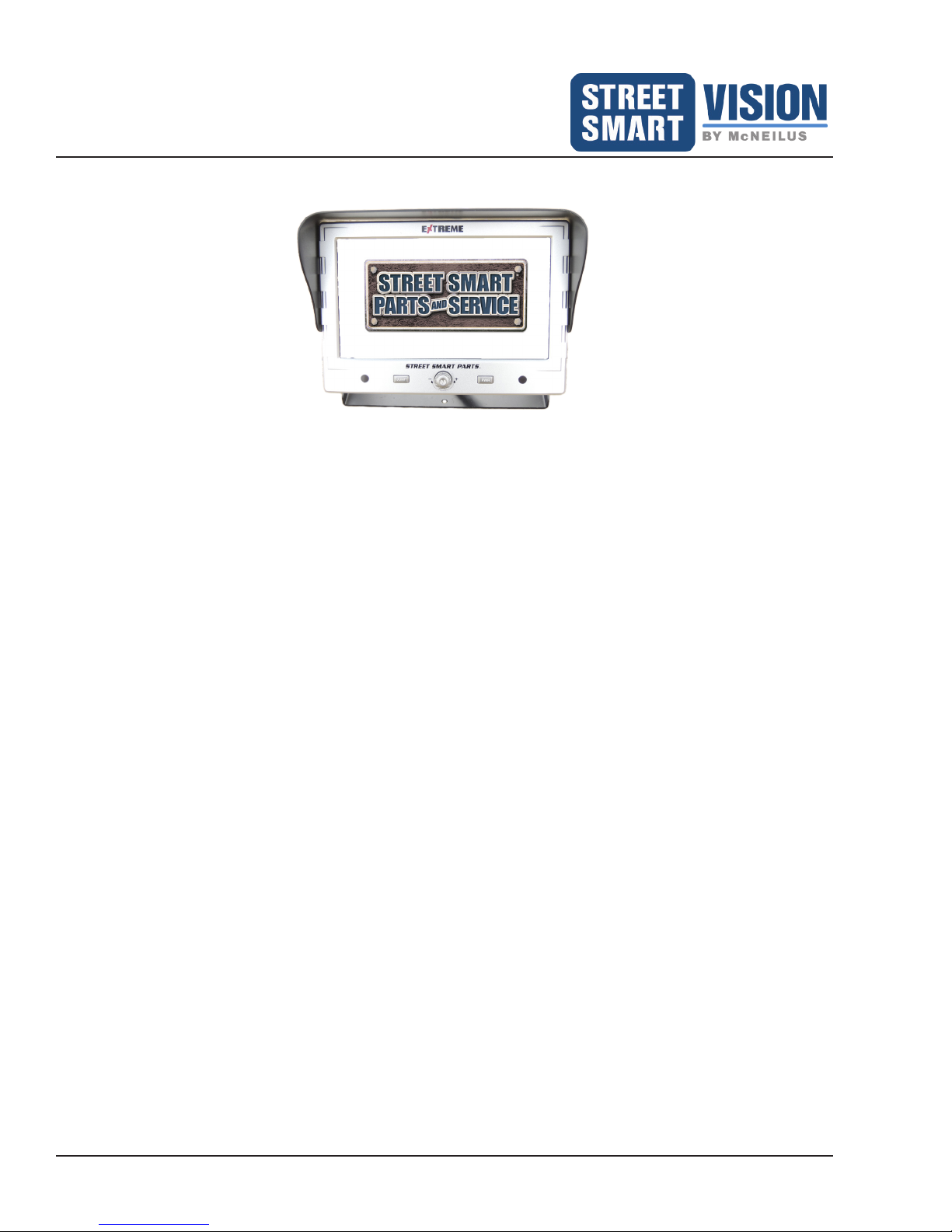Extreme 9" Monitor/DVR System © 2014 McNeilus Truck and Manufacturing, Inc.
Table of Contents
FOREWORD 1
Purpose of the Manual .............................................................................................................................. 1
Scope of the Manual ................................................................................................................................. 1
Parts and Service Locations...................................................................................................................... 2
Corporate Headquarters............................................................................................................................ 2
SAFETY 3
Important Safety Information ..................................................................................................................... 3
Operation Precautions............................................................................................................................... 3
Federal Communications Commission (FCC) Statement ......................................................................... 3
COMPONENT FEATURES 4
Monitor Features 9" Part Number 1487747............................................................................................... 4
Camera Features ...................................................................................................................................... 5
INSTALLATION 6
Basic Installation for Monitor 9" and its Components ..........................................................................7
Monitor 9" Kit Parts List ........................................................................................................................ 7
Monitor and GPS Receiver Installation................................................................................................. 7
Master Cable Harness.......................................................................................................................... 8
Power Accessory Harness.................................................................................................................... 9
Camera Connection Pin Assignment.................................................................................................... 10
Connection Diagram............................................................................................................................. 10
Monitor 9" Functions.......................................................................................................................... 11
Front Panel Buttons and System Start-Up ................................................................................................ 11
Power ................................................................................................................................................... 11
Jump..................................................................................................................................................... 11
Menu..................................................................................................................................................... 11
(+) ......................................................................................................................................................... 11
(-) .......................................................................................................................................................... 11
OSD MAIN MENU FUNCTIONS 11
Remote Control for OSD Menu Functions................................................................................................. 12
Typically Used Remote Control Buttons............................................................................................... 12
Access OSD Menu with Remote Control.............................................................................................. 12
MAIN MENU FUNCTIONS 13
On Screen Display Menu Options ............................................................................................................. 13
Input Source ......................................................................................................................................... 14
Camera............................................................................................................................................ 14
DVR ................................................................................................................................................. 14
Screen Settings .................................................................................................................................... 15
LCD Setup ....................................................................................................................................... 15
Mode................................................................................................................................................ 15
Dimmer ............................................................................................................................................ 15
Camera Settings................................................................................................................................... 16
Mirror ............................................................................................................................................... 16
Jump Setup...................................................................................................................................... 16
Trigger Setup ................................................................................................................................... 16
Auto Scan Time ............................................................................................................................... 17
Camera System............................................................................................................................... 17
Rear Grid Setting............................................................................................................................. 18