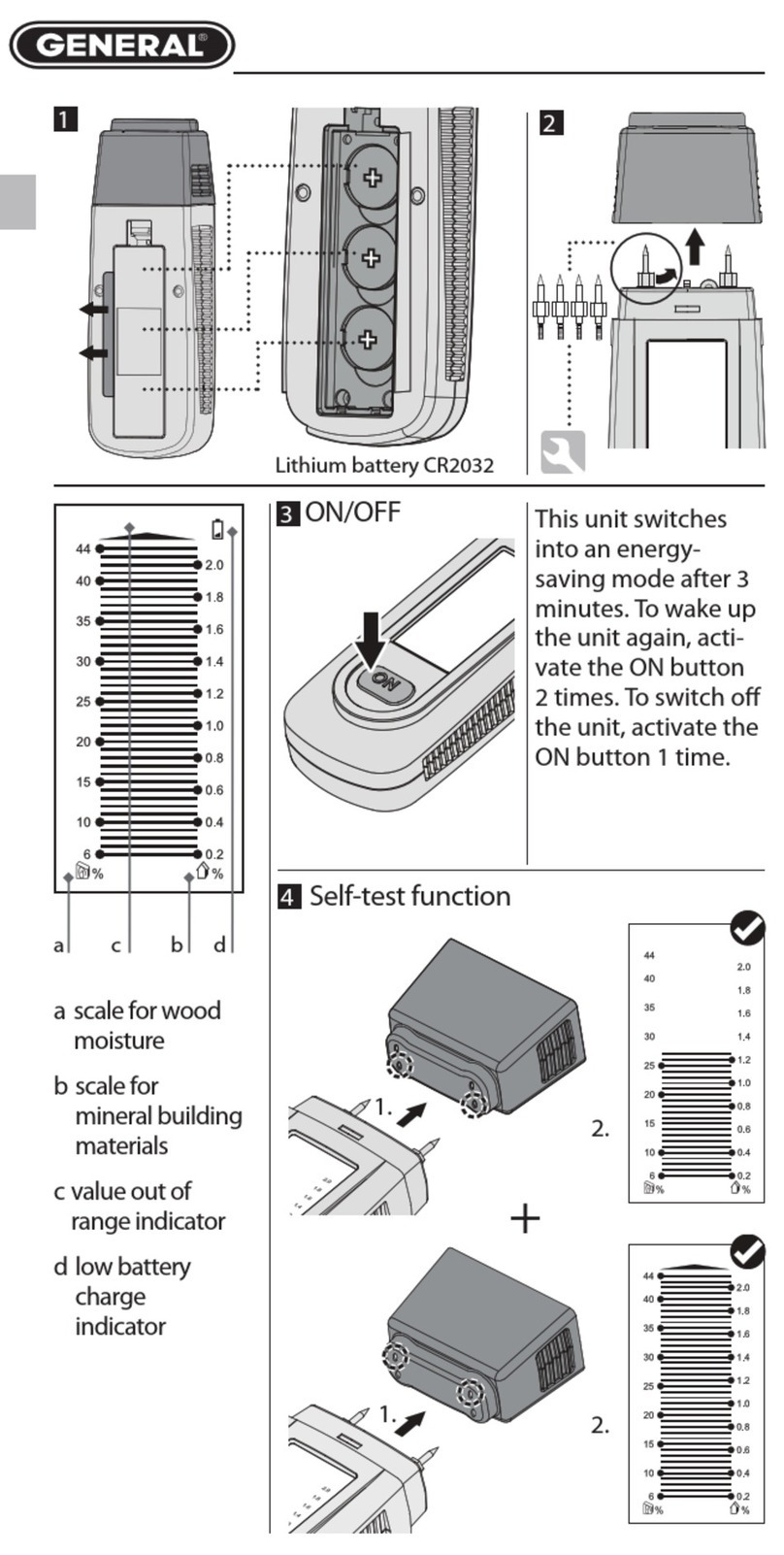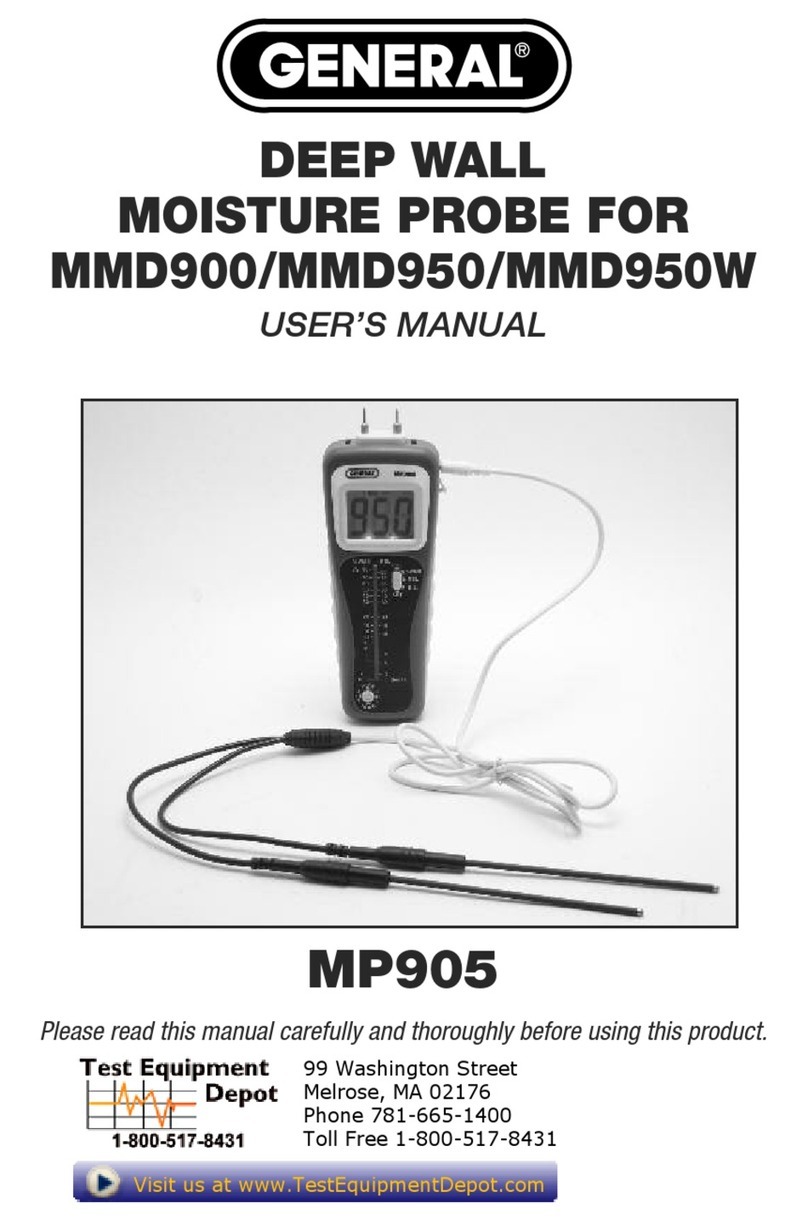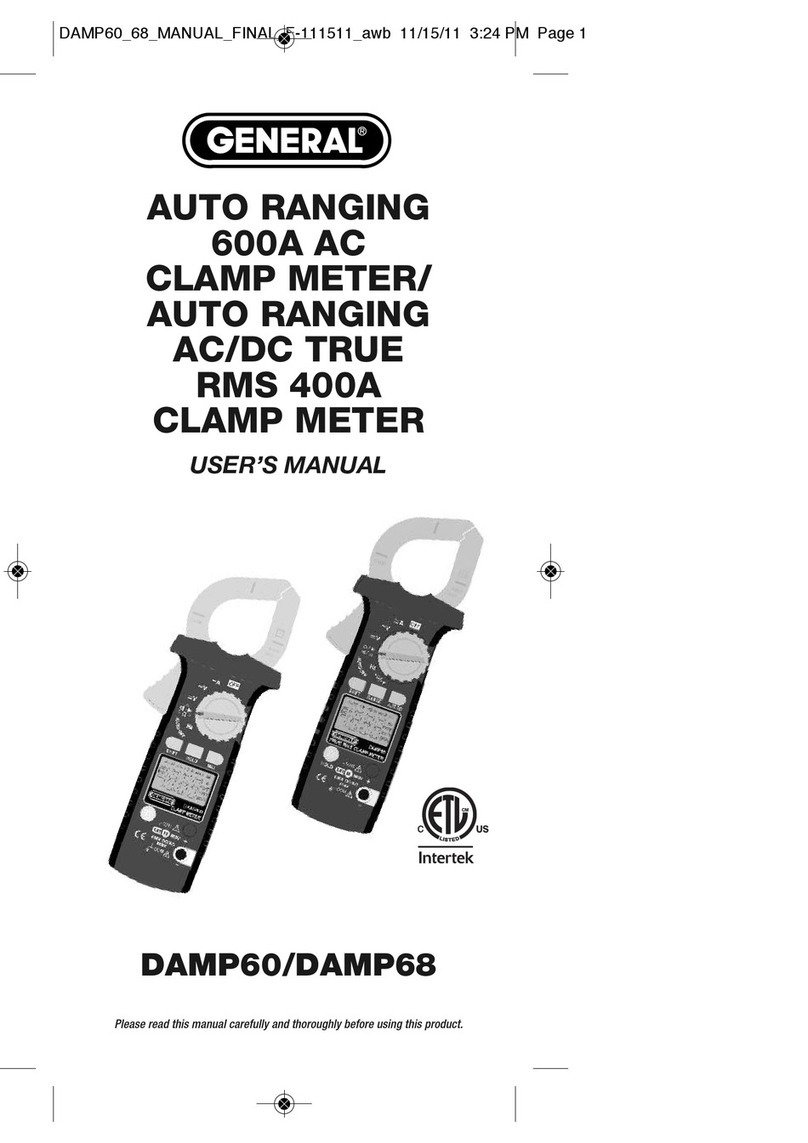CLEARING VALUES/UNDOING ACTIONS
When pressed briefly, the two-function button:
1. Works like the “ lear Entry” button on a calculator to clear the last value
entered in a calculation sequence
2. Works like the “Undo” command on a computer menu to cancel the last
action selected
CHANGING THE MEASUREMENT UNIT
The LDM’s default distance measurement unit is feet with decimal fraction. The
default area measurement unit is square feet, expressed as ft2. The default volume
measurement unit is cubic feet, expressed as ft3.
To temporarily change the distance measurement unit
, press and hold the
button as many times as necessary until the desired unit appears on the
bottom display line. The alternatives to feet with decimal fraction, in order, are
inches (in), feet + fractional inches (expressed as X'Y", where X is a whole number
and Y is a whole number plus a common fraction), and meters (m).
When the LDM is powered off and on again, the distance measurement unit
automatically resets to the default: feet with decimal fraction.
TURNING THE BACKLIGHT ON AND OFF
To turn the display backlight on
, briefly press the button. The backlight
will remain on for ten seconds and then automatically turn off (silently) to conserve
battery charge.
MEASURING DISTANCES
Direct Measurements
To measure the distance to a target:
1. Power on the LDM and select a measurement unit, an appropriate measurement
reference (in most cases, the bottom of the LDM) and an appropriate backlight
state (on for indoor work, off for outdoor work).
2. If the laser icon ( allout 2 of Fig. 2) is not flashing and the laser pointer is
not
visible, press the button to activate the laser. Doing so will sound a
chirp, cause the laser icon to flash, and place the LDM in direct distance
measurement mode.
3. After confirming that the laser is on, level the LDM horizontally by referring to the
top line of the display, aim the unit at a target, and press the button. The
10