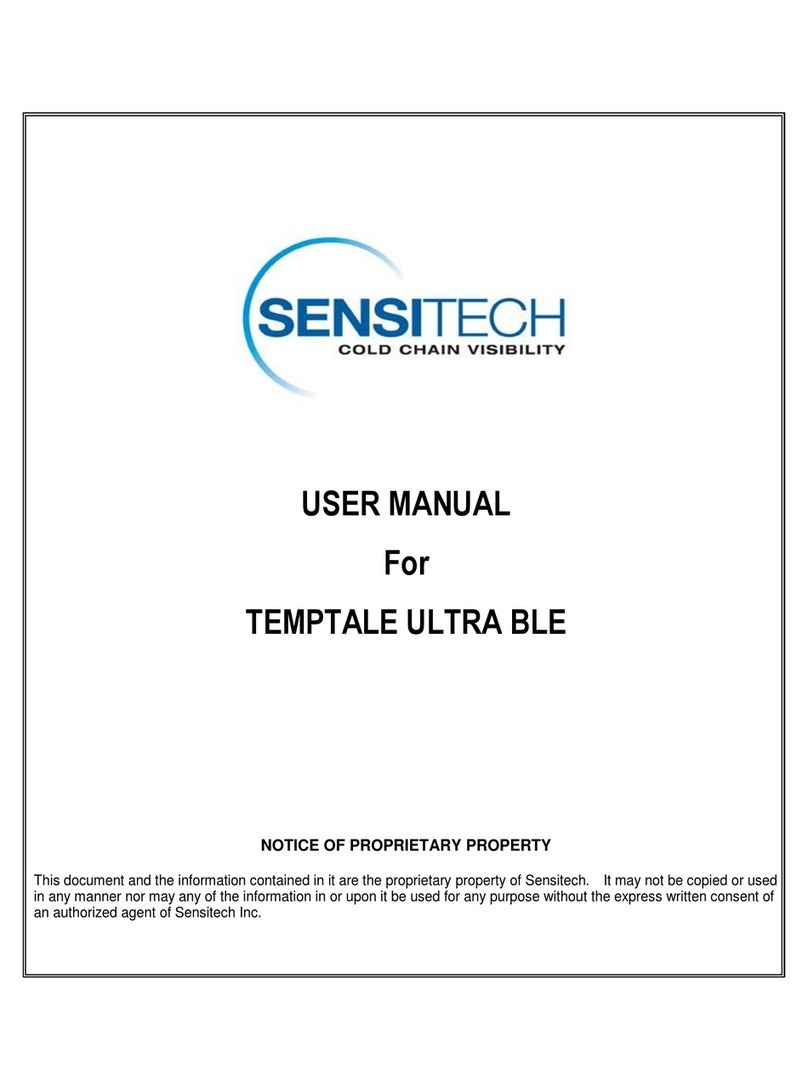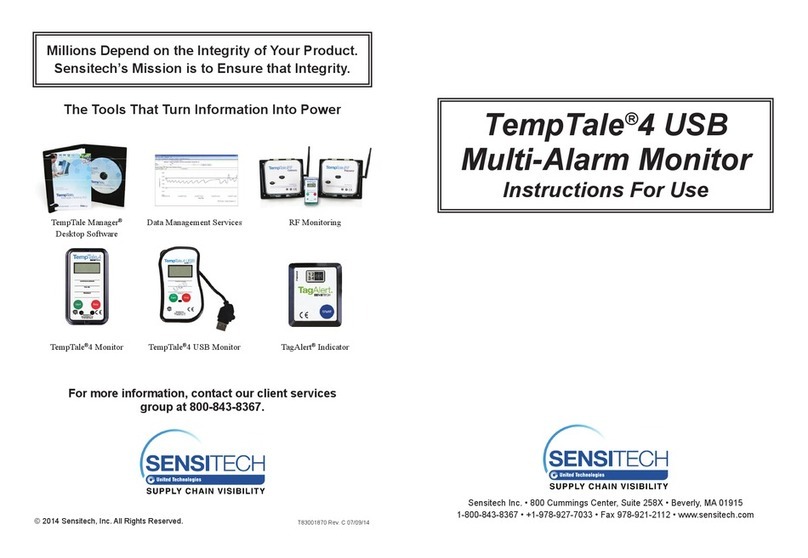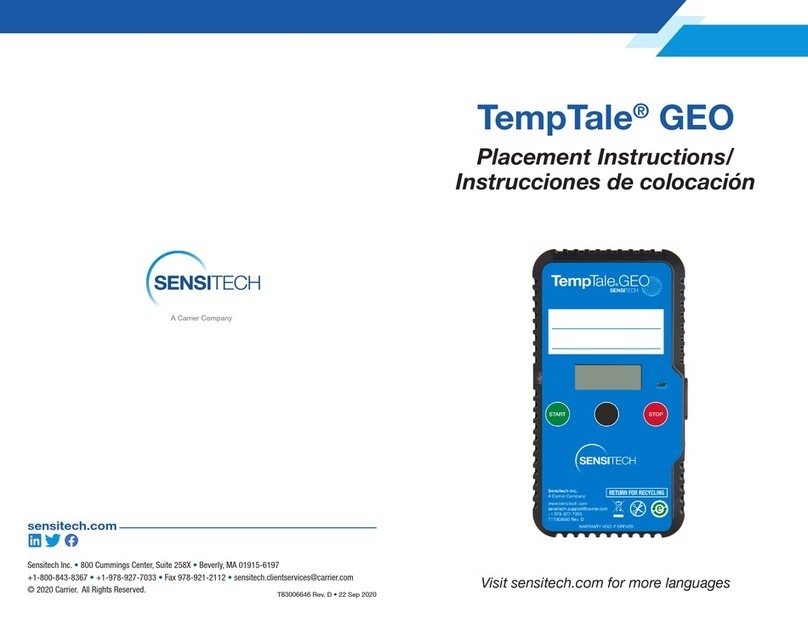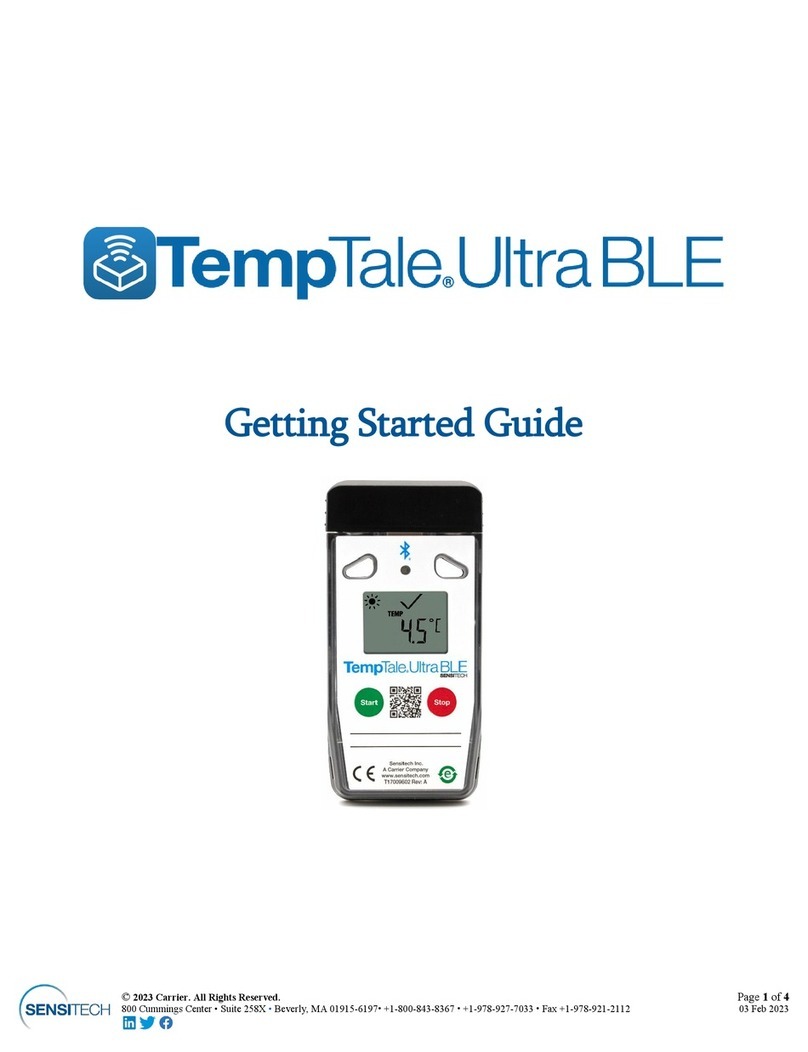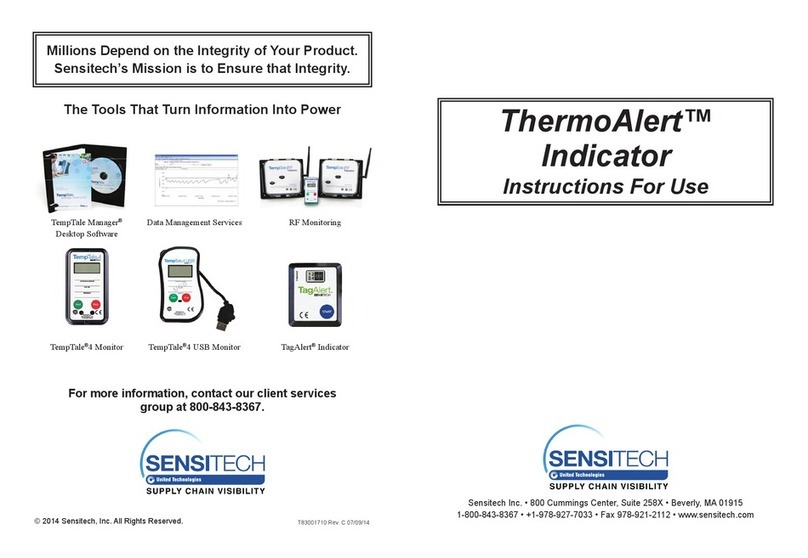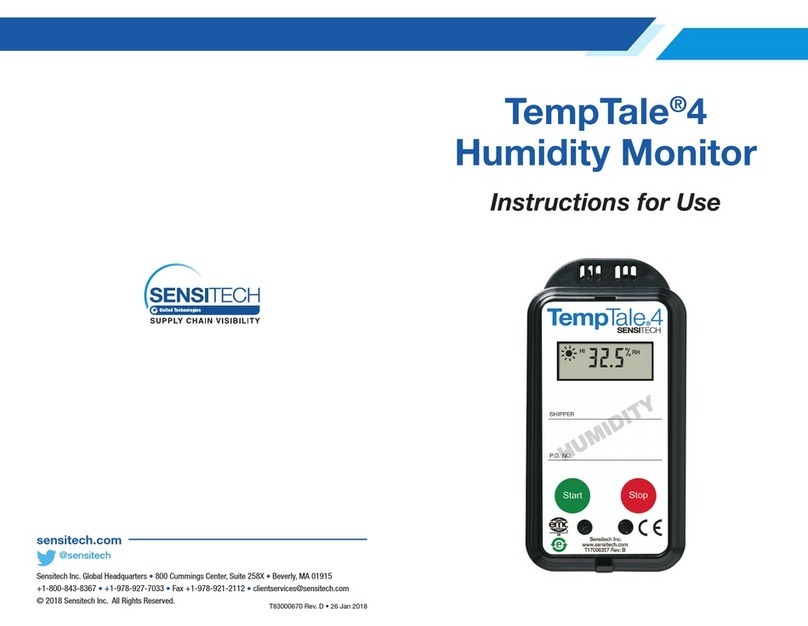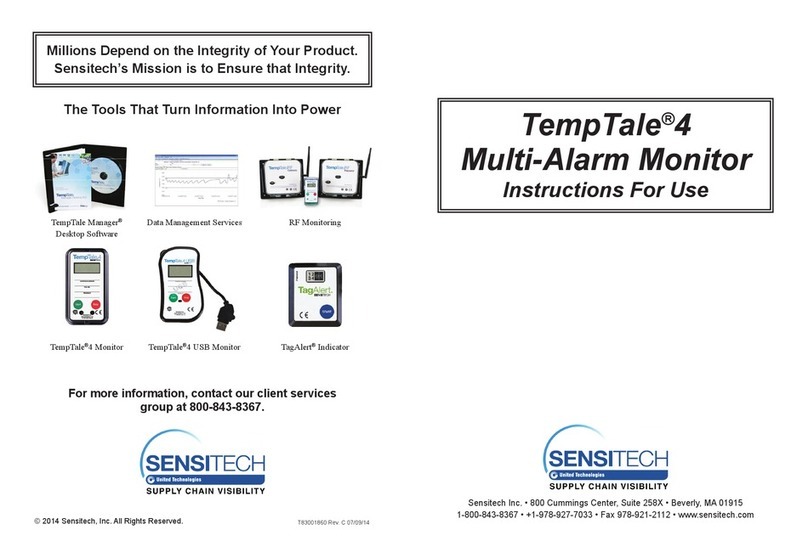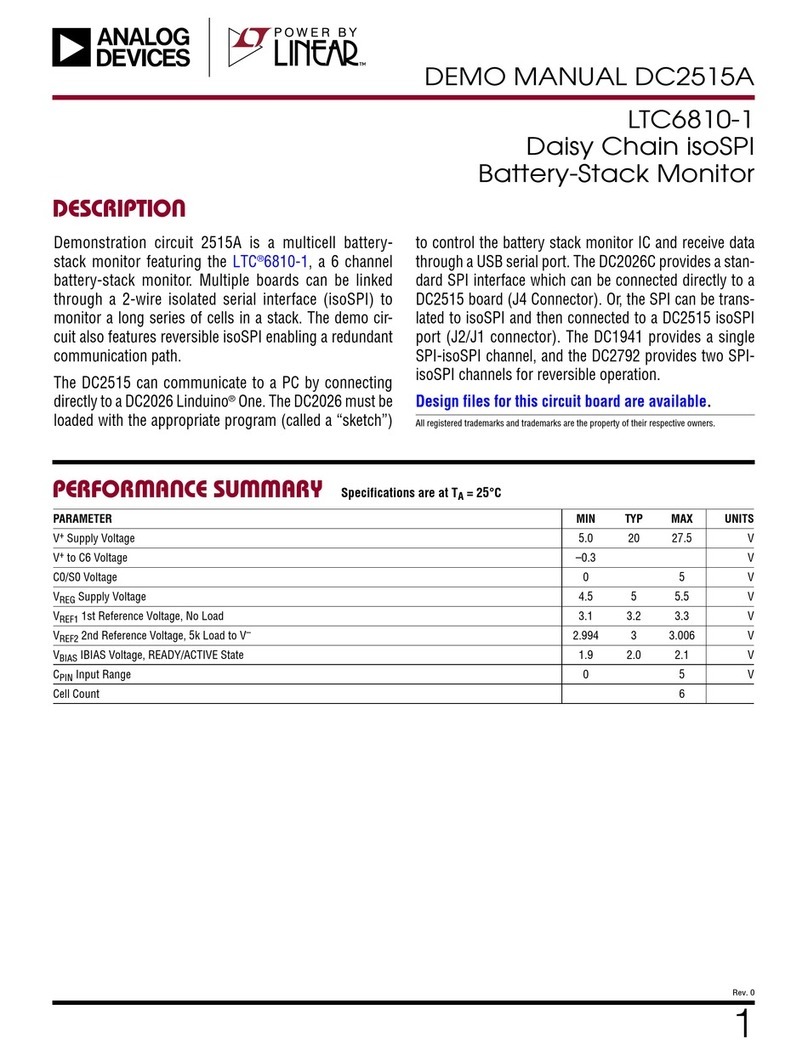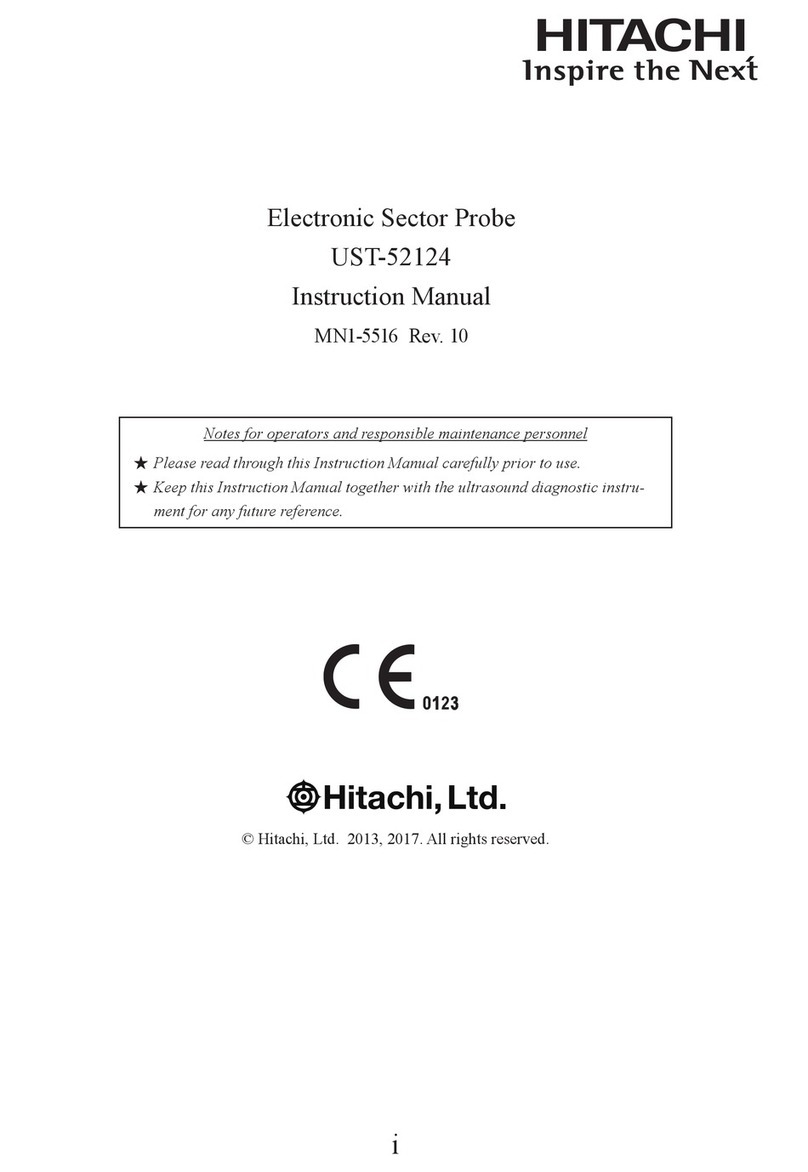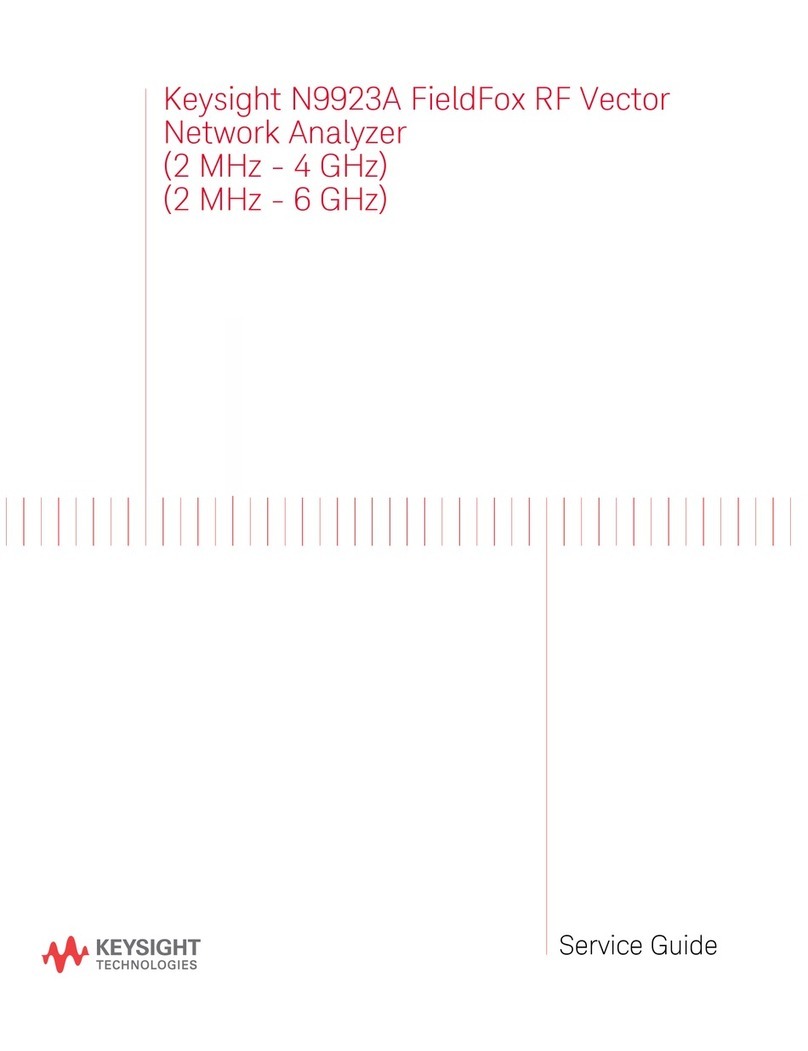4
Reading the TagAlert NFC with the Mobile App
Scanning the TagAlert NFC Indicator with a Smartphone
Getting Started
Before installing the TagAlert NFC mobile app, conrm that your smartphone meets the necessary hardware and soft-
ware system requirements shown below.
Minimum System Requirements
• iOS – iPhone®7 or higher running iOS 11 or higher
• Android – Android OS 7.1 or higher
Download and Install Instructions
• Using your smartphone, scan the QR code on the front of the TagAlert
NFC indicator and you will be directed to the TagAlert NFC app
located on the App Store (iOS) or the Google Play Store (Android).
OR
Go directly to the App Store or Google Play Store and search for the
app using any of the following keywords: TagAlert, TagAlert NFC.
• After the app is installed on your smartphone, open the TagAlert NFC
app. Tap the “Get Started” button at the bottom of the Welcome
screen, then Select “I Agree” to accept the License Agreement and
Privacy Statement. (Figure 5)
1. Enable NFC on your smartphone
• iPhone 7 and higher – NFC is automatically enabled and cannot be turned off
• Android – Enable NFC on your smartphone:
• Open the Settings Menu on your device
a. Choose NFC option, which appears as an icon or in the Wireless & Network list
b. Tap on the “NFC” switch to the on position
OR
• Swipe down to view a list of settings, including an NFC toggle icon. Make sure NFC is turned on.
If it is not, tap the icon to enable it.
2. Launch the TagAlert NFC mobile app on your smartphone by tapping on the
TagAlert NFC icon
3. Scan the TagAlert NFC indicator
• iPhone 7 and higher – tap on the NFC icon at bottom of the screen (Figure 6) to initiate the scan function. Hold the
phone so the NFC reader (located near the top of your phone next to the camera) is positioned next to the TagAlert
NFC indicator. A successful scan will automatically download data to your phone.
• Android – hold your phone (Figure 7) so the NFC reader (typically located near the center of your phone below the
camera) next to the TagAlert NFC indicator. A successful scan will automatically download data to your phone.
Figure 5
App Icon
Alarm Details
1:21 PM 100%
Serial Number: GDA3300131
Status: Alarm 2, 3, 4, 6 / Stopped
Read Time: 5/23/2019 1:09 PM
Alarm 1: OK <32.0°F for 10m (S/E)
Time Remaining: 10m
Total Time Below Limit: --
Longest Time
Below Limit: --
Events Below Limit: --
Alarm 2: Alarmed >47.0° for 30m (S/E)
Triggered: 56.8°F @ 5/20/2019
5:47:35 PM
Total Time Above Limit: 2d 19h 51m
Recorded Data
Start Time: 5/20/2019 5:17 PM
Stop Time: 5/23/2019 1:09 PM
Duration: 2d 19h 51m 58s
Alarms Show Less Data
Summary Data
Last Recorded Temp: 55.7°F
Avg Temp: 55.9°F
Min Temp: 54.8°F
Max Temp: 62.4°F
Mean Kinetic Temp: 55.9°F
Alarm Details
1:21 PM 100%
Serial Number: GDA3300131
Status: Alarm 2, 3, 4, 6 / Stopped
Read Time: 5/23/2019 1:09 PM
Alarm 1: OK <32.0°F for 10m (S/E)
Time Remaining: 10m
Total Time Below Limit: --
Longest Time
Below Limit: --
Events Below Limit: --
Alarm 2: Alarmed >47.0° for 30m (S/E)
Triggered: 56.8°F @ 5/20/2019
5:47:35 PM
Total Time Above Limit: 2d 19h 51m
Recorded Data
Start Time: 5/20/2019 5:17 PM
Stop Time: 5/23/2019 1:09 PM
Duration: 2d 19h 51m 58s
Alarms Show Less Data
Summary Data
Last Recorded Temp: 55.7°F
Avg Temp: 55.9°F
Min Temp: 54.8°F
Max Temp: 62.4°F
Mean Kinetic Temp: 55.9°F
Figure 6 — iOS Figure 7 — Android OS
Mobile Access to Temperature Data
Easy read mobile app for TagAlert® NFC
travelling with your temperature-sensitive
package. Quickly assess temperature status:
and X enables easy accept/reject decisions.
TagAlert® NFC mobile app provides an easy-
to-understand time and temperature status of
your package. The read out indicates if the
product has steyed within acceptable
temperature limits of if any Alarm(s) have
triggered. Once data is downloaded using this
mobile app, feel condent in your
accept/reject decision of the shipment.
Quickly export data report in PDF or CSV
format and send to an email address using
your smartphone’s le sharing options.
For TagAlert®NFC device or application
support visit https://
www.sensitech.com/en/support/, Email
+1-800-843-8367 (+1-800-THE-TEMP)
Version: 1.0.3 (45) © 2019
Get Started
Mobile Access to Temperature Data
Easy read mobile app for TagAlert® NFC
travelling with your temperature-sensitive
package. Quickly assess temperature status:
and X enables easy accept/reject decisions.
TagAlert® NFC mobile app provides an easy-
to-understand time and temperature status of
your package. The read out indicates if the
product has steyed within acceptable
temperature limits of if any Alarm(s) have
triggered. Once data is downloaded using this
mobile app, feel condent in your
accept/reject decision of the shipment.
Quickly export data report in PDF or CSV
format and send to an email address using
your smartphone’s le sharing options.
For TagAlert®NFC device or application
support visit https://
www.sensitech.com/en/support/, Email
+1-800-843-8367 (+1-800-THE-TEMP)
Version: 1.0.3 (45) © 2019
Get Started
o
e
ccess to
emperature
at
Easy read mobile app
or TagAler
NF
trave
ng w
t
your temperature-sens
t
ve
packa
e.
uickly assess temperature status:
nd X enables easy accept
reject decisions
ag
ert
NF
mobile app provides an easy-
to-understand time and temperature status o
your package. The read out indicates i
the
pro
uct
as ste
e
w
t
n accepta
e
temperature limits of if any Alarm
s
have
triggered.
nce data is downloaded using this
obile app,
eel con
dent in your
accept
reject decision of the shipment.
uickly export data report in PDF or
V
ormat and send to an email address using
your smartphone’s
le sharing options
or
a
ert
NF
device or a
lication
support v
s
t
ttps:
www.sensitech.com/en/support/
ma
su
ort
sensitech.co
or
al
+1-
-
4
-
+1-800-THE-TEMP
ersion: 1.0.3 (45)
2
1
et
tarted
All users must agree to our End User
License Agreement (EULA) and
Privacy Statement to download
TagAlert® NFC data.
Users must agree that:
• Use requires full agreement with
the Sensitech End User License
Agreement.
• Sensitech Privacy Statement
applies to all user and data
transfers.
License Agreement | Privacy Statement
Select “I Agree” below to accept the License
Agreement and Privacy Statement.
License Agreement
Decline I Agree