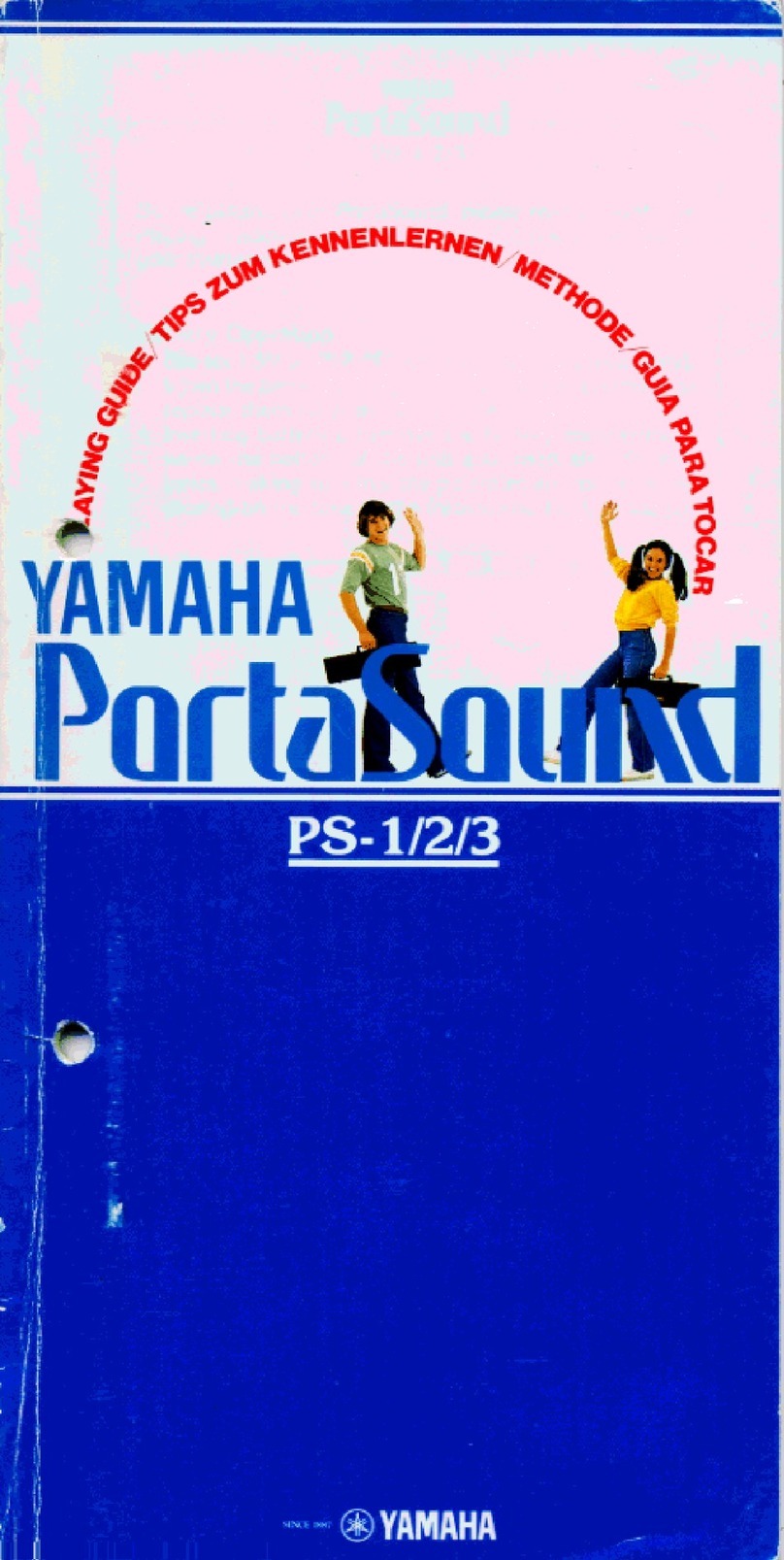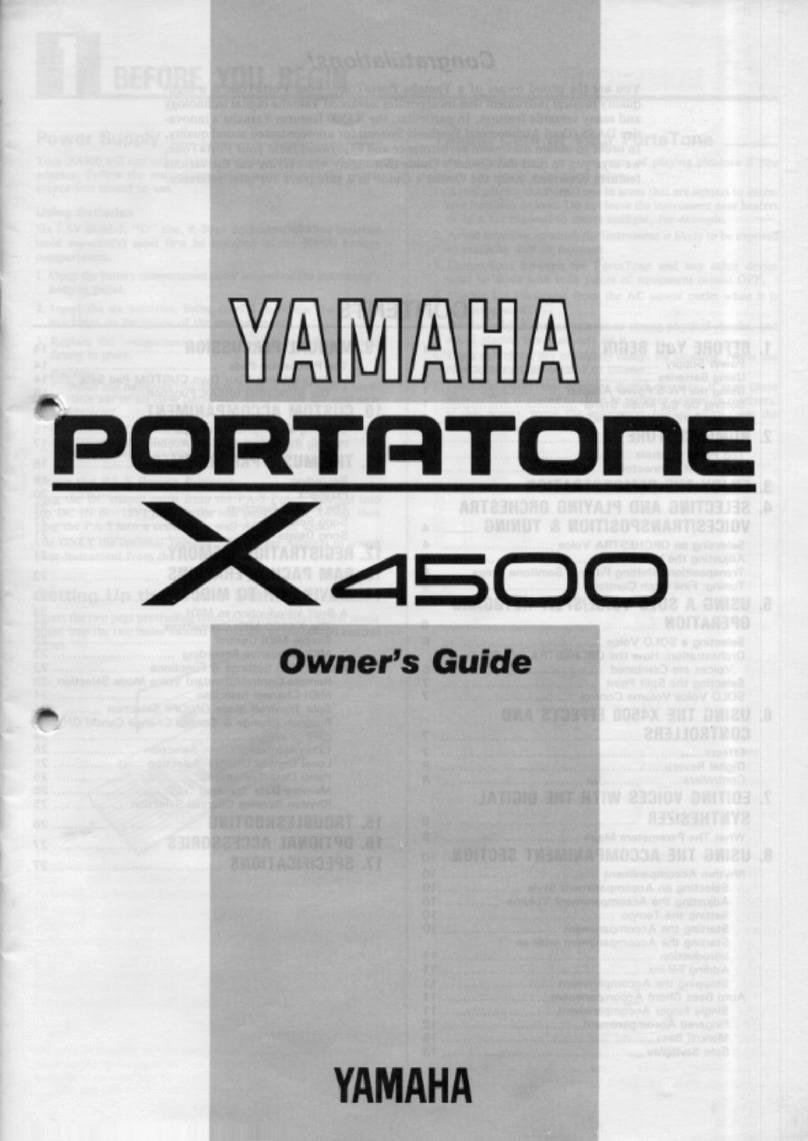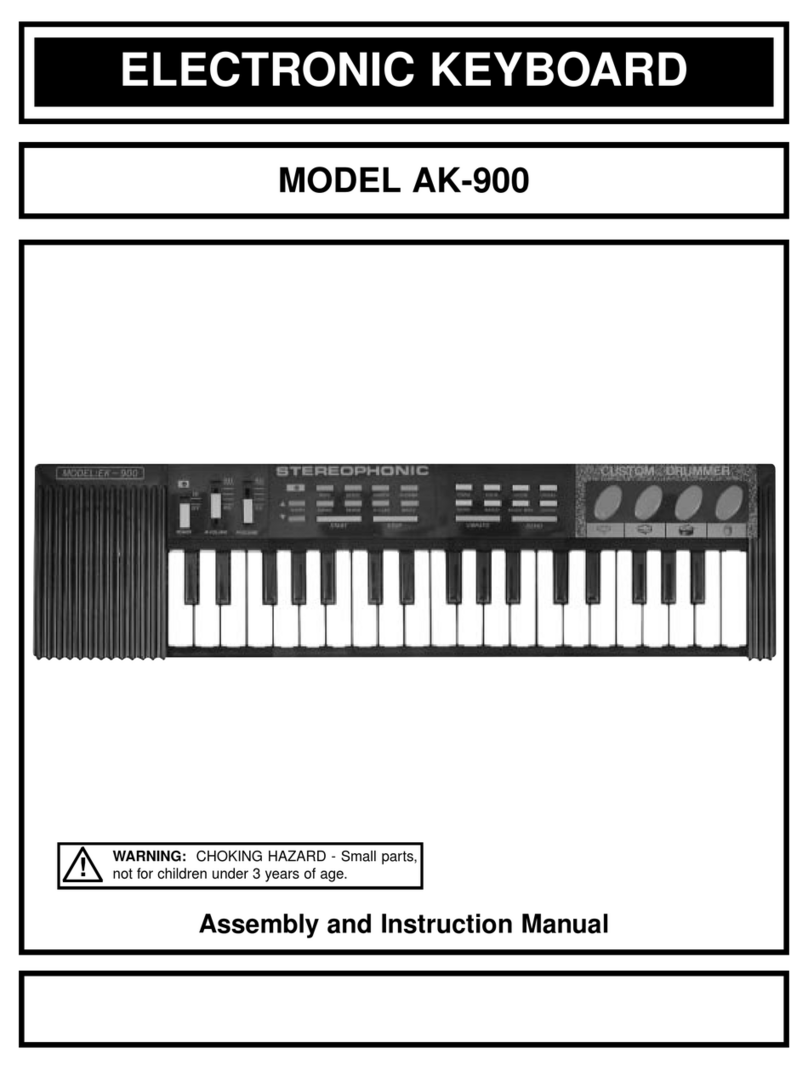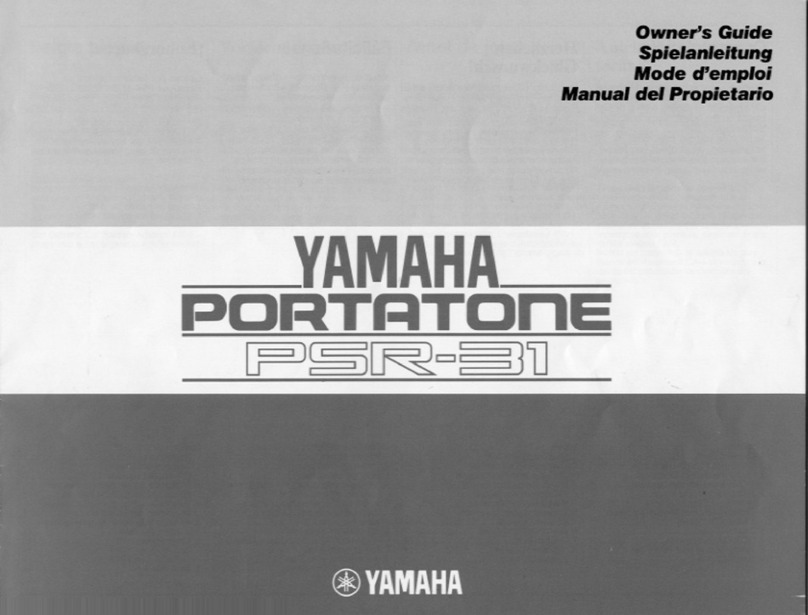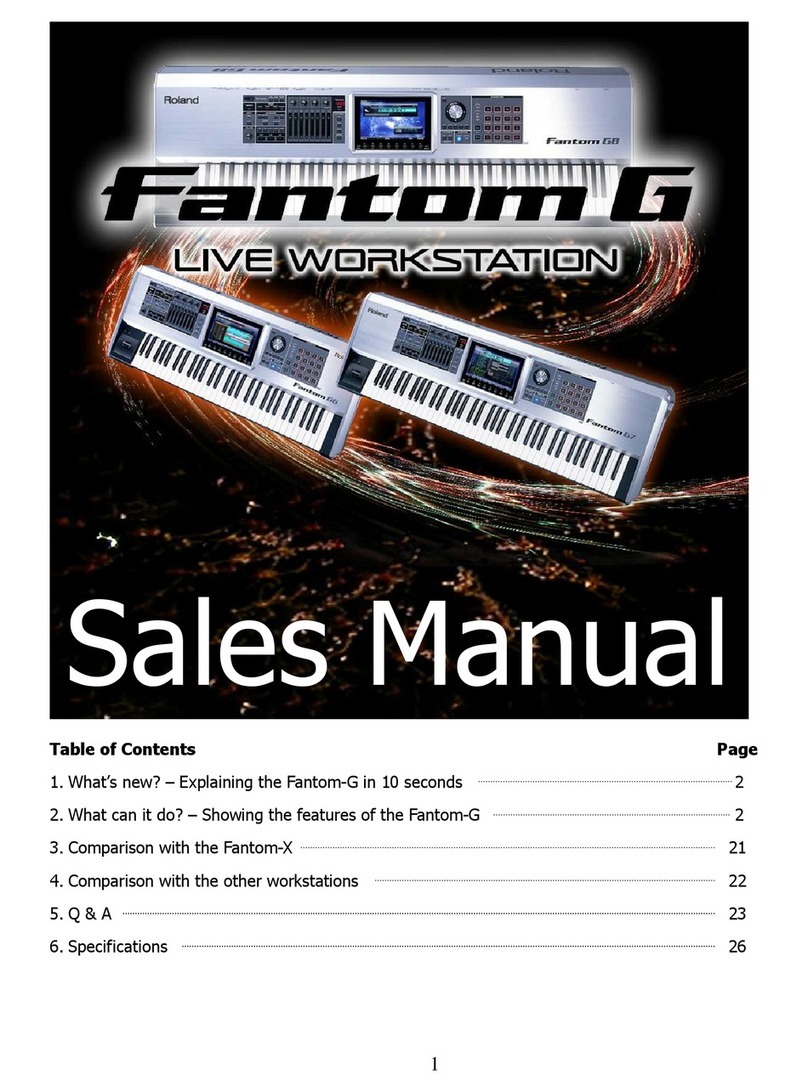Generalmusic gk380 User manual

DIGITAL KEYBOARDS
owners manual gk380
•English

INSTRUCTION PERTAINING TO A RISK OF FIRE, ELECTRIC SHOCK, OR INJURY TO PERSONS.
Technical specifications are subject to change
The information contained in this manual are considered correct at the moment of printing. Generalmusic reserves the
right to change or modify any technical specification without prior notice or obbligation to upgrade existing units.
SPECIAL MESSAGES
IMPORTANT NOTE: To reduce the risk related to the correct and normal use of the instrument, all Generalmusic products are accuralety tested
in a safety laboratory. DO NOT modify the present unit, the safety standard and the correct instrument operativity could be compromised, and as
a further consequence the warranty will be invalidated.
ALARM SYMBOLS:
Generalmusic electronics products
could present labels similar to that
displayed in this section. Please follow
accurately the precautions descripted
in the safety instructions.
The exclamation mark within an equilateral triangle is
intended to alert.
The lightning flash with arrowhead symbol, within an equilat-
eral triangle, is intended to alert the user to the presence of
uninsulated “dangerous voltage” within the product’s enclo-
sure that may be of sufficient magnitude to constitute a risk of
electric shock to persons.
SAVE THESE INSTRUCTIONS
Generalmusic cannot be held responsible for damage caused by improper use or modifi cations to the
instrument, or data lost or destroyed
IMPORTANT SAFETY AND INSTALLATION INSTRUCTIONS
When using electric products, basic precautions should always be followed, including the following:
1. Read all the Safety and Installation instructions and explanations of Graphic Symbols before using the product.
2. This product must be earthed. If it should malfunction or breakdown, grounding provides a path of least resistance for electric
current to reduce the risk of electric shock. This product is equipped with a cord having an equipment-grounding conductor and a
grounding plug. The plug must be plugged into an appropriate outlet that is properly installed and earthed in accordance with all
local codes and ordinances.
DANGER:Improper connection of the equipment grounding conductor can result in a risk of electric shock. Check with a qualified electrician or serviceman if you are
in doubt as to whether the product is properly grounded. Do not modify the plug provided with the product, if it will not fit the outlet, have a proper outlet installed by a
qualified electrician.
3. To reduce the risk of injury, close supervision is necessary when this product is used near children.
4. Do not use this product near water for example, near a bathtub, washbowl, kitchen sink, in a wet basement, or near a swimming
pool or the like.
5. This product should only be used by a stand or cart that is recommended by the manufacturer.
6. This product, either alone or in combination with an amplifier and headphones or speakers, may be capable of producing sound levels that could
cause permanent hearing loss. Do not operate for a long period of time at a high volume level or at a level that is uncomfortable. If you experience
any hearing loss or ringing in the ears, you should consult an audiologist.
7. This product should be located so that its location or position does not interfere with its proper ventilation.
8. This product should be located away from heat sources such as radiators, heat registers, or other products that produce heat.
9. The product should be connected to a power supply only of the type described in the operating instructions or as marked on the product.
10. This product may be equipped with a polarized line plug (one blade wider than the other). This is a safety feature. If you are unable to insert the plug
into the outlet, contact an electrician to replace your obsolete outlet. Do not defeat the safety purpose of the plug.
11. The power-supply cord of the product should be unplugged from the outlet when left unused for a long period of time. When unplugging the power
supply cord, do not pull on the cord but grasp it by the plug.
12. Care should be taken so that objects do not fall and liquids are not spilled into the enclosure through openings.
13. The product should be serviced by qualified service personnel when:
A. The power-supply cord or the plug has been damaged
B. Objects have fallen, or liquid has been spilled into the product;or
C. The products has been exposed to rain or moisture
D. The product does not appear to be operating normally or exhibits a marked change in performance
E. The product has been dropped, or the enclosure damaged.
14. Do not attempt to service the product beyond that described in the user-maintenance instructions. All other servicing should be referred to qualified
service personnel.
15. WARNING - Do not place objects on product power cord or place it in a position where anyone could trip over, walk on or roll anything over it. Do
not allow the product, or its bench, or its pedal board to rest on or to be installed over power cords of any type. Improper installations of this type
create the possibility of fire hazard and/or personal injury.
16. Electromagnetic interference (RFI). This electronic product utilizes digital sampled wave processing technology (S.W.P.) that may adversely affect
radio/tv reception. Read FCC information inside back cover for additional information.
WARNING!
The illustrations and the screens of this manual are for instructional purposes only and may appear dif-
ferent from those on your instrument.
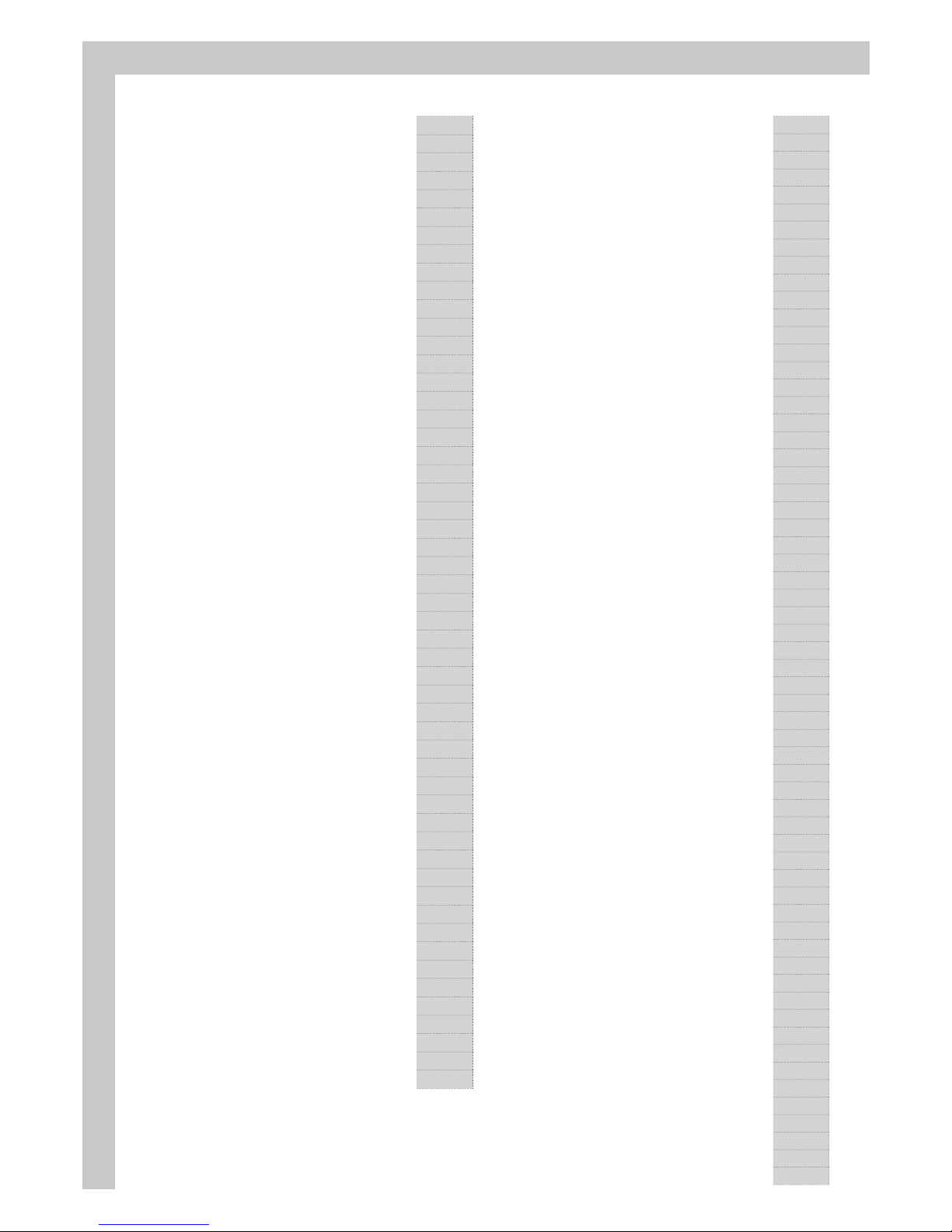
MANUAL INDEX
MANUAL INDEX
General Guide Page1
Introduction Page4
Power Supply Page4
Using The Ac Adaptor Page4
Using Batteries Page4
To Insert The Batteries Page4
Connections Page5
The Headphone Jack Page5
The Damper Jack Page5
The Aux. Out Jack Page5
The Volume Jack Page5
The Midi In/out Jacks Page5
Play Voice Page6
Select The Desired Voice Number Page6
Play Two Voices Synchronously: Voice1,voice2 Page6
Lower Voice Page7
The Split Point Page7
The Keyboard Function Page7
Accomp On Page7
Naming Page7
Voice L (Lower) Page7
Split Point(#f3) Page7
Voice R1/R2 Page7
Portamento And Modulation Page8
Pitch Change Page8
Pitch Bend Wheel Page8
Sustain Page8
Harmony Page9
Auto Accompaniment Page9
Using Auto Accompaniment (Drum Only) Page9
Using Auto Accompaniment (All Tracks) Page10
A.b.c (Auto Bass Chord) Page10
Sync Start Page10
The Accompaniment Section Page11
Selecting A Style Page11
Intro Page11
Normal And Variation Page11
Fill A And Fill B Page11
Ending Page11
Accompaniment Operation Page11
Sync Stop Page14
Chord Recognize Page15
Volume Control Page16
Accomp Volume Control Page16
How To Adjust Page16
Keyboard Volume Page17
Adjust The Tempo Page17
How To Adjust Page17
Metronome Page18
One Touch Setting Page18
How To Recall A One Touch Setting Page18
Memory Page18
Select A Memory Page18
To Store A Memory Page19
Recall Your Memory Page19
Synth Page19
Select A User Voice Page19
Edit A Pcm Voice Page19
Demo Page20
Song Page20
Album Page21
Function Page21
Metronome On/off (Metro) Page21
Transpose Page21
Tune Page21
Octave Page22
Split Point Page22
Pitch Bend Range Page22
Key Select Page22
Portamento Time Page23
Pad Assign Page23
Dsp On/off Page23
Reverb Type Page24
Reverb Level Page24
Chorus Type Page24
Chorus Level Page24
Local On/off Page24
Receive Page24
Transmit Page24
Default Parameters Page25
Using Floppy Disks Page26
List Song Names Of Disk Page26
Playback Song Disk Page26
Disk Messages Page26
Disk Utility Page27
Play Mode Page27
Disk Format Page27
Delete Midi Page28
Delete Mem Page28
Load Midi Page29
Load Memo Page29
Disk Save Page30
Save Midi Page30
Save Mem Page30
Recording page31
Realtime Recording Page31
Start Recording Page31
Stop Recording Page32
Auto Stop Page32
Manual Stop Page32
Playback Page32
Step Recording Page33
Prepare To Step Record Page33
Input The Note And Time Value Page34
Melody Track Step Record Page35
Accomp Track Step Record Page35
Edit Recorded Data Page35
Play Back The Step Record Page36
Technical Specification Page36
Album List Page36
Sound/Style List Page37
Chord recognizing Page38
Song List Page38
Midi Implementation Chart Page39

GK380 LAYOUT

owners manual gk380
Page1
1
2
3 4 5 6
7 8910
11 12 13 14 15 16 17 18
19
20
21
22
23
24
25
26
27
28
29
30
31
32
General Guide
18 O.T.S. (ONE TOUCH SETTING)
19 UTILTY
20 SAVE
21 DISK
22 NUMERIC KEYPAD
23 DATA DIAL
24 SYNTH
25 PLAY
26 ACCOMP TRACK
27 4 MELODY TRACKS
28 RECORD
29 STEP RECORD
30 LOWER
31 DUAL
32 LCD DISPLAY
33 MODULATION/PORTAMENTO
34 PITCH BEND-
1POWER SWITCH
2MASTER VOLUME
3MIXER CONTROL
4HARMONY
5SUSTAIN
6DEMO
7NEXT
8BACK
9TEMPO +
10 TEMPO -
11 ACCOMPANIMENT CONTROL
•START STOP
•SYNC
•INTRO
•FILL-IN A
•FILL-IN B
•ENDING
12 A.B.C/MELODY OFF
13 SONG
14 ALBUM
15 STYLE
16 VOICE
17 MEMORY
•BANK
•STORE
•M1-M4

owners manual gk380
Page2
1
2
3
4
5
678910
11
12
13
14
15 16
17
DC 12VPHONES
AUX
OUT
DAMPERMIDI OUTMIDI IN VOLUME
DISPLAY
REAR PANEL
1A.B.C
2LOWER
3DUAL
4KEYBOARD
5VOICE L-R-1-2/STYLE/SONG/ALBUM
6CHORD
7TEMPO
8MEASURE
9BEAT
10 MEMORY
11 DSP
12 TOUCH
13 SUSTAIN
14 HARMONY
15 BASS CLEF
16 VIOLIN CLEF
17 DISK
1MIDI IN
2MIDI OUT
3DAMPER
4VOLUME
5AUX.OUT
6PHONES
7DC 12V

owners manual gk380
Page3
61 keys touch keyboard, 3 touch level.
Multi-functional LCD which can display the key board and staff.
Use number function key or wheel to select voice, style and song.
Function feature that includes transpose, tune, octave, split point, pedal select,
touch, DSP, midi etc.
186 (178 factory + 8 User) high quality voice at all, GM compatible
96 auto accompaniment styles, (from 01 to 96).
5 demos of different style.
50 songs with melody off mode.
92 albums that offer you some good classic music setting.
8 banks with 4 memories in each bank.
Single finger and fingers detect chords mode.
Two record modes RECORD and STEP RECORD. Each record song has 5 tracks
ACCOMP track and 4 melody tracks.
Pitch bend wheel and 12 level pitch bend sensitivity.
Portamento and Modulation, 3 level portamento sensitivity.
Expert Drum Kit voice, you can edit 136 voices with SYNTH function.
Mixer function including the volume adjustment of Voice R1, Voice R2, Voice L1,
Drum, Bass, Chord1, Chord2, Chord3, Accomp.
Pedal selection function including sustain, soft, accomp start, tempo tap, and
memory select.
3 harmony effect.
DSP function that can set Reverb type and level, Chorus type and level.
MIDI IN and MIDI OUT function, and you can select which channel receive or
transmit midi message.
Dual, Lower voice, Sustain, Piano, O.T.S. etc.
Floppy disk driver. You can play standard midi music files (format 0/1), and save
midi files from recording data with it.
MAIN FEATURES

owners manual gk380
Page4
Thank you for purchasing the electronic keyboard. This electronic keyboard provides you with the
following features and functions.
•186 Voices (178 factory + 8 User)
•96 Styles
•92 albums
•50 songs and 5 demo songs with playing along feature
•Multi-functional LCD which can display the key board and staff
•2 record modes: RECORD and STEP RECORD
•Floppy disk driver which can play standard midi music files (format 0/1), and saves midi files
from recording data with it.
INTRODUCTION
Your keyboard will give you years of playing pleasure if you follow the simple rules outlined below:
• Do not expose the keyboard to high temperature, direct sunlight and excessively dusty places.
• Avoid physical shocks caused by dropping, bumping, or placing heavy objects on the keyboard.
• Never use cleaners such as alcohol or solvents to clean the keyboard.
• Always turn the power off when making any connections.
CARE OF YOUR KEYBOARD
1. Carefully turn the instrument upside-down and remove the battery compartment cover.
2. Insert 8 D size (SUM-1 or R-20) batteries into the battery compartment, being careful to follow the polarity
markings on the cabinet.
3. Replace the compartment cover, making sure that it locks firmly in place, then turn the instrument the
right way up.
CAUTIONS: Use only the specified AC adaptor. Use of another type of adaptor creates the danger
of fire and electric shock. For safety sake, be sure to unplug the AC adaptor from the wall outlet
whenever leaving the keyboard unattended for a long time.
POWER SUPPLY
This keyboard can be powered by current from a standard household wall outlet (using the specified AC adaptor)
or by batteries.
USING THE AC ADAPTOR
Always ensure that the instrument is turned OFF when connecting or disconnecting
the power adaptor. Applying power while the power switch in depressed may
damage the components inside the unit. Do not use adapters other than the one
specified for this keyboard. The technical specifications of the adapter must be:
12V DC output, 1800mA, centre positive type.
USING BATTERIES
Always make sure you turn the keyboard off before inserting new batteries or replacing old ones.
TO INSERT THE BATTERIES
Any of the following symptoms indicate low battery power. Replace the batteries as
soon as possible whenever any of the following occurs.
• A dim and difficult-to-read LCD display.
• Abnormally low speaker/headphone volume.
• Distortion of the sound output.
• Sudden power failure when playing at high volume.
• Abnormal playing of the rhythms or demo songs.
• Dimming of the display when playing at high volume.
Important battery information
CAUTIONS:
Improper handling of the batteries can cause them to burst and leak, creating the danger of personal injury or damage of the
keyboard. Be sure to take the following important precautions when using batteries:
• Never use batteries of different types.
• Never mix old batteries with new ones.
• Replace the batteries as soon as possible after any sign of discharge.
• Always make sure to remove the batteries from the keyboard’s battery compartment when the keyboard is not expected to be
used for a long period of time.

owners manual gk380
Page5
DC 12VPHONES
AUX
OUT
DAMPERMIDI OUTMIDI IN VOLUME
DC 12VPHONES
AUX
OUT
DAMPERMIDI OUTMIDI IN VOLUME
Stereo
System
DC 12VPHONES
AUX
OUT
DAMPERMIDI OUTMIDI IN VOLUME
DC 12VPHONES
AUX
OUT
DAMPERMIDI OUTMIDI IN VOLUME
MIDI OUTMIDI IN
A pair of stereo headphones can be plugged into the PHONES jack for private practice or late
night playing. The internal speaker system is automatically turn off when the headphones is
plugged into the PHONES jack.
CONNECTIONS
THE HEADPHONE JACK
An optional footswitch can be plugged into the DAMPER jack for sustain control. The footswitch
functions like the damper pedal on a piano-press for sustain, release for normal sound.
THE DAMPER JACK
The AUX. OUT jack delivers the output of the keyboard for connection to an external amplifier.
Using an audio cord, plug into AUX. OUT jack located on the rear panel. Then plug the other
end of the cord into LINE IN or AUX. IN of the amplifier.
THE AUX. OUT JACK
An optional volume control can be plugged into the VOLUME jack for adjusting the volume of
sound.
THE VOLUME JACK
The MIDI IN connector receives MIDI data from an external MIDI device. The MIDI OUT connector
transmit MIDI data generated by the electronic keyboard to an external MIDI device.
THE MIDI IN/OUT JACKS

owners manual gk380
Page6
3
The voice mode features 186 authentic VOICES (including 128 General MIDI compatible sounds,
and 8 User Voice.(See appendix 1 VOICE LIST)
PLAY VOICE
Press the VOICE button,you can switch three separate voice modes: VOICE R1,VOICE R2,
VOICE L.
SELECT THE DESIRED VOICE NUMBER1
Select the desired voice number with the [+/YES]/[-/NO] buttons, the numeric keypad or the
DIAL
PLAY TWO VOICES SYNCHRONOUSLY:VOICE1,VOICE2.2
Press the DUAL button key to turn the DUAL VOICE mode ON. the “ VOICE R2” and dual flag
are both lighten. The dual voice name is also displayed on the LCD.
Press the [+/YES]/[-/NO] buttons, the wheel or number key to select the dual voice number.
The default dual voice number is No. 50: Strings2. Press button again to turn off the DUAL
VOICE.
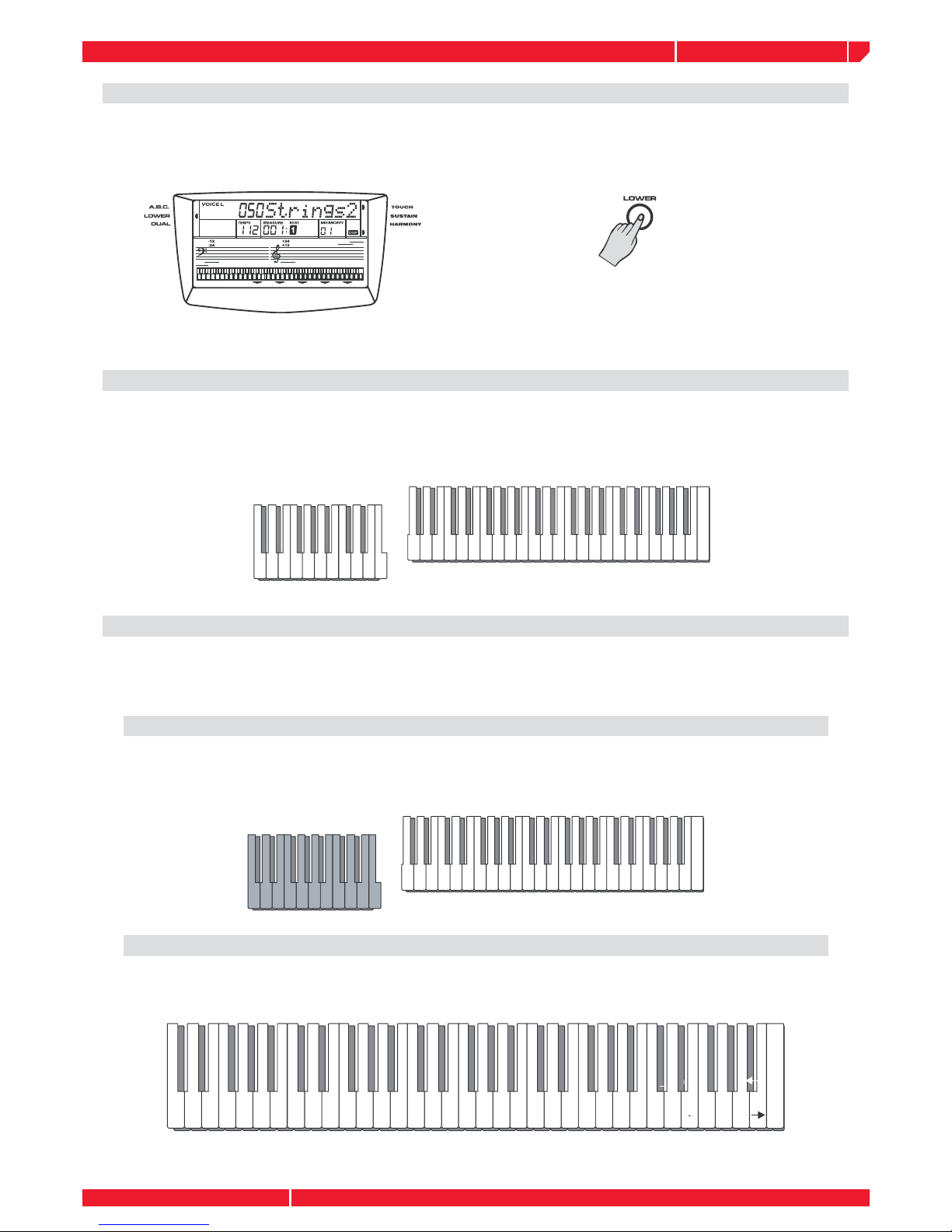
owners manual gk380
Page7
SHIFT
DELETE
BDEGIKLNPQSUWXZ124689#
%&( -@{-
AC FHJMO RTV Y0 3571
$,)
LOWER VOICE
This function allows to SPLIT the gk380 keyboard in two parts: left and right area.
Press the LOWER button to turn on the lower voice. The LCD lights the lower voice flag and displays
“VOICE L” and the relative lower voice name.
Press the LOWER button, or use the wheel or the keypad to select the lower voice number. The
default lower voice number is No. 50: Strings2. Press LOWER again to turn off the lower voice.
THE SPLIT POINT
In the SPLIT Voice mode, you can assign two different Voices to the keyboard sections, and play
one Voice with your left hand while your right hand plays another. The note F#3 is the default
split point. Every keys can be set as the split point, and stored in memory. (See function: SPLIT
POINT SELECT).
THE KEYBOARD FUNCTION
The keyboard not only plays three voices at the same time, but also has other necessary
functions.
ACCOMP ON
The left area below the split point is the chord area by pressing the “A.B.C” button. The bass
and the chord voice will sound when playing the chord.
SPLIT POINT(#F3)
VOICE R1/R2
VOICE L (LOWER)
NAMING
When you save one midi file, you can name this file with the keyboard. (See the following)
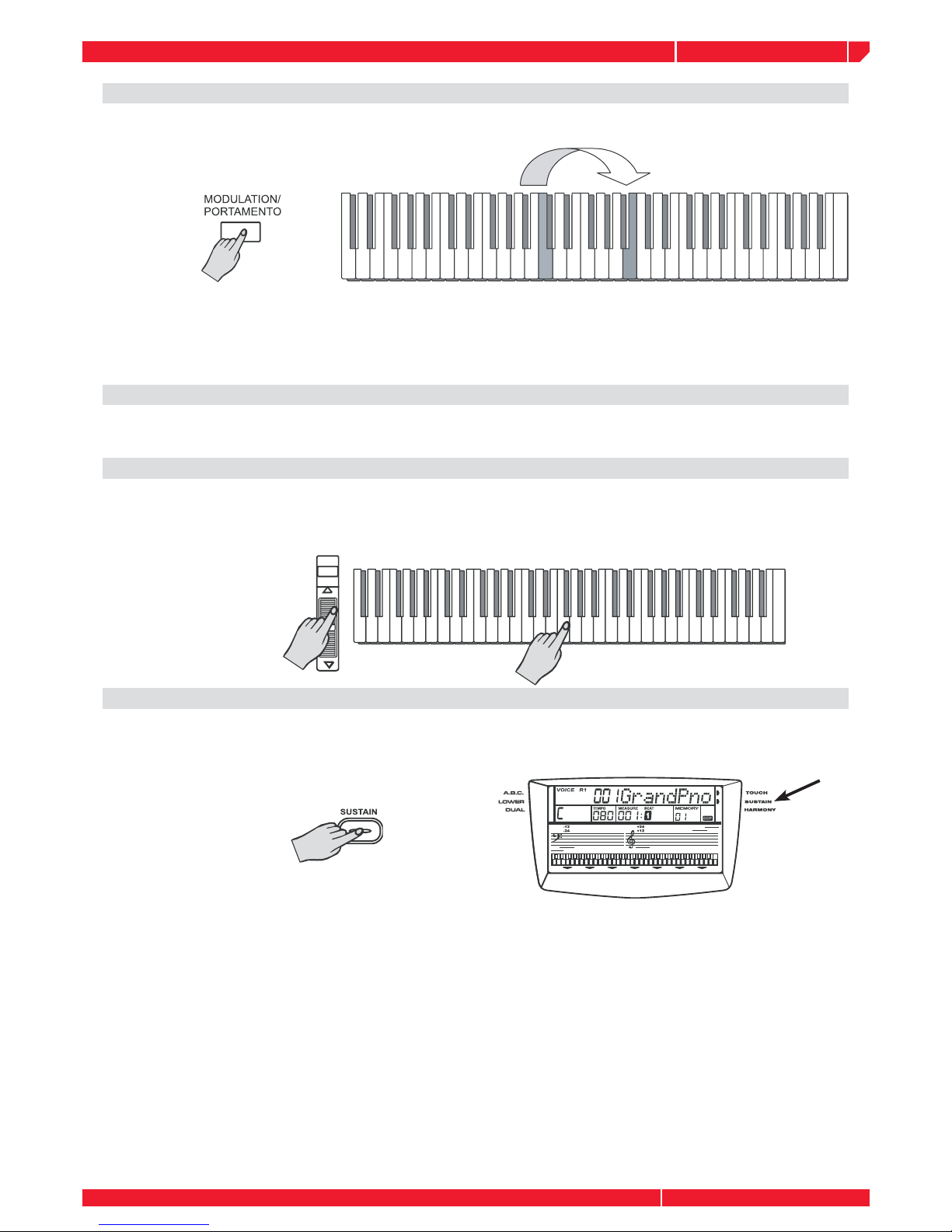
owners manual gk380
Page8
PORTAMENTO AND MODULATION
To have portamento effect,press and hold [PORTAMENTO] button and play the keyboard.
There are four types portamento time (0-4). The default time setting is 2. (You can modify the
portamento time with function menu). You can set button to modulation function. (See FUNC-
TION MENU). Holding down the [PORTAMENTO] button before playing the keyboard. The note
will have modulation effect.
PITCH CHANGE
You can also adjust the tuning, octave , and change the transposition (key) of the entire sound
with the Transpose and Tuning, Octave functions. (see FUNCTION MENU ).
PITCH BEND WHEEL
The PITCH BEND wheel to the left of the keyboard, allows to the change of pitch of notes on the
keyboard by bending up or rolling down. The actual pitch bend range can be adjusted via the “PB
Range” function in the FUNCTION MENU.
SUSTAIN
Press the [SUSTAIN] button to turn the SUSTAIN effect on ( the sustain icon will appear next to
“sustain” on the display). All played notes on the keyboard will have a sustained effect. To turn off
the SUSTAIN effect, press the [SUSTAIN] button again.
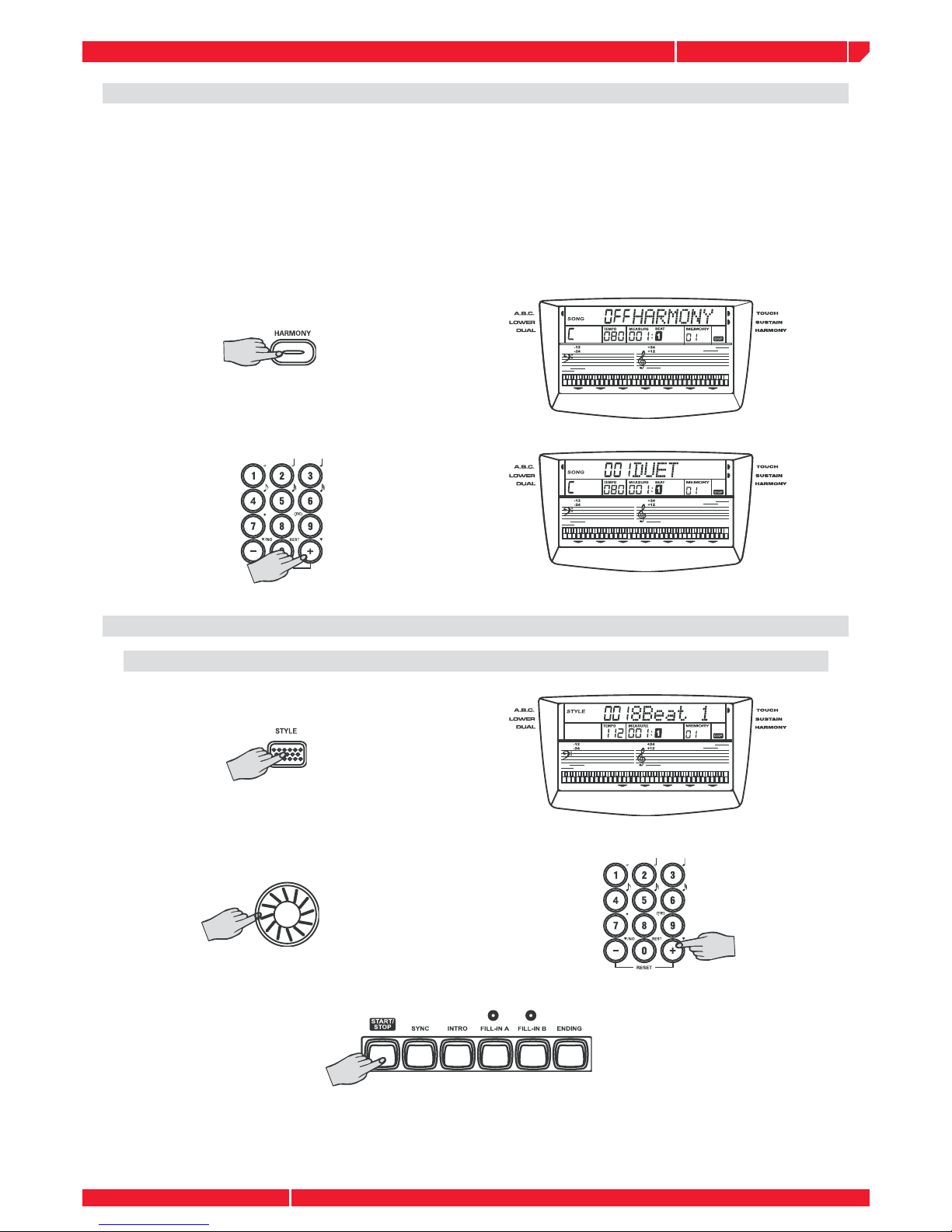
owners manual gk380
Page9
3
3
HARMONY
Press the [STYLE] button to choose your desired style.
Press the [A.B.C] button.
Press the [START/STOP] or [SYNC] to play the style with accompaniment.
Press the [HARMONY] button.
Play any keys by your right hand above the split point after you press the [+] button to modify the
harmony setting as follows:
Press any one note above split point on keyboard,there will be duet, trio or octave effect.
Press the [+] button to change the default harmony section to “001 DUET”, “002 TRIO”, “003
OCTAVE”.
The default harmony setting “OFF HARMONY” is shown on the LCD.
AUTO ACCOMPANIMENT
Press the [STYLE] button.
USING AUTO ACCOMPANIMENT (DRUM ONLY)
Select a style. Select the desired style number with the DIAL, the [+/YES] [-/NO] buttons,
or keypad [0]-[9]. (See the style list in the APPENDIX).
Press the [START/STOP] button to start playing the style (only drum).
Press the [START/STOP] button to stop playing the style.
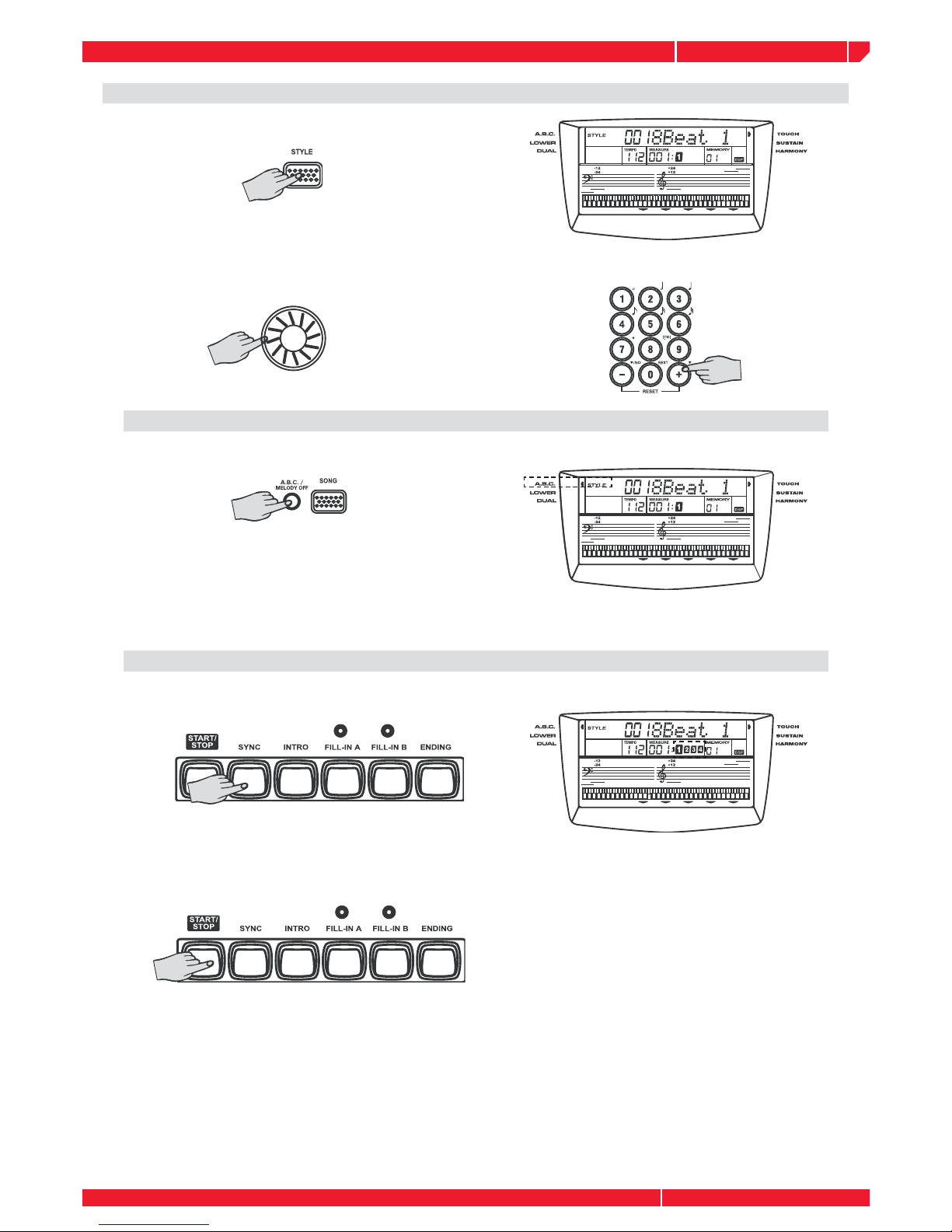
owners manual gk380
Page10
3
USING AUTO ACCOMPANIMENT (ALL TRACKS)
Select a style. Select the desired style number with the controller you prefer (DIAL], [+/YES] [-/NO]
or keypad [0]-[9] ) (See the style list in the APPENDIX).
Press the [STYLE] button.
Press the [ABC MELODY/OFF] button after choosing the style.
A.B.C (AUTO BASS CHORD)
Any fingers play on the left side of keyboard can be recognized as a chord. The recognized
chord name will be shown on the display.
Press the SYNC button. The Beat display will flash at the current tempo when a synchronized
start mode has been selected.
SYNC START
The accompaniment style start to play while any keys is pressing on the keyboard.
Press the [START/STOP] button to stop playing the style.

owners manual gk380
Page11
3
ACCOMPANIMENT SECTION
INTRO
Press the button before you start playing to select an intro section. The intro section [INTRO]
is followed by the main section.
NORMAL and VARIATION
There are two main sections, normal and variation. It has its own two or four measure
section.
FILL A and FILL B
While the accompaniment is playing, you can add fill in the rhythm/accompaniment by
pressing the [FILL A] or [FILL B] button. This automatically plays the fill section, and smoothly
leads into the next section-even if it is the same section.
ENDING
When you press the [ENDING] button, the gk380 plays the ending section appropriate
for the style
Accompaniment consists of INTRO, NORMAL (*), VARIATION, FILL A, FILL B, ENDING. Using dif-
ferent sections based on the structure of songs enable you to create a song.
SELECTING A STYLE
The keyboard has 96 different auto-accompaniment styles that can be used to provide fully-or-
chestrated accompaniment. Its sophisticated Auto Accompaniment system can provide automated
bass and chord backing that is perfectly matched to the selected accompaniment style.
When the keyboard is turned on, it is in Voice mode. To enter the Style mode, press the STYLE
button. A word “STYLE” appears on the display and you can select another style [STYLE] with the
[DATA DIAL] or the [-/NO]/[+/YES] buttons afterward.
Note: If you select a style number, the number will flash 3 times and change to your
choice. If you select 0, the style number will not change.
(*) Note: Styles -MAIN- or NORMAL sections are the same
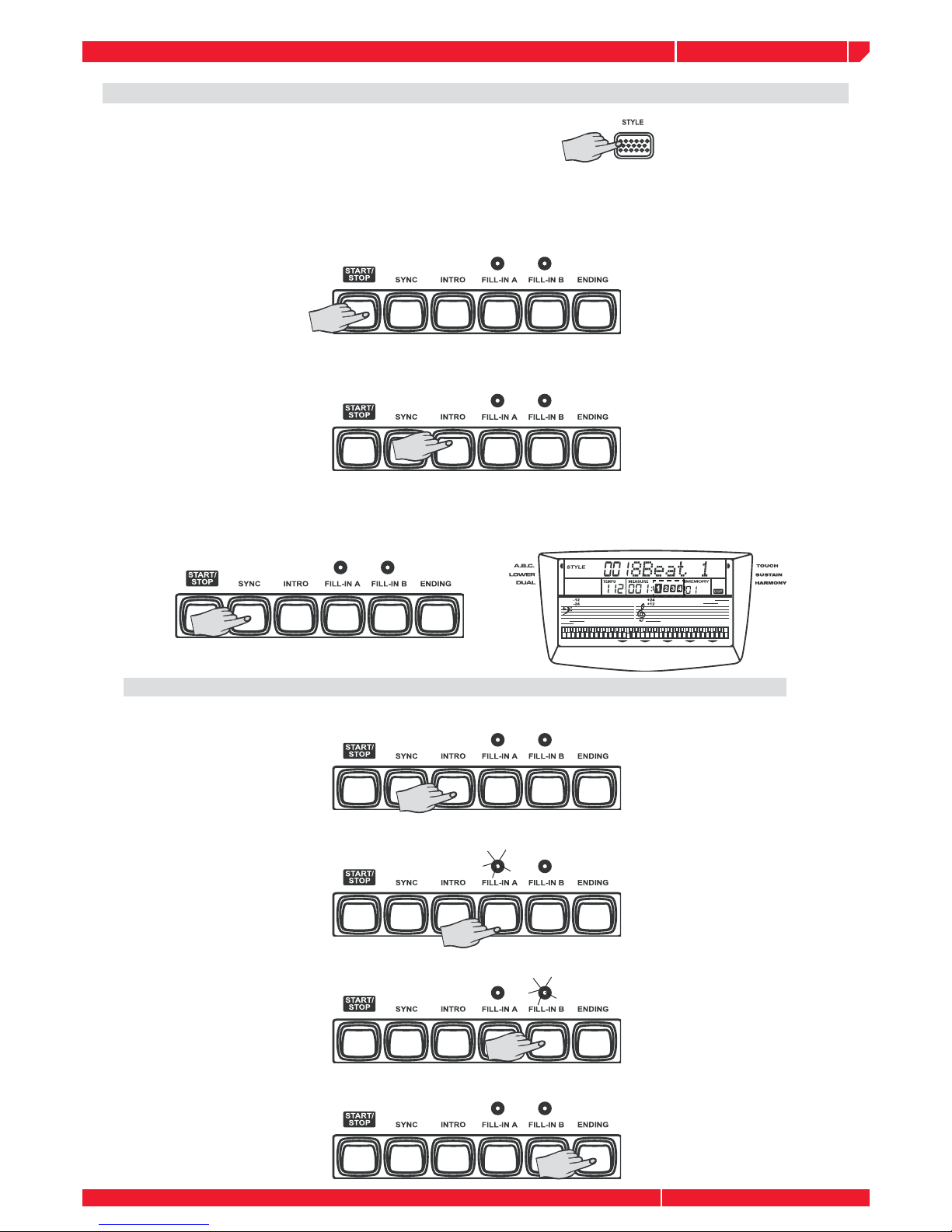
owners manual gk380
Page12
ACCOMPANIMENT OPERATION
Press the [STYLE] button.
Select a style. Recall the desired style number with the control you prefer (dial, [+/YES] [-/NO]
[0]-[9]) (See the Appendix 2 style list)
Start the accompaniment. The style start immediately, by pressing the button, the rhythm starts
playing without bass and chord accompaniment.
To start with an intro section: Press the INTRO button to actually start the intro section and ac-
companiment. Once the intro section finishs, the selected main section is currently playing.
Sync Start: Press the SYNC button, The Beat display will flash at the current tempo. To start the
main section and accompaniment ,play any keys on the keyboard. (When A.B.C is turned on, play
a key or chord on the auto accompaniment section of the keyboard).
Playing the intro section, the LED is flashing above the [FILL] button.
Pressing the INTRO button, the intro will begin from the first beat of the next measure.
Press the FILL A button, the fill A will begin immediately and smoothly lead into the normal.
The LED will light up above the button.
Press the FILL B button, the fill B will begin immediately and smoothly lead into the VARIA-
TION. The LED will light up above the button.
Press the ENDING button, the ending will begin from the first beat of the next measure.

owners manual gk380
Page13
Playing the Main (normal/variation) section, the LED lights up above the [FILL] button
Press the INTRO button, the intro will begin from the first beat of the next measure.
Press the FILL A button, the fill A will begin immediately and smoothly lead into the normal.
The LED will light up above the FILL A button.
Press the button FILL B, the fill B will begin immediately and smoothly lead into the VARIA-
TION. The LED will light up above the FILL B button.
Press the ENDING button, the ending will begin from the first beat of the next measure.
Playing the FILL section, the LED is flashing above the [FILL] button.
Press the INTRO button, the intro will start from the first beat of the next measure.
In FILL B section, press the FILL A button and the fill A will begin immediately and smoothly
lead into the normal. The LED will light up above the FILL A button.
In FILL A section, press the FILL B button and the fill B will begin immediately and smoothly
lead into the normal. The LED will light up above the FILL B button.
Press the ENDING button, the ending will begin from the first beat of the next measure.
Note: holding down the [FILL A] or [FILL B] button, gk380 will play the fill section all along.
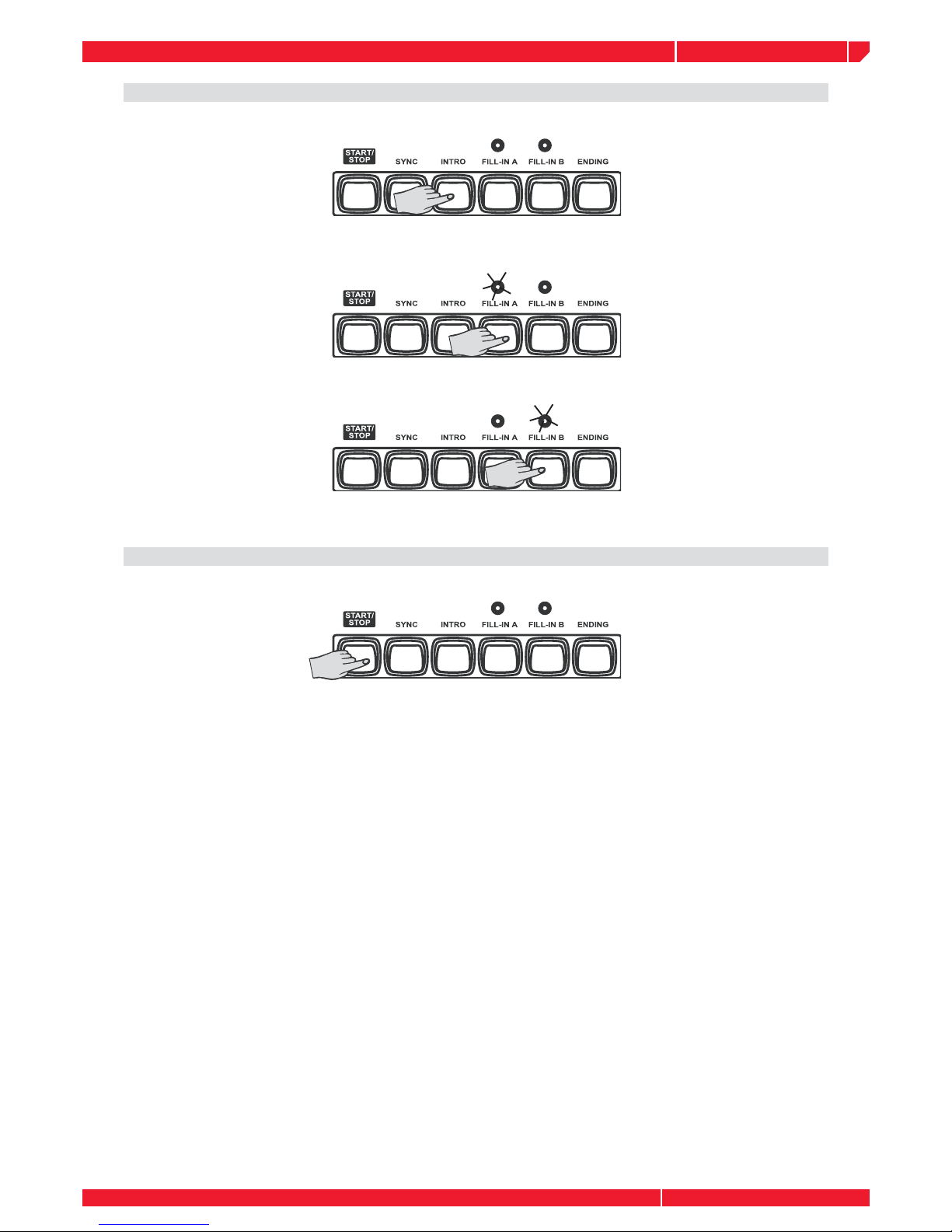
owners manual gk380
Page14
Playing the ENDING section, the LED is flashing above the [FILL] button.
Press the INTRO button, the intro will begin from the first beat of the next measure.
Press the FILL A button, the fill A will begin immediately and smoothly lead into the normal.
the LED will light up above the FILL A button
Press the FILL B button, the fill B will begin immediately and smoothly lead into the VARIA-
TION. The LED will light up above the FILL B button.
It is no effect by pressing the ENDING button.
Stop playing the style.
The accompaniment can be stopped at any time by pressing the [START/STOP] button.
Press the [ENDING] button if you want to go to the ending section and then stop. The ending
section will begin from the top of the next measure.
SYNC STOP: press the SYNC button, stop playing, and the synchronized start mode has
been selected.

owners manual gk380
Page15
split point
CHORD RECOGNIZE
Press the ABC ON/OFF button, the A.B.C icon will appear next to “A.B.C” on the display.
1
Chords can be produced by pressing any keys below the split point.
2
You can change the chords of the accompaniment by playing keys on the auto accompaniment
section of the keyboard using either the “ Single Finger” or “Fingered” method.
3
Fingered Chords (the following chart):
4
Single Finger Chords (the following chart):
5
Note: When A.B.C is set to ON, press the keys to the left of the split point. Singer finger chords is recogniged next to fin-
gered chords. If a chord has been recognized, you press one or more keys. The new chord will be recognized again.

owners manual gk380
Page16
3
3
VOLUME CONTROL
The gk380 has 5 accompaniment tracks: CHORD 1, CHORD2, CHORD 3, BASS, and DRUM.
You can adjust the volume of each accompaniment track.
1ACCOMP VOLUME CONTROL
TRACK CHANNEL RANGE DEFAULT
ACCOMP CH1, CH3, CH5, CH7, CH10 0 -127 112
CHORD 1 CH 1 0- 127 94
CHORD 2 CH 3 0- 127 98
CHORD 3 CH5 0- 127 94
DRUM CH10 0- 127 90
BASS CH7 0- 127 94
HOW TO ADJUST
Press the MIXER button. LCD display “100 ACCOMP”
You can adjust the volume values of ACCOMP with the [+/YES] [-/NO] buttons, the
DIAL, the numeric keypad. The parameter range is from 000 to 127.
Press [-] [+ buttons at the same time will set the ACCOMP volume to 0. LCD display:”OFF
ACCOP”.
Adjust the volume with the control you prefer, the LCD displays” XXX ACCOMP”
Press the NEXT or BACK button to select track that you want to adjust. They are CHORD
1, CHORD 2, CHORD 3, DRUM, BASS.
The volume adjustment of other tracks is the same as ACCOMP track. Press the MIXER
button to exit this mixer menu.
Table of contents
Other Generalmusic Electronic Keyboard manuals

Generalmusic
Generalmusic WK4 User manual

Generalmusic
Generalmusic GK 330 User manual

Generalmusic
Generalmusic WK 6 User manual

Generalmusic
Generalmusic GEM GK 340 User manual

Generalmusic
Generalmusic WK2000 SE User manual

Generalmusic
Generalmusic SK76 User manual

Generalmusic
Generalmusic WK1000 User manual

Generalmusic
Generalmusic WK3 World Keyboard User manual