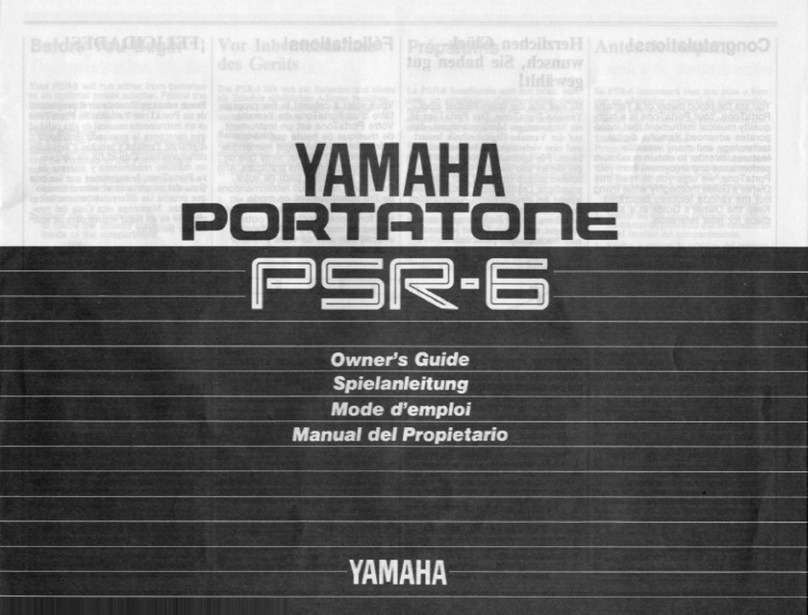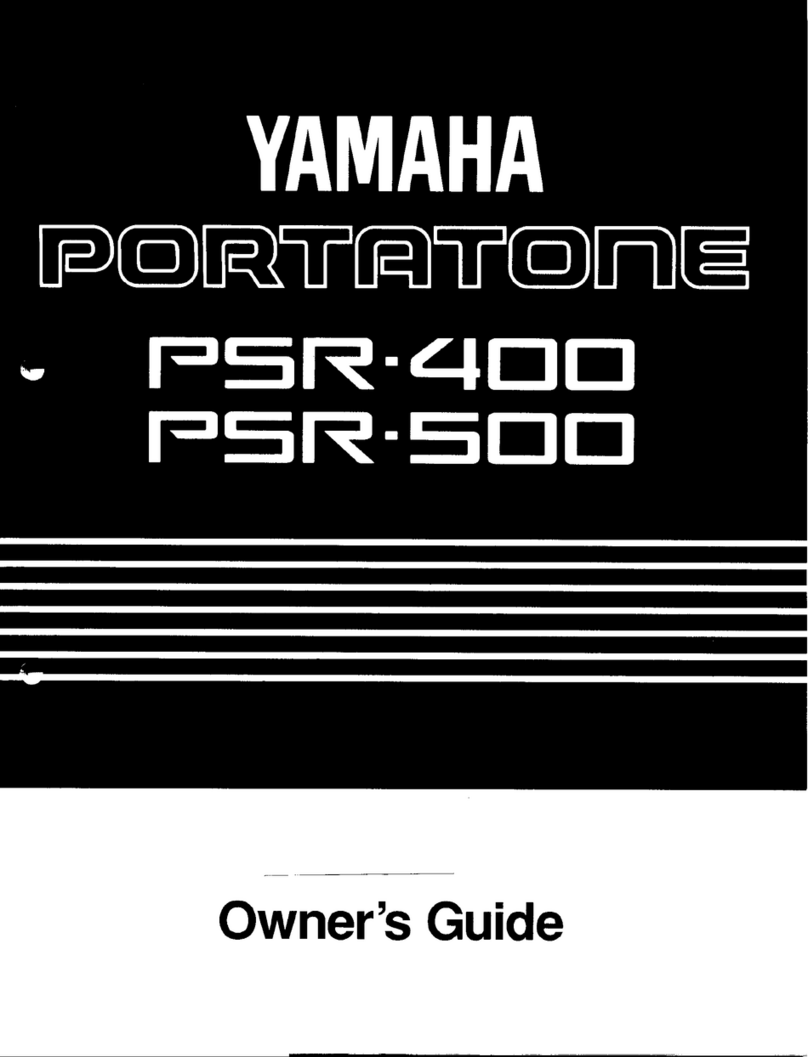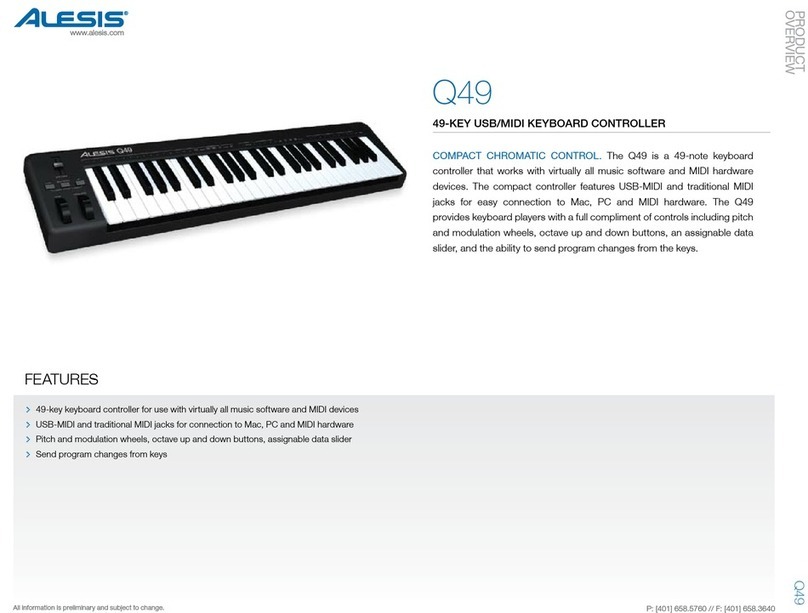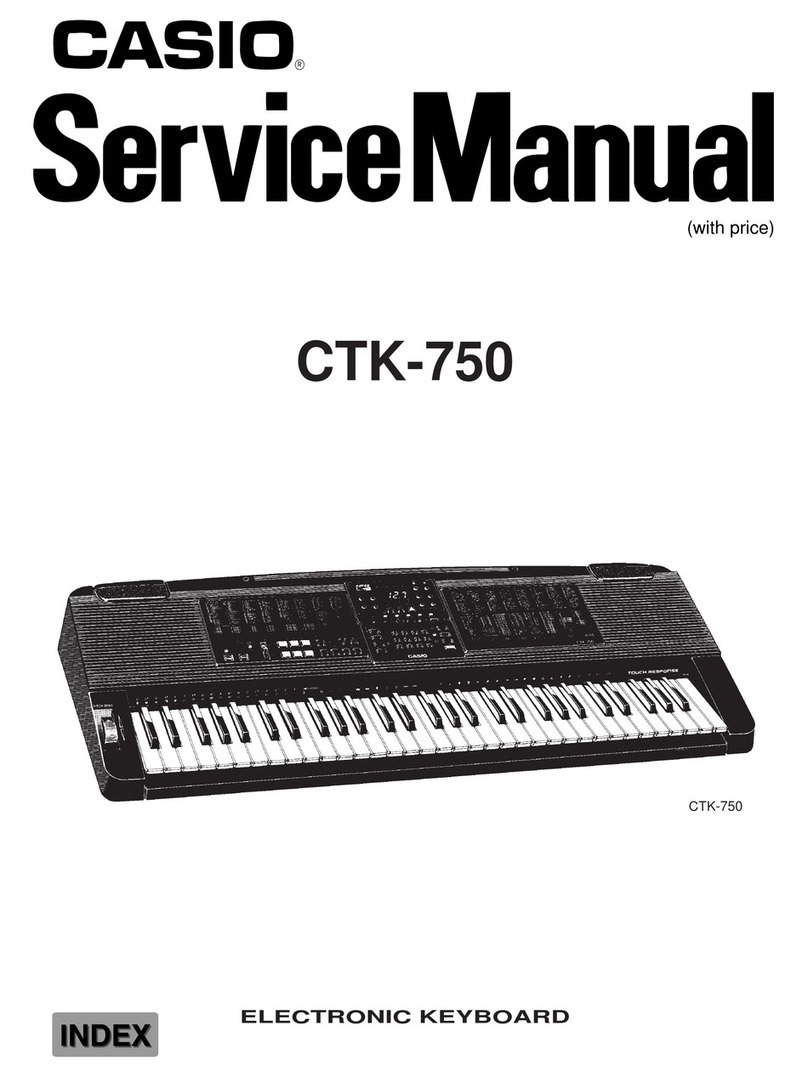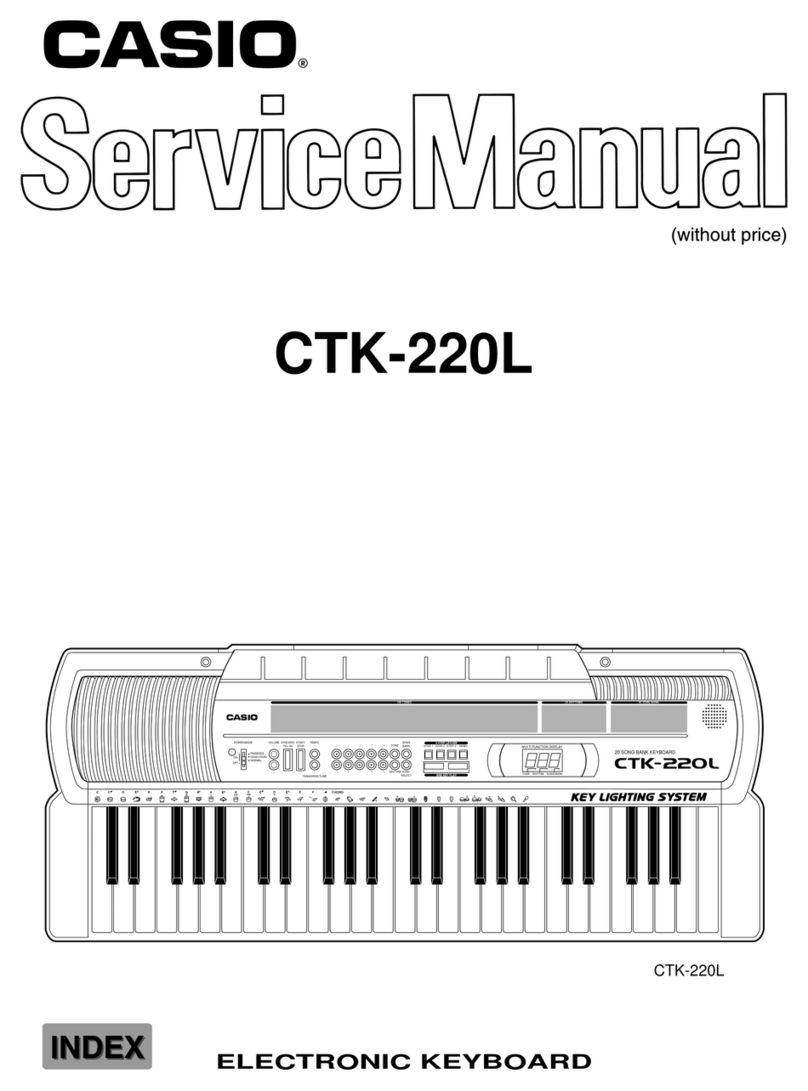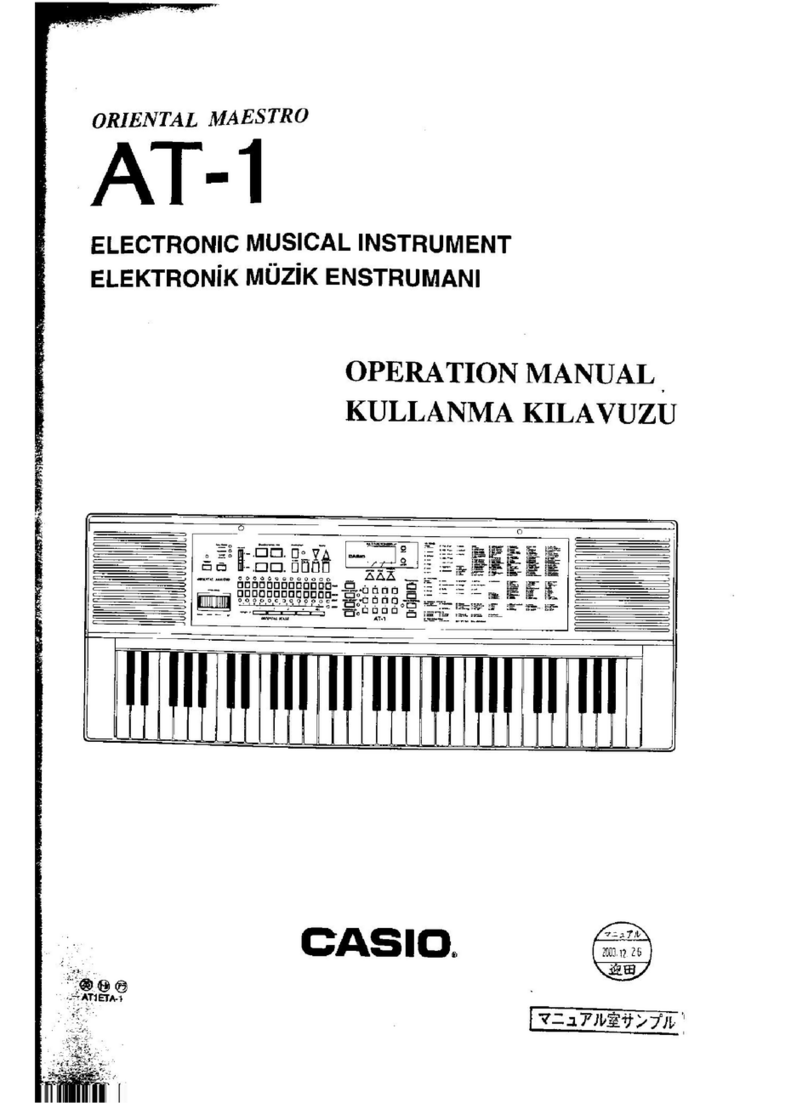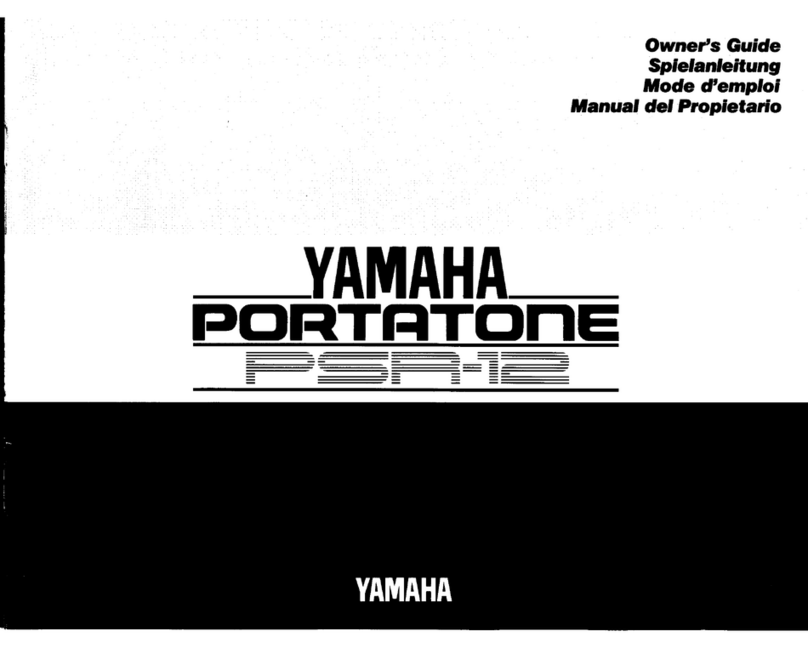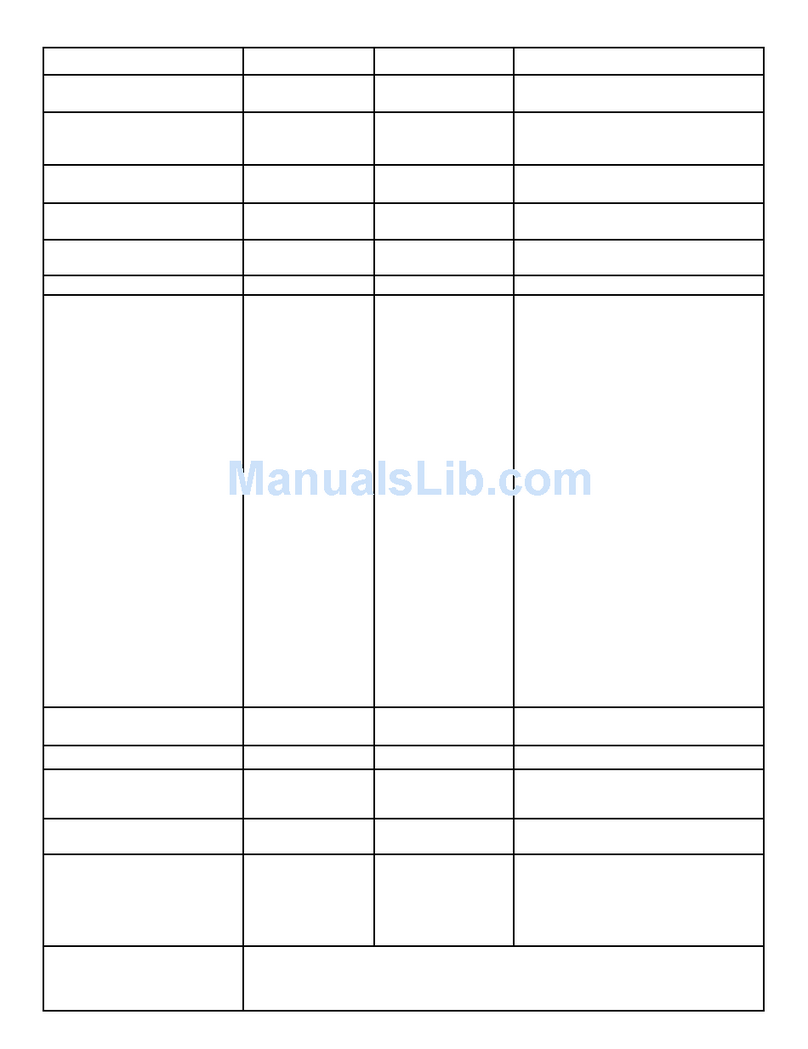Generalmusic WK2000 SE User manual
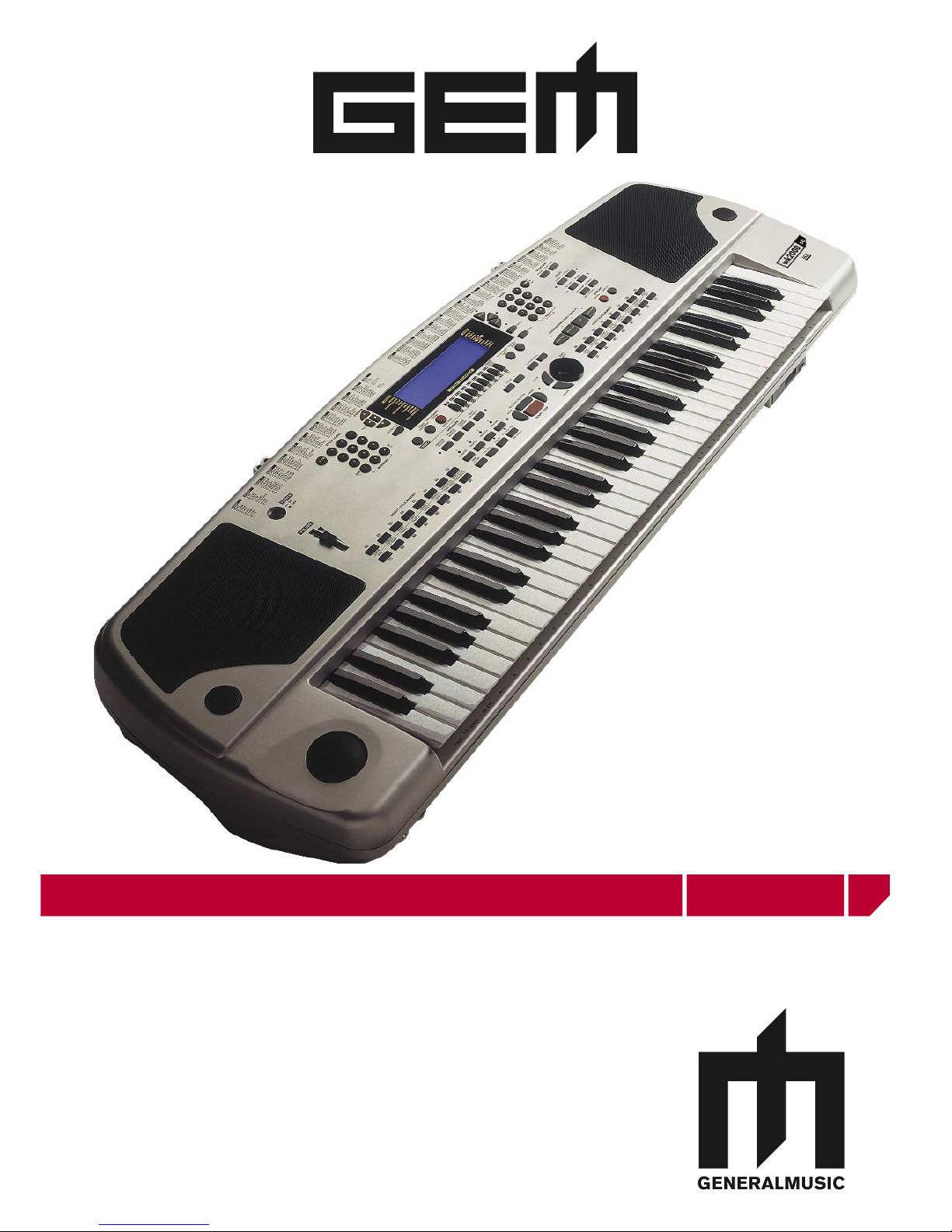
DIGITAL KEYBOARDS
owners manual wk2000 se
•English

INSTRUCTION PERTAINING TO A RISK OF FIRE, ELECTRIC SHOCK, OR INJURY TO PERSONS.
Technical specifications are subject to change
The information contained in this manual are considered correct at the moment of printing. Generalmusic reserves the
right to change or modify any technical specification without prior notice or obbligation to upgrade existing units.
SPECIAL MESSAGES
IMPORTANT NOTE: To reduce the risk related to the correct and normal use of the instrument, all Generalmusic products are accuralety tested
in a safety laboratory. DO NOT modify the present unit, the safety standard and the correct instrument operativity could be compromised, and as
a further consequence the warranty will be invalidated.
ALARM SYMBOLS:
Generalmusic electronics products
could present labels similar to that
displayed in this section. Please follow
accurately the precautions descripted
in the safety instructions.
The exclamation mark within an equilateral triangle is
intended to alert.
The lightning flash with arrowhead symbol, within an equilat-
eral triangle, is intended to alert the user to the presence of
uninsulated “dangerous voltage” within the product’s enclo-
sure that may be of sufficient magnitude to constitute a risk of
electric shock to persons.
SAVE THESE INSTRUCTIONS
Generalmusic cannot be held responsible for damage caused by improper use or modifications to the
instrument, or data lost or destroyed
IMPORTANT SAFETY AND INSTALLATION INSTRUCTIONS
When using electric products, basic precautions should always be followed, including the following:
1. Read all the Safety and Installation instructions and explanations of Graphic Symbols before using the product.
2. This product must be earthed. If it should malfunction or breakdown, grounding provides a path of least resistance for electric
current to reduce the risk of electric shock. This product is equipped with a cord having an equipment-grounding conductor and a
grounding plug. The plug must be plugged into an appropriate outlet that is properly installed and earthed in accordance with all
local codes and ordinances.
DANGER:Improper connection of the equipment grounding conductor can result in a risk of electric shock. Check with a qualified electrician or serviceman if you are
in doubt as to whether the product is properly grounded. Do not modify the plug provided with the product, if it will not fit the outlet, have a proper outlet installed by a
qualified electrician.
3. To reduce the risk of injury, close supervision is necessary when this product is used near children.
4. Do not use this product near water for example, near a bathtub, washbowl, kitchen sink, in a wet basement, or near a swimming
pool or the like.
5. This product should only be used by a stand or cart that is recommended by the manufacturer.
6. This product, either alone or in combination with an amplifier and headphones or speakers, may be capable of producing sound levels that could
cause permanent hearing loss. Do not operate for a long period of time at a high volume level or at a level that is uncomfortable. If you experience
any hearing loss or ringing in the ears, you should consult an audiologist.
7. This product should be located so that its location or position does not interfere with its proper ventilation.
8. This product should be located away from heat sources such as radiators, heat registers, or other products that produce heat.
9. The product should be connected to a power supply only of the type described in the operating instructions or as marked on the product.
10. This product may be equipped with a polarized line plug (one blade wider than the other). This is a safety feature. If you are unable to insert the plug
into the outlet, contact an electrician to replace your obsolete outlet. Do not defeat the safety purpose of the plug.
11. The power-supply cord of the product should be unplugged from the outlet when left unused for a long period of time. When unplugging the power
supply cord, do not pull on the cord but grasp it by the plug.
12. Care should be taken so that objects do not fall and liquids are not spilled into the enclosure through openings.
13. The product should be serviced by qualified service personnel when:
A. The power-supply cord or the plug has been damaged
B. Objects have fallen, or liquid has been spilled into the product;or
C. The products has been exposed to rain or moisture
D. The product does not appear to be operating normally or exhibits a marked change in performance
E. The product has been dropped, or the enclosure damaged.
14. Do not attempt to service the product beyond that described in the user-maintenance instructions. All other servicing should be referred to qualified
service personnel.
15. WARNING - Do not place objects on product power cord or place it in a position where anyone could trip over, walk on or roll anything over it. Do
not allow the product, or its bench, or its pedal board to rest on or to be installed over power cords of any type. Improper installations of this type
create the possibility of fire hazard and/or personal injury.
16. Electromagnetic interference (RFI). This electronic product utilizes digital sampled wave processing technology (S.W.P.) that may adversely affect
radio/tv reception. Read FCC information inside back cover for additional information.
WARNING!
The illustrations and the screens of this manual are for instructional purposes only and may appear dif-
ferent from those on your instrument.
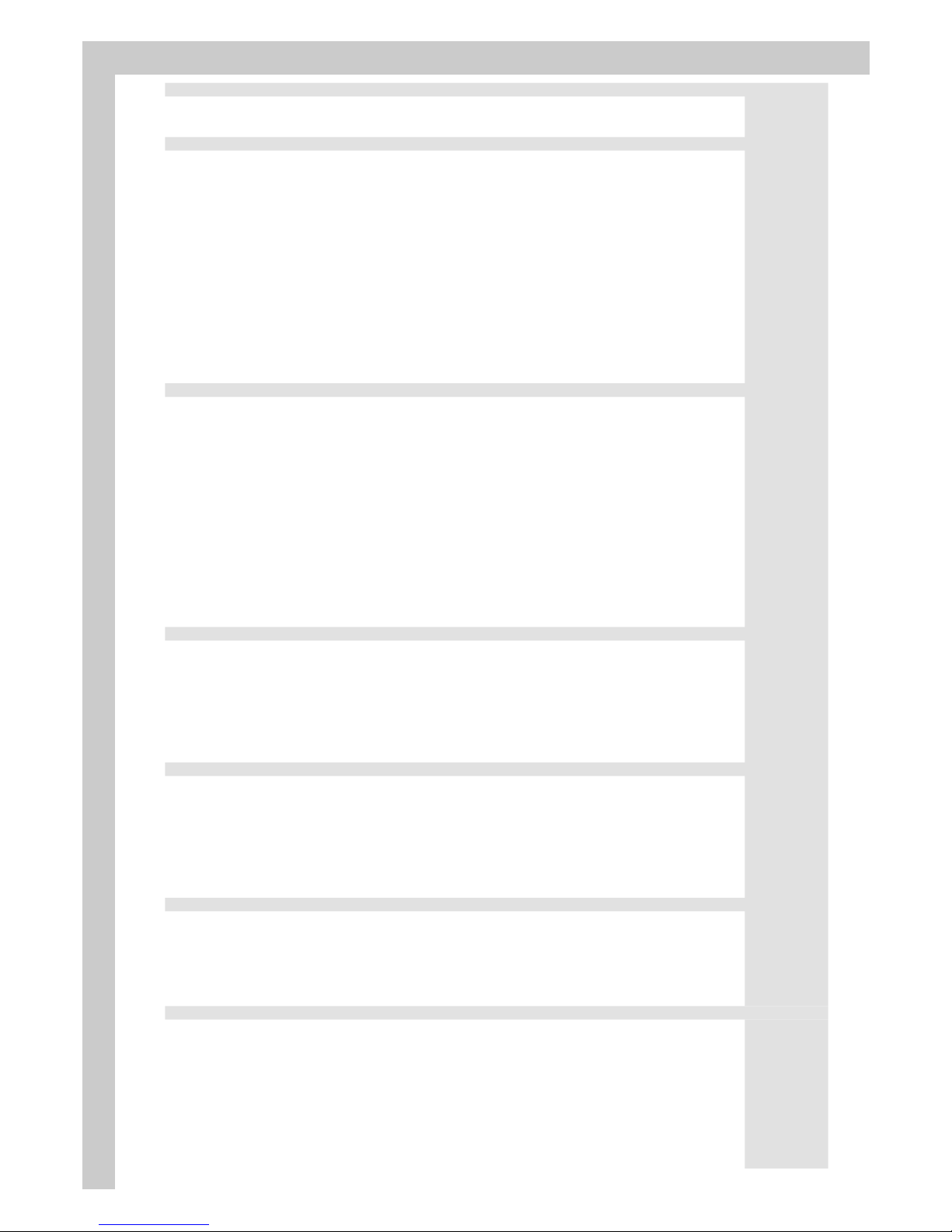
MANUAL INDEX
MANUAL INDEX
INTRODUCTION Page 1
Specifications Page 2
WK2000 SE front panel Page 2-3
WK2000 Rear Panel Page 4
GETTING STARTED Page 5
Powering up and preliminary operations
Power On/Off
Hot to listen to a Demo song
Playing a song or a midifile
Listen to a song directly from a floppy disk
Listen to a song directly from the hard disk (optional) Page 6
Play on the keyboard and change the sound
Select performances and listen to the sounds
Select styles and play with automatic accompaniments Page 7
Set up the general effects volume
Use the pitch/modulation ball
Use the effects
Play with headphones
Use the pedals Page 8
Transpose the instrument
Clear the transpose setting
Play with a preset Arabic scale
BASIC CONCEPTS Page 9
Style, Song Style and Song
Styles and real time modes
Style lock and single touch play buttons
Song Style Mode Page 10
Song Mode
Performance
Real Time Performance
Style Performance
Single touch play settings
Song Style Performance
Song Performance
Tracks
Sounds Page 11
Connections
Output: Right/Mono Left
Input: Right/Mono Left
Vocal Processor (optional card): MIC/LINE, GAIN
MIDI Pedals Page 12
Computer
Video interface
Headphones
Music Stand
Display
Data entry Page 13
Entering Alphanumeric/data
Enter/escape
SOUNDS & PERFORMANCES Page 14
The real time keyboard sections
Sounds and keyboards modes
Full Mode
Split Mode
Arrange On/Off
Sound Selection Page 15
Direct sound memory buttons
Keyboard sounds
Selecting a Performances
HOW TO PROGRAM A PERFORMANCE Page 16
The performance parameters Page 17
Store Performance
THE STYLES Page 18
About WK2000 SE Styles
Selecting a Style
Recall a style using the style memories buttons
Recalling a style performances
THE STYLE CONTROLS Page 19
Start/Stop
Key Start
Intro
Ending
Var1-2-3-4
Fade In/Out, Fill A, Fill, Fill B
Tap Tempo
Arrange On/Off Page 20
Arrange Memory
Lower memory
Bass to lowest
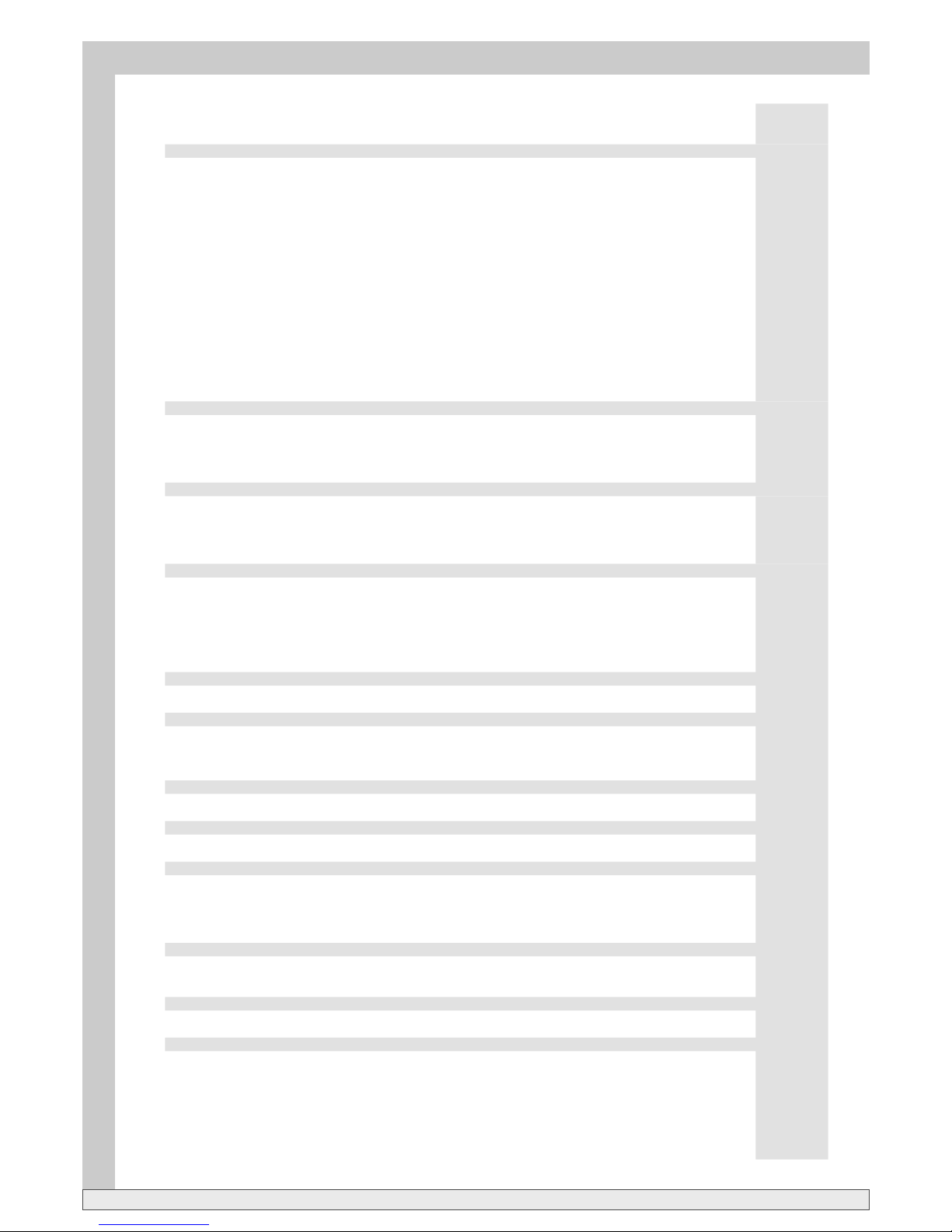
WK2000 SE manual index
MANUAL INDEX
MANUAL INDEX
Style Tempo
Tempo Lock
Saving tempo to a performance
The SPLIT point Page 21
How to set a new SPLIT point
Arrange mode
Fingered 1
Fingered 2
One finger
Freestyle Page 22
Single touch play
Store performance
Performance recall
Style/Tempo lock
The Utility section Page 23
Lyrics
Vocal P.
Rev/Cho
Sustain
Metronome
Harmony
Harmony types
FLOPPY AND HARD DISK (optional) Page 24
THE FLOPPY DISK
The floppy disk formats
File types and extensions
THE HARD DISK (optional device)
Access to the hard disk
THE FLOPPY AND THE HARD DISK FUNCTIONS
LOADING SONGS AND MIDIFILES Page 25
Loading Styles
Loading Performances
Loading Samples
Loading Song styles
THE LOADING OPERATION
The loading procedure from a floppy disk
The loading procedure from the hard disk (optional)
Recognising files with extensions Page 26
To load all the styles as a group
To load all the files on disk
To listen to the song loaded in memory
To play a USER style loaded in memory
THE SAVING OPERATIONS Page 27
The saving procedure to the floppy disk
The saving procedure to the hard disk (optional)
THE COPY FUNCTION Page 28
How to copy a file from the floppy disk to the hard disk (optional)
Unprotect the hard disk procedure
How to copy an entire content of a floppy on the hard disk (optional) Page 29
Create a new partition on the hard disk (optional)
THE DELETE FUNCTION Page 30
Deleting files procedure in the floppy disk
Deleting files procedure in the hard disk (optional)
FLOPPY DISK FORMATTING
Floppy disk handling tips Page 31
To save a GEM format song in Midifile format
THE SONGS Page 32
What is a song?
The song performance
Selecting a song
SONG PLAYBACK
FF/REW
CANCELLATION OF A SONG (Clear function) Page 33
Melody off
Play all songs
Play a Song with a track in real time
DISPLAYING LYRICS Page 34
SONG STYLE
Song style performance
SONG STYLE SELECTION Page 35
Selecting a Song Style
To play a Song Style in real time
Song Style recording
Entering the Song Style recording mode
Song Style name
Recording Page 36
Listen to the Song Style playback
Clear Song Style (USER Song Style) Page 37
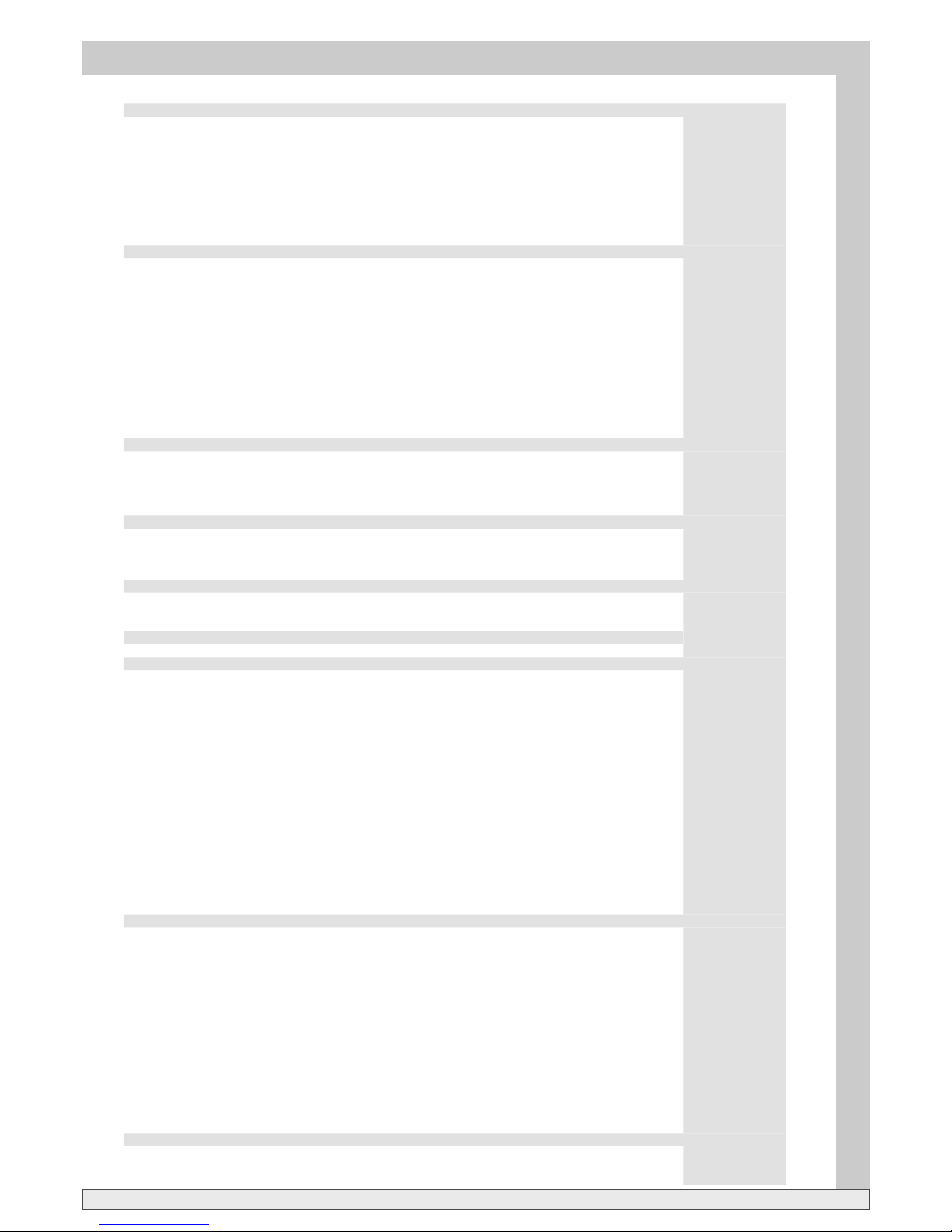
WK2000 SE manual index
MANUAL INDEX
MANUAL INDEX
PROGRAMMABLE STYLES (USER STYLES) Page 38
The basic structure of a Style RIFF
Setting the USER style parameters
Selecting a variation
Modifying the recording tempo
Selecting a different recording track Page 39
Selecting a different RIFF
USER style basic parameters setting:
Setting the TIME SIGNATURE
Changing the Pitch
To Set the number of beat in a RIFF
RECORDING A USER STYLE Page 40
USER STYLE PLAYBACK Page 41
USER STYLE EDITING
Overdub
Quantize
Clear note Page 42
Clear RIFF
Clear Tempo
Clear All Styles
Saving the USER style to a floppy disk
Style copy Page 43
The USER Style performance
How to program a USER style performance
Recording a program change
Recording controllers
DIGITAL SIGNAL PROCESSOR Page 44
REV/CHO
To Assign the effects
How to assign the type of effect
Disabling the effects
Controlling the effect send level
SAMPLING/VOCAL PROCESSOR (optional unit) Page 45
Digital audio sampler
Set up the MIC/LINE signal level
Sampling procedure and Sample selection
The sample edit parameters
VOCAL PROCESSOR Page 46
Vocal Processor Activation
Vocal Processor Preset selection
Vocal Processor parameter edit
Programmable PADS Page 47
The PADS assign procedure
MIDI Page 48
The computer port
Tracks and MIDI Channels
Rules for MIDI connection
Assign MIDI channel
MIDI Lock
Common and Chord channel
MIDI numeration Page 49
The main applications of MIDI
Controlling an expander or other keyboards
Controlling the WK2000 SE from a MIDI accordion Page 50
Using the WK2000 SE in Song mode with a computer
The computer port
Playing the WK2000 SE with a master keyboard Page 51
Selecting styles via MIDI common
Controlling styles via MIDI common
Selecting effects via MIDI common
Selecting songs and styles via MIDI common Page 52
Selecting song banks via MIDI
Additional MIDI parameters
MIDI/GENERAL Page 53
Pedal
Volume pedal
Tuning
Key Touch
Serial
TV
TV text
MIDI
Channel
MIDI Local Page 54
MIDI Page
MIDI Clock
G.MIDI
START/STOP
Channel Lock
MIDI Dump
APPENDIX Page 55
Internal Sound List Page 56
Internal Styles List Page 58
MIDI Implementation chart Page 59
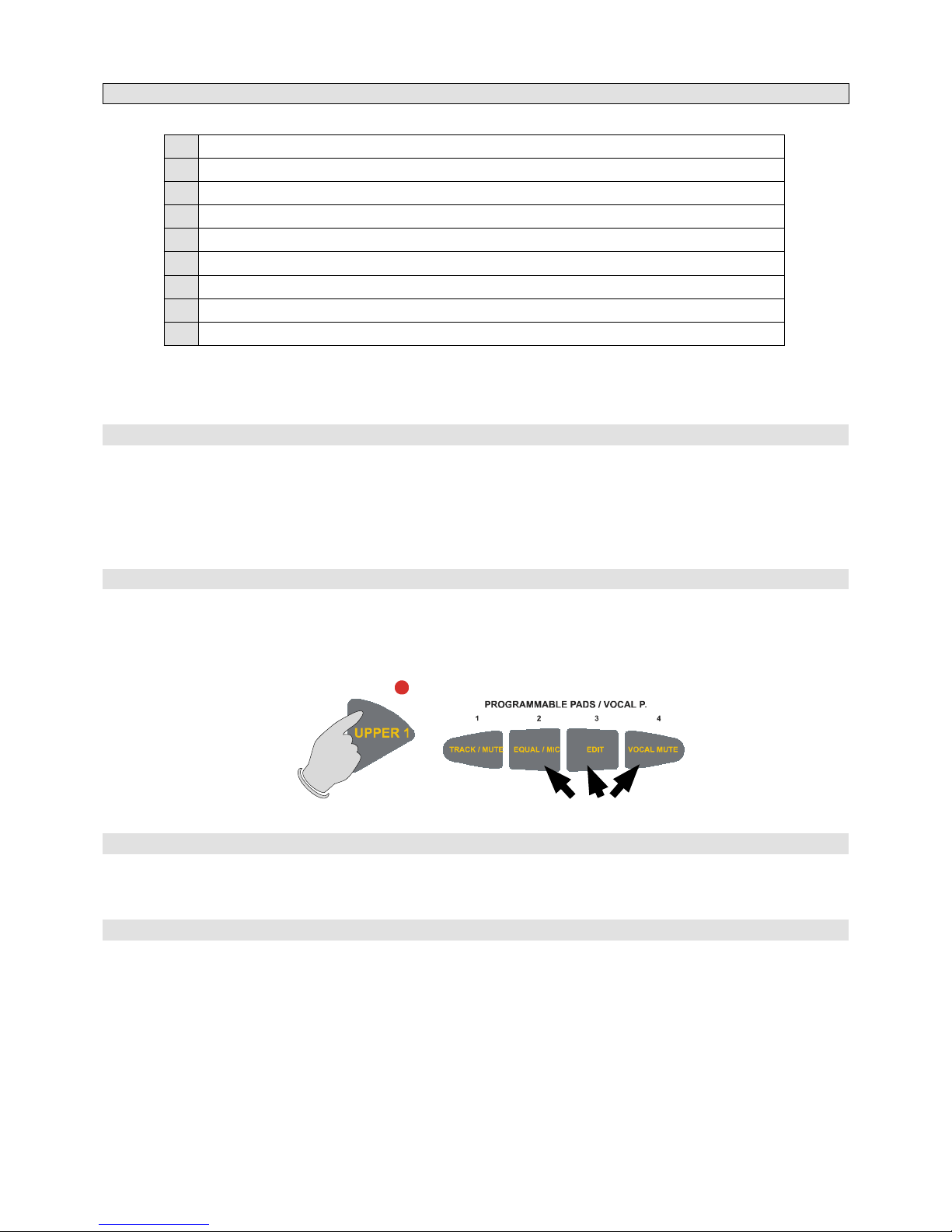
Make sure that the package is complete and contains:
a) WK2000 SE Multimedia Workstation (the instrument)
b) 1 Floppy disk containing the operating system
c) 1 Music stand
d) 1 Owners Manual
e) 1 Power cord
f) 1 RGB/SCART video cable to display song lyrics on a screen
g) Warranty certificate
h) Generalmusic distributors list
Observe these important preliminary notes before getting into your instrument:
• AVOID PLACING DISKS ON TOP OF THE SPEAKERS
Do not place floppy disks on top of speakers, near magnets, telephones, or other sources of electromagnetic
fields. The disk contents could be damaged.
IMPORTANT WARNING
To restore the instrument’s factory set status (default settings), proceed as described below:
• Simultaneously press and hold the UPPER 1 selector button (located to the right of the display) together with the
PADS buttons 2, 3 and 4. The display shows the message “SysRESET” for a few seconds the sets ready for playing.
PRELIMINARY NOTES
System reset
The WK2000 SE is fitted with a Ni-Cd rechargeable battery to retain data while the instrument is off. The
battery is recharged while the instrument is turned on (not just plugged in !). When the instrument is turned
off, data is conserved in memory for appriximately 30 days. If the battery discharges after not using the instru-
ment for a long period of time, leave the instrument on for at least 8/10 hours to recharge it completely.
Back Up Battery
WARNING!
The Reset operation irremediably cancels all user programmed data contained in the instrument’s RAM.
When contacting your retailer or authorised Generalmusic technical assistance centre, always
quote the model name and serial number of your instrument.

owners manual wk2000 se
Page1
Introduction
The WK2000 SE is a Multimedia Workstation packed with an enormous database of Sounds and Styles, to give musicians
the essential tools for just about any situation. Using the WK2000 SE’s Multimedia facilities, you can sing following the
lyrics projected on a television (or other video projection device), connect a microphone or musical instrument to the
MIC or LINE inputs of the Audio Vocal Processor to sample the signals and process them with the powerful on-board
digital effects processors.
INTRODUCTION
Thank you for purchasing the new WK2000 SE from Generalmusic. WK2000 SE offers high quality
sounds, automatic accompaniments, an easy to-operate user interface.
Multimedia Workstation
We strong recommend to read the Owners Manual carefully: it is the best way to learn how WK2000 SE operates. The
Manual is divided into separate User Guides. An Appendix with tables and MIDI specifications is given at the end.
The owner’s manual
Specifications
Polyphony & multitimbricity WK2000 SE is 32 note polyphonic (maximum), 16 part multitimbral in Song mode and 8 part
multitimbral in Style mode. Each part corresponds to a track. In Real Time mode the WK2000
SE can play 4 tracks (maximum) at the same time
Sound Generation The WK2000 SE is a sound generator based on PCM and Wavetable technology. The
instrument’s 32 oscillators generate [SINGLE] (32-note polyphonic) or [LAYER] (16 note
polyphonic) sounds
Internal Sounds The WK2000 SE contains 471 Sounds in total, including 20 drumkits
Sample-RAM The battery-backed Sample-RAM can contain or disk-based Samples. Using the Audio Vocal
Processor options it is possible to sample sounds fed into the Mic/Line inputs
Digital Signal Processor WK2000 SE features two on-board Digital Signal Processors, controlled in realtime. It is
possible to memorize the assignments of two different effects (1 Reverb and 1 Modulation/
Delay) in each Performance
Sequencer The on-board Sequencer allows you play the Styles and Song Styles using a real time
recording method and playback disk-based Songs. User-programmed sequence data are
conserved in the battery-backed System-RAM
Play Direct from Disk The Play Direct from Disk feature allows you to play Songs in the formats WK, PK, CD, GMX
or SMF directly from disk without first loading all the data into memory. This is particularly
useful for Songs and Midi files that are larger in terms of memory than the available
sequencer memory
Internal and Programmable Styles The WK2000 SE features 96 ROM Styles which provide automatic accompaniments. Each
Style has 4 Variations consisting of Basic, Intro, Fill and Ending patterns, totalling 40 different
patterns. It is also possible to record your own Styles (Programmable Styles). Up to 8 User
Styles can be recorded and stored to memory (96 – 103). • Direct Style Memory and Direct
Sound Memory sections The WK2000 SE allows you to select and memorize 16 Styles and
16 Sound combinations in the direct access memory locations for quick access during play,
useful for live performances
Disk Drive and Hard Disk WK2000 SE uses a 2.5'' IDE Hard Disk, this is an high-speed access device devised to store
large amounts of data (Songs, Styles, Performances and Samples) allowing you to build a
large data library of without having to use a large number of floppy disks. The Disk Drive
permits the transfer of useful data to and from Floppy Disks. The WK2000 SE can use MS-
DOS formatted disks, either HD (1.44 MBytes) or DD (720 Kbytes). The instrument can also
use its own format disks (HD and DD) which are completely MS-DOS compatible.
Karaoke The instrument’s incorporated Video Interface (RGB , S-VHS) allows you to use the WK2000
SE in Karaoke style: the lyrics of a Song or MIDI File can be projected onto a Television screen
(or other video device). The Video interface can be configured for different video standards
(Europe and USA). To read lyrics, the “TV” option must be enabled (ON) in the GENERAL
page and the supplied RGB/SCART cable must be connected to the television set (set to AV
mode)
Audio Vocal Processor The internal Audio Vocal Processor allows you to sing or play through the internal pre-
amplifier of the WK2000 SE and process the signal with the instrument’s internal digital
effects processors. The signal fed into the Mic/Line inputs can also be processed by the Audio
Vocal Processor which multiplies the signal to create harmonies (vocal or instrumental). With
the AVP it is also possible to sample the signal fed into the Mic/Line input
Updateable Operating System The WK2000 SE operating system resides in a flash ROM memory which allows the
instrument’s memory to be instantly upgraded by simply inserting a special floppy disk in
the drive
MIDI Thanks to the fully implemented MIDI features, WK2000 SE can act as a Master controlling
device, or as a 16 part multitimbral slave device, regardless of the current playing mode
Direct Connection to a computer As an alternative to the MIDI Interface; the Computer jack permits the connection of
computers (Mac, PC) not fitted with a MIDI interface to WK2000 SE via a single serial cable.
The communication speeds can also be configured to suit your specific computer system

owners manual wk2000 se
IntroductionPage2
1
2
3
4
5
6
7
9
10
11
12
13 14 15
8
16 17
18
19
20
35
WK2000 SE Front Panel
1 POWER
Switch the instrument ON and OFF
2 VOLUME
Control the instrument overall Volume
5 STYLE/SONG
Keypad to select the Styles (00-95), User
Styles (96-103), Song Styles (104-110)
and Songs (111-117) by specifying the
corresponding Program change number
using the STYLE/SONG lists as a refer-
ence. Three digit selections are specified
by pressing the + 100 button followed
by the remaining two digits
7 CURSOR/PAGE
The PAGE button select the edit function
pages. The CURSOR buttons are used to
move among the page sections. Playing
with the style in the main page, the CUR-
SOR adjust the BALANCE between the
realtime and the Style sections.
8 MELODY OFF
This button turns off the melody of a Song
in playback.
9 DEMO
This key starts the Demo songs. The F1/F8
function keys select the 8 Songs that dem-
onstrate the instruments potential. F9 key
plays the Songs back in a sequence
10 SINGLE TOUCH PLAY
When the function is ON, the sounds
of a Style-Performance are assigned to
the Style tracks. The ARRANGE ON/OFF and
ARRANGE MEMORY functions are automati-
cally activated. In this mode, the Function
keys (F1/ F9) recall 9 Single Touch Play
settings.
16 RECALL/STORE PERFOR-
MANCE
Enter the PERFORMANCE MODE, (the cur-
sor in the display indicate PERF). The PAGE
buttons select the 7 groups containing the
63 Performances (9 each group); (F1/F9)
Function buttons recall the Performance.
It is possible to modify the Performance
settings and save them.
17 FUNCTION BUTTONS F1/F9
(S.T. PLAY/PERFORMANCE)
These buttons select Demo Songs, Per-
formances, Single Touch Play settings
and the tracks of the current Style, Song
Style or Song, depending on the current
status of the instrument. In Song mode the
two rows of numbers under the buttons
correspond to the 16 Song Tracks which
are selected with the buttons F1/F8.
Button F9 toggles between tracks 01-08
and 09-16
11 ARRANGE ON/OFF
Enables (LED On) or disables (LED Off) the
Style arrangements
11 ARRANGE MEMORY
The Style arrangements continue playing
(display indicator on) or stop (display in-
dicator off) after releasing the keys from
the keyboard below the split point
11 LOWER MEMORY
The Sound assigned to the Lower keyboard
section continues playing (display indicator
on) or stops playing (display indicator off) after
releasing the keys from the keyboard below
the split point
11 BASS TO LOWEST
The Sound assigned to the Lower key-
board section continues playing (display
indicator on) or stops playing (display
indicator off) after releasing the keys from
the keyboard below the split point
18 START/STOP
Starts and stops a Style
12 VARIATION 1- 2- 3- 4
These keys change the Style variation
patterns (the display indicator is ON). The
selected variation is shown by the relative
led which turns on.
13 FADE
Starts and stops a Style with a gradual
increase and decrease of volume. The first
effect is obtained by pressing the Start key
first and the FADE key together, the second
by pressing the FADE while playing. FADE
action is shown by the display indicator
which turns on
14 FILL A
Fills to the previous Variation: this key plays
a Fill pattern (display indicator ON) and
then goes back to the previous Variation.
14 FILL
Fills to the current Variation: it plays
a Fill pattern and sticks to the current
Variation.
15 FILL B/TAP
Fills to the next Variation: when this key is
pressed while a Style is played (the display
indicator turns ON), the Fill pattern is re-
called and it passes on to the successive
Variation. TAP - Tapping on this key three
or four times automatically sets the beat
speed and starts the Style in the desired
Tempo.
19 INTRO
Places the introduction of a Style on stand-
by before the Style starts.
21 ENDING
Adds an Ending pattern to a Style before
stopping it.
20 KEY START/CONTINUE
Key start, synchronizes the start of a Style
with a note or chord played in the lower
keyboard area. CONTINUE resumes the
current Song Style or Song from the point
where it had been stopped
4 PITCH/MODULATION BALL
This controller is preset for PITCH BEND
(horizontal movements) and MODULA-
TION (vertical movements) which affect
the Performance tracks enabled for one
or both effects.
3 HEADPHONES
Jacks for headphones connection (op-
tional). Connecting a pair of stereo hea-
dphones to the left jack automatically
exclude the internal speakers (for silent
playing). Connecting the headphones to
the right jack does not affect the internal
speaker system.
6 DIRECT STYLE MEMORY
Each of the 16 memory buttons of this
section memorise a preferred Style
selected from the Internal or User
banks (the User Style must be loaded to
memory) for a rapid recall. The overall
memorised status of both direct mem-
ory sections can be stored to floppy disk
or hard disk for future loading.
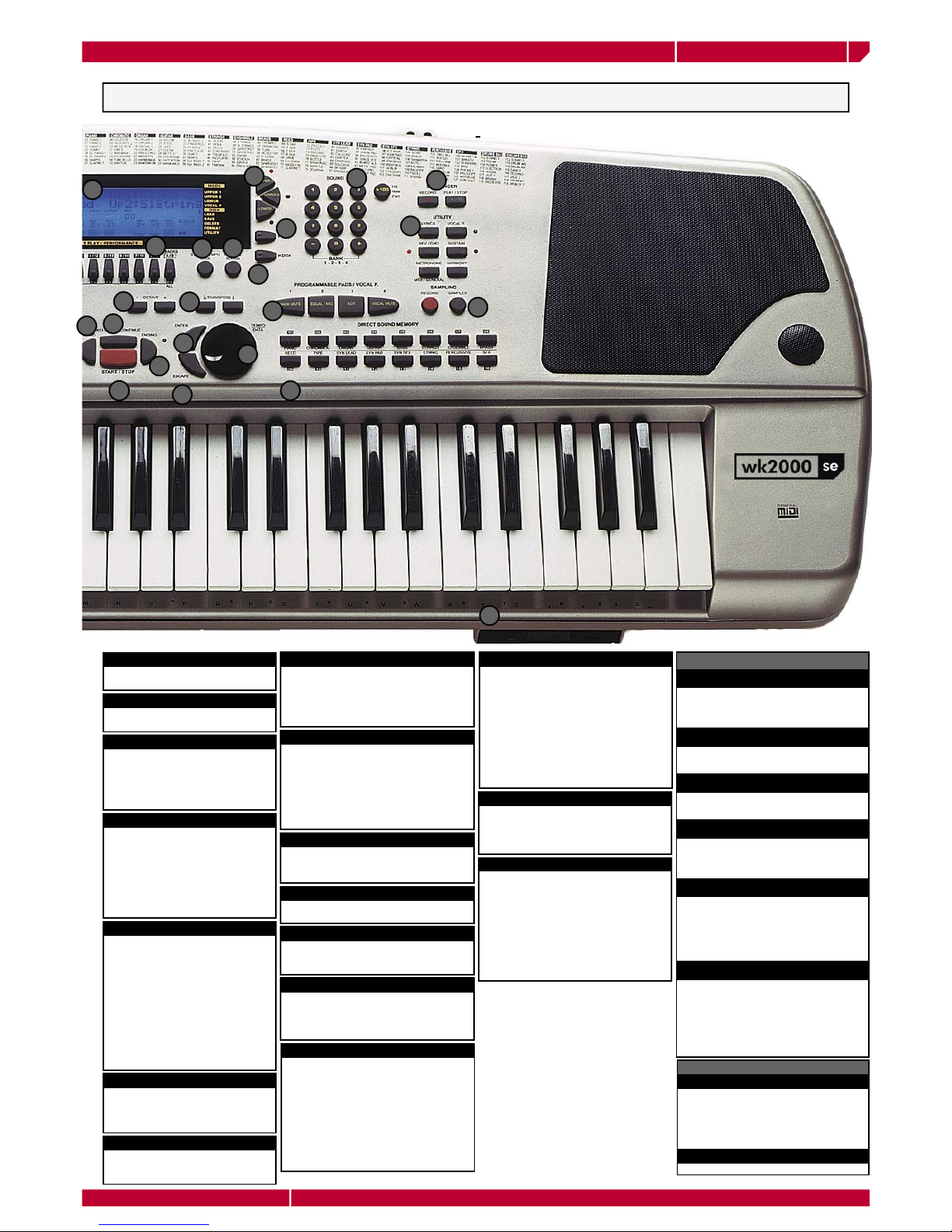
owners manual wk2000 se
Page3
Introduction
17
19 20
21
18
22
23
24
25
26
27 28
29 30
31
32
33
34
35
36
37
38
39
WK2000 SE Front Panel
24 TEMPO/DATA DIAL
In Song, Song Style and Style modes,
the Dial is active for Tempo changes.
When the instrument is set to one of
the edit modes, the Dial operates as
a data entry device.
22 ENTER
Confirms specified data in edit
situations.
23 ESCAPE
Cancels specified data and/or esca-
pes an edit situation.
27 OCTAVE +/-
Shift the selected track over the maxi-
mum range of ±2 octaves. Pressing
+/– buttons at the same time cancels
the setting
28 TRANSPOSE b/#
Shift the pitch of the whole instrument
in semitone steps, (±12 semitones
range).
29 STYLE LOCK
When this function is ON (the display in-
dicates the status), when a Performance is
selected only the keyboard sounds (Lower,
Upper 1 and 2) change, while the accom-
paniment tracks remain unchanged.
29 TEMPO LOCK
When active (display indicator ON), the
current Tempo setting is locked for all Style
changes. When OFF, each Style recalls the
stored DIAL. When Tempo Lock function
is ON, the display will show a flashing “
Tempo” indication that alternates the cur-
rent value with the “Lock” indication.
30 PLAY ALL SONGS
Enabling this function, all the MIDI files
contained in the floppy will be played in
a sequence.
35 DISPLAY
A colored, backlit, LCD multi-function dis-
play simultaneously displays and provides
access to the various parameters. The
user interface shows the current status of
the machine at all times. The ON or OFF
status of the panel keys is shown by cor-
responding indicators or icons that turn on
or off accordingly. Playing a midifile the
display will show the lyrics of the song in
the first two lines (24 characters max.).
31 UPPER1-UPPER 2-LOWER
These buttons enable (led ON) or disable (led
OFF) the realtime keyboard sections.
34 SOUND
Enables (led ON) or disables (led OFF) the
numeric keypad to recall Sounds (00-127)
including the Drumkits located in banks 2,
3 and 4), referred to the silk screened val-
ues written above in the panel. Three-digit
numbers are selected by first pressing the
[+100] button, then the remaining two digits.
The sound banks 1, 2, 3 and 4) are selected
in cyclic order by pressing the + / – buttons
simultaneously.
32 FLOPPY DISK
Enters the disk drive operating functions (Load,
Save, Delete, Format) when transferring data
to disk (SAVE), or from disk (LOAD).
33 HARD DISK
Enters the Hard Disk operating functions
(Load, Save, Delete, Format and Utility)
which allow you to organise the Hard
Disk data.
25 PROGRAMMABLE PADS
These four buttons provide sounds or
samples that can be played in real time.
All buttons are assignable (samples or
percussive sounds). VOCAL PROCESSOR:
when working with the Vocal Processor,
each pads gains access to a related func-
tion (Track Mute [Pad1], Equal/Mic [Pad2],
Edit [Pad3] and Vocal Mute [Pad4])
26 DIRECT SOUND MEMORY
Each of the 16 memory buttons of
this section can memorise a preferred
configuration of the Upper 1, Upper 2
and Lower sections (including Sound
and Effects assignments, Volume
settings, etc.) for quick and easy
selection during your live performan-
ces. The overall memorised status of
both direct memory sections can be
stored to floppy disk or hard disk for
future loading.
37 SEQUENCER
Recording and playback Song Styles.
RECORD automatically sets the sequencer
for Song Style recording. Holding the
button pressed for a few seconds gains
access to the Clear function which allows
you to cancel recording errors and parts
not wanted (all, chord, etc.). PLAY/STOP
starts and stops the Song Style recording
and playback the Songs.
38 UTILITY SECTION
LYRICS
This button enables (led ON ) or disables
(led OFF) the song lyrics in the display,
playing a midifile.
VOCAL P
Gains access to the Vocal Processor
functions.
REV/CHO
Enables (led ON) or disables (led OFF)
The Digital Signal Processor.
SUSTAIN
Applies the sustain effect to the three
keyboard sections (Upper 1, 2 and
Lower).
METRONOME/MIDI GENERAL.
A twin action button. METRONOME: ac-
tivates/deactivates the metronome in
play-back and record mode. MIDI GENERAL:
press and hold the button to access in
Midi General menu.
HARMONY
Enables/disables the melody harmony
function according to the current Har-
mony Type. Holding down the VOCAL P,
HARMONY and REV/CHO buttons gains
access to the edit of the corresponding
function.
39 SAMPLING SECTION
RECORD
Activates the sampling process, allowing
you record your voice (trough a micropho-
ne) or a musical instrument connected to
the Mic/Line jack of the Vocal Processor
interface.
SAMPLES
Gains access to the SAMPLES bank.
36 DISK DRIVE
The Disk Drive is located to the right side
of the instrument, under the keyboard.
This device works with 3.5" DD disks and
2HD disks.

owners manual wk2000 se
IntroductionPage4
1
2
3
4
5
6
7
8
code 970134
code 970013
code 970116
1 VOCAL PROCESSOR
The Vocal Processor allows you to play through the instrument
and add vocal harmonies to your playing (or to your voice),
processes the signals fed into the Mic/Line jacks with the
internal effects and allows you to sample the signals.
2 VIDEO INTERFACE
An interface with RGB and S-VHS ports to connect WK2000
SE to a TV set or monitor, to display the Lyrics of a Song. A
Video cable is supplied with the instrument.
3 PEDALS (Damper, Pedal, Volume)
Jacks for the connection of Switch action pedals (Damper,
Pedal) and a continuous action pedal (Volume). The DAMPER
pedal (optional) allows you to sustain the notes played, the
PEDAL pedal (optional) allows you to control various functions
(Switch UP1/2, Start/Stop, Fill A, Fill IN, Fill B, Intro, Ending),
the VOLUME pedal (optional) allows you to control the overall
volume or section volume.
4 COMPUTER
The Serial port permits to connect the WK2000 SE to a com-
puter (Apple Macintosh or IBM PC and compatibles). Data
interchange between WK2000 SE and PC or Mac requires
appropriate setting in the MIDI/General functions.
5 MIDI
A MIDI interface (MIDI IN, OUT and THRU) communicate with
other external devices fitted with a MIDI interface (keyboar-
ds, computers, etc.). MIDI cables are not supplied with the
instrument. When using WK2000 SE on its own, these ports
do not require to be connected.
6 INPUT (RIGHT/MONO - LEFT)
Audio input jacks to allow external instruments to play through
the internal amplification of the WK2000 SE. The input level
can be controlled with the appropriate potentiometer.
7 OUTPUT (RIGHT/MONO - LEFT)
Stereo audio outputs to allows WK2000 SE to play through
an external amplification system (mixer, powered speakers,
etc.).
8 AC POWER CONNECTOR
Connect the supplied power cord to this connector and the
other end to a suitable outlet.
REAR PANEL

owners manual wk2000 se
Page5
Getting Started
GET STARTED
In this chapter you will find step by step instructions on the basic functions that will help you understand
and get to know your instrument straightaway.
WK2000 SE can play back a Song (in GMX, WK2, PK7, WK3 or Standard Midi File [SMF] format) directly from Floppy disk or
Hard disk, without having to load them to the memory.
POWER ON/OFF
HOW TO LISTEN TO THE DEMO SONGS
Demo Songs of WK2000 SE can be started at any time to get an idea of the real sound potential of this instrument.
PLAYING A SONG OR MIDI FILE
Powering up and preliminary operations
Press the DEMO key
1
Select one of the 8 function button (F1/F8) below the display. Each button
corresponds to a Song. By pressing the F9 key you can listen to all of the
8 Demo songs chained in a medley
2
The Demo Song starts
3
To stop the Demo Song press the function key again, or press the DEMO
key to exit
4
Listen to a Song directly from Floppy disk
Press the LYRICS, the Song lyrics are displayed in the reading area of
WK2000 SE
Press PLAY/STOP or START/STOP to start the song direct from disk. The
“Wait!!!” Message is shown for a few seconds, then the selected song
starts playing
Rotate the DIAL to scroll over the disk file directory until the name of
the desired file appears
Press the F.DISK key
Insert floppy disk containing Midifiles into the disk drive
Press the PLAY/STOP or START/STOP key at any time to stop the song
playback.
6
1
2
3
4
5
The power switch (located on the left lateral panel) turns the keyboard ON/OFF. Insert one end of the power
chord into the rear-panel mains socket, and the other end into a suitable wall outlet. Be sure that the local
AC mains voltage matches the voltage specified on the instrument’s name plate.
BEWARE!: The WK2000 SE Lyrics format is: TUNE 1000

owners manual wk2000 se
Getting Started
Page6
Play on the keyboard and change the sound
Select Performances and listen to the sounds
Performances may recall:
• Combinations of up to 3 keyboard sounds;
• Different settings of the control panel;
• Styles.
More details on the Performances are available in the “Performance” section of the
Owner’s Manual.
Play on the keyboard. You will hear the “Piano” sound play across the
full keyboard extension. The group of Keyboard Activators (Upper 2,
Upper 1, Lower) shows Upper 1 selected (LED on), indicating that the
UPPER 1 keyboard section is active to play.
Press Upper2 and play on the keyboard. A second sound is introduced,
layered with the first. Each note played on the keyboard plays two sounds
simultaneously.
Press LOWER and play on the keyboard with both hands. A third sound is
introduced. The keyboard is now divided in two parts, with a Split point
on B3 note The LOWER keyboard section plays in the C2 - B3 area. UP-
PER 1 and UPPER 2 sections play in the C4 - C7 area.
Adjust the overall volume. Use the VOLUME dial to adjust the overall
volume of the instrument. Two thirds of the maximum range of the dial
is recommended.
4
3
2
1
Play on the keyboard, the selected Performance recalls a different com-
bination of sounds. The keyboard setting may also change (Split or Full
mode). Sounds and keyboard mode depend on the selected Performance.
The Split point is the same for all Performances
3
Select a Performance. Use the Function keys (F1/F9) to select one of the
9 Performances in the first bank
2
Press the Performance Recall button
1
Change the sounds: Use the Sound key (the led is ON) and the numeric
keypad to select a sound. You can also press the + and – keys to select
sounds step by step
4
Listen to A Song Directly From the Hard Disk
Press the HD button. The name of the first partition is displayed together
with the corresponding number
Rotate the DIAL to scroll through the Hard disk partitions in alphabeti-
cal order.
Once you have selected the desired partition, press ENTER to access.
Select the desired file by rotating the DIAL and press the PLAY/STOP
or START/STOP buttons-. The Song will start to play directly from Hard
disk.
Press the LYRICS, the Song lyrics are displayed in the reading area of
WK2000 SE.
Press the PLAY/STOP or START/STOP key at any time to stop the song
playback
6
5
4
3
2
1
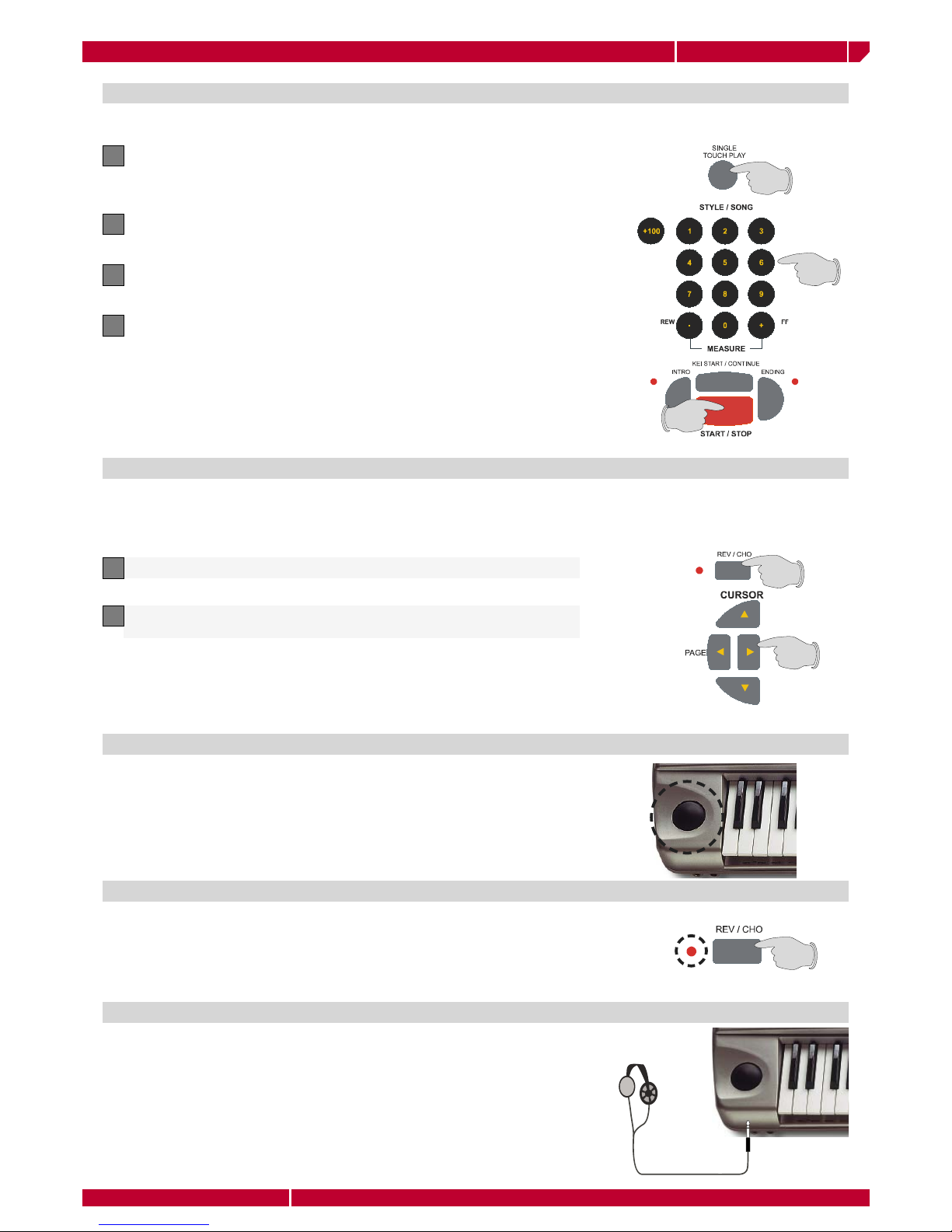
owners manual wk2000 se
Page7
Getting Started
Select STYLES and play with automatic accompaniments
The General Effect Level, shown next to the selected effect, can be regulated
with the DIAL or the + and – buttons of the right hand numeric key pad. If you
store the new settings to the current Performance (with the Store Performance
command), they remain in memory (RAM) after turning off the instrument.
Set up the general Effects volumes
You can select any of the WK2000 SE in the following way:
Press SINGLE TOUCH PLAY
1
The corresponding box on the display is highlighted and the ARRANGE ON/
OFF LED on the control panel turns on
Select a Style (the LED turns on) by pressing the corresponding number
on the numeric key pad.
2
Press START/STOP. The drum accompaniment (Drum track) starts play-
ing
3
Play a chord with the left hand (keeping below split point B3) and a
melody with the right hand. A full instrumental accompaniment to your
melody starts playing automatically. The combination of the sounds
playing in the accompaniment depends from the selected Style. You can
modify the preset combination of the sounds in real time by operating on
the keyboard activators controls (Upper 2, Upper 1 and Lower)
4
More details can be found in the “Styles” chapter of this manual.
Press and hold the REV/CHO button
1
It is possible to regulate the general effect volumes to suit the surroundings. Although each Performance recalls appropri-
ate effect volume and mixer settings for each track, a general setting can be applied to render the General Effect Volume
more or less intense with a single command.
Press the PAGE RIGHT buttons repeatedly to scroll through the 22 Reverb
or Chorus effects
2
You can modify the pitch of the keyboard sound while you are playing, using
the Pitch Bend wheel located to the left of the keyboard. To obtain a Modula-
tion, press the Modulation key. To obtain a Pitch Bend, move the wheel verti-
cally (upwards or downwards). Pitch Bend and Modulation are variation of
the pitch that imitate the vibrato or other typical effects of some instruments
(trombone, guitar, violin, etc.).
Using the Pitch/Modulation Ball
Use the Effects
The REV/CHO button can be active (led ON) or non active (led OFF). You can
temporarily modify the active effects in a Performance or a Style, by holding
the REV/CHO key down. WK2000 SE features 22 types of Reverb and 22 types
of Modulation/Delay (Chorus) effects.
Plug a set of headphones into one of the front panel HEADPHONES jacks.
You can play and listen in total silence over the headphones without disturb-
ing others in the same room by plugging into the left Headphone jack (the
instrument’s speakers are automatically excluded). Plugging into the right
headphone jack does not affect the internal speakers. Use the Volume slider
to regulate the headphones volume.
Play with Headphones
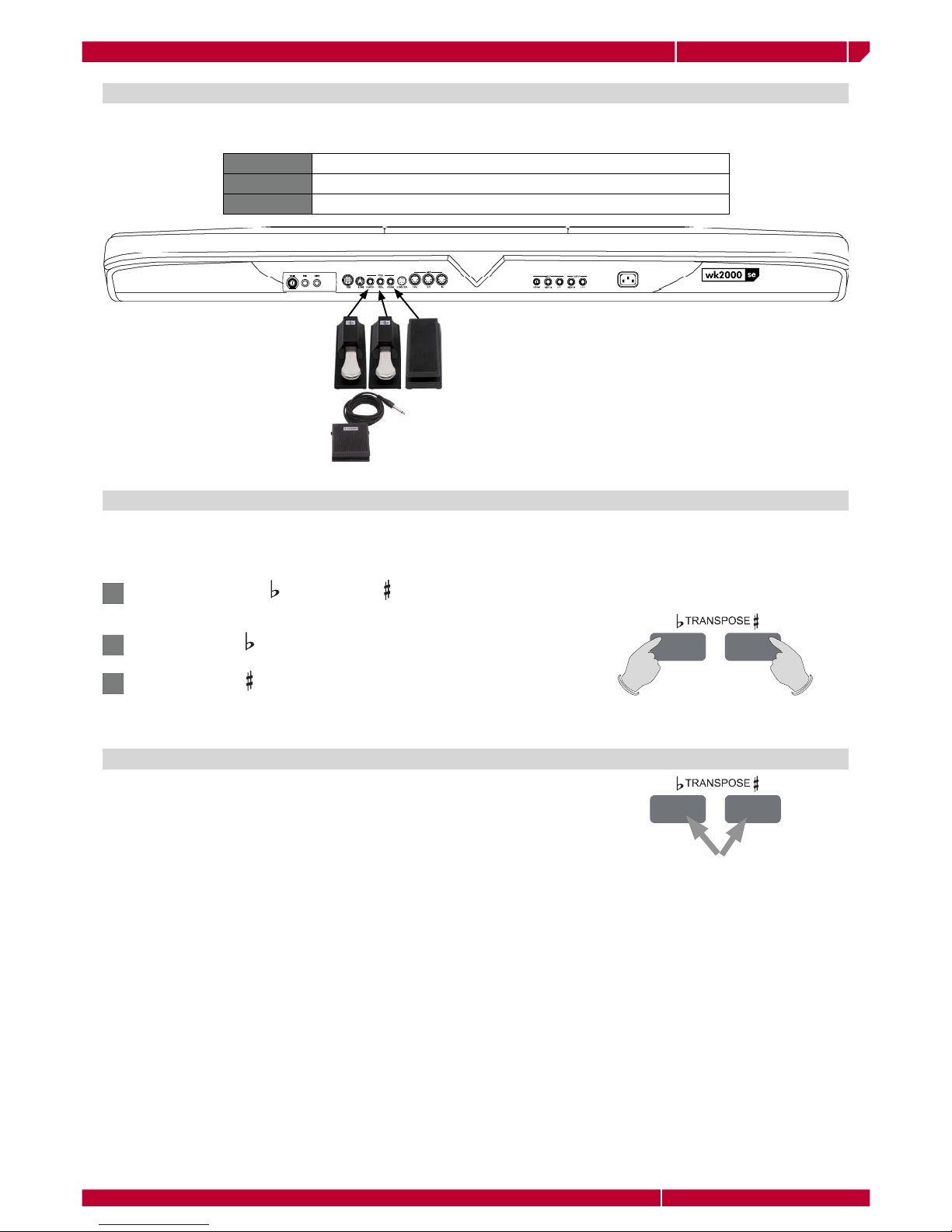
owners manual wk2000 se
Getting Started
Page8
cod. prod. 970134 cod. prod. 970013
cod. prod. 970116
If you play a difficult tune that implies the use of many black keys, or if the tune you are playing is not in key with the
Singer’s voice or with another instrument, you can transpose WK2000 SE to play in a different key.
TRANSPOSE b/# keys allow to transpose the instrument by ±12 semitones (12 semitones = 1 octave).
Each time the TRANSPOSE # key is pressed, the display will show an increase of one semitone. If either key is pressed and
held for some time, the transposer value changes continuously to reach the maximum value (-12 or +12) is reached.
If you have purchased the optonal Generalmusic pedals (volume and footswitch pedals), connect them to the relative
Volume and Damper pedal on the rear panel. Pedals will add the following controls:
Use the pedals
• Damper Damper (sustain)
• Pedal Switch Upper1/2, Start/Stop, Fill<, Fill^,Fill>, Intro, Ending
• Volume Master Volume
Transpose the instrument
If you press both the TRANSPOSE keys at the same time, the transpose set-
tings will be cleared and the keyboard will be restored to the original neutral
(00) status.
Clear the Transpose setting
Press the TRANSPOSE or TRANSPOSE buttons. In the central part of
the display keyboard current tune status is shown (00 = default tuning).
1
Press TRANSPOSE to lower the pitch
2
Press TRANSPOSE to raise the pitch.
3

owners manual wk2000 se
Page9Basic concepts
In this chapter you will find the basic concepts to make WK2000 SE work, along with general information that will help you
understand the various parts of the instrument. To gain access to the keyboard functions, as well as following the instructions
in the Owner’s Manual chapter, you can follow a friendly shortcut: by holding down the key of the function you wish to modify,
WK2000 SE will automatically set into the desired function edit mode.
BASIC CONCEPTS
The WK2000 SE operates in three main modes:
Style, Song Style and Song
Song Style mode: to record the keyboard sounds with accompaniments and
create 8-track Songs. To enable this mode, press the STYLE button (led ON),
select the desired number (104-110) on the numeric keypad and press the
RECORD key.
Song mode: to playback Songs from a disk or from the memory. To enable
this mode select the Song number (111-117) on the numeric keypad.
Style and Real Time mode have a common Performance. In Style mode up
to 8 tracks can play simultaneously, while only up to 3 can play in Real Time
mode. Performances are edited in the same way in both modes. Style/Real
Time Performances are always divided into two parts:
• the first 5 tracks are dedicated to the automatic accompaniment;
• the other 3 tracks are dedicated to the keyboard sections
(Upper 1, Upper 2, Lower) to play in Real Time
Style/RealTime mode: to play with the accompaniments or use WK2000 SE
as a normal keyboard. To enable this mode, select one among the 63 PER-
FORMANCES or a STYLE from the Style selection keypad. This is the default
mode when WK2000 SE is started.
Style and Real Time modes (Style accompaniments OFF)
Drums1
Bass2
Acc.13
Acc.24
Acc.35
Upper 18
Upper 27
Lower6
Sounds and accompaniments can be selected in the following ways:
Selecting a Style (by specifying the corresponding number on the Style/Song selection
keypad or by using the Direct Style Memory buttons)
Selecting a Performance by pressing the Performance Recall button, and selecting a
Performance with the function buttons F1-F9 under the display.
•SINGLE TOUCH PLAY OFF (display indicator OFF):
Selecting a Style recalls the accompaniment sounds, the Style patterns and
Tempo data without changing the keyboard sounds.
Style Lock and Single Touch Play buttons
Selecting a Style, recalls the sounds of the auto accompaniment tracks and relative patterns, as well as the appropriate
keyboard sounds for the selected Style. Memorised Tempo data is also recalled (if Tempo Lock is off).
STYLE LOCK ACTIVE (display indicator ON):
When you select a Performance, the Style remains unchanged. Only the
keyboard sounds are recalled but not those of the accompaniment tracks.
TEMPO LOCK
It is enabled by pressing and holding down the STYLE/TEMPO LOCK for a
few seconds. The 3 digit tempo display will show the LOC message blinking.
Now the style can be changed and the tempo will not be affected. To disable
the function press and hold the STYLE/TEMPO LOCK once again.
STYLE LOCK OFF (display indicator OFF):
Selecting a Performance recalls the Style, the Variation, Effects and the Tempo.
Also changed are the sounds for the keyboard and the accompaniments
(provided that the recalled Style Performance contains a different configura-
tion of sounds).

owners manual wk2000 se
Basic conceptsPage10
Song Styles are 8-track songs created by recording the keyboard sounds played on the 3 keyboard tracks with the
automatic accompaniment of the Styles (5 tracks). The Style chords are recorded in the CHORD track. Song Styles
are a quick method to create backing tracks for singers or solo instruments. Up to 7 Song Styles can be loaded to the
WK2000 SE memory.
SONG STYLE MODE
WARNING!: Is not possible to save Song Style in MIDI File format. To save a SongStyle as a MIDI File, connect WK2000 SE to a PC/
Sequencer using the MIDI connections or serial port
A Song is a multi-timbral 16-track performance, in which each track represents an orchestra or band instrument.
WK2000 SE can load and playback songs in the following formats: GMX, PK7,WK2000 SE, WK2, WK3 or MidiFile
(Standard Midi File) created on other sequencers. Up to 7 Songs can be loaded to the memory, if the locations are
available. WK2000 SE can be used as a MIDI 16-part sound generator.
SONG MODE
A Performance is a combination of sounds and settings. Performances can store the current status of the panel buttons
and information pertaining to the parts that make up a Performance to play in real time and with Styles. Performances
memorise effect settings, the status of the controllers (pedals, Pitch/Modulation ball), the pads configuration, the MIDI
channel configuration, the status of the tracks (On/Off), the Tempo setting and more. By selecting a Performance, all
the settings memorised to the Performance are recalled in a single step. There are 63 programmable Performances
available to choose from, giving you a variety of possibilities of setting the WK2000 SE to your liking with the least
number of operations. In addition, in ROM (non-programmable) there are as many Style-Performances as there are
ROM Styles, which you can recall at the touch of a button using the SINGLE TOUCH PLAY function.
Performance
Single Touch Play settings are additional Performances which are recalled by
using the function buttons F1/F9 when the SINGLE TOUCH PLAY function is
active (display indicator selected). In this condition, as well as being able to
select the ROM Styles using the Style/Song selection keypad, you can also
recall up to 9 preset real time keyboard settings (combinations of the Upper 1,
Upper 2 and Lower sounds) which depend on the current Style. The possibilities
are, therefore, endless when you consider that there are 96 ROM Styles, each
with 10* Single Touch Play settings (for a total of 960 preset settings).
63 user-programmable Performances are arranged in 7 PERFORMANCE
GROUPS. Performances recall combinations of the keyboard sounds, panel
settings, Style, Variation and Tempo.
Real Time Performance
Press the PERFORMANCE RECALL button to quickly access the Performances
(select them with the F1/F9 buttons). Hold down the same button to activate
the STORE PERFORMANCE command, which allows you to save the panel
situation to the current Performance.
Style Performance
96 default non-programmable Performances are associated to the ROM Styles
which are permanently stored in the instrument’s Read Only Memory. The de-
fault Style Performances are recalled when Styles are selected with the SINGLE
TOUCH PLAY function selected (display indicator on). Style Performances recall
sounds for the accompaniments and keyboard section
Single Touch Play settings
Song Style Performance
Song Style Performances (non-programmable) are associated to the Song Styles which are stored in appropriate
memory locations as indicated in the Song/Style lists at the top of the instrument’s control panel. The Song Style
Performances recall sounds associated to the accompaniment tracks and keyboard tracks used in the recording.
Song Performance
Every Song loaded or played from disk is associated to a specific Song Performance which is automatically recalled by
selecting the Song (111-117).
A Track is the smallest part of a Performance and each type of Performance contains a number of tracks that correspond to
the playing mode to which the Performance is associated. A sound can be assigned to each track; the display always shows
the sounds assigned to the keyboard sections (Upper 1, Upper 2, Lower). It is also possible to see the sounds assigned to all
the tracks of the current Performance. The Tracks are divided into two groups: 01-08 and 09-16. If the display arrowhead
shows the Song function selected, the function button F9 allows you to switch from the track set 01-08 to 09-16. The Sounds
assigned to the tracks are displayed as Program Change numbers. The bar graphs shown directly under the Program Change
numbers represent the track Volume levels. The status (ON or OFF) of the Upper 1, Upper 2 and Lower tracks can be changed
by intervening directly on the corresponding section activators (Upper 1, Upper 2, Lower). The ON/OFF status of all the other
tracks of the Performance (except the real time tracks) is changed by pressing the corresponding function buttons repeatedly
(provided that the PERF function is not shown selected with the arrowhead). The ON/OFF status of the tracks is shown by the
track name (e.g. .Drum.) which is displayed when ON or cancels when OFF.
Tracks
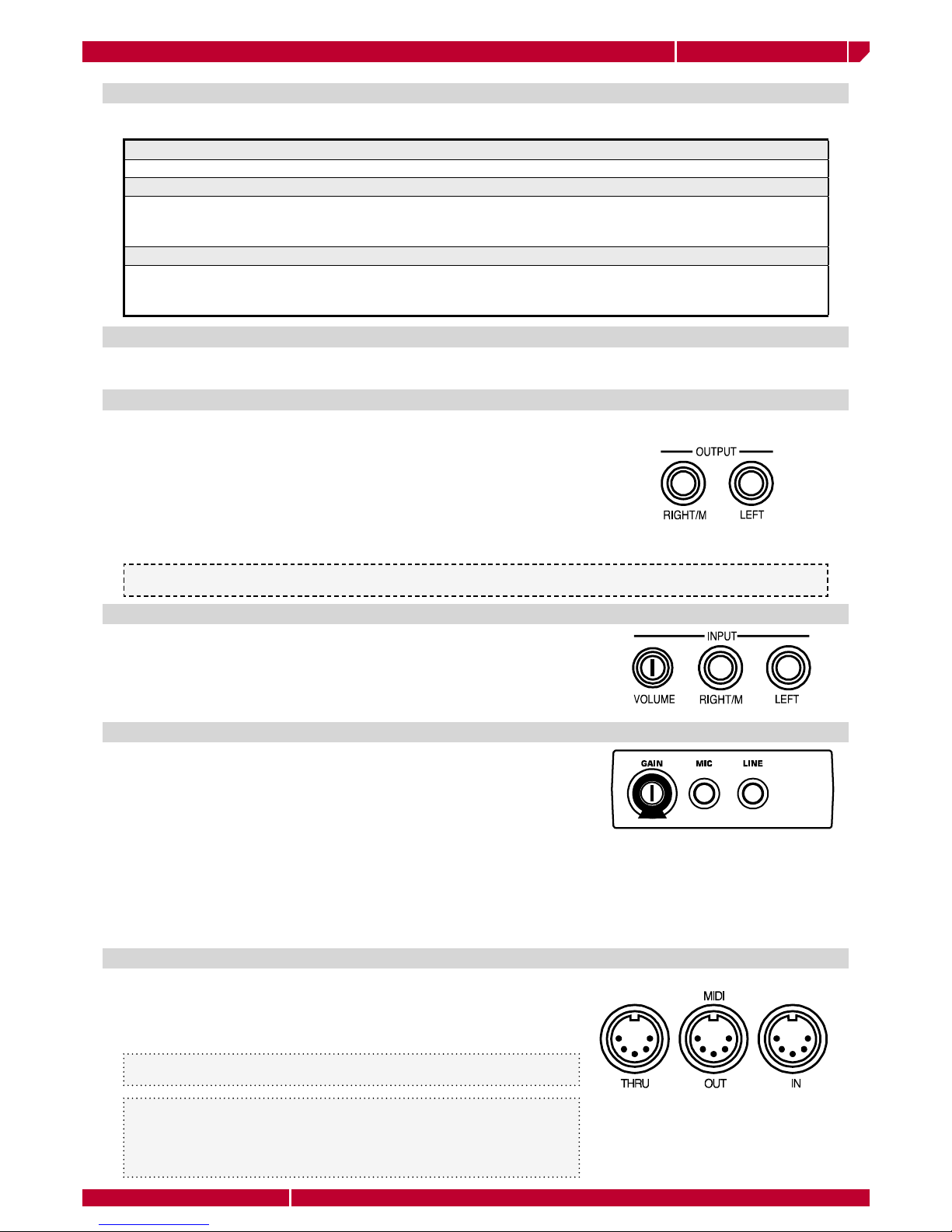
owners manual wk2000 se
Page11Basic concepts
ROM-Sound
WK2000 SE contains: 471 sounds in total, including 20 drumkits
SAMPLES
The Sample Ram allows you to load one or more samples in memory, to increase the sound potential of the instrument.
WK2000 SE can load samples in WK2000 SE, WK2, PK7and WK3 formats. They can be loaded to the memory using
the [Load All Disk] function.
DRUM KITS
Drumkits assign a different percussive sound to each note of the keyboard. Banks 2 and 3 of the PERCUSSIVE Sound
Group contain 19 Drumkits. Bank 4 contains a special drumkit (location 112) configured with some extra special
sounds (DrumSFX) to tickle your imagination.
WK2000 SE sounds can be:
Sounds
The Mic and Line jacks are sampling inputs which are situated on the Vocal
Processor module. You can connect a Microphone to the Mic jack in order
to sample the signal and process it with the Vocal Processor. The impedance
of the Line jack is more suitable for signals sourced from electronic musical
instruments and Hi-Fi. The Line input is also used for sampling. The captured
samples are stored in the Sample-RAM. The Vocal Processor is fitted with a
twin Gain control to regulate the level of the input signal before entering the
system. The smaller inner knob controls the Mic signal while the larger outer
knob controls the Line signal. The ON/OFF status of the microphone input
as well as various associated Vocal Processor functions are selected with the
Pads when the VOCAL P. function is active (display arrowhead shown on near
the Vocal P indicator)
Connections
This section gives a brief explaination of the rear panel sockets and of the the types of connection possible for your
WK2000 SE.
OUTPUT: RIGHT/MONO LEFT
The rear-panel Stereo Right/Mono-Left output jacks allows the WK2000 SE to
be connected to an external amplification system (keyboard amplifier, domestic
stereo system, mixing console, etc.). The signal is delivered processed by the
instrument’s internal effects processor. For stereo reproduction, connect two
jack cables to the Left and, Right jacks. For Mono reproduction, connect to the
Right/Mono jack to exclude the instrument’s internal amplification and use
the audio outputs only, insert a jack into the headphones socket. Connecting
the Right/M-Left jacks to external amplification equipment does not exclude
the internal speakers.
INPUT: RIGHT/MONO LEFT
The Right/Mono-Left jacks allow you to play external instruments through
the WK2000 SE internal amplification system. For Stereo instruments, con-
nect both jacks via suitable audio cables. For Mono instruments, connect to
the Right/Mono jack only. The input signal volume can be controlled with the
small knob situated next to the inputs.
VOCAL PROCESSOR: MIC, LINE, GAIN
WARNING! - Be sure to turn down the volume of the external amplification system before connecting audio cables.
Inserting jacks into the connectors can cause noise which may damage the speakers of the amplification system.
WK2000 SE is fitted with a standard MIDI interface consisting of a MIDI IN/
OUT/THRU port for MIDI connections. Detailed information regarding MIDI
applications are found in the dedicated chapter further ahead. Below follow
brief instructions on the main MIDI possible connections .
•WK2000 SE controlling another instrument: connect the WK2000 SE MIDI
OUT to the MIDI IN of the other instrument.
MIDI
•WK2000 SE controlled by a master keyboard
Connect the WK2000 SE MIDI IN to the MIDI OUT of the master keyboard. For
the master keyboard to simulate the WK2000 SE keyboard, set it to transmit
on the same channel as the WK2000 SE Common Channel, setting all other
channels to off.
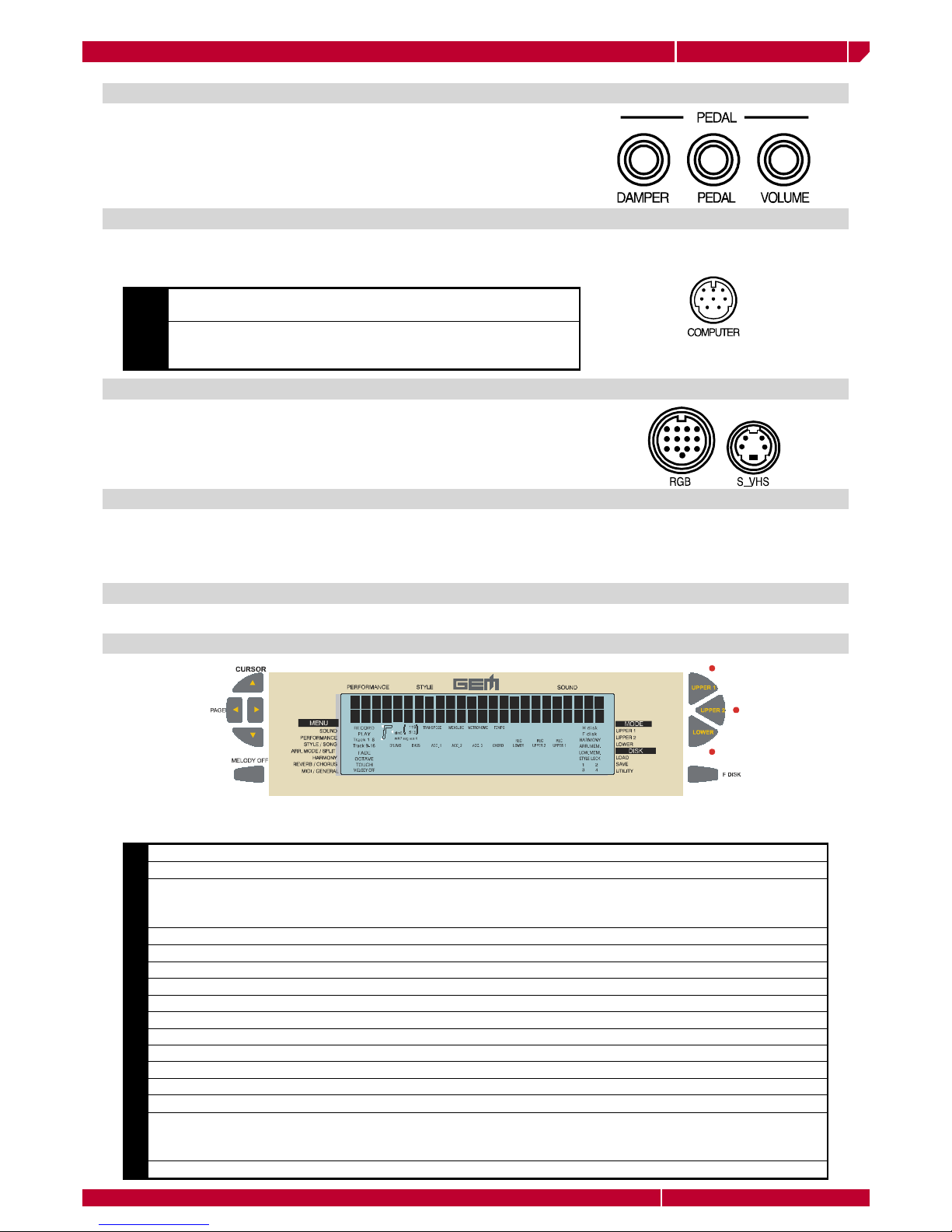
owners manual wk2000 se
Basic conceptsPage12
Connect the optional pedals (Volume, Damper and Pedal) to the corresponding
pedal connectors. The default configuration of the pedals and the relative
Control Change messages generated are as follows:
•DAMPER: Damper (generates CC64);
•VOLUME: Master Volume (generates CC07 on the Common Channel);
•PEDAL: Switch Upper 1/Upper 2.
PEDALS
The WK2000 SE can be connected directly to a computer by means of the
COMPUTER connector. This connection is alternative to MIDI; both types of
communication are not permitted at the same time.
COMPUTER
The Video RGB and S-VHS outputs allow you to connect the instrument to an
external monitor or domestic television set in order to project Song Lyrics onto
the monitor. Set a domestic TV to operate in AV mode. The WK2000 SE is set
to communicate with the European Video standard (PAL). For the U.S.A., the
Video standard must be set to NTSC (see the EDIT/MIDI chapter).
VIDEO INTERFACE
WK2000 SE is supplied with a music stand which is attached by inserting it into appropriate holes on the rear panel.
HEADPHONES
Two headphones jacks are available on the instrument they accept a
standard pair of stereo headphones. Plugging the headphones into the left
HEADPHONES jack excludes the internal speakers to allow private listening.
The right headphones jack does not exclude the internal speaker system.
MUSIC STAND
DISPLAY
WK2000 SE features a large, backlit multifunction liquid crystal display that will simplify all operations performed on
the instrument. The user interface is divided into 7 areas:
•Mac Connect to the Mcintosh Modem port via a standard serial cable (DB8-
DB8). Programme the sequencer to communicate with WK2000 SE.
•PC Connect to the PC Serial port via standard DB8-DB9, DB8-DB25 cables.
Select the appropriate communication velocity in the WK2000 SE to
communicate with the PC (see EDIT/GENERAL chapter).
1MENU (left) It lists all functions that are accessed by the reference keys.
2FRAMES (left) visualizes the on/off status of the associated functions
3READING AREA (two lines, up to 24 characters) When LYRICS function is active, the Song lyrics are displayed
in this area. Alternatively, it shows the names of the events associated to Style, Upper1, Upper2, and Lower
sections
4 CENTRAL AREA The following events are visualized in this area:
• the volume of the accompaniment tracks and of the Real Time sections;
• the left hand accompaniment chord;
• the Metronome ON/OFF status;
• the Tempo setting and relative metronome beat;
• the disk drive functions Floppy Disk);
• the overall Transpose setting;
• the Sequencer measure counter;
• the values relating to functions;
• the names of the Sounds, Styles, Performances, Song Styles, Songs, and functions.
5INDICATORS (right) Show the ON/OFF status of the corresponding functions.
6MODE Names of the 3 real time keyboard sections selected with the corresponding buttons to the right (Upper 1,
Upper 2, Lower). A LED indicator near the button shows which section is selected. The on/off status of the keyboard
sections determine how the keyboard sounds are combined and set the keyboard modes (Full or Split).
7DISK Lists the available functions after selecting FLOPPY DISK with the PAGE and keys.
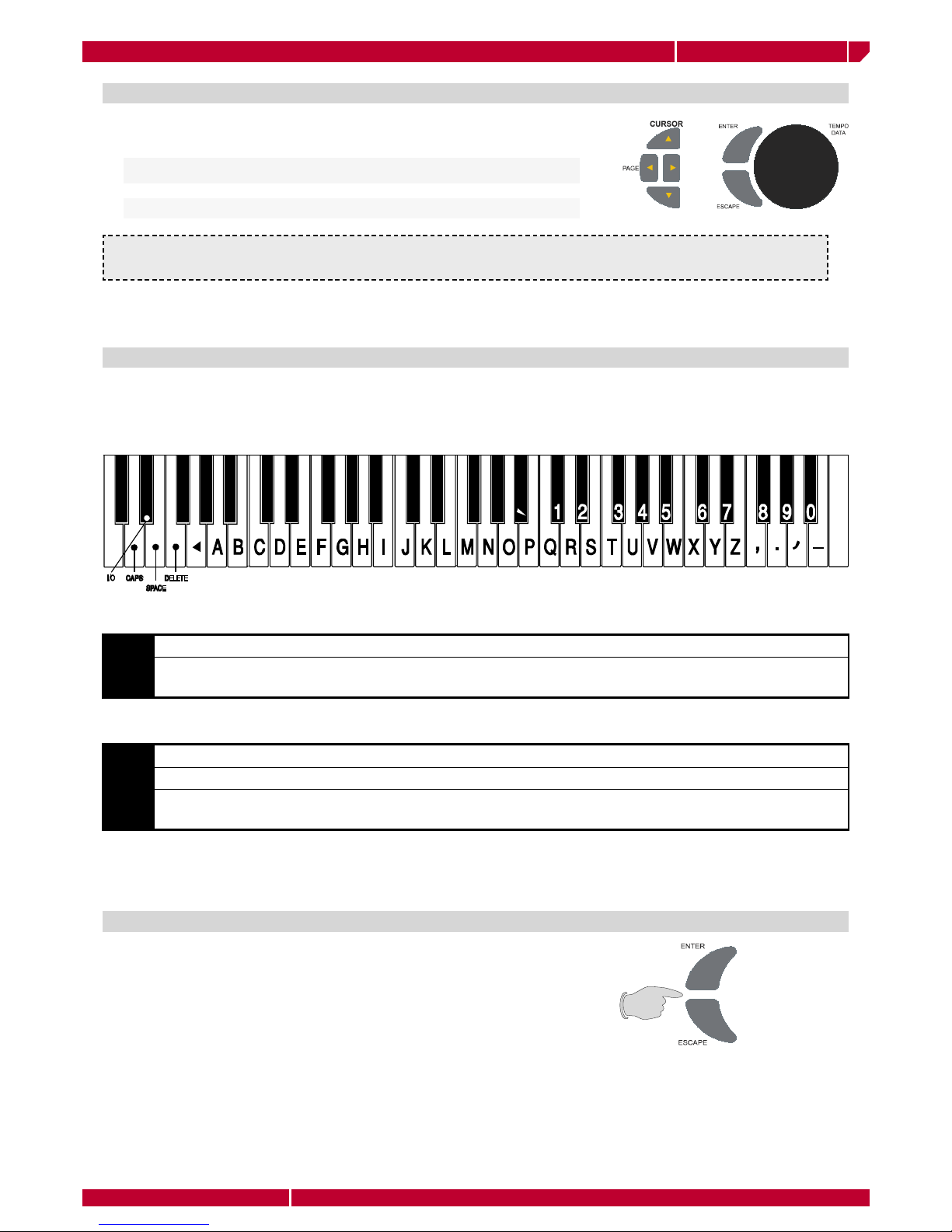
owners manual wk2000 se
Page13Basic concepts
Modes, pages and values are selected as follows: After selecting a function
with the corresponding arrowhead, it is possible:
DATA ENTRY
For example:to assign a different Sound to a track, first select the track with the corresponding function key (F1/F9). The selected track
starts blinking in the display track area, indicating that it is ready to accept modifications (in this case, the PERF function must not be
selected and the SINGLE TOUCH PLAY function must be off).
• To change Page (where two or more pages are given) using the PAGE
keys.
• To Enter data (change parameter values) using the DIAL.
Some panel buttons, when held down for about 2 seconds, give direct access to the edit panel of the selected function.
These keys are: STORE PERFORMANCE, STYLE/TEMPO LOCK, ARRANGE ON/OFF, HARMONY, REV/CHO, RECORD
(Sequencer mode).
When you need to enter the name of a Performance, of a Song Style, or during SAVE operations in Disk mode, WK2000
SE keyboard operates like an alphanumeric input peripheral. Each keyboard note corresponds to a letter, number or a
symbol. Up to 7 character names can be entered through the keyboard keys. (up to 8 characters when in FLOPPY DISK
mode). The table below illustrates the position of the characters on the keyboard.
ENTERING ALPHANUMERIC DATA
The ENTER command confirms an operation and the values assigned to the
modified parameter. In some function pages, Enter confirms a value and
executes an operation (e.g.: Load operation in Disk mode). Moreover, Enter
can also provide access to Disk and Midi modes.
ENTER/ESCAPE
ESCAPE cancels an operation or the values assigned to the parameters.
•D2 CAPS - Toggles between Caps On / Caps Off (Capital and small letters).
•D#2 INS/OVER - Insert/Overwrite. Insert adds a character between two others, Overwrite, replaces existing
characters.
•E2 SPACE - a space is added
•F2 DELETE - deletes the selection or the successive characters
•G2 <. (BACKSPACE) - deletes previous characters. Move to the right or to the left using the + and - buttons of the
numeric keypad respectively
The left most notes are control keys:
Overwrite is the default setting of the keyboard
Press ESCAPE to exit. Press and hold the STORE PERF key to record the new Performance name. Press ENTER to confirm.
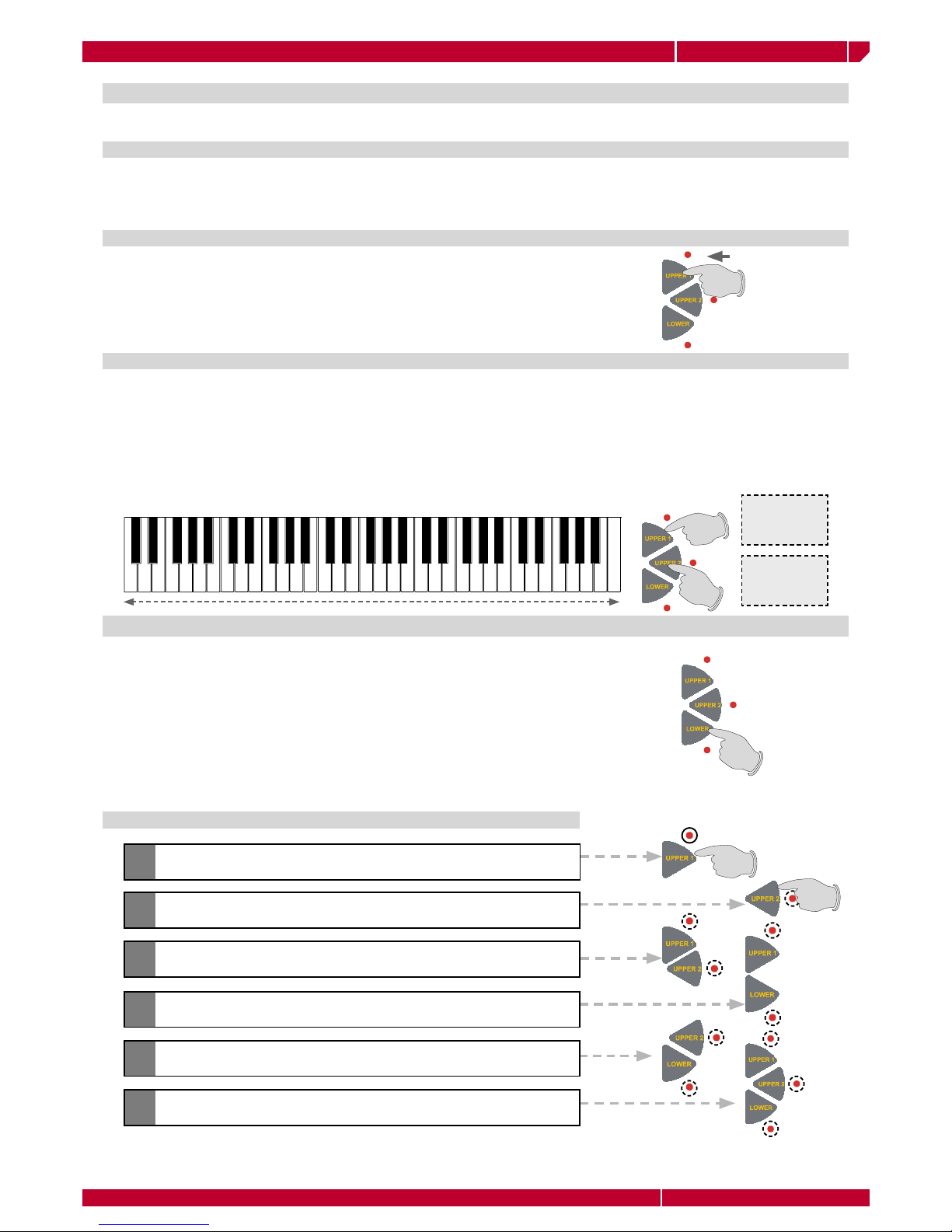
owners manual wk2000 se
Sounds&PerformancesPage14
SOUNDS & PERFORMANCES
A Sound is assigned to each Performance track.
The display constantly shows which tracks are assigned to the accompaniment and which ones are assigned to the
keyboard section (this does not happen only when a special mode is selected, where the deactivation of the tracks is
required). The sections that can be played in Real Time are : Upper 1, Upper 2 and Lower; they correspond respectively
to tracks 7, 8 and 9.
THE REAL TIME KEYBOARD SECTIONS (UPPER 1, UPPER2, LOWER)
The keyboard sounds can be combined in different configurations, by using
the LOWER, UPPER 1 and UPPER 2 (keyboard section) keys, located to the
right of the display. A LED placed next to each of them shows their ON or
OFF status. It is possible to set the keyboard to FULL or SPLIT modes. By se-
lecting one of them, the keyboard will work in two different ways.
SOUNDS AND KEYBOARD MODES
In FULL Mode, you can play over the entire extension of the keyboard, either using a single Sound or two layered
Sounds. If you wish to play in Full mode, just turn off the LOWER section by hitting the LOWER key (the led will go out)
as well as the ARRANGE ON/OFF key. By doing this, the UPPER 1 and UPPER 2 sections, whether single or layered, will
be assigned to the entire range of the keyboard (make sure that ARRANGE ON/OFF is turned off). In this mode, when
you play with Styles (and the ARRANGE ON/OFF led is ON), the automatic accompaniment will recognize the current
SPLIT point and will assign the part of the keyboard to the left of the Split to the LOWER section. If the LOWER section
is turned off, the part of the keyboard to the left of the Split point will be silent. The UPPER 1 and UPPER 2 sections can
be activated or deactivated, according to your requirements.
FULL MODE
Enables the
sound assigned
to the UPPER1
section
Enables the
sound assigned
to the UPPER2
section
The SPLIT divide the keyboard into two separate sections, so that two differ-
ent Sounds can be used at the same time: one Sound will be assigned to the
section of the keyboard on the left of the Split point (LOWER) and the other
one to the section on the right (UPPER 1 and/or UPPER 2). When playing in
Real Time you can switch to Split mode by simply turning the LOWER section
on (the LED is on): to do this, press the LOWER key located to the right of
the display. In this way the keyboard will be divided into two sections, one
to the left and one to the right of the Split point, as standard mode for the
instrument. To recap, the possible situations are as follows:
SPLIT MODE
AOnly UPPER 1 on: the Sound from track 9 play over the entire keyboard
range
ARRANGE ON/OFF is off (the accompaniment is off)
BOnly UPPER 2 on: the Sound from track 8 play over the entire keyboard
range
CUPPER 1 and 2 both on: the Sound 8 and 9 are layered over the entire
keyboard
DUPPER 1 and LOWER both on: the Sound from track 7 left of the split
and Sound from track 9 on the right
EUPPER 2 and LOWER both on: Sound from track 7 left of the split and
Sound from track 8 on the right
FAll on: Sound from track 7 left of the split, and Sounds from tracks 8
and 9 layered on the right
Turning ARRANGE ON/OFF to on (the accompaniment is on) automatically sets to Split Mode and divides the key-
board at the Split point. In this case if LOWER section is not active, the left part of the keyboard will not play. On the
contrary, the Sound from track 7 is associated to this section. The function of the other two sections is identical.
Table of contents
Other Generalmusic Electronic Keyboard manuals

Generalmusic
Generalmusic SK76 User manual

Generalmusic
Generalmusic gk380 User manual

Generalmusic
Generalmusic GK 330 User manual

Generalmusic
Generalmusic WK1000 User manual

Generalmusic
Generalmusic WK 6 User manual

Generalmusic
Generalmusic WK3 World Keyboard User manual

Generalmusic
Generalmusic WK4 User manual

Generalmusic
Generalmusic GEM GK 340 User manual