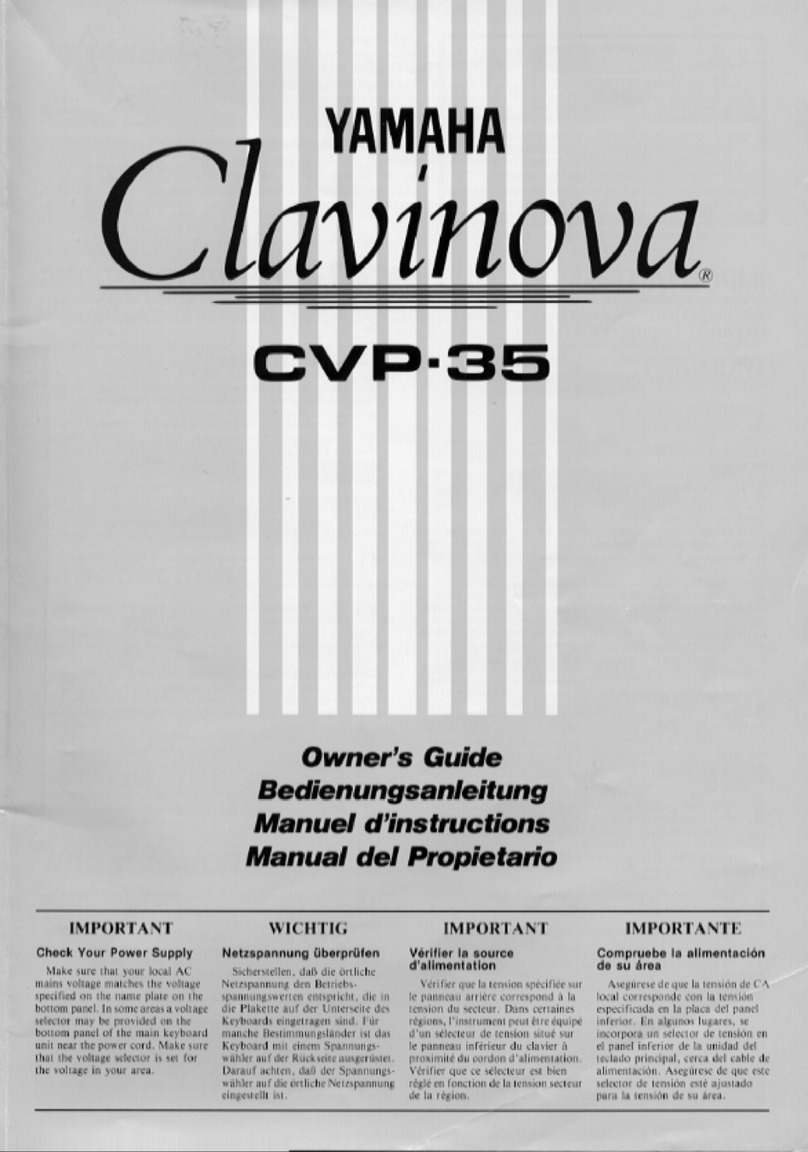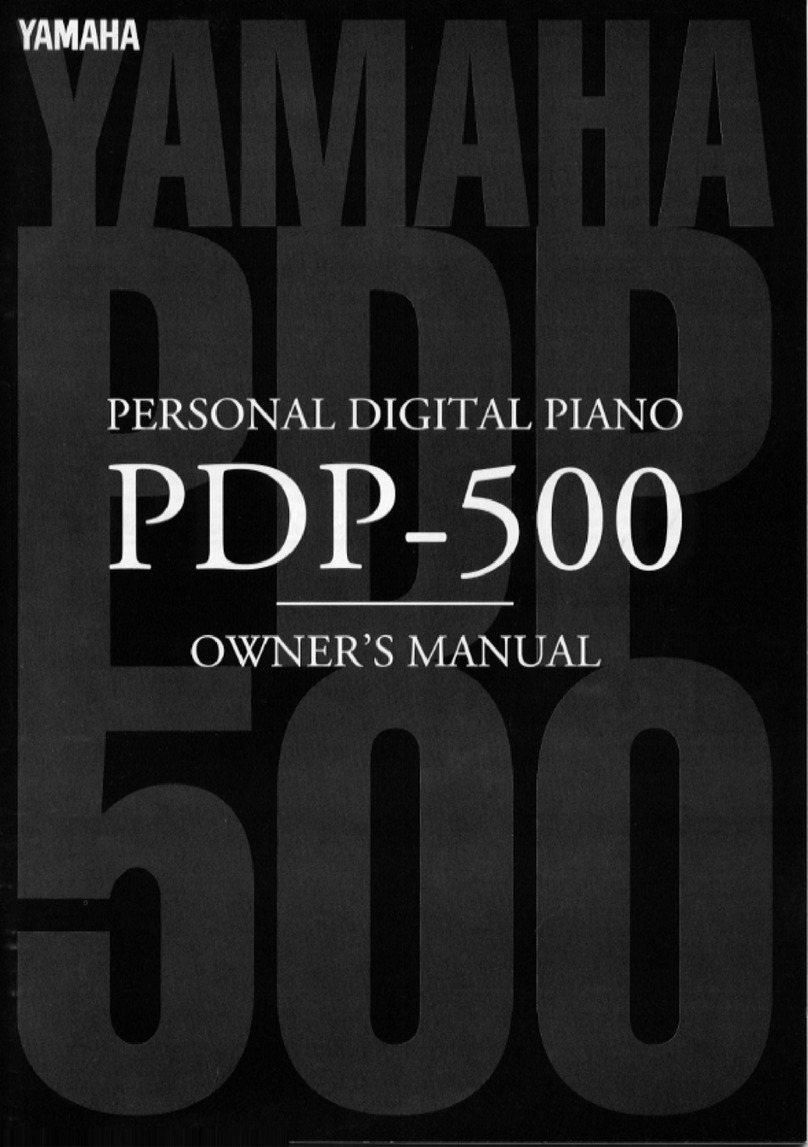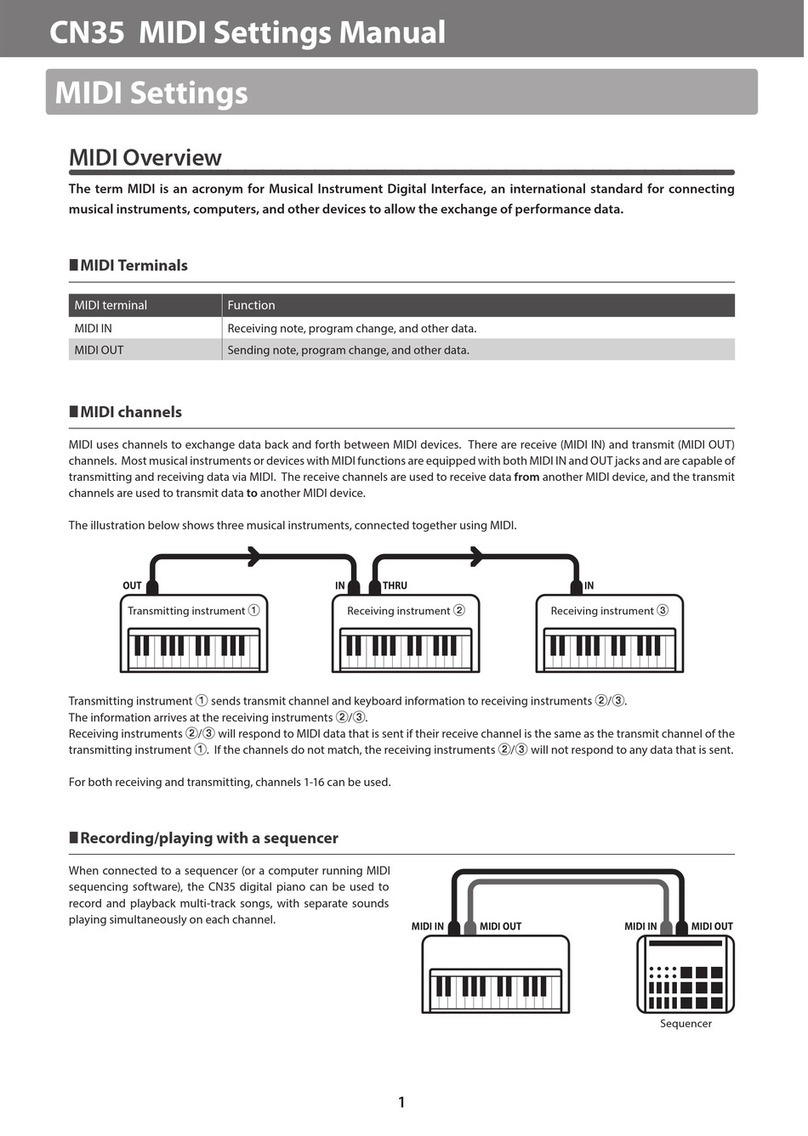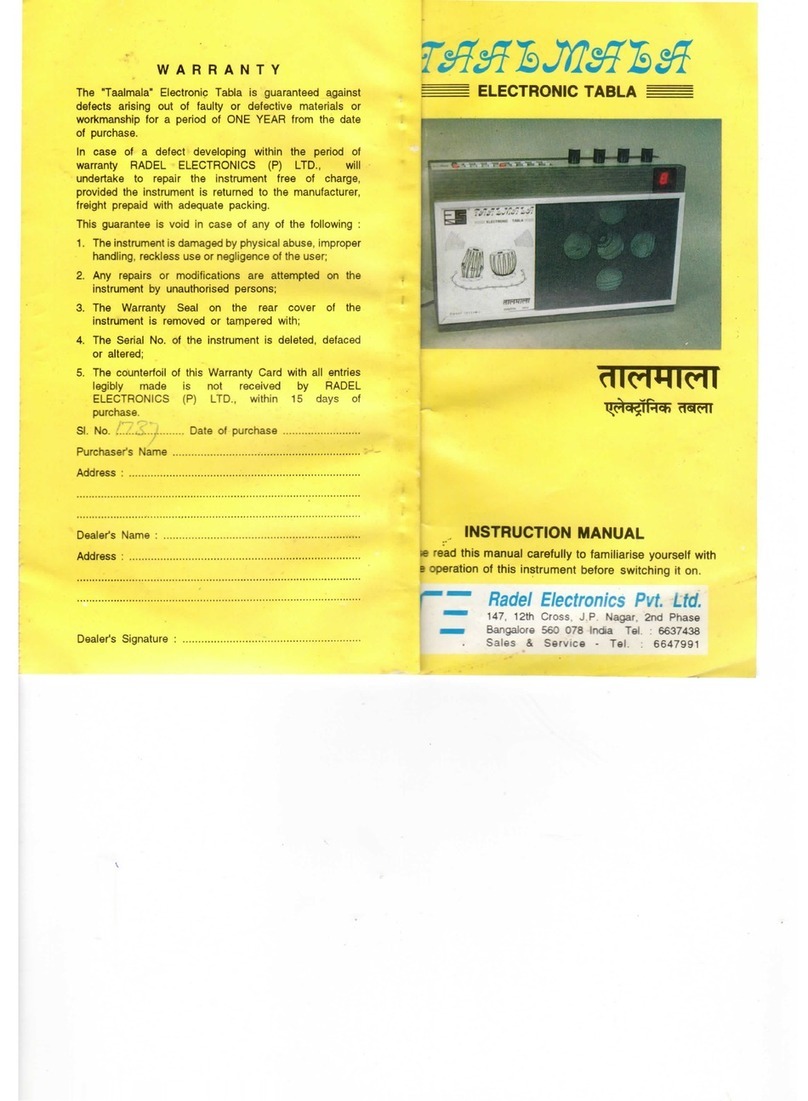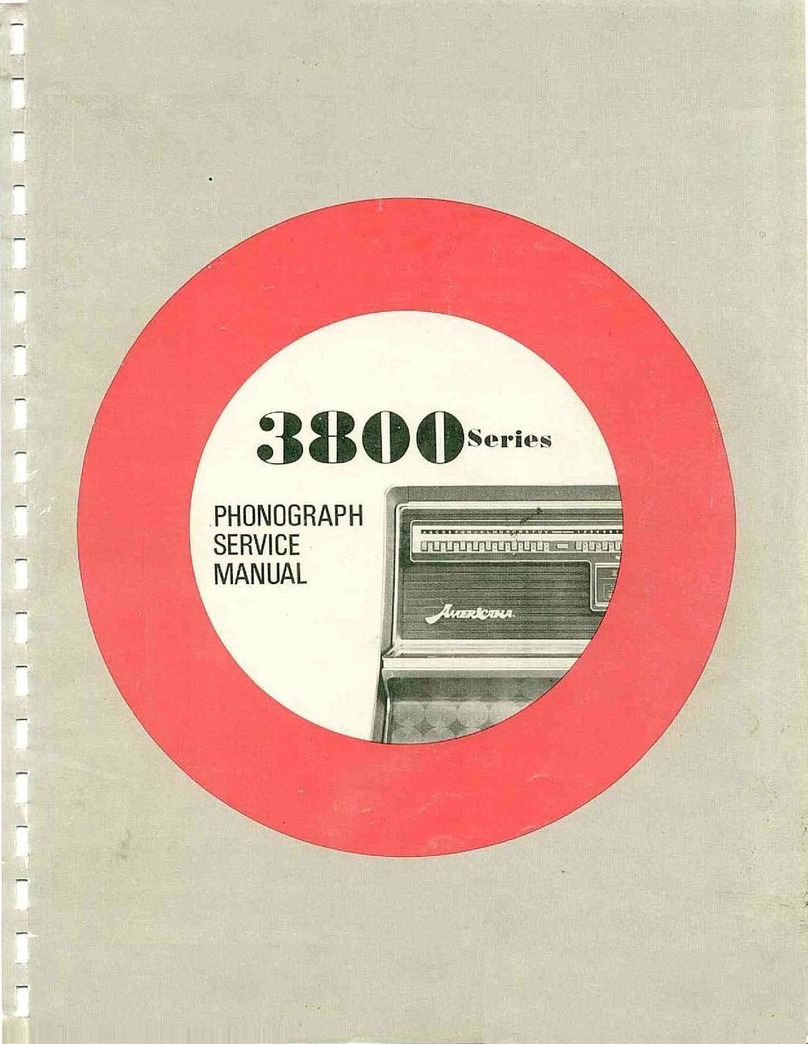Generalmusic GEM pRP8 User manual

OWNER’S MANUAL
English

The information in this publication has been carefully prepared and checked. The
manufacturers however decline all liability for eventual errors. All rights are reserved.
Thispublicationmaynotbecopied,photocopiedorreproducedinpartorinwholewithout
priorwrittenconsentfromGeneralmusicS.p.A. Generalmusicreservestherighttoapply
anyaesthetic,designorfunctionmodificationsitconsidersnecessarytoanyofitsproducts
without prior notice. Generalmusic declines all liability for damage to property or
persons resulting from improper use of the instrument.
© 2000 Generalmusic S.p.A. All rights reserved.
General safety instructions
Power supply
•Thiskeyboardispoweredbycurrentfromastandardhouseholdwalloutlet(usingthesuppliedAC
adaptor).
About the AC adaptor
•UseonlythesuppliedACadaptor.Useofanothertypeofadaptorcreatesthedangeroffireandelectric
shock.
Forsafetysake,besuretounplugtheACadaptorfromthewalloutletwheneverleavingthekeyboard
unattendedforalongtime.
•AlwaysensurethattheinstrumentisturnedOFFwhenconnectingordisconnectingthepoweradaptor.
Applyingpowerwhilethepowerswitchindepressedmaydamagethecomponentsinsidetheunit.
•Donotuseadaptersotherthantheonespecifiedforthiskeyboard. Thetechnicalspecificationsofthe
adaptermustbe:9~12VDCoutput,1800MA,centrepositivetype.
If water gets into the instrument
•Removethepowercordfromthewallsocketatonce,andcontactthestorewheretheunitwaspurchased.
•Thetopsurfaceofyourinstrumentshouldneverbeusedasashelfforflowervasesandothercontainers
whichholdliquids.
If the instrument plays in an abnormal way
•Turnoffthepowerimmediately,removethepowercordfromthemainoutletandcontactthestorewhere
itwaspurchased.
•Discontinueusingtheunitatonce.Failuretodosomayresultinadditionaldamageorotherunexpected
damageoraccident.
General user maintenance
•Cleanthecabinetandkeysofyourinstrumentusingasoft,clean,slightlydampclothandpolishwitha
soft,drycloth.
•Neveruseindustrialcleaners,detergents,abrasivecleansers,waxes,solventsorpolishesastheymay
damagetheinstrumentfinish.
•Alwaysturnoffthepowersupplyafteruseandneverturntheunitonandoffrepeatedlyinquicksuccession
asthisplacesanundueloadontheelectroniccomponents.
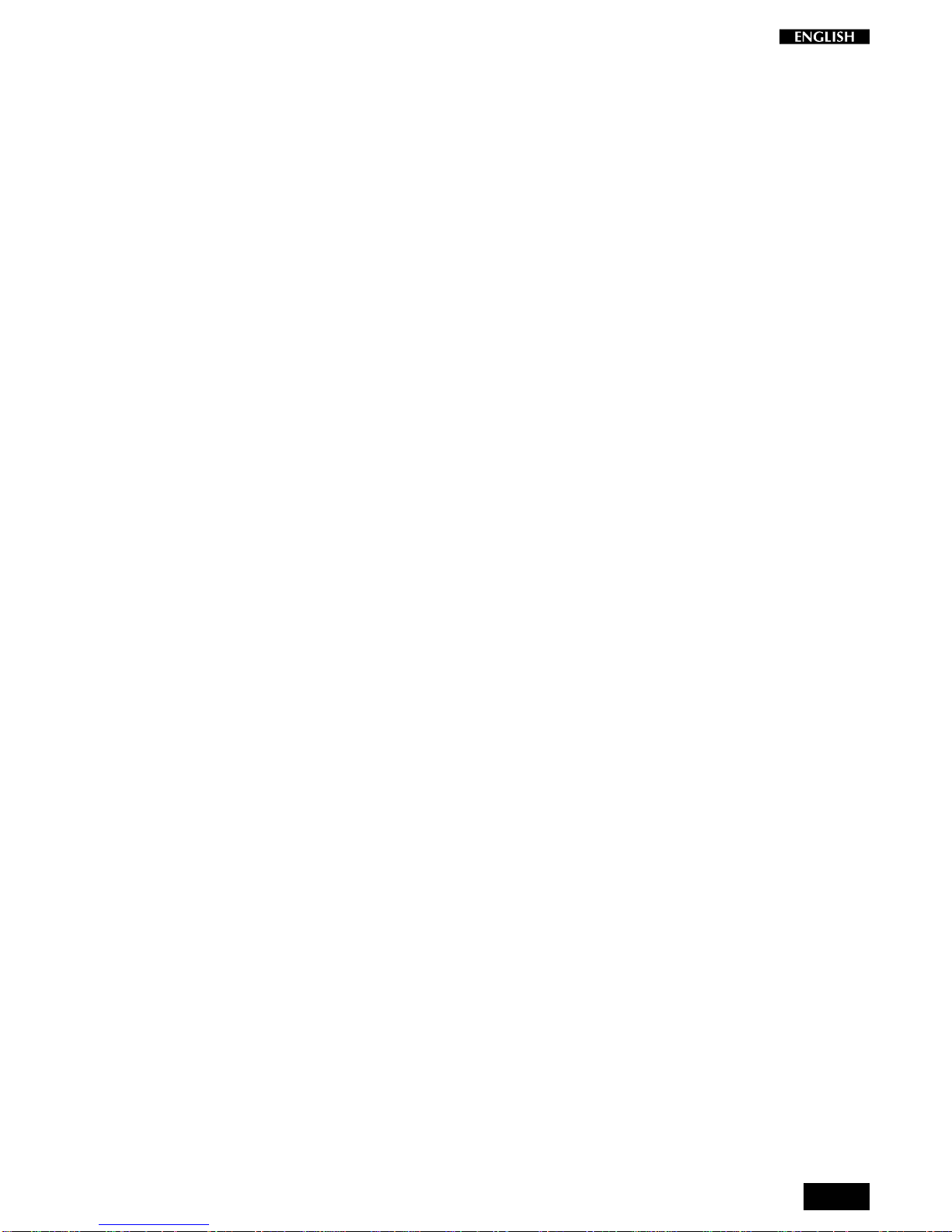
i
Contents
Contents
Introduction 1
Front and rear panel 2
Front Panel 2
Rear panel 4
Playing the pRP8 5
Connect the power supply 5
Turn the instrument on 5
Adjust the overall volume 5
Headphone jack 5
Play using the Pitch/Modulation Joystick 5
Pedal Connection 6
Listen to the Demo songs 7
Select a single demonstration song 7
The pRP8 Presets 8
The Selection buttons 8
Preset selection 9
The CONTROL section 10
Realtime operations 10
Activate Split mode 10
Change the Split point setting 10
Activate Layer mode 11
Add effects to the selected Preset 11
Change the Volume Balance between two sounds 12
Transpose 13
Touch 14
The Functions of the pRP8 15
Tune 16
MIDI Channel 17
Midi Local 18
Midi Common channel 19
About MIDI 20
MIDI Applications 22
As a MIDI controlling device 22
As a Slave device 22
Midi Sequencer recording 22
Recording Studio 23
Recording a song 23
Recording a new song 24
Click (metronome) 24

ii
Song Library 25
Select a sequence from the Song Library 25
Panel Reset 26
Technical specifications pRP8 27
Technology 27
Index 28
Appendix
GM-GMX Sound tables A.1
Preset table A.2
Song Library tables A.3
Drumkit tables A.4
Midi Implementation chart A.7
Recognized Control Change messages A.8
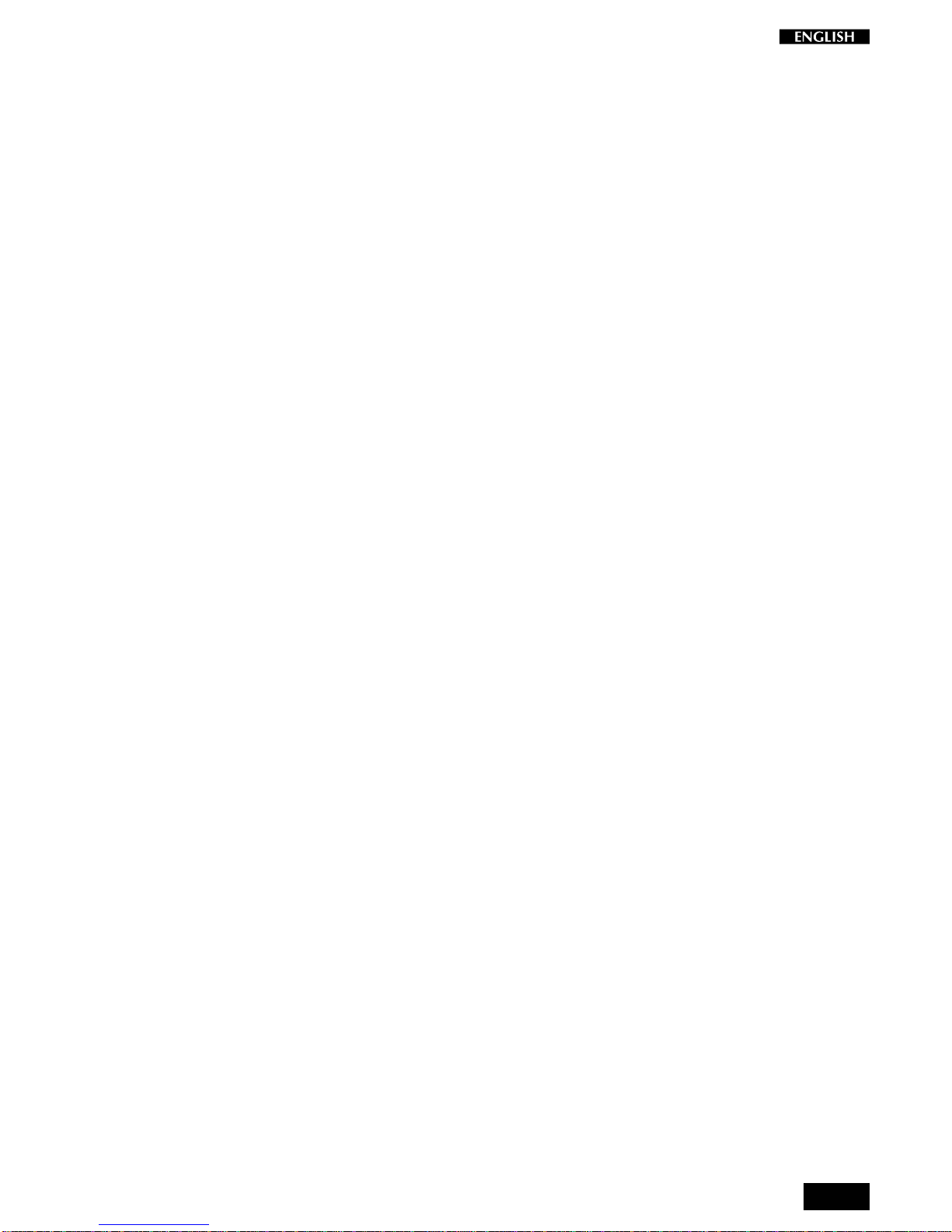
1
Introduction
ThankyouforpurchasingtheGEMpRP8,thenewportableDigitalPiano
belonging to the prestigious Real Piano Series by Generalmusic.
The new portable pRP8 Digital Piano features an 88 note, weighted
HammerActionkeyboard,32notepolyphonyand64Presetsincluding
10 exclusive Piano sounds.
Also featured is an internal Sound Library consisting of 444 GM/GMX
compatible sounds, addressable via MIDI from any external MIDI
controlling device.
The 22 Reverb and 22 Delay/Modulation effects contained in the on-
board Digital Signal Processor add realism to the Preset sounds.
With its 8,000 event sequencer, (allowing you to record and play back
your own performances), and a Song Library of 96 songs, (featuring
famous classical pieces written for the piano), pRP8 is the perfect
partner for practising.
The overall picture is completed by the built-in 6W + 6W stereo
amplificationsystem faithfullyreproducesthecomplexsounddiffusion
of an acoustic piano.
The pRP8 is very easy to use, but to make the most of the instrument’s
features, you are recommended to consult this manual whenever you
are not sure what to do.
Mostimportant,ofcourse,ishowyoutreatyourpRP8. Pleasetaketime
to read the General Safety Instructions to guarantee a long and trouble
free use of your instrument.

2
Front and rear panel
Front Panel
1. V
OLUME
:Slider that controls the main volume of the instrument.
2. T
RANSPOSE
+/–: Increases (+) or decreases (–) the overall pitch of the instrument in half-step
(semitone) increments.
3. S
OUND
V
ARIATIONS
/D
EMO
:ThesebuttonsselectavariationofthecurrentPresetinincreasing(+)ordecreasing
(–) order. When pressed together at the same time, they activate the factory
programmed demonstration songs.
4. S
ELECTION
:These buttons select Presets banks, (Piano, El-Piano, etc.), and are used in
conjunctionwiththeSoundVariationbuttonstoselectPresetsfromtheactivebank.
The Presets are recalled as single, layer or split sound combinations.
5. G
RAND
P
IANO
:Press this button to select the GrandPiano Preset which instantly recalls the
GrandPiano Preset across the entire keyboard.
6. C
ONTROL
:This section contains 4 buttons: Split, Layer, Reverb, Effect.
Split:Turningthisbuttononwillsplitthekeyboardintoseparateleftandrightparts
and automatically recall the sound for the left hand.
Layer : Pressthisbuttontoinstantlyactivatetwolayeredsoundswhichplayatthe
same time across the entire keyboard.
Reverb : Use this button to activate (LED on) or deactivate (LED off) the Reverb
effect recalled by the current Preset.
Effect:Usethisbuttontoactivate(LEDon)ordeactivate(LEDoff)theModulation/
Delay effect recalled by the current Preset.
5 71
2
3
4
9
10
11
6 8
13
12
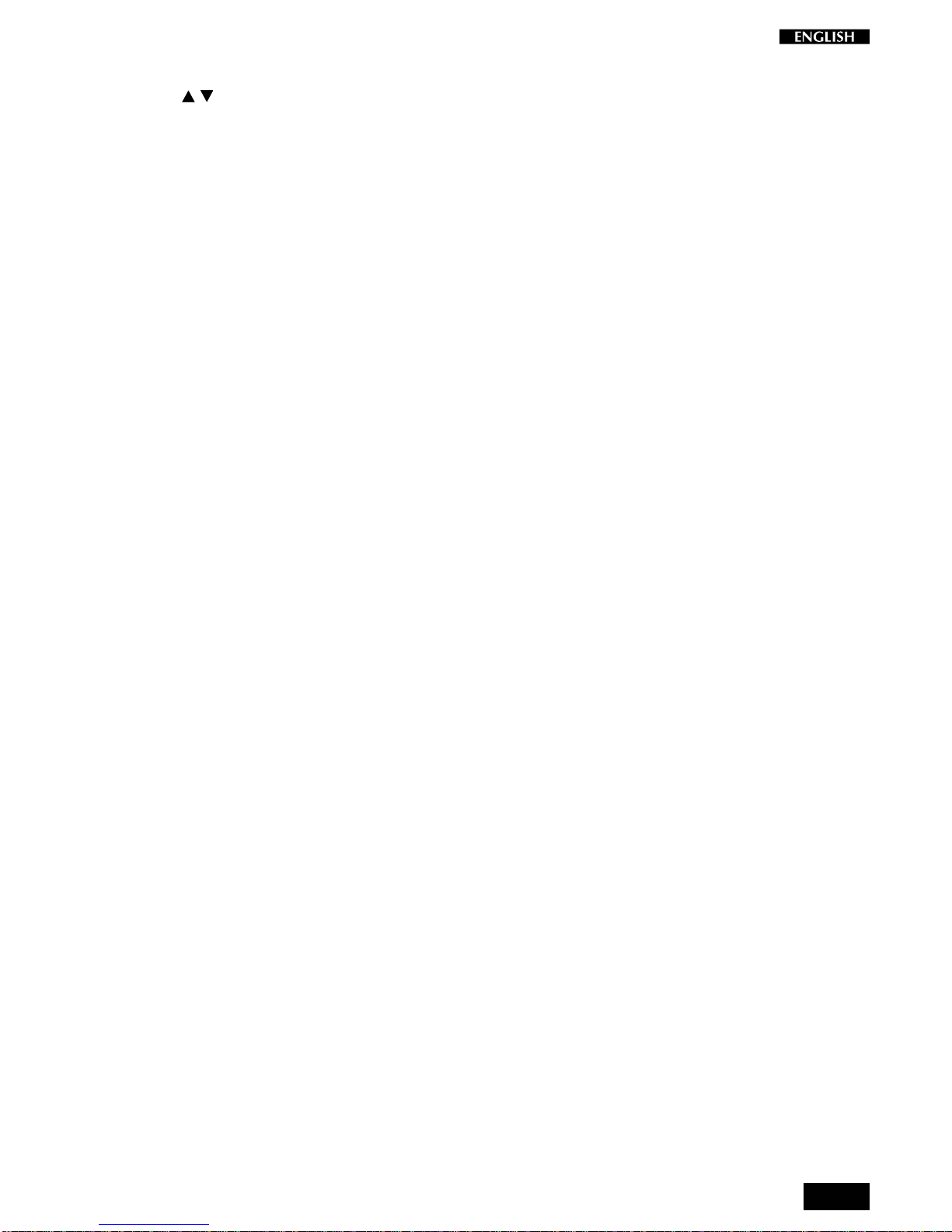
3
7. T
OUCH
:Use this button to adjust the touch of the keyboard according to your playing style.
8. B
ALANCE
/:Thesebuttonsregulate thevolumebalance betweentwosoundsin eitherLayeror
Split modes.
9. D
ISPLAY
:A three-digit, Liquid Crystal Display (LCD).
10. T
EMPO
D
ATA
+/–: Usethesebuttonstomodifytheplayingspeed(Tempo)whenusingtheSequencer
and to select Songs from the Song Library when the Song Library button is active.
Thesebuttonsarealsousedtoadjustthevalueofthecurrentlyselectedparameter
inFunctionmode. Thefunctionsareselectedwiththelastfournotesofthehighest
octave of the keyboard.
11. R
ECORDING
S
TUDIO
:This section contains functions that control the on-board Sequencer.
Play\Stop : Press this button to playback what you have recorded, to stop the
playback or stop the recording.
Rec. : Press this button to record what you play.
Click. : Press this button to record or playback with or without the click of a
Metronome.
Song Library. : Press this button to gain access to the internal Song Library
consisting of 96 famous pieces of piano music, useful to practice with as well as
listen to.
12. J
OYSTICK
:Pitch Bend/Modulation joystick control
13. F
UNCTION
KEYS
:Notes G7-C8 of the highest octave are dedicated to the selection of the pRP8
functions. The function parameters are selected with the Data +/– buttons while
holding down a function key.

4
Rear panel
21 34 65
1. MIDI I
N
/O
UT
:These ports allow the instrument to be connected to other MIDI devices.
MidiInallowsthesoundsofthepRP8tobeplayedbyanexternalcontrollingdevice
e.g. a controller keyboard or a sequencer.
MidiOut sendsMIDIinformationfromthepRP8 tootherMIDIexternal equipment.
2. P
EDALS
:Two pedal connectors (Damper and Soft) for optional switch-action pedals.
3. I
NPUT
R
IGHT
/M-L
EFT
:Thesetwostereoinputs are usedtoconnectanotherinstrument to thepRP8. The
output of the other instrument will be mixed with the main signal of the pRP8 and
sent to the Output, Speaker and Headphone jacks. If you are connecting a mono
signal, then you should use only the Right/Mono jack.
4. O
UTPUT
R
IGHT
/M-L
EFT
:These two stereo outputs are used to connect the instrument to another amplifier,
mixerorrecordingdevice. Ifyou are connecting to mono equipment, (e.g. a guitar
amplifier), then you should use only the Right/Mono jack.
5. P
HONES
:Plug a set of stereo headphones into this jack for private listening.
6. 12 V DC, P
OWER
O
N
/O
FF
:Connection for the power supply unit. Use only the unit supplied with your
instrument.
Press the switch to turn the instrument on and off.

5
Playing the pRP8
Connect the power supply
Connect the Generalmusic power supply unit to the 12V. D.C. jack.
Turn the instrument on
To turn the pRP8 on, press the ON/OFF switch located on the rear
connections panel.
Afterashortperiod,theinstrumentwillbereadytoplaytheGrandPiano
preset. TheLEDof the Grand Piano Preset button will be on and the3-
digit LCD display will show a tempo setting as an indication that the
instrument is on.
In this power up condition, you will be able to play a piano sound
(GrandPiano) across the entire keyboard without carrying out other
operations.
Adjust the overall volume
Use the VOLUME control knob to adjust the overall volume level.
Sliding the VOLUME control knob to the right will increase the overall
volume, while sliding to the left will decrease it.
Headphone jack
The headphone jack is located on the rear connections panel.
Plugging a set of headphones into the Phones jack will exclude the
internal speakers to allow you to play in total silence without disturbing
others in the same room. Use a mini jack1/4” adapter for Walkman or
MidiDisc headphone sets.
Use the Volume control to adjust the Headphones volume.
Play using the Pitch/Modulation Joystick
While you play, you can apply Pitch Bend and Modulation to the Preset
sounds by using the Pitch/Modulation Joystick located on the extreme
left of the control panel.
• To obtain Pitch Bend, move the Joystick Up or Down.
• ToobtainModulation,movetheJoystickinLeft/Rightdirections.
PitchBendisa“glide”(orglissato)effectwhichsimulatestheeffectthat
certain instruments can produce (trombone, guitar, violin, etc.).
Modulation is an effect which simulates the natural vibrato of such
instruments as the violin, cello, human voice, etc..
LED on
MODULATION
PITCHBEND
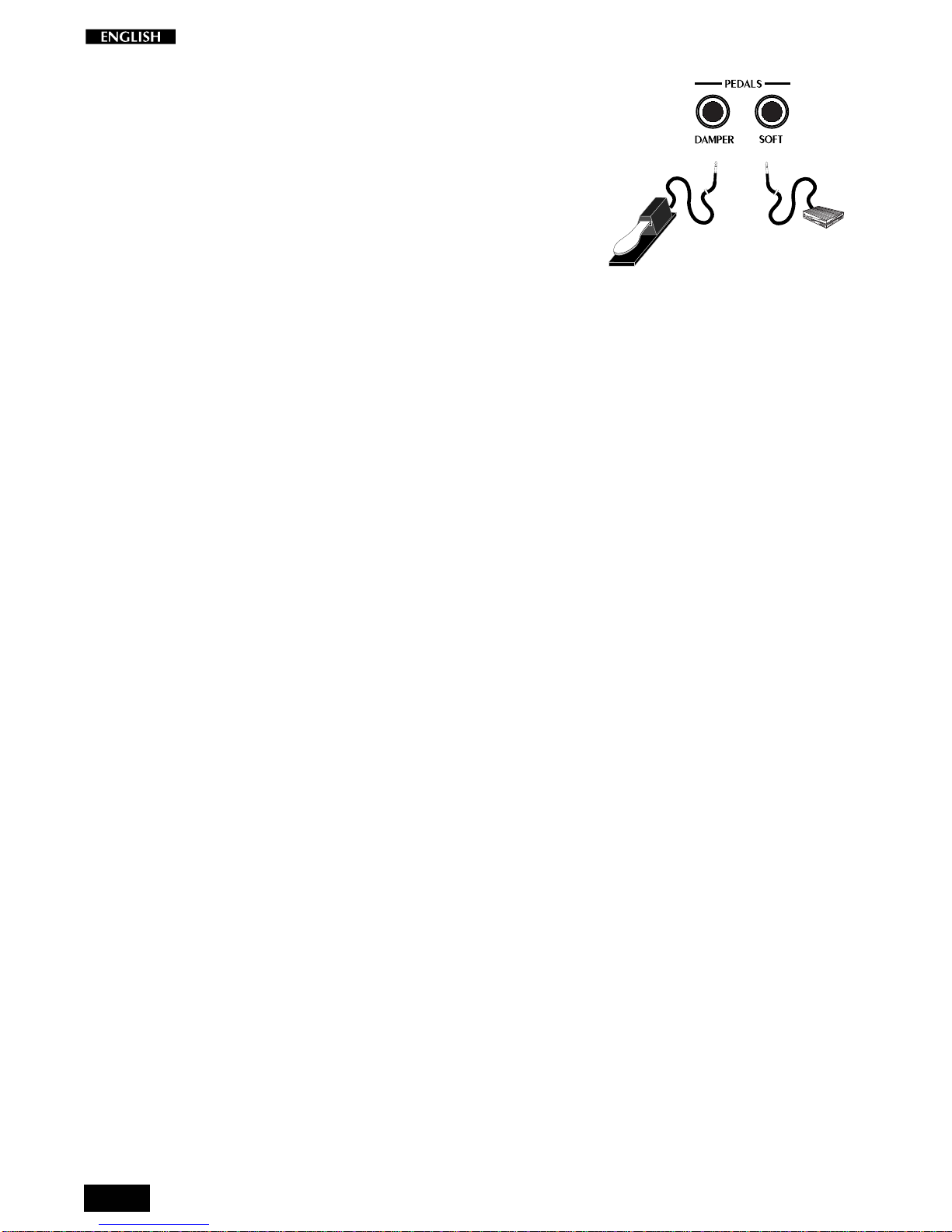
6
Pedal Connection
The pRP8 has two connectors for the connection of optional, switch-
action pedals: SOFT and DAMPER.
SOFT: The Soft pedal is a switch control pedal (On/Off) which affects
the timbre of the instrument such that it plays softer, allowing you to
continue using the same playing style at a lower volume.
DAMPER: The Damper pedal applies the Sustain effect to all notes
released. If you release a note after depressing the Damper, the
note will proceed towards its natural decay according to the type of
sound played. The Damper is particularly effective with Piano type
sounds.

7
Listen to the Demo songs
The pRP8 contains a selection of demonstration recordings of the
internal sounds.
1. Pressboththe[–]and[+]buttonsoftheSOUNDVARIATIONSbuttonsat
the same time.
The LEDs of the SELECTION section start to flash.
Shortly after, all the LEDs turn off except the one corresponding
to the PIANO button and the first demo starts to play. When it
reachestheend,theseconddemostartsautomatically,indicated
by the LED of the second SELECTION button, (El Piano) and so
on. The demonstration sequence consists of 8 recordings,
chained to play as a medley automatically.
2. To stop the current Demo song at any point without cancelling Demo
mode, press any of the buttons of the SELECTION section.
TheDemosongstopsinstantlyandtheLEDSoftheSELECTION
section start flashing. At this point, while the LEDs are still
flashing, you can select another Demo song by pressing the
corresponding button of the SELECTION section.
3. ToStoptheDemo song andescapeDemomode,press both the [–]and
[+] buttons of the SOUND VARIATIONS buttons at the same time.
The LEDs of the SELECTION section turn off and the instrument
sets to the last selected PRESET prior to entering Demo mode.
Select a single demonstration song
It is possible select a single demonstration recording without acti-
vating the chain playback.
4. Pressthe [–]and[+]buttonsof theSOUNDVARIATIONSbuttonsat the
same time and press one of the buttons to trigger the demo song.
In this example, while the LEDs are still flashing, press the first
buttonmarkedPIANO. TheLEDremainsonandthecorrespond-
ing demo will start to play.
The3-digitdisplayshows the numberoftheDemosong selected
for the entire duration of the playback.
Each button recalls a song recorded using the instrument’s
internal library of Sounds.
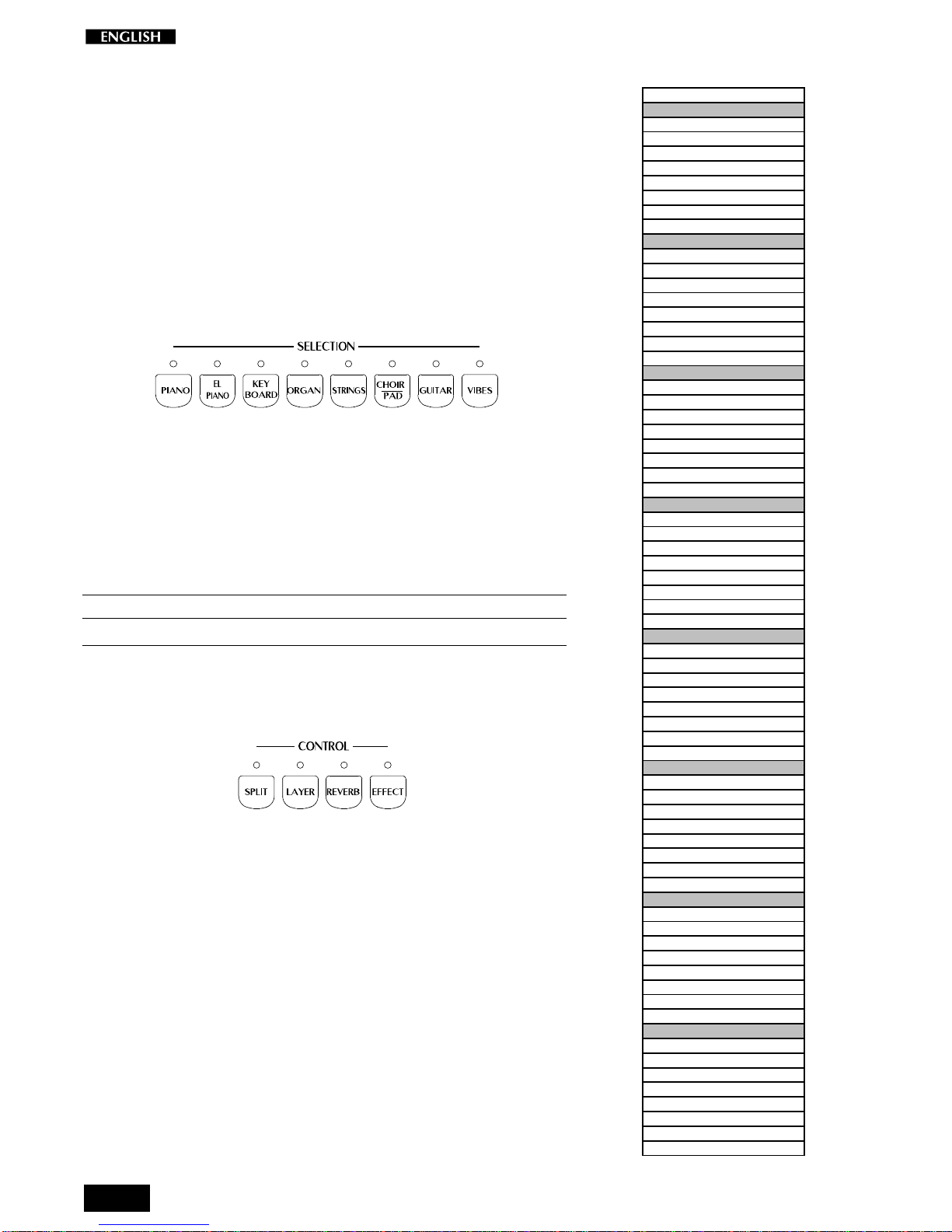
8
The pRP8 Presets
The pRP8 contains 64 Internal Presets, consisting of Single, Split and
Layeredsoundcombinations. Eachsoundcombinationalsorecallsthe
volume levels, a configuration of effects (Reverb and Delay/Modula-
tions) together with relative effect send levels
ThePresetsareorganizedintheSELECTIONsection. Thetableshown
opposite lists the pRP8 Presets, grouped in sets of eight, each group
corresponding to a button of the section.
The Selection buttons
This section consists of a row of 8 Preset “family” Groups.
The 8 Preset Group buttons are marked as follows: Piano, Electric
Piano, Keyboard, Organ, Strings, Choir\Pad, Guitar, Vibes.
Each button of the SELECTION section activates a Bank of 8 Presets.
Using the [–] and [+] buttons of the SOUND VARIATIONS buttons, it is
possibletoselectthe8Presetsofeachbanksequentially. The8Presets
ofeachbankarefactory-settorecallPresetsconfiguredinthefollowing
manner:
12345678
Single Single Single Single Layer Layer Split Split
EachPresetofthecurrentGroupcontainsamemorizedLayerandSplit
sound combination which you can recall in real time by activating the
LAYER or SPLIT buttons in the CONTROL section accordingly.
Similarly, a Layer or Split Preset is easily converted to one of the other
modes by activating/deactivating the SPLIT or LAYER buttons accord-
ingly.
Forexample,ifyouhaveselectedtheLayerPreset5ofaPresetGroup,
simply press SPLIT to recall the memorized Split combination, or
deactivate LAYER to recall the memorized Single sound.
The 3 digit LCD display will show the current selection for about 4
seconds before returning to the Tempo display setting.
PRESET
• GROUP PIANO
1- GRANDPIANO 2
2- ELECT.GRAND
3- UPRIGHTPIANO
4- HONKY TONKY
5- CHORUS PIANO
6- STRING PIANO
7- JAZZ PIANO
8- ELECTRIC DUO
• GROUP EL.PIANO
9- RHODEX 1
10- WURLIE
11- RHODEX 2
12- FM PIANO
13- RHODEX PAD
14- FULL TINE
15- RHODEX BASS
16- WURLIE BASS
• GROUP KEYBOARD
17- HARPSICHORD
18- CLAVINET
19- CELESTA
20- GRAND HARP
21- MIXED CELESTA
22- PIANO HARP
23- CONTINUM
24- SPLIT HARP
• GROUP ORGAN
25- JAZZ ORGAN
26- JAZZ ORGAN 2
27- THEATRE ORGAN
28- PIPE ORGAN
29- DRAWBARS
30- PIANORGAN
31- ORGAN COMBO 1
32- ORGAN COMBO 2
• GROUP STRING
33- STRING1
34- MELLOW STRING
35- SLOW STRING
36- OCTAVE STRING
37- STRINGBELL 1
38- STRINGBELL2
39- SYMPHONIC
40- CONCERTO
• GROUP CHOIR/PAD
41- CHOIR 1
42- SLOW CHOIR
43- ATTACK PAD
44- TAP PAD
45- MIXDPAD 1
46- MIXPAD 2
47- RAIN PAD
48- BARCHIME PAD
• GROUP GUITAR
49- NYLON GUITAR
50- STEEL GUITAR
51- JAZZ GUITAR
52- STRATO GUITAR
53- HARPTAR
54- 12 STRING 1
55- WES COMBO
56- COUNTRY DUO
• GROUP VIBES
57- VIBES 1
58- VIBES 2
59- VIBES 3
60- MARIMBA
61- VIBES HARP
62- VIBES PIANO
63- VIBES COMBO 1
64- VIBES COMBO 2
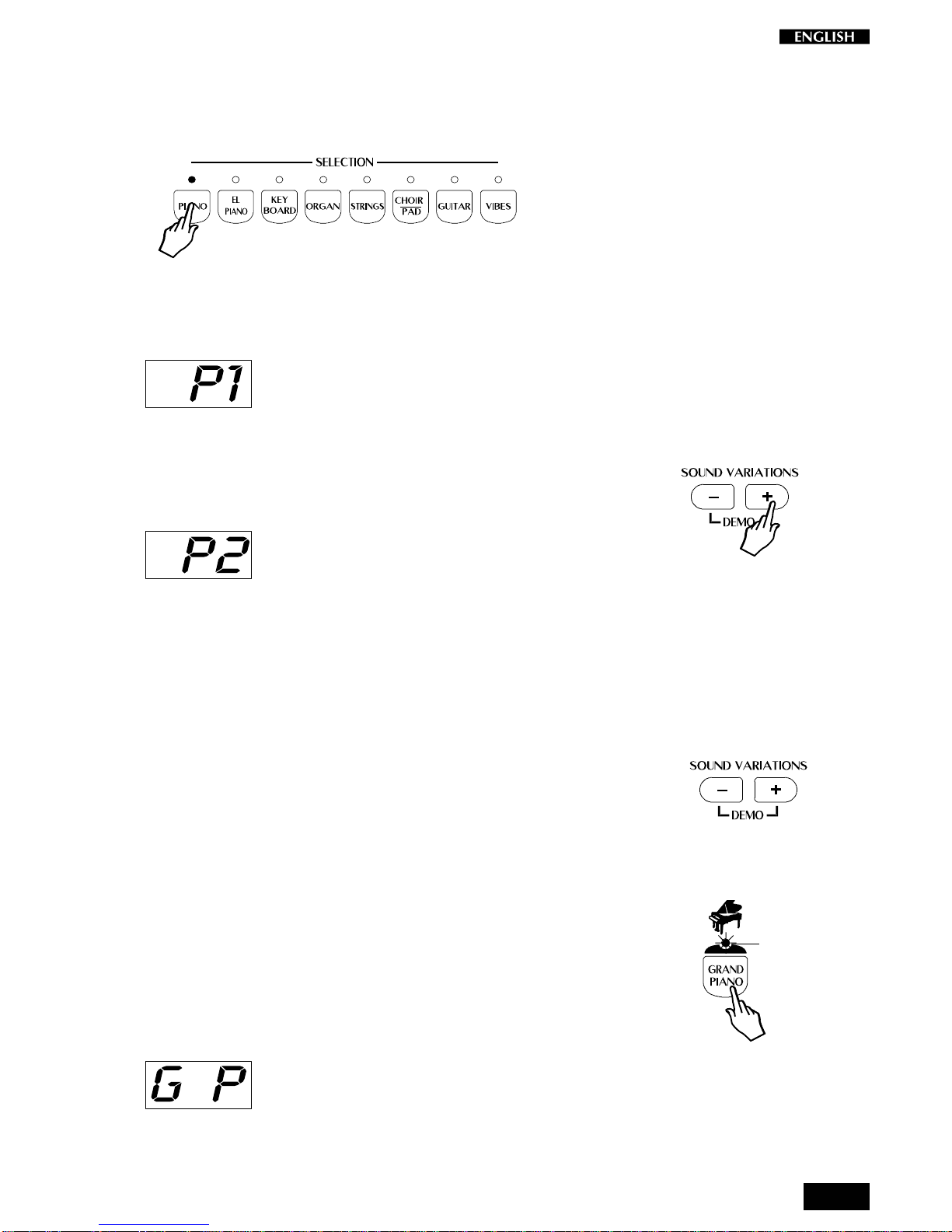
9
Preset selection
1. After turning the pRP8 on, press one of the SELECTION buttons.
In this example, we press the PIANO button.
You will recall the first Preset, “Grand Piano”, which plays across
the entire keyboard.
The display will show “P1” for an instant before returning to the
Tempo setting.
2. Pressthe[+]buttonoftheSOUNDVARIATIONStoselectthesecondpreset
ofthePianobank,anothervariationofapianosound,inthiscase,Electric
Grand.
The 3 digit display shows the selection as “P 2”:
The last Preset button selected for the current Preset Group
remainsmemorized. Forexample,if you selecttheOrganGroup
button, Preset 1, (Jazz Organ), will be recalled. If you now select
the Piano Group button, you will recall the last Preset selected,
Preset 2, (Electric Grand), in this case.
This system of memorizing the last selection made will help you
recall your preferred Presets quickly.
3. Continuepressingthe[+]buttonoftheSOUNDVARIATIONStoselectthe
Presets of the Piano bank in increasing order.
When you reach the last Preset of the current Bank, pressing the
[+] button will have no effect.
When you reach Preset n. 8 of the current Bank, you can use the
[–] button to select the Presets in reverse order.
4. Tocancel thecurrentPreset andreturnto theGrandPiano Preset,press
theGrand Piano button.
The Grand Piano button will always return to the Grand Piano
Preset active across the entire keyboard.
TheGrandPianoPresetisshowninthe3-digitdisplayas“GP”for
a short period before returning to the Tempo setting.
LED on
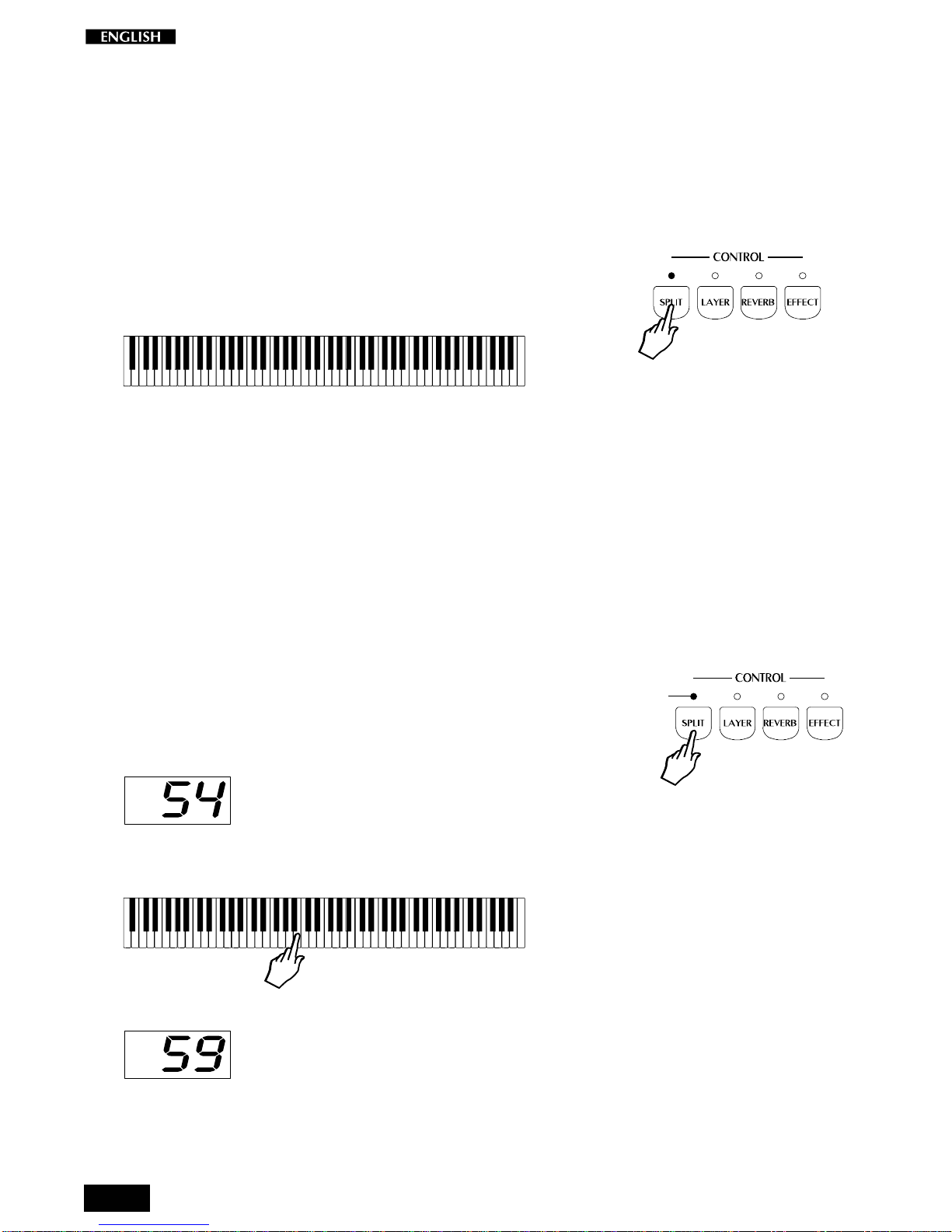
10
The CONTROL section
Realtime operations
The pRP8 operating system has been conceived to permit several
simple and quick real time operations using the buttons of the CON-
TROL section.
Activate Split mode
Starting from the Single Preset “GrandPiano”, you can easily split the
keyboard by pressing the SPLIT button. This will divide the keyboard
into separate left and right sections.
<------- Ac. Bass ------><--------- GrandPiano ---------->
After pressing the SPLIT button (the LED turns on), the GrandPiano
sound remains active on the right side of the split. An Acoustic Bass
sound is automatically assigned on the left side of the split.
If you press the SPLIT button again, the LED will turn off and the
keyboard returns to the previous mode with the GrandPiano sound
active to play across the entire keyboard.
Change the Split point setting
ThedefaultsettingoftheSplitpointcorrespondstoF#3. Youcanquickly
modify the setting to suit your requirements.
1. Press and hold down the SPLIT button.
TheLEDoftheSPLITbuttonstartstoflashandthedisplayshows
thecurrentsplitpointsetting expressed as the MIDI note number
(54 = F#3).
2. WhilestillholdingdowntheSPLITbutton,pressthenoteonthekeyboard
corresponding to the new split point required (B3 in the example).
The new split point is shown in the display as Midi note 59 (B3).
The setting remains memorized for all the Presets. It is not
possible to assign a different Split point setting for each Preset.
Flashing
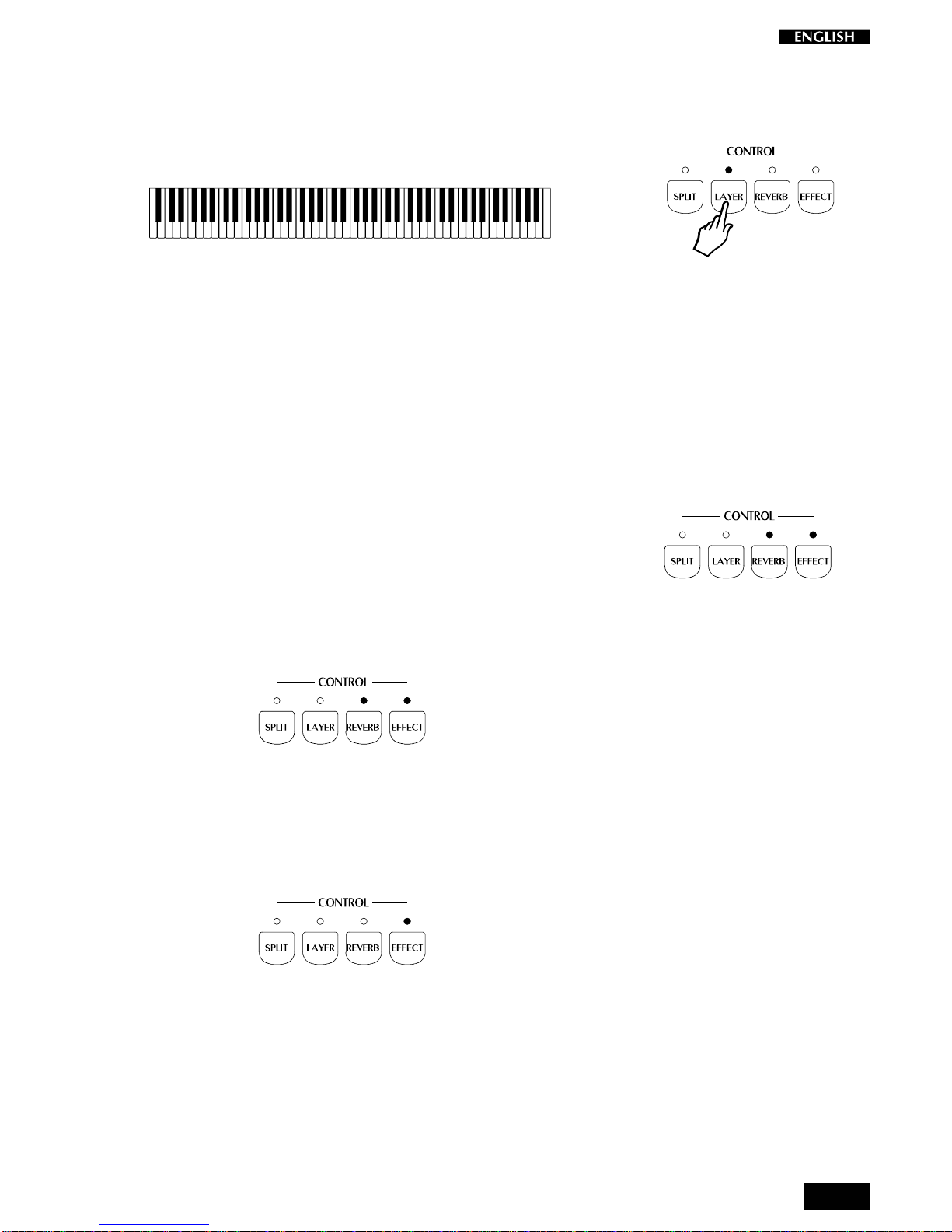
11
Activate Layer mode
To mix or “layer” two sounds together, simply press the LAYER button.
AfterpressingtheLAYERbutton(theLEDturnson),asecondsound is
activated layered with the first (in this case, Strings is added to the
GrandPiano sound).
<------------------------ GrandPiano ---------------------->
<----------------------- Strings ---------------------->
IfyoupresstheLAYERbuttonagain,theLEDturnsoffandthekeyboard
returns to the previous mode with the GrandPiano sound active to play
across the entire keyboard.
Add effects to the selected Preset
You can easily add or cancel effects from the current Preset by
activating/deactivating the REVERB and EFFECTS buttons in the
CONTROL section.
The on/off status of these two buttons show whether or not the current
Preset is playing with or without one or both effects. When the LED of
a button is on, the preset is playing with the corresponding effect.
In the following example, the REVERB and EFFECT buttons are both
on, meaning that the current Preset can be played with both effects.
When the LED of a button is off, the Preset can be played without the
corresponding effect (bypass).
In the following example, the REVERB button is off (LED off) and the
EFFECTbuttonison,meaningthatthecurrentPresetcanbeplayedwith
the recalled Delay/Modulation effect only.
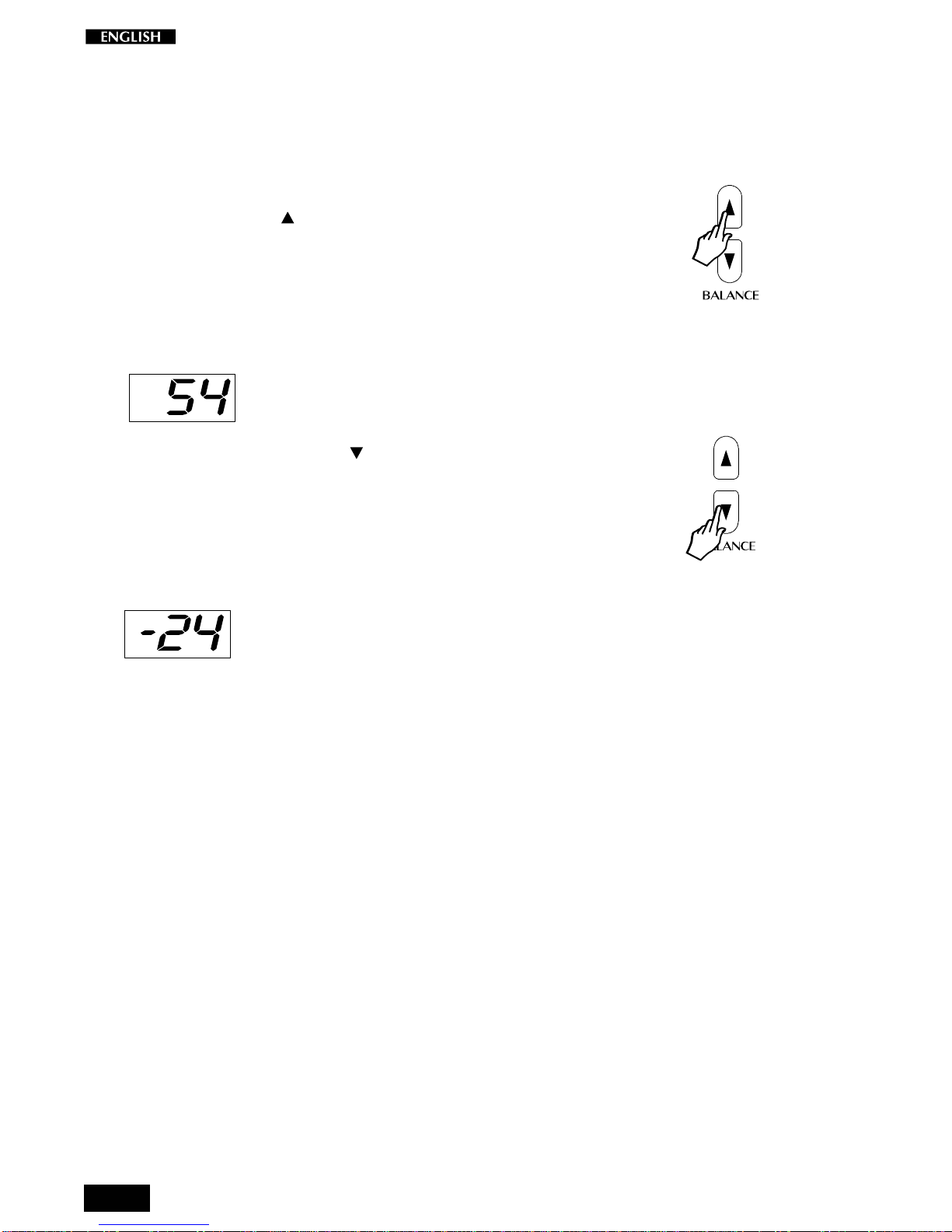
12
Change the Volume Balance between two sounds
If you are playing either in Layer or Split mode, you can regulate the
volume of the two sections in real time using the BALANCE buttons.
These buttons regulate the volume of one section with respect to the
other,creatingaperfectbalancebetweenthetwosectionsaccordingto
your requirements.
1. Hold down the BALANCE button to increase the volume of the main
sound.
The volume of the main sound will increase while the second
sound (split or layer) will decrease automatically in proportion to
the main one. Release the Balance button when you obtain the
required setting. The 3 digit LCD display will show the current
setting for a short period before returning to the Tempo setting.
2. Conversely,holddowntheBALANCE buttontoincreasethevolumeof
thesecond sound.
The volume of the second sound will increase while the main
soundwilldecreaseautomaticallyinproportiontothesecondone.
ReleasetheBalancebuttonwhenyouobtaintherequiredsetting.
The display will eventually show a negative value when the level
of the second sound is higher than the main one.
If you select a Single Preset (or deactivate the SPLIT or LAYER
button), the BALANCE buttons operate as normal Volume con-
trols for the main section.
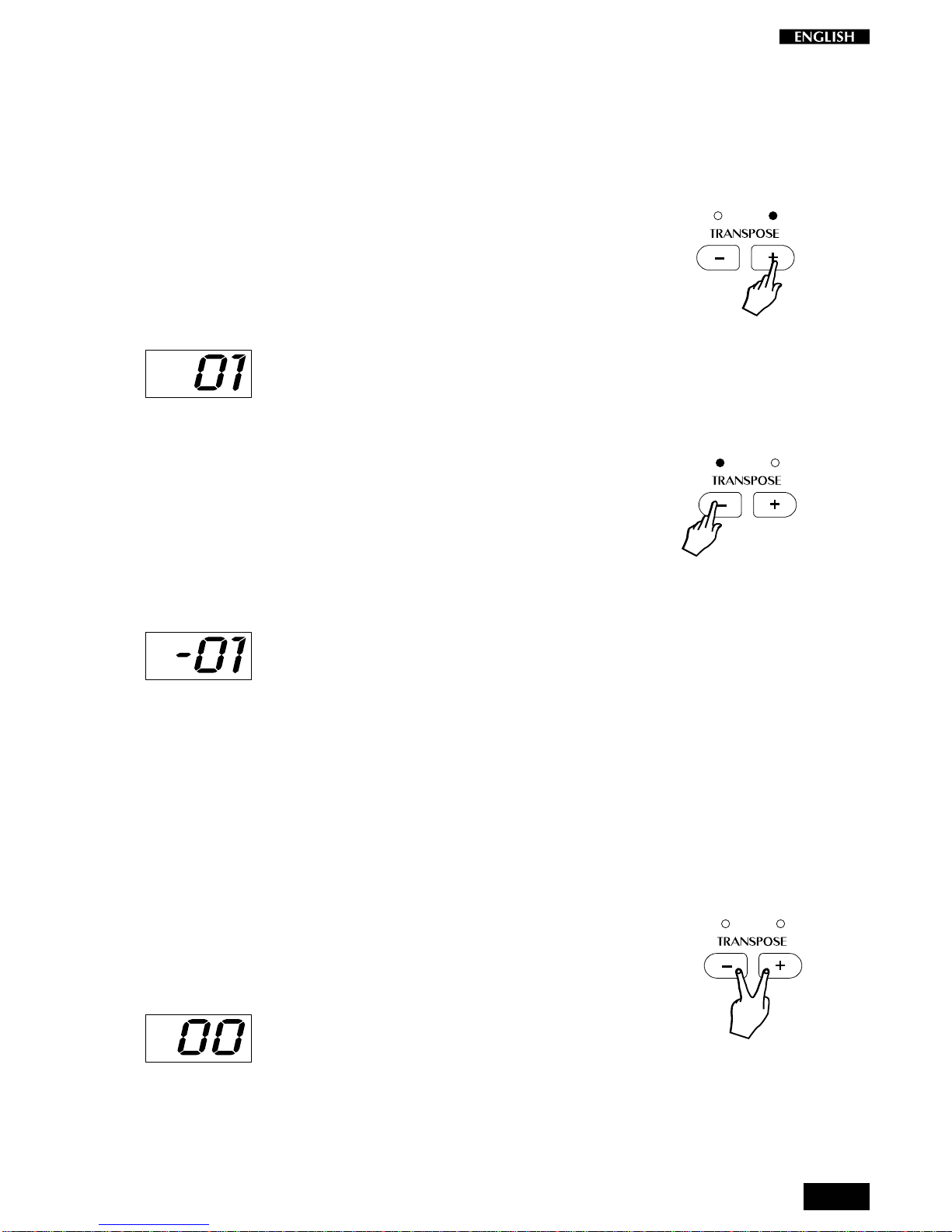
13
Transpose
Pressing either TRANSPOSE button will adjust the pitch of the instru-
ment in half-step (semitone) increments or decrements, through the
overall range of –/+ 12 semitones.
When both LEDs are off, the pitch of the instrument is set to normal
(Equal: C = C).
1. PresstheTRANSPOSE+buttononcetoraisethepitchoftheinstrument.
Play on the keyboard and you will hear that the pitch of the
instrument is raised one semitone. The LCD display shows the
current setting as a relative value, “01”, for a short period before
returning to the tempo setting.
TheLEDoftheTRANSPOSE+buttonremainsontoindicatethe
changed status of the pitch. Every time you press the TRANS-
POSE + button, the pitch is raised by one semitone.
2. Press the TRANSPOSE– button to lower the pitch of the instrument.
Play on the keyboard and you will hear that the pitch of the
instrumentisloweredonesemitone. TheLCDdisplayshowsthe
current setting as a relative value, “–01” in this case, for a short
period. A negative transposition value indicates that the pitch is
one semitone lower than normal (00).
The LED of the TRANSPOSE– button remains on to indicate the
changed status of the pitch. Every time you press the TRANS-
POSE– button, the pitch is lowered by one semitone.
Afterabout5seconds,ifyoufailtopresseitherTransposebutton,
the display returns to the previous situation and the instrument
remains at the last set pitch.
The current Transpose setting remains memorized even after
turningtheinstrumentoff. Whenyouturntheinstrumentonagain,
theLEDoftheTransposebuttonswillindicatethechangedstatus
of the pitch.
Reset
The current pitch setting can be cancelled instantly by pressing both
buttonstogether.

14
Touch
ThepRP8offersthreedifferentkeyboardresponses,or“velocitycurves”,
whichaffecttheinstrumentasawhole. Whenyouturnontheinstrument
forthefirsttime,the“NORMAL”curvewillbeshownset,indicatedbythe
LED in correspondence to the NORMAL setting of the TOUCH button.
SOFT: Thisisusefulforaplayerwithalightertouchorsomebody
more accustomed to a synth action keyboard. It requires only a
relatively soft touch to achieve maximum volume.
NORMAL: This setting most accurately represents the touch
response of a piano.
HARD: This setting is for “stronger” players. It requires a fairly
powerful touch to achieve maximum volume.
ThevariouscurvescanbeselectedbyrepeatedlypressingtheTOUCH
button.
The selection of the Touch curves is cyclic; starting from Normal,
pressing TOUCH once selects HARD, followed by SOFT, then back to
NORMAL, and so on....
Theselectedresponsecurve remains in memory evenafterturningthe
instrument off. When you turn on again, you will be able to see at a
glance what the current Touch setting is by looking at the status of the
LED.
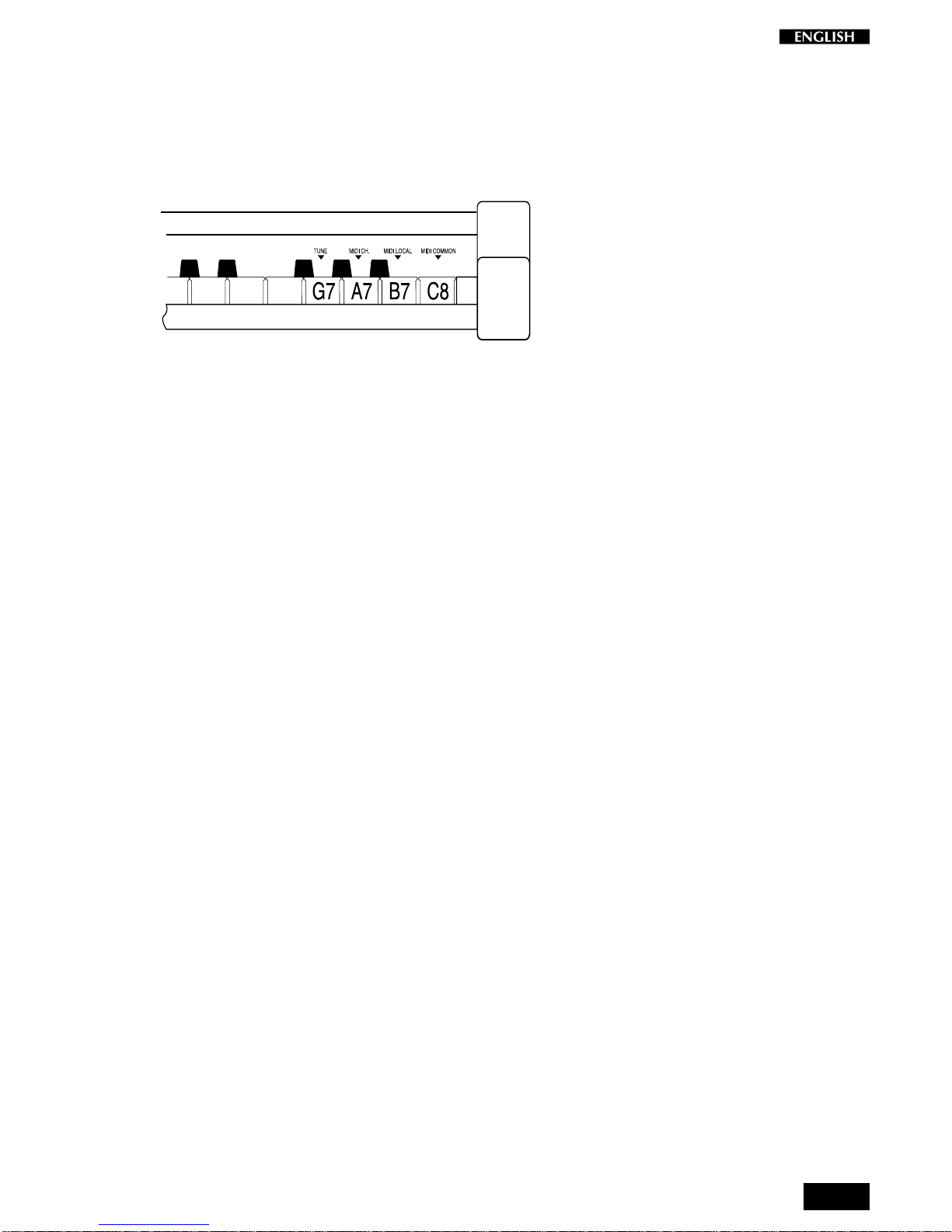
15
The Functions of the pRP8
pRP8 features 4 functions which affect the instrument in various ways.
TheFunctionsare activated usingthelast4notes of thehighestoctave
of the keyboard.
Toactivateafunctionandmodifyitsvalue,holddownthecorresponding
key and press the TEMPO/DATA +/– buttons.
The functions and corresponding notes are:
T
UNE
(G7) : fine tunes the instrument;
M
IDI
C
H
. (A7) : sets the instrument’s MIDI Channel (for MIDI set-
ups);
M
IDI
L
OCAL
(B7) : sets the instrument for MIDI Local operation (for
MIDIsetups). Local disconnects the pRP8 sound
generation.
M
IDI
C
OMMON
(C8) : sets the instrument’s MIDI Common channel (for
MIDI setups). The Common channel is useful to
control another MIDI device which has automatic
arrangements.

16
Tune
The TUNE function allows you fine tune the instrument. The default
status of the instrument corresponds the equal standard A = 440 Hz,
shown in the display as the setting “00”. The TUNE value has a range
of
±
63, corresponding to an excursion of approximately one semitone.
1. PressandholdtheTUNEfunctionkey(G7)andpresseithertheTEMPO/
DATA + or the – button to raise or lower the tuning accordingly.
ThefirsttimeyoupresstheTEMPO/DATA+or–button,the3digit
LCD display will show the current setting (00) and you will hear a
sinusoidal reference note A play at the standard pitch.
To raise the tuning
2. Whilestillholdingdownthe TUNE function key (G7), press the TEMPO/
DATA + button repeatedly until you obtain the required tuning.
The LCD display will show the current setting and the reference
sinusoidal sound will play with the current tuned pitch.
Release the TUNE function key (G7) to escape the function.
To lower the tuning
3. WhileholdingdowntheTUNEfunctionkey(G7),presstheTEMPO/DATA
– button repeatedly until you obtain the required tuning.
The LCD display will show the current setting and the reference
sinusoidal sound will play with the current tuned pitch.
Release the TUNE function key (G7) to escape the function.
ThecurrentTunesettingwillremainmemorizedevenafterturning
the instrument off.
To reset the tuning
4. HolddowntheTUNEfunctionkey(G7)andpressboththeTEMPO/DATA
+/– buttons at the same time.
TheLCDdisplaywillshowthestandardsettingandthe reference
sinusoidal sound will play with the standard pitch (C = C).
Table of contents
Other Generalmusic Musical Instrument manuals

Generalmusic
Generalmusic Pianovelle PS2500 User manual
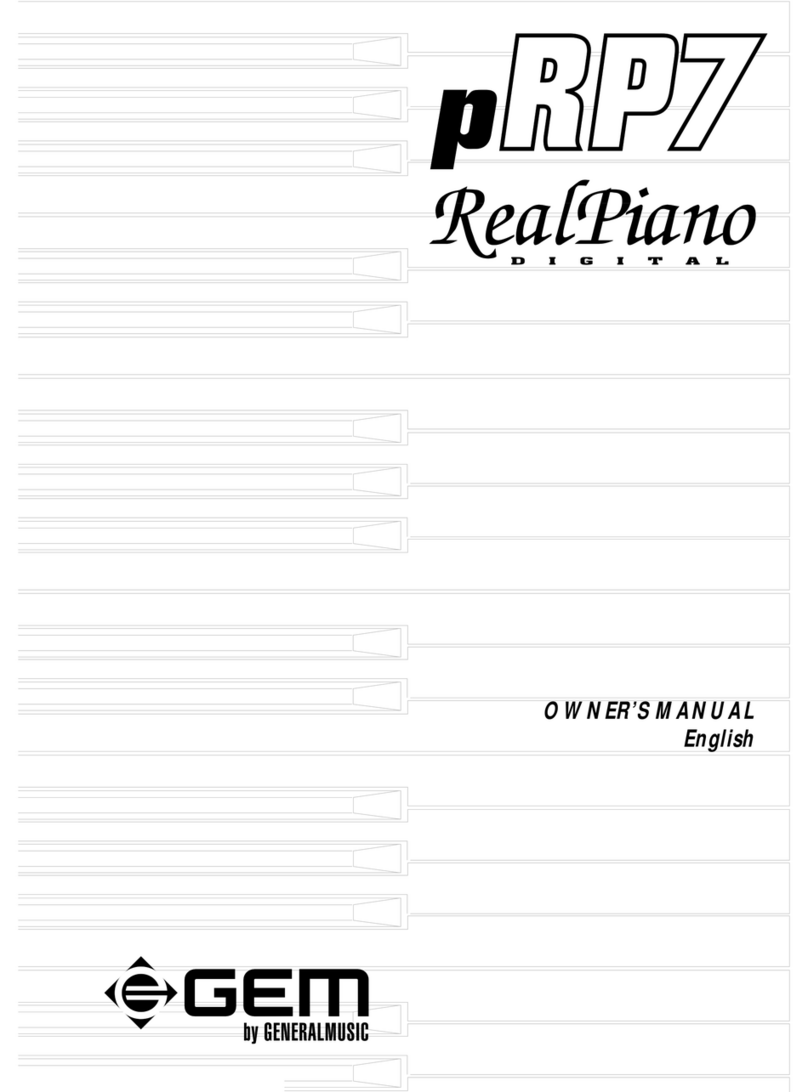
Generalmusic
Generalmusic RealPiano pRP 7 User manual

Generalmusic
Generalmusic RP220 User manual
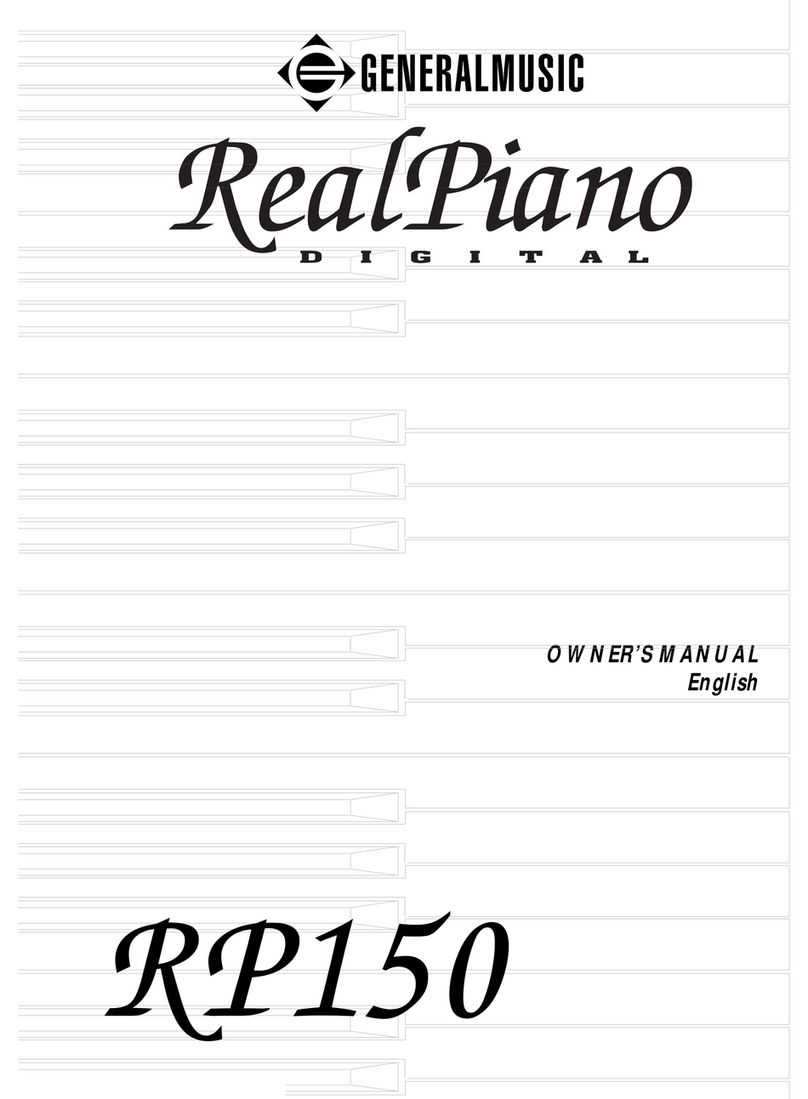
Generalmusic
Generalmusic RealPiano RP150 User manual

Generalmusic
Generalmusic RealPiano pRP6 User manual

Generalmusic
Generalmusic RP220 User manual

Generalmusic
Generalmusic Realpiano Digital Pro 1 User manual
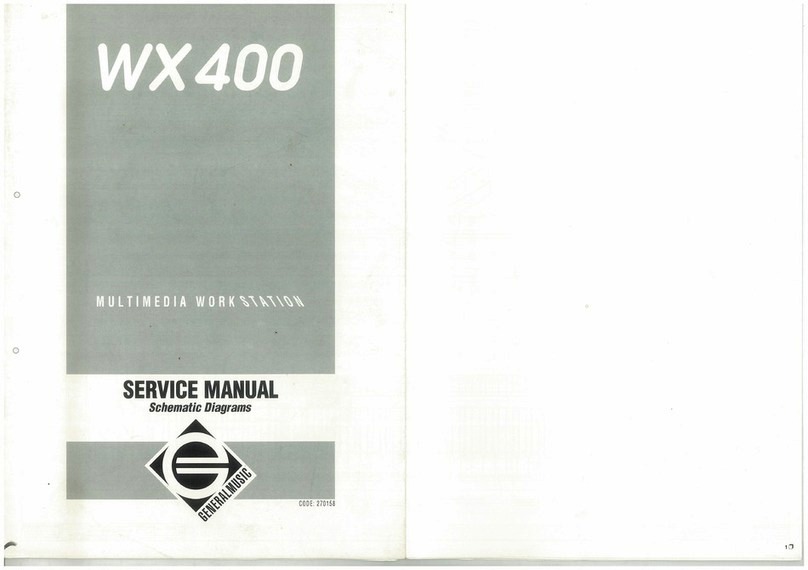
Generalmusic
Generalmusic WX400 User manual
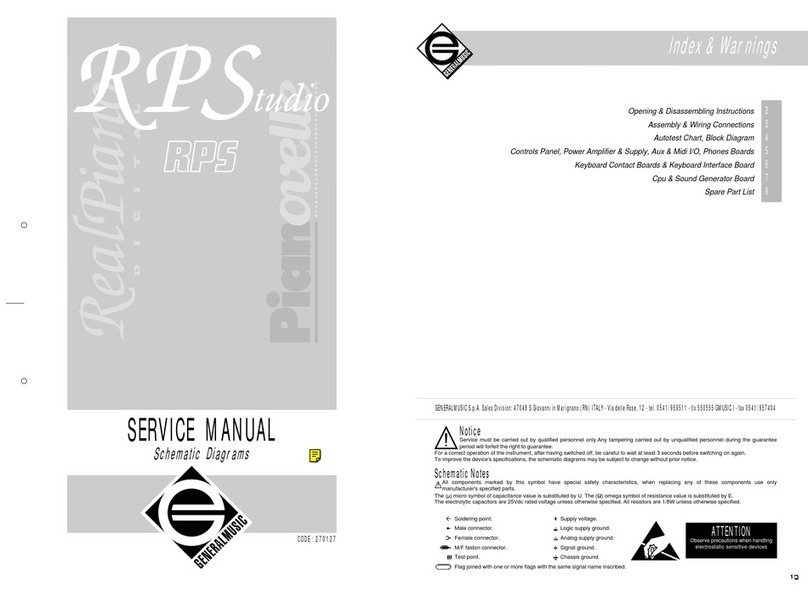
Generalmusic
Generalmusic RPStudio User manual
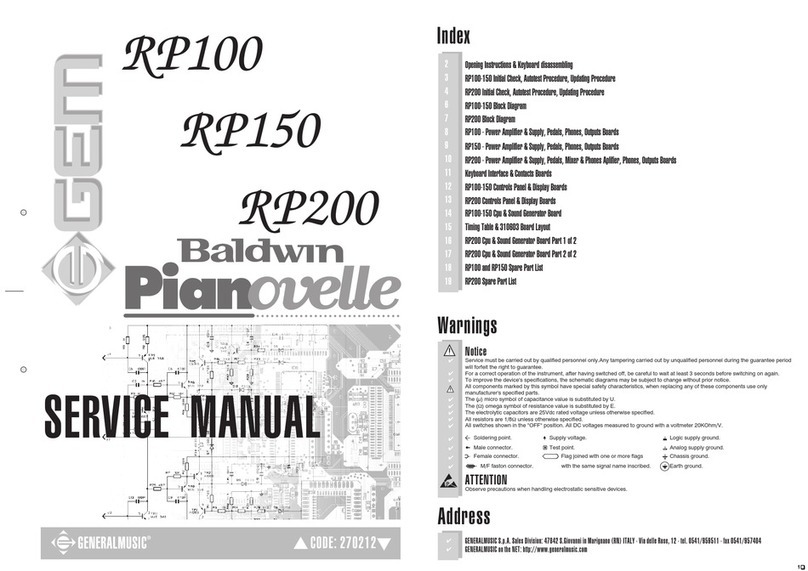
Generalmusic
Generalmusic RP100 GEM User manual