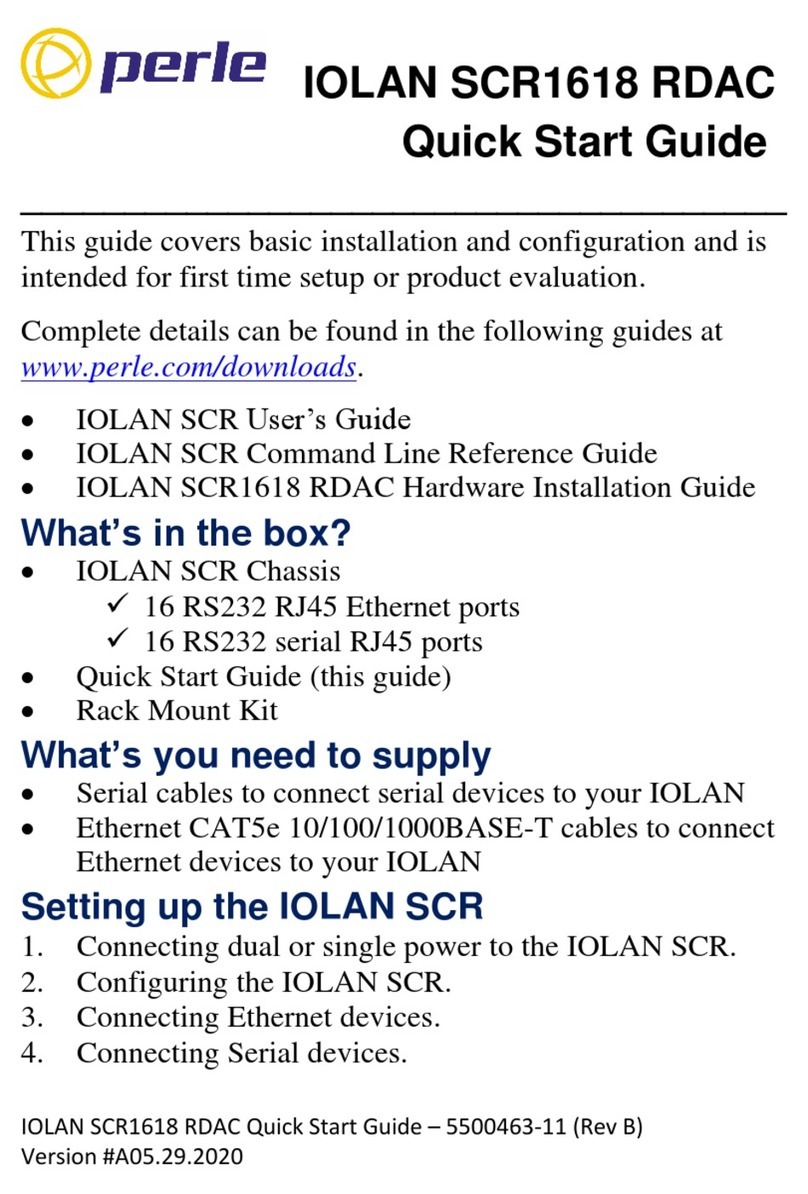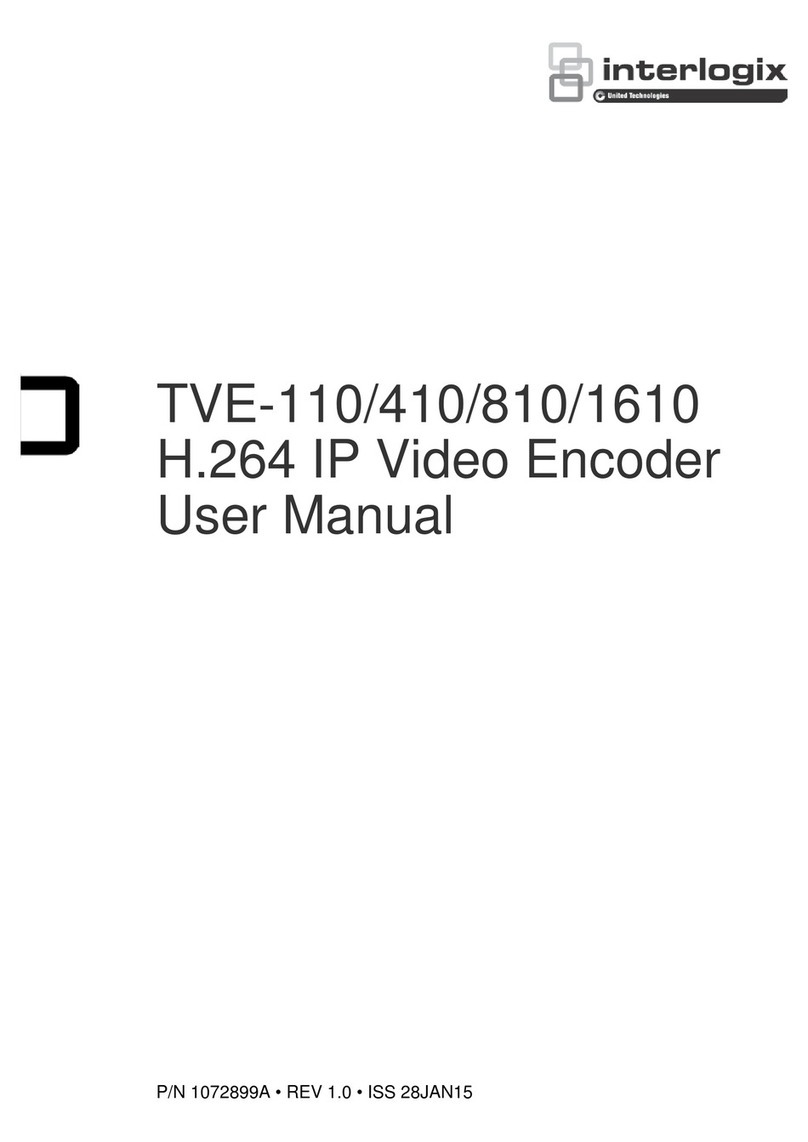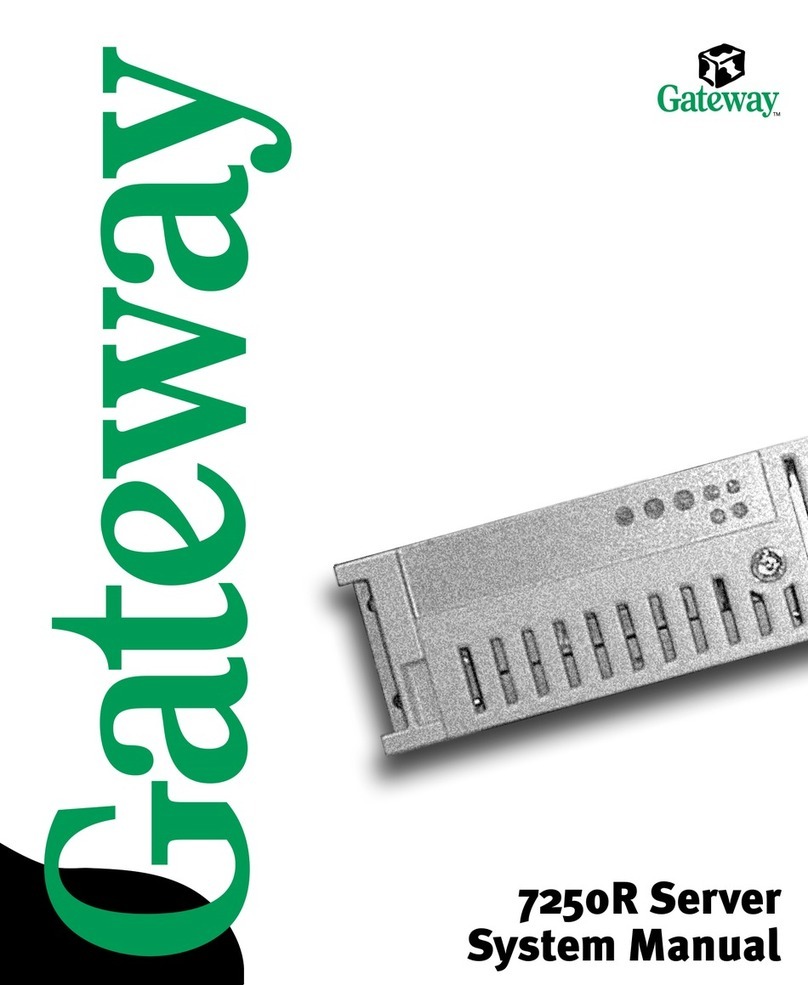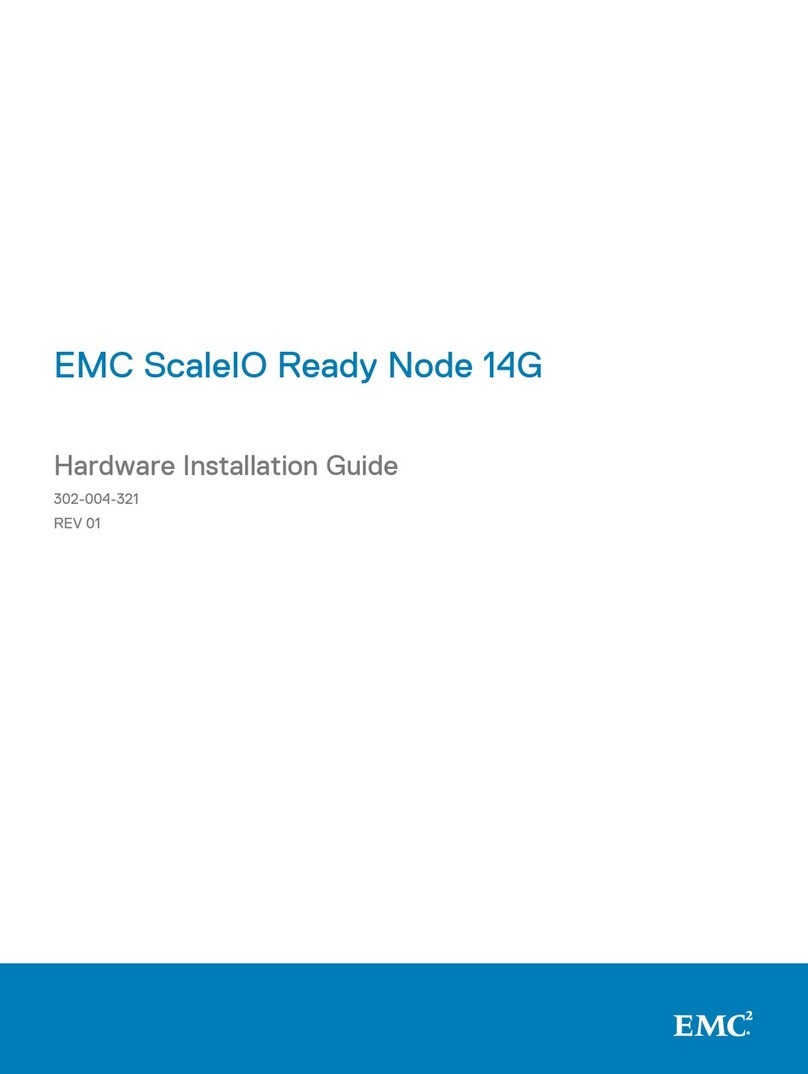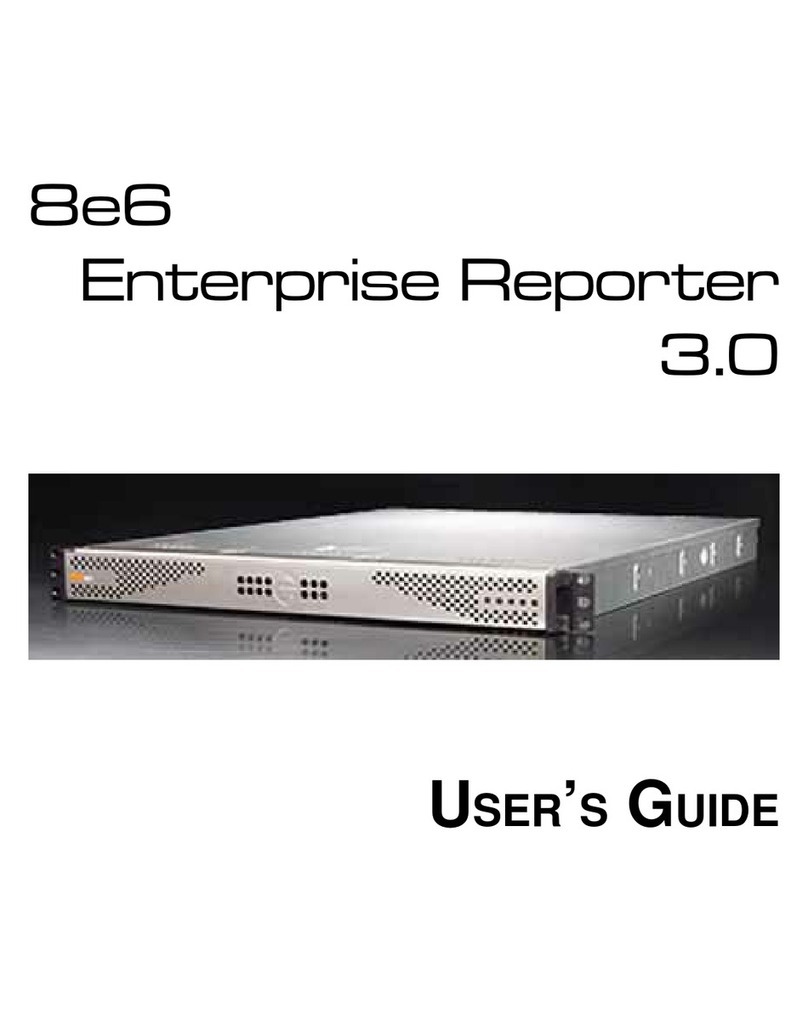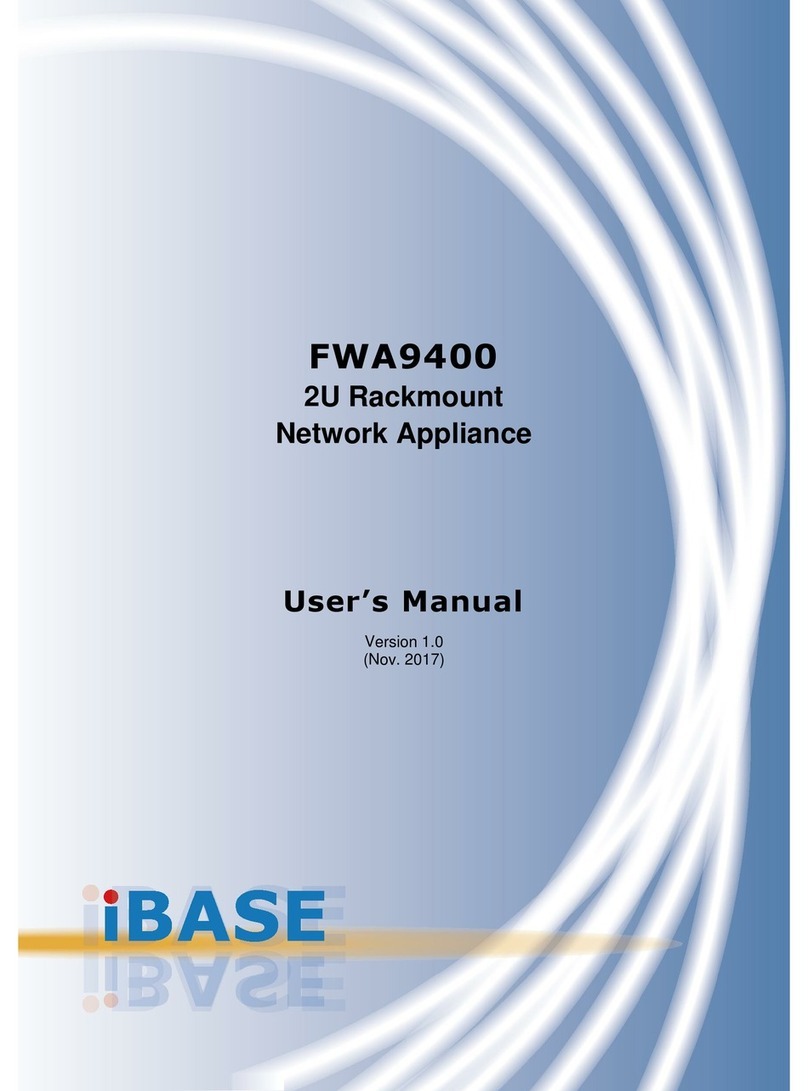Generex CS141 Series User manual

Date: 2021-08-17
Copyright of the European Union is effective (Copyright EU) (c) 2021 GENEREX Systems GmbH, Hamburg, Germany, All rights reserved
TEL +49(40)22692910 - EMAIL generex@generex.de - WEB www.generex.de (This and all other product datasheets are available for download.) 1
CS141 User Manual English
SITEMANAGER 6
SITEMONITOR 6

Date: 2021-08-17
Copyright of the European Union is effective (Copyright EU) (c) 2021 GENEREX Systems GmbH, Hamburg, Germany, All rights reserved
TEL +49(40)22692910 - EMAIL generex@generex.de - WEB www.generex.de (This and all other product datasheets are available for download.) 2
Copyright Statement for Intellectual Property and Confidential Information
The information contained in this manual is non-conditional and may be changed without due notice. Although Generex has
attempted to provide accurate information within this document, Generex assumes no responsibility for the accuracy of this
information.
Generex shall not be liable for any indirect, special, consequential, or accidental damage including, without limitations, lost
profits or revenues, costs of replacement goods, loss or damage to data arising out of the use of this document.
Generex the manufacturer of the BACS products undertakes no obligations with this information. The products that are
described in this brochure are given on the sole basis of information to its channel partners for them to have a better
understanding of the Generex products.
Generex allows its channel partners to transfer information contained in this document to third persons, either staff within their
own Company or their own customers, either electronically or mechanically, or by photocopies or similar means. Generex states
that the content must not be altered or adapted in any way without written permission from Generex.
It is agreed that all rights, title and interest in the Generex’s trademarks or trade names (whether or not registered) or goodwill
from time to time of Generex or in any intellectual property right including without limitation any copyright, patents relating to the
Products, shall remain the exclusive property of Generex.
Generex will undertake to deal promptly with any complaints about the content of this document. Comments or complaints about
the document should be addressed to Generex Systems GmbH.
Copyright of the European Union is effective (Copyright EU).
Copyright (c) 1995-2020 GENEREX GmbH, Hamburg, Germany. All rights reserved.

Date: 2021-08-17
Copyright of the European Union is effective (Copyright EU) (c) 2021 GENEREX Systems GmbH, Hamburg, Germany, All rights reserved
TEL +49(40)22692910 - EMAIL generex@generex.de - WEB www.generex.de (This and all other product datasheets are available for download.) 3
Table of Content
Welcome
General Information
Scope of function
Power Connector
Configuration: SITEMONITOR 6/ SITEMANAGER 6
Operation modes: Sliding Switch
Initial Configuration via 10.10.10.10
Preparation: Setting up the computer
Adding a route within a Windows Operating System
DHCP-Mode
How to find the MAC address
The Netfinder tool
The different operation modes
Installation examples
Technical differences with the: SITEMANAGER 6
Limitations caused by convoluted network structures
Required Ports
Standard passwords
The Setup-Wizard
IP address and host name
Things to note for Initial configuration in DHCP mode
Location settings, contact details, required services
Time server, time zone and internal system time
Setting up a network time service (NTP)
Setting up system time manually
User management
System overview
Changing operation mode to regular
Rebooting the system
Setup: Mail, SNMP and Modbus
Email settings
Advanced Mail Options
Testing mail function
Most common error messages
Email-Traps
Modbus
Configuration: Modbus
SNMP Agent
Setting up SNMP v2
Setting up trap receiver v2
Testing trap receiver v2
Setting up SNMP v3
Setting up trap receiver v3
Testing trap reviver v3
UPS configuration
General COM-Port Setup
Setting up a UPS
Using the RFC1628 smart UPS interface
UPS Monitor –UPS configuration test
UPS functions menu
Using system events
Job –definition –setting up tasks to an event
General symbol overview
Setting up Jobs
List of available jobs
Time management of Jobs
Setting up multiple jobs
Custom Thresholds
Differences between Warning and Alarm Levels
Custom Threshold Example: UPS Temperature
Sample excerpt of the Custom Thresholds

Date: 2021-08-17
Copyright of the European Union is effective (Copyright EU) (c) 2021 GENEREX Systems GmbH, Hamburg, Germany, All rights reserved
TEL +49(40)22692910 - EMAIL generex@generex.de - WEB www.generex.de (This and all other product datasheets are available for download.) 4
Example: How to use Custom Thresholds
RCCMD
What is RCCMD
Configuration of RCCMD
Setting up RCCMD-Jobs
Defining the IP address for RCCMD jobs
How to define the timing for RCCMD
RCCMD Commands
UPS variables for RCCMD Traps
SITEMONITOR 6: specific sensors and devices
Strain relief and cable harness
Removing the terminal strips
Naming contacts
How to use NC (normally close) contacts
The „hold function “
Configuration of a job for alarm behaviour
The SITEMONITOR 6 AUX Ports
Configurating the outputs
SITEMANAGER 6: Sensor setup
Sensors and devices for the SITEMANAGER 6
SITEMANAGER 6 Configuration
Differences SITEMANAGER / SITEMONITOR
Using the direct connectors
Definition of the alarm thresholds
Sensor range, Pre-Alarm and Alarm
Digital Inputs
Extended System Monitoring
SITEMANAGER 6 –Job definition:
Scheduler
How it works
Setting up Scheduled Jobs
Webserver
Safety instructions
HTTP-setup
How to use a server.pem - file
Diagnosis
System status LED’s
Log files
Event log
Datalog
Datalog Chart
Premium function: The UPS alert history
Tools
Reboot
Tracer
Network Scan
Data protection notice for the Network Scan
Data evaluation
Delete data
Change the displayed logo / use your own logo
Backup and Update
Creating a backup file
Restore system configuration from a backup
Running a firmware update
Changing the OEM firmware
Known update problems

Date: 2021-08-17
Copyright of the European Union is effective (Copyright EU) (c) 2021 GENEREX Systems GmbH, Hamburg, Germany, All rights reserved
TEL +49(40)22692910 - EMAIL generex@generex.de - WEB www.generex.de (This and all other product datasheets are available for download.) 5
If nothing works …
How to reboot
Running a firmware update directly / Factory default
The rescue mode
Appendix
Diagrams
… The SITEMONITOR 6 / SITEMANAGER 6 supports all software features of a CS141 and include
special adaptions. For more information about
-tutorials,
-configuration examples,
-MODBUS-Lists,
-Syslog-tutorial,
-SNMP Configuration guide,
-Radius-Support,
-BACS
-Sensor Matrix configuration and tutorials
-And many more,
please refer to the official CS141 documentation, available at www.generex.de

Date: 2021-08-17
Copyright of the European Union is effective (Copyright EU) (c) 2021 GENEREX Systems GmbH, Hamburg, Germany, All rights reserved
TEL +49(40)22692910 - EMAIL generex@generex.de - WEB www.generex.de (This and all other product datasheets are available for download.) 6
Welcome
We thank you for your confidence in the extensive product family of the CS141 Webmanager - the reliable solution in critical
resource management.
The CS141 was developed specifically for use in critical resource management. As the CS141 was developed as a fully-fledged
and independent manager, its task is not limited to collecting and passing on information, but fulfils numerous tasks in
measurement, regulation and control technology in the field of critical resource management. Another core function is message
management:
The CS141 can not only answer queries from higher-level systems, but also independently inform responsible personnel in an
emergency and initiate emergency measures as far as configured by an administrator. The CS141 can independently activate
emergency systems, shut down servers and workstations and restart them under predefined conditions. In addition to standard
technologies such as BACnet, SNMP and Modbus, the CS141 makes exclusive use of the powerful RCCMD software solution,
with which even the emergency behaviour of complex, fully virtualized server landscapes can be realized.
It is no coincidence that the CS141 is the heart of the new SITEMANAGER 6 and SITEMONITOR 6.
Even more flexibility thanks to RFC1628
Thanks to the new RFC1628-compliant UPS interface, you can use the CS141 to query any UPS that supports this standard via
the existing LAN and display the current status natively. So, if you have a UPS in use whose interfaces are, contrary to
expectations, not compatible with the CS141, you can use this function to establish compatibility with little effort and cost and
thus fall back on the powerful and reliable GENEREX products such as the RCCMD developed by GENEREX.
Note:
As the CS141 Webmanager can act as a stand-alone manager, it can be used flexibly with nearly any task, even outside the
functionality described in this manual. This manual therefore describes the basic implemented functionality in connection with
UPS systems. The enormous flexibility and the possibility to communicate with higher and lower-level systems in real time.
As individual as your network
SITEMANAGER and SITEMONITOR flexibly adapt to your specific network requirements. This manual describes all the menus
you may encounter when configuring the following devices:
- SITEMANAGER 6
- SITEMONITOR 6
Please note that - although there are many overlaps - for technical reasons not all accessories are fully cross-compatible, even
if the external connector configuration would fit.
This includes for example:
- Additional sensors and devices
This includes, as an example, the GSM modem, analogue sensors as well as the SENSORMANAEGR II or the Relay board
CON_R_AUX / 4 or the BACS version GX_R_AUX.
- AUX devices and BACS upgradeability
In addition to switchable outputs, the SITEMANAGER offers analogue and digital inputs, optionally via the terminal strip or the
analogue sensor inputs, as well as the complete BACS functionality
The SITEMONITOR offers two AUX ports, via which specially developed relay boards can be addressed, and 64 inputs, which
can be configured exclusively via the terminal strip.
In both units, the powerful CS141 is used as the heart:
Unlike the CS141, COM port 1 here is the interface to the UPS and cannot be used for sensors. The menus here differ from the
CS141 standard interface, and some functionalities are different. If your unit does not offer a hardware layout, you will not be
offered the corresponding menus within the software.

Date: 2021-08-17
Copyright of the European Union is effective (Copyright EU) (c) 2021 GENEREX Systems GmbH, Hamburg, Germany, All rights reserved
TEL +49(40)22692910 - EMAIL generex@generex.de - WEB www.generex.de (This and all other product datasheets are available for download.) 7
Scope of functions
The SITEMANAGER and SITEMONITOR are specially designed for use in standard server racks. Accessories can be mounted
nearby as required, for example, using standardized DIN-RAILS. The SITEMANAGER and the SITEMONITOR offer the option
of communicating with the UPS directly via an RS-232 interface as an SNMP adapter or via the RFC1628 smart UPS interface
via LAN and of acting as a fully-fledged web manager.
Standardized included functions are:
-SNMP und SNMP Traps:
The SNMP (Simple Network Management Protocol) is an Internet standard protocol for monitoring installations via IP
networks. The protocol is defined and standardized via RFC specifications. UPS systems generally use the RFC 1628
specification as MIB, which defines UPS-specific devices. Therefore, it is usually not necessary to insert an own MIB
into the SNMP software. SITEMANAGER and SITEMONITOR can fulfil numerous tasks. For example, the power
supply and battery status of a UPS can be monitored by an SNMP management station, door contacts or access
controls can be switched to active, etc. The current switching states can be both time-controlled and switched
reactively in the form of switching chains, including feedback. A specially defined message can be sent automatically
for each switching status.
-Remote control of UPS functions
This function can be used, for example, to switch the UPS to bypass (manufacturer-dependent); this is triggered by a
corresponding command via the Network Management Station or by the UPS management software for the web that
is part of the UPS.
-Multiple Server Shutdown via RCCMD:
With RCCMD, all models of the CS141 product family can initiate a network shutdown. A TCP/IP-based RCCMD
signal is sent to all configured RCCMD clients. This also allows shutdowns to be initiated on an unlimited number of
computers, regardless of their operating system. RCCMD is an optional component of the UPS management
software. UPS management software and RCCMD licences are available from your UPS dealer.
-Time critical log files:
Both, SITEMONITOR and SITEMANAGER have their own set of log files to accurately log events and alarms. This
log file is accessible via UNMS, UPSMAN, GUI and FTP. The export as CSV file allows easy archiving for later
diagnosis.
-Advanced mail communication features:
Each model of the CS141 family provides a Simple Mail Transfer Protocol (SMTP) compatible email client that can
automatically send emails in case of a system events it is configured to.
-Integration of Network Management Systems
The SNMP adapter is compatible with all common network management systems. All SNMP systems that allow the
compilation of a MIB - or already contain the Management Information Base (MIB) / Request for Comment 1628
(RFC) for UPS systems - can be operated with the adapter. Furthermore, it is possible to interact with higher- and
lower-level monitoring and management systems via pole-free contacts.
-Modern and light-weight web-based technologies for intuitive configuration:
Each model of the CS141 product family provides his own a web interface that displays all information of the unit. By
doing so, all system-critical information is available and displayed graphically. And, of course, the web interface is
accessible with a common web browser.

Date: 2021-08-17
Copyright of the European Union is effective (Copyright EU) (c) 2021 GENEREX Systems GmbH, Hamburg, Germany, All rights reserved
TEL +49(40)22692910 - EMAIL generex@generex.de - WEB www.generex.de (This and all other product datasheets are available for download.) 8
-Modbus, BACnet and Syslog
Both, the SITEMANAGER and the SITEMONITOR provide a connection to existing network monitoring concepts, e.g.,
Modbus, BACnet and remote syslog for transparent and individual adaption to any existing building maintenance and
monitoring concepts. If the existing system only provides dry contacts, even this is supported.
RS-232 / Pipe-through:
The SNMP adapter type CS141 can output the UPS protocol, which is read via COM1, directly on COM2. This makes
it possible to connect further software / hardware to the UPS without using additional distribution hardware (RS-232
multiplexer) - Just activate Pipe Through and connect your SITEMANAGER or SITEMONITOR with an existing CS141
WEBMANAGER.
- UPSTCP:
The most common way to communicate with the CS141 adapter is TCP. The CS141 includes UPSTCP, which
provides a complete API interface to integrate your adapter into the network. This interface is supplied on request to
manufacturers of software to allow their own integration as required. All other users use TCP for access via a web
interface (UPSVIEW, UPSMON, UNMS) or SNMP or MODBUS over IP.
- and many more…
In combination, all products of the CS141 product family an be used to fulfill nearly infinite tasks even for the most
complex networks and combine all existing systems to a unique and holistic maintenance concept
Main Power
The SITEMANAGER and SITEMONITOR 6 offer you
flexibility in connecting to the mains:
Both units are supplied with a 24V /1.5A power supply unit
as standard. The connection terminal is coded to prevent
polarity reversal. Under certain conditions, it may be
necessary or useful to use an alternative power source.
For this reason, the connector plug has a modular design. The Sitemanager 6 dynamically adjusts to the input voltage:
Minimum: 18 VDC
Maximum: 75 VDC
To avoid damages to the device, please respect the correct wiring … .

Date: 2021-08-17
Copyright of the European Union is effective (Copyright EU) (c) 2021 GENEREX Systems GmbH, Hamburg, Germany, All rights reserved
TEL +49(40)22692910 - EMAIL generex@generex.de - WEB www.generex.de (This and all other product datasheets are available for download.) 9
Network integration of the CS141
All models of the CS141 family are configured exclusively through the specially designed web interface. In order to facilitate the
initial configuration or a quick on-site intervention, the CS141 family Web Manager’s present is the hard-coded IP address
10.10.10.10:
You will recognize this pre-setting that the slide switch is in the middle position on the front side. Due to its more compact
design, the CS141 MINI brakes the standard and uses on-board dip switches instead of a sliding switch.
You will recognize this pre-setting that the slide switch is in the middle position on the front side. Due to its more compact
design, the CS141 MINI brakes the standard and uses on-board dip switches instead of a sliding switch.
The centre position or alternatively both dip-switches set to off position activates the configuration mode:
In this mode, some functions such as IP address data are configurable, but available only as soon as CS141 is switched to
regular operating mode.
The following table lists regular operating modes:
Sliding switch to centre position:
Enables configuration mode. After reboot the hard-
coded IP address 10.10.10.10 is active.
Sliding switch to the right
Automatic IP addressing: DHCP is activated and an
IP address is set automatically. Check the MAC
address of your CS141 to identify the IP address in
the DHCP server table.
Sliding switch to he left
Use of the IP address values manually configured. If
DHCP is used, the IP address needs to be blocked for
single usage.

Date: 2021-08-17
Copyright of the European Union is effective (Copyright EU) (c) 2021 GENEREX Systems GmbH, Hamburg, Germany, All rights reserved
TEL +49(40)22692910 - EMAIL generex@generex.de - WEB www.generex.de (This and all other product datasheets are available for download.) 10
First configuration 10.10.10.10
Preparation: SITEMANAGER / SITEMONITOR
On the very first start, the sliding switch is in left position but the IP address 10.10.10.10 is active. Once you have entered a
valid IP address or activated the DHCP mode (both is possible), the device will restart and take over the new settings. In any
other case, you need to set the sliding switch on the back to centre position and reboot the device.
On restart, the device will automatically fall back to the hard coded IP address 10.10.10.10
Preparing the Workstation
After starting, the CS141 Web Manager can be found using the following network address:
IP address 10.10.10.10
Subnet Mask: 255.255.255.0
Depending on the type of connection you choose, the service computer can be connected directly to a crossover cable or via
the local network segment.
This is recommended network settings for the computer:
IP address 10.10.10.11
subnet mask of 255.255.255.0
Gateway 10.10.10.11
DNS: none
Obey whether the settings of your service computer work by opening a console in order to enter the command
“PING 10.10.10.10.”
If the settings are correct, the CS141 will respond accordingly. As soon as the CS141 answers correctly, open a web browser.
The CS141 web interface will be accessible by tipping http://10.10.10.10
Adding a route
Within larger installations with well-defined domain services, it may be helpful temporarily editing the routing table.
In case of using a route, ensure the CS141 is located within the same network segment and is therefore directly accessible
Example: Adding a route into a Windows-driven Computer:
1. Run the command console cmd as administrator
This is important due to the fact; Windows requires a user with local administration rights to add a route.
2. Enter the following command: route add 10.10.10.10 <IP address of your system>
Windows will accept the command and return OK

Date: 2021-08-17
Copyright of the European Union is effective (Copyright EU) (c) 2021 GENEREX Systems GmbH, Hamburg, Germany, All rights reserved
TEL +49(40)22692910 - EMAIL generex@generex.de - WEB www.generex.de (This and all other product datasheets are available for download.) 11
In order to check the new rout, enter the command route print
Under active routes, 10.10.10.10 should be seen. As an additional test, use the command ping 10.10.10.10 to verify the CS141
web manager is responding as expected.
Note:
In configuration mode, only one CS141 with the default IP address of 10.10.10.10 can be operated.
If you connect several devices at the same time this way, a network conflict is unavoidable.
The DHCP mode
Since the models of the CS141 family can fulfil many functions due to their flexibility, it is a quite realistic scenario that you have
to operate several units simultaneously within an installation and that no fixed IP address can be assigned for the time being.
To activate the DHCP mode, slide the slide switch to the right, i.e., to the outer edge of the CS141. At the next restart, the web
manager will boot in DHCP mode according to the hardware configuration and obtain an IP address from your network.
Useful information for the DHCP mode
In order to be able to clearly assign the units after the hardware installation, copy the MAC address and the installation location
before installing the device. The information can be found on each web manager of the CS141 family as a sticker:
Make sure that a suitable DHCP server is available for this operating mode, otherwise the automatic obtaining of the IP address
data is not possible.

Date: 2021-08-17
Copyright of the European Union is effective (Copyright EU) (c) 2021 GENEREX Systems GmbH, Hamburg, Germany, All rights reserved
TEL +49(40)22692910 - EMAIL generex@generex.de - WEB www.generex.de (This and all other product datasheets are available for download.) 12
Netfinder: Finding your IP address
To read out the IP addresses, use the Netfinder tool, which is available on the support CD coming with the SITEMANAGER /
SITEMONITOR. However, it can be also be downloaded from www.generex.de. Netfinder is a useful software tool that can
display all CS121 and CS141 devices that are reachable within a network node.
The standard search always refers to the network segment in which the service computer is located. To scan other networks
and subnets CS121 or CS141 installations, specify the corresponding IP address spaces.
The standard search always refers to the network segment in which the service computer is located. To scan other networks
and subnets CS121 or CS141 installations, specify the corresponding IP address range. Please note: Technically, if you
configured your computer to use the IP address 10.10.10.11, it may not work. You need a valid IP address.
Note:
In DHCP mode, the IP address can change sporadically depending on the network configuration. Web managers that are to be
monitored by a higher-level system such as the UNMS II should therefore be given a fixed IP address. If this is not the case, one
can find all devices again with the Netfinder

Date: 2021-08-17
Copyright of the European Union is effective (Copyright EU) (c) 2021 GENEREX Systems GmbH, Hamburg, Germany, All rights reserved
TEL +49(40)22692910 - EMAIL generex@generex.de - WEB www.generex.de (This and all other product datasheets are available for download.) 13
Operation mode of the web manager
The difference between configuration mode, rescue mode and operation mode
All models of the CS141 family can be configured exclusively via an intuitive web interface. The web managers offer 4 valid
hardware operating states, which are fundamentally different from each other:
1. The configuration mode
The sliding switch is in centre position.
Configuration mode is the mode in which the manager is delivered by default. In this mode, the web manager is accessible via a
hardware-preset IP address 10.10.10.10 and allows all system-relevant settings. Since the manager generally uses the pre-set
IP address in configuration mode, you can also import data backups here and adjust them after restarting.
2. Der regular operation mode
The slide switch is in the left or right position depending on the setting. Depending on the setting, the CS141 is in DHCP mode
or manual mode.
Der manual mode
In manual mode, you define the IP address data as a software feature: Please note that incorrect settings may lead to address
conflicts in the network or the settings made may not work. The data required for manual mode can be obtained from the local
administrator. As a special feature, within the manual mode, you may choose between DHCP / manual IP address for both, IPv4
and IPv6 independent to each other.
Note:
In manual mode, the data is entered by technicians and thus permanently assigned. The CS141 will use this data to make itself
known in the network. assigning an address twice will cause a network conflict. In this case, switching back to configuration
mode at any time is possible to reach the Web Manager at the default IP address 10.10.10.10.
Der DHCP Modus
In DHCP mode, the CS141 automatically inherits settings assigned by a server and uses them for the IP address settings. The
web server takes over the administration of the IP address data. After the start-up process, the web manager can be found
using the tool Netfinder.
Tipp:
As a rule, DHCP-assigned IP addresses via automatic mode are reserved for specific time.
DHCP clients therefore ask after 50% of this time window whether the IP address is still valid or will be assigned to another
client. How statically the DHCP server allocates IP addresses is a decision the system administrators make.
Due to this fact another IP address can be re-assigned after booting or a CS141 seems to be lost during regular operation.
When selecting the operating mode, the function of the CS141 within the network should be considered:
If the Web Manager runs as an active element within shutdown solutions or in conjunction with higher-level monitoring
structures, a manually assigned IP address makes sense, since an authenticated and fixed IP address must be configured.
As another advantage the CS141 starts faster with preconfigured IP addresses if the DHCP server is not available.
3. The rescue mode
In this mode, an additional jumper is set and the slide switch centre position.
The webmanager can access two ROMs for booting. Therefore, this failsafe design is able to contain the current firmware as
well as the last state before the firmware update including the configuration file.
When the web manager is set to rescue mode, the logic starts from the last known state and is initially fully operational again but
indicates in the general system information that the web manager is in rescue mode.
The rescue mode represents a manually chosen emergency operation state and is intended to repeat a faulty flash process

Date: 2021-08-17
Copyright of the European Union is effective (Copyright EU) (c) 2021 GENEREX Systems GmbH, Hamburg, Germany, All rights reserved
TEL +49(40)22692910 - EMAIL generex@generex.de - WEB www.generex.de (This and all other product datasheets are available for download.) 14
Preparing the rescue mode
1. Open the device and search for the small board containing the
network interface - as the board itself does not have to be removed,
you can orient yourself at the back of the web manager.
2. On the screwed small board, you will find a flat ribbon data cable. Directly
below, there is an open jumper. Close this jumper and reconnect the
power adapter:
The web manager will automatically start in rescue mode.
Before you start
Installation examples
The CS141 was designed to provide a maximum of flexibility and freedom during the installation - as a result the CS141 match
the tasks of modern UPS systems as well as expectations coming with it. The installation examples will show general scenarios
and how they could be solved –depending on your device, the wiring method may differ, but in principle, all models of the
CS141 family can be used that way:
Case one:
The central part of the UPS is to ensure emergency power until the server shut down securely during main power loss.
The complete shutdown routine is controlled by the CS141, as this is a full-fledged manager that can act independently.
As an alternative to the CS141, the shutdown routine can also be initiated via the UPSMan software. Further servers need only
one more RCCMD license.

Date: 2021-08-17
Copyright of the European Union is effective (Copyright EU) (c) 2021 GENEREX Systems GmbH, Hamburg, Germany, All rights reserved
TEL +49(40)22692910 - EMAIL generex@generex.de - WEB www.generex.de (This and all other product datasheets are available for download.) 15
Two separate networks
It becomes more difficult as soon as emergency power coming one UPS has to ensure the shutdown of two servers inside
separate networks without linking possibilities:
In this case, the UPS becomes a central role inside the network’s emergency power security.
Since the VLANs represent physically separated own network segments, only one server can be secured by the CS141. The
UPSMan software will secure the second server:
Once Installed directly on the server, it communicates with the UPS via the COM port of the server and offers the same
functionality as the CS141 including a full support of RCCMD. Therefore VLAN 2 represents a "software only" solution that does
not require a CS141 as additional hardware.

Date: 2021-08-17
Copyright of the European Union is effective (Copyright EU) (c) 2021 GENEREX Systems GmbH, Hamburg, Germany, All rights reserved
TEL +49(40)22692910 - EMAIL generex@generex.de - WEB www.generex.de (This and all other product datasheets are available for download.) 16
The required RS232 connection is not available or the installation of software is not possible?
Just use servers providing 2 network cards:
If you have chosen a solution with two network cards and the UPS provides a usable RS232 interface, this solution allows future
installations - even complete closed up networks are possible.
Pipe Through
In some companies, physical separation of the networks is essential, but the UPS does not offer the option of operating RS232
and slot parallelly. In this case, the signal can be looped by the pipe-through function: This feature allows two CS141 jointly
perform the same function inside of complete separated networks. Furthermore, different CS141 versions can be combined as
desired - Even the combination CS141 / UPSMan software is possible for a maximum of flexibility.

Date: 2021-08-17
Copyright of the European Union is effective (Copyright EU) (c) 2021 GENEREX Systems GmbH, Hamburg, Germany, All rights reserved
TEL +49(40)22692910 - EMAIL generex@generex.de - WEB www.generex.de (This and all other product datasheets are available for download.) 17
Technical feature SITEMANAGER 6 / SITEMONITOR 6:
The SITEMANAGER 6 uses a Mini-Din connection as UPS
connection COM1. As a result, the pipe-through function is
generally supported, but for technical reasons SITEMANAGER
6 can only be used as the last device in the pipe-through chain.
Complex network structures
In this example, VLAN 1 and VLAN 2 were logically linked by a router to allow one CS141 sending RCCMD commands to all
servers inside of VLAN 1 and VLAN2. At the same time, the Pipe Through function allows the same signal coming from the UPS
to a third CS141 physically installed inside LAN3. Due to this fact, the CS141 can completely control LAN3 and ensure a
shutdown routine using RCCMD. LAN 4 is connected to the UPSMan software via the RS232 interface and the server itself can
act like a CS141 including full RCCMD functionality. This example demonstrates a complex system:
- two complete separated networks
- two logical linked networks
- on central UPS solution to provide auxiliary power in case of main power is down.
Each CS141 or UPSMan is completely informed about the current UPS alarm state. Furthermore, each network can be
managed for its own without harming others.
Note.
The UPSMAN software also handles communication via USB - If your UPS supports parallel operation, it is possible to combine
USB, Slot and RS232.
The examples shown above illustrate how flexible the CS141 can be adapted to nearly any network structure. Please note that
both devices- the SITEMANAGER and the SITEMONITOR - require an RS232 interface for native UPS operation. If this is not
possible, there are options to avoid running without a UPS state:
the RFC 1628 UPS interface in companion with well-defined routing:
It is possible to query a UPS over the LAN in parallel to a CS141 and set configurations accordingly - the behaviour is similar to
that of a direct connection to the UPS.

Date: 2021-08-17
Copyright of the European Union is effective (Copyright EU) (c) 2021 GENEREX Systems GmbH, Hamburg, Germany, All rights reserved
TEL +49(40)22692910 - EMAIL generex@generex.de - WEB www.generex.de (This and all other product datasheets are available for download.) 18
Port list
Required Ports
For optimal functionality, the CS141 requires a various number of ports open or available. Some ports are standard ports within
your computer, others need to be opened in order to use all functions. Please check on-site whether the following ports are
available for usage:
Echo 7/tcp
echo 7/udp
WOL 9/udp
ftp-data 20/tcp
ftp 21/tcp
telnet 23/tcp
smtp 25/tcp
http 80/tcp
snmp 161/udp
snmptrap 162/udp
time (rfc868) 37/tcp
time (sntp) 123/tcp
rccmd 6003
Upsmon 5769
Modbus over IP 502/tcp
This user guide covers all the menus that you can encounter when configuring a CS141. Basically it is written for firmware
version 1.62 and subsequent versions with a special eye on SITEMANAGER 6and SITEMONITOR 6. Many menus will be
available for all products of the CS141 family and the configuration method is similar. Once you understood the concept, you will
be able configure any device of the CS141 family intuitivly.
If you can not find a menu, there are several reasons:
- The CS141 you are using does not offer this feature
- The firmware version you are using is older so the feature this manual describes is not available
- The configuration menu is present, but has been delayed by the ongoing development process
Basic settings
After you enter the IP address, the CS141 responds with its web interface and prompts for a password
There are three users with different system rights to choose from. The users are predefined, the passwords can be freely
defined:
User: admin Password: cs141-snmp ... System administrator, complete menu tree accessible
User: engineer Password: engineer ... Technician, administrative restricted system access
User: guest Password: guest … guest account, only status indicators visible
To start initial configuration, log in with user admin and default password cs141-snmp
Note
Modern web browsers are designed to display websites as fast as possible. Among other things, special techniques are used to
pre-load images, pages and query masks are loaded into a buffer for a faster review. In some cases, this web browser
behaviour may result in screen errors.
If these phenomena occur, update the browser by pressing CTRL + F5 or clear the cache of the web browser and deactivate
additionally installed tools and addons, which could obstruct the presentation.

Date: 2021-08-17
Copyright of the European Union is effective (Copyright EU) (c) 2021 GENEREX Systems GmbH, Hamburg, Germany, All rights reserved
TEL +49(40)22692910 - EMAIL generex@generex.de - WEB www.generex.de (This and all other product datasheets are available for download.) 19
Der Setup Wizard
For this configuration step, navigate to the following menu:
When you use the CS141 for the first time, the welcome screen will automatically start with the wizard. Please note that you
cannot switch through the masks directly, you need to follow by pressing next.
The Setup Wizard helps to set up a basic configuration:
General
Provides basic information about the location to be installed, system language, responsibilities and temperature scale.
Network
Enter the network configuration - The necessary data can be obtained from the local administrator.
Date & Time
Provide basic information about the date, time, and time server
UPS Setup
Enter information about the UPS the CS141 shall be connected to

Date: 2021-08-17
Copyright of the European Union is effective (Copyright EU) (c) 2021 GENEREX Systems GmbH, Hamburg, Germany, All rights reserved
TEL +49(40)22692910 - EMAIL generex@generex.de - WEB www.generex.de (This and all other product datasheets are available for download.) 20
Review
Check data before you finish the configuration process before finishing.
Note:
The Setup Wizard simply summarizes basic settings and provides a quick and convenient solution that can be used to make or
change basic settings. If you want to perform the configuration completely manually, click here Cancel - You can always restart
the Setup Wizard in the configuration menu. But be careful: Some entries such as UPS configuration have dependencies to
advanced configuration entries the Wizard does not include.
Configuration mode: Basic settings
For this configuration step, navigate to the following menu
Most settings can be done as long as the CS141 is in configuration mode. Depending on your network settings there could be a
problem when performing tests and forwarding functions - they are often not possible on hardware pre-set 10.10.10.10. Due to
this fact it is a good choice to configure all basic settings inside configuration mode and switch to normal mode before starting
advanced UPS configuration.
To configure system’s network configuration, open Network:
Under Configure, enter the IP address data the system shall use. Active shows the current IP address settings used by the
system.
It is possible to change the following settings
On first start-up, the CS141 will get hard-coded information. The required IP address information to enter the operational mode
correctly can be obtained by contacting the responsible network administrator.
Press Apply to save your settings.
Note:
At this point, the web browser redirects you to the new IP address. Since the CS141 is still in configuration mode, you will
receive an error message from your web browser. In this case, ensure to work with the IP 10.10.10.10 and press CTRL F5 to
refresh the web browser.
For a first configuration, the Network menu is the only setting you currently need to make in Configuration mode.
Other manuals for CS141 Series
3
This manual suits for next models
2
Popular Server manuals by other brands
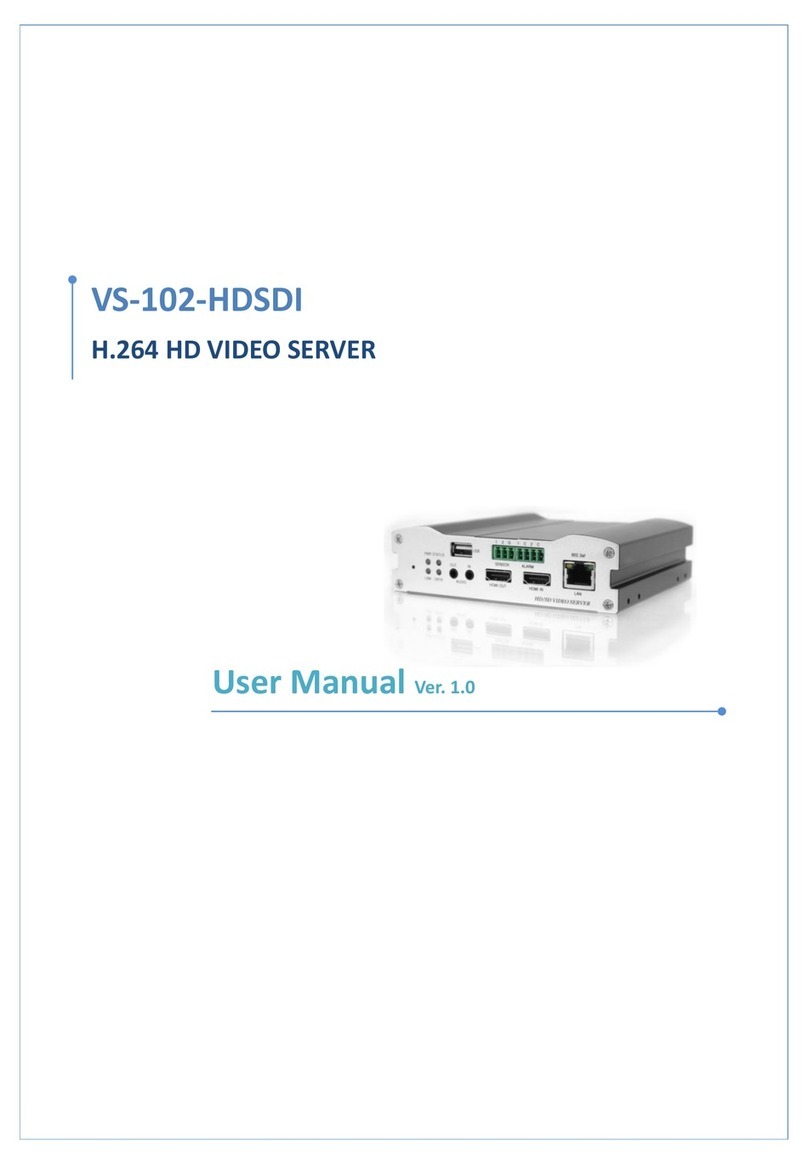
Marshall Electronics
Marshall Electronics VS-102-HDSDI user manual

Allen-Bradley
Allen-Bradley MicroLogix 1100 User manuals
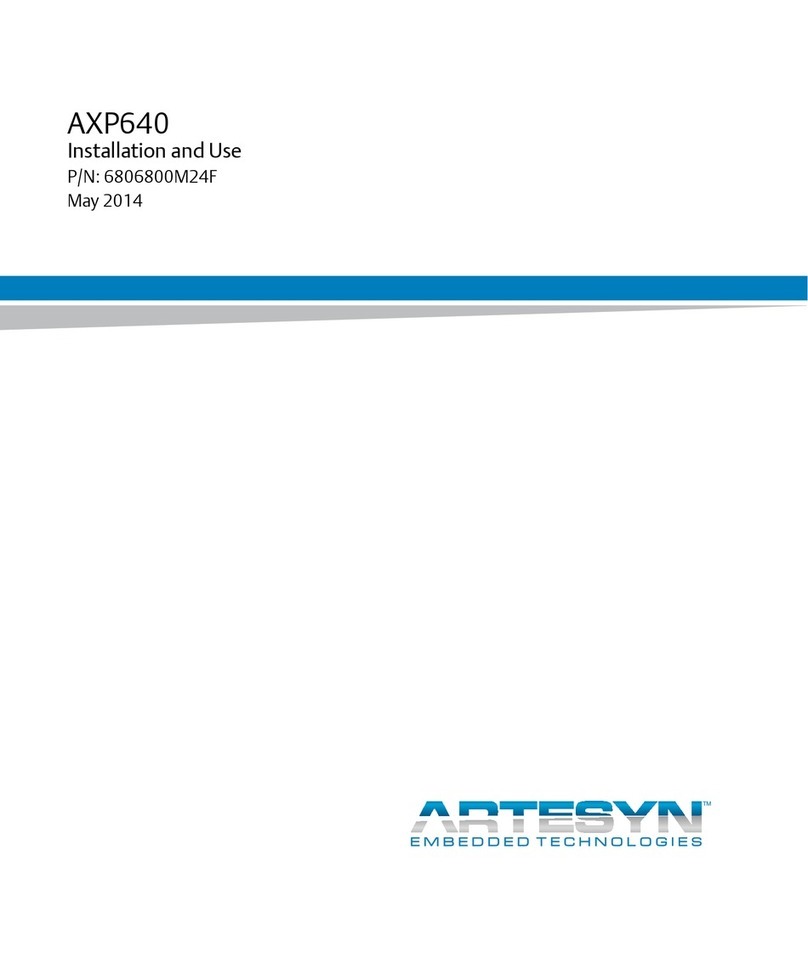
Artesyn
Artesyn AXP640 Installation and use
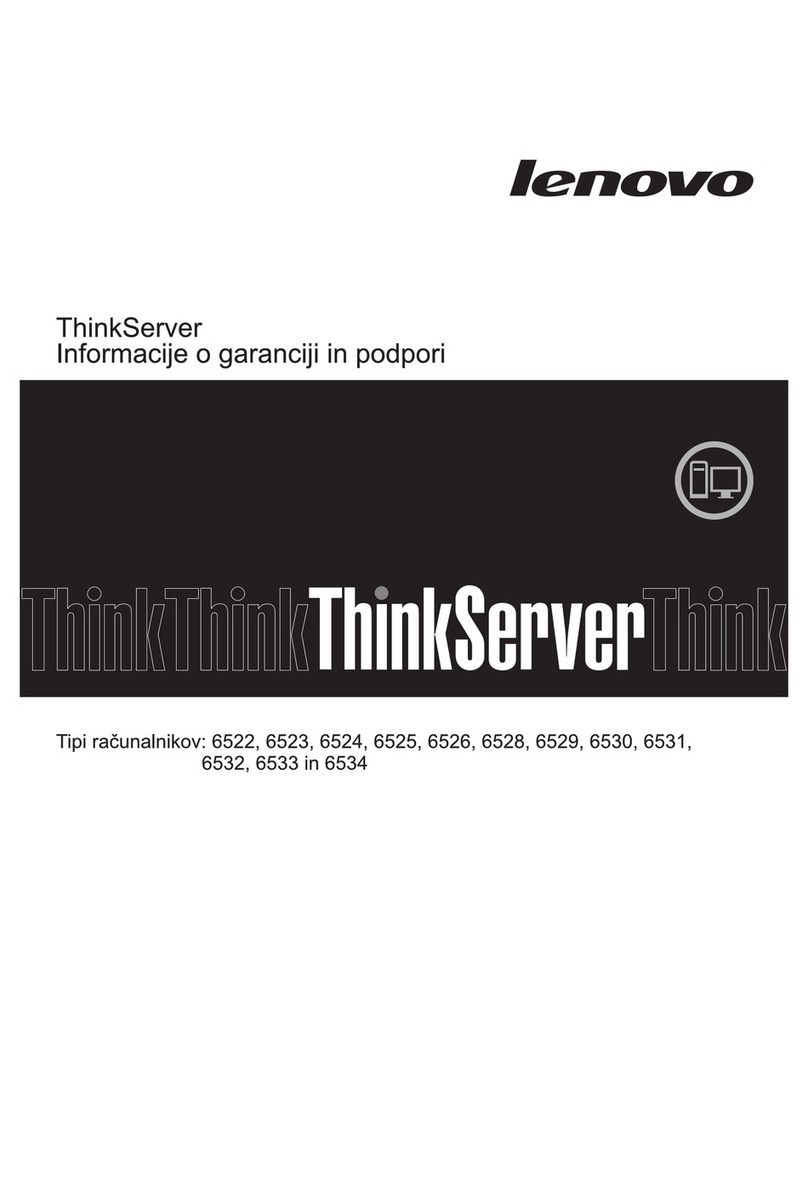
Lenovo
Lenovo THINKSERVER RS210 warranty and support information

Huawei
Huawei UPS5000-E-****-FM series user manual

HP
HP ProLiant DL360 Gen9 user guide