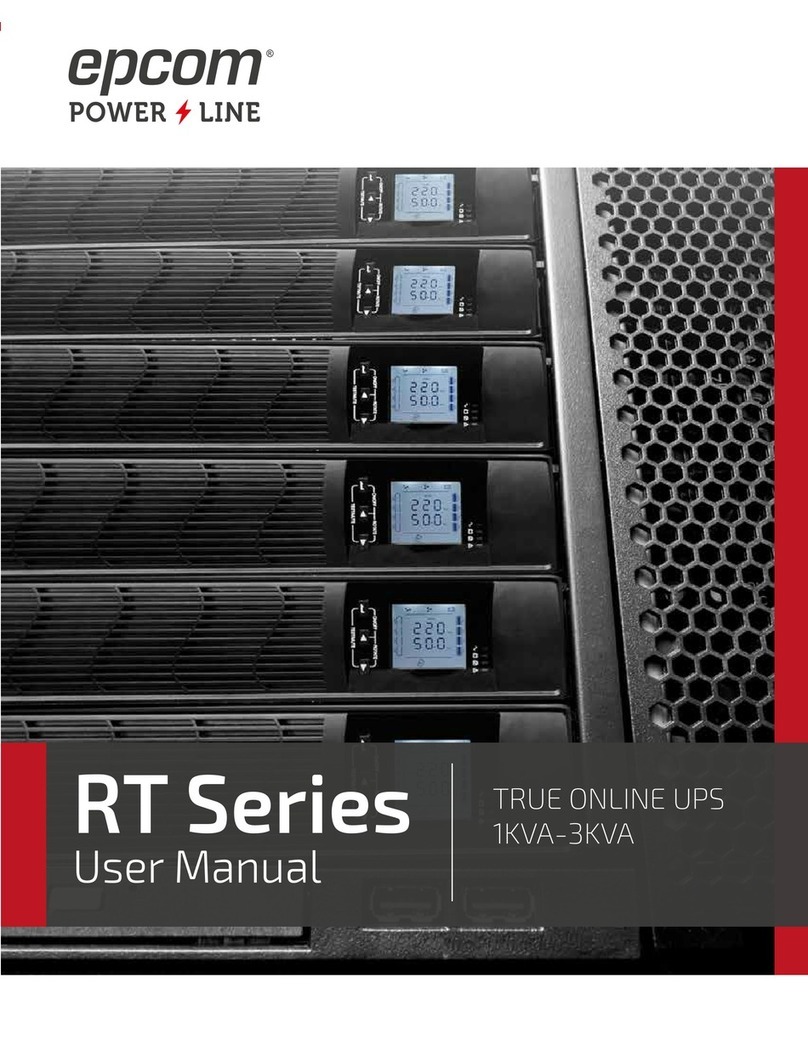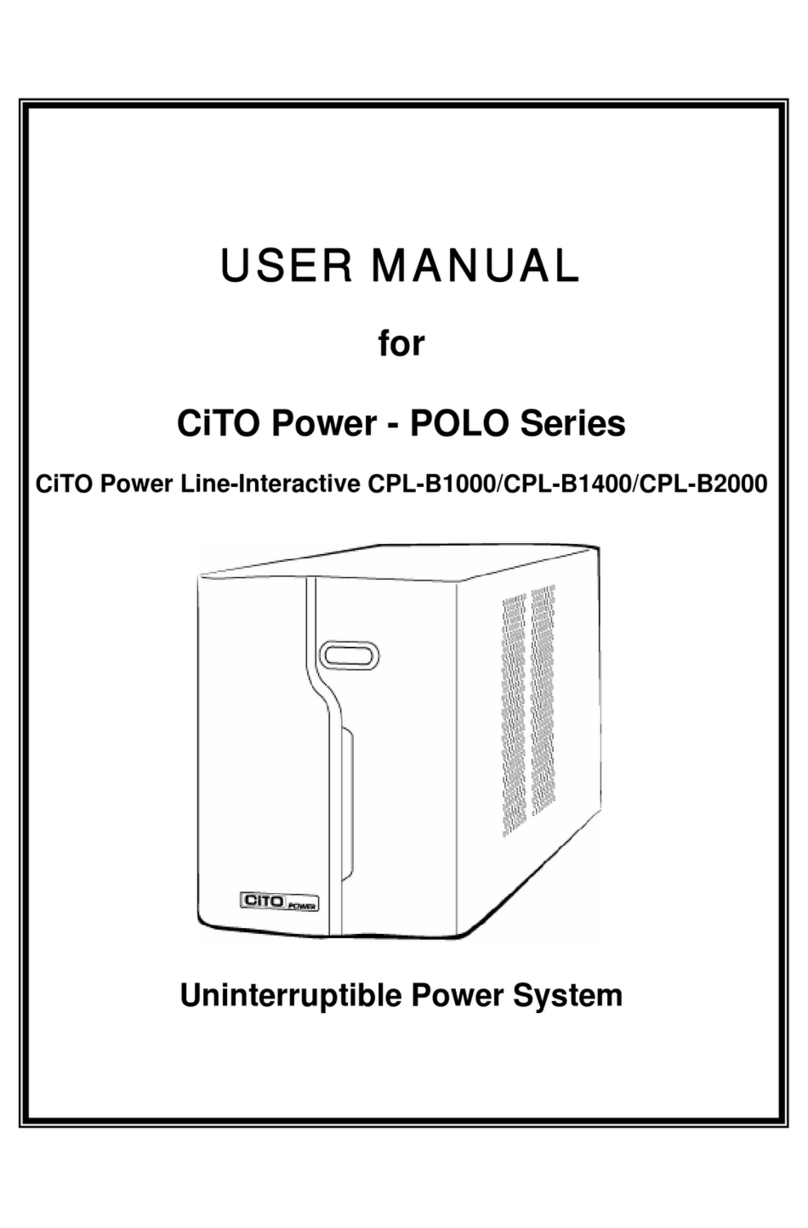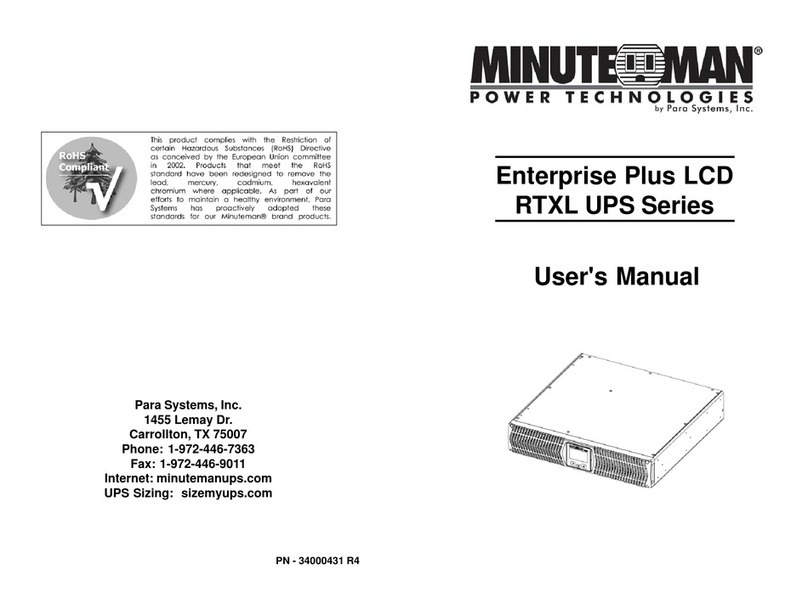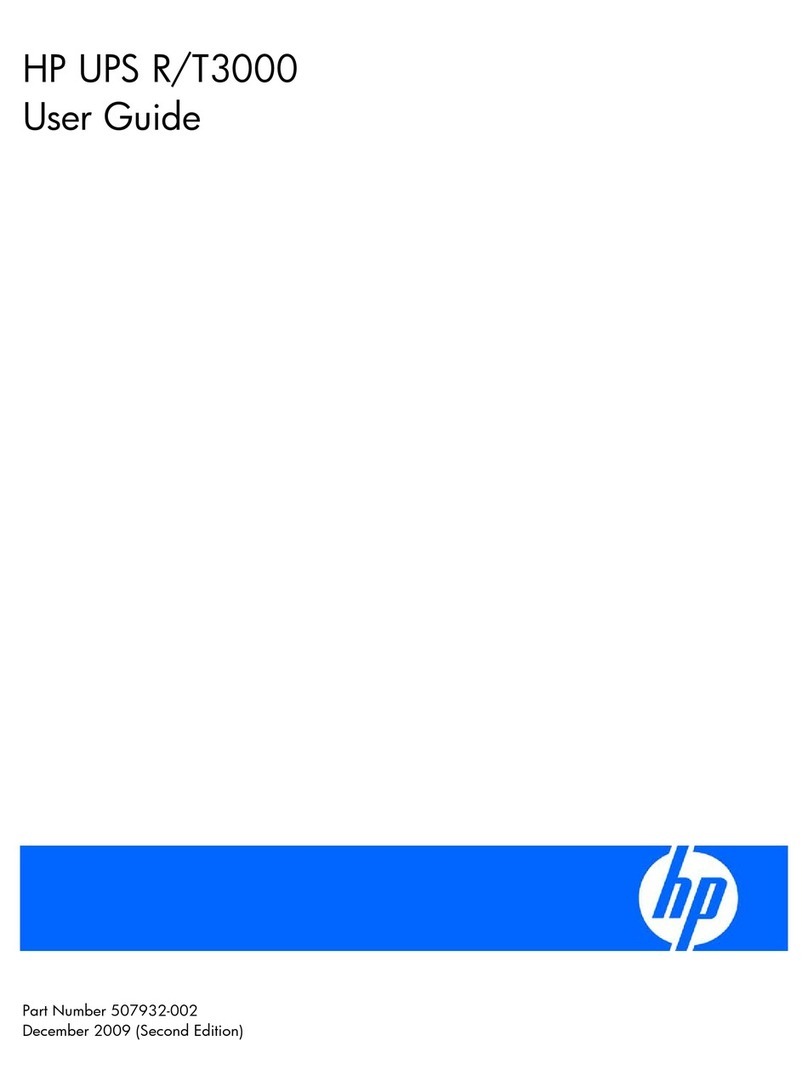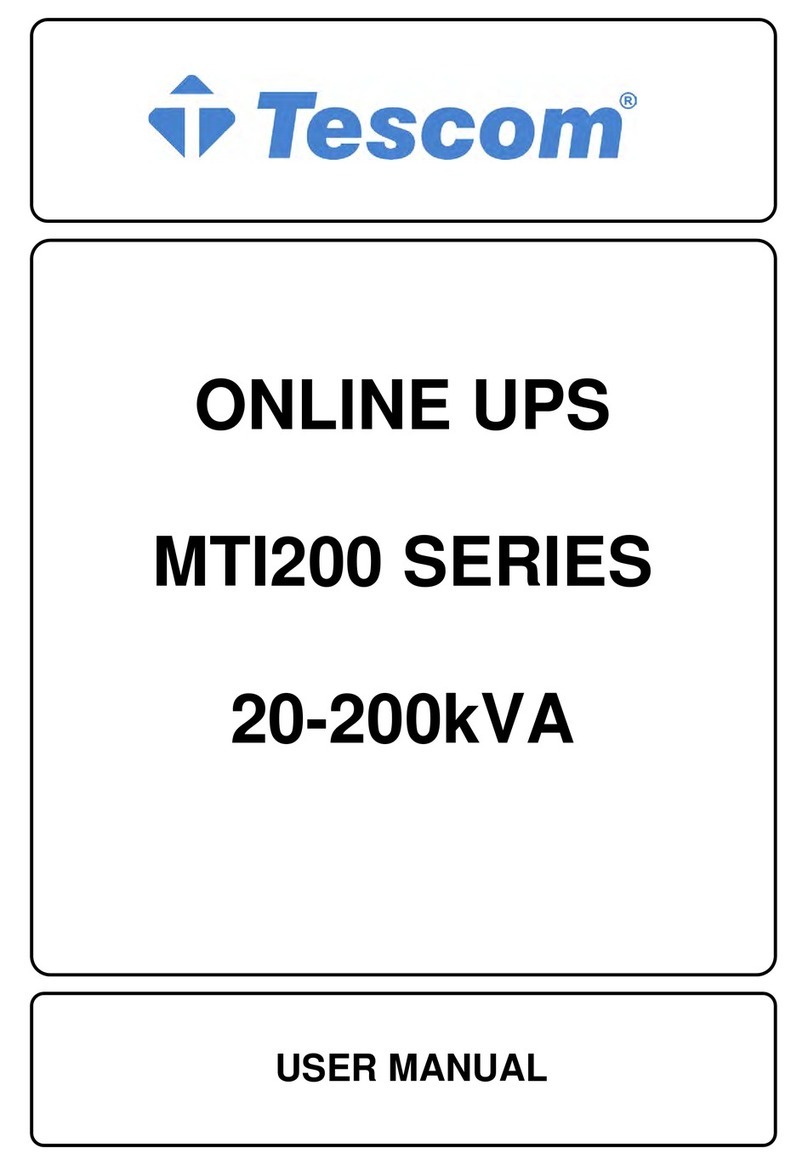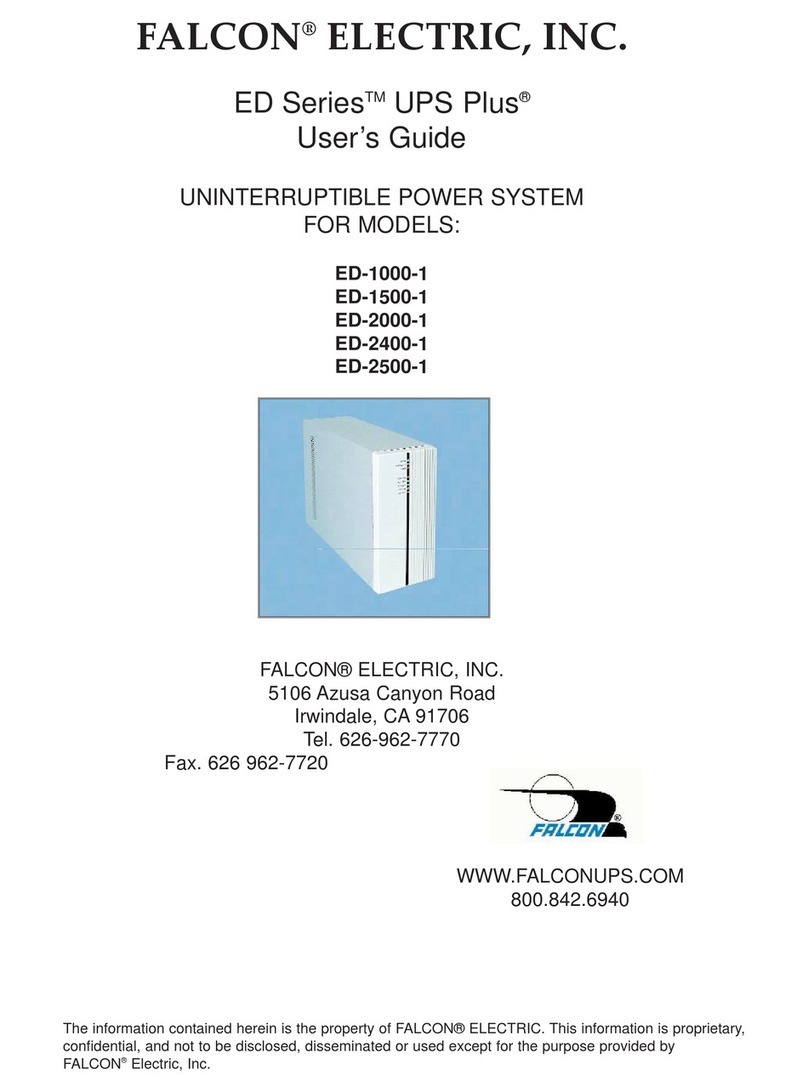Generex CS121L User manual

Version: 2016-07-05
UPS WEB/SNMP MANAGER
CS121 Series
Additional Components (CS121 Extensions)
User Manual –English


Copyright Statement for Intellectual Property and Confidential Information
The information contained in this manual is non-conditional and may be changed without due
notice. Although Generex has attempted to provide accurate information within this document,
Generex assumes no responsibility for the accuracy of this information.
Generex shall not be liable for any indirect, special, consequential, or accidental damage
including, without limitations, lost profits or revenues, costs of replacement goods, loss or
damage to data arising out of the use of this document
Generex the manufacturer of the BACS products undertakes no obligations with this
information. The products that are described in this brochure are given on the sole basis of
information to its channel partners for them to have a better understanding of the Generex
products.
Generex allows its channel partners to transfer information contained in this document to third
persons, either staff within their own Company or their own customers, either electronically or
mechanically, or by photocopies or similar means. Generex states that the content must not be
altered or adapted in any way without written permission from Generex.
It is agreed that all rights, title and interest in the Generex’s trademarks or trade names
(whether or not registered) or goodwill from time to time of Generex or in any intellectual
property right including without limitation any copyright, patents relating to the Products, shall
remain the exclusive property of Generex.
Generex will undertake to deal promptly with any complaints about the content of this
document. Comments or complaints about the document should be addressed to Generex
Systems GmbH.
Copyright of the European Union is effective (Copyright EU).
Copyright (c) 1995-2016 GENEREX GmbH, Hamburg, Germany. All rights reserved.

2
English Manual
Dieses Handbuch ist auch in Deutsch verfügbar!
Eine aktuelle Kopie erhalten Sie unter Download bei www.generex.de.
This manual is also available in German!
To obtain an actual copy please see the download-page of www.generex.de

3
Contents
English Manual 2
1. The CS121 Family - Introduction 6
1.1 About your CS121 6
1.1.1 General Information 6
1.2 CS121 Device Type Overview 6
1.3 Scope of Delivery 8
1.4 Functional Overview of the CS121 8
1.4.1 Functionalities of your CS121 10
1.5 The Communication with the CS121-Adapter 11
1.6 CS121 Overview of the Connections and LEDs 12
2. Quickstart 14
3. Initial Operation of the CS121 14
3.1 Connect your CS121 ... 14
3.1.1 ... via LAN 15
3.1.2 ... via serial port 15
3.2 Verifying the CS121 Connectivity 15
3.3 Setup of the Basic Network Configuration 16
3.3.1 DHCP –Obtain an IP address automatically 16
3.3.2 Establishment of a static CS121 IP address manually (default delivery state)
16
3.3.3 Using HTTP/Webbrowser 17
3.3.4 Configuration using Telnet / MS-HyperTerminal 18
3.3.4.1 Main Menu & IP-Settings 19
3.3.4.2 UPS Settings 20
3.3.4.3 Saving Configuration 21
3.4 CS121 Restart and Boot Procedure 21
4. Configuration of the CS121 22
4.1 CS121 Menu System & Network Status 22
4.2 CS121 Menu “Configuration” 23
4.2.1 Saving Data 23
4.2.2 UPS Model & System 24
4.2.3 Network & Security 25
4.2.4 The CS121 with DHCP utilization 26
4.2.5 The CS121 with ICMP Check 27
4.2.6 Function hide of HTTP links 27
4.2.7 Configuration Static ARP Entries 27
4.2.8 Email 28
4.2.9 Email Trap 29
4.2.10 Email Trap Configuration 30
4.2.11 Timeserver 31
4.2.12 Language 33
4.2.13 Events / Alarms 34
4.2.13.1 Threshold Events 35
4.2.13.2 Logfile Entries 36
4.2.13.3 Email-Job 37
4.2.13.4 Email-To-SMS 37
4.2.13.5 AUX-Port 38
4.2.14 SNMP 39
4.2.15 COM2 & AUX 42
4.2.15.1 COM2 42
4.2.15.2 AUX and SITESWITCH4 Settings 45

4
4.2.16 SENSORMANAGER 46
4.2.17 RAS Configuration 47
4.2.18 Scheduled Actions 47
4.2.19 Save Configuration / Reboot 48
4.3 Reading the Logfiles 48
4.4 RCCMD 52
4.4.1 RCCMD Jobs 52
4.4.2 RCCMD Traps 52
4.4.3 RCCMD Shutdown 55
4.4.4 Automatic Reset of the Redundancy Alarm 58
4.4.5 RCCMD Message 59
4.4.6 RCCMD Execute/Command 60
Example of use 1: CS121-adapter as RCCMD-listener 60
Example of use 2: CS121-adapter switches an output 60
4.4.7 UPS shutdown 62
4.4.8 Wake On LAN (WOL) 62
4.4.9 Scheduled Actions 63
4.4.10 CS121 for Transfer Switches 63
5. Adapter Software Updates (Firmware) 65
5.1 Firmwareupdate via Setup-tool 65
5.2 Firmwareupdate via FTP 65
5.3 Firmware flash renewal and recovery 66
5.4 How to get the “upsman.cfg” from a CS121 to your computer via FTP 66
6. Additional Software 69
6.1 RCCMD 69
6.1.1 RCCMD with SSL for Windows 69
6.1.2 RCCMD with own SSL certificates 71
6.1.3 RCCMD client as relay station 71
6.1.4 License regulations 72
6.2 jChart 72
6.3 gChart 74
6.4 UPS monitor (UPSMON) 76
7. CS121-Enhancements, Field of applications 77
7.1 SiteSwitch4 (SS4) and SiteSwitch4AUX (SS4AUX) 77
7.1.1 SS4 Feature overview 78
7.1.2 SS4 Contents 78
7.1.3 SS4 Installation 78
7.1.4 SS4 - Technical data 79
7.2 Sensor SM_T_COM 79
7.2.1 SM_T_COM configuration 80
7.3 SENSORMANAGER & SENSORMANAGER II 82
7.3.1 General information 82
7.3.2 Installation and Network integration 83
7.3.3 Special features of theSENSORMANANAGER II 86
7.3.4 Configuration 87
7.3.5 Alarm Matrix of the SENSORMANAGER II 88
7.4 RASMANAGER 89
7.5 GSM Modem –Notification via SMS 90
7.6 LED-Matrix Display 92
7.7 MODBUS/PROFIBUS/LONBUS 93
7.8 UNMS (UPS-Network Management System) 94
8. Troubleshooting –FAQ 95
8.1 Solutions 95
Appendix 104

5
A. CS121 - Technical data 104
B. CE- and UL-Certification 105
C. Cable and Circuit board configuration, Pin/AUX-Ports, SensorMan 105
D. CS121 WDP –Watchdog & Powermanager 109
E. MODBUS Interface 110
E.1. General information 110
E.2. Available Modbus Function Codes 111
E.3. Exception Codes 111
E.4. MODBUS Modes in the CS121 M (ASCII and RTU) 112
E.5. UPS Parameter 113
E.6. UPSMAN Status Bytes - Standard Device Status Bits 136
E.7. Bus termination 137
E.8. Configuration 138
E.9. TCP/IP - UDP Ports 138
E.10. MODBUS Cables 139
F. Available Variables of the CS121 139
G. Pin layout of Input-sockets of the SENSORMANAGER unit 140
H. Events/Alarms of the CS121 –Description of the alarms 141
I. Description of the alarms for single-phase UPS 145
J. Configuration of Microsoft SCOM 2007 as CS121 Trap Receiver (Monitor)146
K. DHCP Configuration via Telnet 155
L. RARITAN Dominion PDU Configuration 156
Table of figures 159

6
1. The CS121 Family - Introduction
1.1 About your CS121
1.1.1 General Information
The CS121-series are a group of products designed especially for critical resource
management within technical facilities. All of these products share many of the same basic
CS121 features, and some have special components and functions.
The CS121 products are most commonly used for the management of UPS systems, get UPS
data via SNMP and display all available data and failures. These information will be forwarded
to desired clients. In addition a shutdown of these clients could be executed via our RCCMD
Multi-Server Shutdown Software.
This user manual describes the main function of the CS121 and the function of additional
components.
The construction and the configuration of the CS121 devices are universal. The adaption has
to be fit in different UPS devices from worldwide located manufacturers. This user manual
cannot show all alternatives. Different screenshots and described details have to be
interpreted correspondingly.
1.2 CS121 Device Type Overview
The following CS121 device types are available as:
external adapter
slot card adapter
Devices
Function
Description
CS121L
SNMP-Adapter
external adapter with AC/DC converter power supply
CS121SC
SNMP-Adapter
Slot card adapter for chinese UPS
CS121F
SNMP-Adapter
Slot card adapter for FUJI UPS, Japan
CS121R
SNMP-Adapter
Slot card adapter for PILLER/CTA/RIELLO/AROS UPS,
Italy
CS121MOD
SNMP-Adapter
External adapter with MODBUS interface (RS485)
CS121CS MOD
SNMP-Adapter
Slot card adapter with MODBUS interface (RS485)
CS121BL
SNMP-Adapter
External adapter BUDGET model (without COM2- and
AUX port)
CS121BSC
SNMP-Adapter
Slot card adapter BUDGET model (without COM2- and
AUX port)
And the following external devices, which are CS121 based, but got additional features.
Devices
Function
Note
SITEMANAGER
SNMP-Adapter + monitoring of
sensors und actuators
GSM Modem connection possible
SITEMONITOR
SNMP-Adapter + monitoring of
digital inputs
GSM Modem connection possible
SITESWITCH4
SNMP-Adapter + switching of
power outlets
BACS
SNMP-Adapter + monitoring of
battery system

7
Properties of the CS121 device types:
CS121
MODELS
FEATURES and
OPTIONS
Supported
UPS models
CS121 COMMON FEATURES FOR ALL
MODELS *
CS121L
external
Second mini din 9
COM port for
RS232. AUX port
for digital input/
output. MODBUS
RS485 option.
Remote RAS
management
options.
All 1400 UPS
models from
over 80
different UPS
manu-
facturers.
All these CS121
devices are capable of managing the
UPS models for which they are
compatible via the UPS’s native serial
protocol. Each CS121 integrates
seamlessly into all contemporary SNMP
facility management systems.
models have their own web server with
configurable event management for
automating responses to power and
UPS status conditions. This includes
Emails transmission, RCCMD net work
messages and shutdowns, logfile
entries, grafical logfile for statistics, UPS
shutdown functions and wake-up calls
for computers which have been
shutdowned before (wake-on-lan).
may be configured individually for all
actions and events
have a built-in scheduler for regular
tasks like battery tests, battery
calibration and UPS shutdown/restore.
have a wide range of network
management features for alarming users
and managing other SNMP devices and
general overall Computer and Power
resource management via RCCMD.
> 4MB include MODBUS-over-IP and an
optional MODEM interface.
offer a COM2 for connecting
environmental sensors or for connecting
other products and software to manage
the UPS.
have 2 years warranty and a free update
period of 3 years.
are made in Germany.
CS121SC slot
Like CS121 L
external, with
CS121 WDP (see
Appendix D.)
All Chinese/
Taiwanese
standard slot
UPS models.
CS121F
FUJI slot
Second mini din 9
COM port for
RS232. AUX port
for digital input/
output. Remote
RAS management
options.
FUJI UPS
CS121R
Riello slot
Like CS121 F.
Riello and
Aros UPS
CS121BL
BUDGET
external
Economic CS121
with LAN UPS
management only.
(No AUX port for
dry contacts, no
COM2 interface for
modem or
environmental
sensors.
All 1400 UPS
models from
over 50
different
manufacturer.
CS121BSC
BUDGET slot
Like CS121
BUDGET external,
with CS121 WDP
(see Appendix D.)
All Chinese/
Taiwanese
standard slot
UPS models.
CS121
MiniSlot
Like CS121 BSC
plus COM2
Multipurpose Port
Minislots from
Soltec,
Voltronic and
others

8
1.3 Scope of Delivery
The standard CS121-adapter package contains an SNMP-adapter unit with supporting
hardware and software (note, that the Budget-models do not have all features.)
Optional is a mounting kit for wall and DIN Rail mounting available.
Product
Scope of Delivery
External
power
supply1
User
manual on
CD
Configuratio
n cable 2
Mini-8 COM
port
(MODBUS
via RS232)
Mini-8 COM
port
(MODBUS
via RS485)
CS121L
(External)
x
x
x
CS121SC
(Slot Chinese)
x
x
CS121SCM
(Slot Chinese)
x
x
x
CS121F
(Slot FUJI)
x
x
CS121R
(Slot
RIELLO/AROS)
x
x
CS121LM
(Extern)
x
x
x
x
CS121BL
(Budget Extern) 3
x
x
CS121BSC
(Budget Slot
Chinese) 3
x
1For USA/CA UL: Supplied by NEC Class 2 Power supply only
2 For the configuration via serial interface with terminal software and for the connection to additional devices,
e. g. sensors
3Configuration with network cable only
1.4 Functional Overview of the CS121
The CS121 is working with an integrated Simple Network Management Protocol (SNMP)
software agent. This agent exchanges data with the UPS via “get” and “set” commands and
forwards Trap Messages to desired receivers. This Trap Messages inform the user about
critical situations of the UPS, e. g. a power failure. In addition the CS121 can trigger RCCMD
(Remote Console Command) signals, messages, and shutdowns.
RCCMD is an additional single licensed software.
Otherwise the control of the UPS is possible, e. g. switching on bypass.

9
Functional Overview of the CS121 Professional
Functional Overview of the CS121 Budget
Functional Overview of the CS121 MINI

10
Functional Overview of the CS121_R_II
1.4.1 Functionalities of your CS121
SNMP Adapter CS121/CS121 Slot: The SNMP adapter is a compact unit requiring minimal
workspace (ca. 28x69x126 mm for the external adapter CS121L). The slot card versions of the
adapter get inserted into the extension slots of UPS models supporting such a card type.
Serial Port: Two DIP-switches change the adapter's serial port (COM2) to a configuration
port for installation or to a communication port for environmental sensors, modem or other
functions. The MODBUS-version uses the COM2 as RS485 interface and is not available for
configuration. The MODBUS version can be configured via web-browser only, Telnet and
default IP address.
SNMP-Traps for remote monitoring and pre-alarming: The main function of the SNMP-
adapter is the transmission of alarm conditions of the UPS to the monitoring station (SNMP
traps and RCCMD traps/commands). It also makes UPS data for users in the network upon
request available. With this function, it is possible to retrieve and monitor e. g. battery capacity
of an UPS from a SNMP management station. The event settings configuration menu also
allows for SNMP trap testing.
Remote Control: With this function it is possible to switch the UPS to Bypass (depending on
the model) or start battery tests. This remote command is executed either via the Network
Management Station or the UPS Management Software or any web-browser.
Telnet: Every Adapter can be reconfigured via the network, using Telnet or HTTP after the
initial configuration of an IP address for the adapter. Current UPS data can also be shown
using Telnet. Generally we recommend to use the web-interface, since Telnet (and terminal
configuration) allows to setup a basic configuration of the CS121 only.
Works with all major NMS: The CS121 works with most, widely used Network
Management Systems, e. g. HP Open View HP UNIX and Microsoft Windows NT, Novell NMS,
Spectrum, Sun NetManager, IBM Net View/600 and others. All SNMP systems, which either
allow the compilation of the MIB or already incorporate MIB RFC 1628 for UPS Systems, can
be used with the CS121.
Multiserver shutdown via RCCMD/RCCMD2 compatibility: The CS121 is able to initiate a
network shutdown with any RCCMD modules from the UPS-Management Software CD. A
TCP/IP based RCCMD signal will be send to all RCCMD clients in the network. This enables

11
the remote shutdown of practically an unlimited number of client computers, independent of
the operating systems of the clients. RCCMD is an optional part of the UPS-Management
Software. Your UPS dealer is able to provide you with license keys for the RCCMD Software.
The UPSMAN service of the UPS-Management Software Suite is an optional module and not
required for that basic CS121 operations. We recommend to use the UPSMAN service only, if
the UPS is connected via serial or USB cable, if a CS121 is connected, you just need a web-
browser for the monitoring.
RS232 UPS Protocol Router –Pipe- through: The CS121 (not BUDGET versions) is able
to transfer the UPS RS232 protocol on COM1 directly to COM2. This allows the use of
additional monitoring software on COM2, while making extra hardware (RS232 Multiplexer) to
multiply the UPS comport unnecessary.
Log File: The CS121 got an internal log file synchronized with either a timeserver in your
network or from Internet timeservers. This log file can be accessed by web-browser,
UPSMON, JAVAMON or via FTP. The size of the log file is 250 lines, older entries will be
overwritten automatically.
Network Settings: The CS121 models are adjustable to the network environment. An auto-
sensing function, 10Mbit or 100Mbit can be selected.
Email Client: The CS121 adapters incorporate a built-in SMTP email client, which is able to
send emails automatically, if an error occurs.
Web-Server: The CS121 models possess a web-server, which displays all functions and
settings of the adapter. Non-Windows users may use the UPSView as graphically display for
UPS data.
Network Connection: The below figure displays a CS121 into a network environment. The
CS121 is communicating with the UPS and displays all available data.
Figure 1: CS121 into a Network Environment
1.5 The Communication with the CS121-Adapter
MODBUS
Modbus is the de facto standard protocol in industry, which is used in the facility management.
All CS121 types include an MODBUS over IP interface and MODBUS over RS232. The CS121
MODBUS device types possess a RS485 interface at COM2.
SNMP

12
The SNMP (Simple Network Management Protocol) is the Internet standard protocol for
managing devices on IP networks and is defined and standardized in Requests for Comments
(RFCs) specifications. Generally UPS systems are using the Management Information Base
(MIB) with the RFC1628 specification, which defines UPS specific devices.
The CS121 also comes with the standard MIB RFC1628. Because of this MIB is already part
of most SNMP software products, it is not required to compile the MIB (please search the MIB2
directory tree for a “UPS-MIB”). If you want to include your CS121 to a SNMP-Management
station, which does not have the standard MIB RFC1628, you can download the specific MIB
from our website http://www.generex.de/e/download/cs12x/download_p.html. Copy the MIB file
to the appropriate MIB-directory of your SNMP-station and compile this file. In most cases your
SNMP already has implemented this MIB and a compilation is only necessary, if you want to
read extra information than just UPS (e.g. for SENSORMANAGER, etc.).
UPSTCP
The most common way to communicate with the CS121 is over TCP. The CS121 contains
UPSTCP, which gives you a complete interface to integrate the adapter into your network. All
others use TCP for the access via web-interface (UPSView, UNMS II) or SNMP or MODBUS.
1.6 CS121 Overview of the Connections and LEDs
For CS121 L, LM, SC, SCM and other slot cards:
Figure 2: Connections of the CS121
1) LED state of the network connection: The LEDs of the RJ45 socket flashing
green, if a network connection is established and yellow, if network communication

13
is at present. The yellow LED displays the network traffic. If the yellow LED is
glowing steady, the network traffic is too high.
2) COM2 port as Mini 8 connector for the configuration or connection of external
devices.
3) LED state of the CS121 HW131: The following tables are valid for the CS121
HW131!
Green LED
Red LED
Adapter
OFF
ON
Adapter is looking for UPS/initializing. The start phase can
last up to 3 minutes
Flashing
OFF
Data flow/normal mode of the UPS
ON
ON
Communication to UPS interrupted
Operating Condition CS121 HW 131
LED-Signaling
Start procedure 1, unpacking of the OS
red flashing, green off, if an error
occurs, the red will glow steady
Start procedure 2, reboot of the OS
red long on
If the red and green LED shine at your CS121
HW131 during the reboot, huge broadcast traffic into
your network is present „recieve buffer overflow“.
The green LED is signalizing at the reboot, that the
„traffic buffer“ is full. Advice: You should filter
broadcasts via your switch, because it comes to
performance losing of the CS121 HW131
unnecessary.
red AND green during reboot
Normal condition
green flashing, displays the poll
interval to the UPS
UPS communication lost
Red will glow steady
4) AUX, in- or output for potential-free contacts, relays
5) DIP Switches: The DIP Switches differ 2 functions; the configuration mode and the
normal operation with optional DHCP.
Figure 3: CS121L (left) in configuration mode (IP 10.10.10.10) and CS121SC (right)
in normal mode
Switch 1
Switch 2
Description
ON
OFF
Normal operation, device runs on the configured IP-address
OFF
OFF
Configuration mode with default IP address
10.10.10.10 and active COM 2 configuration for Terminal
software

14
Note: Into configuration mode the full functionality of the CS121 is not
available! Please change to a valid network address and put DIP-switch
1 to position ON as soon as you made your basic network settings! After
this, please continue configuring your CS121 in your network. Please
follow up the procedure in chapter Error! Reference source not found.
Error! Reference source not found. in this manual.
Please note, that the CS121 Budget versions got no COM2 port!
6) Serial interface (COM1): For the connection to the UPS
Note: UPS interface cable (external devices only): Please use the manufacturer’s
serial port cable that came with your UPS to connect the UPS with the SNMP-
adapter. Please contact your UPS manufacturer, if you have questions. Only use
the original RS232 UPS cable for communication, which was provided with the
UPS. If your UPS has a contact closure port, please use the manufacturer’s special
cable. Please consult your UPS dealer for further information regarding special
cables.
7) Power supply, the external CS121 got an external power supply (9 –12VDC)
Note: If you are using a different power supply unit from the one in the adapter
package, please consider that the polarity is set correctly. The adapter
might be damaged if the wrong polarity is used. The power supply
voltage should be at least 9V, 12 V is recommended.
For the CS121SC models C and the slot card, there are no power supply
units. These units will receive power directly from the UPS device. The
SNMP adapter C and slot card both incorporate a variable 9-36V input.
2. Quickstart
This quickstart describes the basic functions and settings of the CS121. The CS121 can be
configured via Telnet, Terminal and HTTP. The Telnet configuration uses the same network
interface as the HTTP configuration. The Terminal configuration requires a serial connection to
a workstation.
We recommend the configuration via HTTP, because it is the most comfortable one and that is
why we describe the HTTP configuration in this user manual.
After you finished the CS121 hardware setup, all 3 configuration modes are at present. If you
want to use the Telnet or HTTP configuration, it is required to add a temporary network route
to the CS121 configuration mode IP address 10.10.10.10.
Please use the following access data:
User: admin
Password: cs121-snmp
3. Initial Operation of the CS121
3.1 Connect your CS121 ...
In generally you can select between 3 ways to configure the CS121:
You can execute the HTTP configuration via web-browser.
You can execute the Terminal configuration via web-browser.

15
You can execute a Terminal configuration via the serial interface (CS121 device types with a
COM2 port only) with the CS121 configuration cable (optional, not included). This
configuration-mode allows you to make the basic settings for the network connectivity and for
the configuration of the event and alarm settings.
3.1.1 ... via LAN
Connect the CS121 with RJ45 cable (not included) to your LAN.
3.1.2 ... via serial port
The CS121 contains two serial ports (not BL and BSC-versions), COM1 provides the connection to the
UPS and COM2 is used for the configuration of the SNMP adapter.
Configuration cable (not included):
With the configuration cable you could connect the serial port (COM2) of the CS121 and the serial port
of a workstation with terminal software. It is sufficient to use a Dumb-Terminal or Terminal emulation
program, such as e. g. Microsoft-HyperTerminal. Please ensure during the configuration of the CS121,
that the DIP switches are into position OFF.
CS121 MINI/CS121 R_II:
It is required, that the DIP Switch 2 remains in position OFF, otherwise the device will not start (valid
for CS121Minislot/CS121R_II built 2008- 2010 from serial number 0123M-0001 to 0123M-1135).
3.2 Verifying the CS121 Connectivity
After the CS121 is connected to the UPS and to the workstation via serial port or via LAN, please verify
the connectivity before you start to configure the CS121. The setup system can be checked before and
after a configuration using the following 3 steps:
UPS Status Displays (LEDs)
During the boot procedure, the red LED is on, whereas the green LED is off, please take a look into
chapter 1.6 for the complete signaling.
After five to ten seconds after the boot-process, the green LED flashes rapidly; this indicates that the
SNMP-adapter is trying to start the communication. The adapter will indicate its communication
accessibility with random green LED flashes.
Network status LEDs
The LEDs, integrated into the LAN-Connector (RJ45-), will signal a connection to the network with
green and with yellow network connectivity.
CS121 Ping Echo
Perform a PING command from the SNMP station or from another workstation in your network.
If you do not get a response, check the CS121 network connection and IP address. The IP address of
the adapter is set to 10.10.10.10, if DIP Switch 1 is in position OFF (configuration mode).
Note: The different response rates during the ping process do not correspond
to an error. The CS121 does not answer every ping signal at the same
time, due to different sized UPS protocols. If UPS protocols are of
extensive size a temporary timeout can occur. A permanent timeout
however is an error.

16
3.3 Setup of the Basic Network Configuration
Note: We recommend the following settings for the operation of the CS121 via
cross cable (Ethernet cable for the connection directly). Set the IP address of the workstation
with a cross cable to an IP address of the same network segment, e.g. 10.10.10.11 AND set
the gateway to 10.10.10.10.
A network cross cable is a PC-PC network cable, which does not require a switch or a hub
between 2 network workstations (2). Most modern workstation network cards have an auto
detection, so any network cable may be used. Only if you do not have such a cable, connect a
switch or Hub between your workstation and the CS121 (1).
Figure 4: Connection PC-Switch/Hub and CS121 (2) Connection PC-Cross
Cable/Network Cable and CS121
3.3.1 DHCP –Obtain an IP address automatically
By default DHCP is off at all CS121. From CS121 FirmWare Version 4.25.x you can switch on
DHCP via DIP switch 2 manually. Therefore the CS121 will get a DHCP IP address from the
DHCP server during reboot. Prior of that, you should detect the MAC address of the CS121 to
be able to find the IP address on your DHCP server. You can also use the GENEREX
Netfinder tool (http://www.generex.de/generex/download/software/install/NetFinder.zip). This
tool searches all CS121/BACS devices into your network environment. We recommend to use
static IP addresses, because the CS121 is used for multi server shutdowns via RCCMD too
and it might be, that the DHCP server got a breakdown. For that reason the delivery default of
the CS121 is always with DHCP OFF!
Note: The function DHCP ON/OFF is valid for the following models only: all
CS121 HW 131 and all BACS II Webmanager Budget (not valid for all
CS121 HW 121, SiteManager, SiteMonitor, MiniSlot, CS121_RII and
Piller I/O Board)!
3.3.2 Establishment of a static CS121 IP address manually (default delivery state)
The minimum requirement to operate the SNMP-adapter is to set the IP address, subnet mask
and the UPS model:
The DIP-switches of the SNMP-adapter firstly need to be set for the configuration. DIP-
switch 1 is switched OFF in the top position as well as DIP switch 2 is switched OFF.
Note: For slot versions you have to insert and remove the device for any
reboot-process. This will not have any effect on your UPS but we
recommend doing such operations only when the UPS is not supplying
any load!

17
As soon as the network-LED is flashing, add a TCP/IP route on your computer for IP-
address 10.10.10.10. This is done via a call from your command line e.g. "route add
10.10.10.10 <your computers IP address>“. See also route -? for more help of route syntax.
Test if you can ping the device now: Enter command „ping 10.10.10.10“ and check if there is
any response. Now you can connect with any Telnet or HTTP-software and continue with the
configuration.
3.3.3 Using HTTP/Webbrowser
Attention! Please finish all configuration menus via “Apply”button. After you
finished your whole confguration, please note, that it is reqzuired to execute the “Save, Exit &
Reboot” function via CS121 menu “Save Configuration”.
The entire configuration can be done via Webbrowser. Please use the default IP-address
10.10.10.10 and the TELNET password (default: “cs121-snmp”). The username is always
“admin”.
Please do never close the web-browser or telnet window during saving process! If you close
the configuration window too early, you might destroy the configuration file “upsman.cfg”.
Please note, that the reboot process could last up to 3 minutes.
For the configuration using the webbrowser please observe the following:
We recommend the use of Microsoft Internet Explorer 6.x (or higher) or Mozilla 1.3x. Please
note, that Java scripting has to be activated. Using Internet Explorer, the corresponding
settings have to be made under “Internet options” - “security”.
We also recommend never to use the history function of the browser, as this may lead to
multiple transfer of commands (e.g. delete event jobs) to the adapter.
Upon entering a HTTP-configuration session, the user is required to enter a username,
”admin”, in addition to the password ”cs121-snmp”.
Figure 5: HTTP - Administrator login
Note: If the HTTP-method does not seem to be available, check to see
whether or not the red LED UPS Status glows.
Call Configuration, “UPS Model & System” and choose your UPS Model from the drop
down list. Further configurations like Power, baud rate, cable type etc. were made
automatically (ensure your Browser has enabled JavaScript) and do not need to be set. We
strongly recommend to keep the default settings for this UPS unless you have instructions
from the UPS maker.

18
Figure 6: HTTP - UPS Model & System Settings
Apply your settings with the button at the right side.
Change to menu “Network & Security” and specify IP-address, Gateway and Subnet Mask
to the CS121-adapter.
Figure 7: HTTP - Network & Security Settings
Apply your settings with the button at the right side.
Change to menu “Save Configuration” and click “Save Configuration”.
3.3.4 Configuration using Telnet / MS-HyperTerminal
Use of Telnet, enter the command: „telnet <IP-Address>“, whereas <IP-Address> is in the
configuration mode set to 10.10.10.10. Please note, that since CS121 firmware version 4.x, the
basic settings (IP address, network settings) are at present only.
Other manuals for CS121L
2
This manual suits for next models
7
Table of contents
Other Generex UPS manuals