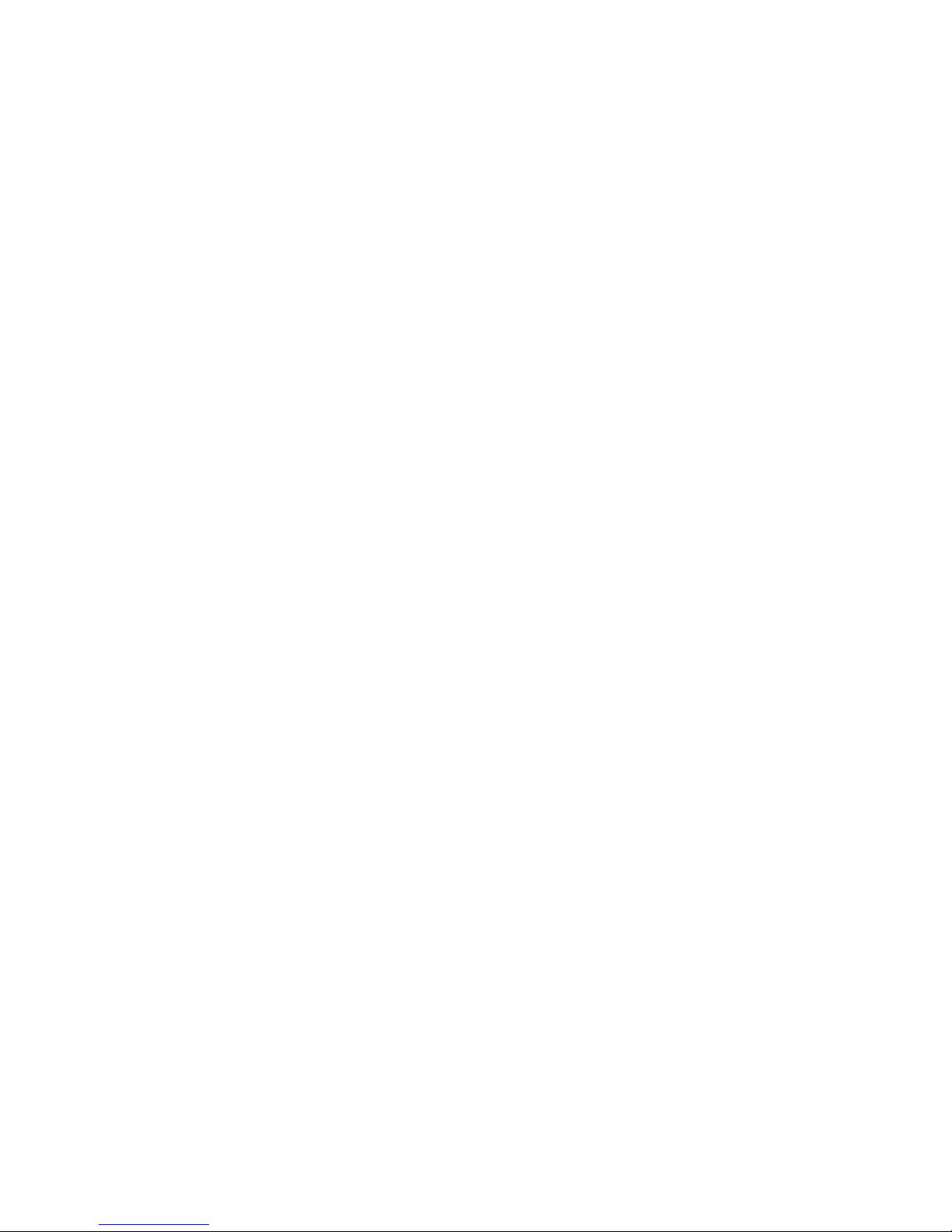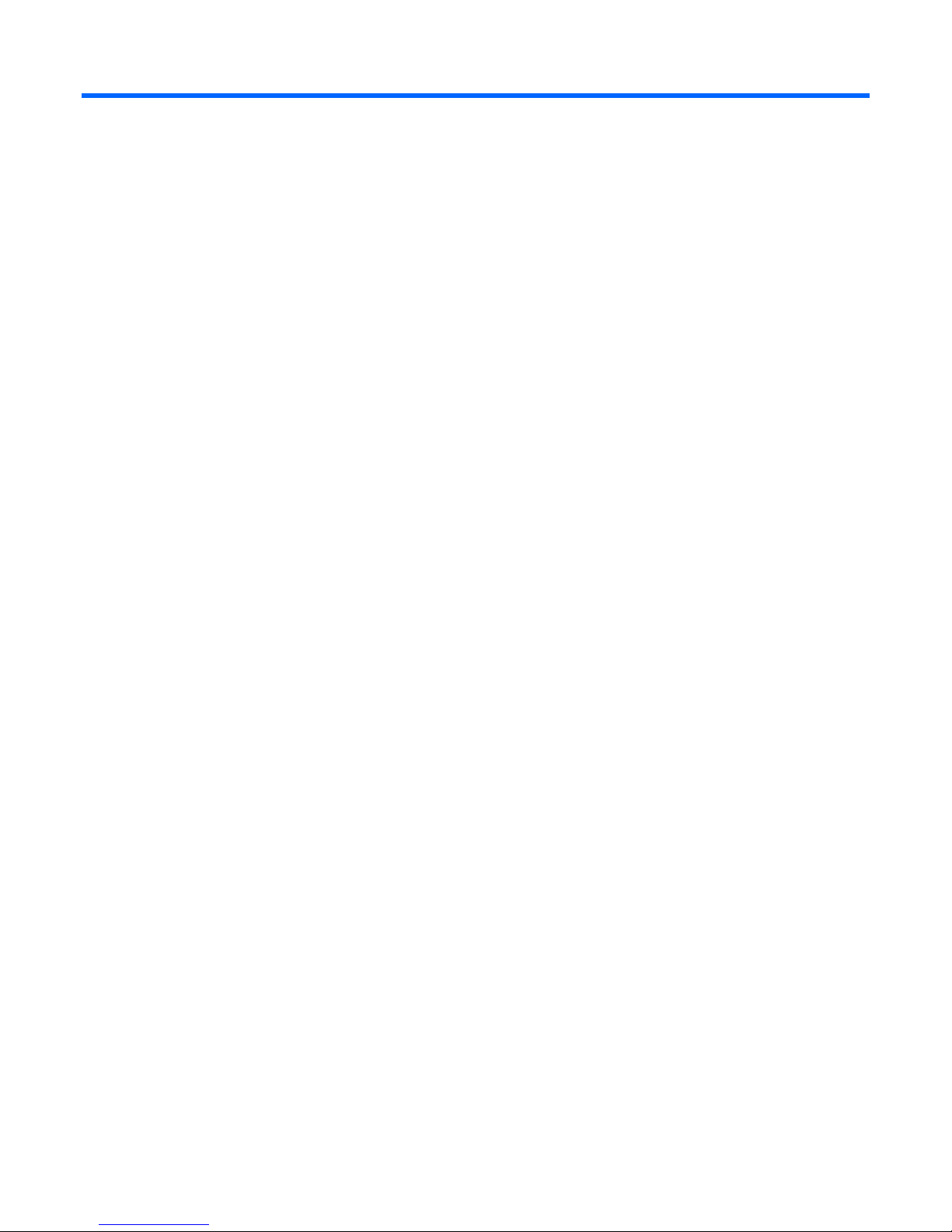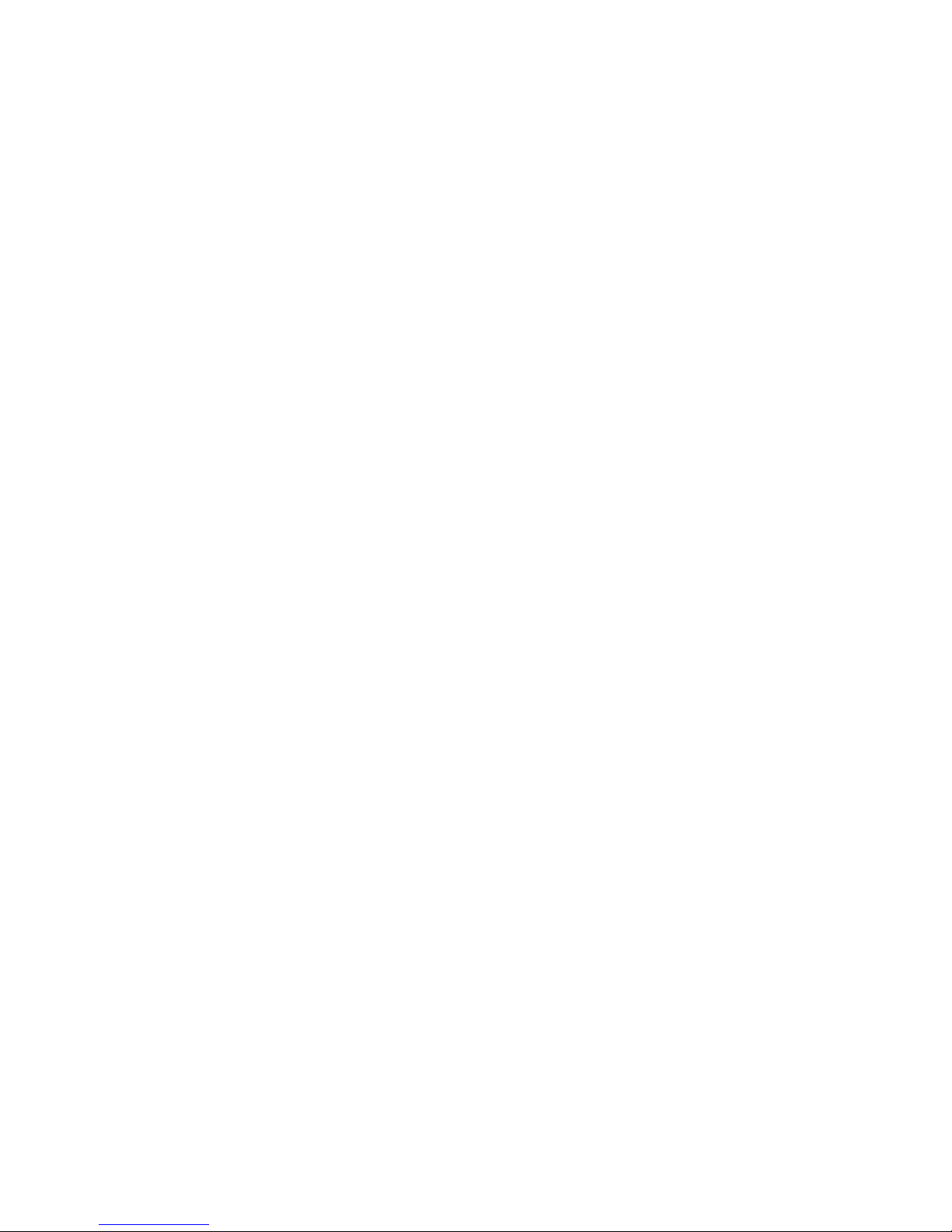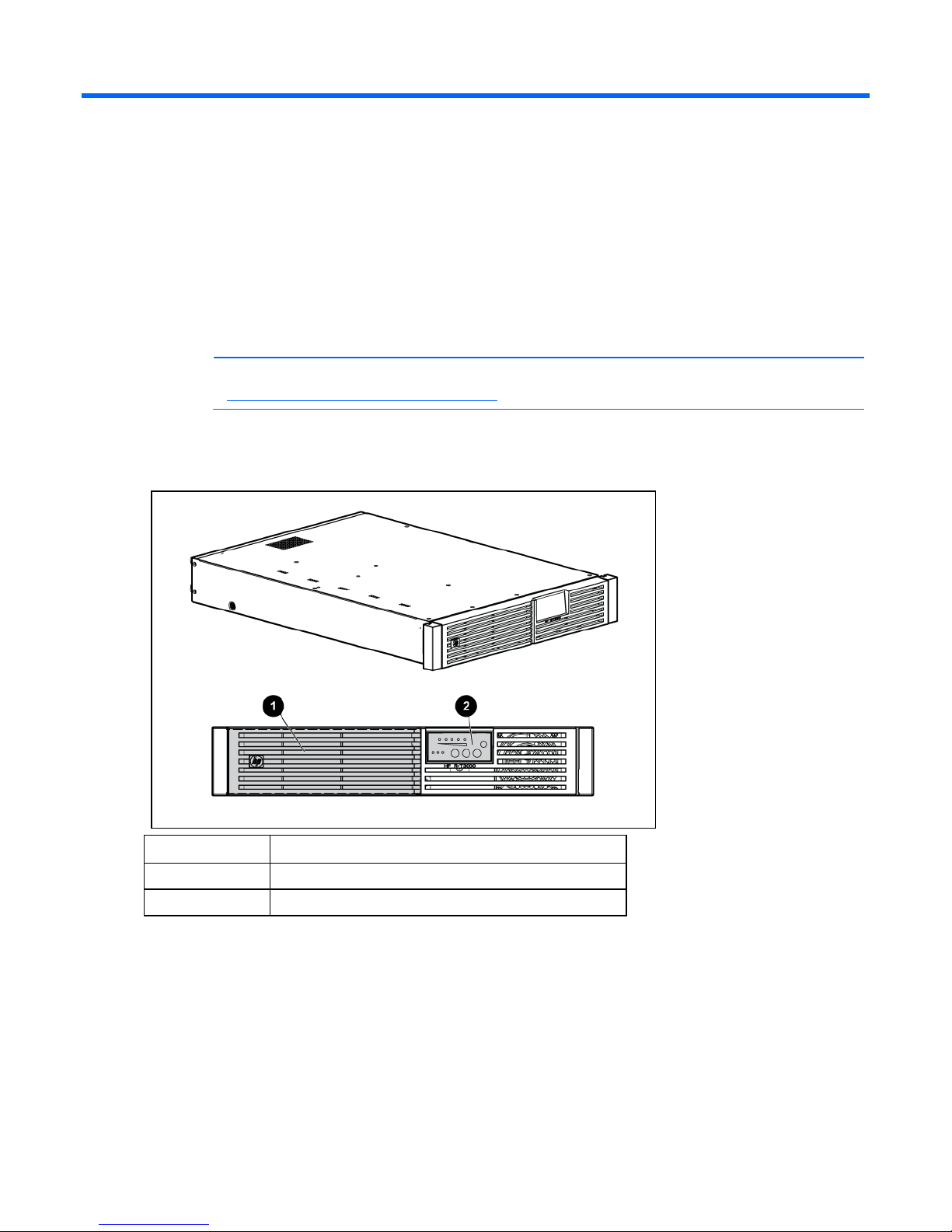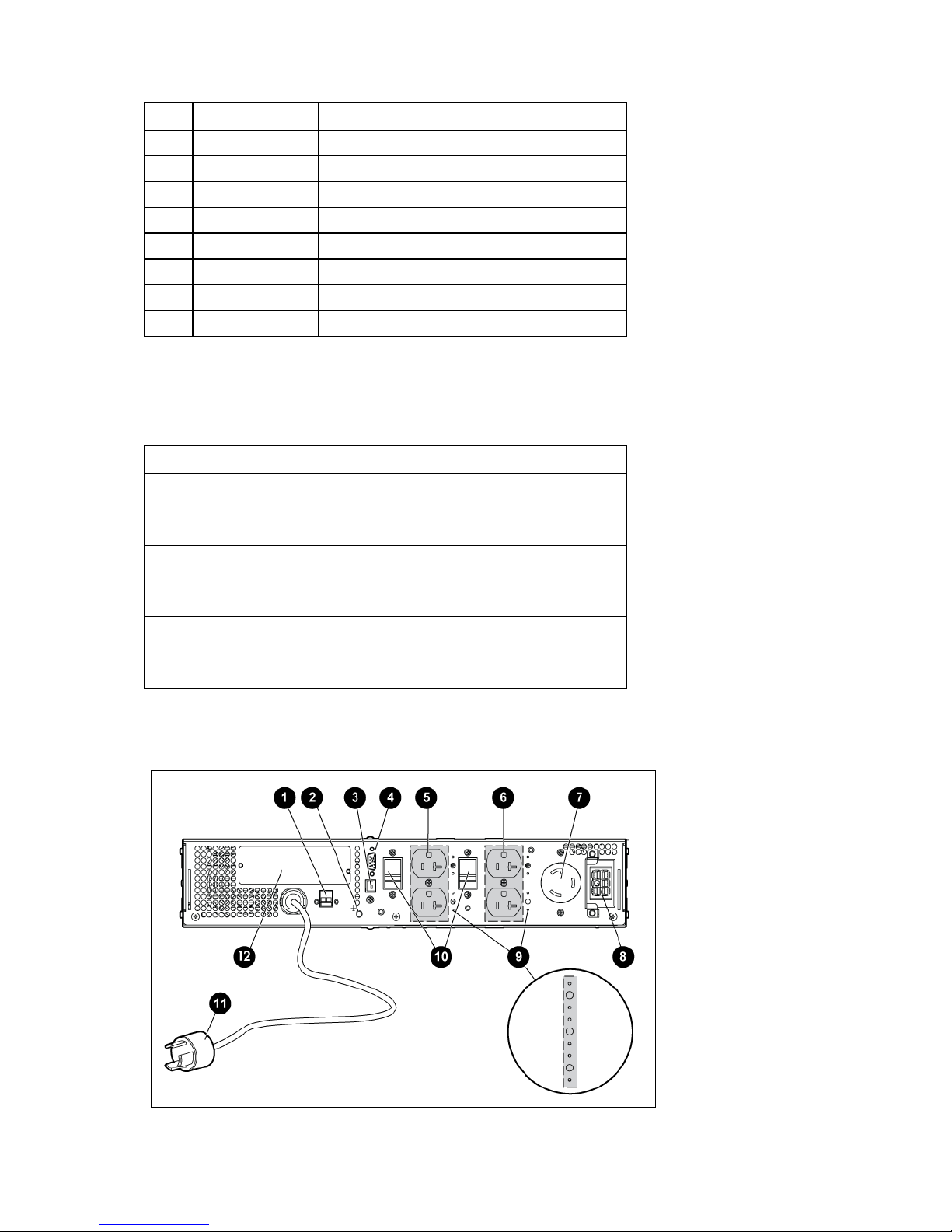Attaching the ERM front bezel ...........................................................................................................35
Attaching the tower conversion stands................................................................................................35
Continuing the installation.................................................................................................................37
UPS operations........................................................................................................................... 38
Modes of operation....................................................................................................................................38
Standby mode .................................................................................................................................38
Operate mode .................................................................................................................................38
Configure mode...............................................................................................................................39
Battery mode ...................................................................................................................................39
Auto-Bypass mode............................................................................................................................39
Operating the UPS front panel controls.........................................................................................................39
Configuring the UPS ...................................................................................................................................40
Initiating a self-test......................................................................................................................................41
Silencing an audible alarm .........................................................................................................................42
Verifying the REPO port connection..............................................................................................................42
Powering down the UPS..............................................................................................................................42
Maintenance.............................................................................................................................. 43
Removing the UPS front bezel......................................................................................................................43
Removing the ERM front bezel .....................................................................................................................43
Replacing the UPS option card ....................................................................................................................43
Replacing the batteries ...............................................................................................................................44
Important battery safety information ...................................................................................................44
Battery care and storage guidelines ...................................................................................................45
Determining when to replace batteries................................................................................................45
Obtaining new batteries ...................................................................................................................45
UPS battery replacement procedure ...................................................................................................46
Testing the new battery module..........................................................................................................47
Replacing the UPS......................................................................................................................................47
Replacing the ERM .....................................................................................................................................48
Updating the UPS firmware .........................................................................................................................48
Configuring a USB to serial converter.................................................................................................48
Reassigning the USB COM ports........................................................................................................49
Power management .................................................................................................................... 51
Power management software.......................................................................................................................51
Troubleshooting.......................................................................................................................... 52
LED troubleshooting....................................................................................................................................52
UPS is in Auto-Bypass mode ........................................................................................................................53
UPS is in Converter Off mode......................................................................................................................54
General alarm condition .............................................................................................................................54
Bypass is out of range ................................................................................................................................55
Battery condition ........................................................................................................................................55
UPS is on battery........................................................................................................................................55
Input voltage is out of range
........................................................................................................................56
Overtemperature condition..........................................................................................................................56
Internal UPS fault condition .........................................................................................................................56
REPO condition..........................................................................................................................................56
Site wiring condition...................................................................................................................................56
Overload condition ....................................................................................................................................57
Checksum failure error................................................................................................................................57
UPS does not start ......................................................................................................................................57
Low battery shutdowns................................................................................................................................57