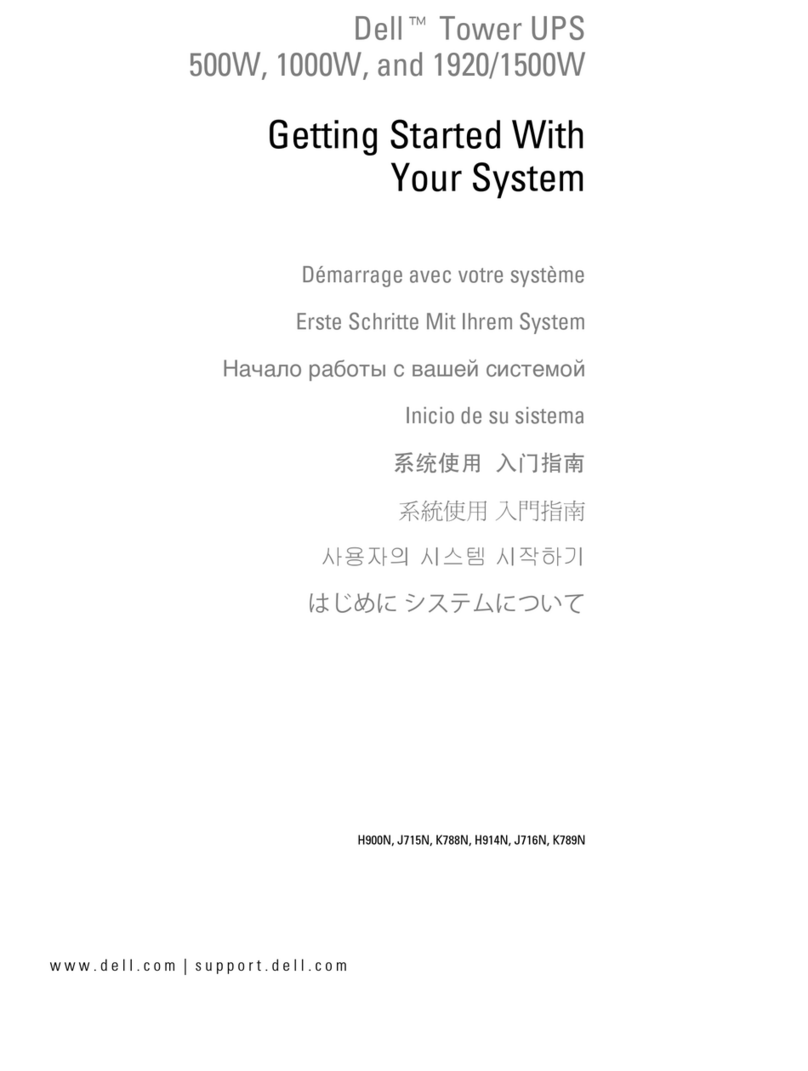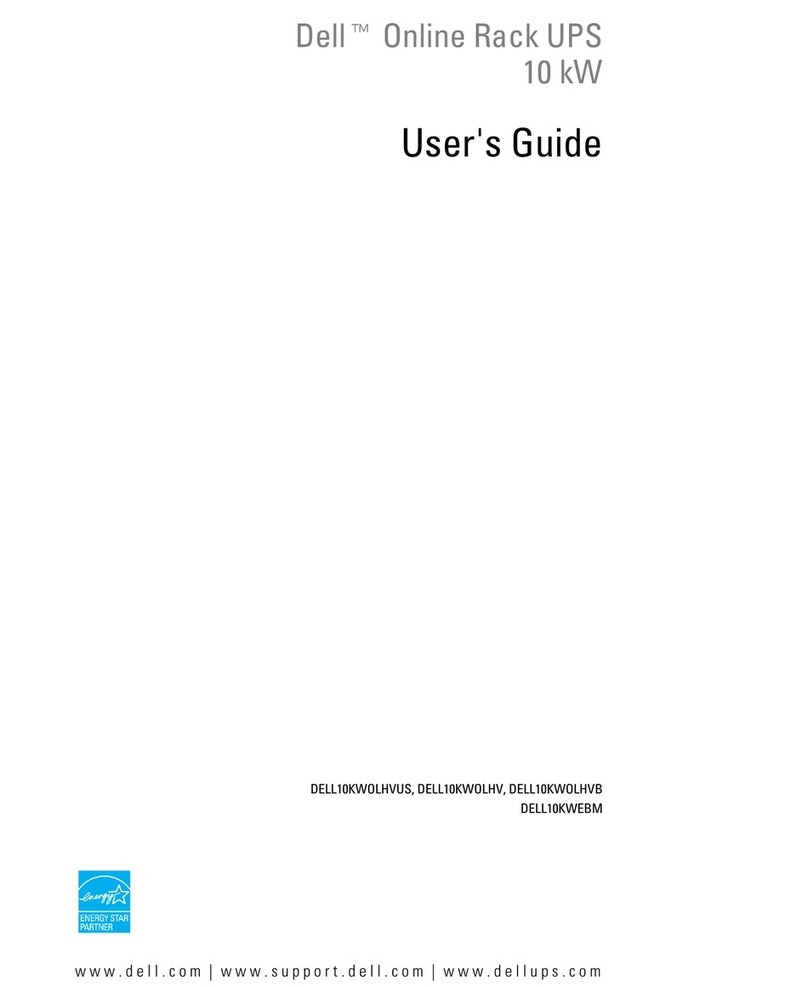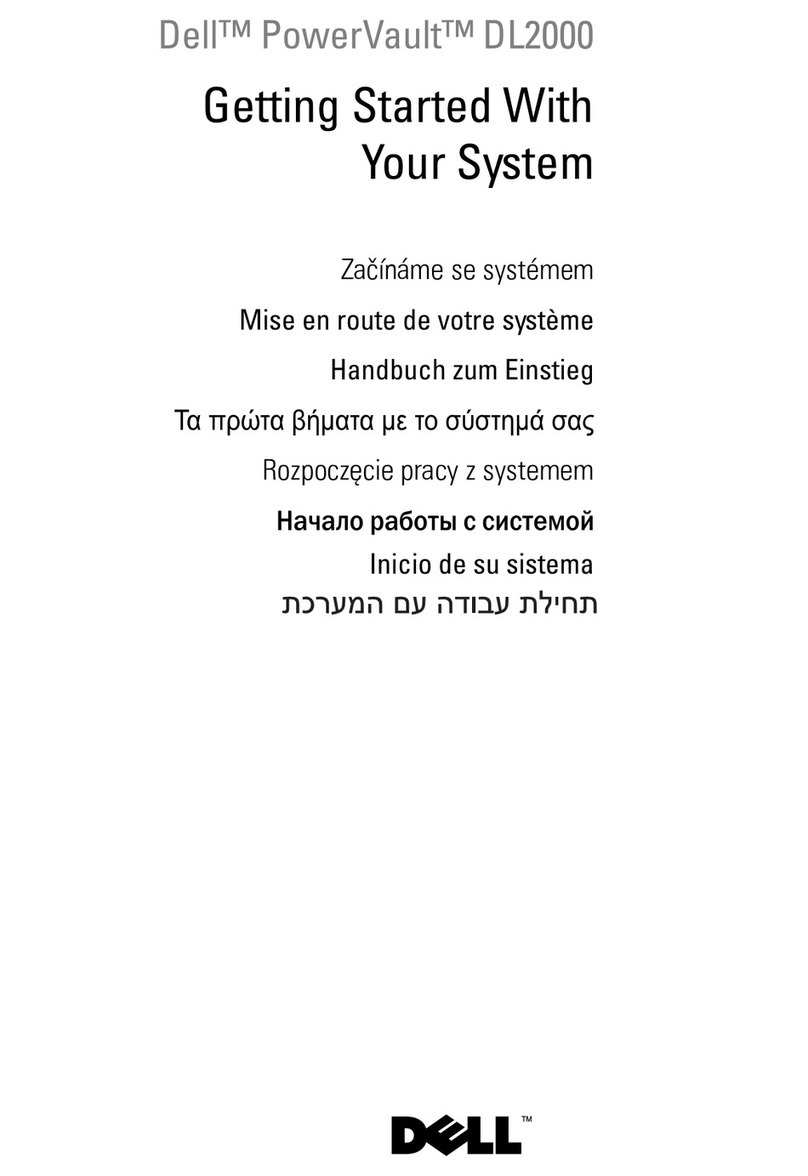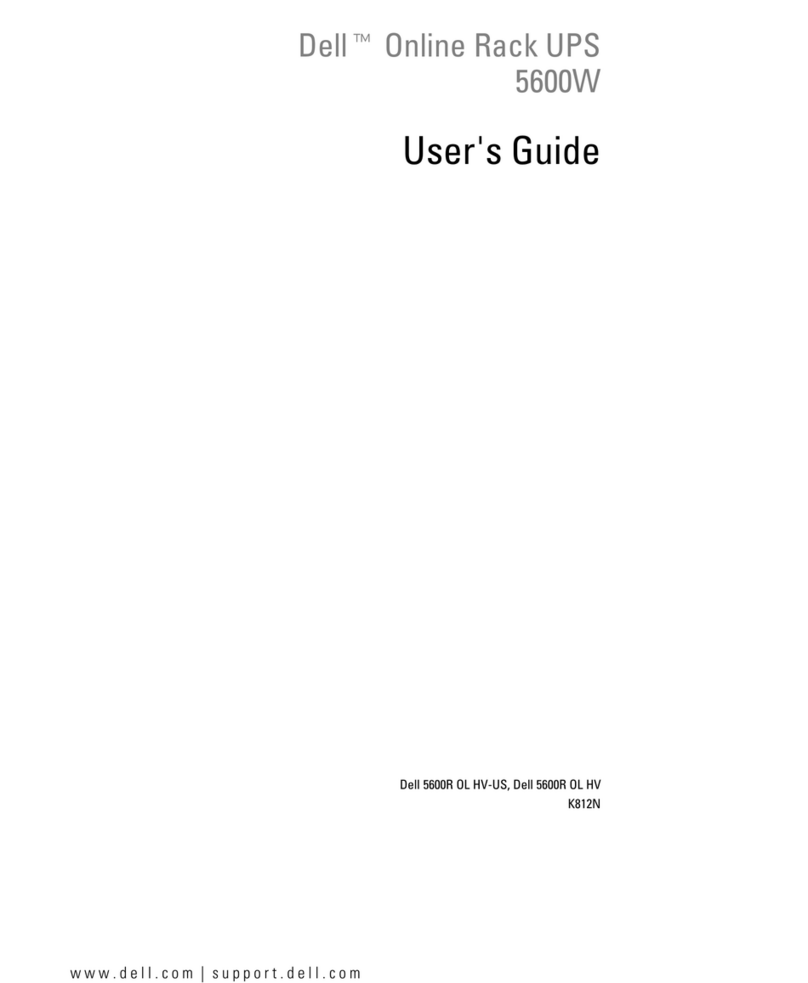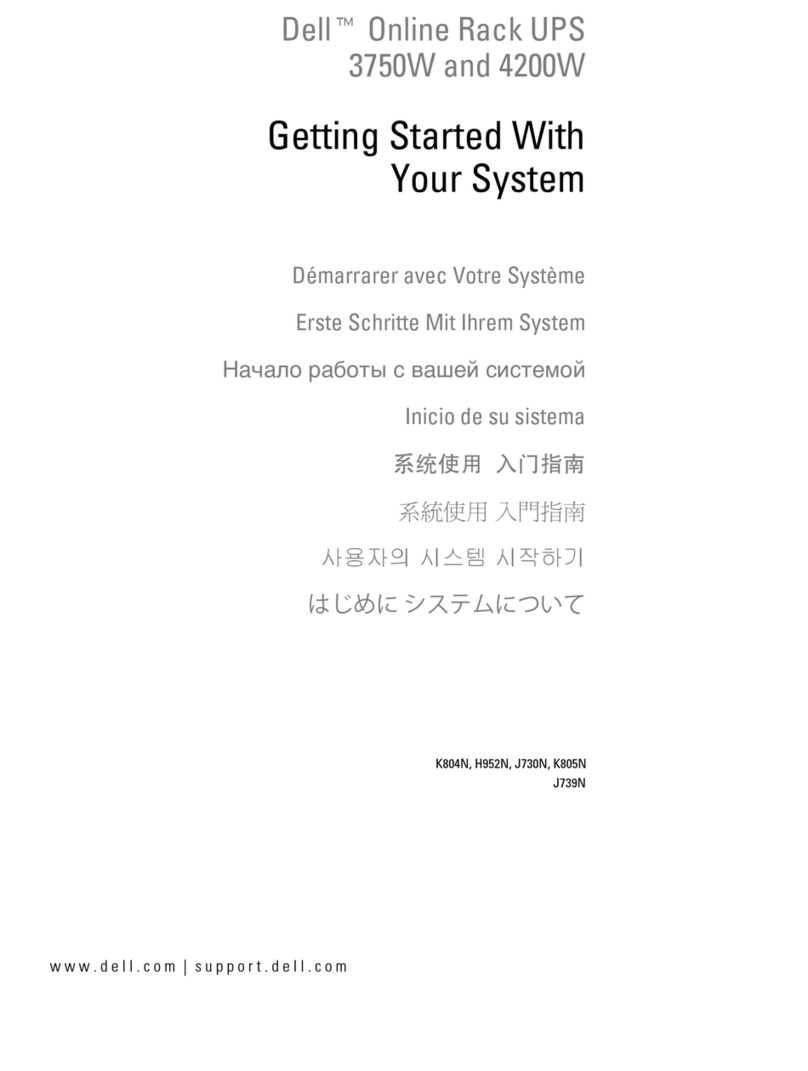3 Setting Up the DR Series System........................................................................................... 35
Interacting With the DR Series System.................................................................................................................. 35
Networking Preparations for the DR Series System........................................................................................35
Connections for Initializing a DR Series System.....................................................................................................36
Initializing the DR Series System............................................................................................................................37
Default IP Address and Subnet Mask Address................................................................................................37
Local Console Connection................................................................................................................................38
iDRAC Connection............................................................................................................................................40
Logging in and Initializing the DR Series System.............................................................................................41
Accessing iDRAC6/iDRAC7 Using RACADM.......................................................................................................... 42
Logging in Using a Web Interface.......................................................................................................................... 42
Registering a DR Series System.......................................................................................................................45
Enabling Active Scripting in Windows IE Browsers........................................................................................ 46
Disabling the Compatibility View Settings........................................................................................................46
Dashboard Page and Options.................................................................................................................................46
Understanding the Dashboard Options............................................................................................................47
Displaying System Alerts................................................................................................................................. 47
Events...............................................................................................................................................................47
Health............................................................................................................................................................... 48
Usage............................................................................................................................................................... 51
Viewing the Latest Range.................................................................................................................................51
Viewing a Specific Time Range........................................................................................................................51
System Usage...................................................................................................................................................52
Container Statistics..........................................................................................................................................52
Replication Statistics Page.............................................................................................................................. 55
Storage Page and Options......................................................................................................................................56
Understanding the Storage Options.................................................................................................................57
Containers........................................................................................................................................................ 57
Replication Page.............................................................................................................................................. 58
Clients...............................................................................................................................................................59
About the Schedules Page and Options.................................................................................................................60
Setting a Replication Schedule........................................................................................................................61
Setting a Cleaner Schedule..............................................................................................................................61
About the System Configuration Page and Options............................................................................................... 62
System Configuration Page and Options..........................................................................................................62
Understanding the System Configuration Page Options..................................................................................64
Support Page and Options......................................................................................................................................65
Understanding the Support Page Options........................................................................................................66
4 Configuring the DR Series System Settings..........................................................................69
Configuring Networking Settings............................................................................................................................69