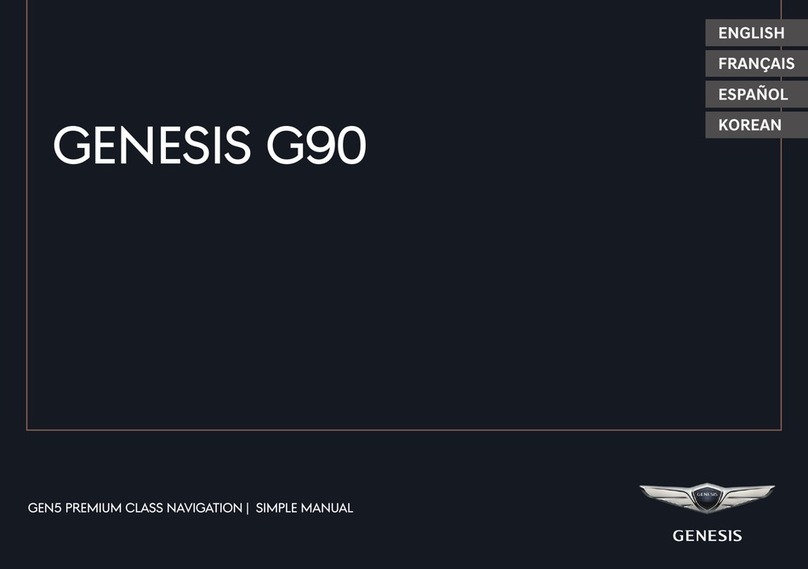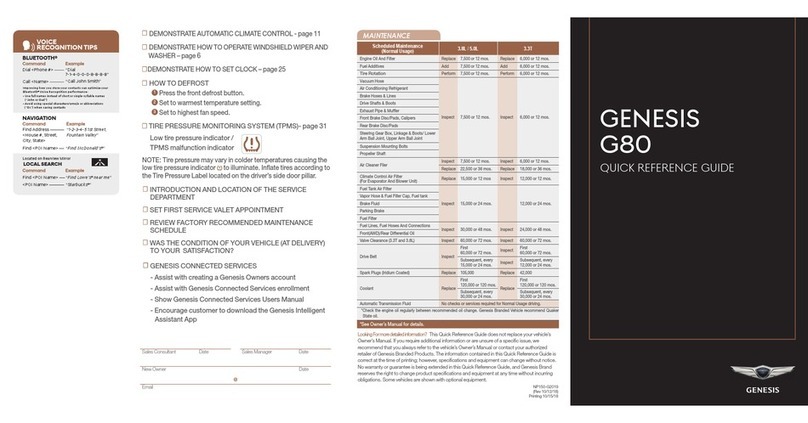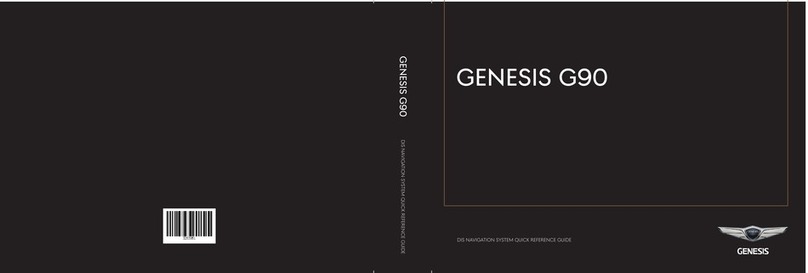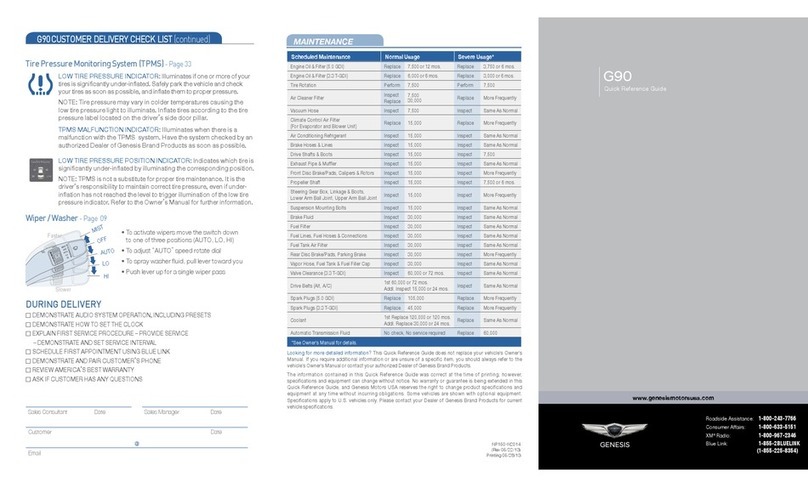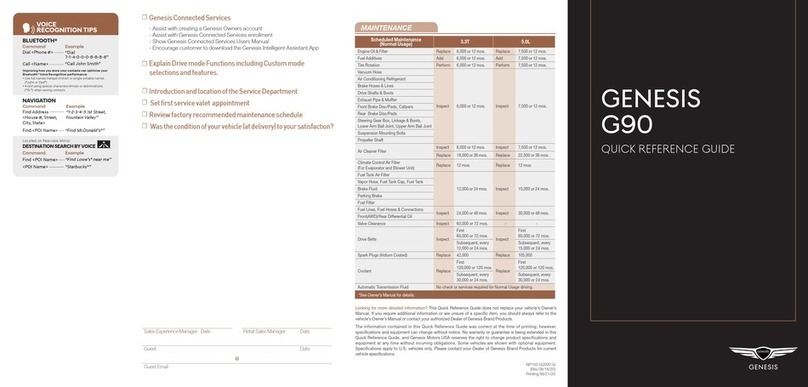8
ENG
NAME ANd fUNCTION Of EACh COMPONENT
STEERING whEEL REMOTE
CONTROL
The image of this product may be different
from the actual product.
ai(Voice Recognition) button
↟When it is pressed shortly
-Activates voice recognition mode.
-Press and hold the button to cancel
voice recognition.
↟When it is pressed and held
- Activates voice recognition mode
of the connected phone projection
device.
bW(Bluetooth Call) button
When it is pressed shortly
↟Searches new Bluetooth phone or
connects the registered phone if
Bluetooth is not connected.
↟If Bluetooth is connected,
-If selected in the call waiting screen,
displays call history screen.
-If selected in call history screen, makes
a call to last called number.
-If selected in phone entrance screen,
enters the last call number.
-If selected in phone reception alert
screen, answers the phone call.
-If selected in calling, ends the call.
When it is pressed and held
↟When Bluetooth is connected, if
selected in Bluetooth hand free
waiting mode, redials.
↟If selected in pop-up of calling,
rejects the call.
cJ/Ibutton
Turn the wheel up/down to adjust the
volume.
f(MUTE) button
Press the wheel to turn mute on/off.
d MODE button
↟When it is pressed shortly
- Selects a mode from Bluetooth audio,
DAB/FM, AM, USB music, USB video,
phone projection or sounds of nature.
↟When it is pressed and held
- Moves to the mode button (steering
wheel) settings screen.
eL(Custom) button
↟User may select and use a desired
feature with this button.
↟Press and hold to move to the
custom button settings screen.
fS/Wbutton
↟When it is pressed shortly
- Selects a preset radio station in DAB/
FM or AM mode.
- In media mode, searches track, le or
chapter.
↟When it is pressed and held
- In DAB/FM mode, moves previous/next
station based on the currently playing
station.
- In AM mode, broadcasting are
automatically searched.
- While USB mode activated, fast le
search is available.