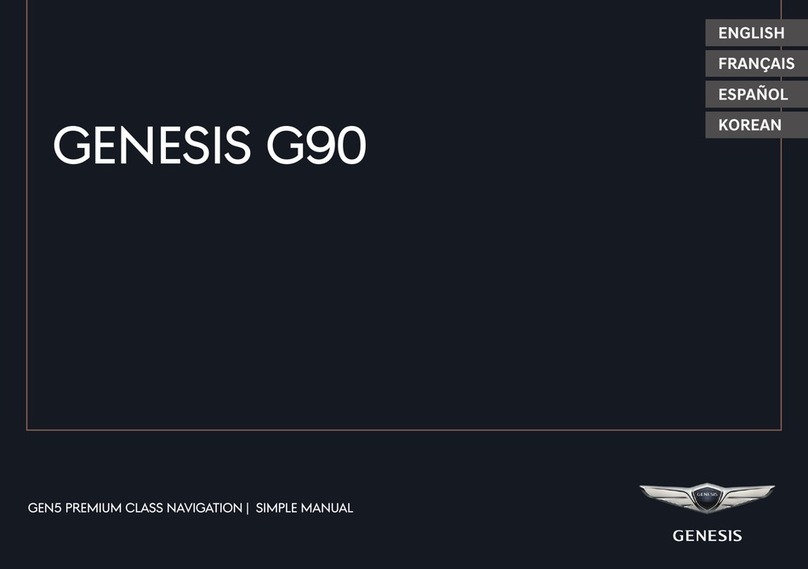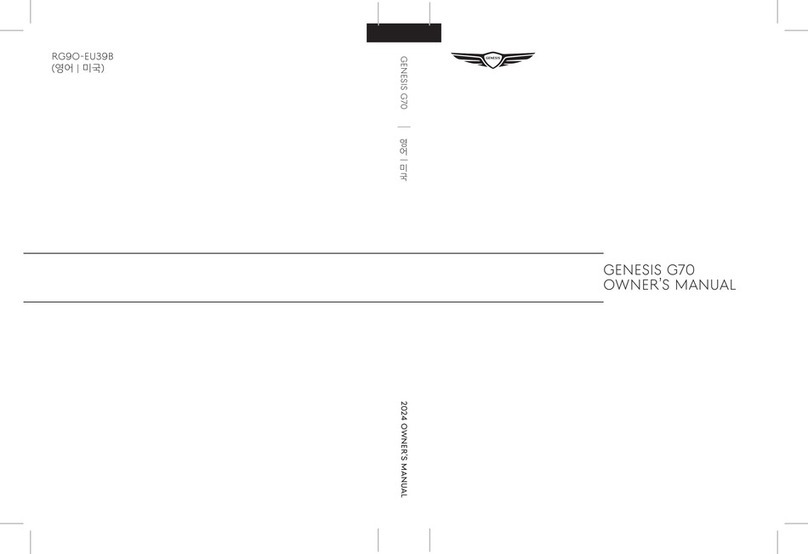Scan the QR code to
view more Genesis
feature videos
AUTO
OFF
SYNC
Instrument Cluster
and LCD Display
Page 13
Navigation
Page 25
Automatic Climate
Control System
Page 19
Headlights
Page 09
USB-C Data/
Charging Ports
Page 10
Smart Cruise
Control (SCC)
Page 28
* Some vehicles may not be equipped
with all the listed features.
FEATURES AND CONTROLS
12 Volt battery indicator 14
Automatic Climate Control system 19
Charging door 05
Driver’s main controls 03
EV charging basics 06
EV DTE tips 07
Hands-free Smart Liftgate 04
Headlights 09
Homelink wireless garage control system 11
Instrument cluster 13
Keyhole access (driver's door) 02
LCD display control 14
LCD display modes 14
Power liftgate operation 04
Seat-Driver position memory system 03
Seat-Power driver’s seat adjustment 01
Seat-Rear seat back adjustment 02
USB - C charging port 10
USB - C data port 10
Warnings and indicators 13
Wireless cellular phone charging system 10
INFOTAINMENT
Bluetooth® operational tips 22
Apple CarPlay & Android Auto Setup 27
Bluetooth® audio quality tips 23
Bluetooth® phone pairing 21
Electric vehicle system modes 15
GENESIS Connected Services 16
Navigation 25
Radio mode 24
Steering wheel audio control 21
Voice recognition tips 23
DRIVING
Blind-Spot Collision-Avoidance Assist (BCA)
31
Forward Collision-Avoidance Assist (FCA) 32
Highway Driving Assist (HDA) 31
i-PEDAL 30
Lane Keeping Assist (LKA) 32
Rear Cross-Traffic Collision-Avoidance Assist (RCCA)
31
Regenerative brake level control paddles 29
Smart Cruise Control (SCC) 28
Tire Pressure Monitoring System (TPMS) 33
Use this Quick Reference Guide to learn
about the features that will enhance your
enjoyment of your Genesis Branded Vehicle.
More detailed information about these
features are available in your Owner’s Manual.
WARNING!
To reduce the risk of serious injury
to yourself and others, read and
understand the important SAFETY
INFORMATION in your Owner’s
Manual.
GENESIS BRANDED VEHICLE OWNER PRIVACY POLICY
Your Genesis Branded Vehicle may be equipped with technologies and services that use
information collected, generated, recorded or stored by the vehicle. Genesis Branded
Vehicle has created a Vehicle Owner Privacy Policy to explain how these technologies and
services collect, use, and share this information.
You may read our Vehicle Owner Privacy Policy on the GenesisMotorsUSA.com website
at https://www.genesis.com/us/en/privacy-policy.html
If you would like to receive a hard copy of our Vehicle Owner Privacy Policy, please contact
Customer Care at:
Genesis Customer Care
P.O. Box 20850
Fountain Valley, CA 92728
844-340-9741
Genesis Customer Care representatives are available Monday through Friday, between
the hours of 5:00 AM and 7:00 PM PST and Saturday and Sunday between 6:30 AM and
3:00 PM PST (English).
For Customer Care assistance in Spanish or Korean, representatives are available
Monday through Friday between 6:30 AM and 3:00 PM PST.