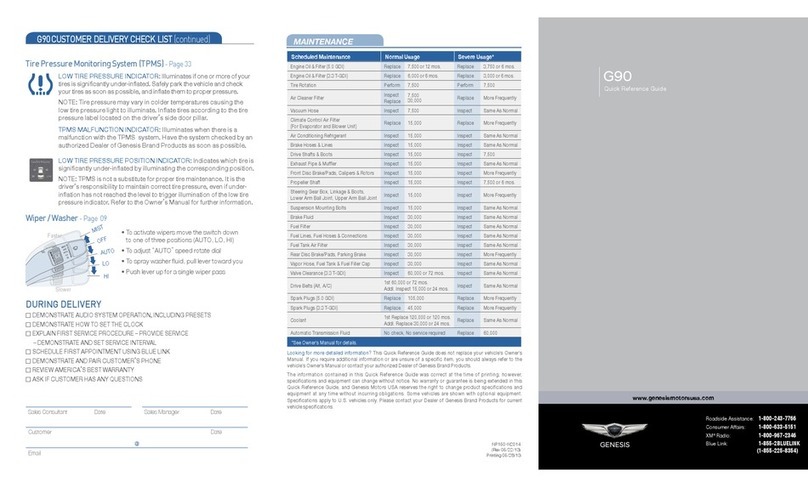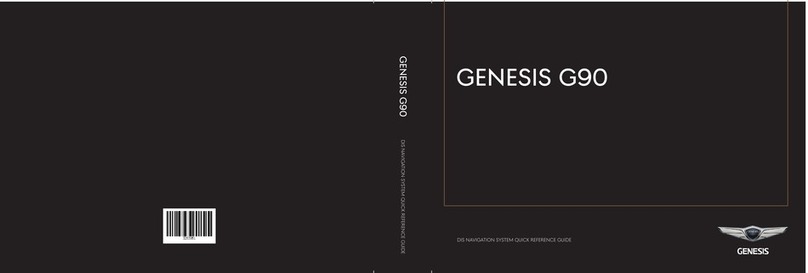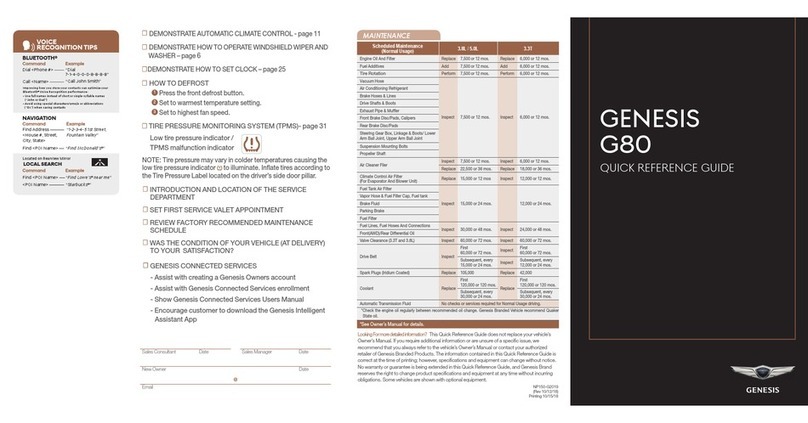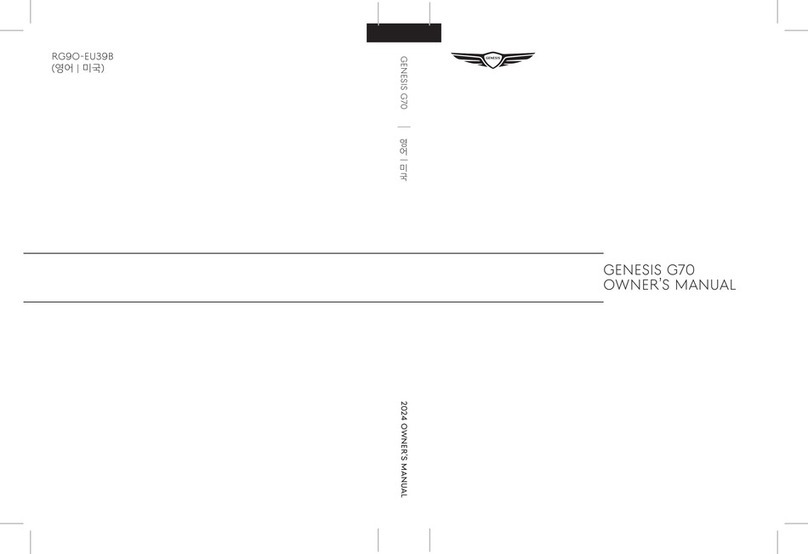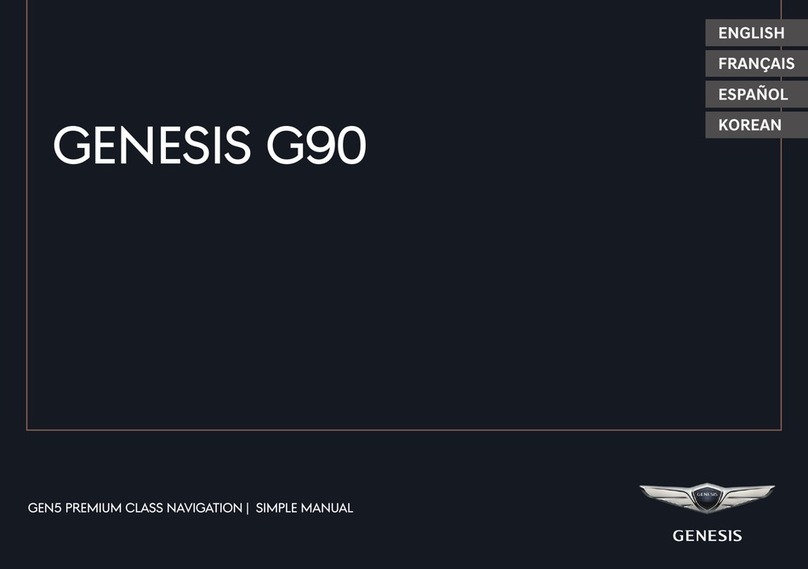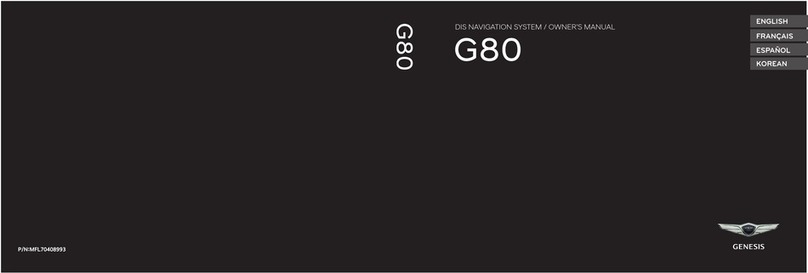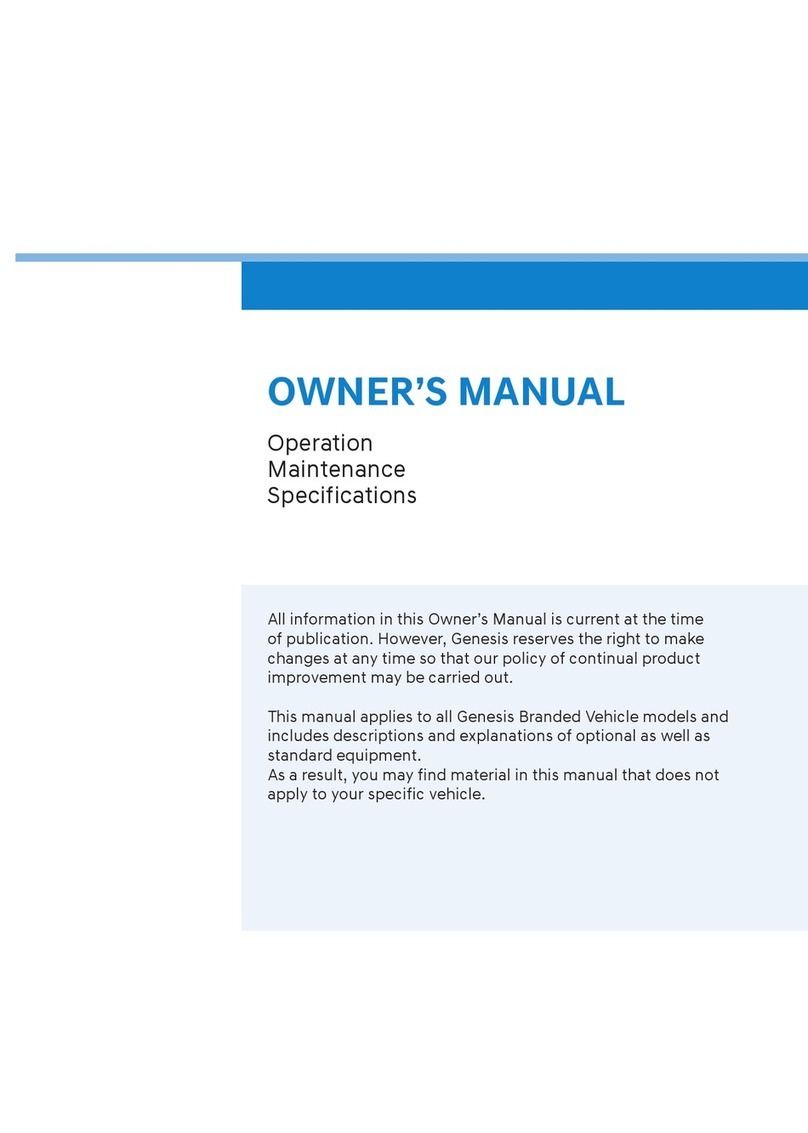• To activate wipers, move the switch down
to one of the three positions (INT, LO, HI).
• To adjust "INT" speed, move switch.
• To spray washer fluid, pull lever toward you.
• Push lever up for a single wiper pass.
☐
WINDSHIELD WIPER / WASHER
- page 15
NP150G2023
(Rev 07/01/22)
Printing 07/05/22
MAINTENANCE
Scheduled Maintenance Normal Usage Severe Usage*
Engine Oil and Engine Oil Filter Replace 8,000 or 12 mos. Replace 5,000 or 6 mos.
Fuel Additives Add 8,000 or 12 mos. Add Same As Normal
Air Cleaner Filter Inspect 8,000 or 12 mos. Inspect More Frequently
Replace 24,000 or 36 mos. Replace Same As Normal
Spark Plugs Replace 48,000 or 72 mos. Replace More Frequently
Tire Rotation Perform 8,000 or 12 mos. Perform Same As Normal
Cabin Air Filter
(for evaporator and blower unit) Inspect 16,000 or 24 mos. Inspect More Frequently
Drive Belts Inspect at rst, 48,000 or 72 mos.
8,000 or 12 mos. Inspect Same As Normal
Engine Coolant Inspect at rst, 120,000 or 120 mos.
24,000 or 24 mos. Inspect Same As Normal
Battery Condition Inspect 8,000 or 12 mos. Inspect Same As Normal
Brake Lines, Hoses and Connections Inspect 8,000 or 12 mos. Inspect Same As Normal
Disc brakes and pads, calipers and rotors Inspect 8,000 or 12 mos. Inspect More Frequently
Steering gear rack, linkage and boots /
lower arm ball joint, upper arm ball joint Inspect 8,000 or 12 mos. Inspect More Frequently
Drive Shaft Inspect 8,000 or 12 mos. Inspect More Frequently
Suspension Mounting Bolts Inspect 8,000 or 12 mos. Inspect More Frequently
Air Conditioner Refrigerant and
Compressor Inspect 8,000 or 12 mos. Inspect Same As Normal
Propeller shaft Inspect 8,000 or 12 mos. Inspect More Frequently
Exhaust pipe and mufer Inspect 8,000 or 12 mos. Inspect Same As Normal
Front (AWD) / rear differential oil Inspect 32,000 or 48 mos. Inspect 72,000 miles
Vapor hose, fuel ller cap and fuel tank Inspect 16,000 or 24 mos. Inspect Same As Normal
Fuel tank air lter Inspect 16,000 or 24 mos. Inspect Same As Normal
Fuel lines, hoses and connections Inspect 16,000 or 24 mos. Inspect Same As Normal
Parking brake Inspect 16,000 or 24 mos. Inspect Same As Normal
Brake uid Inspect 8,000 or 12 mos. Inspect Same As Normal
Replace 48,000 or 72 mos. Replace Same As Normal
Air suspension Inspect 8,000 or 12 mos. Inspect Same As Normal
Automatic Transmission Fluid No check or services required for
Normal Usage driving. Replace 60,000 miles
*See Owner’s Manual for details.
☐
HOW TO DEFROST
- page 27
1
Press the front windshield defrost button.
2
Set to warmest temperature setting.
3
Set to highest fan speed.
☐INTRODUCTION AND LOCATION OF THE SERVICE DEPARTMENT
☐SET FIRST SERVICE APPOINTMENT
☐REVIEW FACTORY RECOMMENDED MAINTENANCE SCHEDULE
☐WAS THE CONDITION OF YOUR VEHICLE (AT DELIVERY) TO
YOUR SATISFACTION?
☐GENESIS CONNECTED SERVICES
- Assist with creating a Genesis Owners account
- Assist with Genesis Connected Services enrollment
- Show Genesis Connected Services Users Manual
- Encourage customer to download the Genesis Intelligent
Assistant App
GENESIS
G90
QUICK REFERENCE GUIDE
VOICE
RECOGNITION TIPS
Command Example
BLUETOOTH®
Dial <Phone #>
Call <Name>
“Dial
7-1-4-0-0-0-8-8-8-8”
“Call John Smith”
Command Example
NAVIGATION
Find Address
<House #, Street,
City, State>
“1-2-3-4-5 1st Street,
Fountain Valley”
Command Example
Located on steering wheel
LOCAL SEARCH
Find <POI Name>
<POI Name>
“Find Lowe’s® near me”
“Starbucks®”
Improving how you store your contacts can optimize your
Bluetooth® Voice Recognition performance:
• Use full names instead of short or single-syllable names
(“John or Dad”)
• Avoid using special characters/emojis or abbreviations
(“Dr.”) when saving contacts
Find <POI Name> “Find McDonald’s®”
Sales Consultant Date Sales Manager Date
New Owner Date
Email
@
Looking For more detailed information?
This Quick Reference Guide does not replace your vehicle’s
Owner’s Manual. If you require additional information or are unsure of a specific issue, we
recommend that you always refer to the vehicle’s Owner’s Manual or contact your authorized
retailer of Genesis Branded Products. The information contained in this Quick Reference Guide is
correct at the time of printing; however, specifications and equipment can change without notice.
No warranty or guarantee is being extended in this Quick Reference Guide, and Genesis Brand
reserves the right to change product specifications and equipment at any time without incurring
obligations. Some vehicles are shown with optional equipment.
MIST
AUTO
LO
HI
OFF
*Fuel filter is considered to be maintenance free but the quality of fuel used may impact the frequency of maintenance needed. If
there are some important safety matters like fuel flow restriction, surging, loss of power, hard starting problem, etc. replace the fuel
filter immediately regardless of maintenance schedule and consult an authorized retailer of Genesis Branded products for details.