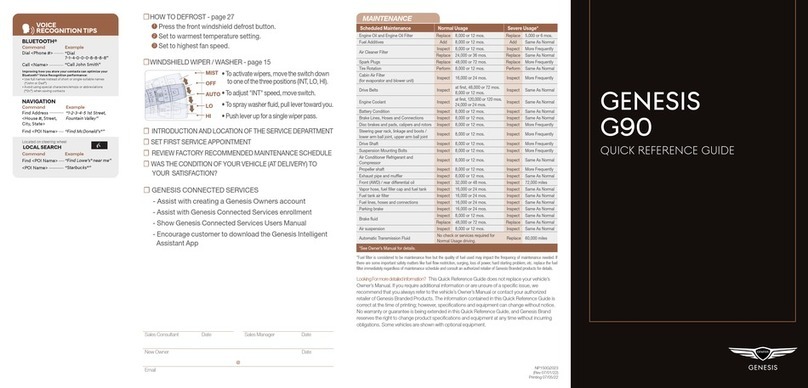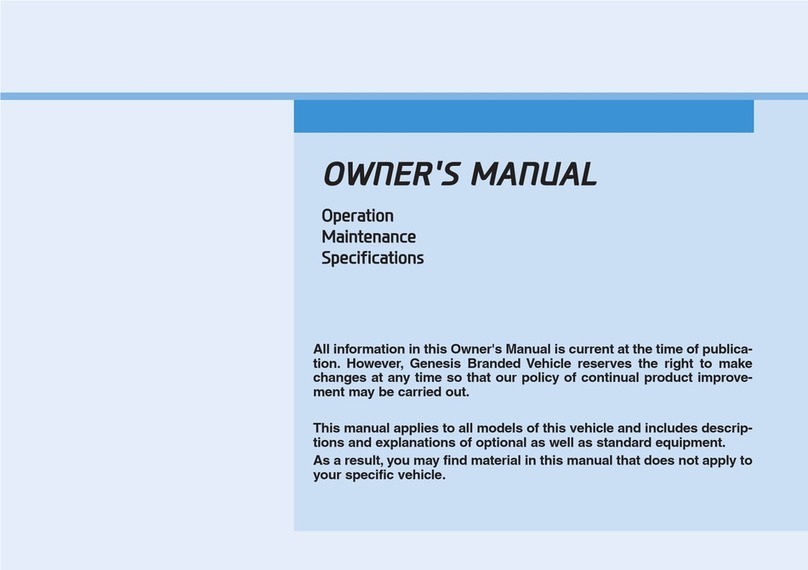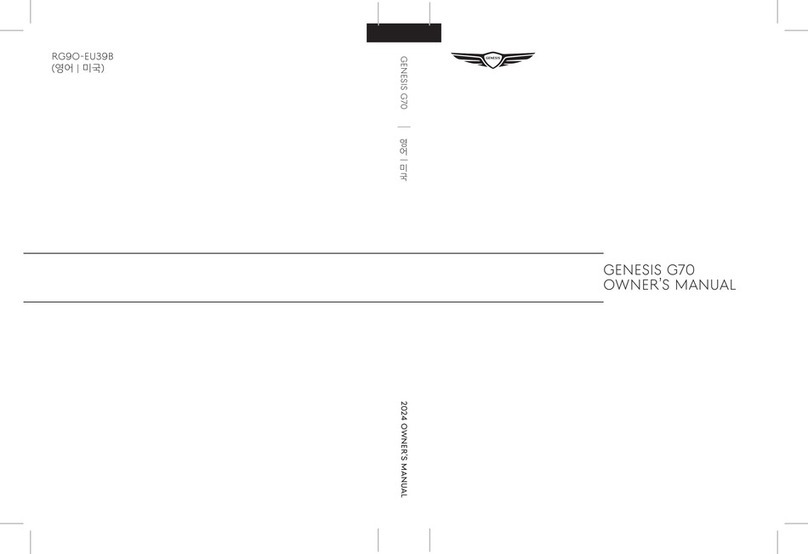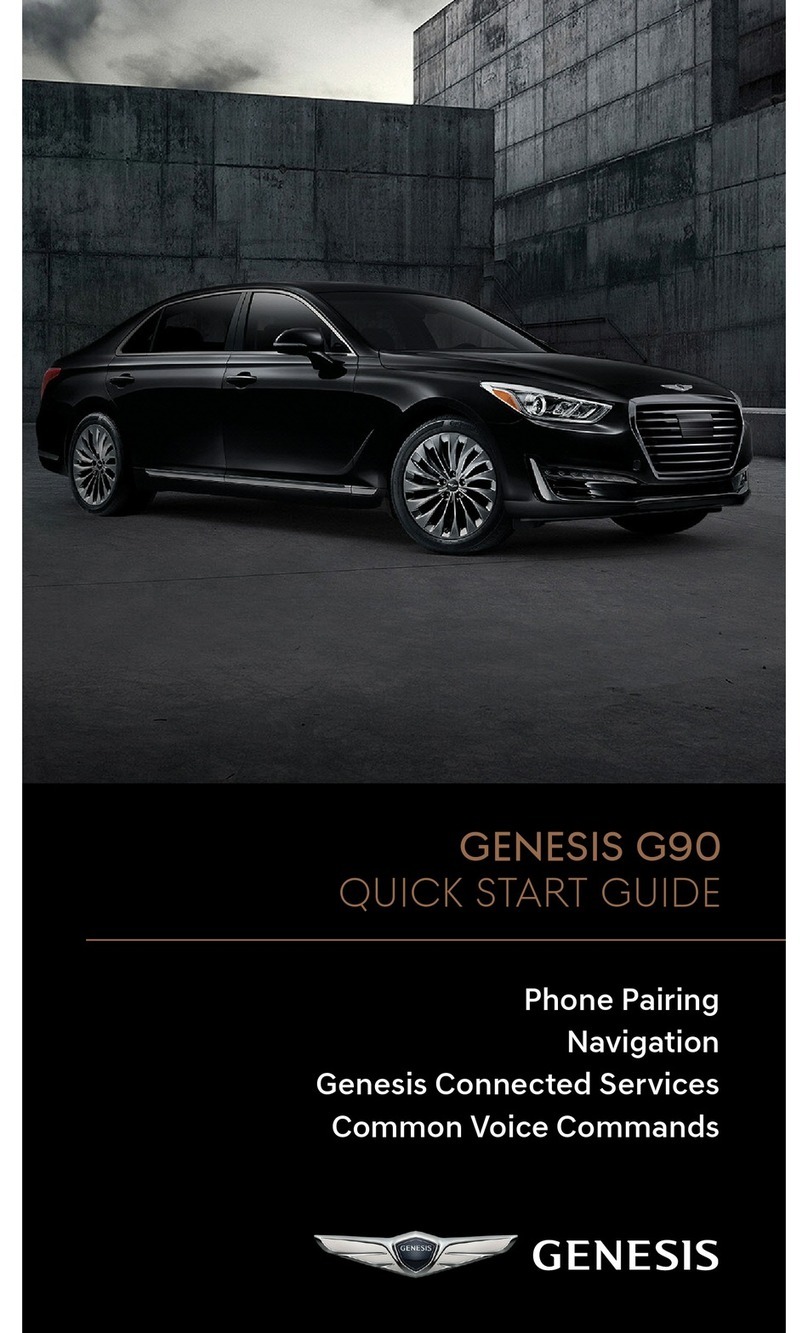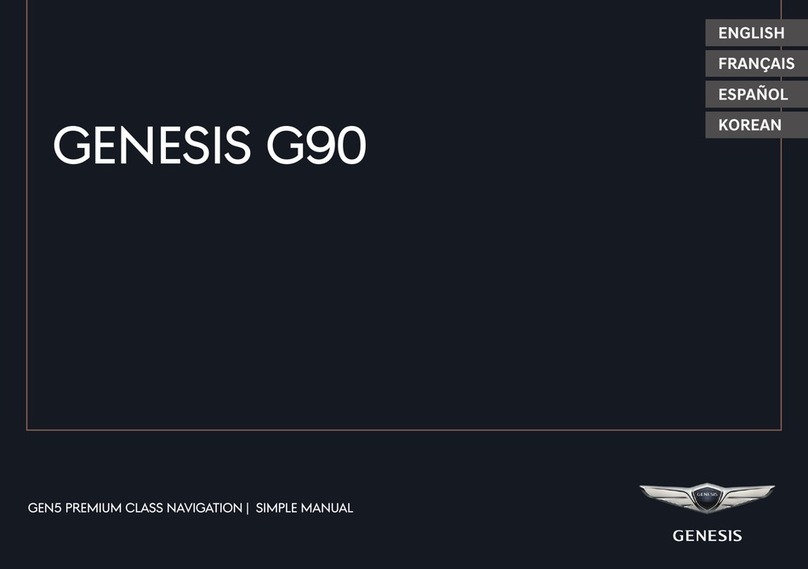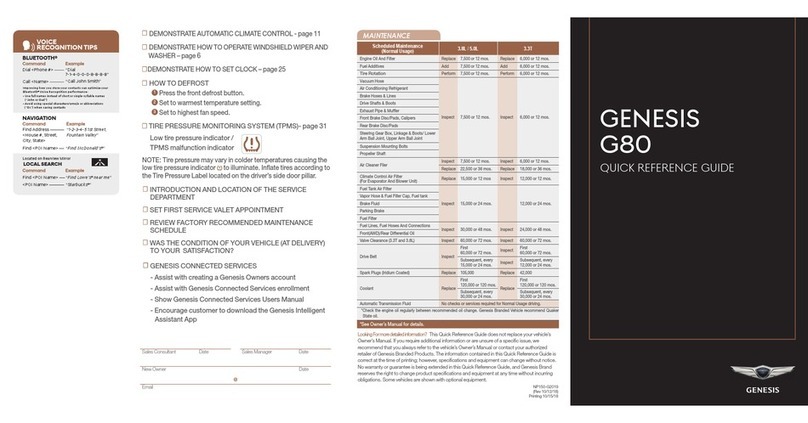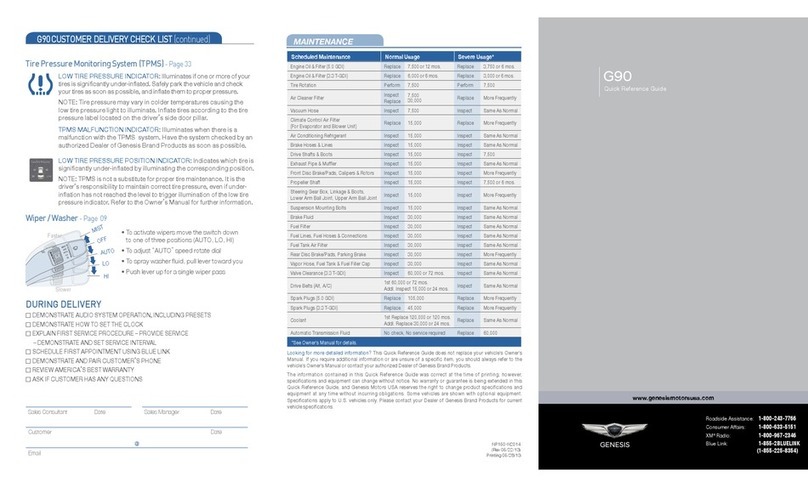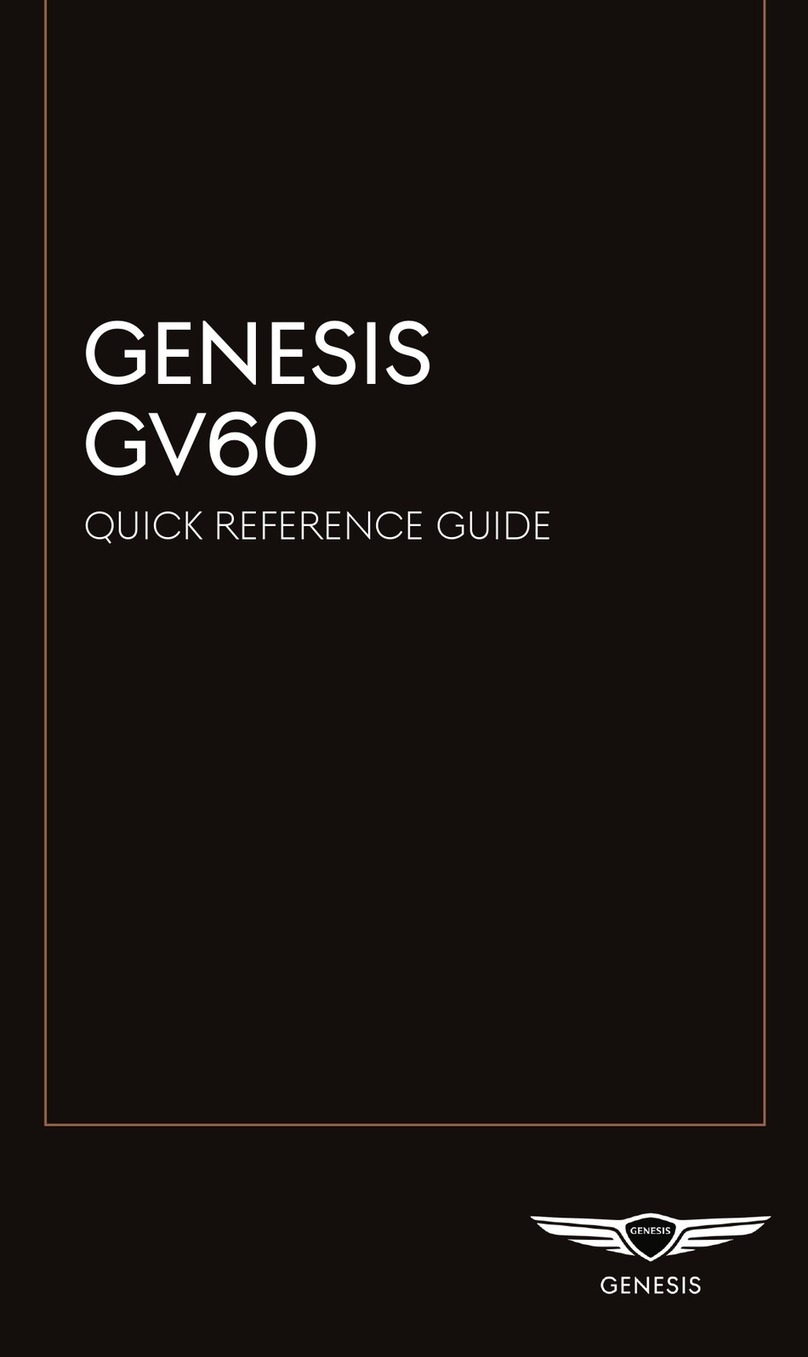VOICE
RECOGNITION TIPS
Command Example
BLUETOOTH®
Dial <Phone #>
Call <Name>
“Dial
7-1-4-0-0-0-8-8-8-8”
“Call John Smith”
Command Example
NAVIGATION
Find Address
<House #, Street,
City, State>
“1-2-3-4-5 1st Street,
Fountain Valley”
Command Example
Located on Rearview Mirror
DESTINATION SEARCH BY VOICE
Find <POI Name>
<POI Name>
“Find Lowe’s® near me”
“Starbucks®”
Improving how you store your contacts can optimize your
Bluetooth® Voice Recognition performance:
• Use full names instead of short or single-syllable names
(“John or Dad”)
• Avoid using special characters/emojis or abbreviations
(“Dr.”) when saving contacts
Find <POI Name> “Find McDonald’s®”
MAINTENANCE
NP150-G2020-Q
(Rev 08/18/20)
Printing 08/21/20
Looking for more detailed information? This Quick Reference Guide does not replace your vehicle’s Owner’s
Manual. If you require additional information or are unsure of a specific item, you should always refer to the
vehicle’s Owner’s Manual or contact your authorized Dealer of Genesis Brand Products.
The information contained in this Quick Reference Guide was correct at the time of printing; however,
specifications and equipment can change without notice. No warranty or guarantee is being extended in this
Quick Reference Guide, and Genesis Motors USA reserves the right to change product specifications and
equipment at any time without incurring obligations. Some vehicles are shown with optional equipment.
Specifications apply to U.S. vehicles only. Please contact your Dealer of Genesis Brand Products for current
vehicle specifications.
☐ Genesis Connected Services
☐ Explain Drive mode Functions including Custom mode
selections and features.
- Assist with creating a Genesis Owners account
- Assist with Genesis Connected Services enrollment
- Show Genesis Connected Services Users Manual
- Encourage customer to download the Genesis Intelligent Assistant App
GENESIS
G90
QUICK REFERENCE GUIDE
Scheduled Maintenance
(Normal Usage) 3.3T 5.0L
Engine Oil & Filter Replace 6,000 or 12 mos. Replace 7,500 or 12 mos.
Fuel Additives Add 6,000 or 12 mos. Add 7,500 or 12 mos.
Tire Rotation Perform 6,000 or 12 mos. Perform 7,500 or 12 mos.
Vacuum Hose
Inspect 6,000 or 12 mos. Inspect 7,500 or 12 mos.
Air Conditioning Refrigerant
Brake Hoses & Lines
Drive Shafts & Boots
Exhaust Pipe & Mufer
Front Brake Disc/Pads, Calipers
Rear Brake Disc/Pads
Steering Gear Box, Linkage & Boots,
Lower Arm Ball Joint, Upper Arm Ball Joint
Suspension Mounting Bolts
Propeller Shaft
Air Cleaner Filter Inspect 6,000 or 12 mos. Inspect 7,500 or 12 mos.
Replace 18,000 or 36 mos. Replace 22,500 or 36 mos.
Climate Control Air Filter
(For Evaporator and Blower Unit) Replace 12 mos. Replace 12 mos.
Fuel Tank Air Filter
12,000 or 24 mos. Inspect 15,000 or 24 mos.
Vapor Hose, Fuel Tank Cap, Fuel Tank
Brake Fluid
Parking Brake
Fuel Filter
Fuel Lines, Fuel Hoses & Connections Inspect 24,000 or 48 mos. Inspect 30,000 or 48 mos.
Front(AWD)/Rear Differential Oil
Valve Clearance Inspect 60,000 or 72 mos. - -
Drive Belts Inspect
First
60,000 or 72 mos. Inspect
First
60,000 or 72 mos.
Subsequent, every
12,000 or 24 mos.
Subsequent, every
15,000 or 24 mos.
Spark Plugs (Iridium Coated) Replace 42,000 Replace 105,000
Coolant Replace
First
120,000 or 120 mos. Replace
First
120,000 or 120 mos.
Subsequent, every
30,000 or 24 mos.
Subsequent, every
30,000 or 24 mos.
Automatic Transmission Fluid No check or services required for Normal Usage driving.
*See Owner’s Manual for details.
Sales Experience Manager Date Retail Sales Manager Date
Guest Date
Guest Email
@
☐ Introduction and location of the Service Department
☐ Set first service valet appointment
☐ Review factory recommended maintenance schedule
☐
Was the condition of your vehicle (at delivery) to your satisfaction?