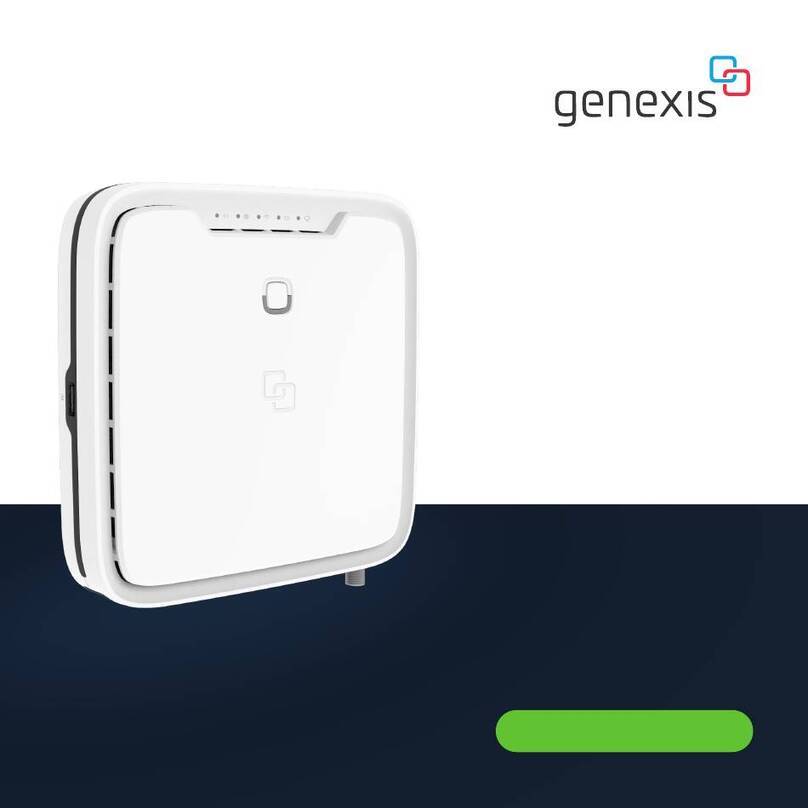Switching the WiFi ON/OFF
The WiFi function of the Pulse EX600
can be switched ON or OFF by
means of the Mode buon.
• Switch OFF: On the Pulse EX600,
press and hold the Mode buon until
the Status LED turns solid yellow.
• Switch ON: On the Pulse EX600,
press and hold the Mode buon until
the Status LED starts blinking green
or turns solid green.
Connecting to the wireless network
Automated pairing
You can connect your personal device
to the Pulse EX600 by scanning the
QR-code on the label of the Pulse
EX600 or use the Mode buon (WPS
function) of the Pulse EX600. Please
check on your personal device how this
can be initiated. Before pairing, make
sure the Status LED is solid green. If
not, switch the WiFi ON as described in
this installation guide.
Manual pairing
You can also connect your personal
device to the Pulse EX600 via manual
pairing using the WiFi network name
and WiFi key printed on the label of
the Pulse EX600.
1. Perform a search of available wireless
networks on your personal device.
2. Select the WiFi network name
printed on the label.
3. Enter the WiFi key printed on
the label.
Follow the instructions of the router in
case the Pulse EX600 is in
extender mode.
Wireless extender
1. Place the additional Pulse EX600 as
described on the previous page.
2. Connect the supplied power adapter
to the Pulse EX600 and plug the
adapter into a power socket.
3. Flip the ON/OFF switch at the back
of the device to turn it on.
4. Wait until the Status LED
surrounding the Mode buon starts
blinking green.
5. On the Pulse EX600, press and
release the Mode buon once. The
status LED will start blinking blue.
6. Press the same Mode buon on the
Pulse EX600 router within
two minutes.
7. Automated pairing is now started.
8. The Status LED turns solid blue
indicating that pairing of the Pulse
EX600 extender with the router
is successful (the Pulse EX600 will
automatically reboot after the
automated pairing; this may take up
to several minutes).
9. Wait until the Status LED stops
blinking and turns solid green.
Your Pulse EX600 is now setup as a
wireless extender.
Wired extender
1. Connect a network cable between
the LAN port (yellow connector)
of the Pulse EX600 router and the
WAN port (red connector) of the
Pulse EX600 extender.
2. Connect the supplied power adapter
to the Pulse EX600 and plug the
adapter into a power socket.
3. Flip the ON/OFF switch at
the back of the device to turn it on.
4. Wait until the Status LED
stops blinking and turns solid green
(the Pulse EX600 extender will
automatically reboot during the
setup; this may take up to
several minutes).
Your Pulse EX600 is now setup as a
wired extender.