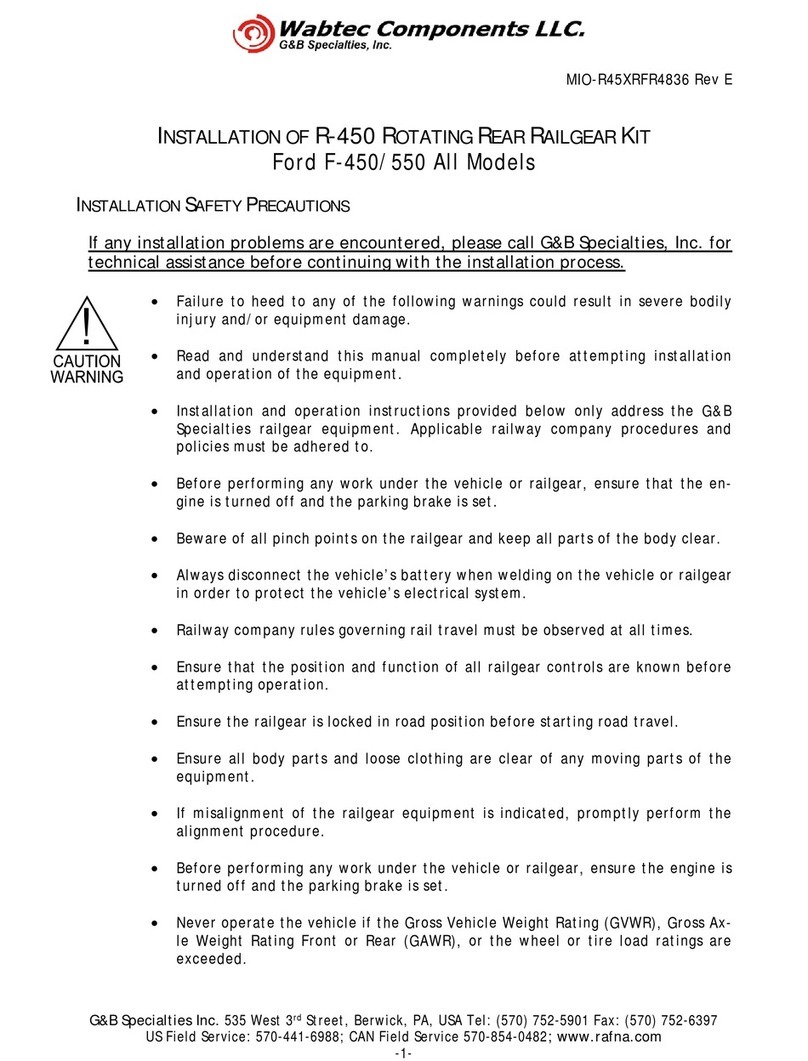Genetec AutoVu SharpX Mobile Installation instructions

AutoVu Hardware Guide for SharpX Mobile
Installation

Copyright notice
© Genetec Inc., 2016
Genetec Inc. distributes this document with software that includes an end-user license agreement
and is furnished under license and may be used only in accordance with the terms of the license
agreement. The contents of this document are protected under copyright law.
The contents of this guide are furnished for informational use only and are subject to change without
notice. Genetec Inc. assumes no responsibility or liability for any errors or inaccuracies that may
appear in the informational content contained in this guide.
This publication may not be copied, modified, or reproduced in any form or for any purpose, nor can
any derivative works be created therefrom without Genetec Inc.’s prior written consent.
Genetec Inc. reserves the right to revise and improve its products as it sees fit. This document
describes the state of a product at the time of document’s last revision, and may not reflect the
product at all times in the future.
In no event shall Genetec Inc. be liable to any person or entity with respect to any loss or damage
that is incidental to or consequential upon the instructions found in this document or the computer
software and hardware products described herein. The use of this document is subject to the
disclaimer of liability found in the end-user license agreement.
Genetec, Omnicast, Synergis, AutoVu, Federation, Stratocast, Sipelia, Citywise, the Genetec Logo,
the Mobius Strip Logo, the Omnicast Logo, the Synergis Logo, the AutoVu Logo, and the Stratocast
Logo are trademarks of Genetec Inc., and may be registered or pending registration in several
jurisdictions. Other trademarks used in this document may be trademarks of the manufacturers or
vendors of the respective products.
All specifications are subject to change without notice.
Document information
Document title: AutoVu Hardware Guide for SharpX Mobile Installation
Document number: EN.410.018-XS(6)
Document update date: October 6, 2016
You can send your comments, corrections, and suggestions about this guide to

About this guide
This guide provides information about installing AutoVu hardware in mobile systems. It includes
topics to guide you through the installation of SharpX cameras as well as all other required hardware
for an AutoVu system.
For a list of all Security Center and AutoVu documentation, go to the GTAP Documents page.
This guide is written for installers that have experience with automobile mechanics and electronics
as well as electrical wiring.
WARNING: Only AutoVu-certified personnel should setup and install AutoVu systems. Read all of
the procedures in this guide before installing an AutoVu fixed or mobile system. Failure to follow the
supplied instructions or information may result in loss of data or damage to hardware and will void
warranty.
Notes and notices
The following notes and notices might appear in this guide:
•Tip. Suggests how to apply the information in a topic or step.
•Note. Explains a special case, or expands on an important point.
•Important. Points out critical information concerning a topic or step.
•Caution. Indicates that an action or step can cause loss of data, security problems, or
performance issues.
•Warning. Indicates that an action or step can result in physical harm, or cause damage to
hardware.
IMPORTANT: Topics appearing in this guide that reference information found on third-party
websites were accurate at the time of publication, however, this information is subject to change
without prior notice to Genetec™.
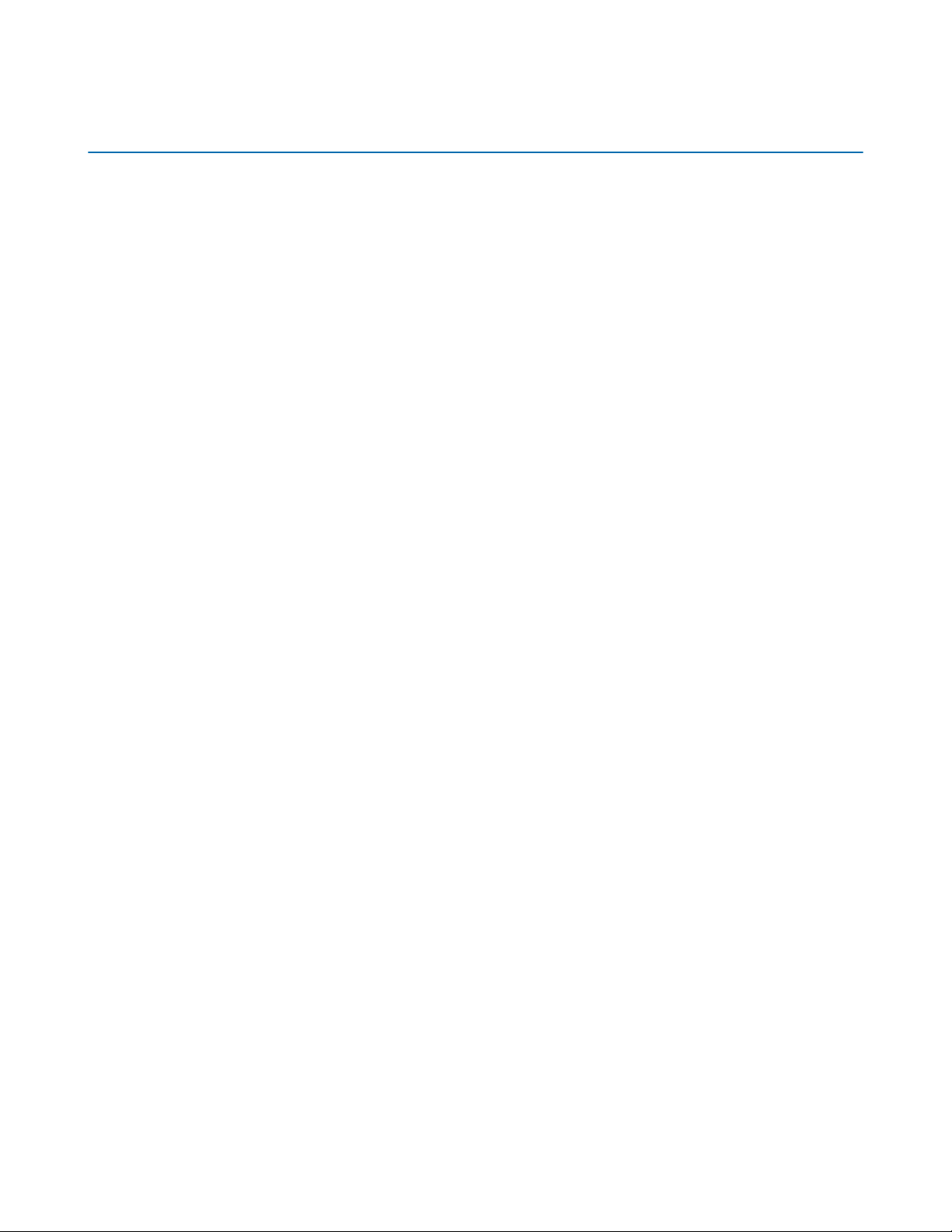
tip.genetec.com | AutoVu Hardware Guide for SharpX Mobile Installation
EN.410.018-XS(6) | Last updated: October 6, 2016 iv
Contents
Preface:Preface
Copyright notice . . . . . . . . . . . . . . . . . . . . ii
About this guide . . . . . . . . . . . . . . . . . . . . iii
Chapter1:AutoVu SharpX mobile installation
Hardware components for SharpX mobile installation . . . . . . . . . . . 2
Hardware components for SharpX mobile installation with external Navigator box . . . . 5
Preparing to install SharpX mobile hardware . . . . . . . . . . . . . 7
Required tools and parts for a SharpX mobile installation . . . . . . . . . 7
Installing SharpX mobile hardware . . . . . . . . . . . . . . . . 9
Connecting SharpX systems in a test environment . . . . . . . . . . . 10
About mounting the LPR Processing Unit . . . . . . . . . . . . . . 11
Best practices for mounting the LPR Processing Unit . . . . . . . . . . 11
Cable Tester overview . . . . . . . . . . . . . . . . . . 14
Testing SharpX cables by performing a passive test . . . . . . . . . . 15
Testing SharpX cables by performing an active test . . . . . . . . . . 16
About mounting the SharpX camera for a mobile installation . . . . . . . . . 18
Installing the SharpX using the hardmount bracket . . . . . . . . . . . 19
Preparing the vehicle for a SharpX hardmount installation . . . . . . . . 19
Installing the Genetec hardmount on the vehicle for SharpX cameras . . . . . . 21
Attaching the SharpX pan/tilt/roll bracket to the hardmount . . . . . . . . 22
Installing the SharpX using the magmount . . . . . . . . . . . . . 24
Camera cabling do's and dont's . . . . . . . . . . . . . . . . 26
Drilling the camera cable holes . . . . . . . . . . . . . . . . 27
Selecting the camera ports for the LPR Processing Unit . . . . . . . . . . 28
SharpX hardware identification . . . . . . . . . . . . . . . 28
Camera connections for the X1S LPR Processing Unit . . . . . . . . . . 29
Camera connections for the X2S LPR Processing Unit . . . . . . . . . . 30
Securing wires using tension clamp connectors . . . . . . . . . . . . 31
Attaching strain relief clips . . . . . . . . . . . . . . . . 32
Connecting SharpX cameras for a mobile installation . . . . . . . . . . . 33
Connecting the power port to the LPR Processing Unit . . . . . . . . . 35
Connecting the camera cable to the LPR Processing Unit . . . . . . . . . 37
Connecting the camera’s CAT5e cable to the LPR Processing Unit . . . . . . 39
Connecting power to the LPR Processing Unit . . . . . . . . . . . 39
Connecting the LPR Processing Unit to the ignition signal . . . . . . . . 40
Power management in an AutoVu system . . . . . . . . . . . . 41
Connecting the camera cable to the SharpX camera unit . . . . . . . . . 41

tip.genetec.com | AutoVu Hardware Guide for SharpX Mobile Installation
EN.410.018-XS(6) | Last updated: October 6, 2016 v
About installing wheel imaging cameras in a mobile AutoVu system . . . . . . . 43
Wheel imaging camera location . . . . . . . . . . . . . . . 44
Drilling the mounting and cabling holes for your wheel imaging camera . . . . . 45
Running a wheel imaging camera cable for a SharpX . . . . . . . . . . 46
Mounting a wheel imaging camera . . . . . . . . . . . . . . 47
Connecting a wheel imaging camera on a SharpX system . . . . . . . . . 48
Aligning a wheel imaging camera . . . . . . . . . . . . . . . 49
About AutoVu satellite hardware . . . . . . . . . . . . . . . . 51
About precise odometry . . . . . . . . . . . . . . . . . 51
Navigation hardware options . . . . . . . . . . . . . . . . 52
Installing navigation hardware for LPR Processing units that include AutoVu Navigation . 52
Installing navigation hardware when using the Navigator box . . . . . . . 53
Installing navigation hardware when using an external USB GPS . . . . . . . 53
Installing the satellite navigation hardware for SharpX . . . . . . . . . 54
Installing the GPS driver . . . . . . . . . . . . . . . . . 55
Installing the magneto coil for rear wheel drive vehicles . . . . . . . . . 56
Installing the magneto coil for front wheel drive vehicles . . . . . . . . . 58
Installing the AutoVu Navigation Option on the LPR Processing Unit . . . . . . 61
Installing the external Navigator box . . . . . . . . . . . . . . 62
Guidelines for installing the in-vehicle computer . . . . . . . . . . . . 64
About powering the in-vehicle computer . . . . . . . . . . . . . 64
Alignment scenarios for Sharp and SharpX cameras . . . . . . . . . . . 65
Overview of aligning SharpX cameras . . . . . . . . . . . . . . . 67
Setting up the tripod . . . . . . . . . . . . . . . . . . 68
Attaching the target to the tripod . . . . . . . . . . . . . . 69
Aligning the SharpX with the target . . . . . . . . . . . . . . 70
Sealing the camera cable holes . . . . . . . . . . . . . . . . 71
Completing the SharpX mobile installation . . . . . . . . . . . . . 72
Chapter2:Troubleshooting for SharpX mobile installation
System status LEDs on the LPR Processing Unit . . . . . . . . . . . . 74
Camera data-link status LEDs on the LPR Processing Unit . . . . . . . . . . 77
LED statuses on the SharpX camera unit . . . . . . . . . . . . . . 78
Troubleshooting SharpX network communication and Patroller ports . . . . . . . 80
Additional resources
AppendixA:Camera lenses . . . . . . . . . . . . . . . . . . 82
Field of view specifications for SharpX camera lenses . . . . . . . . . . . 83
Field of view specifications for SharpX VGA camera lenses . . . . . . . . 83
Field of view specifications for SharpX XGA (Standard) camera lenses . . . . . . 84
Field of view specifications for SharpX XGA (Tall) camera lenses . . . . . . . 84
Field of view specifications for SharpX XGA (Wide) camera lenses . . . . . . . 85

tip.genetec.com | AutoVu Hardware Guide for SharpX Mobile Installation
EN.410.018-XS(6) | Last updated: October 6, 2016 vi
AppendixB:Network settings . . . . . . . . . . . . . . . . . . 86
Default IP addresses of LPR Processing Units . . . . . . . . . . . . . 87
AppendixC:Restarting SharpX cameras . . . . . . . . . . . . . . . 88
Restarting SharpX cameras . . . . . . . . . . . . . . . . . 89
AppendixD:Sharp and SharpX CAT5E cables . . . . . . . . . . . . . . 90
Shortening CAT5e cables using the EZ-RJPRO™ HD crimp tool . . . . . . . . 91
Exposing the wires of the CAT5e cable . . . . . . . . . . . . . 91
Creating the CAT5e cable connection . . . . . . . . . . . . . . 92
Conductor arrangements for Sharp and SharpX . . . . . . . . . . . 94
AppendixE:Sharp portal . . . . . . . . . . . . . . . . . . . 96
Logging on to the Sharp Portal . . . . . . . . . . . . . . . . 97
AppendixF:Hardware compliance . . . . . . . . . . . . . . . . 98
Hardware compliance information . . . . . . . . . . . . . . . 99
Where to find product information . . . . . . . . . . . . . . . . 100
Technical support . . . . . . . . . . . . . . . . . . . . . 101

tip.genetec.com | AutoVu Hardware Guide for SharpX Mobile Installation
EN.410.018-XS(6) | Last updated: October 6, 2016 1
1
AutoVu SharpX mobile installation
This section includes the following topics:
•"Hardware components for SharpX mobile installation" on page 2
•"Hardware components for SharpX mobile installation with external Navigator box" on
page 5
•"Preparing to install SharpX mobile hardware " on page 7
•"Installing SharpX mobile hardware" on page 9
•"Connecting SharpX systems in a test environment" on page 10
•"About mounting the LPR Processing Unit" on page 11
•"Cable Tester overview" on page 14
•"About mounting the SharpX camera for a mobile installation" on page 18
•"Installing the SharpX using the hardmount bracket" on page 19
•"Installing the SharpX using the magmount" on page 24
•"Camera cabling do's and dont's" on page 26
•"Drilling the camera cable holes" on page 27
•"Selecting the camera ports for the LPR Processing Unit " on page 28
•"Securing wires using tension clamp connectors" on page 31
•"Connecting SharpX cameras for a mobile installation" on page 33
•"About installing wheel imaging cameras in a mobile AutoVu system" on page 43
•"About AutoVu satellite hardware" on page 51
•"Guidelines for installing the in-vehicle computer" on page 64
•"Alignment scenarios for Sharp and SharpX cameras" on page 65
•"Overview of aligning SharpX cameras" on page 67
•"Sealing the camera cable holes " on page 71
•"Completing the SharpX mobile installation" on page 72
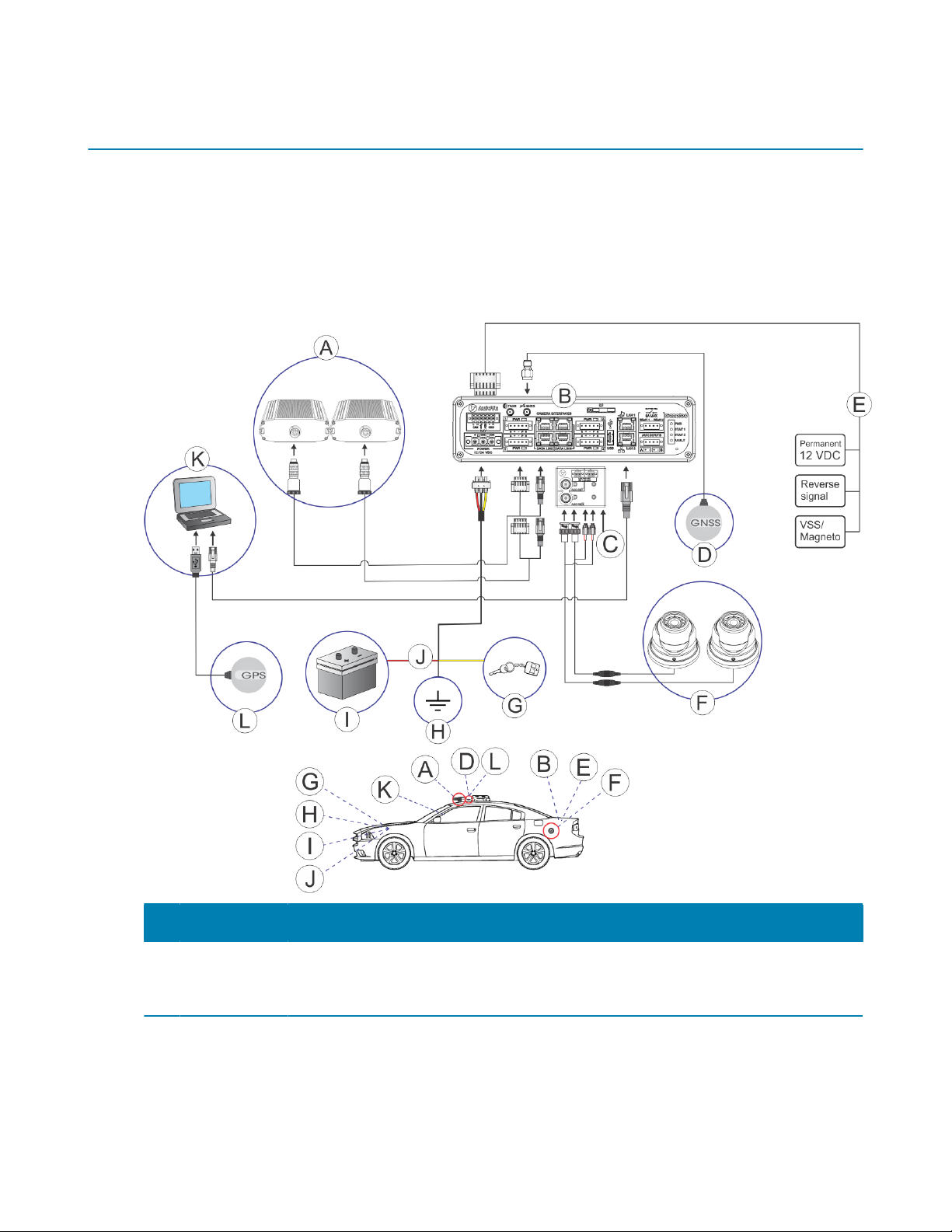
AutoVu SharpX mobile installation
tip.genetec.com | AutoVu Hardware Guide for SharpX Mobile Installation
EN.410.018-XS(6) | Last updated: October 6, 2016 2
Hardware components for SharpX mobile installation
A SharpX mobile installation is comprised of many hardware components. Before installing these
components, it is recommended to familiarize yourself with the hardware components used in a
typical installation.
If you are installing a SharpX system where the LPR Processing Unit includes the AutoVu Navigation
Option, all of the components of the AutoVu system connect directly to the LPR Processing unit. If
your LPR Processing Unit does not include the AutoVu Navigation Option, see Hardware components
for SharpX mobile installation with external Navigator box on page 5.
Component What you should know
A SharpX
cameras
SharpX cameras can be attached to the vehicle using a hardmount or
magmout. For more information, see About mounting the SharpX camera for a
mobile installation on page 18.

AutoVu SharpX mobile installation
tip.genetec.com | AutoVu Hardware Guide for SharpX Mobile Installation
EN.410.018-XS(6) | Last updated: October 6, 2016 3
Component What you should know
B LPR
Processing
Unit
This is the main processing component of the SharpX system. The LPR
Processing Unit is sometimes referred to as the “trunk unit” because it is
typically installed in a vehicle's trunk.This is the main processing component
of the SharpX system. The LPR Processing Unit is sometimes referred to as
the “trunk unit” because it is typically installed in a vehicle's trunk. For more
information, see About mounting the LPR Processing Unit on page 11.
C Tire/Aux
Imaging
Adapter
Module
If the installation includes wheel imaging cameras that require a BNC
connection, you will need to install the Tire/Aux Imaging Adapter Module. For
more information, see Connecting a wheel imaging camera on a SharpX system
on page 48.
D Satellite
navigation
antenna
The GNSS satellite navigation antenna is connected to the LPR Processing Unit
and works in conjunctions with the NAV inputs to provide precise geocoding
for the vehicles associated with the plate reads. For more information on which
satellite navigation hardware to install, see Navigation hardware options on
page 52.
E Navigation
inputs
LPR Processing Unit's NAV inputs can provide odometry readings to Patroller.
The Patroller software uses this information to provide precise geocoding
for the vehicles associated with the plate reads. For more information on the
NAV connections, see Installing the AutoVu Navigation Option on the LPR
Processing Unit on page 61
F Wheel
imaging
cameras
(optional)
Wheel imaging cameras are used for virtual tire-chalking technology that takes
images of the wheels of vehicles to prove whether they have moved between
two license plate reads. For information, see About installing wheel imaging
cameras in a mobile AutoVu system on page 43.
G Vehicle’s
ignition
Yellow wire is connected to vehicle’s ignition. For more information, see
Connecting the LPR Processing Unit to the ignition signal on page 40.
H Ground Black wire is grounded to vehicle’s frame or chassis. For more information, see
Connecting power to the LPR Processing Unit on page 39.
I Vehicle’s
battery
Red wire is connected from the power cable through a 15A ATO/ATC in-line fuse
to vehicle’s battery. For more information, see Connecting power to the LPR
Processing Unit on page 39.
J Power cable
in-line fuse
Red wire is connected to vehicle’s battery. The fuse is installed as close to the
battery as possible. For more information, see Connecting power to the LPR
Processing Unit on page 39.
K Mobile data
computer
(MDC)
For instructions on how to install the in-vehicle MDC mount, refer to your
mount manufacturer’s documentation.
L Satellite
navigation
receiver
The USB GPS satellite navigation receiver is connected to the in-vehicle
computer for systems that do not include the external Navigator box or the LPR
Processing Unit with AutoVu Navigation Option. For more information on which
satellite navigation hardware to install, see Navigation hardware options on
page 52.

AutoVu SharpX mobile installation
tip.genetec.com | AutoVu Hardware Guide for SharpX Mobile Installation
EN.410.018-XS(6) | Last updated: October 6, 2016 4
NOTE: Depending on the hardware being used, the following connections may be present on the
LPR Processing Unit and are not currently use in AutoVu installations:
• Tire TAGS port
• SIM card
• USB port
• WLAN (back)
• CELL DATA (back)

AutoVu SharpX mobile installation
tip.genetec.com | AutoVu Hardware Guide for SharpX Mobile Installation
EN.410.018-XS(6) | Last updated: October 6, 2016 5
Hardware components for SharpX mobile installation with
external Navigator box
A SharpX mobile installation is comprised of many hardware components. Before installing these
components, it is recommended to familiarize yourself with the hardware components used in a
typical installation.
If you are installing an X1S or X2S SharpX system where the LPR Processing Unit does not include
the AutoVu Navigation Option, you can include an external Navigator box in the installation. If your
LPR Processing Unit includes the AutoVu Navigation Option, see Hardware components for SharpX
mobile installation on page 2.
Component What you should know
A SharpX
cameras
SharpX cameras can be attached to the vehicle using a hardmount or
magmout. For more information, see About mounting the SharpX camera for a
mobile installation on page 18.
B LPR
Processing
Unit
This is the main processing component of the SharpX system. The LPR
Processing Unit is sometimes referred to as the “trunk unit” because it is
typically installed in a vehicle's trunk. For more information, see About
mounting the LPR Processing Unit on page 11.
C Tire/Aux
Imaging
Adapter
Module
If the installation includes wheel imaging cameras that require a BNC
connection, you will need to install the Tire/Aux Imaging Adapter Module. For
more information, see Connecting a wheel imaging camera on a SharpX system
on page 48.
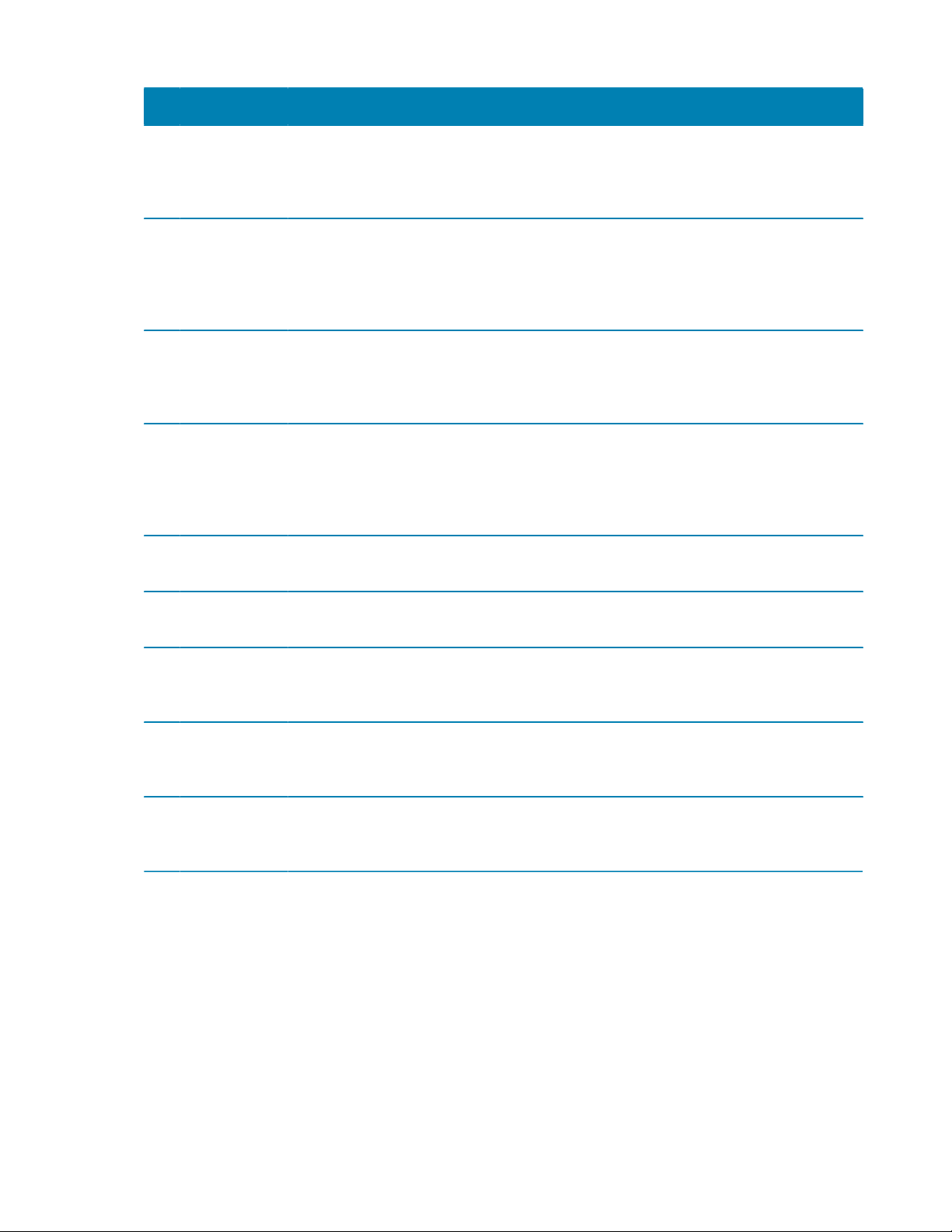
AutoVu SharpX mobile installation
tip.genetec.com | AutoVu Hardware Guide for SharpX Mobile Installation
EN.410.018-XS(6) | Last updated: October 6, 2016 6
Component What you should know
D Satellite
navigation
antenna
The satellite navigation antenna provides precise geocoding for the vehicles
associated with the plate reads, and is connected for systems that include the
Navigator box. For more information on which satellite navigation hardware to
install, see Navigation hardware options on page 52.
E External
Navigator
box
The Navigator box is Genetec's proprietary in-vehicle device that provides GPS
coordinates and odometry readings to Patroller. The Patroller software uses
this information to provide precise geocoding for the vehicles associated with
the plate reads. For more information, see Installing the external Navigator box
on page 62.
F Wheel
imaging
cameras
(optional)
Wheel imaging cameras are used for virtual tire-chalking technology that takes
images of the wheels of vehicles to prove whether they have moved between
two license plate reads. For information, see About installing wheel imaging
cameras in a mobile AutoVu system on page 43.
G GPS receiver The USB GPS satellite navigation receiver is connected to the in-vehicle
computer for systems that do not include the external Navigator box or the LPR
Processing Unit with AutoVu Navigation Option. For more information on which
satellite navigation hardware to install, see Navigation hardware options on
page 52.
H Vehicle’s
ignition
Yellow wire is connected to vehicle’s ignition. For more information, see
Connecting the LPR Processing Unit to the ignition signal on page 40.
I Ground Black wire is grounded to vehicle’s frame or chassis. For more information, see
Connecting power to the LPR Processing Unit on page 39.
J Vehicle’s
battery
Red wire is connected from the power cable through a 15A ATO/ATC in-line fuse
to vehicle’s battery. For more information, see Connecting power to the LPR
Processing Unit on page 39.
K Power cable
in-line fuse
Red wire is connected to vehicle’s battery. The fuse is installed as close to the
battery as possible. For more information, see Connecting power to the LPR
Processing Unit on page 39.
L Mobile data
computer
(MDC)
For instructions on how to install the in-vehicle MDC mount, refer to your
mount manufacturer’s documentation.
NOTE: The USB port on the LPR Processing Unit is not currently use in AutoVu installations.
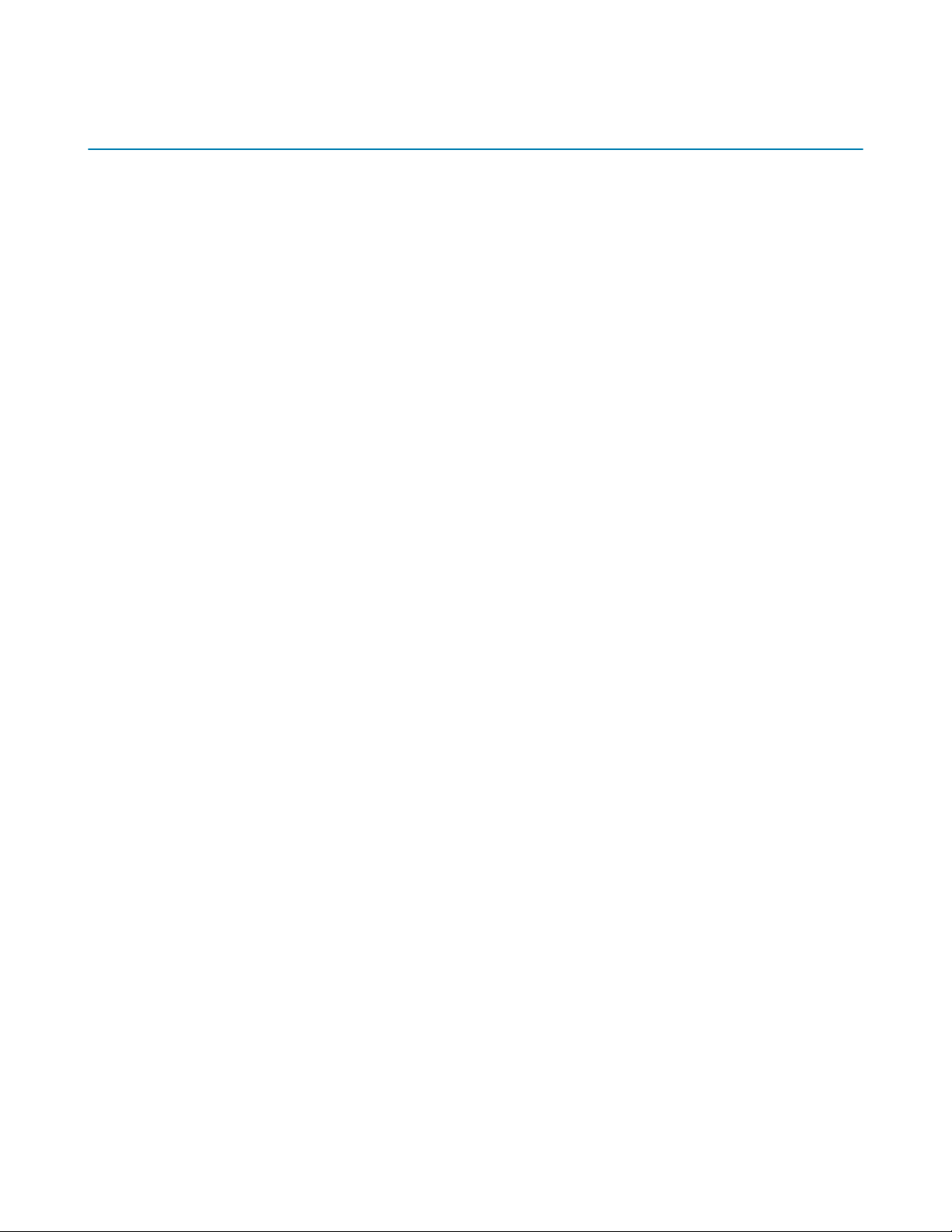
AutoVu SharpX mobile installation
tip.genetec.com | AutoVu Hardware Guide for SharpX Mobile Installation
EN.410.018-XS(6) | Last updated: October 6, 2016 7
Preparing to install SharpX mobile hardware
There are many aspects to an AutoVu hardware installation. Before installing the hardware,
familiarize yourself with the relevant documentation and make sure that you have all of the required
components.
What you should know
For software installation and configuration instructions, refer to the Sharp Administrator Guide and
Patroller Administrator Guide.
WARNING: Only AutoVu-certified personnel should setup and install AutoVu systems. Read all of
the procedures in this guide before installing an AutoVu fixed or mobile system. Failure to follow the
supplied instructions or information may result in loss of data or damage to hardware and will void
warranty.
To prepare for SharpX mobile hardware installation:
1 Read the AutoVu SharpOS Release Notes, available on the GTAP Documents page, and the AutoVu
SharpX spec sheet.
2 Read deployment documentation (Deployment Questionnaire and Scope of Work) from your initial
site evaluation.
Consult your vehicle’s owner manual if you have any questions about your vehicle’s wiring or
operation.
3 Inspect the vehicle before beginning the installation, checking its functionality (lights, engine
light, etc.) and verifying that it is in good working condition.
4 Ensure that you have all of the required tools and parts for the installation.
5 Inspect all the AutoVu components delivered to site for the installation. Ensure that there are no
missing or defective components.
If any components are missing, please notify your Genetec representative within 30 days.
After you finish
Install SharpX mobile hardware.
Required tools and parts for a SharpX mobile installation
Before installing SharpX mobile hardware, make sure that you have the tools and parts required to
successfully complete the installation process.
There are a number of additional required tools and parts that are not included with the AutoVu
installation kit.
•AutoVu Alignment Kit (AU-K-ALIGNKIT): Includes several tools that are required for AutoVu
installations.
•Depth-controlled cable jacket stripper: Recommended for stripping the cable jacket to avoid
damage to the internal conductors. The Cyclops stripping tool is included with the AutoVu
Alignment Kit.
•RJ45 crimp tool: Use a professional quality tool for proper crimping. The EZ-RJPRO® HD Crimp
Tool is included with the AutoVu Alignment Kit.
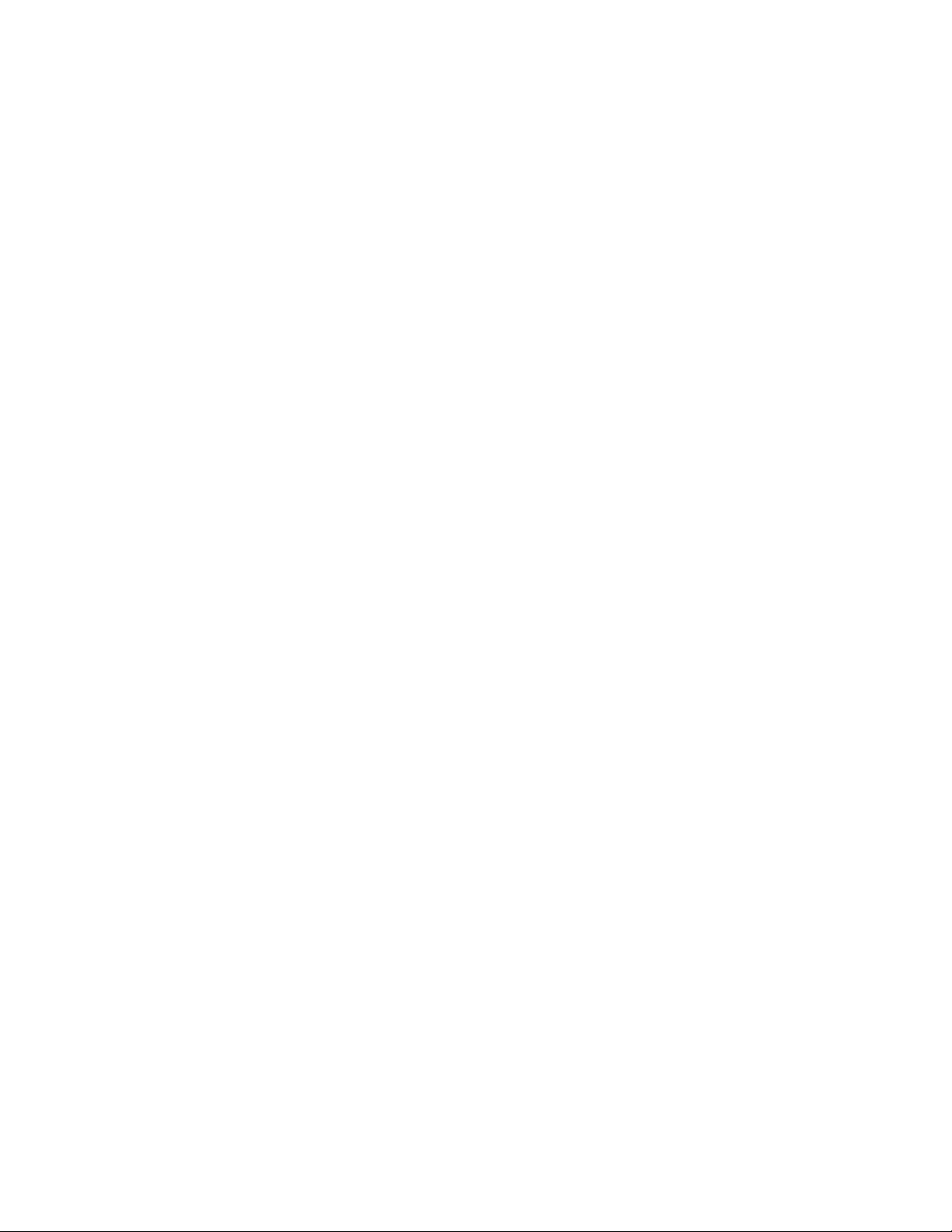
AutoVu SharpX mobile installation
tip.genetec.com | AutoVu Hardware Guide for SharpX Mobile Installation
EN.410.018-XS(6) | Last updated: October 6, 2016 8
•Wire stripper: Required to strip copper wire insulation.
•Wire ferrule crimping tool: Ferrules are included for all SharpX wires and are recommended, but
not mandatory. A crimping tool is included with the AutoVu Alignment Kit.
•Three stranded copper wires:
• 14 AWG (red) for 12V power on the LPR Processing Unit
• 14 AWG (black) for GND on the LPR Processing Unit
• 20 to 14 AWG (yellow) for IGN on the LPR Processing Unit
NOTE:
• For LPR Processing Units that include the AutoVu Navigation Option, 24 to 16 AWG wire is
required for the REV connection, and 16 AWG wire is required for the Vper connection.
• For installations that include the Navigator box, 24 to 16 AWG wire is required for the REV, and
IGN connections.
• For installations that require pulse odometry, 24 to 16 AWG shielded, twisted pair wiring is
required for the ODO +/- connection to the Magneto kit or VSS.
•2.5 mm flat-tip screwdriver: Used for pushing in tension clamps and securing screws.
•15A ATO/ATC in-line fuse: Required at the source of the vehicle’s 12/24V system tapping point.
•0.5A fuse: In-line or in the OEM fuse box using a tap fuse adapter.
•Cable gland: Required to seal wire holes drilled in the vehicle’s roof. Choose an appropriate gland
to seal the 9.5mm camera cable.
•Panel removal tool: Use the correct panel removal tools to ensure that the vehicle panels are not
damaged during the installation.
•Bolts/nuts (for wheel imaging cameras installation) : Use 6-32 x 3/4" bolts with nylon nuts (or
star washers and standard 6-32 nuts).
•Grease pencil: Used to mark support locations on the roof of the vehicle.
•Center punch: Used to mark drilling locations on the roof of the vehicle
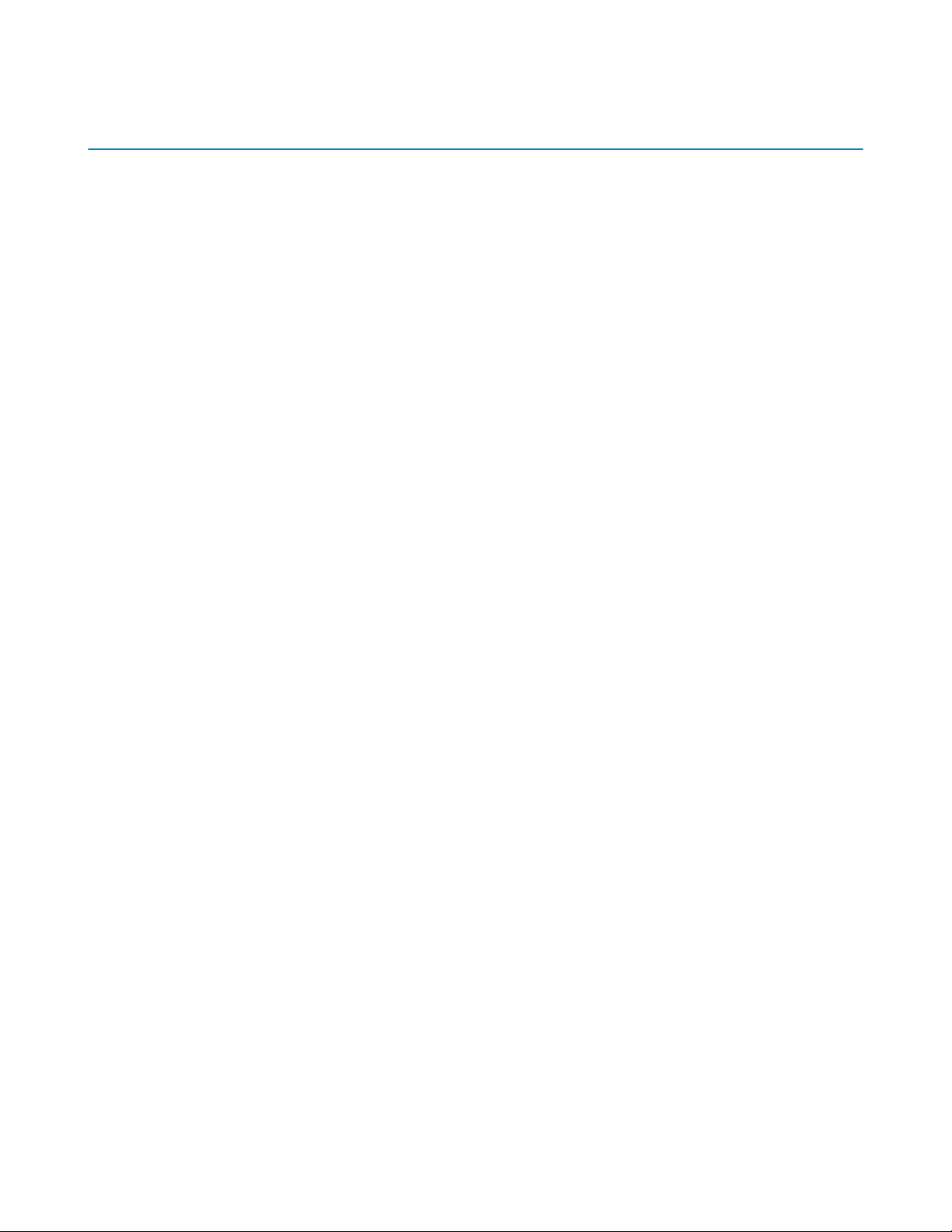
AutoVu SharpX mobile installation
tip.genetec.com | AutoVu Hardware Guide for SharpX Mobile Installation
EN.410.018-XS(6) | Last updated: October 6, 2016 9
Installing SharpX mobile hardware
Installing a mobile AutoVu system will allow you to read the license plates of passing vehicles.
Before you begin
Complete the pre-installation steps.
What you should know
WARNING: Only AutoVu-certified personnel should setup and install AutoVu systems. Read all of
the procedures in this guide before installing an AutoVu fixed or mobile system. Failure to follow the
supplied instructions or information may result in loss of data or damage to hardware and will void
warranty.
To install SharpX mobile hardware:
1 Remove the required headliner and panels for wiring.
To ensure all parts are replaced correctly, label (for example, "front passenger side") and safely
store all panels and screws.
2Install the hardmount or the magmount for the SharpX camera.
3Drill holes for the camera cable.
4 If using a hardmount, attach the SharpX to the hardmount using the Universal Mounting Bracket
and pan/tilt mount.
5Mount the LPR Processing Unit.
6 Install camera wiring.
Run the SharpX cable to the required locations for power and data.
7 Test the SharpX camera cables:
a) Perform a passive test.
b) Perform an active test.
8Connect the SharpX camera for a mobile installation.
9 Install the PC docking station.
Refer to manufacturer’s installation instructions.
10 Install and configure AutoVu satellite hardware. This is required in order to provide precise
odometry information for AutoVu systems that include wheel imaging cameras.
11 Test the camera's live feed view to ensure that the camera is wired properly and that the
hardware is functional. For more information, refer to the Sharp Administrator Guide.
12 Seal the camera cable holes.
13 Replace the vehicle paneling that was removed during the installation.
14 Align the SharpX camera using the live feed in the Sharp Portal.
15 Complete the field report with the required information from the installation.
Related Topics
Camera cabling do's and dont's on page 26

AutoVu SharpX mobile installation
tip.genetec.com | AutoVu Hardware Guide for SharpX Mobile Installation
EN.410.018-XS(6) | Last updated: October 6, 2016 10
Connecting SharpX systems in a test environment
To verify that everything is working properly before installing your SharpX system in the field, you
can power up and connect the system in a lab or similar test environment.
What you should know
Cables and a power supply are provided.
The image below depicts a SharpX mobile setup using the Genetec lab cable (part number AU-
KLABPWRKIT for Sharp or AU-K-LABPWRKITX for SharpX). For more information on the available lab
cables, contact your Genetec Sales Representative.
To connect the SharpX, refer to the illustration below, and the steps that follow:
1 Connect the SharpX cable to the SharpX and connect the power and network cables to the LPR
Processing Unit.
2 Plug the network cable from the LAN1 port of the LPR Processing unit to the computer.
3 (Optional) Connect the wheel imaging camera's BNC and power to the LPR Processing Unit via the
Tire/Aux Imaging Adapter Module.
4 Connect the 24 VDC power supply to the LPR Processing Unit's power port and supply power.
You are ready to test the SharpX camera. If you have a wheel imaging camera, you can test that too.

AutoVu SharpX mobile installation
tip.genetec.com | AutoVu Hardware Guide for SharpX Mobile Installation
EN.410.018-XS(6) | Last updated: October 6, 2016 11
About mounting the LPR Processing Unit
The LPR Processing Unit is the processing component of the SharpX system. It is sometimes referred
to as the trunk unit because it is typically installed in the vehicle's trunk. The best mounting location
will vary depending on the type of vehicle you are using and the location of any other hardware
installed in the vehicle.
You can mount the LPR Processing Unit anywhere inside the vehicle where it is safe, secure, and has
good airflow, such as in the trunk area or under the passenger seat. When planning an installation,
you must decide the best location and orientation for the LPR Processing Unit. The vertical and
horizontal mounting brackets are included with the LPR Processing Unit kit.
The following examples show the LPR Processing Unit mounted vertically and horizontally in the
trunk of the vehicle:
The following examples show the LPR Processing Unit mounted under the front seat of the vehicle:
Example
Watch this video to learn more. Click the Captions icon (CC) to turn on video captions in one of the
available languages.
Best practices for mounting the LPR Processing Unit
The procedure for mounting the LPR Processing Unit in a vehicle depends on many factors. You must
consider space restrictions and protecting the unit from impact. You must also have the correct
mounting hardware to account for installations on carpet, metal, or plywood.
Consider the following best practices when planning the LPR Processing Unit installation.
General recommendations:
• The LPR Processing Unit must have adequate ventilation around the heat dissipation fins.
• Make sure that there is nothing vital (for example, break lines or the fuel tank) that could be
damaged when screwing the mounting bracket to the vehicle.

AutoVu SharpX mobile installation
tip.genetec.com | AutoVu Hardware Guide for SharpX Mobile Installation
EN.410.018-XS(6) | Last updated: October 6, 2016 12
• A cable rack is included with the mounting bracket. Installing the cable rack and securing cables
with tie wraps will help to protect the cable connections from damage.
• Attach the bracket to the vehicle using screws that are at least a #10 pan head. The screws must
be long enough to secure the hardware, but short enough not to damage any vehicle components
under the mounting location.
• Attach the wire rack and mounting brackets to the LPR Processing Unit using the supplied flat
washers, Belleville washers, and hexagonal head cap screws as shown in the documentation that
is included with the mounting bracket.
Hardware orientation:
• If the LPR Processing Unit includes the Navigation option, do not mount the hardware with the
face plate pointing up or down.
• Do not mount the LPR Processing Unit upside-down as this will affect heat dissipation.
Horizontal mount:
• If you are mounting the LPR Processing Unit under a seat, remove the seat to gain access to the
mounting location.
• If you are mounting the LPR Processing Unit under a seat, mounting the unit with the cable
connections pointing to the side will help to protect the connections.
Horizontal mount (flanges in):
• The standard horizontal mounting brackets can be installed with the mounting flanges pointing
outward. This is the easier method, but depending upon your installation needs, the flanges can
also be tucked under the LPR Processing Unit. If you are installing the bracket this way, keep in
mind that you will need to install the brackets first. This is because the mounting holes will not be
accessible if the LPR Processing Unit is connected to the bracket.
• To install the LPR Processing Unit with the flanges pointing in, you will need a template
so that you can accurately mark the mounting holes. Create a template with the following
measurements:

AutoVu SharpX mobile installation
tip.genetec.com | AutoVu Hardware Guide for SharpX Mobile Installation
EN.410.018-XS(6) | Last updated: October 6, 2016 13
Vertical mount:
• When selecting an installation location, take into account that you must leave enough space to
easily access the mounting screws with a wrench.
• Install the vertical bracket before you attach the LPR Processing Unit to the bracket.
Example
Watch this video to learn more. Click the Captions icon (CC) to turn on video captions in one of the
available languages.

AutoVu SharpX mobile installation
tip.genetec.com | AutoVu Hardware Guide for SharpX Mobile Installation
EN.410.018-XS(6) | Last updated: October 6, 2016 14
Cable Tester overview
The cable tester is included in the AutoVu Alignment Kit and is used to verify if Sharp or SharpX
camera cables are wired correctly and are not defective.
The following tests can be performed with the Cable Tester:
•Passive test: Used to verify that the Sharp or SharpX camera cable is not defective.
•Active test: Used only for SharpX systems and is used to verify that the camera ports on the LPR
Processing Unit are not defective.
Description Additional information
A SharpX cable connection
B Test feedback - SharpX camera cable Green solid: Good circuit
Red solid: Faulty connection
C Test feedback - Sharp/ SharpX RJ45 Green solid: Good circuit
Red solid: Faulty connection
Red/green flashing: No ground connected
(black wire on SharpX 5-pos camera
connector)
Red/amber flashing: Intermittent connection
Chaser pattern: No passive board connected
or no cable connected
Table of contents
Popular Automobile Accessories manuals by other brands
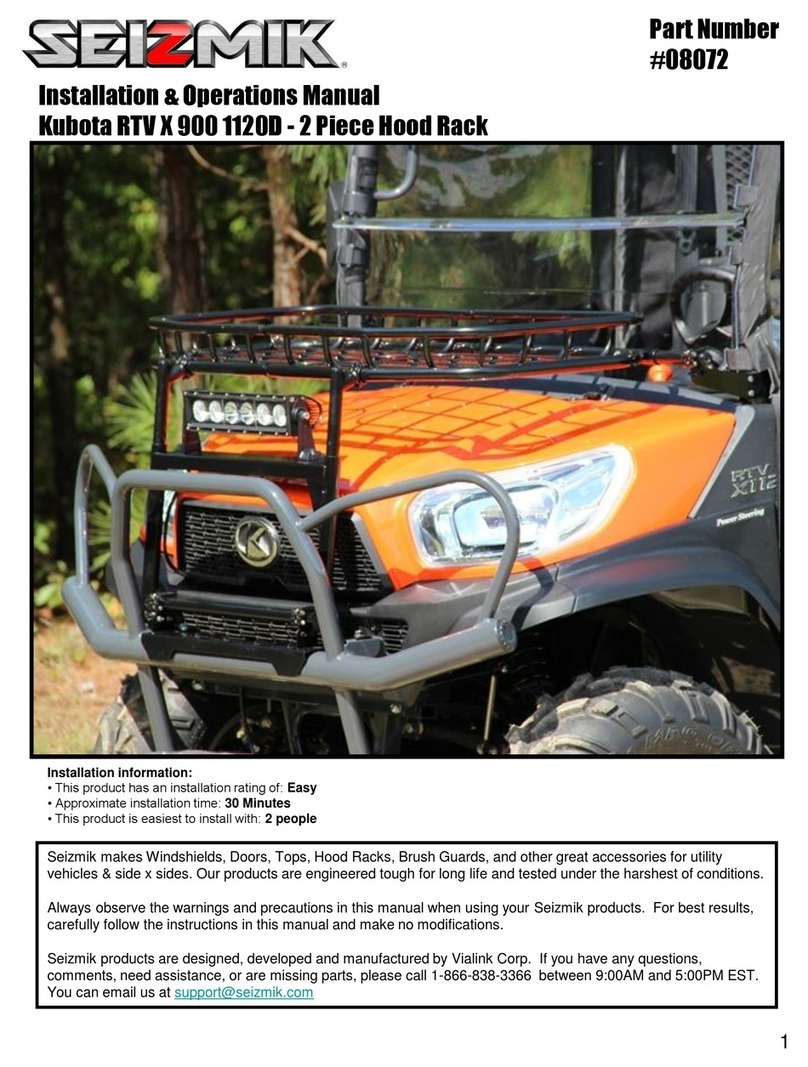
Seizmik
Seizmik 08072 Installation & operation manual

Rear view safety
Rear view safety RVS-770613-NM Product manual installation & instructions

Prime Design
Prime Design AXC Assembly instructions

Cruz
Cruz Evo Rack Pro Assembly instructions

Dakota Digital
Dakota Digital VFD3-52F Installation

travall
travall TDG 1602 FITTING INSTRUCTION
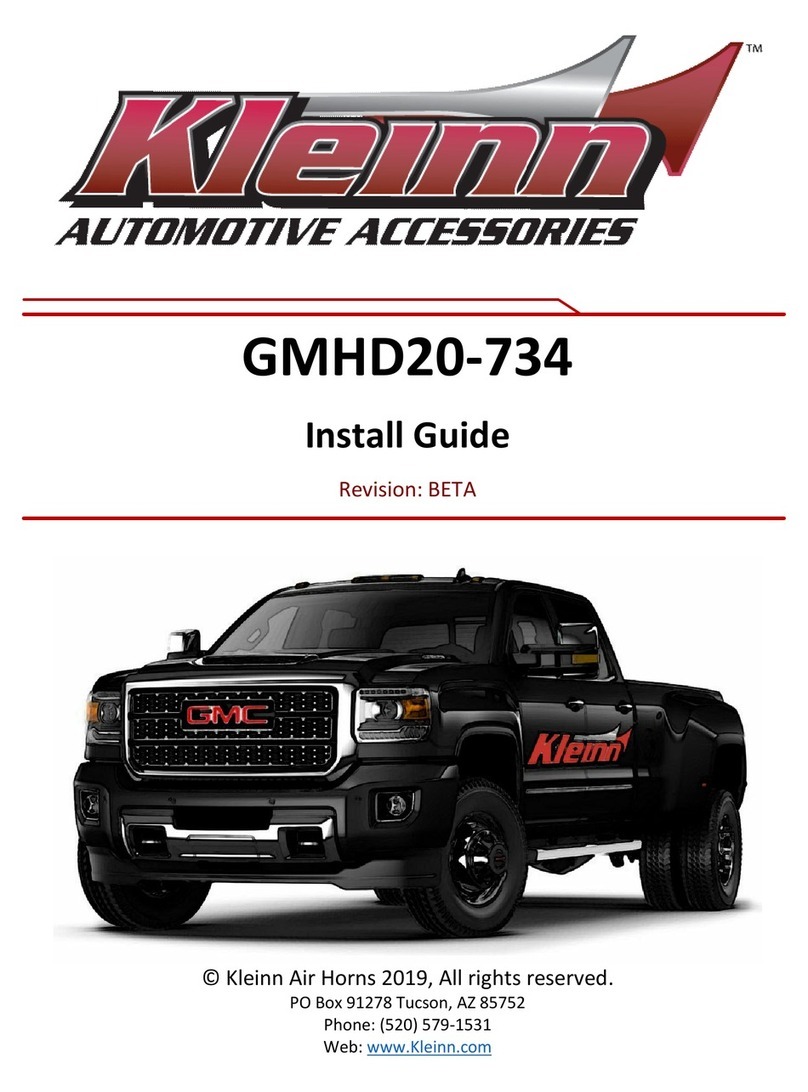
Kleinn
Kleinn GMHD20-734 installation guide

Prorack
Prorack K715 Fitting instructions

Whispbar
Whispbar K700W Fitting instructions

Grizzly
Grizzly 3 1/2 Ton High Lifting Jack G8720 instruction manual
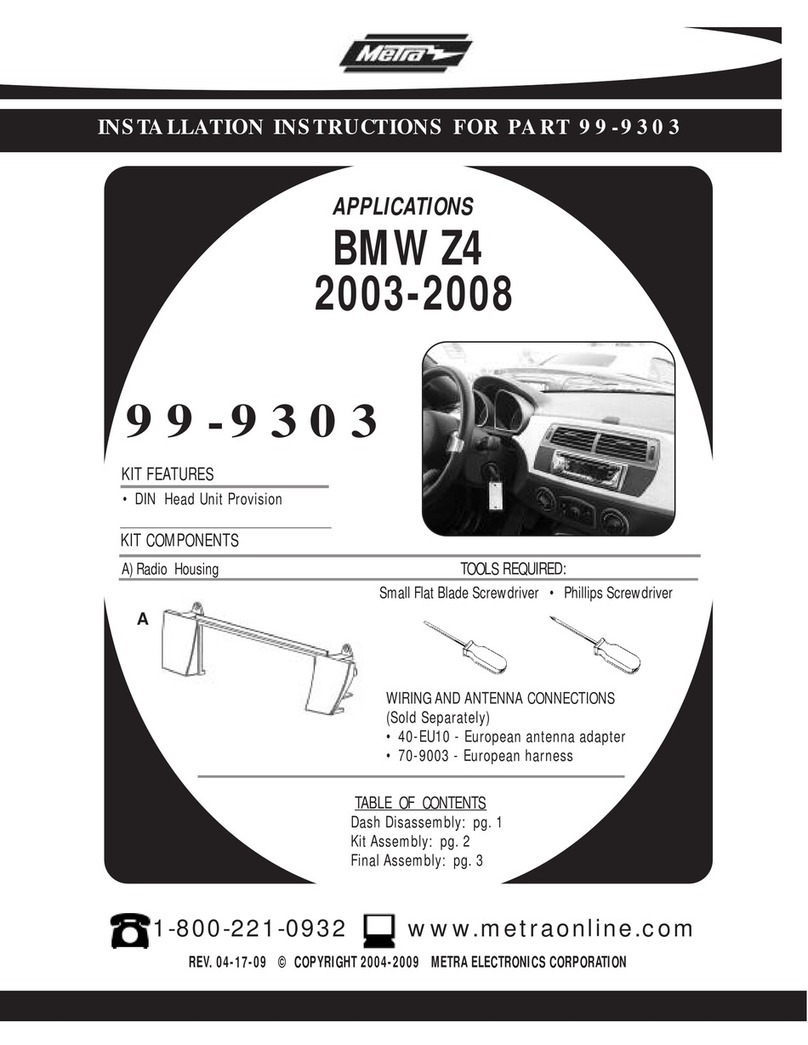
Metra Electronics
Metra Electronics 99-9303 installation instructions

Road Armor
Road Armor STEALTH 5203R0B Install instructions