Huawei DG8245V User manual
Other Huawei Wireless Router manuals
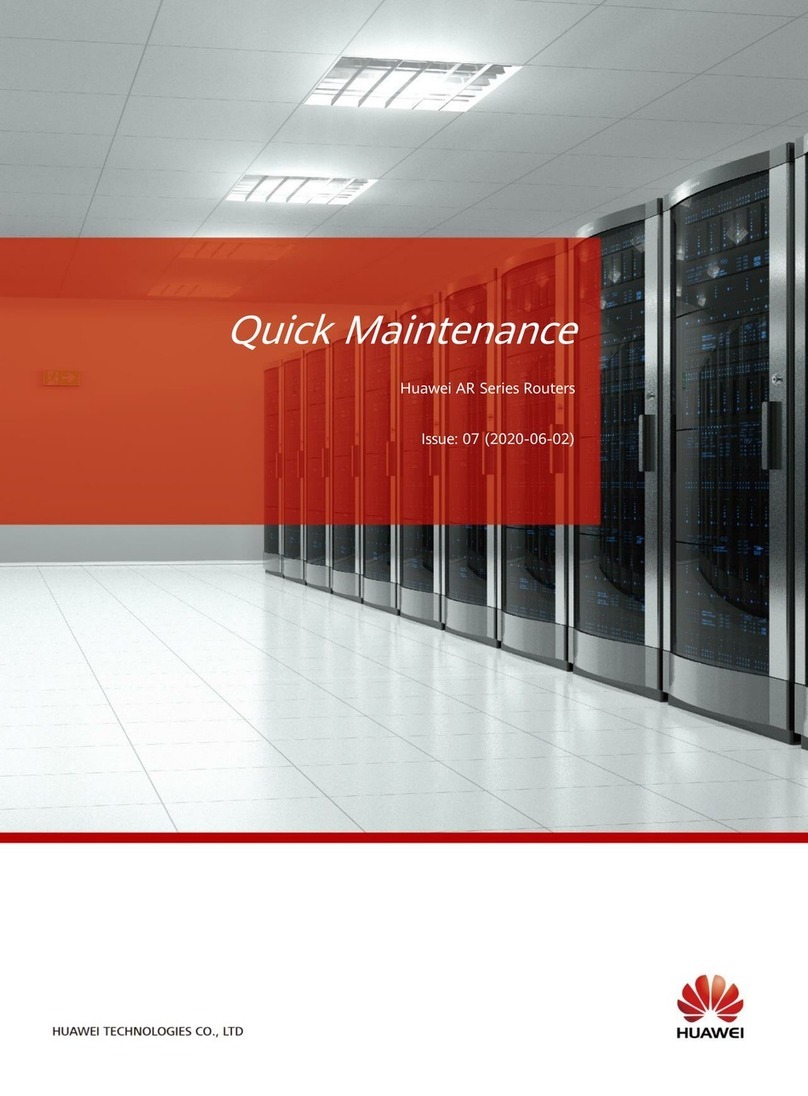
Huawei
Huawei AR Series Operating manual

Huawei
Huawei E5377Ts-32 Technical specifications
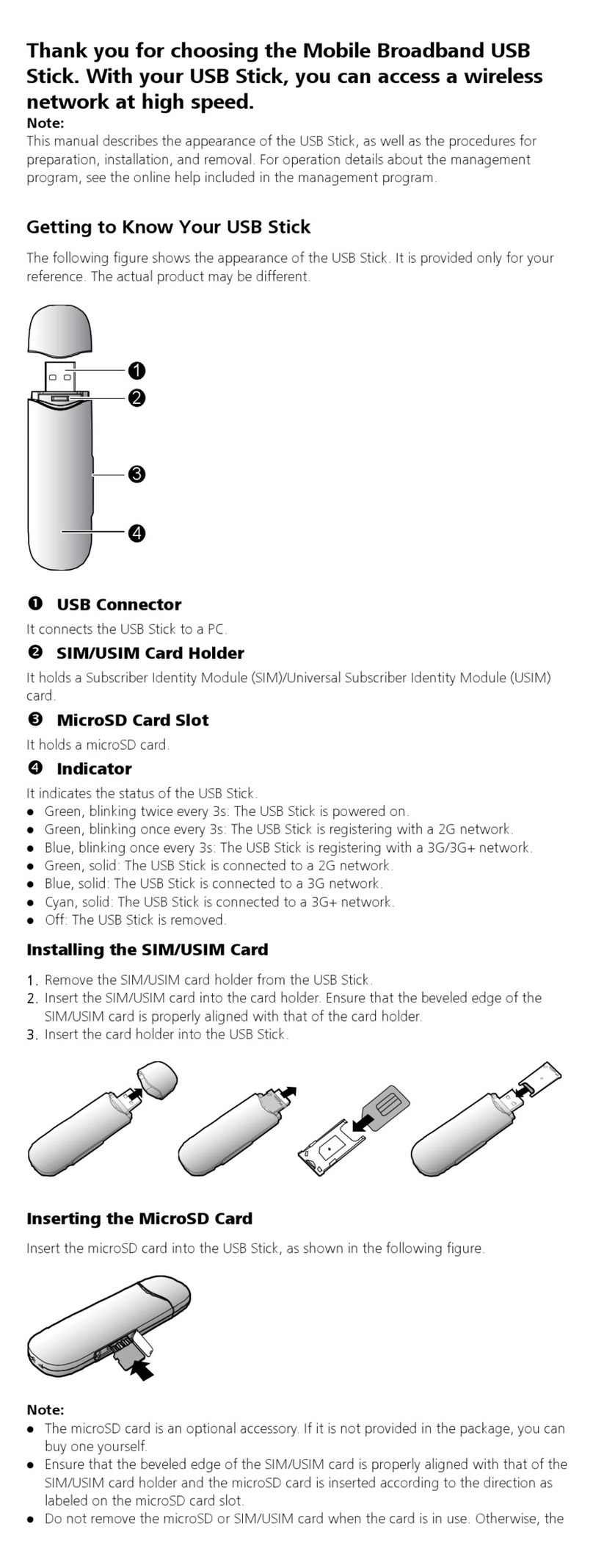
Huawei
Huawei E176 Assembly instructions

Huawei
Huawei B525s-23a User manual

Huawei
Huawei B525 User manual

Huawei
Huawei EGW2100 User manual

Huawei
Huawei Mobile wifi e5330 User manual

Huawei
Huawei ORANGE 4G CPE User manual

Huawei
Huawei E5786 User manual
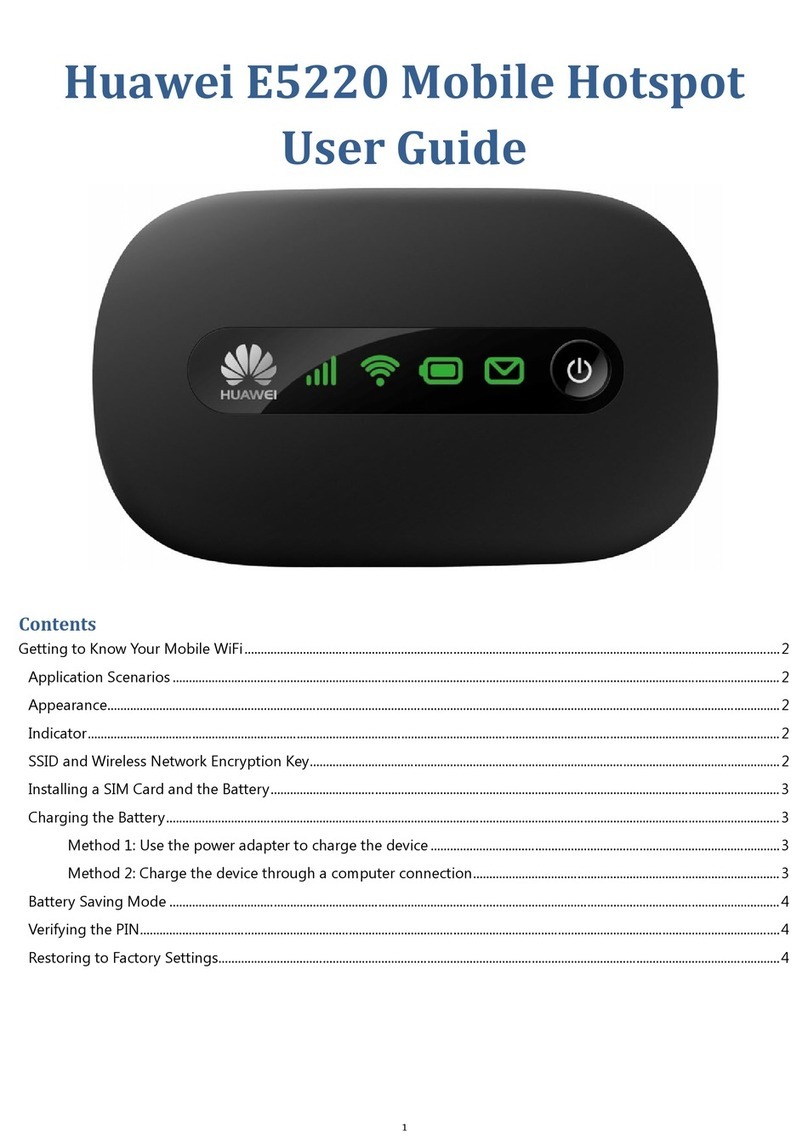
Huawei
Huawei E5220 User manual

Huawei
Huawei EG8247H5 User manual

Huawei
Huawei LampSite User manual

Huawei
Huawei E5372 User manual

Huawei
Huawei WiFi Q2 User manual

Huawei
Huawei B2368 User manual
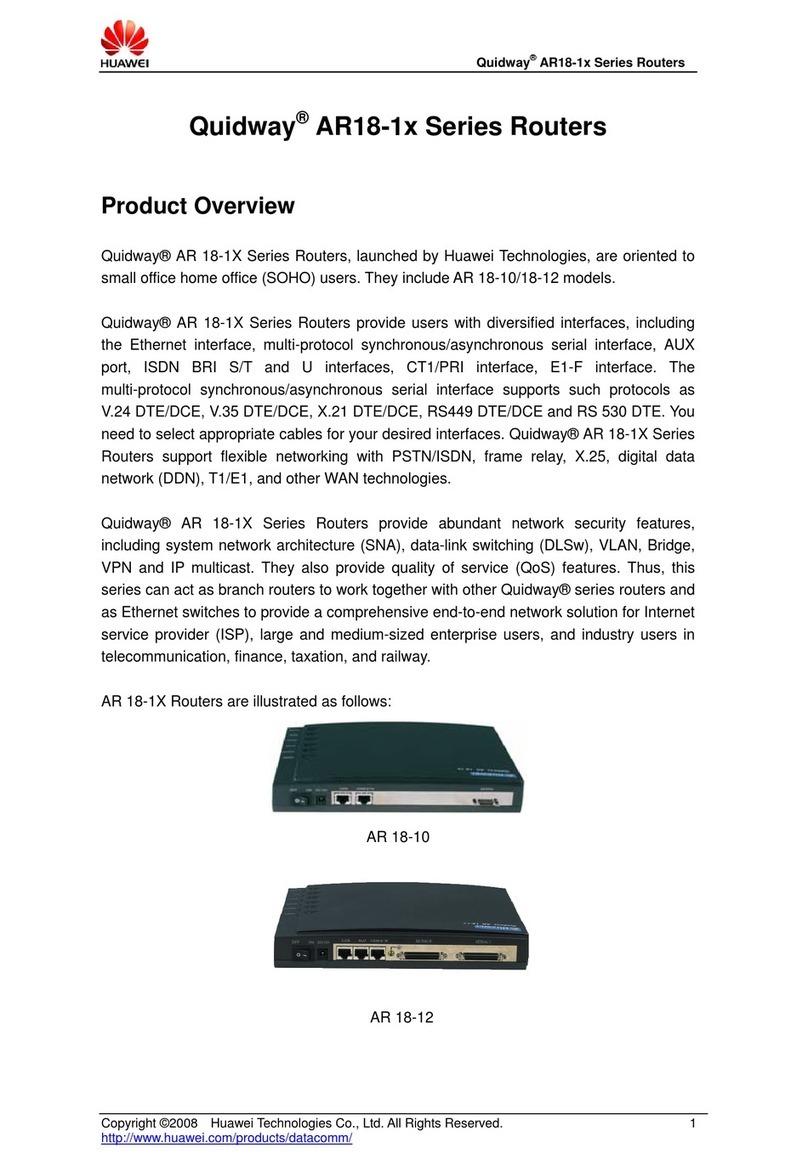
Huawei
Huawei Quidway AR-18-12 User manual

Huawei
Huawei Speed Wi-Fi NEXT W06 Quick start guide

Huawei
Huawei B535-333 User manual

Huawei
Huawei Vodafone B970 User manual
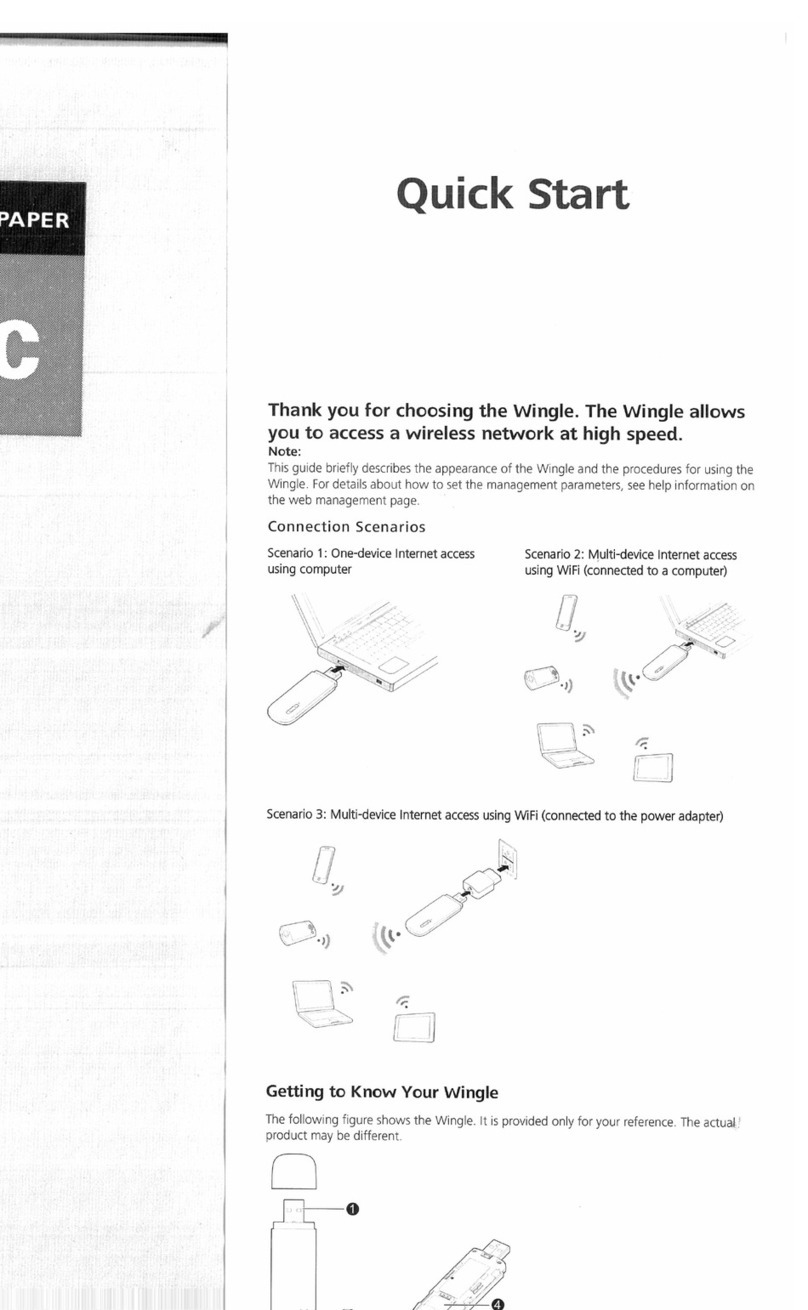
Huawei
Huawei E8231 User manual























