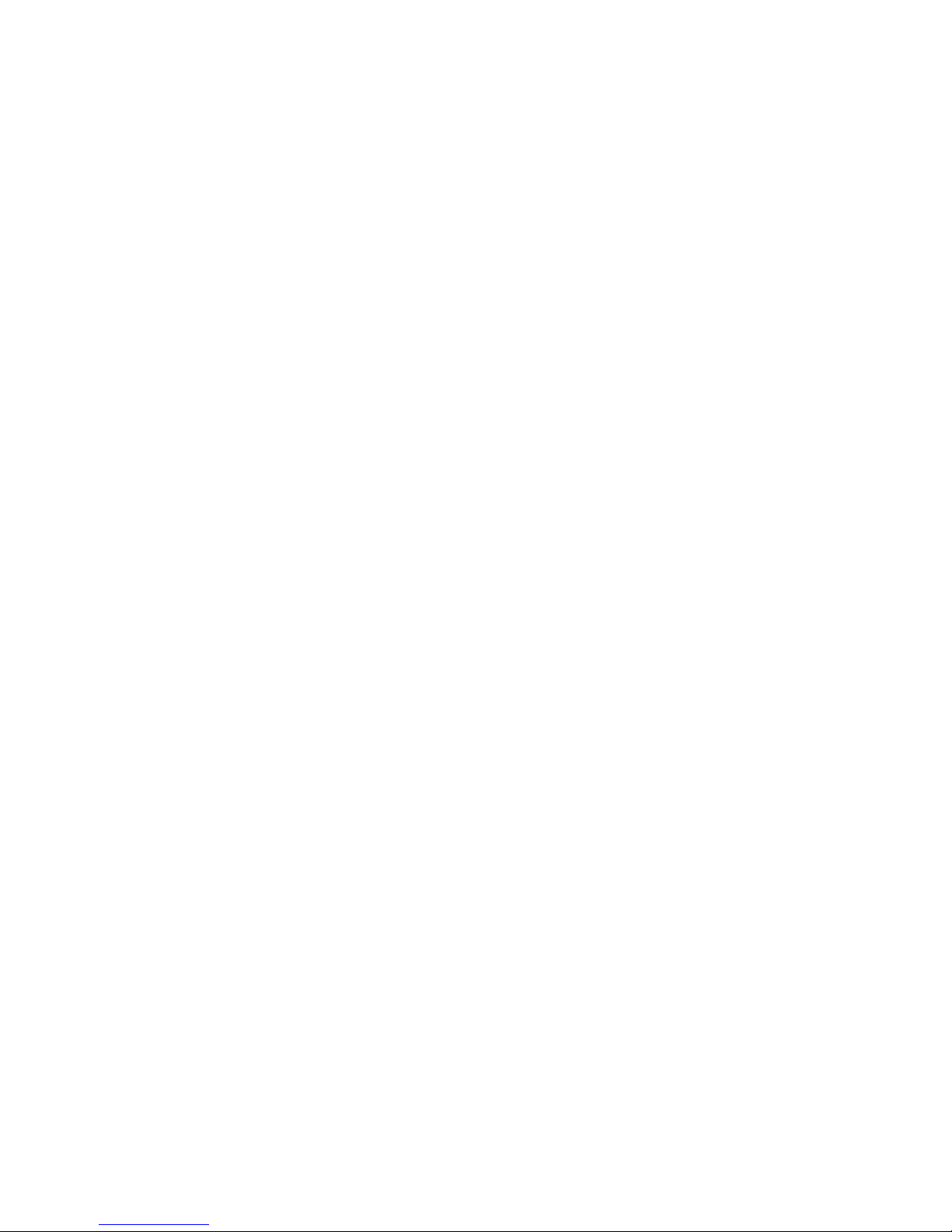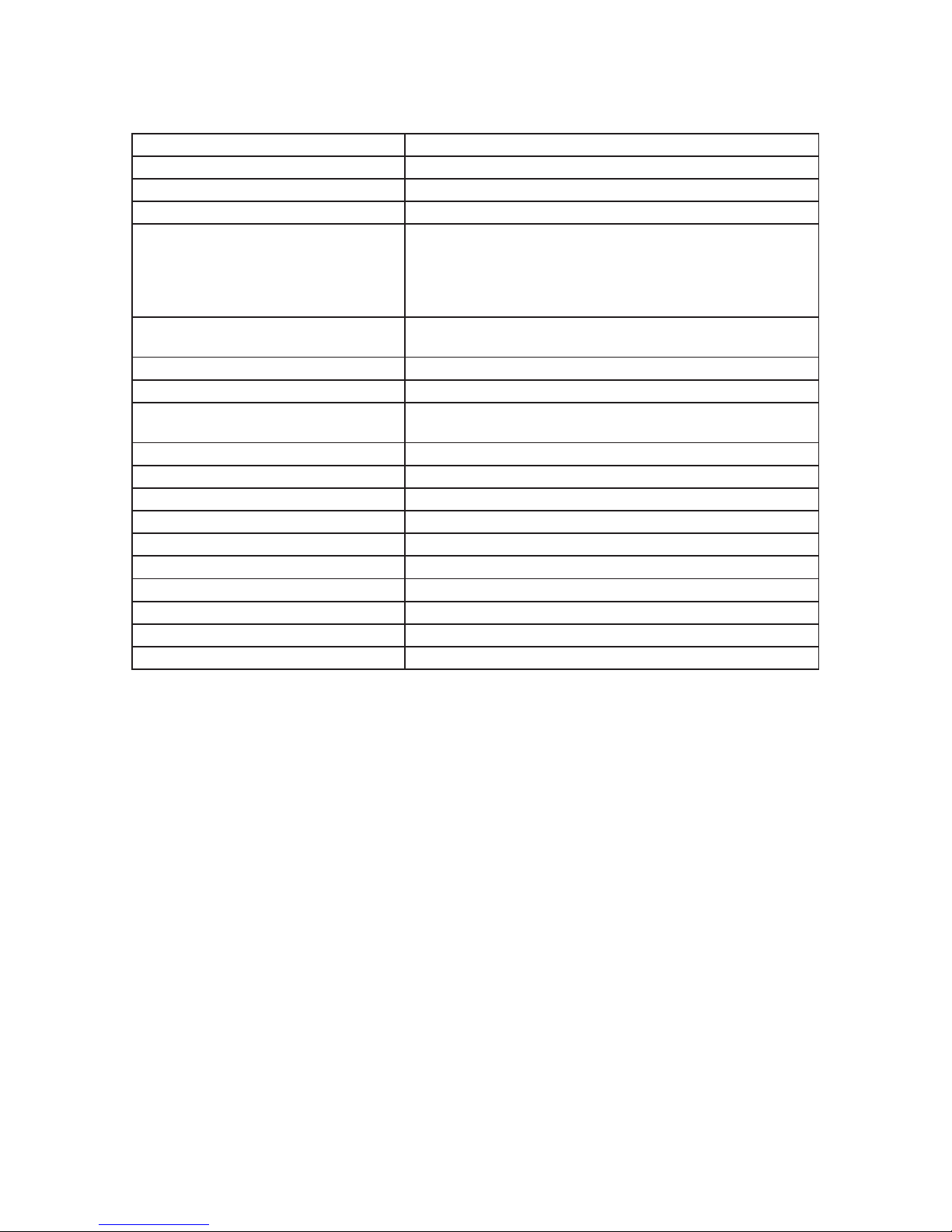5
2. Installation
Shipping List
Precautions
Types of Installation
Requirements
• 1x Device
• 1x AC Power Line
• 1x Accessory
• 1x User Manual
To avoid device damage or personal injury by improper use, please observe the following precautions:
• Pull out the power plug before cleaning the switch. Do not use a wet cloth or any liquid to wipe or
wash the switch.
• Do not leave the switch close to a wet place so water or dampness can’t enter the switch.
• Make sure the switch is placed in a clean environment. Excessive dust may cause electrostatic
absorption, which will affect the equipment life and cause communication failure.
• The switch will work normally under the correct voltage. Please ensure the voltage indicated on the
switch corresponds to the power voltage.
• To avoid the danger of electric shock, please do not open the switch case.
• Do not open the switch case even if the switch is powered off.
• The accessories (including but not limited to power cables, etc.) which can be used for the switch only,
is prohibited for other applications.
There are 3 ways to install the switch:
• Rack installation
• Workbench installation
• Wall installation
• The device should work in an indoor environment to avoid damage from lightning.
• There should be enough space (larger than 10cm) for air ventilation espeically if the switch is placed
in a cabinet.
• Ensure that the cabinet or workbench is sturdy enough to support the weight of the switch and its
accessories.
• Cabinet and workbench with good grounding is prefered.
When installed and working, the switch may be affected by external interference from outside the system
through radiation and conduction. Please read the following:
• AC power supply is TN system, so it is necessary to use single phase power socket (PE) which can
protect ground wire so that the lter circuit can effectively lter out the power grid disturbances.
• The switch should work far away from high-power radio transmitters, radar transmitters and high-
frequency devices.
• Use electromagnetic shielding if necessary, such as shielded cable.
• Interface cables should be arranged indoor rather than outdoor to prevent over-voltage or over-current
damage to the signal port.