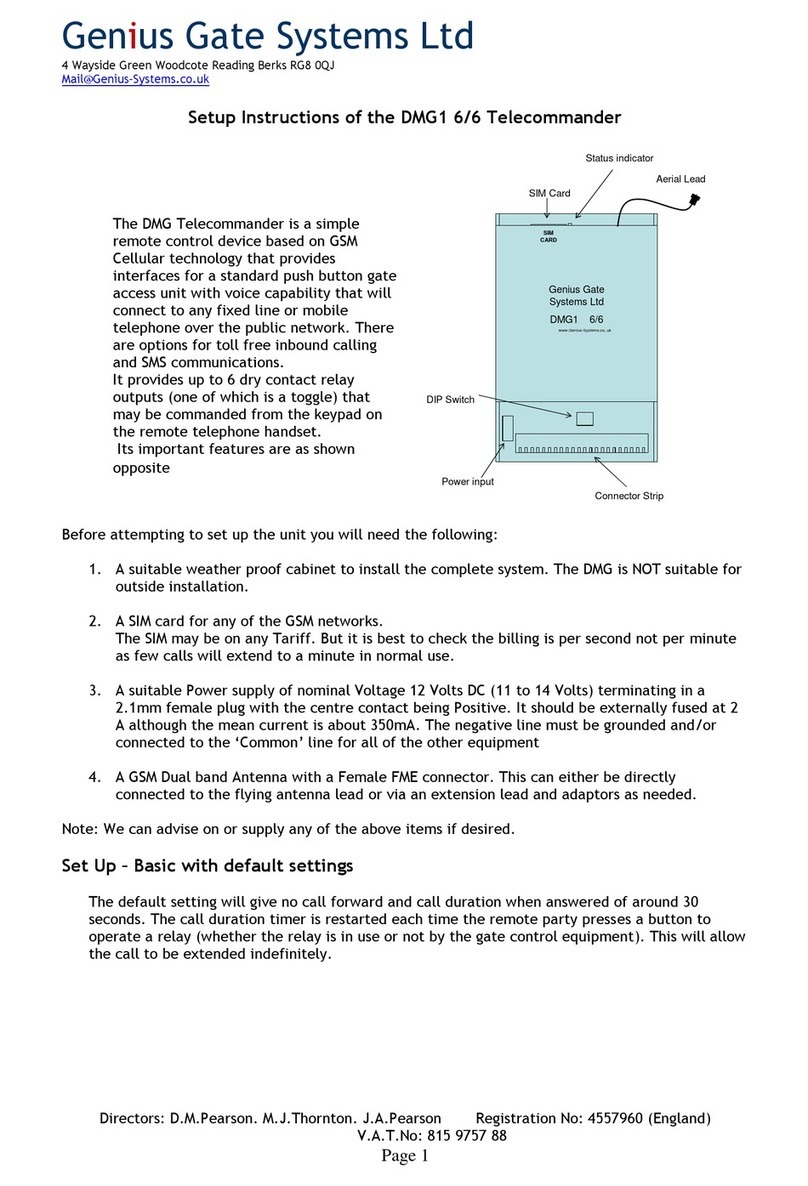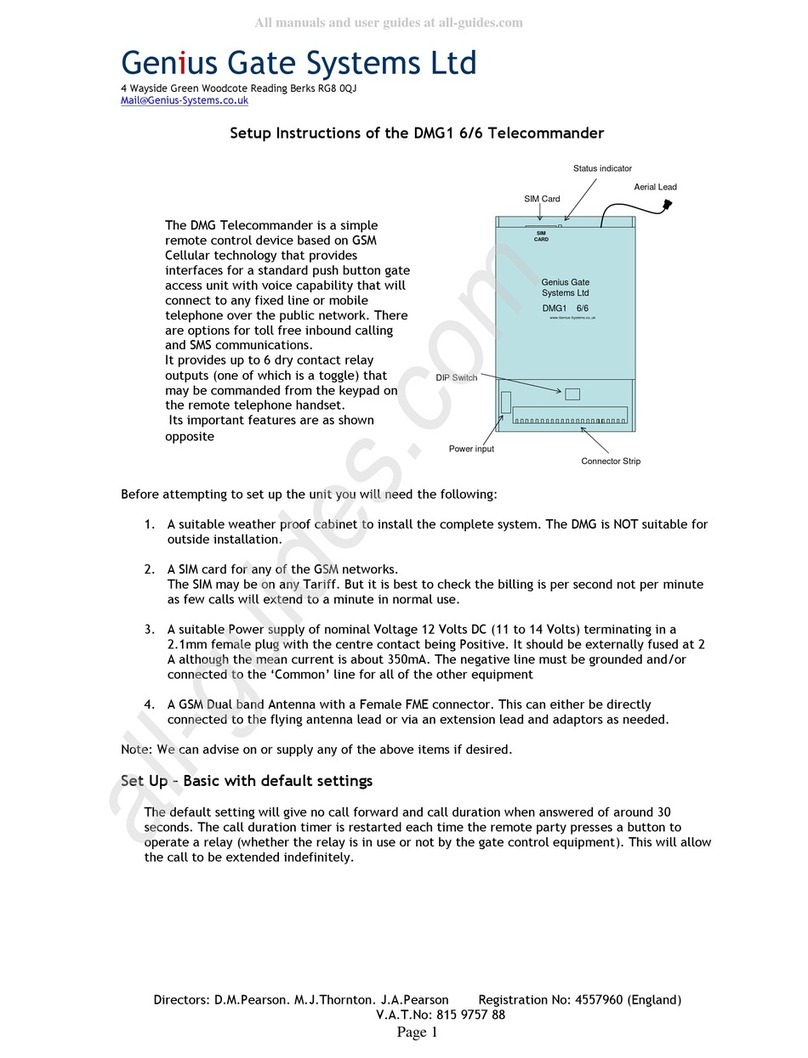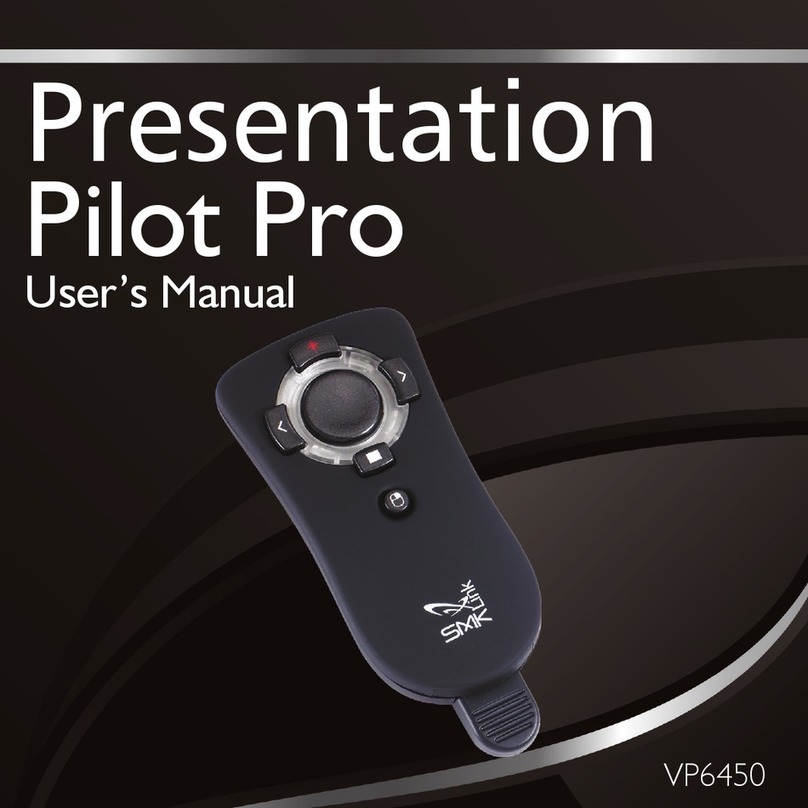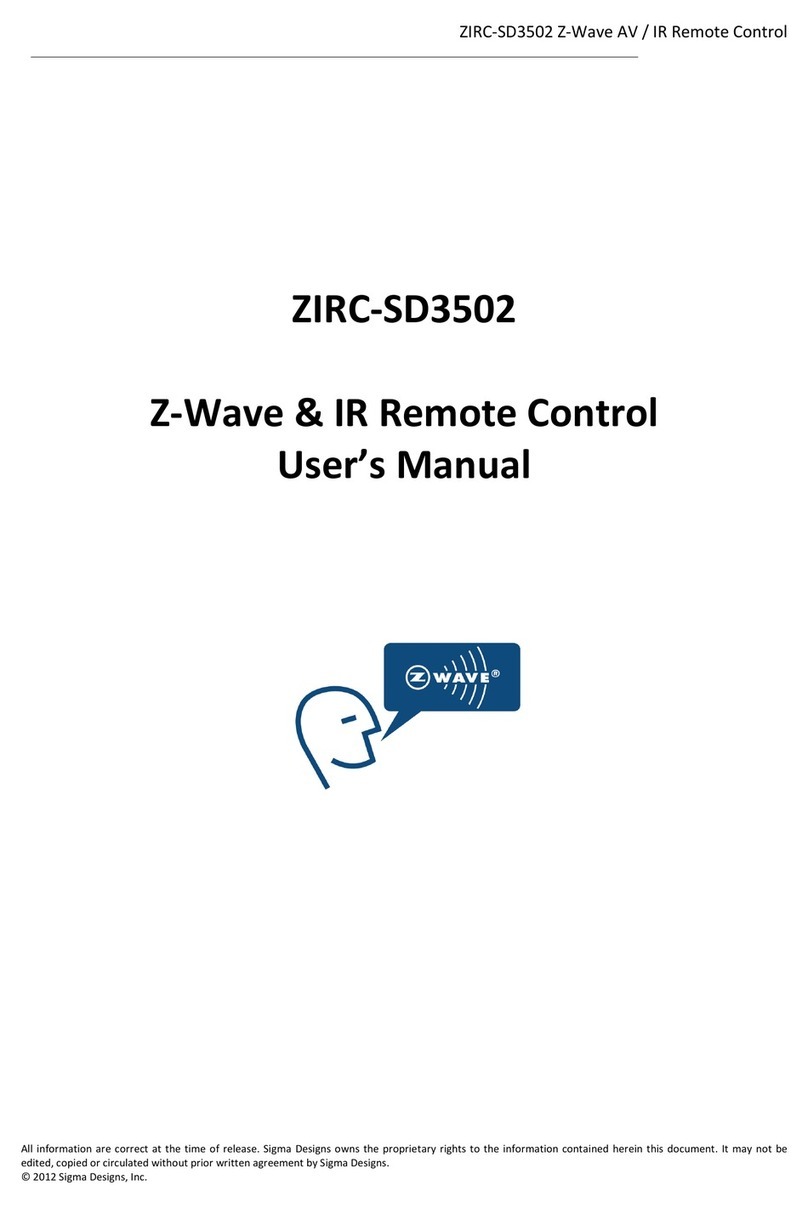Genius Gate Systems DMG1 6/6 Manual

Genius Gate Systems Ltd
4 Wayside Green Woodcote Reading Berks RG8 0QJ
Mail@Genius-Systems.co.uk
Directors: D.M.Pearson. M.J.Thornton. J.A.Pearson Registration No: 4557960 (England)
V.A.T.No: 815 9757 88
Page 1
Setup Instructions of the DMG1 6/6 Telecommander
Genius Gate
Systems Ltd
DMG1 6/6
www.Genius-Systems.co,.uk
SIM
CARD
Aerial Lead
Connector Strip
DIP Switch
Power input
SIM Card
Status indicator
Before attempting to set up the unit you will need the following:
1. A suitable weather proof cabinet to install the complete system. The DMG is NOT suitable for
outside installation.
2. A SIM card for any of the GSM networks.
The SIM may be on any Tariff. (NOTE earlier version restrictions to pre loaded numbers do not
apply any more) The average call duration will be around 30 seconds each time the unit is
used to call the remote telephone.
3. A suitable Power supply of nominal Voltage 12 Volts DC ( +/- 3 Volts) terminating in a 2.1mm
female plug with the centre contact being Positive. It should be externally fused at 2 A
although the mean current is about 350mA. The negative line must be grounded and/or
connected to the ‘Common’ line for all of the other equipment
4. A GSM Dual band Antenna with a Female FME connector. This can either be directly
connected to the flying antenna lead or via an extension lead and adaptors as needed. The
Antenna should have or be mounted on a metal base plate of at least 50mm x 50mm for best
operation. This may be part of the external cabinet.
Note: We can advise on or supply any of the above items if desired.
Set Up
1. Set the DIP switches.
The DMG offers two button inputs and two relay outputs as default. Relay 2 is a toggle that is to
say it changes state from open to closed and vice versa each time it is commanded from the
remote telephone. All the other relays as 1 second closure only. The DIP switches can then be
used to ‘trade’ button inputs for relay outputs as below:
The DMG Telecommander is a simple
remote control device based on GSM
Cellular technology that provides
interfaces for a standard push
button gate access unit with voice
capability that will connect to any
fixed line or mobile telephone over
the public network. It provides up to
6 dry contact relay outputs (one of
which is a toggle) that may be
commanded from the keypad on the
remote telephone handset.
Its important features are as shown
opposite

Genius Gate Systems Ltd
4 Wayside Green Woodcote Reading Berks RG8 0QJ
Mail@Genius-Systems.co.uk
Directors: D.M.Pearson. M.J.Thornton. J.A.Pearson Registration No: 4557960 (England)
V.A.T.No: 815 9757 88
Page 2
A B C D
1 2 3 4
A B C D
1 2 3 4
A B C D
1 2 3 4
DIP Switch Truth Table
1 2 3 4
A B C D
DIP Relays Buttons
1,2,3,4,5,6 1,2
1,2,4,5,6 1,2,3
1,2,5,6 1,2,3,4
1,2,6 1,2,3,4,5
1,2 1,2,3,4,5,6
A B C D
1 2 3 4
A B C D
1 2 3 4
A B C D
1 2 3 4
A B C D
1 2 3 4
A B C D
1 2 3 4
A B C D
1 2 3 4
DIP Switch Truth Table
1 2 3 4
A B C DA B C D
DIP Relays Buttons
1,2,3,4,5,6 1,2
1,2,4,5,6 1,2,3
1,2,5,6 1,2,3,4
1,2,6 1,2,3,4,5
1,2 1,2,3,4,5,6
The DMG reads the DIP switches each time it starts up and self configures accordingly. Do not set the
switches in any other combination as the DMG will not necessarily read them correctly. If you need to
re configure form one set to another, you must power cycle the DMG to make sure it will read the
new configuration.
2. Load the SIM with the numbers in use.
Place the SIM card into any convenient Cellular phone and turn it on. Set the memory in use to SIM
only.
For Example in a Nokia Phone this is found under Names – Settings – Memory in Use where you can
select ‘SIM only’
Having done this key in the number you wish to assign to Button 1, use the full sequence that you
would ordinarily dial.
Save the number and give it a name. The names for your numbers need to follow the following rule.
For Button 1 the number MUST use the Name 1A (in Capitals). Button 2 the name 2A and so on for all
6 buttons. You must not add further characters to the name.
Note that unlike earlier versions of the DMG1, It does not matter in which order the phone numbers
are entered or where they are stored on the SIM.

Genius Gate Systems Ltd
4 Wayside Green Woodcote Reading Berks RG8 0QJ
Mail@Genius-Systems.co.uk
Directors: D.M.Pearson. M.J.Thornton. J.A.Pearson Registration No: 4557960 (England)
V.A.T.No: 815 9757 88
Page 3
Call Forwarding
You have several options.
1. Standard with default 10 second timer.
You will need to store a second number for each button. The alternate numbers must be stored using
the names 1B for the alternate for Button 1, 2B for Button 2 etc.
How it works
When a button is pressed, say Button 1, The DMG1 will scan the SIM card for the name that begins
with 1A and call the number stored there. The call will ring for about 10 seconds before the call is
automatically dropped and a new call set up to the Number stored at 1B. This will ring until the call
is answered or the DMG1 countdown timer runs out or in some cases the Network drops the call
anyway. This will be about 30 seconds.
2. Standard with different timer
If you want to change the call forward timer you can do so by entering a name (without a telephone
number) in the form DAT4xx where xx is a number of seconds. The value for xx is the time delay from
the call setup to the call forward trigger. It can be any value you like but less than 10 seconds makes
the ring time brief and longer that 30 will be defeated by the call timeout timer. Many users will
have an answer phone that will pick up at about 15 seconds in which case the call forward trigger will
not act as the DMG cannot tell the difference between a person or a machine answering the call. This
means that some experimentation can be necessary. Values less than 10 must be entered with a
leading Zero e.g. 07 for 7 seconds.
Note:
If some buttons cannot have a second number then the DMG1 will redial the first number when the
Call forward timer runs out
When finished remove the SIM (not forgetting to return the phone to its original memory setting) and
using the tip of a ballpoint or a similar small object eject the SIM tray from the top of the DMG at the
point shown by pressing the Yellow button as below:
SIM Tray SIM Eject
button
SIM Tray SIM Eject
button
3. Connect up the external components
Mount the DMG as desired and connect the antenna.
Note that the Antenna produces short range audio interference and should be kept at least 300mm
away from the audio gate panel if they are obliged to occupy the same cabinet.
Connect the Audio circuits using the terminals marked. The COMmon terminals for the Mic and
Speaker for the voice circuits are the Left Hand ones of each pair. These may be connected together
if needed but best audio interference rejection is obtained if they are connected together at the
Voice panel only.
Next connect the Button inputs to the terminal strip as indicated. Note The DMG Button inputs
respond to being grounded via a dry contact only.
Next connect the relay outputs to the external drive circuits. Remember that Relay 2 is a Toggle.

Genius Gate Systems Ltd
4 Wayside Green Woodcote Reading Berks RG8 0QJ
Mail@Genius-Systems.co.uk
Directors: D.M.Pearson. M.J.Thornton. J.A.Pearson Registration No: 4557960 (England)
V.A.T.No: 815 9757 88
Page 4
Diagrams are attached for a 2 button system for two of the most common panels. Please contact us if
you have a different panel and we will advise on compatibility.
4. Test the system
Check all connections and once satisfied power up the DMG1and the Gate panel.
The Status indicator will start to flash quickly as the GSM unit tries to register with the network.
Once registration is complete the indicator will flash slowly. NOTE the DMG will take approximately
60 seconds to complete its internal checks and read the data stored on the SIM before it will respond.
With a mobile phone (or landline) call the phone number issued with the SIM. The DMG will answer
the call after 3 or 4 rings and issue a simple Dit-Dit-Dit Dee sound to the caller. The call will hold for
about 30 seconds as the internal countdown timer runs out, during which time the caller can operate
the relays by pressing button1 on the phone for relay 1, button 2 for relay 2 and so on. Each button
press will reset the countdown time to 30 seconds run time. Successful relay operation results in a
Dit-Dit-Dit-Dee sound being issued. The sound for relay 2 however also indicates the status of the
relay. Being a Dit-Dit-Dit-Dee-Dee as the relay closes and a Dit-Dit-Dit-Doh-Doh as it opens.
Let the call drop once proper operation is established and initiate outbound calls by pressing the gate
buttons to call the target numbers loaded into the SIM earlier. Once again check for proper
operation. The Call forwarding will issue a beep when it activates and the current call will drop and
the alternate will set itself up. If there is no alternate the call forward trigger will reset to the first
number call when the trigger time is reached. It will not trigger a second time.
Version 3.2 October2008

Genius Gate Systems Ltd
4 Wayside Green Woodcote Reading Berks RG8 0QJ
Mail@Genius-Systems.co.uk
Directors: D.M.Pear son. M.J.Thornton. J.A.Pearson Registration No: 4557960 ( England) V.A.T.No: 815 9757 88
Page 5
SPKRMIC6 5 4 3 2 1
BUTTONS SPKRMIC6 5 4 3 2 1
BUTTONS
PSU - 12 Vdc +
-
Videx 837M
1 + 2 - S S1 P2 P1 C1 C
Bn+Wh
Wh+Bn
Gn+Wh
Wh+Gn
Or+Wh
Wh+Or
Wh+Bl
Bl+Wh
CAT 5 Cable
Bn+Wh
Wh+Bn
Gn+Wh
Wh+Gn
Or+Wh
Wh+Or
Wh+Bl
Bl+Wh
DMG1 6/6
Example connection diagram
for a 2 button system
Link
Realy6 Relay 5 Relay4 Relay3 Relay2 Relay1Realy6 Relay 5 Relay4 Relay3 Relay2 Relay1
To gate Control

Genius Gate Systems Ltd
4 Wayside Green Woodcote Reading Berks RG8 0QJ
Mail@Genius-Systems.co.uk
Directors: D.M.Pear son. M.J.Thornton. J.A.Pearson Registration No: 4557960 ( England) V.A.T.No: 815 9757 88
Page 6
SPKRMIC6 5 4 3 2 1
BUTTONS
PSU - 12 Vdc +
-
COMELIT 1600 audio
with 2 Button call
3 + 2 4-
Bn+Wh
Wh+Bn
Gn+Wh
Wh+Gn
Or+Wh
Wh+Or
Wh+Bl
Bl+Wh
CAT 5 Cable
Bn+Wh
Wh+Bn
Gn+Wh
Wh+Gn
Or+Wh
Wh+Or
Wh+Bl
Bl+Wh
DMG1 6/6
Example connection diagram
for a 2 button system
Link
Realy6 Relay 5 Relay4 Relay3 Relay2 Relay1
To gate Control
Call buttons
SPKRMIC6 5 4 3 2 1
BUTTONS SPKRMIC6 5 4 3 2 1
BUTTONS
PSU - 12 Vdc +
-
COMELIT 1600 audio
with 2 Button call
3 + 2 4-
Bn+Wh
Wh+Bn
Gn+Wh
Wh+Gn
Or+Wh
Wh+Or
Wh+Bl
Bl+Wh
CAT 5 Cable
Bn+Wh
Wh+Bn
Gn+Wh
Wh+Gn
Or+Wh
Wh+Or
Wh+Bl
Bl+Wh
DMG1 6/6
Example connection diagram
for a 2 button system
Link
Realy6 Relay 5 Relay4 Relay3 Relay2 Relay1Realy6 Relay 5 Relay4 Relay3 Relay2 Relay1
To gate Control
Call buttons
Other Genius Gate Systems Remote Control manuals
Popular Remote Control manuals by other brands

GRUPPO PIAZZETTA
GRUPPO PIAZZETTA H07033300 Instructions for installation and use
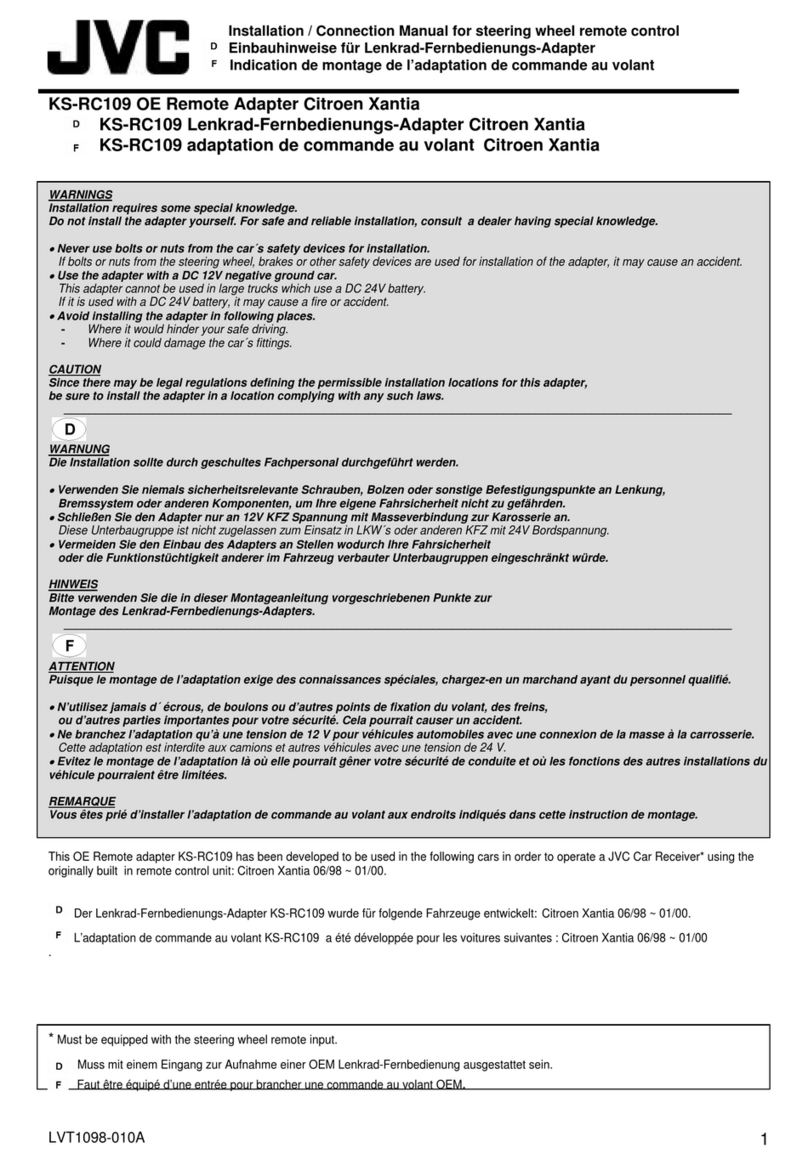
JVC
JVC KS-RC109 Installation & connection manual

Rose electronics
Rose electronics UltraLink 2 DVI Installation and operation manual
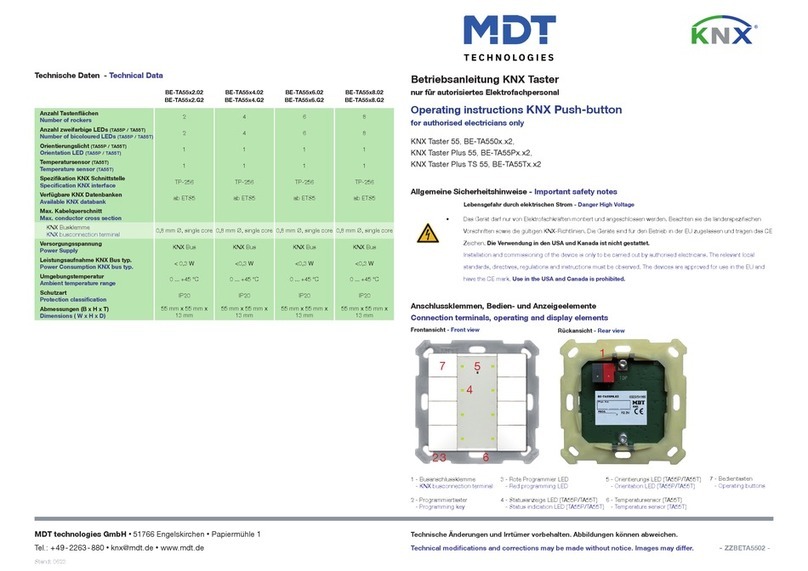
MDT Technologies
MDT Technologies KNX Taster 55 operating instructions
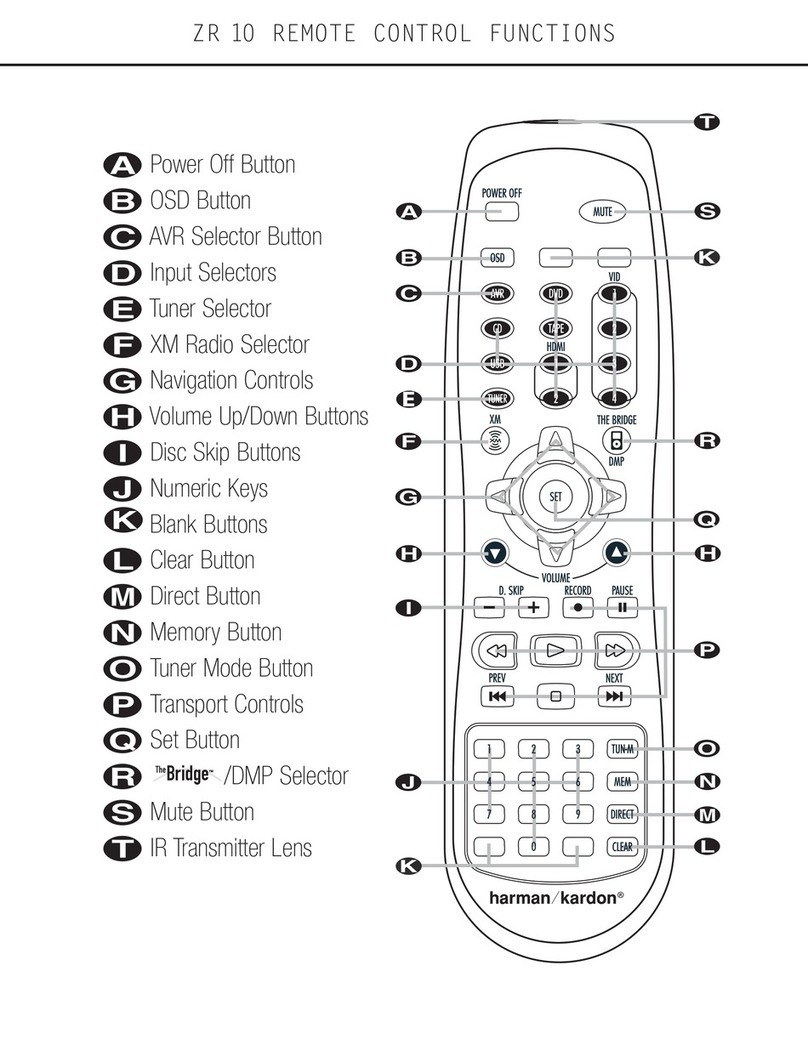
Harman Kardon
Harman Kardon ZR 10 Function guide

Sunricher
Sunricher SR-1009XX user manual