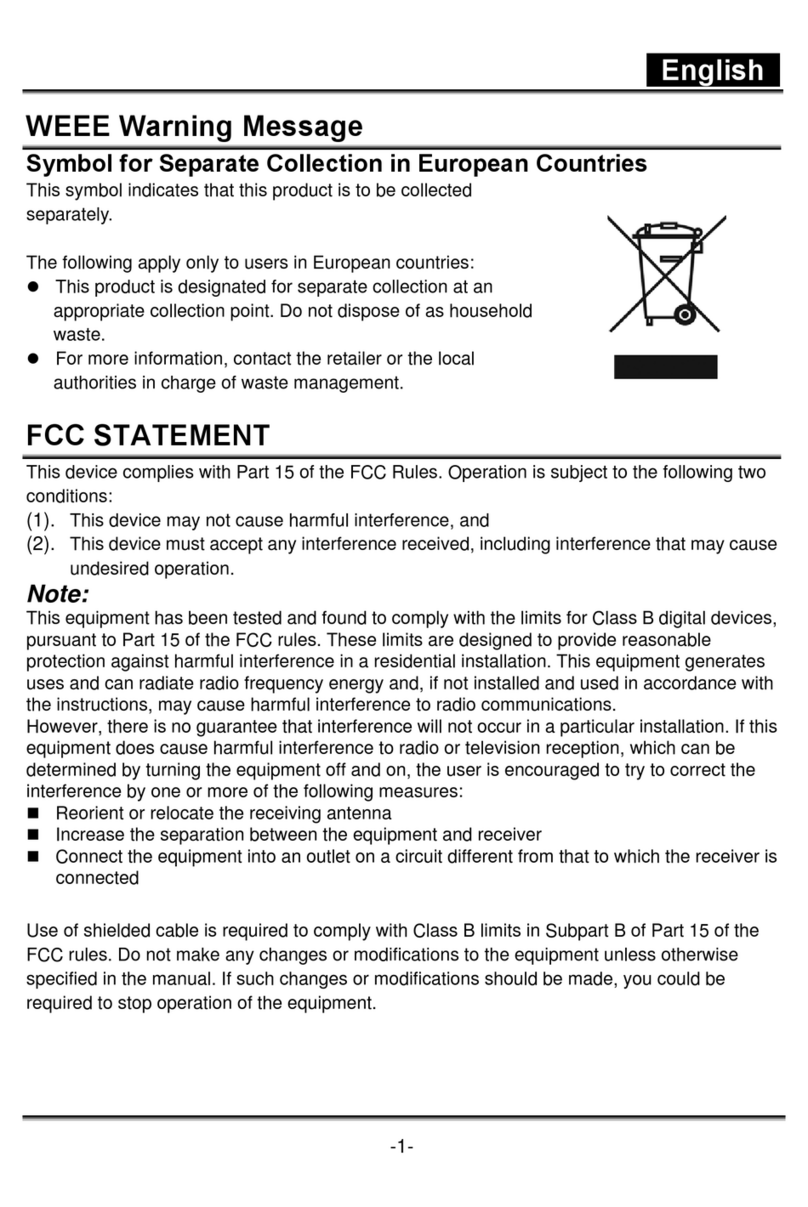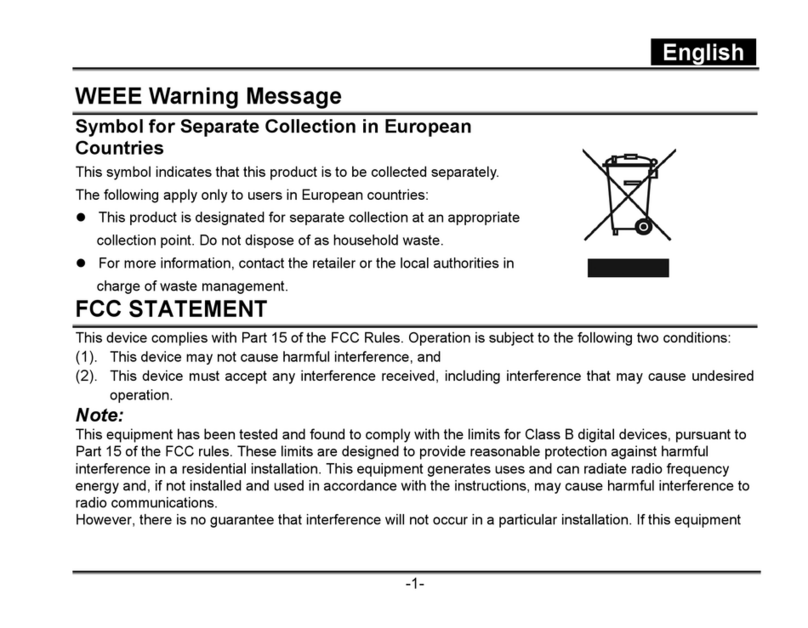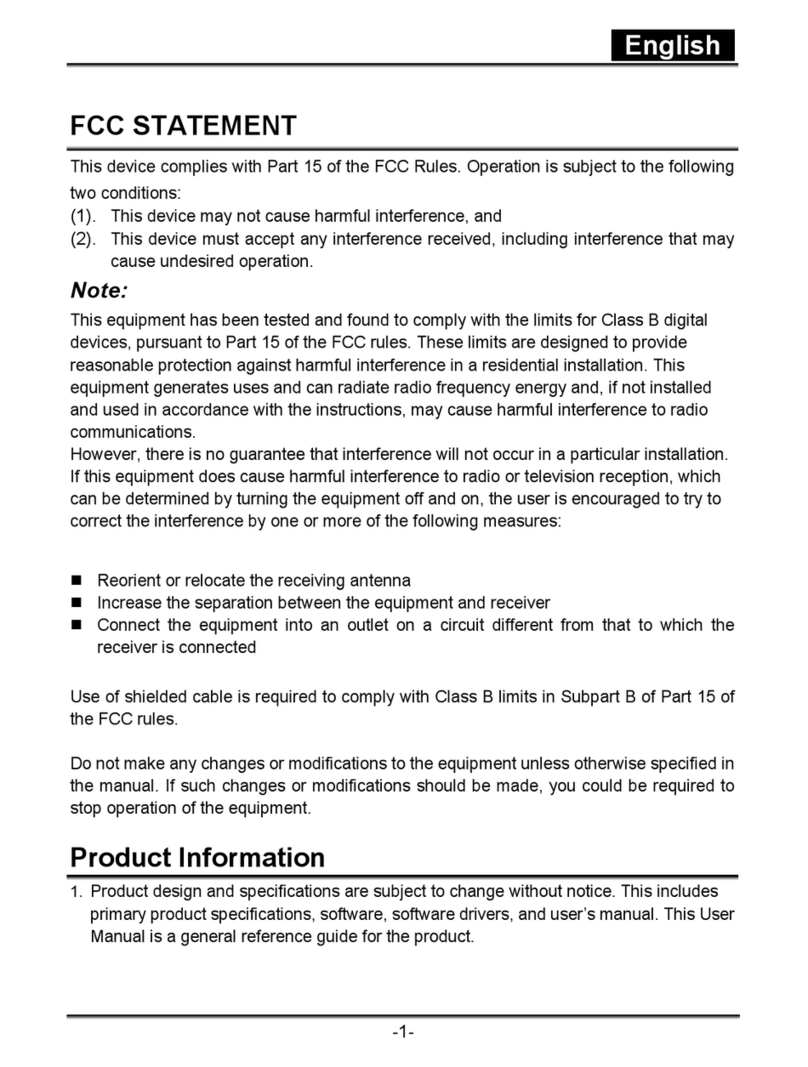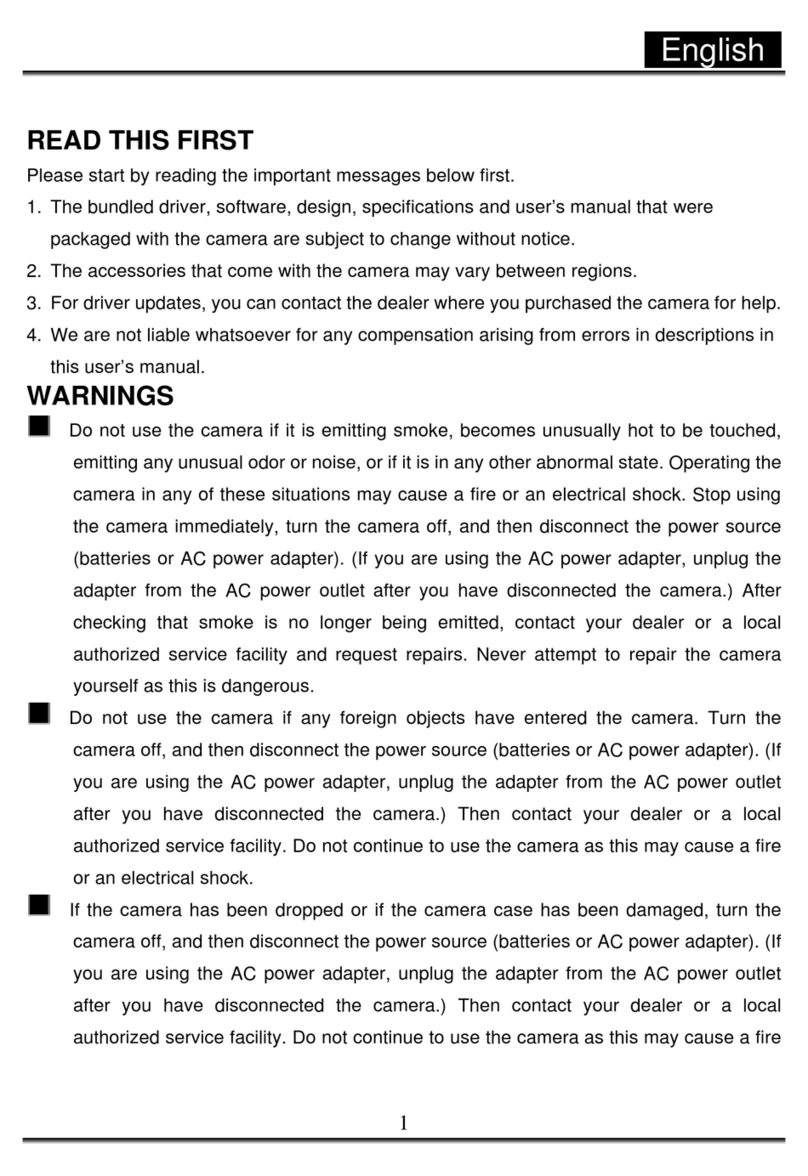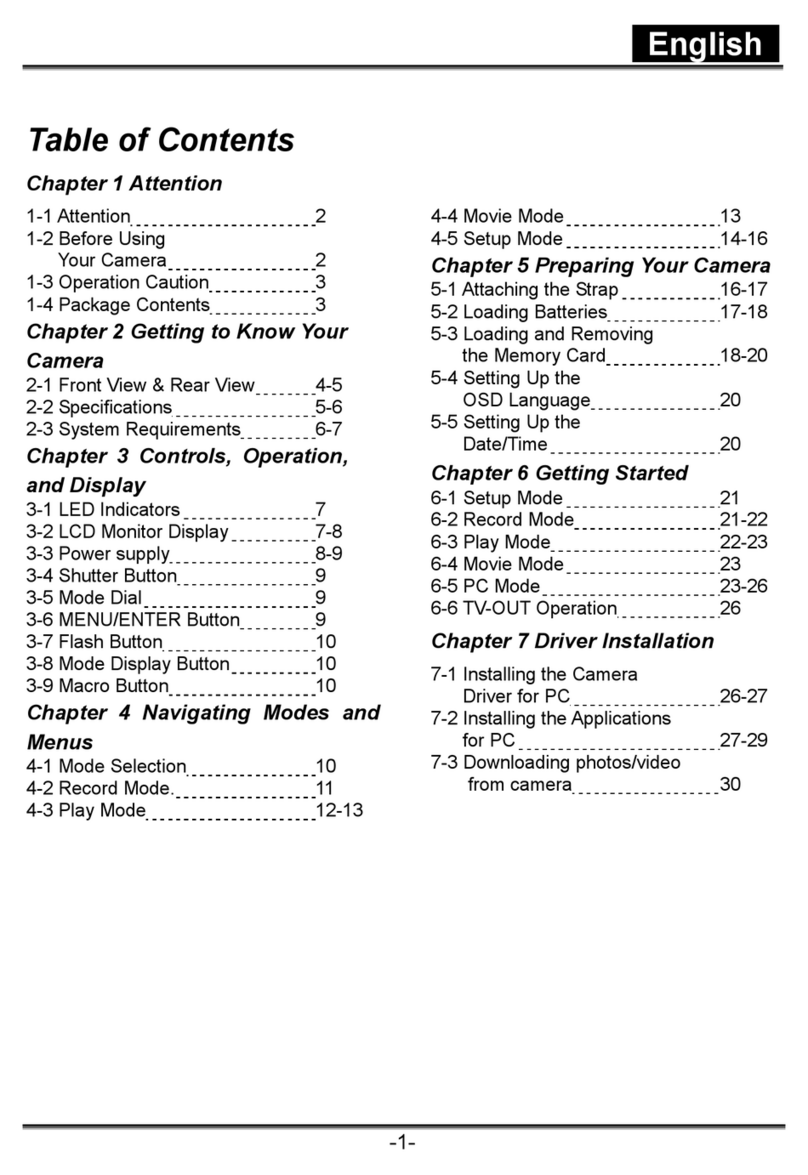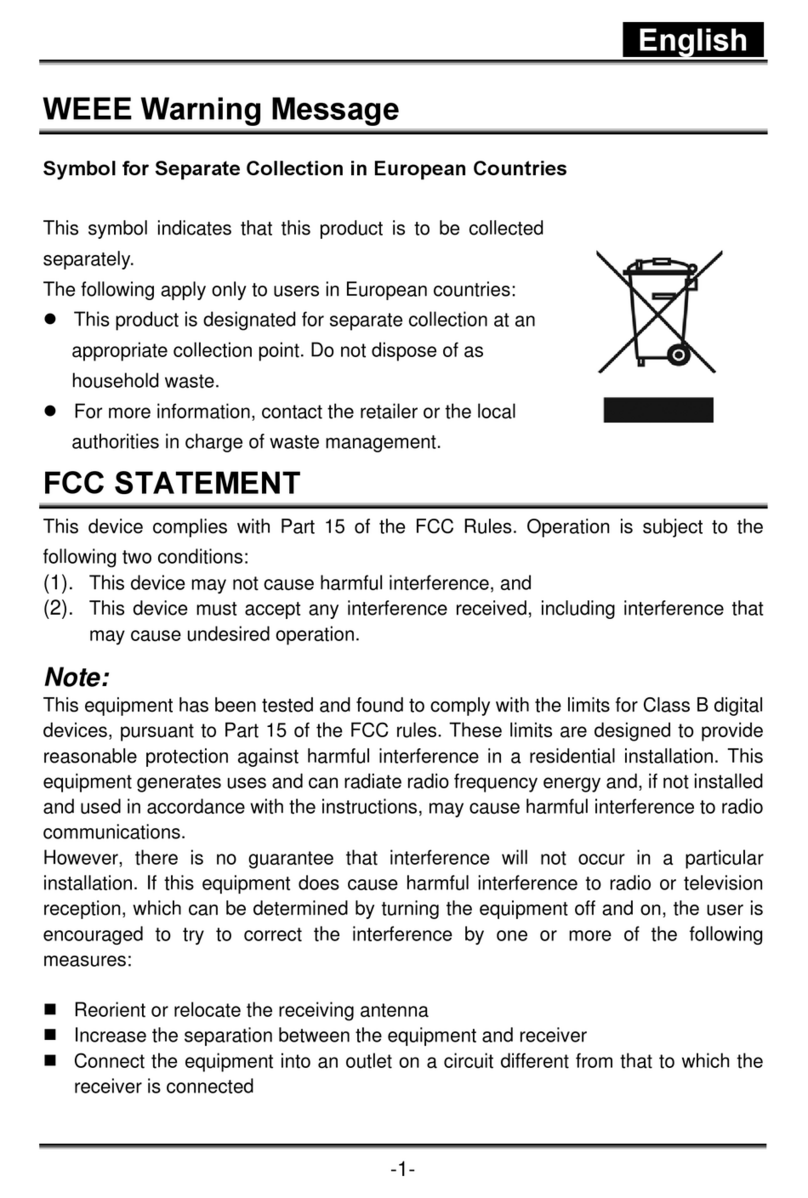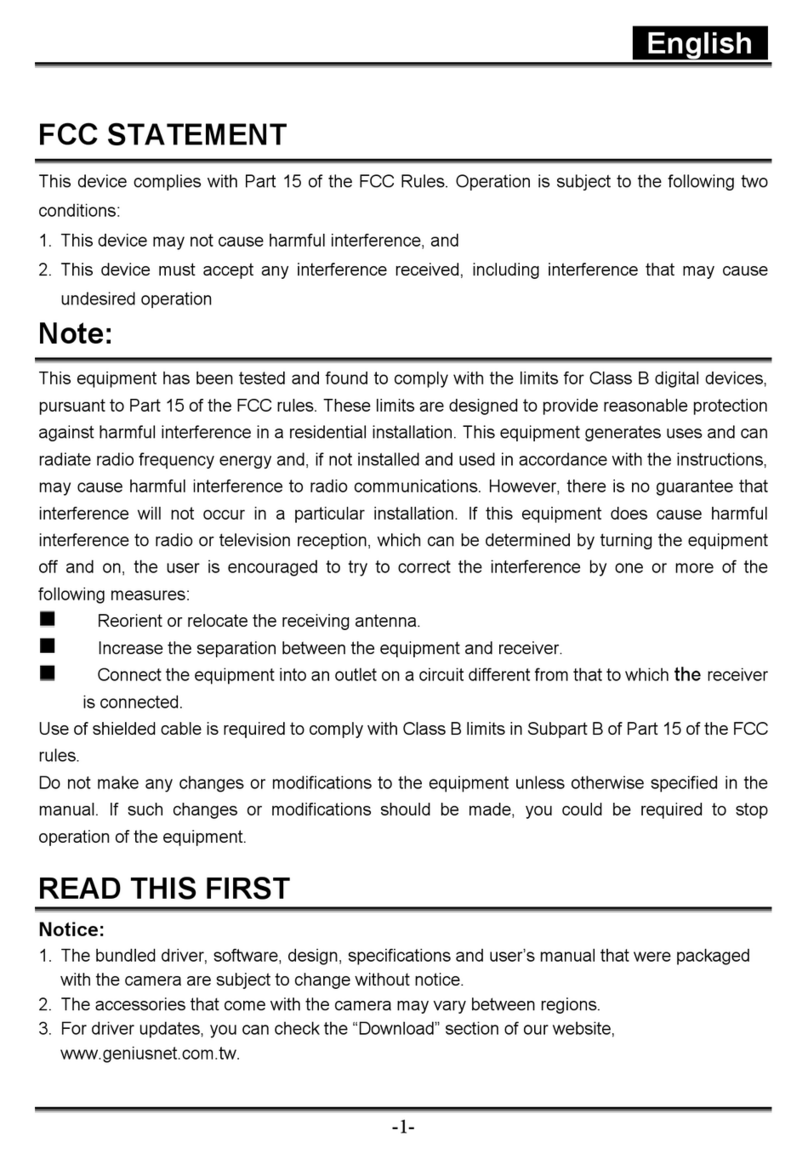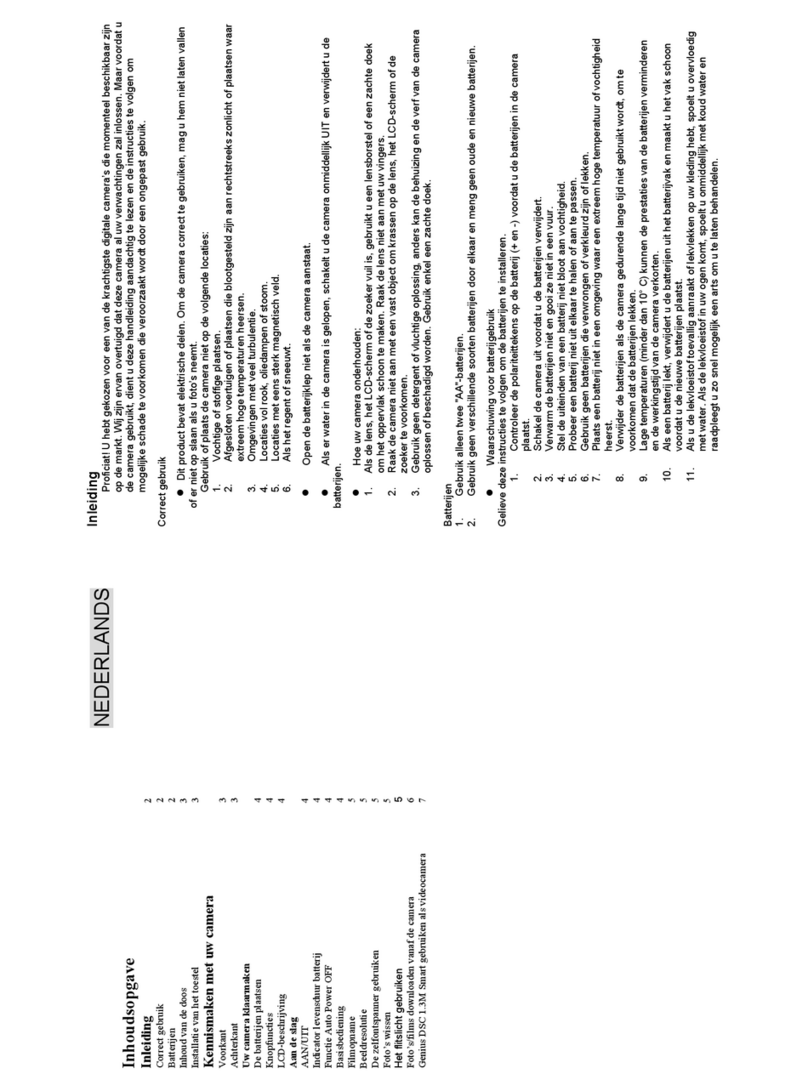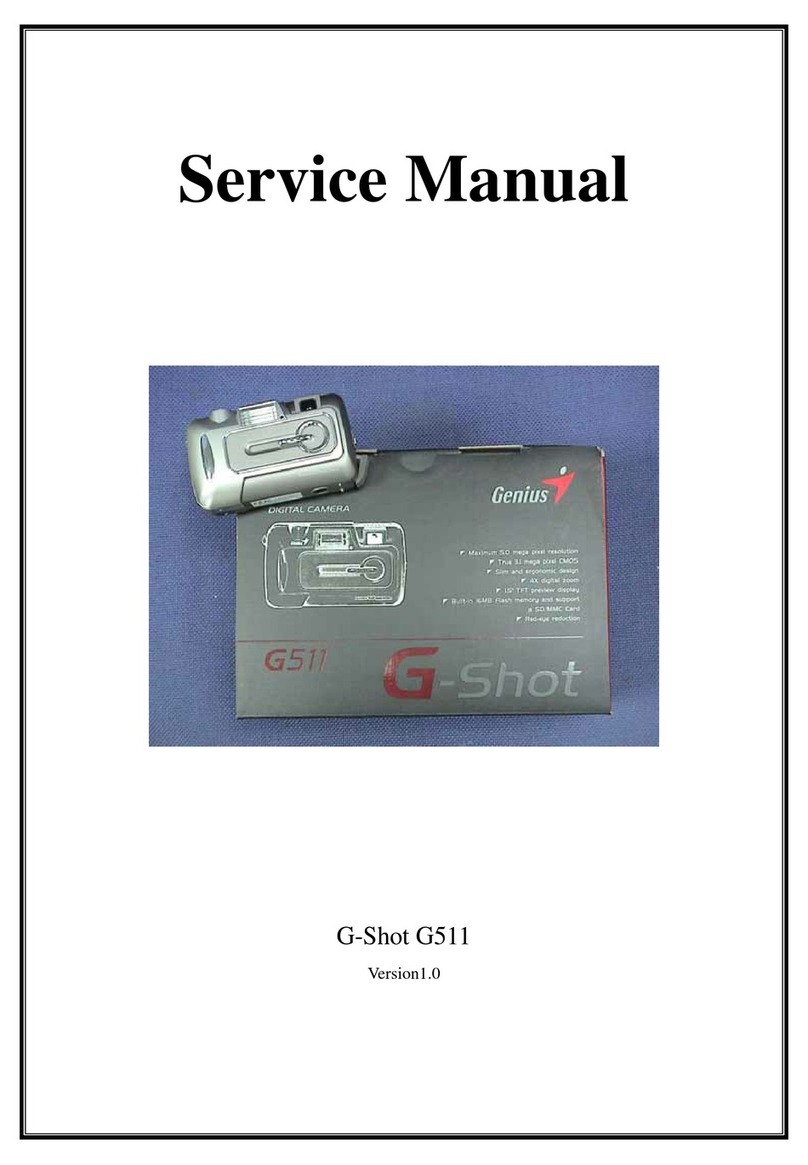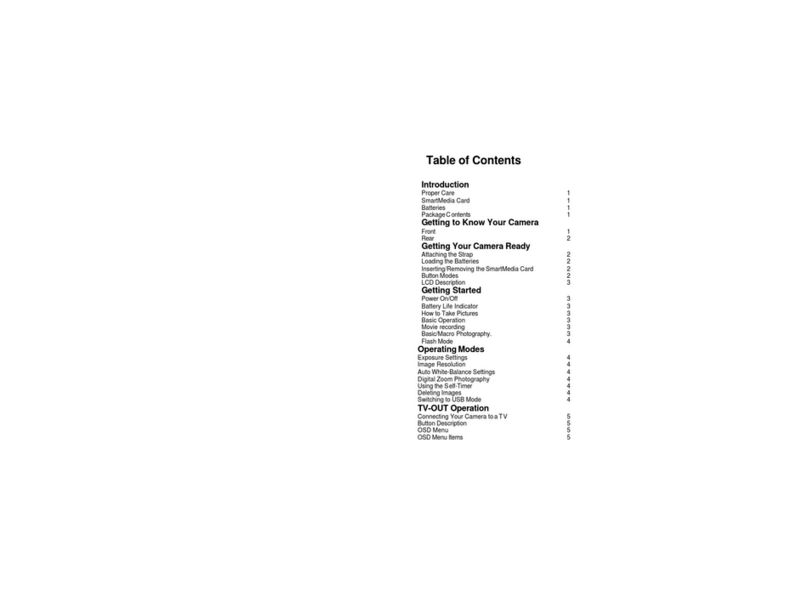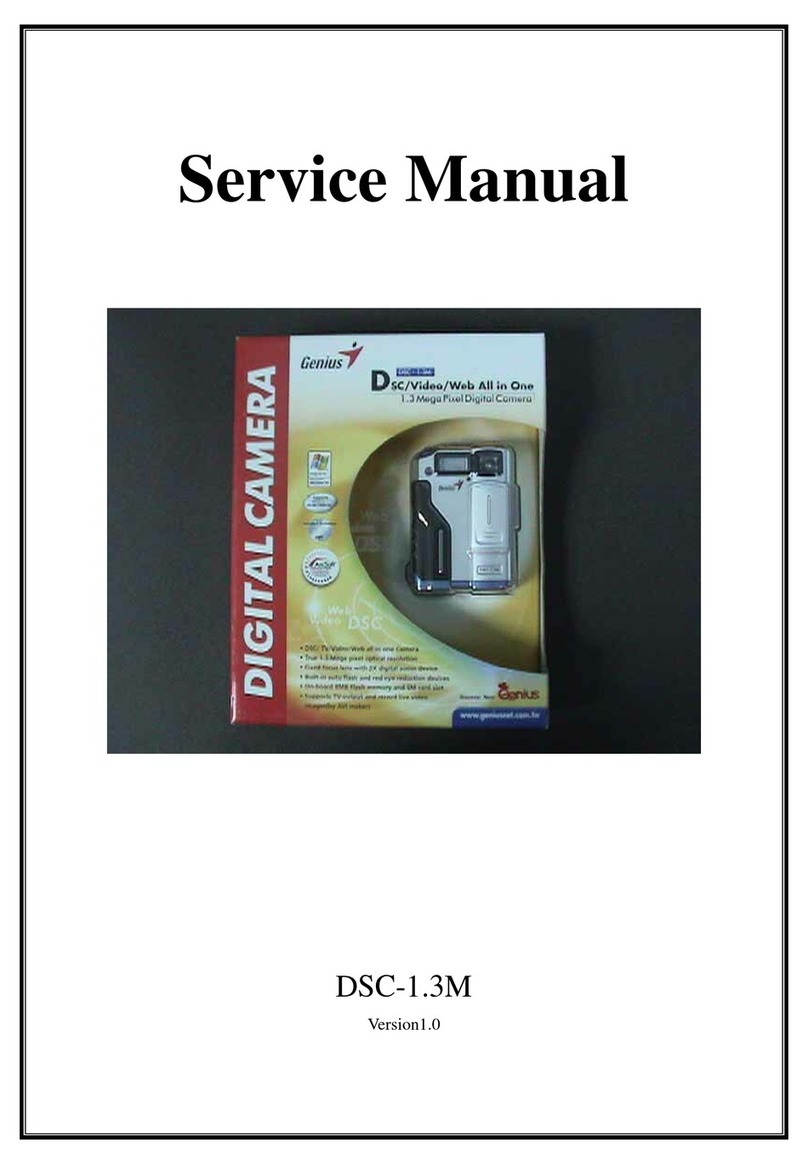Service Manual G-Shot P633
1. Function Test
TOOL/EQUIPMENT
SD card*2, TV,AC adapter, lens-wiping paper
USB cable, flower, accessory, computer
OPERATION DESCRIPTION
ITEM OPERATION DESCRIPTION
1 Install 5.0VAC adapter and insert SD card. Power on inAuto mode.
LCD display should be normal, words should be clear and no wave on
LCD.
2 Shift mode dial to Auto capture. Cover lens with hand. LCD should be
black image. It’s abnormal that LCD display color-inclined image (red
inclined or other color).
3
In Auto mode. Press W/T button to check if W/T function is normal. Press
wide to capture towards flower in flash forbidden mode. Then use digital
zooming. When in dark place, LCD shouldn’t has serious noise.
Press Down key to set on self-timer mode. TFT-LCD display self-timer
icon and time. Set different time to check if it is correct then use 2S mode
to make self-timer in forced flash mode.
4 Shift to P mode, LCD left corner will display PROG.
5
Shift to TV mode. LCD should display TV icon. Check if the aperture
will change with different brightness level. Cover lens with hand and
press S1 to check ifAF lamp is on. Press Left key twice and press search
dial clockwise.AE compensation value should change in order: 0.0→0.3
→0.7→1.0→1.3→2.0 (order reverse while adjust anti-clockwise). Check if
changes are normal.
6
Shift to AV mode. LCD should display AV icon on upper left. Check if
shutter time changes in different brightness level. Capture one photo
without setting red-eye reduction.Apre-flash should be before capture.
Press Left key twice and adjust search dial clockwise (anti-clock wise
reverse).AE compensation value should change in order as above
instruction.
7 Shift to M mode, LCD display M icon. Choose left key and adjust search
dial to change aperture and shutter time. Shift aperture to 2.8, press S1;
then shift to 6.7, press S1, to check if the lens aperture change.
8 Shift to Sport mode. LCD display sport icon. Choose the Manu. mode
then select AE/AWB and White balance in turn. Press SET to select b