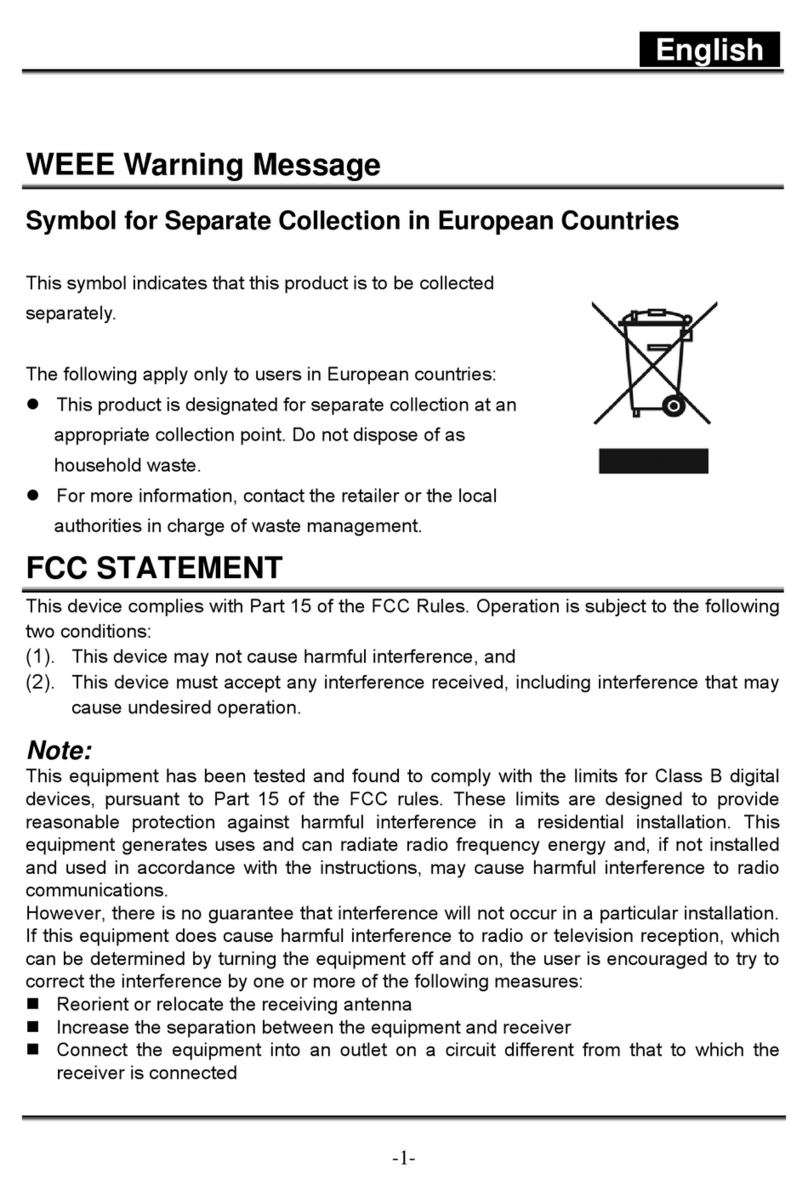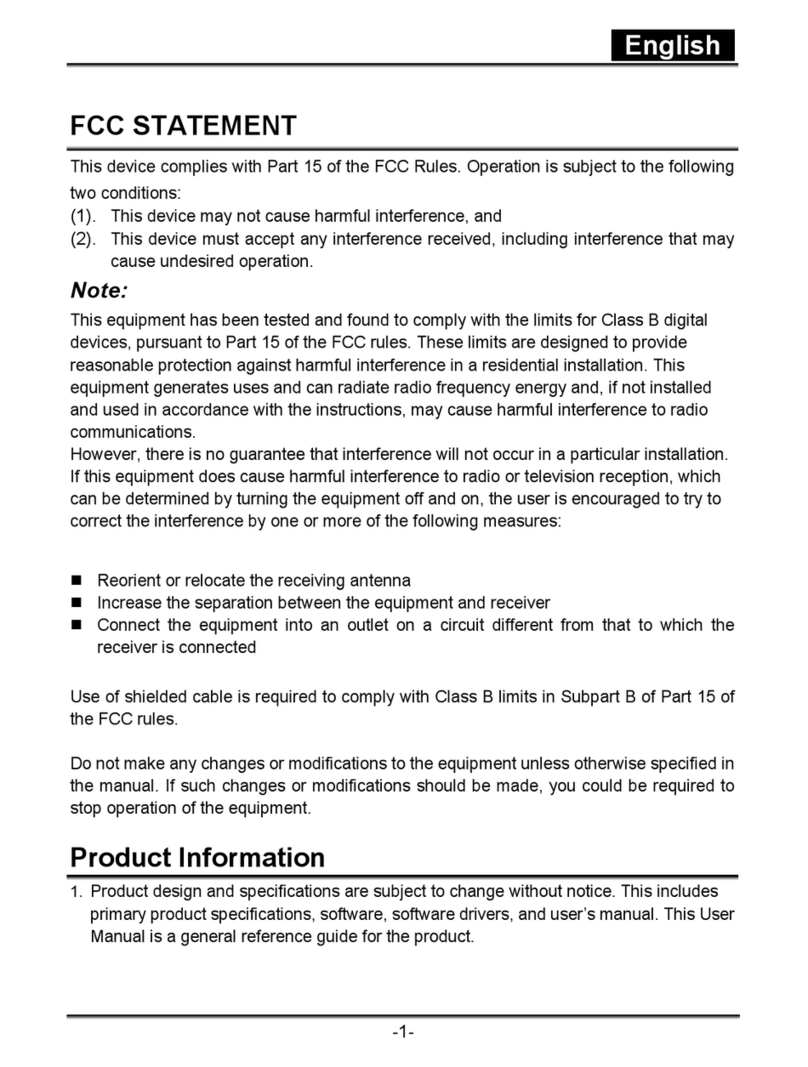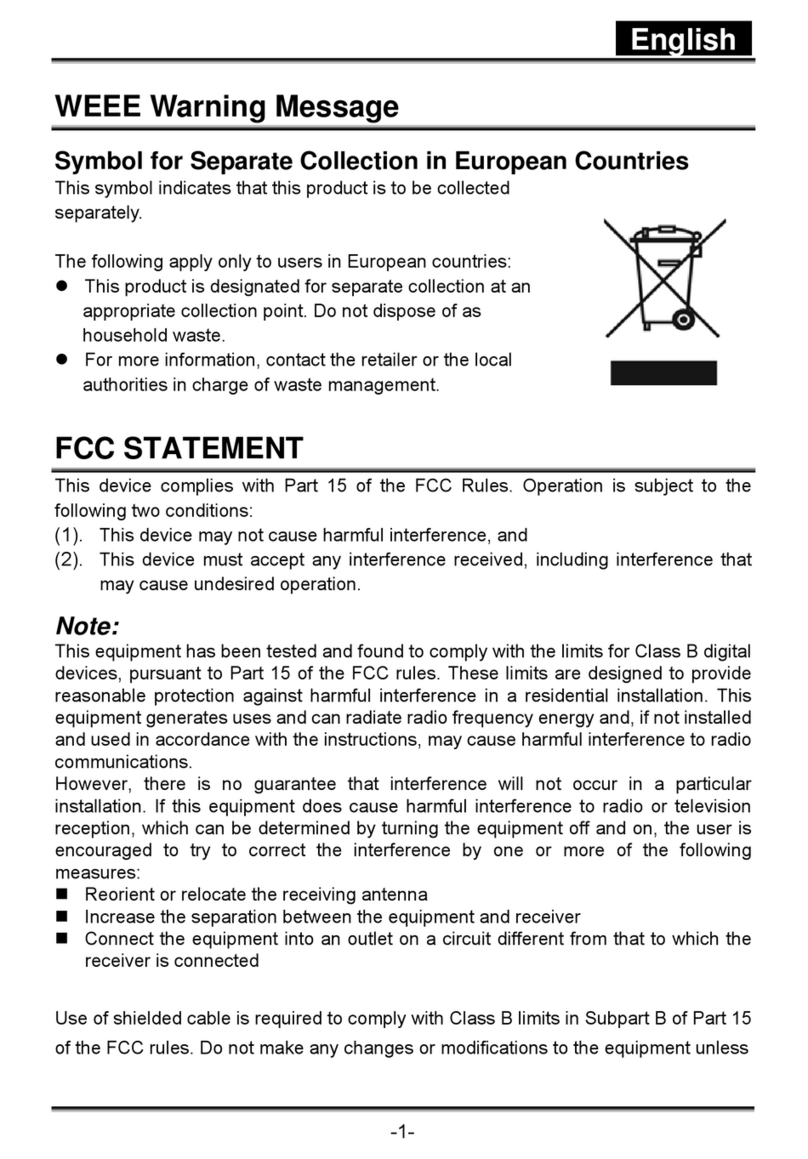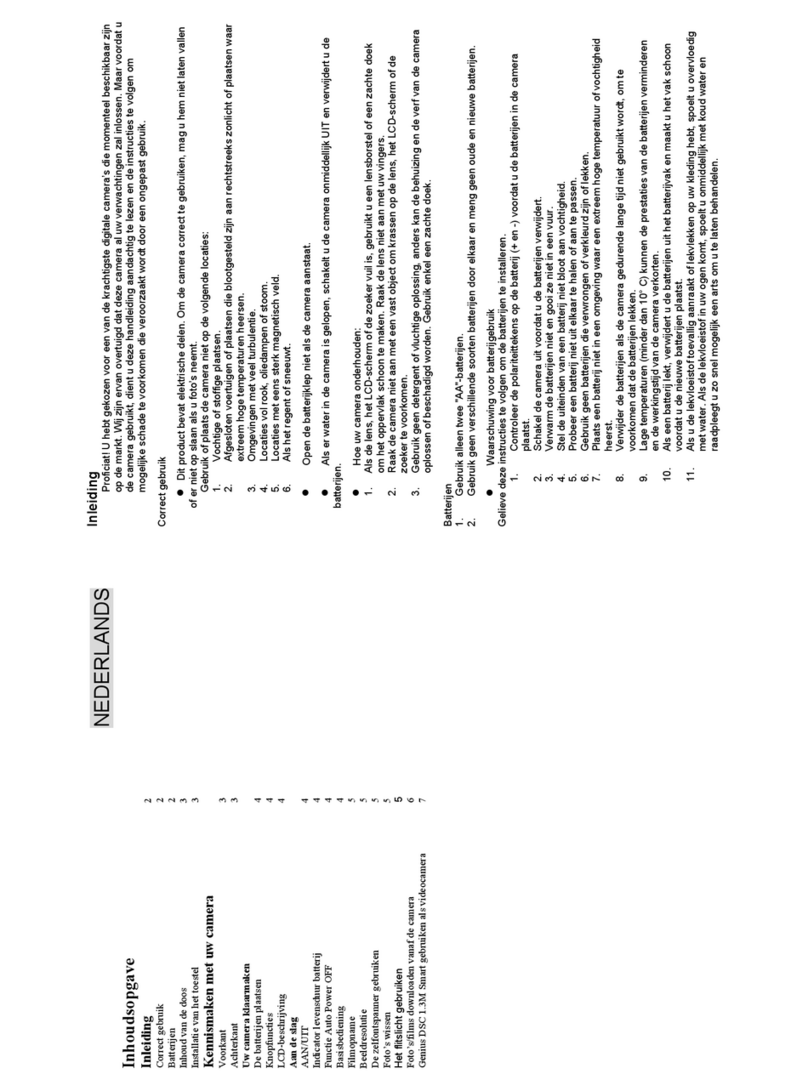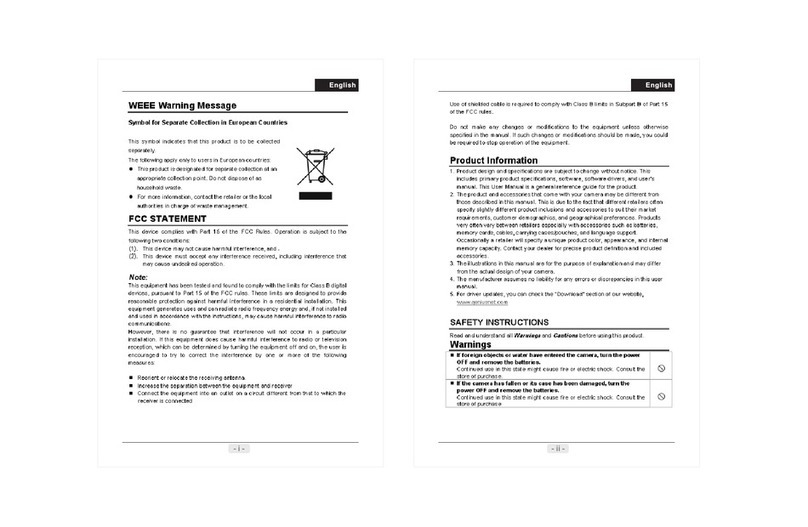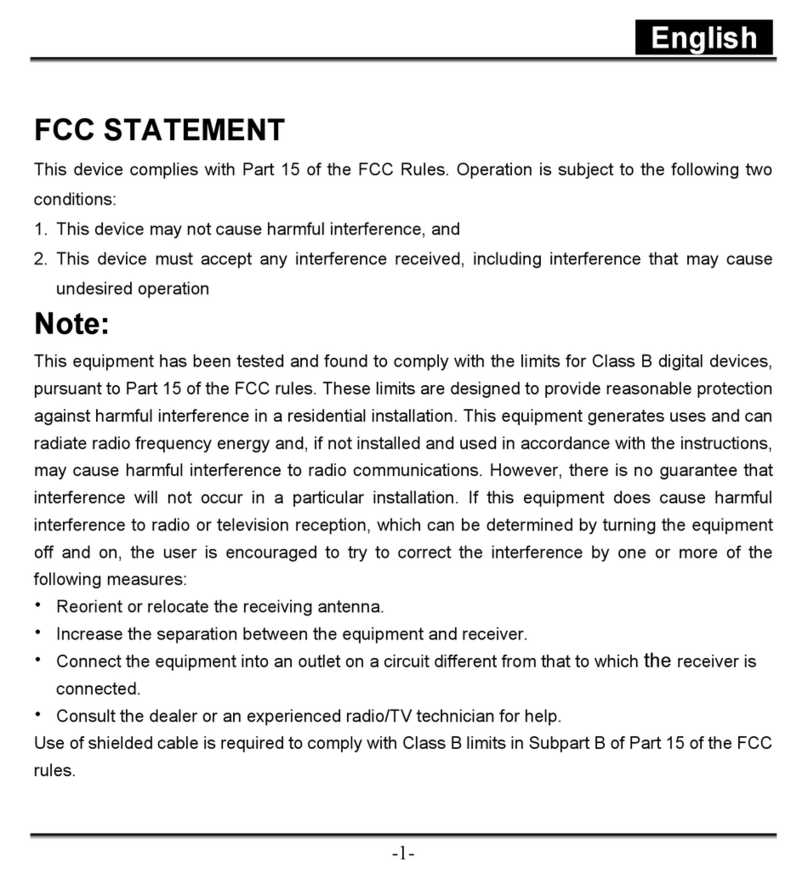15 16
14.0 Specification
“Spec ificati on s and produ ct design a re subject to c hange wit hout any noti ce for furt her impro ve ment”
Image Type
Sensor Effecti ve Pixels
Lens Lens Type
F No.
Digital Zoom
LCD Display
Focusing Type
Range
Shutter Type
Speed
Exposure Control
ISO Equivalent
Flash Modes
Effect
Sharpness
White Balance
Voice record ing
Date Imprinting
Still Mode
Image Image Size
Image Quality
Self-Timer
Scene mode
Movie Movie Size
Clip Frame Rate
Zoom
Media
File Still Image
Format Movie Clip
Audio
PictBridge (Direct Printing)
Image Play Type
Interface
Power Source
Dimensions (WxHxD)
Weight
Software Camera Driver
Application
1/2.3″9M CMOS Se nsor
Approx. 9.12 Me ga Pixels (3,48 8 x 2,616)
Fixed Focus
F3.25
Still Image mod e: 1.0X ~ 8.0X
Play mode: 1.0X ~ 8 .0X
2.4" Color TFT LCD
MF (manual focu s)
Normal: 1.2M ~ in finity Macro: 20cm
Electronic Sh utter
Normal: 1/4 sec . - 1/4000 sec., Night Scene: 4 sec. - 1/8 sec.
Program A E
Auto, 100, 200, 4 00, 800
Auto, Fill-in F lash, Flash Off
Normal, Sepia , Negative, B&W
Soft, Normal, Vivid
Auto, Dayligh t, Cloudy, Fluorescent, Tungsten
Voice Recor ding (depends o n capacity)
Voice Memo in S till Image (max . 10 sec.)
Date, Date & Time, Off (user selectable)
Single Image, C ontinuous Shooting
Super Fine, Fin e, Normal
10 sec. , 2 sec.
Auto, Sport, Ni ght, Portrait, Landscape, Backlight
QVGA (320 x240),VGA (6 40x480 )
QVGA (25~ 30fps),VGA ( 15~20f ps)
Digital Zoom: 1 .0X ~ 8.0X
Internal memo ry: 16MB Nand Flash
External memo ry: supportin g SDHC card (up to 8GB)
JPEG (DCF), EXI F 2.2, DPOF 1.1, Pi ctBridge 1.0
MJPEG, 320x24 0 (QVGA), 640x480(VGA), with audio
Audio for Voi ce Recording an d Memo: WAV
Yes
Single Image, Thumbnails, Slide Sh ow, Movie Cli p
Digital outpu t connector: USB 1.1, TV output: N/A
Other interfa ce: MIC-in, Buz zer Out (No Speaker)
2 pc s of AA alkali ne, Ni-MH Batte ry
87.8 x 60.8 X 30.4 mm
Approx.85g (w ithout batter y and card)
Storage Drive r (2000, ME, XP, Vista32/64 ) & (Mac OS:10.0 or l ater)
PC Cam Driver (20 00, ME, XP, Vista32)
Arcsoft Media Impression( Windows: 2000/XP/Vista)
(VGA , 3M, 5M , 9M with 3 shots )
[16M ]: 4608 X 3456 pixels (by interpolation), [ 9M] : 34 88 X 261 6 pixels
[5M] : 2560 X 1920 pixels, [3M]: 2048 X 1536 pixel s, [VG A]: 64 0 X 480 pi xels
Shooting
Storage
PC with processor better than MMX Pentium 233MHz
(XP: Pentium II 300MHz)
Windows 2000 Professional (SP4)/Windows ME/
Windows XP (SP2)/Window V is ta
Minimum 64MB RAM (XP: 128MB)
140MB of available hard-disk space
USB port (1.1 or 2.0 standard interface)
CD-ROM drive
800×600 pixels, 16-bit color display compatible monitor
(24-bit color display recommended)
For Windo ws
For Macinto sh
System Requir em en ts
CARD F UL L
MEMO RY FULL
CARD L OC KE D
(ICO N BL IN KING)
LOCK
NO IMA GE
FILE ERR OR
MEMO RY ERROR
CARD E RR OR
LOW BATTE RY !
(ICO N BL IN KING)
Ther e is i ns uffi ci ent card memory c ap ac ity
for st or in g an image.
Ther e is i ns uffi ci ent internal me mo ry
capa ci ty f or storing an ima ge .
The me mo ry c ard is under prot ec ti on.
The Im ag e ca n not be deleted un de r
prot ec ti on.
Ther e is n o im age stored in the m em or y
card buil t- in f lash memory.or
File f or ma t error.
Memo ry i s da maged or fails.
Card i s da ma ged or fails.
Batt er y po wer is drained.
Messages Caus es
The environment is too dark in Flash off or
"Night Scene''.
The environment is too dark in Flash off or
"Night Scene''.
LOW LIGH T!
HAND SHAKE ICON
NO PAPER!
Pape r run out.has
Came ra H angs
Error Message Table
Dele te t he s tored image(s ) in t he m emory card or
inse rt a n ew m emory card.
Dele te t he s tored image(s ) in t he f lash memory.
Set th e ca rd p rotection swi tc h at n on-protection
posi ti on .
Unlo ck t he p rotected imag e.
Inse rt a n ew m emory card or for ma t th e built-in
flas h me mo ry.
Form at t he m emory card or bui lt -i n flash memory.
Inse rt a n ew m emory card.
Inse rt a n ew b attery.
Set the flash mode at Auto Flash or Fill-in Flash.
Avoid shake.Set the flash mode at Auto Flash or Fill -in
Flash.
Plea se p ut m ore paper in the pa pe r tr ay of the Printer.
1. Rem ov e th e battery.2. Reload the ba tt er y.
3. Swi tc h on t he camera.
Solutions
13.0 Appendix
Power Ma c G3 o r la te r
Mac OS 10. 0 or l at er
Minimu m 64 MB R AM
110MB of available ha rd -d is k space
USB port ,
CD-ROM D ri ve
QuickTime 6.0 or Later for MPEG4 M ov ie C li p