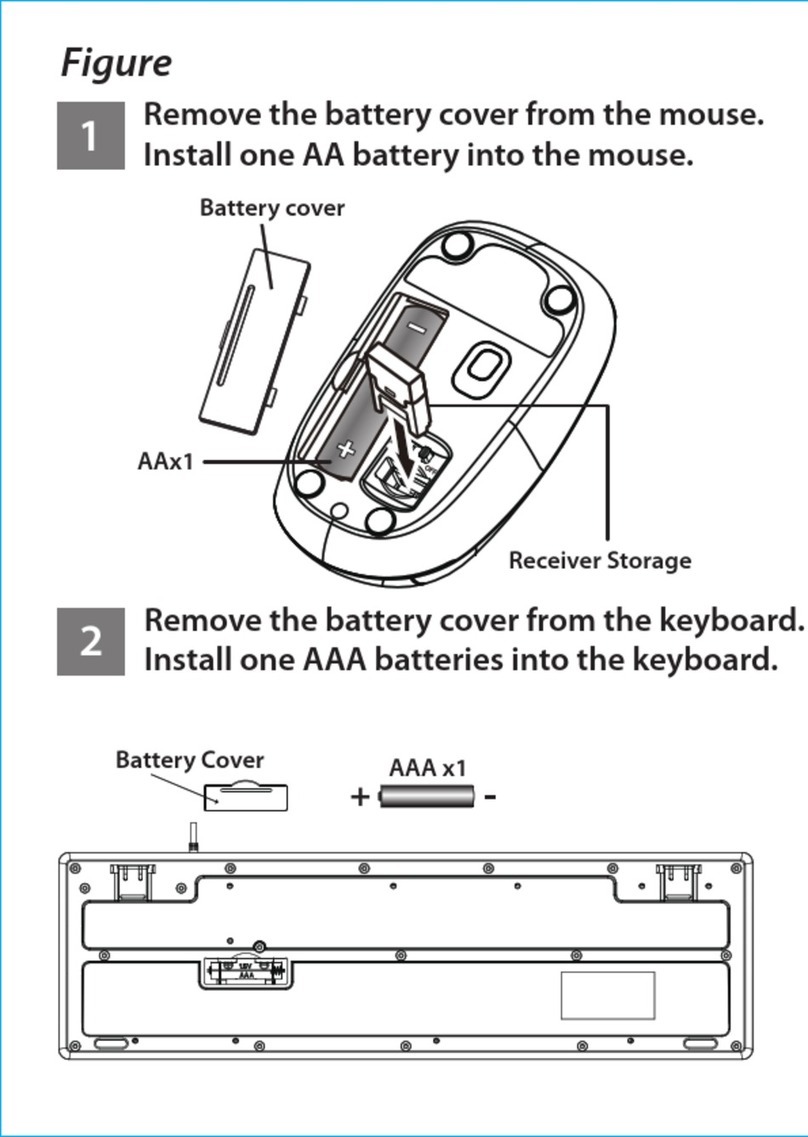Genius LM525 Assembly Instructions
Other Genius Keyboard manuals

Genius
Genius LuxeMate Q8000 Stylish Wireless User manual

Genius
Genius LuxeMate i200 User manual

Genius
Genius THOR 303 User manual
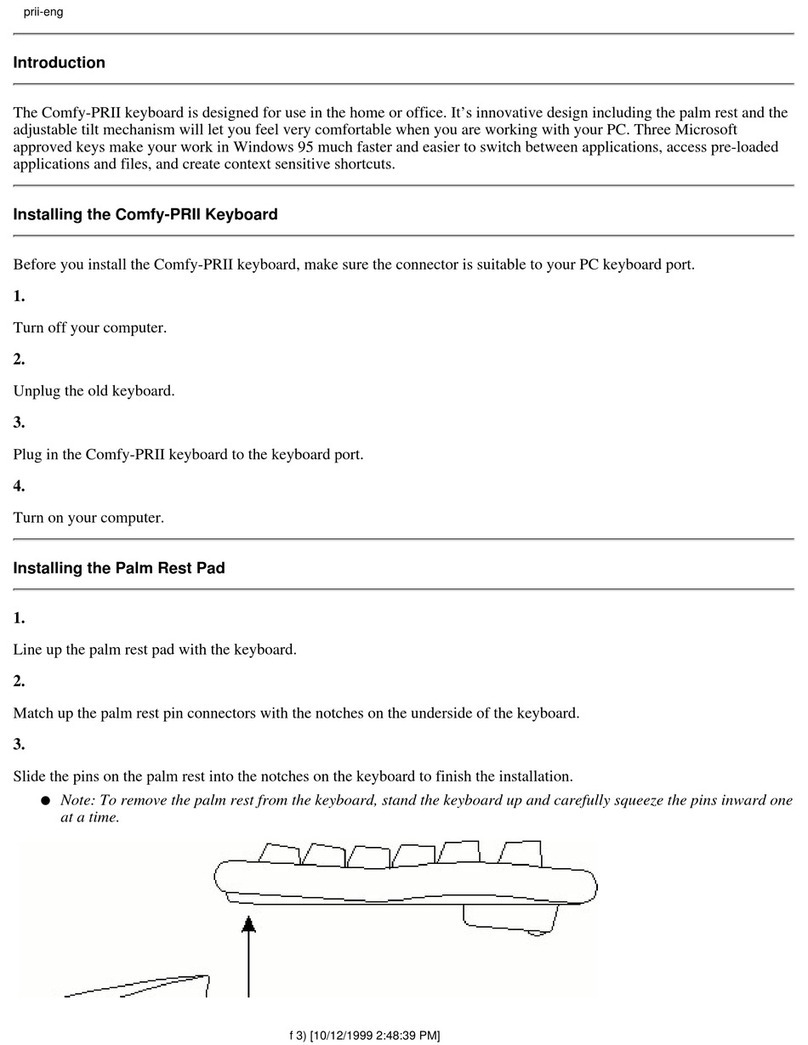
Genius
Genius COMFY-PR2 Reference manual

Genius
Genius KB 600 V2 User manual

Genius
Genius KB 600 V2 User manual

Genius
Genius LuxeMate 810 Media Cruiser Installation guide

Genius
Genius SlimStar R610 User manual

Genius
Genius KB-350e User manual
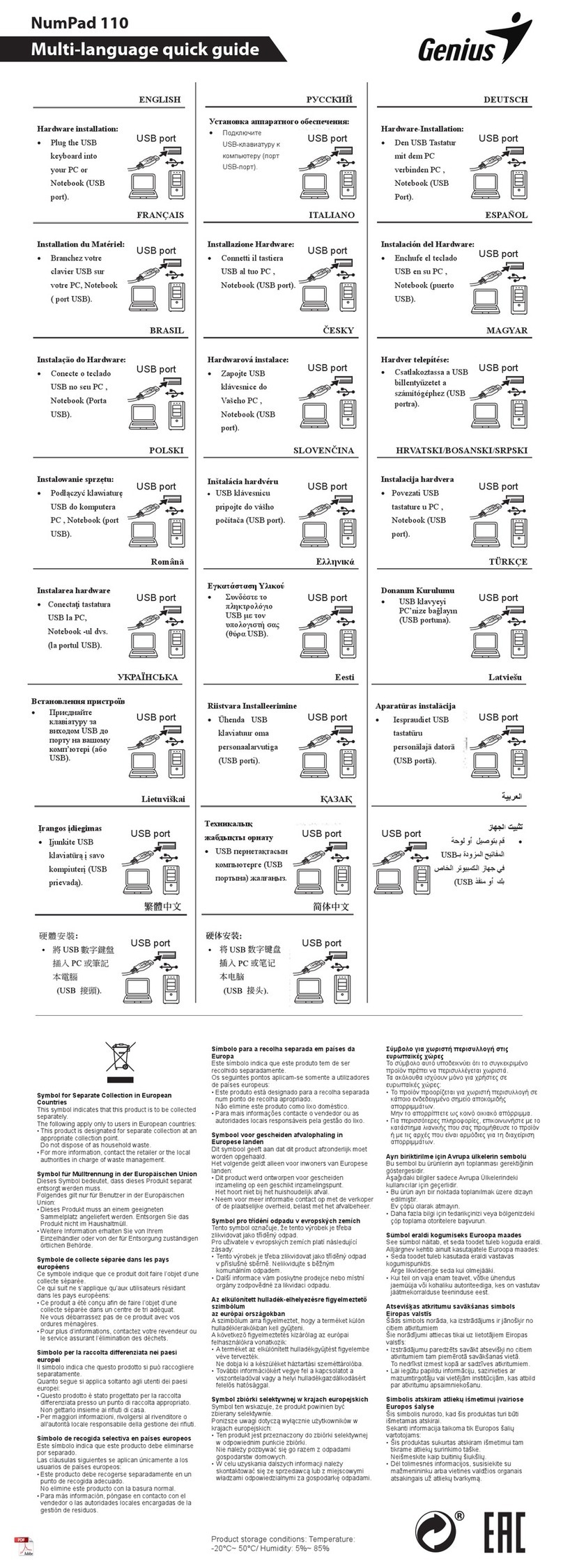
Genius
Genius NumPad 110 User manual

Genius
Genius GX Series User manual

Genius
Genius Comfy KB-21e Scroll User manual
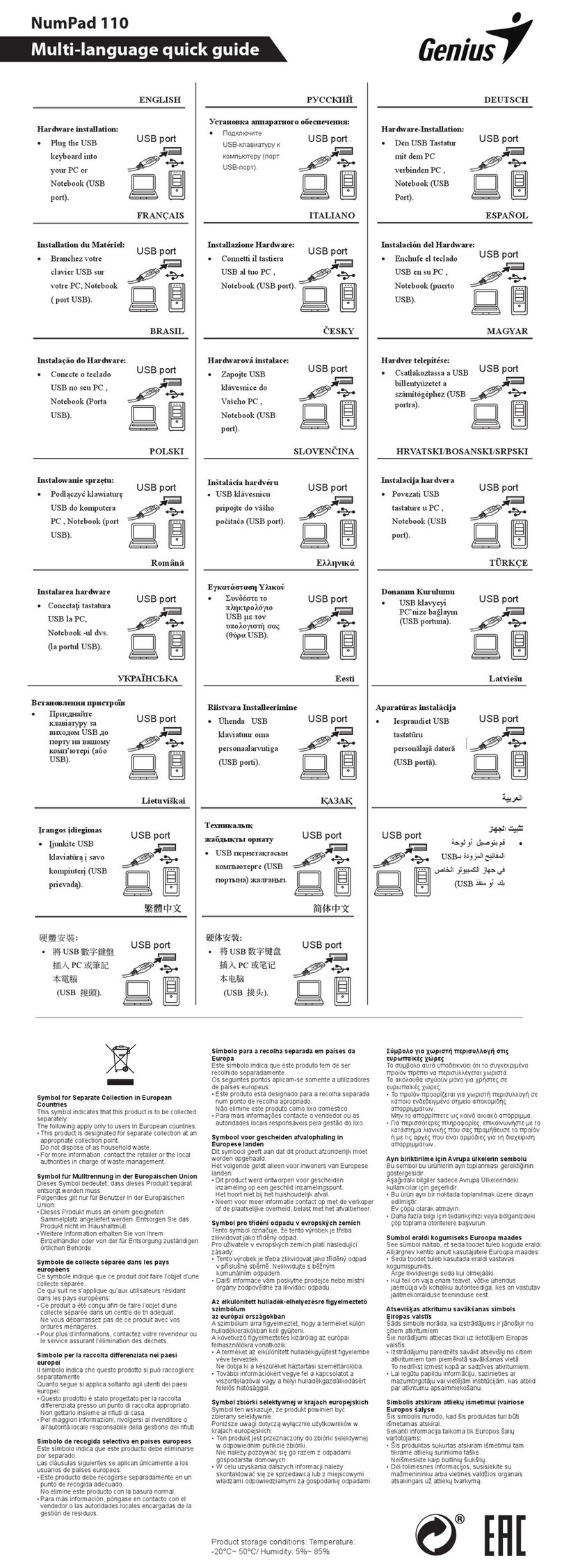
Genius
Genius NumPad 110 User manual

Genius
Genius SlimStar Series User manual

Genius
Genius KB-380 User manual
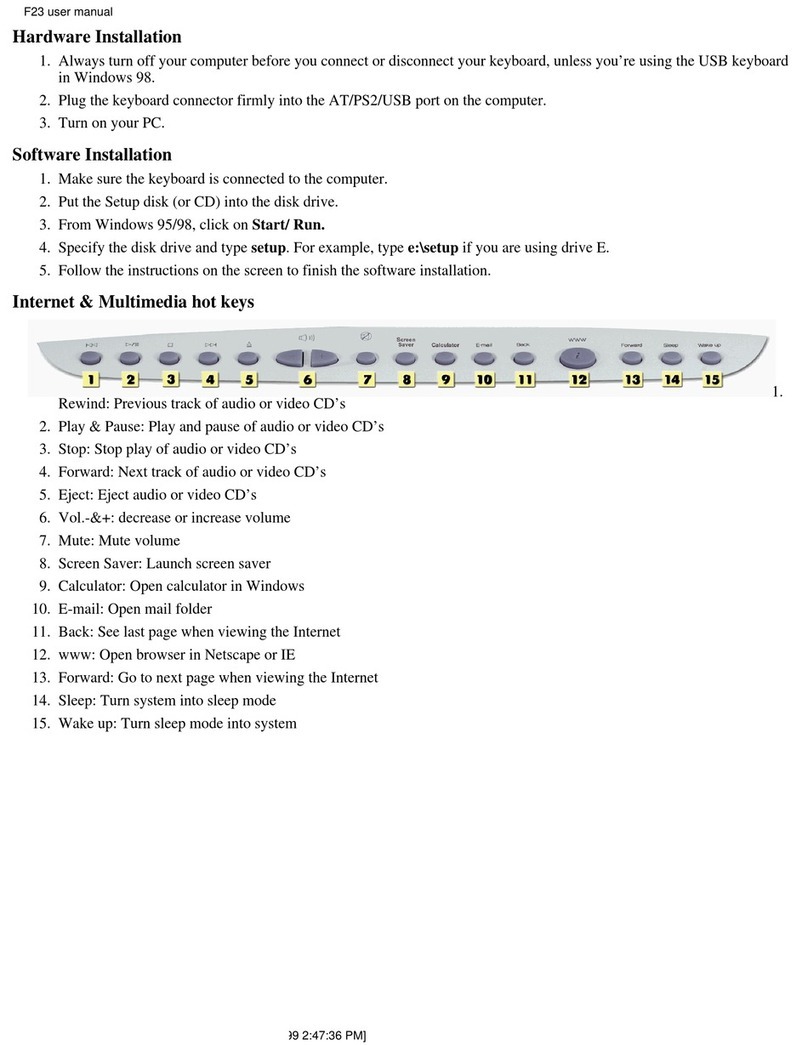
Genius
Genius F23 User manual

Genius
Genius SlimStar 8230 User manual

Genius
Genius GX Gaming Scorpion K8 User manual

Genius
Genius KB-12E User manual

Genius
Genius GK-100012/T User manual