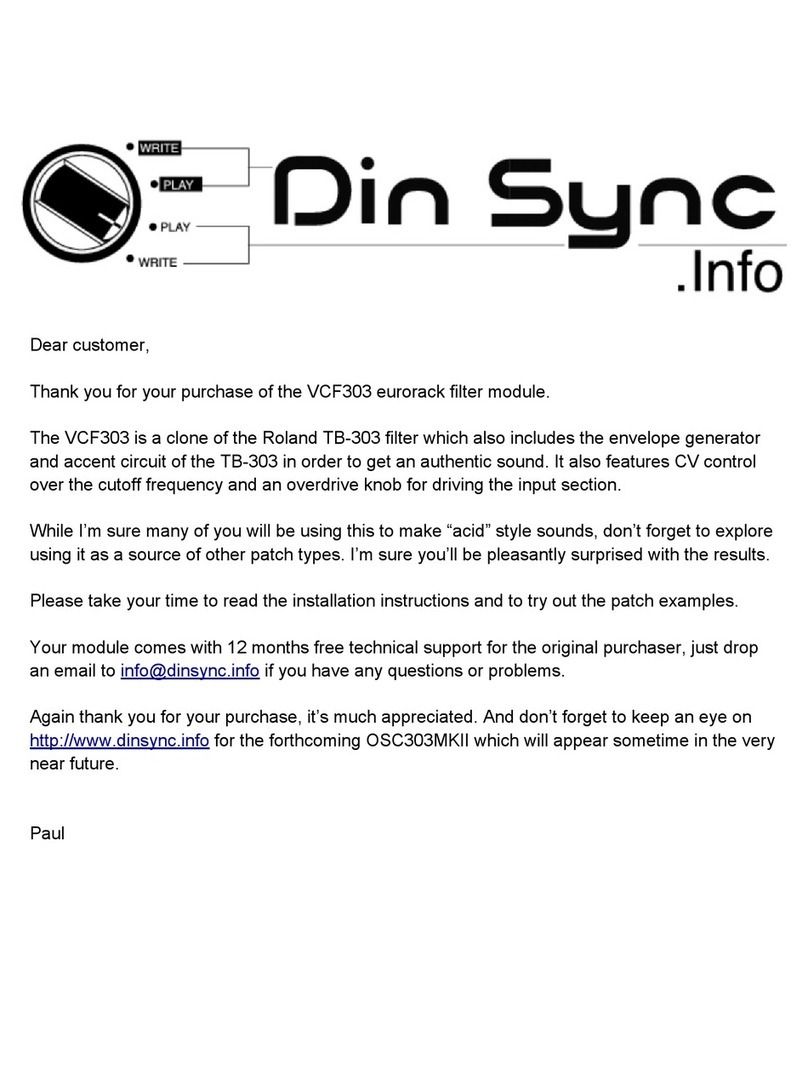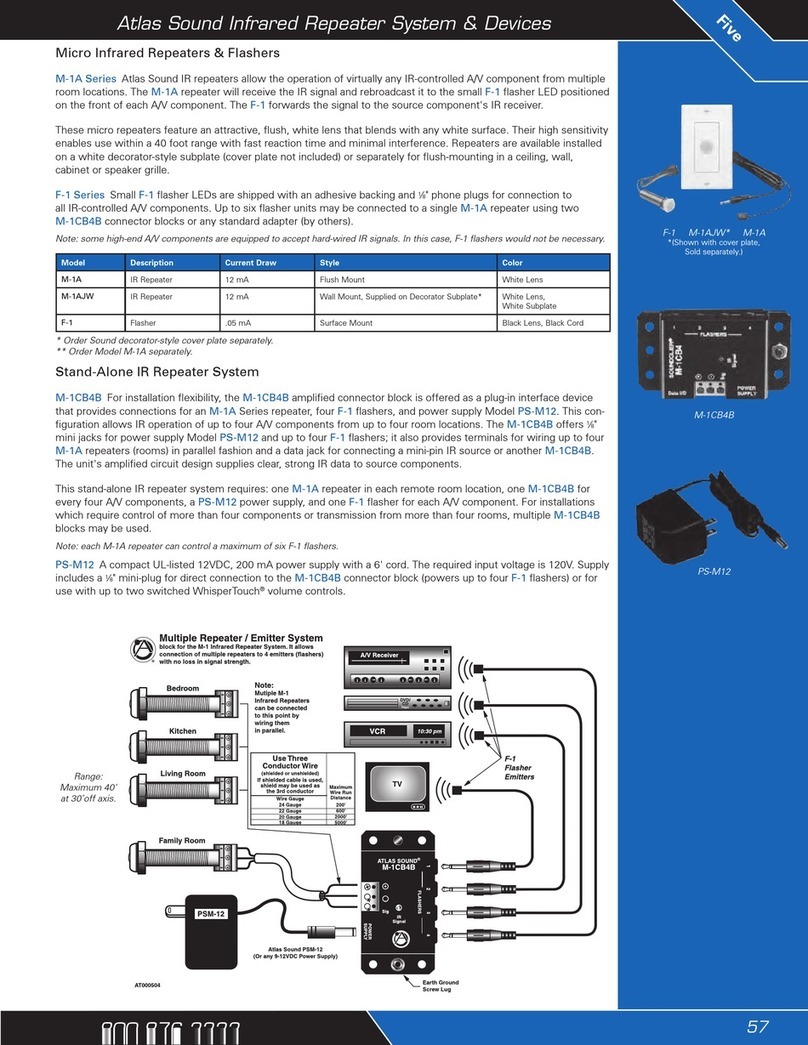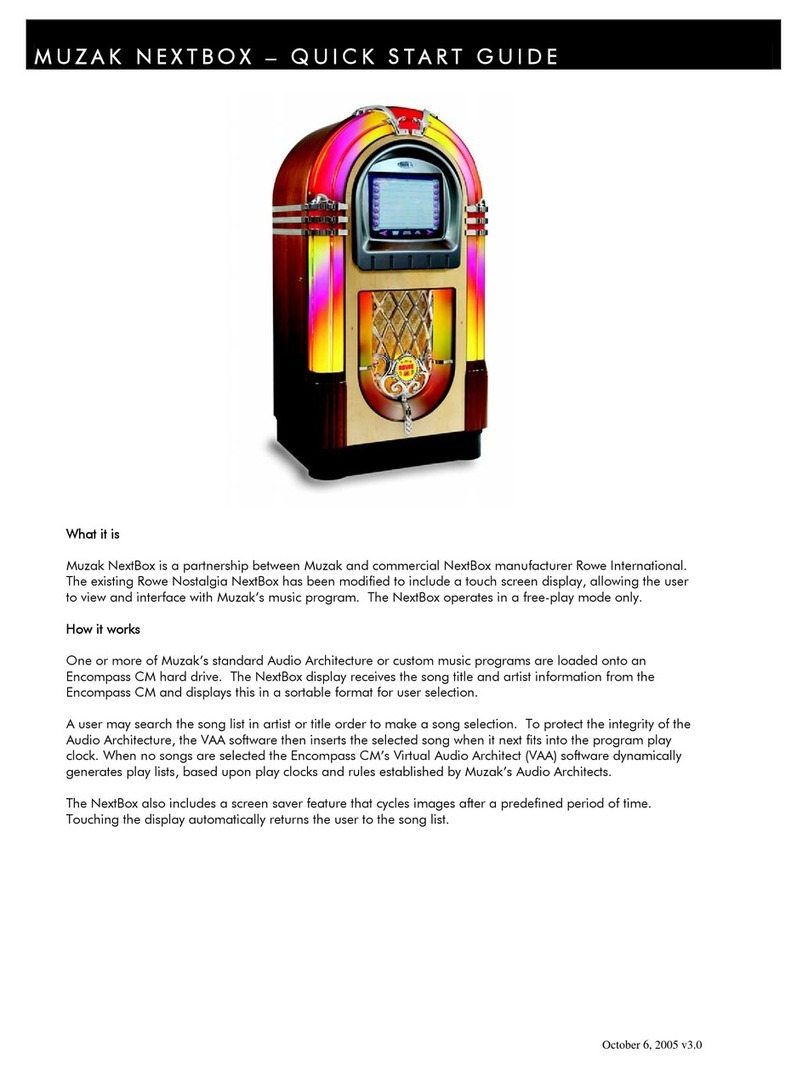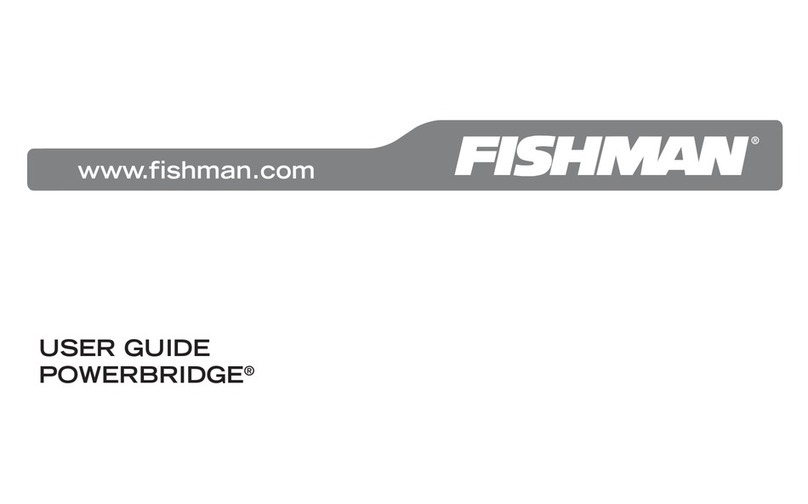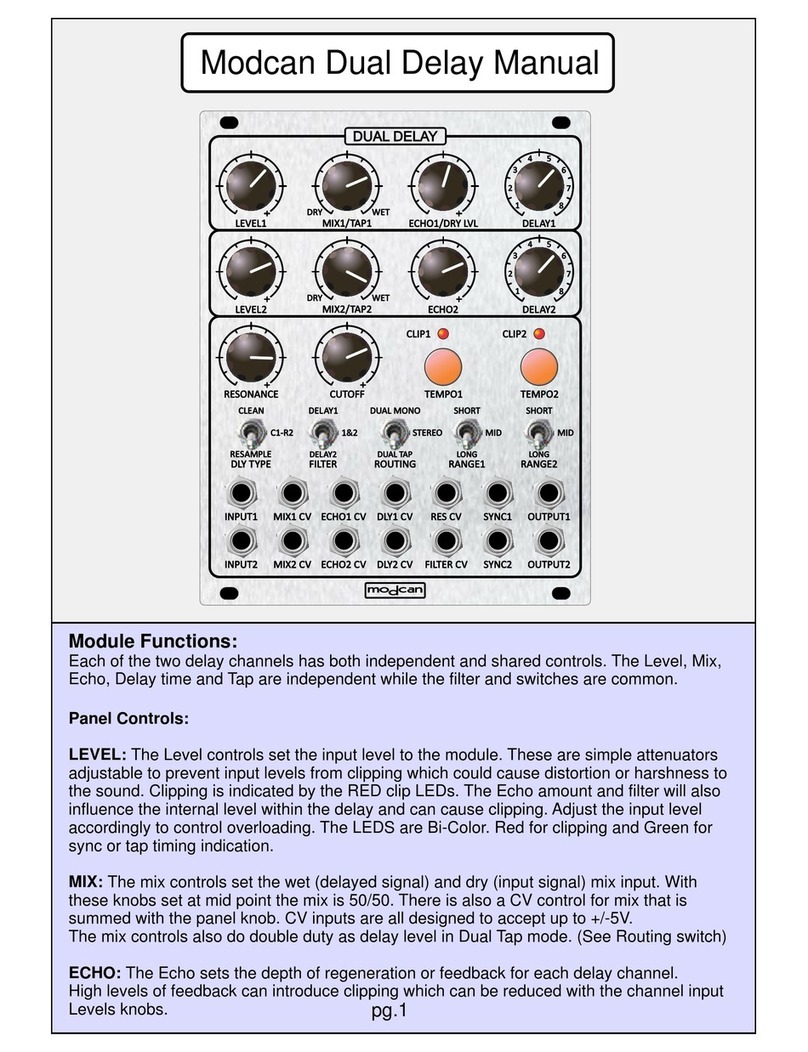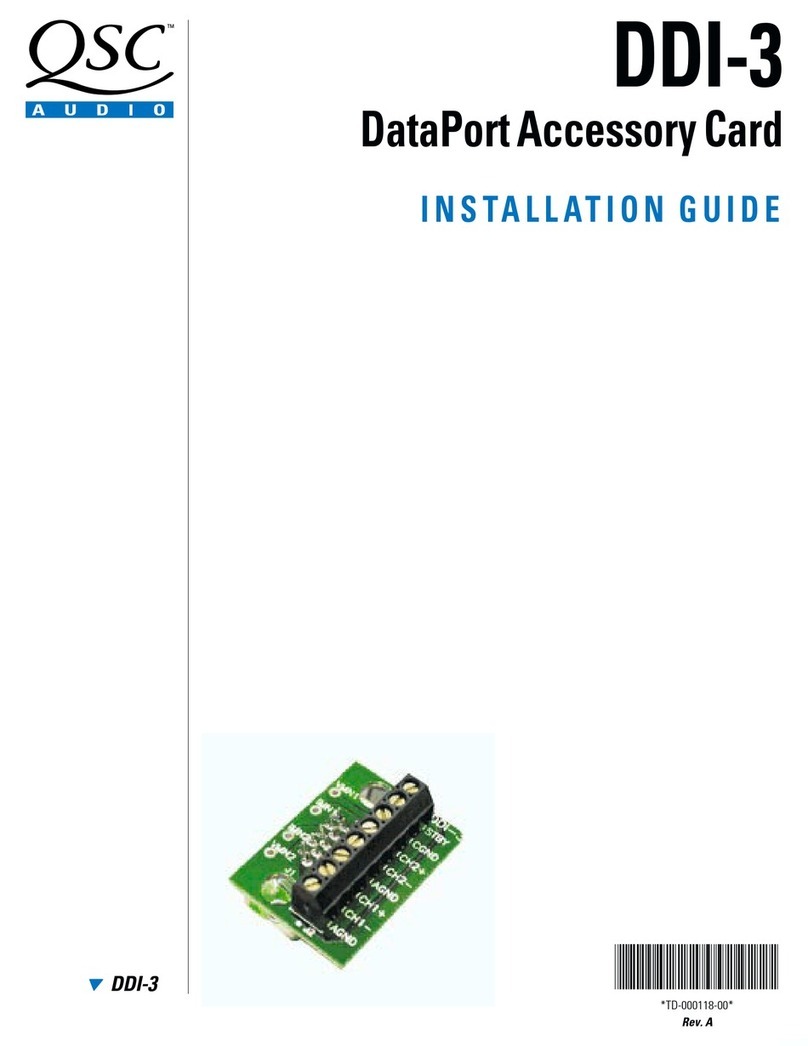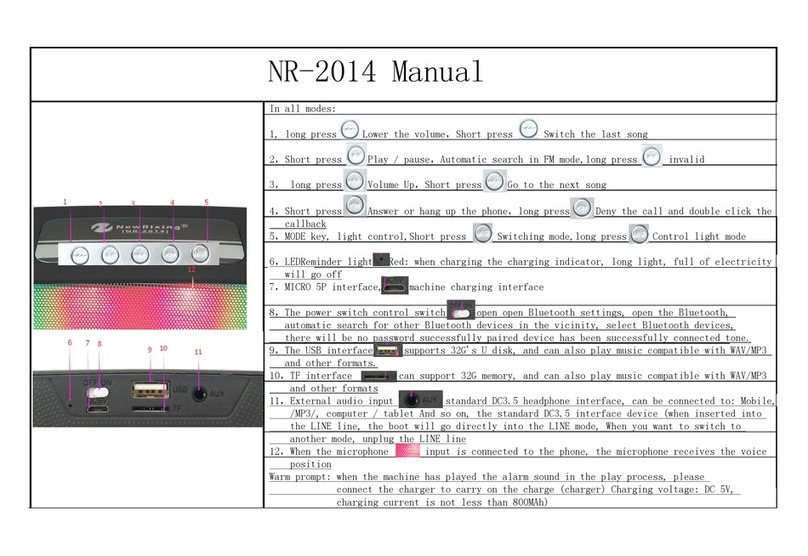Genki WAVE FOR MUSIC User manual

WAVE FOR MUSIC
QUICKSTART GUIDE

About Wave for Music
1
Wave is the ring that allows you to control sound with motion.
Wave has three buttons, a LED display for visual feedback, micro
USB charging port and an adjustable strap.
Led Interface on Top
Upper Button
Middle Button
Lower Button
Adjustable Strap
Charging Port

Included in the box
2
Included in the sales pac aging of Wave is
One (1) Wave rin
One (1) micro USB charging cabl
One (1) soft case.
Wave Ring Soft CaseMicro USB Charging Cable
WAVE
by GENKI

Wearing Wave
3
Wear Wave on your index nger, with LED display on top and buttons on
the nger's side - where you have easy access to them with your thumb.
Buttons Facing the Thumb
Led Interface on Top

Turning Wave on and o
4
To turn Wave on, toggle the iddle button on Wave. Lights should appear
on top of the ring
To turn Wave o, hold the Up and Down button on Wave simultaneously
until the lights on the ring turn o
If Wave doesn’t turn on, then the battery might be drained. Try charging
the ring with the USB cable.
Click middl
button to
turn ON
Long press to
and botto
buttons t
turn OFF

Charging Wave
5
Connect one end of the charging cable to Wave and the other one to a power
source, such as your computer's USB port, in order to charge it You may want to
charge Wave before using it for the rst time
A full charge takes 90 minutes and gives 8+ hours in constant use
A quick charge of 20 minutes gives you approximately 2 hours of use
In order to maintain a good battery life, Wave must be charged regularly If storing
Wave for a long time, please make sure that the battery is charged above 70%
Insert Micro
USB to Charge Quick Charge
Takes 20 minutes
Gives of use~2 hours
Full Charge
Takes 90 minutes
Gives of use+8 hours

Function
6
Wa e has six functions that can be used indi idually or combined in any way you
like. Each function has its own characteristics.
Tilt, Pan and Roll allow you to control parameters in a new way
Vibrato lets you add natural ibrato to your playing
Tap lets you hit any surface to trigger notes or samples
Click lets you use the buttons on Wa e to send MIDI or Key commands.
In order to map functions from Softwave to your DAW (such as Ableton Live or
Logic Pro) you need to attach a MIDI CC number to the function
You can assign any CC number, but make sure each function has an indi idual number
Softwa e uses this number to communicate with your DAW
Some DAWs such as Cubase and Pro Tools ha e some of their CC alues hard coded,
so you can't use all of them
Additionally you can assign:
PB (Pitchbend) to Tilt, Pan, Roll and Vibrato
Notes (C, C#, D, E, F etc.) when using the Tap function
Notes and Key commands/Shortcuts (cmd+T, R, f12 etc.) when using
the Click function.
1
2
3

7
Til
Tilt hand vertically
to control parameters.
Rol
Roll hand side to side
to control parameters.
Ta
Hit any surface to trigger
samples or notes.
Pa
Pan hand horizontally
to control parameters.
Vibrat
Move Wave sideways
to control parameters.
Clic
Issue commands and
navigate presets.

8
Overvie
Add a New Functio
To add a new function to your reset, hover over "Add function" and then select
the function you want to add. Each function is represented by an icon
Rename a Functio
To rename a function press its name, for example "Tilt" or "Roll", write in a new name
and hit Enter. If the preset you're working within is hosting a lugin you can not
rename functions
Delete a Functio
To delete a function you simply hit the "x" in the top right corner of each function
window
Change Function typ
To change one function to another, press the function's icon in the top left corner of
the function window. The icons representing the functions should now be visible
until you select a new function
Using Wave A or Wave
You can connect two Waves to Softwave at a time. Each reset gives you an
overview of all the functions you're using for both Waves at a time. Every new
function is automatically mapped to Wave A
If you want to map a function to Wave B press the "A" in the lower left corner of the
function window. The function should now read "B" and be mapped to Wave B.
Repeat for other functions you want to remap
Mute and Solo functio
Every function allows you to Mute and Solo them. ress "M" to Mute and "S" to Solo.

9
Tilt, Pan and Rol
Tilt, Pan and Roll allow you to control parameters in a new way. Tilt is the orientation
o Wave vertically, Pan horizontally and Roll the rolling o Wave to its side. These
movements can easily replace sliders and rotary knobs, allowing you to control all
three axes o Wave at the same time.The current state o a movement is indicated by
the brown circle on each slider.
Movement rang
You can control the range o each movement by moving the white ticks at each end
o the slider. Moving the ticks closer together makes each movement more sensitive
while moving them urther apart makes the movement less so. A ull range is 180°.
Til
Tilt hand vertically
to control parameters.
Rol
Roll hand side to side
to control parameters.
Pa
Pan hand horizontally
to control parameters.

10
Movement’s starting poin
The default starting point for each movement is in the center of the slider. You can
change it by moving the small brown tick, as long as the preset is set to Relative.
This is the value the movement jumps to when you Reset the movements (long press
on Middle button)
Movement directio
If you press the Direction Arrow the parameter will move in the opposite direction of
your movement
MIDI map movement: Pitc Bend and C
To map a movement to your DAW you need to tie a MIDI message to each function.
Press the MIDI icon to select Pitch Bend, CC or Note
When mapping, Solo the function you want to map in order for Softwave to only
send the signal for that particular function to your DAW. When a parameter you want
to map has been selected in your DAW, move Wave in order for the MIDI message to
register
If you select Pitch Bend the function will map to a pitch bend parameter in your
DAW
Movement curve: Linear, Quadratic and Cubi
For an advanced control of each movement you can change the Movement Curve.
Select from Linear, Quadratic or Cubic for varied control
Moving the points on the horizontal axis aects the input range - moving them closer
together equals a smaller range, which equals a more sensitive movement. In a
similar fashion, the points on the vertical axis aects the output range of the
parameter
Linear: The end points can be adjusted. The parameter has a linear relationship to
the movement
Quadratic: You can drag the center of the curve around, allowing varying amounts
of exponential or logarithmic mapping
Cubic: You can create a s-shape of the curve allowing you to create a variety in the
sensitivity of the movement

11
Vi rat
Vibrato lets you add natural vibrato to your playing. Vibrato is the side to side
movement of your hand. It uses acceleration so it depends on how fast you move
how much Vibrato you add.
Vibrat
Move Wave sideways
to control parameters.
Vi rato sensitivit
You can change the sensitivity of the Vibrato by dragging the line up or down, making
it longer or shorter. A longer line is more sensitive and a shorter one less so
Vi rato directio
If you press the Direction Arrow the parameter will move in the opposite direction of
your movement
MIDI map Vi rato: Pitch Bend and C
To map vibrato to your DAW you need to tie a MIDI message to each function. Press
the MIDI icon to select Pitch Bend, CC or Note
When mapping, Solo the function you want to map in order for Softwave to only send
the signal for that particular function to your DAW. When a parameter you want to
map has been selected in your DAW, move Wave in order for the MIDI message to
register
If you select Pitch Bend the function will map to a Pitch Bend parameter in your DAW.

12
Ta
Tap lets you change any surface into a trigger pad, triggering notes or samples
while tapping your nger. The Tap function is velocity sensitive.
Tap sensitivit
You can change the sensitivity of the Tap function by dragging the line up or down,
making it longer or shorter. A longer line makes Wave more sensitive and a smaller
one less so
The tap sensitivity is shared between all Tap functions controlled by the same Wave,
so if you change the sensitivity for one Tap, it will automatically update the sensitivity
of other Taps
MIDI map Tap: CC/Not
To map Tap to your DAW you need to tie a CC number or a Note to each function
When mapping, olo the function you want to map in order for oftwave to only send
the signal for that particular function to your DAW. When the parameter you want to
map has been selected in your DAW tap your nger on a surface in order for the MIDI
message to register.
Ta
Hit any surface to trigger
samples or notes.

13
lic
Click lets you use the buttons on Wave to send MIDI and Key commands to your
DAW. Using the buttons on Wave to send commands opens up a lot of
possibilities, for example you can use them to hit record, play and stop, to launch
clips or to control switches in your plugins.
Setting up a lick function
Clic
Issue commands and
navigate presets.
Use the arrows to cycle between the buttons
Each button has an icon shown below
Next select how the button behaves. There are 6 types of behaviors
you can choose fromj
Z Click Trigget
Z Click LatchinR
Z Long Press Trigget
Z Long Press LatchinR
Z Momentarr
Z Momentoggle
Attach a CC value, a note or a key command to the Click functiond
Z To attach a CC value or a note press the MIDI icon and select a
number from the listd
Z To attach a key command press "key" and write the key
command you want to use.
1
2
3
Middle button Up button Down button
Note that Click functions automatically override the button conguration actions
set in settings.

14
Settin up a Click functio
You can choose between 6 types of behaviors for each button:
Click is when you press a button once to send a command
Click allows you to choose between Trigger and Latching. A drop
down menu is available in the bottom left corner of the Click
function window when either Click or Long Press is chosen.
1
Long Press is when you press a button and hold it to send a command.
The command mapped to Long Press is activated after half a secon
Long Press allows you to choose between Trigger and Latching. A drop
down menu is available in the bottom left corner of the Click function
window when either Click or Long Press is chosen.
2
Momentary activates a command while you press the button down.
3
Momentoggle is basically Click and Momentary combined. Clicking once
toggles while holding the button down activates the momentary function.
4
Trigge
Sends a short pulse with each click
Latchin
Toggles the output, like a toggle switch.
Trigge
Sends a short pulse with each click
Latchin
Toggles the output, like a toggle switch.

15
MIDI map Click: CC/Note
To map a Cli k to your DAW you need to tie a CC number or a Note
to ea h fun tion. Press the MIDI i on in the bottom right orner of
the Cli k and sele t a CC number or Note of hoi e
Solo the Cli k you want to map in order for Softwave to only send
the signal for that parti ular fun tion to your DAW
When the parameter you want to map has been sele ted in your
DAW toggle or hold the button for the MIDI message to register.
1
2
3
Press "Key" in the lower right orner of the Cli k Fun tion window
Now use your omputer keyboard to type in the key ommand you
want to register
For Key Commands to work the DAW window has to have fo us.
1
2
3
Key commands / Shortcut
Cli k an send Key Commands (Short uts) to your DAW.
First time you use Key Commands on a Ma omputer Softwave will ask for
permission to " ontrol this omputer using a essibility features". Enabling this
is essential for key ommands to work. If you've got a new version of Softwave
you might need to do this again.
Press "Open system preferen es"
Cli k the lo k in the lower left orner of the System Preferen es window
Enable Softwave
Lo k again.
1
2
3
4
Note that key commands do not work in Standalone mode - you need to have
Softwave open for them to register.
Table of contents
Popular Music Equipment manuals by other brands
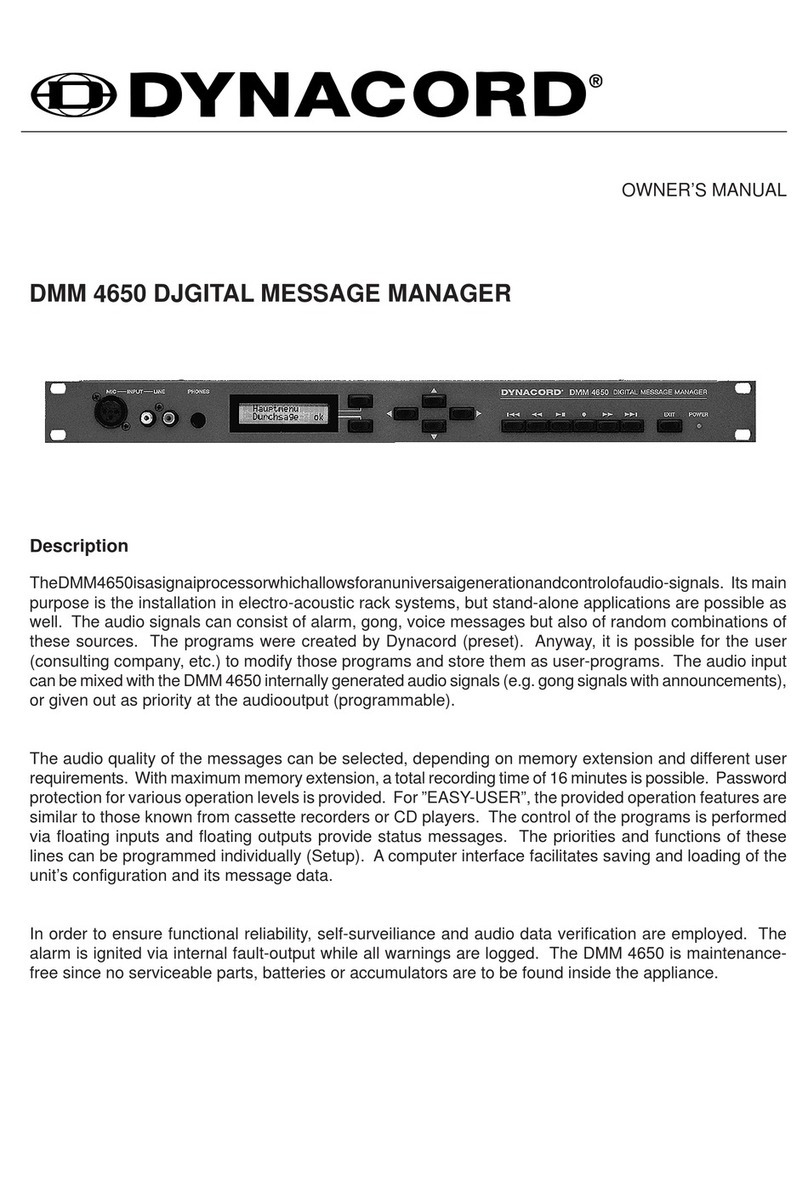
Dynacord
Dynacord DMM 4650 owner's manual
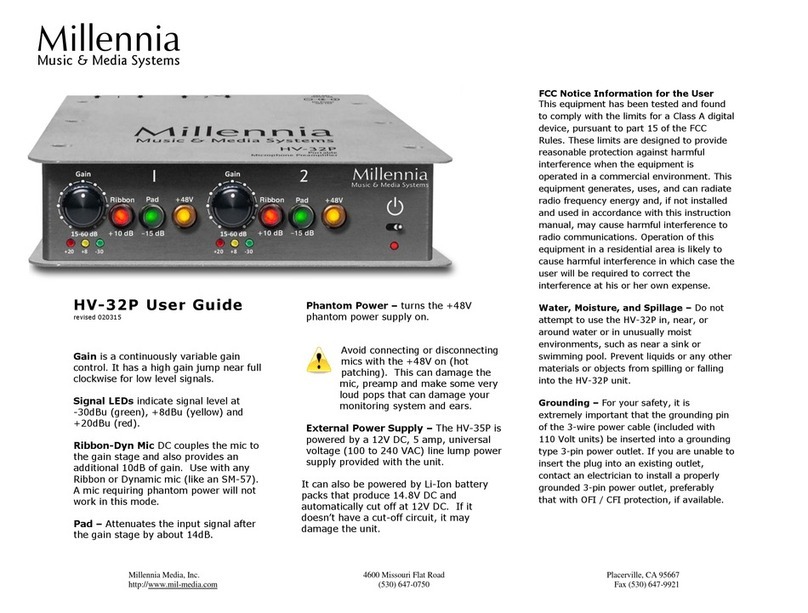
Millennia
Millennia HV-32P user guide
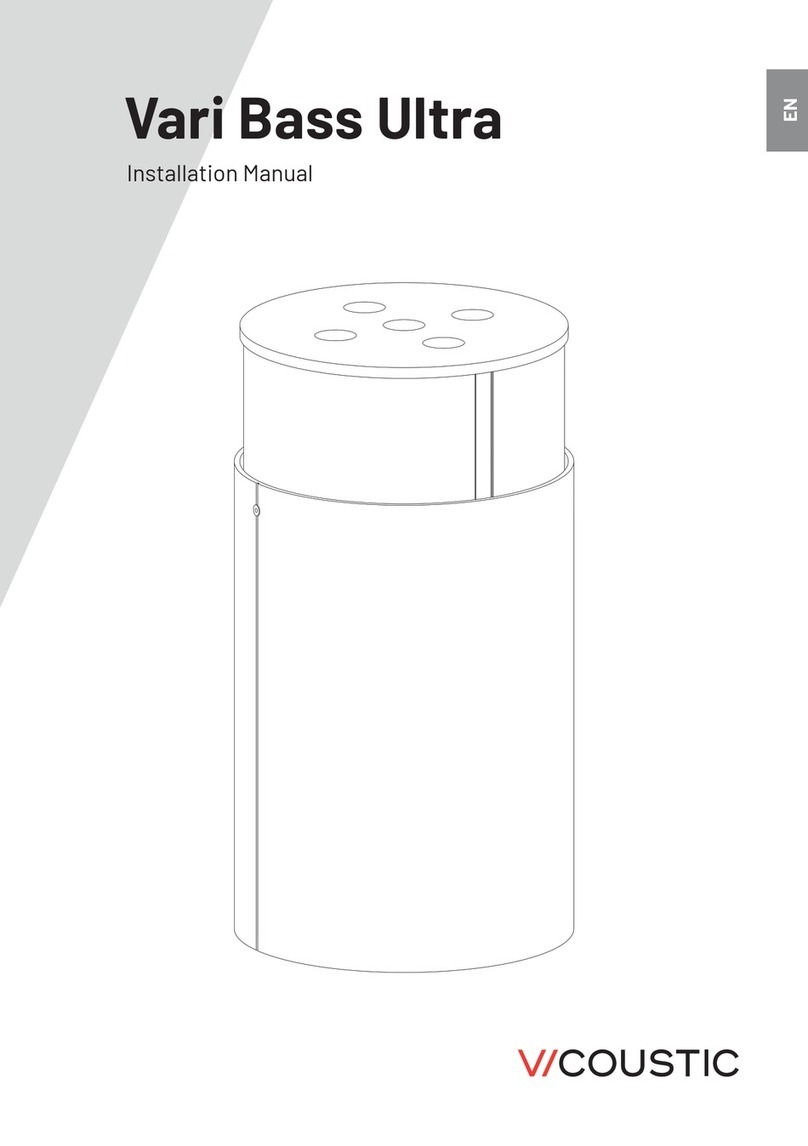
Vicoustic
Vicoustic Vari Bass Ultra installation manual
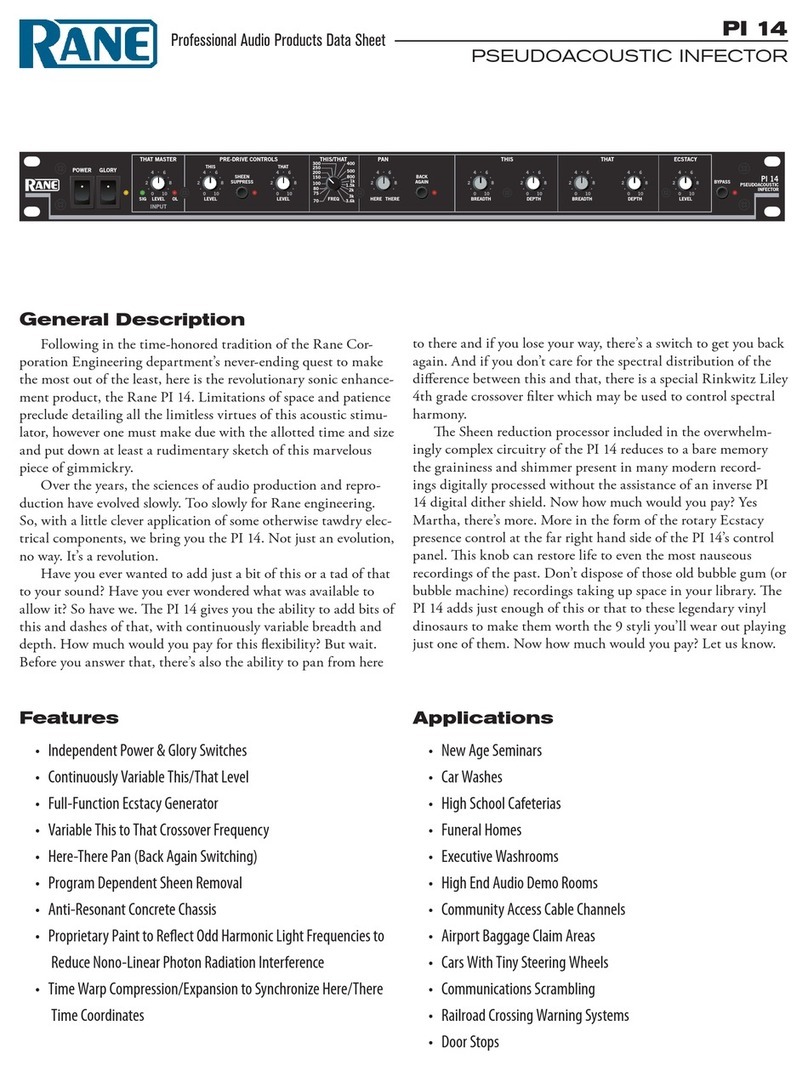
Rane
Rane PI 14 datasheet
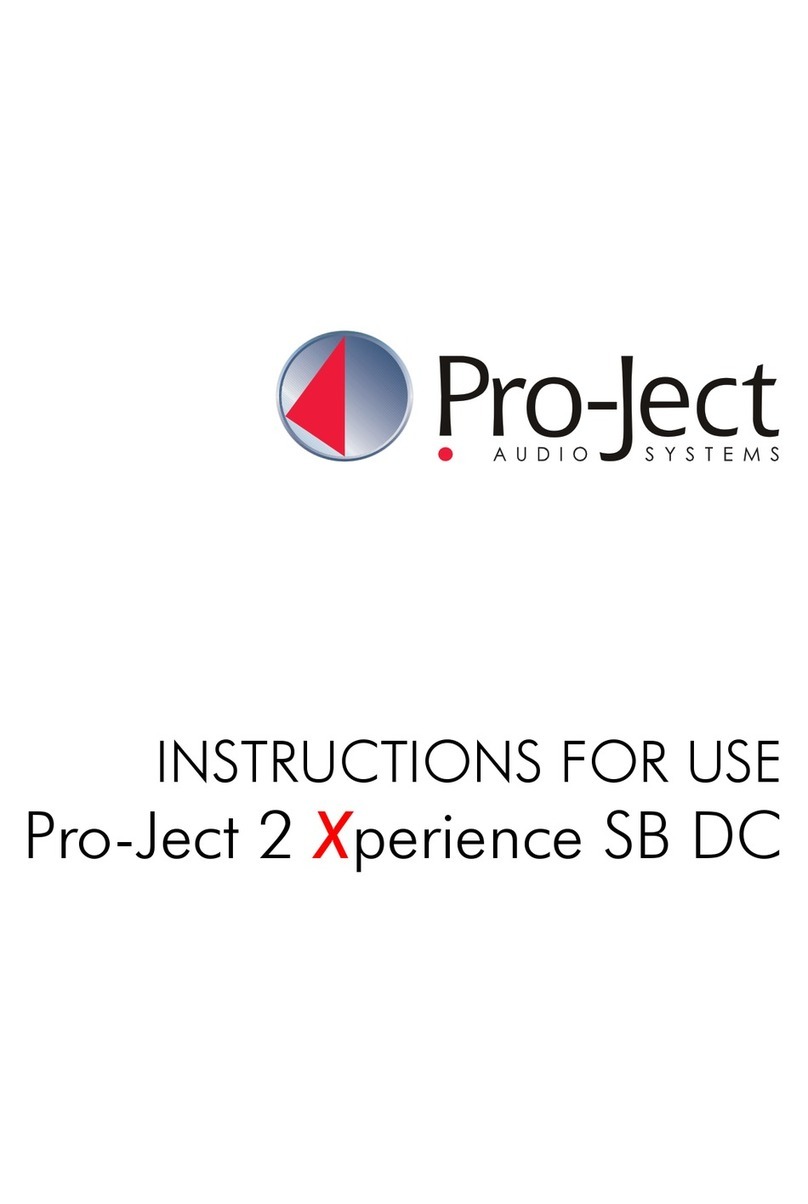
Pro-Ject Audio Systems
Pro-Ject Audio Systems 2 Xperience SB DC Instructions for use
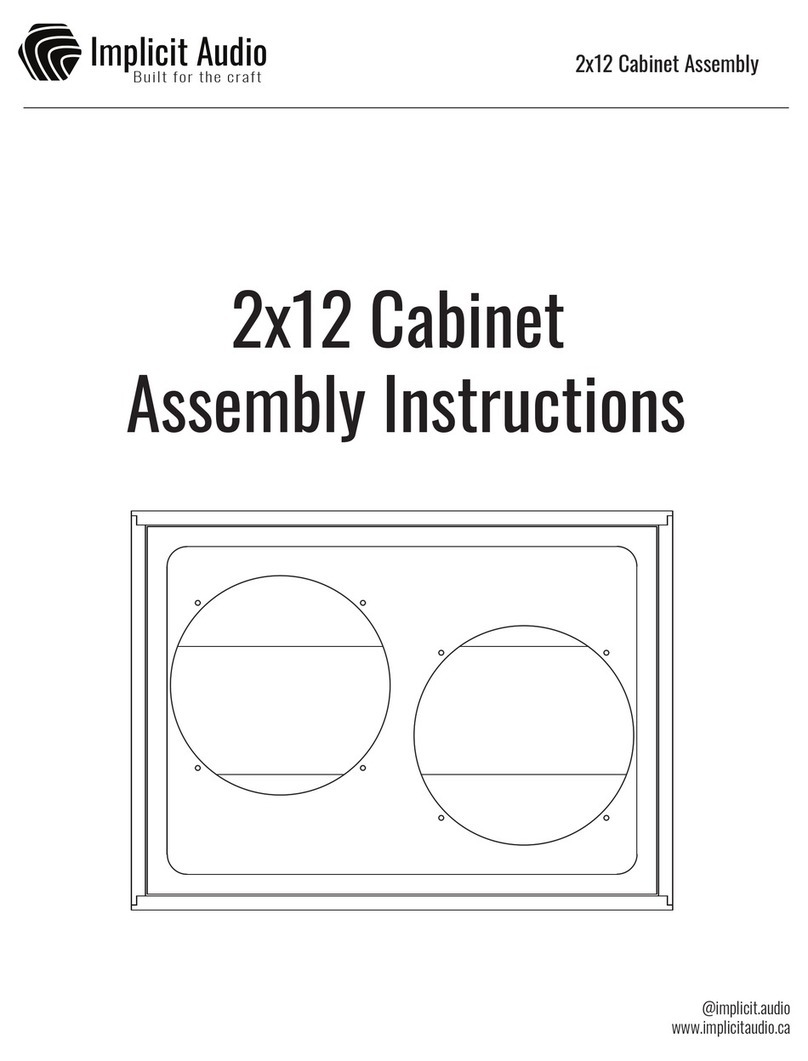
Implicit Audio
Implicit Audio 2x12 Cabinet Assembly instructions