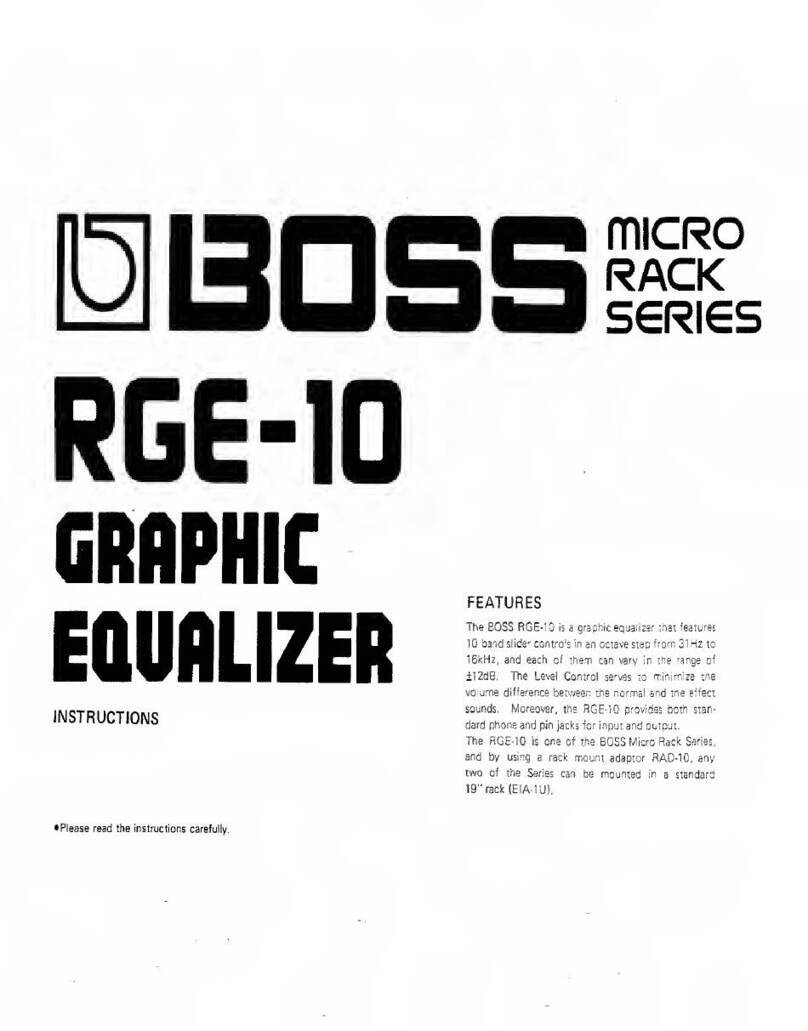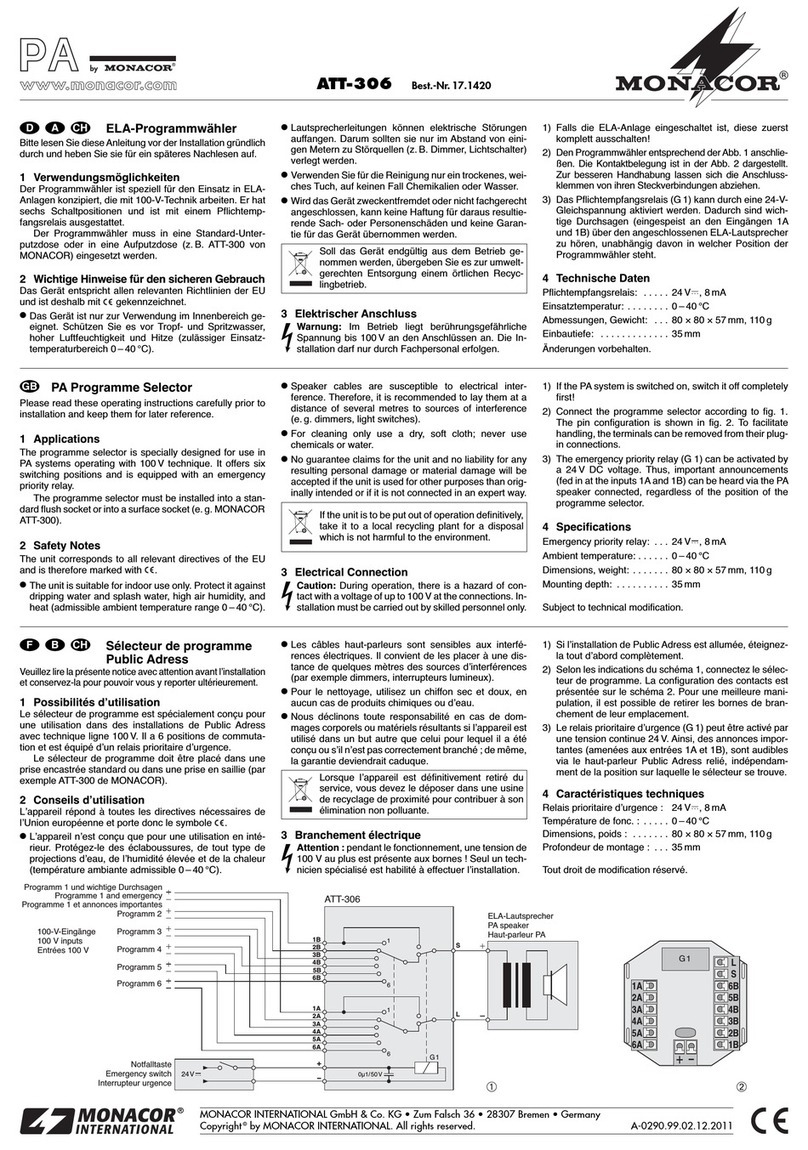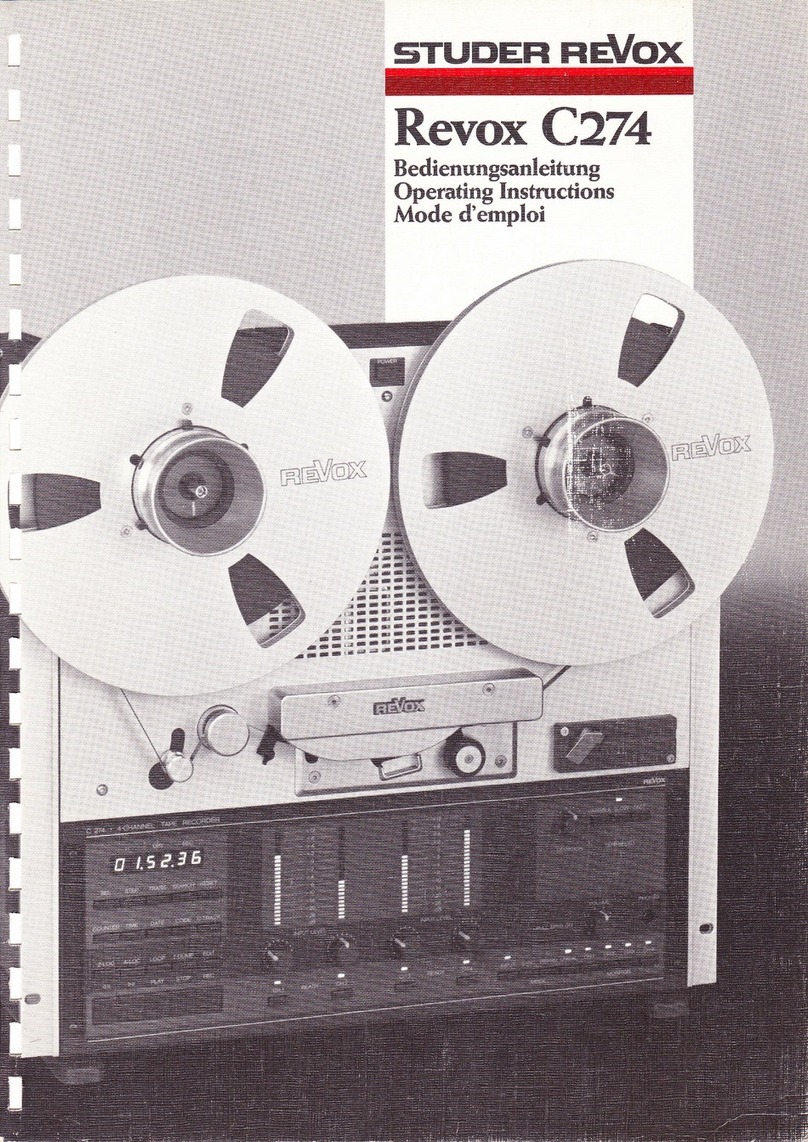Gentner AP 10 User manual

Perfect Communication through Technology, Service, and Education.
TM
Installation & Operation Manual
Telephone Interface
AP 10

TECHNICAL SUPPORT: 1.800.283.5936 (USA) OR 1.801.974.3760
AP10 Telephone Inter ace Installation and Operation Manual
Gentner Part No. 800-150-201
May 2001 (Rev. 1.1)
©2001 Gentner Communications Corporation. All rights reserved. No part of this manual may be reproduced in any
form or by any means without written permission from Gentner Communications Corporation. rinted in the United
States of America. Gentner Communications Corporation reserves specification privileges. Information in this
manual is subject to change without notice.
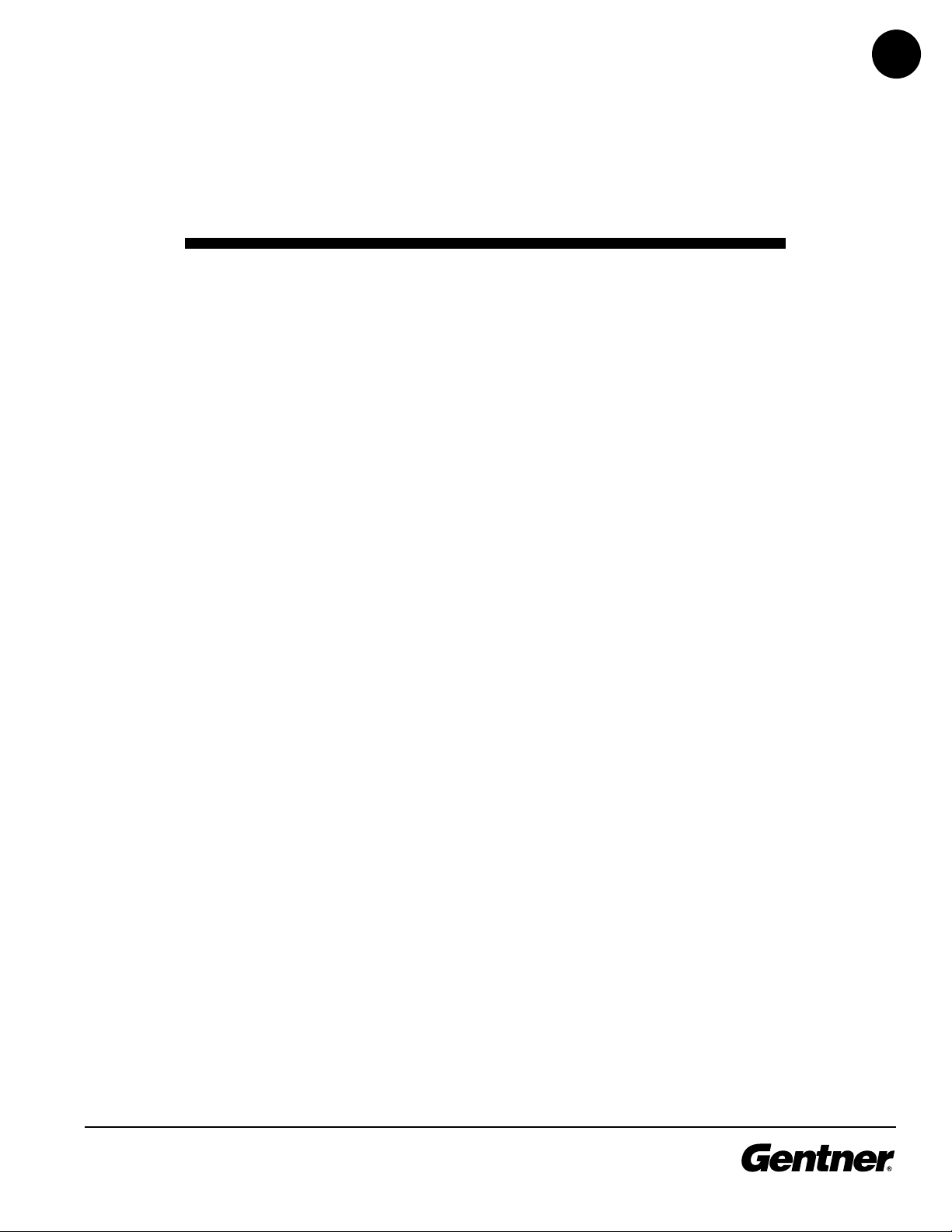
TECHNICAL SUPPORT: 1.800.283.5936 (USA) OR 1.801.974.3760
iii
able of Contents
T
Introduction . . . . . . . . . . . . . . . . . . . . . . . . . . . . .1
Congratulations . . . . . . . . . . . . . . . . . . . . . . . . . . . . . . . . . . . . . . . . . . . . . . . . . . . . . . .1
roduct Registration . . . . . . . . . . . . . . . . . . . . . . . . . . . . . . . . . . . . . . . . . . . . . . . . . .2
Technical Support . . . . . . . . . . . . . . . . . . . . . . . . . . . . . . . . . . . . . . . . . . . . . . . . . . . . .2
Features . . . . . . . . . . . . . . . . . . . . . . . . . . . . . . . . . . . . . . . . . . . . . . . . . . . . . . . . . . . . . .3
Unpacking . . . . . . . . . . . . . . . . . . . . . . . . . . . . . . . . . . . . . . . . . . . . . . . . . . . . . . . . . . . .3
Controls and Connections . . . . . . . . . . . . . . . . . . . . . . . . . . . . . . . . . . . . . . . . . . . . .4
Front View . . . . . . . . . . . . . . . . . . . . . . . . . . . . . . . . . . . . . . . . . . . . . . . . . . . . . . . .4
Rear View . . . . . . . . . . . . . . . . . . . . . . . . . . . . . . . . . . . . . . . . . . . . . . . . . . . . . . . .4
Touch-Tone Dialing . . . . . . . . . . . . . . . . . . . . . . . . . . . . . . . . . . . . . . . . . . . . . . .5
Before You Install . . . . . . . . . . . . . . . . . . . . . . . . . . . . . . . . . . . . . . . . . . . . . . . . . . . . .6
ower Requirements . . . . . . . . . . . . . . . . . . . . . . . . . . . . . . . . . . . . . . . . . . . . .6
Installation . . . . . . . . . . . . . . . . . . . . . . . . . . . . . . . . . . . . . . . . . . . . . . . . . . . . . . . . . . . .7
Installation & Operation . . . . . . . . . . . . . . . . . . . .7
Installation . . . . . . . . . . . . . . . . . . . . . . . . . . . . . . . . . . . . . . . . . . . . . . . . . . . . . . . . . . . .7
Connecting the Unit . . . . . . . . . . . . . . . . . . . . . . . . . . . . . . . . . . . . . . . . . . . . . .8
Creating a G-Link Network . . . . . . . . . . . . . . . . . . . . . . . . . . . . . . . . . . . . . . . .8
Assigning Device ID Numbers . . . . . . . . . . . . . . . . . . . . . . . . . . . . . . . . . . . . .9
Connecting ower . . . . . . . . . . . . . . . . . . . . . . . . . . . . . . . . . . . . . . . . . . . . . . .9
DI Switch Settings . . . . . . . . . . . . . . . . . . . . . . . . . . . . . . . . . . . . . . . . . . . . . . . . . . .10
DI Switch 1, Noise Burst/Auto-Adapt . . . . . . . . . . . . . . . . . . . . . . . . . . . . . .10
DI Switch 2, 6dB Receive Boost . . . . . . . . . . . . . . . . . . . . . . . . . . . . . . . . . .10
DI Switch 3, Receive Automatic Gain Control . . . . . . . . . . . . . . . . . . . . .11
DI Switch 4, Auto-Answer . . . . . . . . . . . . . . . . . . . . . . . . . . . . . . . . . . . . . . . .11
DI Switch 5, Auto-Disconnect . . . . . . . . . . . . . . . . . . . . . . . . . . . . . . . . . . . .11
DI Switch 6, Call rogression/Loop . . . . . . . . . . . . . . . . . . . . . . . . . . . . . . .11
DI Switch 7, Receive Reduction . . . . . . . . . . . . . . . . . . . . . . . . . . . . . . . . . .12
DI Switch 8, Hook-Flash Duration . . . . . . . . . . . . . . . . . . . . . . . . . . . . . . . . .12
Calibration . . . . . . . . . . . . . . . . . . . . . . . . . . . . . . . . . . . . . . . . . . . . . . . . . . . . . . . . . . . .12
Noise-Burst Adapt . . . . . . . . . . . . . . . . . . . . . . . . . . . . . . . . . . . . . . . . . . . . . . . .13
Auto-Adapt . . . . . . . . . . . . . . . . . . . . . . . . . . . . . . . . . . . . . . . . . . . . . . . . . . . . . . .13
Transmit Level Adjustment . . . . . . . . . . . . . . . . . . . . . . . . . . . . . . . . . . . . . . . .13
Receive Level Adjustment . . . . . . . . . . . . . . . . . . . . . . . . . . . . . . . . . . . . . . . . .13

TECHNICAL SUPPORT: 1.800.283.5936 (USA) OR 1.801.974.3760
iv
Operating Your A 10 . . . . . . . . . . . . . . . . . . . . . . . . . . . . . . . . . . . . . . . . . . . . . . . . . .14
Answering a Call . . . . . . . . . . . . . . . . . . . . . . . . . . . . . . . . . . . . . . . . . . . . . . . . . .14
Making a Call . . . . . . . . . . . . . . . . . . . . . . . . . . . . . . . . . . . . . . . . . . . . . . . . . . . .14
Disconnecting a Call . . . . . . . . . . . . . . . . . . . . . . . . . . . . . . . . . . . . . . . . . . . . . .14
Remote Connector (DB25) Option . . . . . . . . . . . . . . . . . . . . . . . . . . . . . . . .15
Custom Controller Option . . . . . . . . . . . . . . . . . . . . . . . . . . . . . . . . . . . . . . . . .15
When Not in Use . . . . . . . . . . . . . . . . . . . . . . . . . . . . . . . . . . . . . . . . . . . . . . . . . .15
Appendix A . . . . . . . . . . . . . . . . . . . . . . . . . . . . . .17
Specifications . . . . . . . . . . . . . . . . . . . . . . . . . . . . . . . . . . . . . . . . . . . . . . . . . . . . . . . . .17
Warranty . . . . . . . . . . . . . . . . . . . . . . . . . . . . . . . . . . . . . . . . . . . . . . . . . . . . . . . . . . . . . .19
FCC art 15 Compliance . . . . . . . . . . . . . . . . . . . . . . . . . . . . . . . . . . . . . . . . . .20
FCC art 68 Compliance . . . . . . . . . . . . . . . . . . . . . . . . . . . . . . . . . . . . . . . . . .21
IC Compliance . . . . . . . . . . . . . . . . . . . . . . . . . . . . . . . . . . . . . . . . . . . . . . . . . . .22
Safety Information . . . . . . . . . . . . . . . . . . . . . . . . . . . . . . . . . . . . . . . . . . . . . . . .22
Appendix B . . . . . . . . . . . . . . . . . . . . . . . . . . . . . .23
inouts . . . . . . . . . . . . . . . . . . . . . . . . . . . . . . . . . . . . . . . . . . . . . . . . . . . . . . . . . . . . . . .23
Remote Connector inout . . . . . . . . . . . . . . . . . . . . . . . . . . . . . . . . . . . . . . . .23
Line Connector inout . . . . . . . . . . . . . . . . . . . . . . . . . . . . . . . . . . . . . . . . . . . .23
Set Connector inout . . . . . . . . . . . . . . . . . . . . . . . . . . . . . . . . . . . . . . . . . . . . .24
Appendix C . . . . . . . . . . . . . . . . . . . . . . . . . . . . . .25
Serial Commands . . . . . . . . . . . . . . . . . . . . . . . . . . . . . . . . . . . . . . . . . . . . . . . . . . . . .25
A 800 RS232 Serial ort Default rotocol . . . . . . . . . . . . . . . . . . . . . . . . .25
Command Syntax . . . . . . . . . . . . . . . . . . . . . . . . . . . . . . . . . . . . . . . . . . . . . . . . .26
AA . . . . . . . . . . . . . . . . . . . . . . . . . . . . . . . . . . . . . . . . . . . . . . . . . . . . . . . . . . . . . . .26
DIAL . . . . . . . . . . . . . . . . . . . . . . . . . . . . . . . . . . . . . . . . . . . . . . . . . . . . . . . . . . . . .27
HOOK . . . . . . . . . . . . . . . . . . . . . . . . . . . . . . . . . . . . . . . . . . . . . . . . . . . . . . . . . . . .27
LVL . . . . . . . . . . . . . . . . . . . . . . . . . . . . . . . . . . . . . . . . . . . . . . . . . . . . . . . . . . . . . .28
MUTE . . . . . . . . . . . . . . . . . . . . . . . . . . . . . . . . . . . . . . . . . . . . . . . . . . . . . . . . . . . .28
NULL . . . . . . . . . . . . . . . . . . . . . . . . . . . . . . . . . . . . . . . . . . . . . . . . . . . . . . . . . . . . .29
RING . . . . . . . . . . . . . . . . . . . . . . . . . . . . . . . . . . . . . . . . . . . . . . . . . . . . . . . . . . . . .29
TE . . . . . . . . . . . . . . . . . . . . . . . . . . . . . . . . . . . . . . . . . . . . . . . . . . . . . . . . . . . . . . . .29
TERL . . . . . . . . . . . . . . . . . . . . . . . . . . . . . . . . . . . . . . . . . . . . . . . . . . . . . . . . . . . . .29
TERLE . . . . . . . . . . . . . . . . . . . . . . . . . . . . . . . . . . . . . . . . . . . . . . . . . . . . . . . . . . . .30
UID . . . . . . . . . . . . . . . . . . . . . . . . . . . . . . . . . . . . . . . . . . . . . . . . . . . . . . . . . . . . . .30
VER . . . . . . . . . . . . . . . . . . . . . . . . . . . . . . . . . . . . . . . . . . . . . . . . . . . . . . . . . . . . . .30
Block Diagram . . . . . . . . . . . . . . . . . . . . . . . . . . . . . . . . . . . . . . . . . . . . . . . . . . . . . . . .31
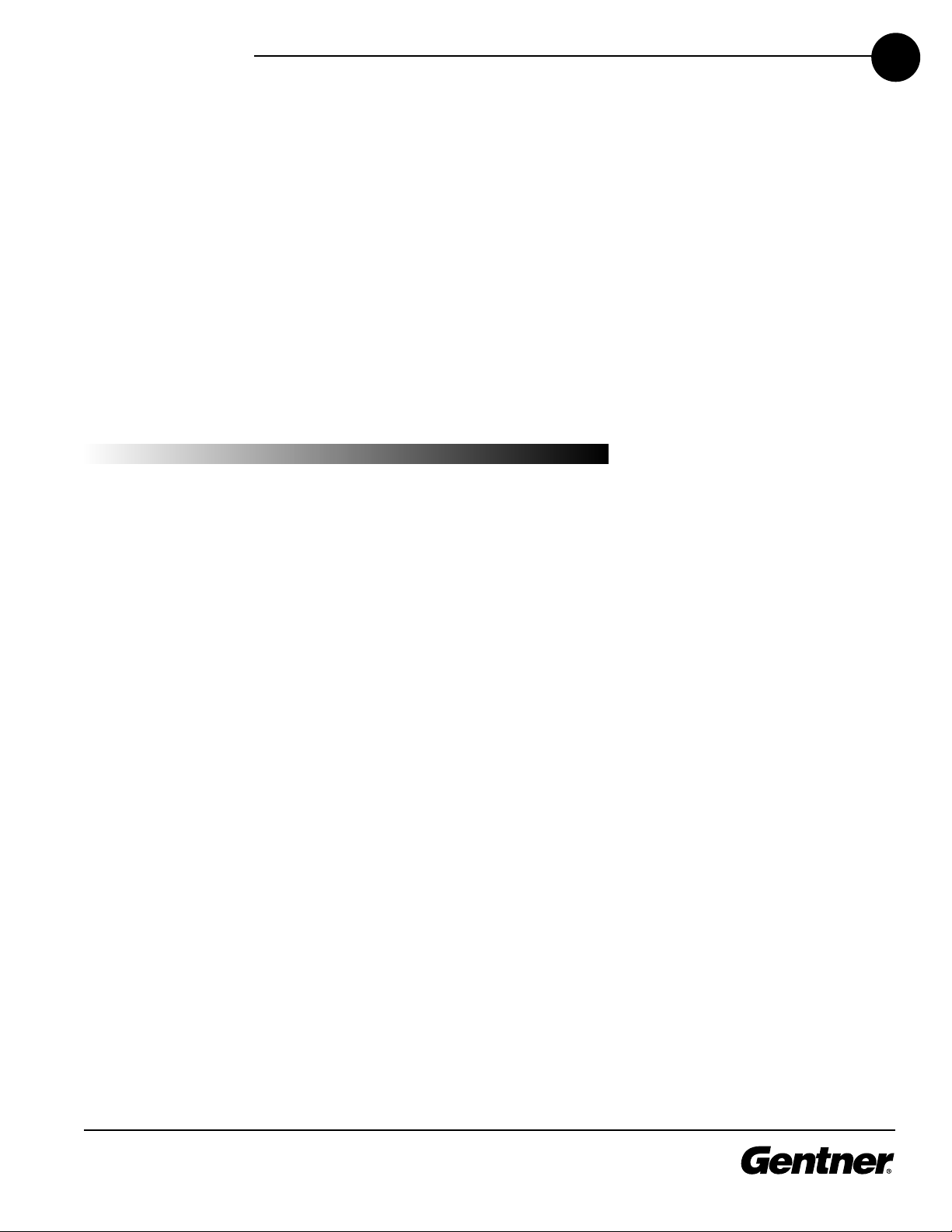
TECHNICAL SUPPORT: 1.800.283.5936 (USA) OR 1.801.974.3760
1
Introduction
Congratulations
INTRODUCTION • 1
Congratulations on purchasing the Audio erfect™ 10 (A 10) telephone
interface. The A 10 uses the latest digital technology to maintain the
highest possible quality audio. The A 10 is designed as an accessory to
the Audio erfect 800 (echo cancelling, audio processing, microphone
mixing matrix) to add telephone lines into audioconferences.
The A 10 is a single-line digital hybrid which uses digital-signal
processing (DS ) to separate the transmit and receive audio,
eliminating distortion, weak signals, and feedback. It continually filters
low and high frequency noise to provide pure sound.
This manual explains how to install, set up and operate the A 10 in a
step-by-step format. It also supplies instructions on how to resolve
technical problems, should any arise.
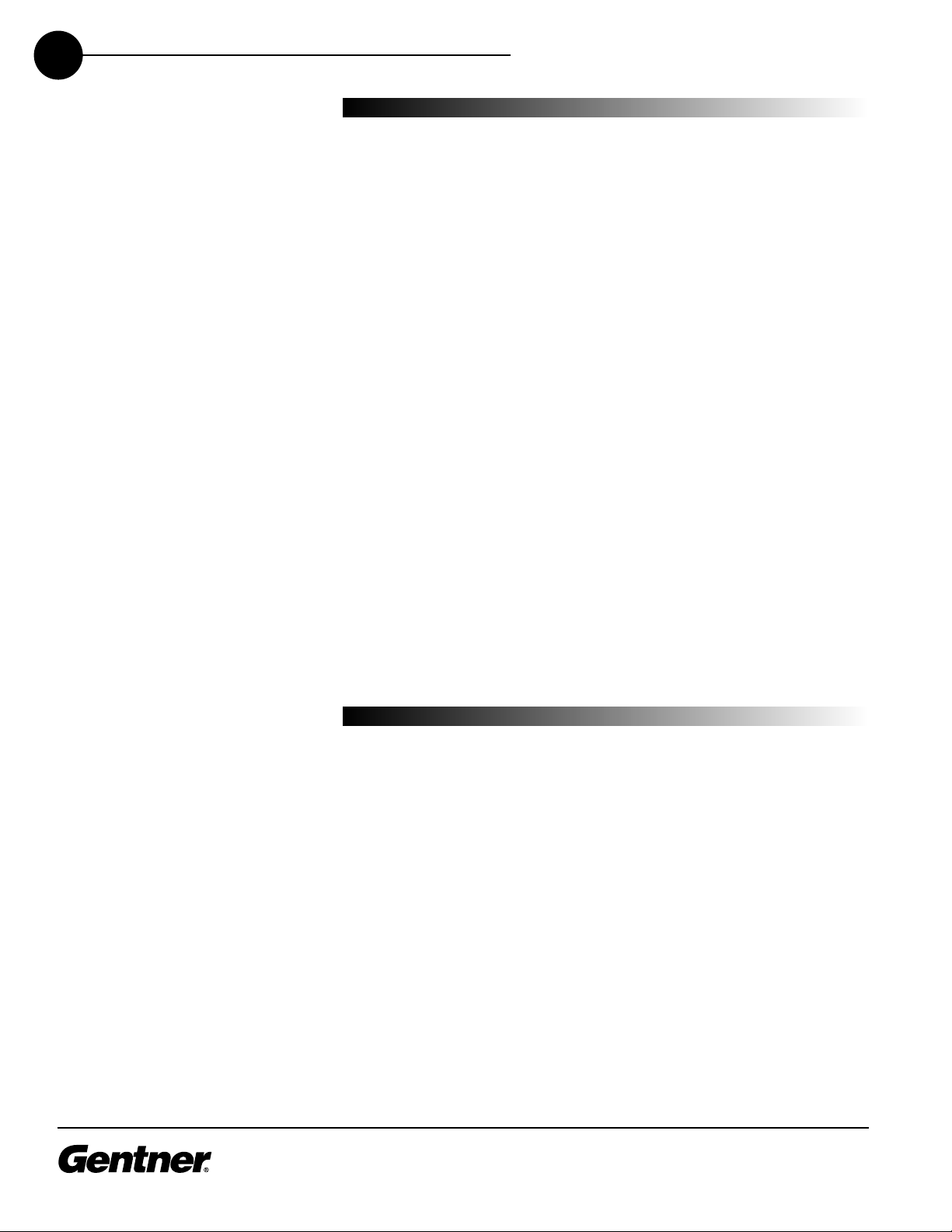
TECHNICAL SUPPORT: 1.800.283.5936 (USA) OR 1.801.974.3760
2INTRODUCTION • TECHNICAL SU ORT
If you need any additional information on how to install, set up or
operate your system, please contact us at one of the locations noted
below. We welcome and encourage your comments so we can
continue to improve our products and serve your needs.
Gentner Communications Corporation
1825 Research Way, Salt Lake City, UT 84119
Telephone: 1.800.945.7730(USA) or 1.801.975.7200
Fax: 1.801.977.0087
E-mail: tech2@gentner.com
Web site: www.gentner.com
Sales and Customer Service
Telephone: 1.800.945.7730 (USA) or 1.801.975.7200
Fax: 1.800.933.5107 (USA) or 1.801.977.0087
E-mail: products@gentner.com
Gentner Communications EuMEA GmbH
Leonhardstr. 16-18, D-90443 Nuremberg, Germany
Telephone: +49 911 955159-0
Fax: +49 911 955159-10
E-mail: sales@gentner.com
Technical Support
Product
Registration lease register your A 10 online by visiting Gentner Technical Support at
www.gentner.com. When your product is properly registered, Gentner
Communications is better able to serve you should you require technical
assistance. Registration information is also used to notify you of upgrades,
new product information, etc.
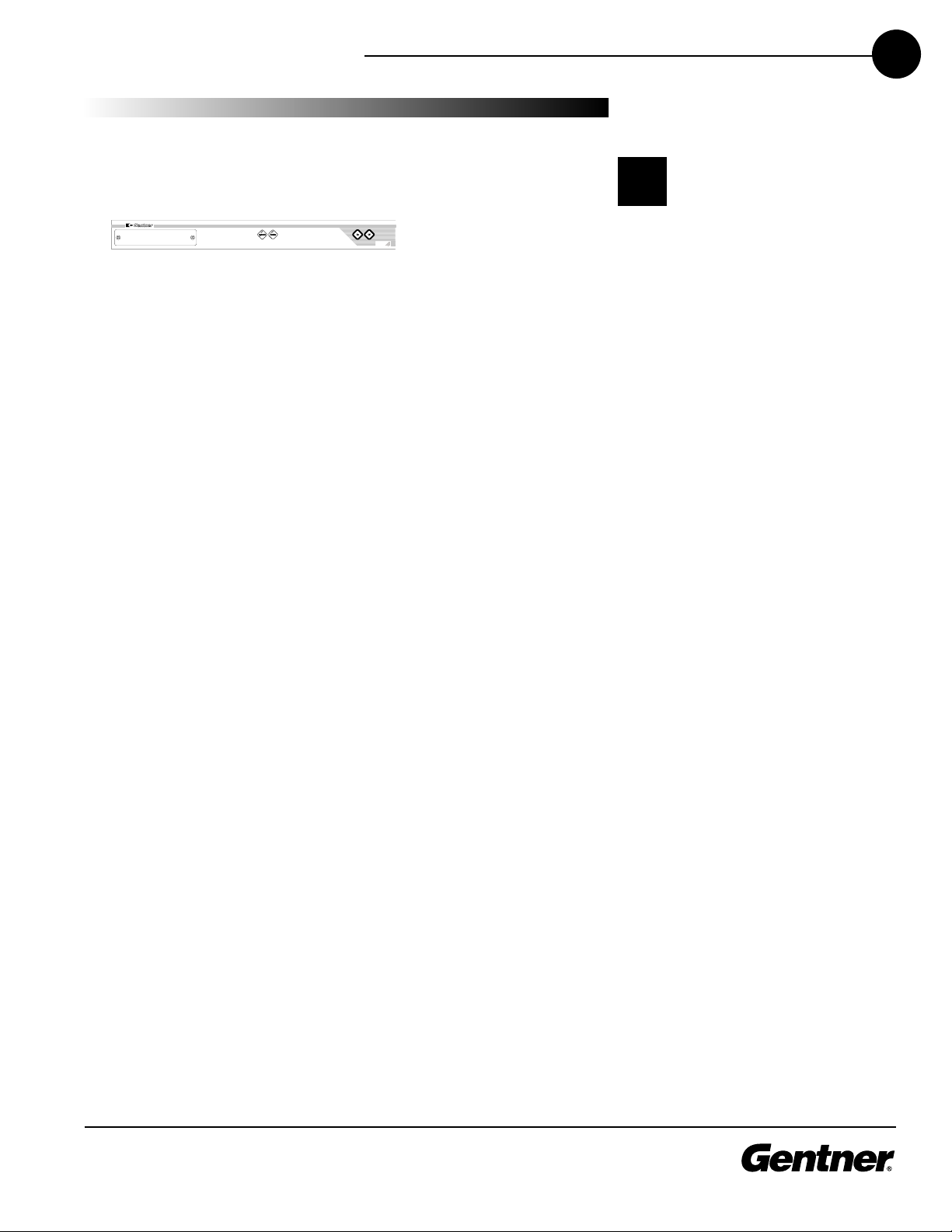
TECHNICAL SUPPORT: 1.800.283.5936 (USA) OR 1.801.974.3760
3
INTRODUCTION • UN ACKING
Ensure that the following items (See Figure 1, below) were received with
your shipment:
Unpacking
Gentner Communications
is not responsible for prod-
uct damage incurred dur-
ing shipment. You must make
claims directly with the carrier.
nspect your shipment carefully for
obvious signs of damage. f the
shipment appears to be damaged,
retain the original boxes and pack-
ing material for inspection by the
carrier. Contact your carrier imme-
diately.
!

TECHNICAL SUPPORT: 1.800.283.5936 (USA) OR 1.801.974.3760
4INTRODUCTION • CONTROLS AND CONNECTIONS
Front View
The A 10 front-panel controls (see Figure 2, above) perform the
following functions:
1. Transmit LED This bicolor LED indicates the audio levels being
transmitted from the room to the telephone line.
2. Receive LED This bicolor LED indicates the audio level the room is
receiving from the telephone line.
3. On LED This bicolor LED indicates the hybrid’s ON state. The LED
will illuminate green when the hybrid is in the ON state.
4. Off LED This bicolor LED indicates the hybrid’s OFF state. The LED
will illuminate red when the hybrid is in the OFF state.
5. On The ON button (momentary), connects the hybrid to the
telephone line (dependent upon DI switch settings), and
automatically adapts the hybrid to the line. ressing and holding
the ON button for more than a half-second while the hybrid is active
will readapt the hybrid.
6. Off The OFF switch (momentary), disconnects the hybrid from the
telephone line and mutes all audio.
Rear View
The A 10 back-panel connectors (see Figure 3, above) perform the
following functions:
1. Power The AC power cord input is a NEMA type connector allowing
100–240VAC, 50/60Hz.
Controls and
Connections
Figure 2. AP10 front-panel control
Figure 3. AP10 back-panel connector

TECHNICAL SUPPORT: 1.800.283.5936 (USA) OR 1.801.974.3760
5
INTRODUCTION • CONTROLS AND CONNECTIONS
2. G-Link n This RJ-45 connector is part of the G-Link RS-485 LAN that
provides serial control and status of the hybrid. The first Gentner
unit in the local G-Link network must terminate G-LINK IN with a G-
Link terminator. Other Gentner units in the local G-Link network
must connect the previous Gentner unit’s G-LINK OUT to the next
Gentner unit’s G-LINK IN connector.
3. G-Link Out This RJ-45 connector is part of the G-Link RS-485 LAN
that provides serial control and status of the hybrid. The last Gentner
unit in the local G-Link network must terminate G-LINK OUT with a G-
Link terminator. Other Gentner units in the local G-Link network
must connect the following Gentner unit’s G-LINK IN to the previous
Gentner unit’s G-LINK OUT connector.
4. Remote This DB25 connector provides control and status of the
A 10.
5. Transmit nput This hoenix™ connector is for connecting
transmit audio (input) with the three-terminal hoenix push-on
connector to the A 800. Note that each position has three possible
wiring positions: + (positive), - (negative) and Ú (ground).
6. Receive Output This hoenix connector is for connecting
receive audio (output) with the three-terminal hoenix push-on
connector from the A 800. Note that each position has three
possible wiring positions: + (positive), - (negative) and (ground).
7. Line This RJ-11 connector provides connection of a standard
analog telephone line to the hybrid.
8. Set This RJ-11 connector allows connection to a standard telephone
set. Tip and ring from the phone line are present at this connector
when the hybrid is in its Off state. Tip and ring from the phone line
are not present at this point when the hybrid is in its On state.
Touch-Tone Dialing
Through the G-Link (and serial commands), the A 10’s touch-tone
(DTMF) dialing capability can be accessed. This allows outbound calls to
be initiated by the A 10 without requiring an external dialer or telephone
set. This feature continues to function after connection, enabling the
user to issue tones for voice mail/pager interaction.
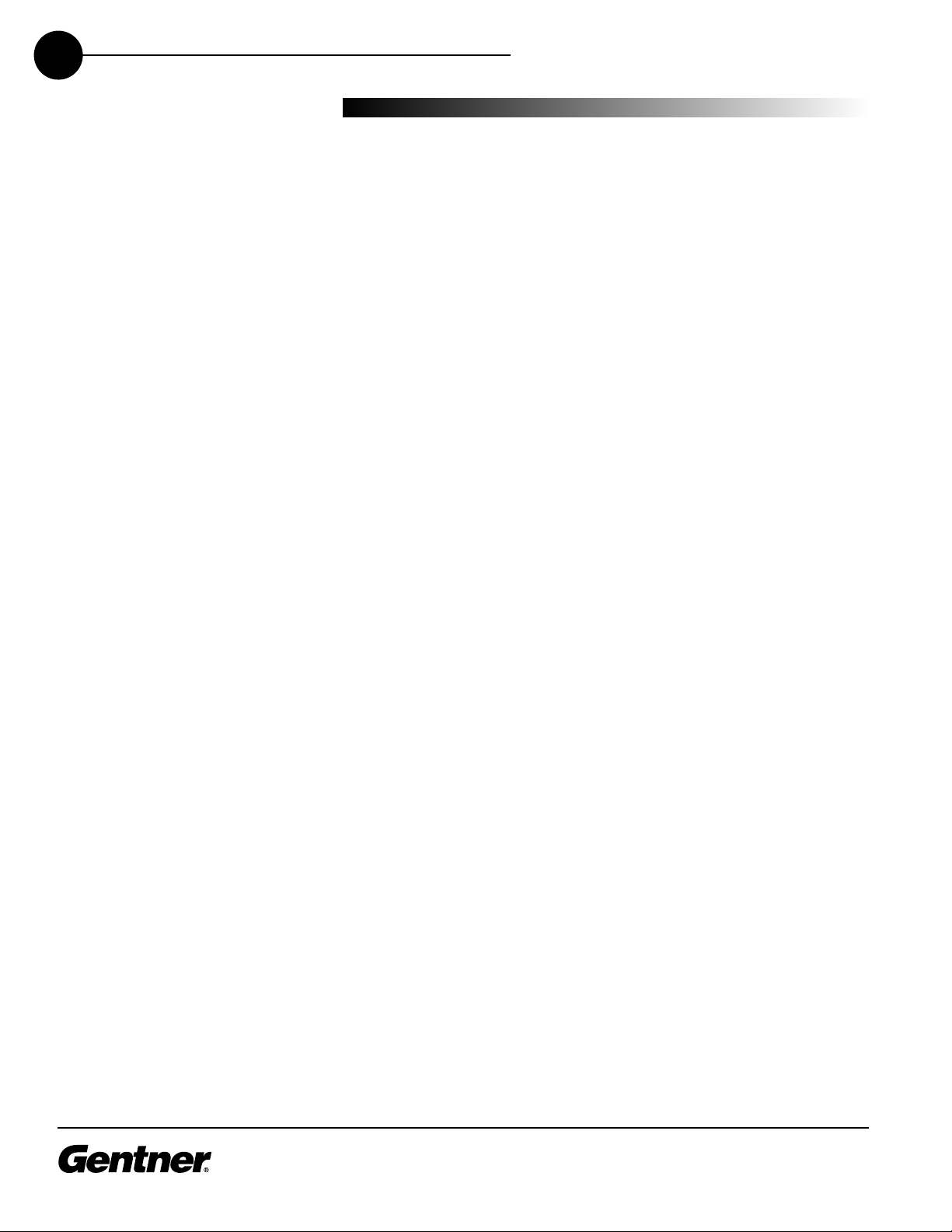
TECHNICAL SUPPORT: 1.800.283.5936 (USA) OR 1.801.974.3760
6INTRODUCTION • BEFORE YOU INSTALL
Power Requirements
The A 10 automatically accommodates voltage requirements of
100–240VAC, 50/60Hz, 30W.
Telephone Line Requirements
The A 10 model operates on a standard analog telephone line and
connects to the telephone system with a standard RJ-11C modular jack.
If you do not have an RJ-11C jack where you want to install your A 10,
call your telephone company for installation.
Equipment Placement
The A 10 models are designed for installation into a standard 19-inch
equipment rack.
The A 10 is designed for easy installation and setup. All necessary
interface connection are made through rear-panel connectors. This
makes for easy installation, removal and, if necessary, service.
Be ore You
Install
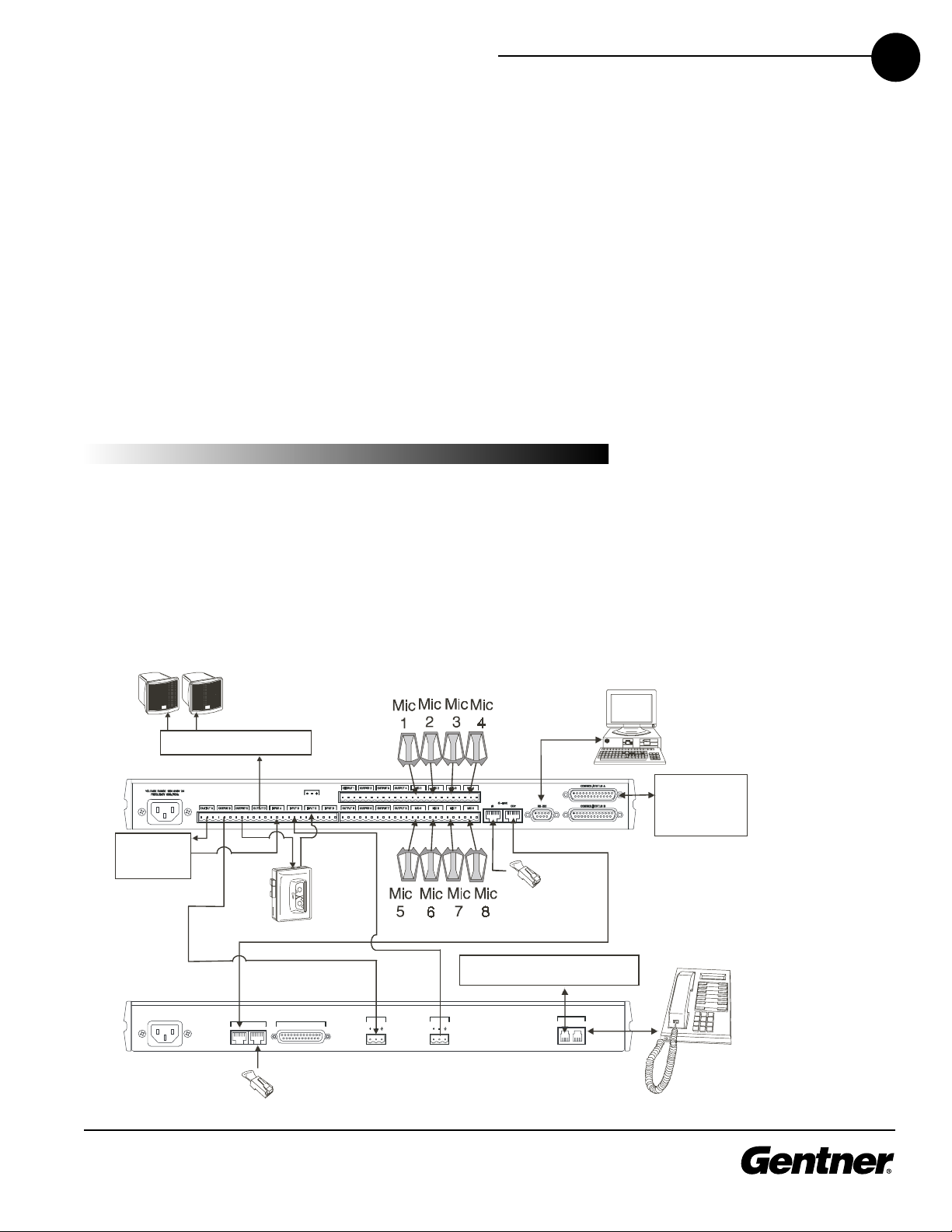
TECHNICAL SUPPORT: 1.800.283.5936 (USA) OR 1.801.974.3760
2
The A 10 is designed for easy installation and setup. All necessary
interface connections are made through rear-panel connectors. This
makes for easy installation, removal and, if necessary, service.
The following block diagram (see Figure 4, below) shows the A 10
when installation is complete in an Audio erfect system.
Installation &
peration
Installation
INSTALLATION & OPERATION • INSTALLATION 7
Tape Player (Optional)
Control System
or PC (Optional)
Speakers
External Power Amp
Logic Out
Status and
Control
Telephone
Set
AP10
Analog Telephone Line
AP800
G-Link
Terminator
G-Link
Terminator
Video
CODEC
REMOTE TRANSM IT
INPUT REC EIVE
OUTPUTG-LINK
IN OUT
TELCO
LINE SET
V
OLTAGE RANGE 100v-240V 2A
FREQUENCY 50Hz/60Hz
Figure 4. Sy tem block diagram

TECHNICAL SUPPORT: 1.800.283.5936 (USA) OR 1.801.974.3760
8INSTALLATION & OPERATION • INSTALLATION
Connecting the Unit
Refer to A 10 back-panel connections (See Figure 5, below) for a
description and placement of each of the connections you will be
making. Each connector is numbered for easy identification. To install
your A 10, follow these step-by-step instructions:
1. lug your telephone line from the wall jack into the RJ-11C Line jack
[7].
2. lug your telephone set into the RJ-11C Set jack [8].
3. If you are using a remote control for parallel control and hybrid
status, plug it into the DB25 Remote connector [4].
4. Wire the A 800 to the A 10 using the provided three-terminal
hoenix push-on connectors. These connectors are designed for
easy wiring; simply insert the desired wire into the appropriate
connector opening and tighten down the top screw.
Transmit nput Audio connected to the Transmit Input [5] will
be sent down the telephone line.
Receive Output Audio from the Receive Output [6] (telephone
participant audio) is passed to the A 800 for further routing and
distribution. See Figure 4 on page 7.
Creating a G-Link Network
1. lace the A units in their proper locations. The back-panel G-Link
In [2] and G-Link Out [3] connectors are designed for setting up
your G-Link network. G-Link connections between A units are
connected in daisy-chain fashion using category five twisted-pair
cable.
12345678
Figure 6. RJ-11C telephone-line connector
Figure 7. Phoenix pu h-on connector
Figure 5. AP10 back-panel connector
+
Ground
Negative
Po itive
The three terminals in the
Phoenix connector corre-
spond with the back-panel
audio contacts (from left to right):
+(positive), –(negative), and
(ground).
✍
AP800
AP 10
G-Link
Terminator
G-Link
Terminator
AP 10
G-Link
G-Link
Audio: Transmit and Receive
Figure 8. G-Link connection block diagram

TECHNICAL SUPPORT: 1.800.283.5936 (USA) OR 1.801.974.3760
9
INSTALLATION & OPERATION • INSTALLATION
2. The first Gentner unit in the chain must have the G-Link In connector
[2] terminated with a G-Link terminator (provided).
3. The first Gentner unit’s G-Link Out connector [3] is then attached to
the G-Link In [2] connector on the next unit in the chain. At the end
of the network, the final unit must have the G-Link Out connector [3]
terminated with a G-Link terminator as well.
A G-Link network will allow interconnection of up to 16 A 10s and eight
A 800s.
Assigning Device ID Numbers
Once your physical G-Link network is established, you need to set up
unique G-Link device ID numbers for each A 10 on the network. As
shipped from the factory, all A 10 units default as binary address 0. Set
device ID numbers for each A 10 unit at your site by manipulating front-
panel DI switches 9–12, selecting/deselecting each switch to set up
address 0–15 in binary code. Table 1 (below) illustrates how this is
done.
Connecting Power
The power input [1] will operate at any level between 100–240VAC,
50–60Hz, 30W. lug in the A 10 to complete the hardware installation.
f the Gentner units to be
networked are stacked ver-
tically, connect them using
the short RJ-45 jumper (provided).
f networking Gentner units (maxi-
mum distance 20 feet between
units), we recommends that catego-
ry five twisted-pair (10BaseT LAN)
cable be used.
✍
Table 1. Device ID DIP Switch Settings
Binary DIP Switch 9 DIP Switch 10 DIP Switch 11 DIP Switch 12
Address Position Position Position Position
0 0 (DOWN) 0 (DOWN) 0 (DOWN) 0 (DOWN)
1 0 (DOWN) 0 (DOWN) 0 (DOWN) 1 (UP)
2 0 (DOWN) 0 (DOWN) 1 (UP) 0 (DOWN)
3 0 (DOWN) 0 (DOWN) 1 (UP) 1 (UP)
4 0 (DOWN) 1 (UP) 0 (DOWN) 0 (DOWN)
5 0 (DOWN) 1 (UP) 0 (DOWN) 1 (UP)
6 0 (DOWN) 1 (UP) 1 (UP) 0 (DOWN)
7 0 (DOWN) 1 (UP) 1 (UP) 1 (UP)
8 1 (UP) 0 (DOWN) 0 (DOWN) 0 (DOWN)
9 1 (UP) 0 (DOWN) 0 (DOWN) 1 (UP)
10 (A) 1 (UP) 0 (DOWN) 1 (UP) 0 (DOWN)
11 (B) 1 (UP) 0 (DOWN) 1 (UP) 1 (UP)
12 (C) 1 (UP) 1 (UP) 0 (DOWN) 0 (DOWN)
13 (D) 1 (UP) 1 (UP) 0 (DOWN) 1 (UP)
14 (E) 1 (UP) 1 (UP) 1 (UP) 0 (DOWN)
15 (F) 1 (UP) 1 (UP) 1 (UP) 1 (UP)
f more than one AP10 is
assigned the same device
D number, the Transmit
and Receive LEDs will flash on the
affected units until the error is cor-
rected.
!

TECHNICAL SUPPORT: 1.800.283.5936 (USA) OR 1.801.974.3760
10 INSTALLATION & OPERATION • CONFIGURATION
The A 10 has a variety of operational features configurable through DI
switch settings, including noise burst/auto-adapt, receive AGC control,
auto-answer, auto-disconnect, call progression/loop, receive reduction,
and hook-flash duration. Default settings (as shipped from the factory)
are denoted by an asterisk “*”.
DIP Switch 1, Noise Burst/Auto-Adapt
In some applications, it may be desirable to adapt the hybrid with a
white-noise burst, rather than allowing the hybrid to adapt automatically
to line conditions. To enable this feature, DI switch 1 behind the digital
hybrid’s front panel is used to enable/disable the noise burst (Table 2,
below).
Table 2. Noise Burst Auto-Adapt DIP Switch Settings
DIP Switch Po ition De cription
1 ON (UP) Bur t adapt
1* OFF (DOWN) Auto-adapt
DIP Switch 2, 6dB Receive Boost
In some applications, it may be desirable to increase the receive audio
by 6dB. To enable this feature, DI switch 2 behind the digital hybrid’s
front panel is used to enable/disable the 6dB receive boost (Table 3,
below).
Table . 6dB Receive Boost DIP Switch Settings
DIP Switch Po ition De cription
2 ON (UP) 6dB Receive audio boo t enabled
2* OFF (DOWN) 6dB Receive audio boo t di abled
DIP Switch
Settings
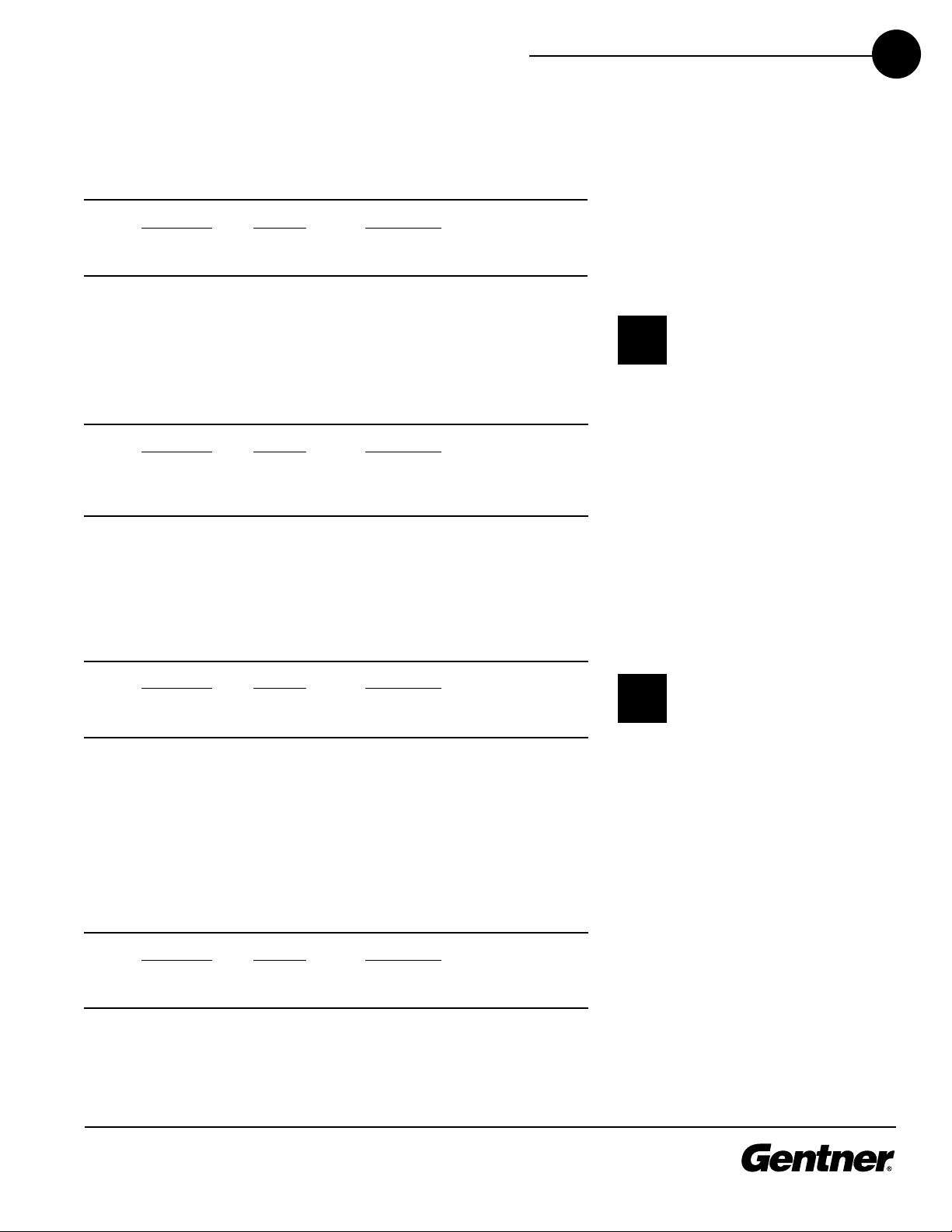
TECHNICAL SUPPORT: 1.800.283.5936 (USA) OR 1.801.974.3760
11
INSTALLATION & OPERATION • CONFIGURATION
DIP Switch 3, Receive Automatic Gain Control
DI switch 3 behind the digital hybrid’s front access panel enables/
disables the AGC function in the firmware (Table 4, below).
Table 4. Receive AGC DIP Switch Settings
DIP Switch Po ition De cription
3* ON (UP) Receive AGC enabled
3 OFF (DOWN) Receive AGC di abled
DIP Switch 4, Auto-Answer
DI switch 4 behind the A 10’s front access panel enables/disables
auto-answer (Table 5, below).
Table 5. Auto-Answer DIP Switch Settings
DIP Switch Po ition De cription
4 ON (UP) Auto-an wer enabled
4* OFF (DOWN) Auto-an wer di abled (follow
the erial command)
DIP Switch 5, Auto-Disconnect
DI switch 5 behind the A 10’s front access panel enables/disables
auto-disconnect (Table 6, below).
Table 6. Auto-Disconnect DIP Switch Settings
DIP Switch Po ition De cription
5* ON (UP) Auto-di connect enabled
5 OFF (DOWN) Auto-di connect di abled
DIP Switch 6, Call Progression/Loop
DI switch 6 selects either loop drop or call-progress mode. Call-
progress mode will disconnect the line upon detection of a valid call-
progress signal (Table 7, below). Call progress will detect reorder tone
and busy for the U.S., Canada, United Kingdom, France, and Germany.
Table 7. Call Progression/Loop DIP Switch Settings
DIP Switch Po ition De cription
6 ON (UP) Call progre ion enabled
6* OFF (DOWN) Loop drop enabled
To issue the AA (auto-
answer) serial command to
toggle auto-answer, D P
switch 4 must be OFF (DOWN).
✍
n order for the settings on
D P Switch 6 to function,
D P Switch 5 must be ON
(UP). Auto-disconnect must
be enabled before either Call
Progression or Loop Drop are appli-
cable.
✍
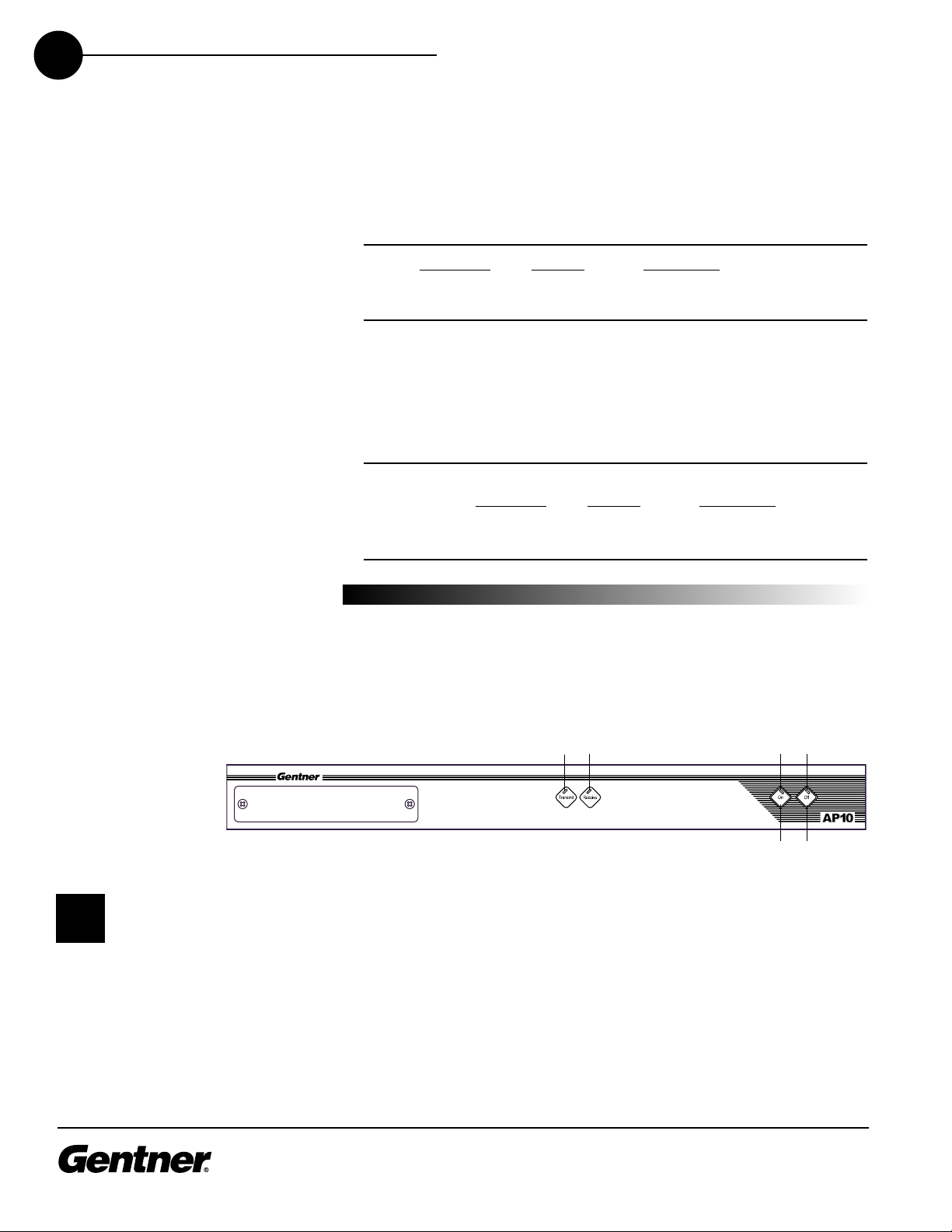
TECHNICAL SUPPORT: 1.800.283.5936 (USA) OR 1.801.974.3760
12
DIP Switch 7, Receive Reduction
In some applications, it may be necessary to duck the receive audio
coming in through the telephone line when transmit audio is present. To
serve this purpose, DI switch 7 is designated to duck the receive audio
by -6dB, if active (Table 8, below).
Table 8. Receive Reduction DIP Switch Settings
DIP Switch Po ition De cription
7 ON (UP) Receive reduction enabled
7* OFF (DOWN) Receive reduction di abled
DIP Switch 8, Hook-Flash Duration
DI switch 8 selects either a 50 millisecond or 500 millisecond hook-
flash duration (Table 9, below).
Table 9. Hook-Flash Duration DIP Switch Settings
DIP Switch Po ition De cription
8 ON (UP) 50 milli econd
8* OFF (DOWN) 500 milli econd
INSTALLATION & OPERATION • CONFIGURATION
The following information will help you make adju tment to optimize
your y tem performance. Verify all component and all connection .
En ure that proper power i upplied to the AP10 and that the unit i
OFF (the red OFF LED [4] will be lit; Figure 12, below). If the green
ON LED [3] i lit, pre the OFF button [6].
There are two calibration methods for the A 10: noise burst and auto-
adapt. Which procedure is used depends on whether you have DI
switch 1 ON (U ) for noise-burst adapt, or DI switch 1 OFF (DOWN) for
auto-adapt. Either will suffice to calibrate the A 10. The difference is the
application and/or personal preference. Some applications are not
suited for a .75-second noise burst, and may require the gradual
adaptation over time.
123 4
56
Calibration
Figure 12. AP10 front-panel control
Some echo and ringing may
be heard while calibrating
the AP10. Disregard it and
continue with calibration until the
end of the procedure. The echo and
ringing will disappear.
✍

TECHNICAL SUPPORT: 1.800.283.5936 (USA) OR 1.801.974.3760
13
INSTALLATION & OPERATION • CALIBRATION
Noise-Burst Adapt
If DI switch 1 is ON (U ), have someone call the A 10 from another
location. Answer the line by pressing the ON button [5]. (If the auto-
answer feature is active, the unit will answer the call after one complete
ring.)
The caller will hear a short white noise burst (it will sound like static) and
a short beep. This automatically adapts the A 10 to the telephone line.
Auto-Adapt
If DI switch 1 is OFF (DOWN), call someone and continue to talk while
the system gradually adapts over time. Once complete, the A 10 will be
fully calibrated and ready for use.
Conclude your conversation and press the OFF button [6]. (If the auto-
disconnect feature is active, and the distant location hangs up, the A 10
will disconnect upon sensing loop drop or call-progress tones,
depending on the position of DI switch 6.)
Transmit Level Adjustment
Someone in the local room should speak into the microphone at a
normal distance, in a normal voice. The party at the distant location
should not speak during the transmit adjustment. Adjust the A 800
output that is connected to the A 10 TRANSMIT input to 0dB. The A 10
TRANSMIT LED [1] should be solid green while the person is speaking
and extinguish when the person stops.
Receive Level Adjustment
Someone in the distant location should speak into the microphone at a
normal distance, in a normal voice; the local room should maintain
silence. Adjust the A 800 input that is connected to the A 10 RECEIVE
output to 0dB. The A 10 RECEIVE LED [2] should be solid green while
the person is speaking and extinguish when the person stops.
Calibration is now complete.
AP10 transmit and receive
audio level adjustments
are made via the AP800.
Nominal transmit and receive level
for the AP10 is 0dB.
✍
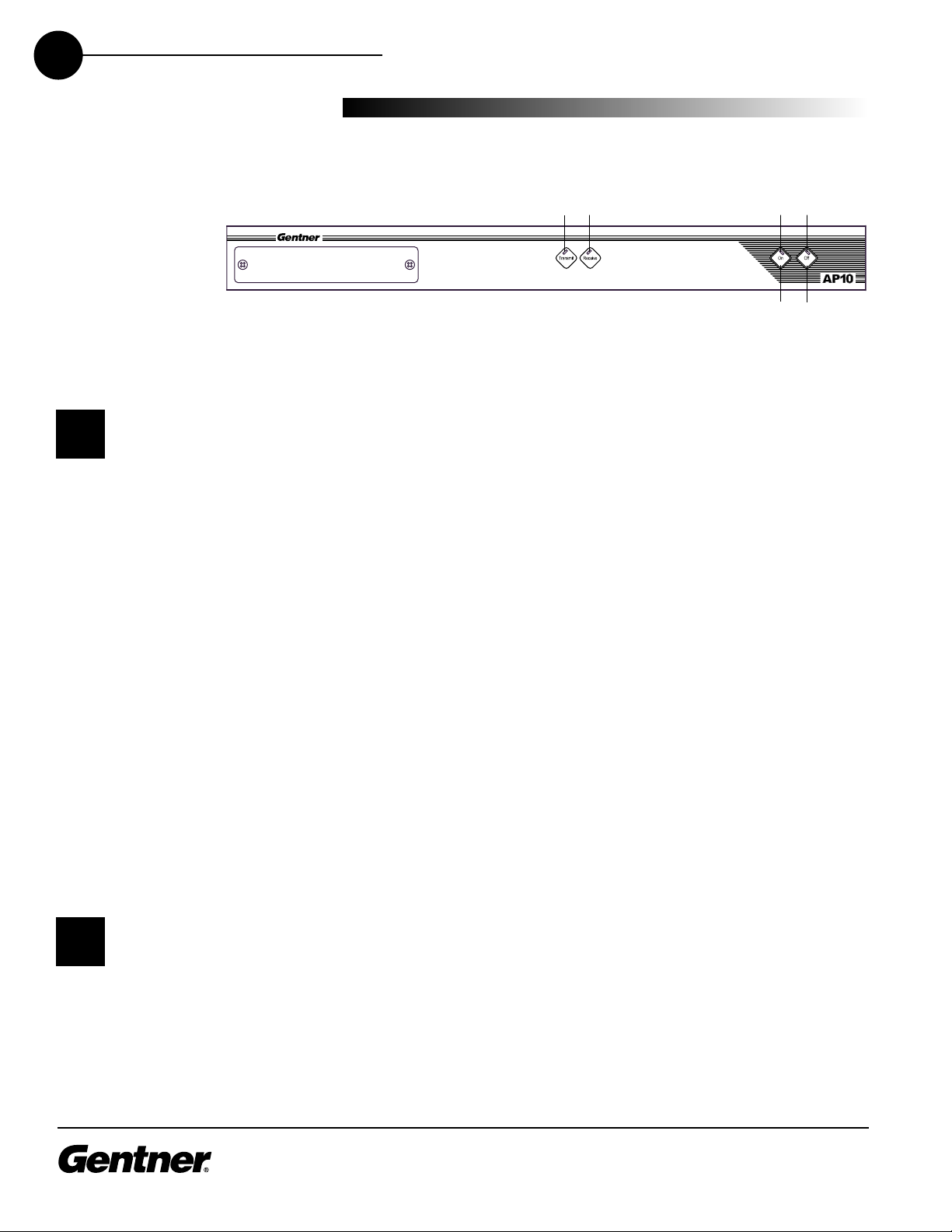
TECHNICAL SUPPORT: 1.800.283.5936 (USA) OR 1.801.974.3760
14 INSTALLATION & OPERATION • O ERATING YOUR A 10
Easy-to-access front-panel controls make operation of the A 10 simple.
Figure 12a (below) shows each front panel LED and button by number.
Answering a Call
An incoming call will ring on the telephone set connected to the A 10
and flash the ON LED. You can answer the call in one of two ways:
ress the ON button [5] on either the front panel or from your
remote control. This will route the call through the A 10 to the
A 800. The green ON LED [3] will light. The red OFF LED [4] will
dim. Upon connection, the A 10 automatically (method of
adaptation depends on the position of DI switch 1) adjusts to the
line conditions.
Answer the call by picking up the telephone handset and talking to
your party over the telephone.
Making a Call
Call the party normally, using your handset. After the other party has
answered, route the call through the A 10 by pressing the ON button
[5]. The ON LED [3] will light and the A 10 will take control of the call,
disabling the telephone set. You may now safely hang up the handset
without disconnecting your call. When the conversation is complete,
press the OFF button [6] to disconnect the call.
If using RS232 touch tone, it is not necessary to hit the ON button [5].
When using the DIAL serial port command, the A 10 automatically
engages the hybrid. See Serial Commands, page 27.
Disconnecting a Call
If the call is routed through the A 10 (the ON LED [3] will glow), press
the OFF button [6] (OFF LED [4] will glow, ON LED [3] will extinguish).
If your call is through the handset only (the red OFF LED [4] will be lit),
hang up when the conversation is complete.
Operating
Your AP10
123 4
56
Figure 12a. AP10 front-panel control
f auto-answer is enabled
(D P switch 4), the AP10 will
answer after the first
complete ring.
✍
f auto-disconnect is
enabled (D P switch 5), the
AP10 will disconnect upon
sensing loop drop or call-progress
tones (depending on the position of
D P switch 6).
✍
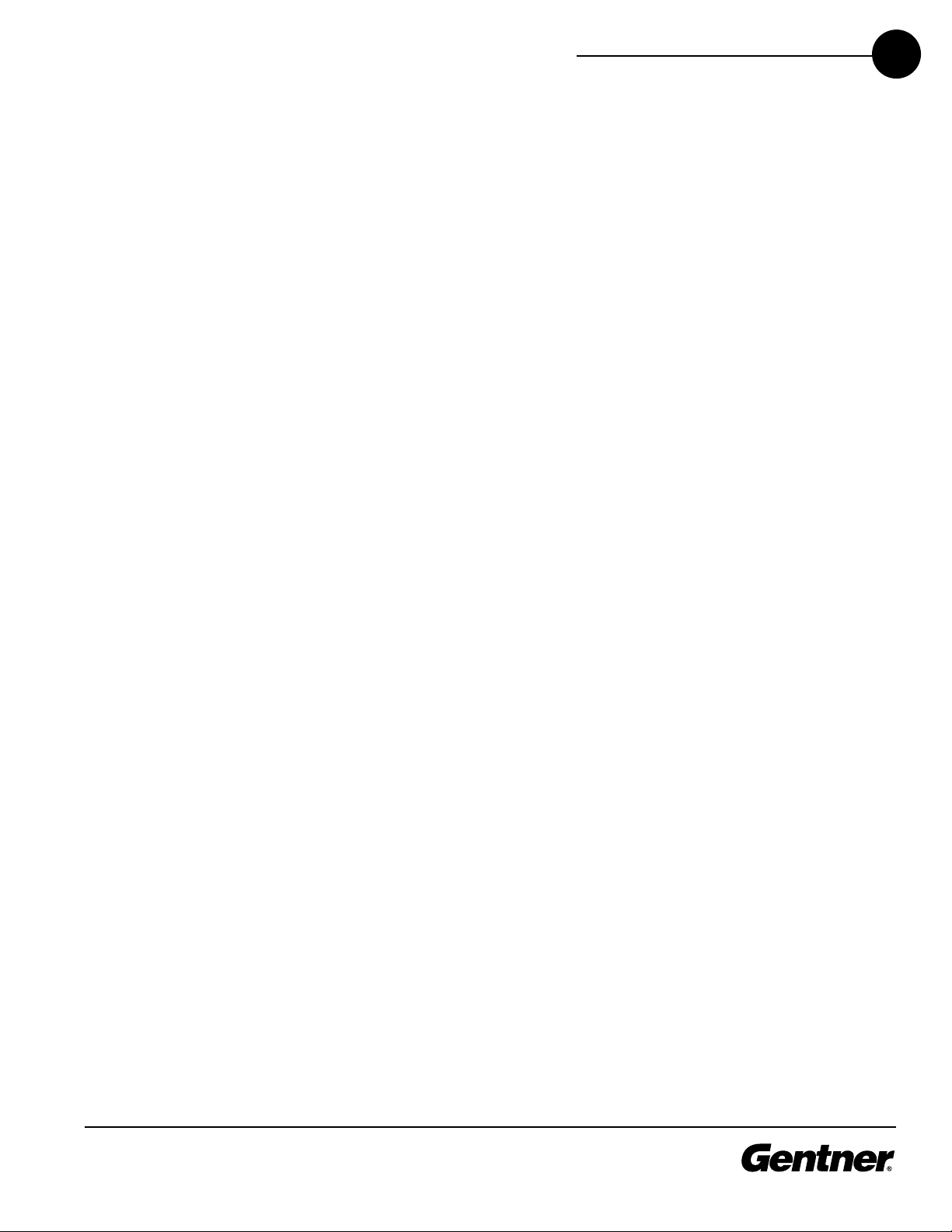
TECHNICAL SUPPORT: 1.800.283.5936 (USA) OR 1.801.974.3760
15
INSTALLATION & OPERATION • O ERATING YOUR A 10
Remote Connector (DB25) Option
A customer-supplied remote control or contact-closure switch can be
used to perform three functions: mute on/off, system on, and system off.
For pinouts, see Connector inouts, page 25.
Custom Controller Option
The A products are designed to function with serial custom control
systems. The controller is connected to the A 800 RS232 port. Via the
G-Link network, all A products can be accessed and controlled from
that single point.
Via the custom controller, the A 10 can be turned on or off; transmit and
receive audio can be muted; DTMF tones can be generated (See Serial
Commands, age 27); receive audio volume can be raised or lowered;
the A 10’s binary address can be queried; telephone hybrid can be
renulled; input and output can be metered; and ERL and ERLE can be
read. These commands are also available in the A Tools software which
communicates with the A 10 via an A 800 RS232 serial port and the G-
Link LAN.
When Not in Use
The A 10 is inactive when the red OFF LED [4] lit.
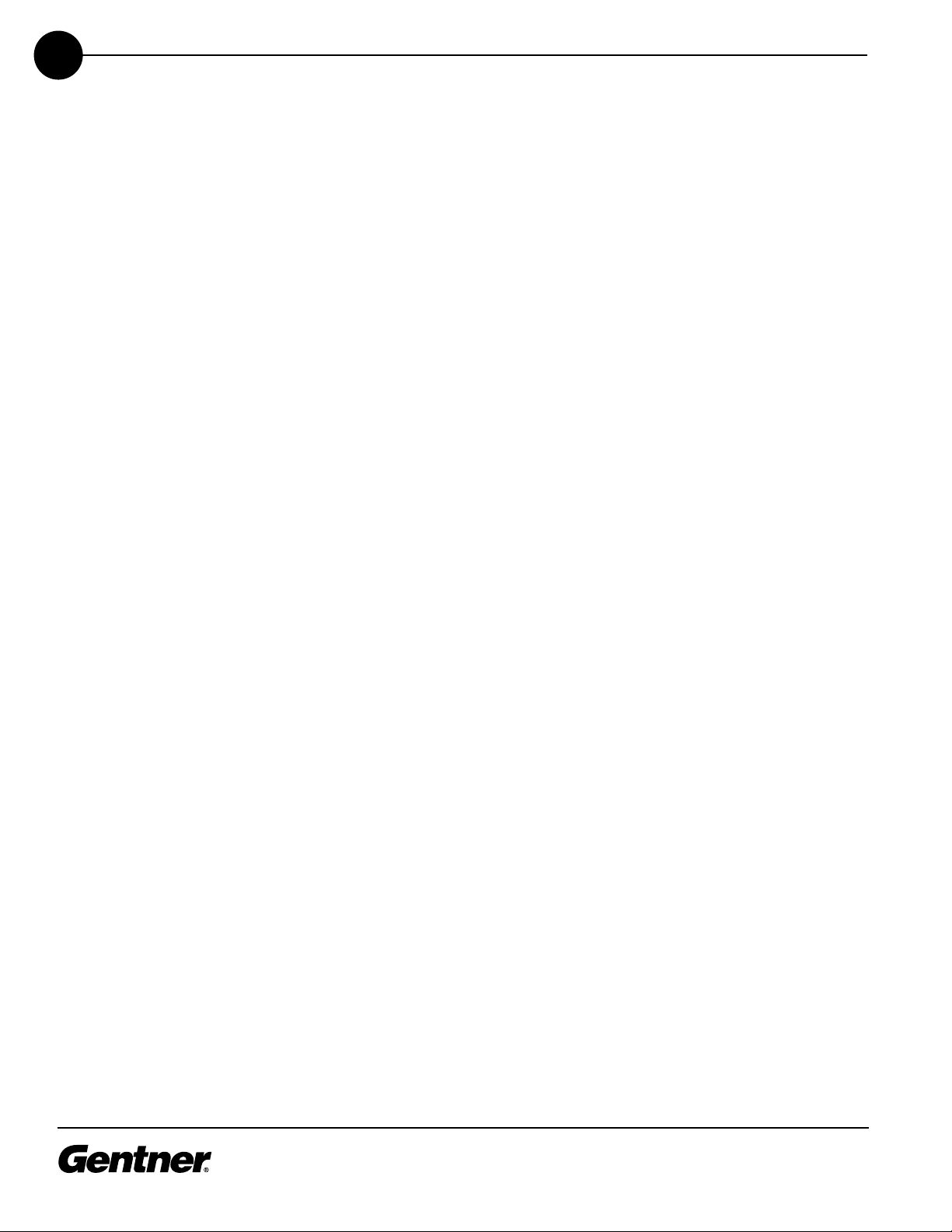
TECHNICAL SUPPORT: 1.800.283.5936 (USA) OR 1.801.974.3760
16
Table of contents