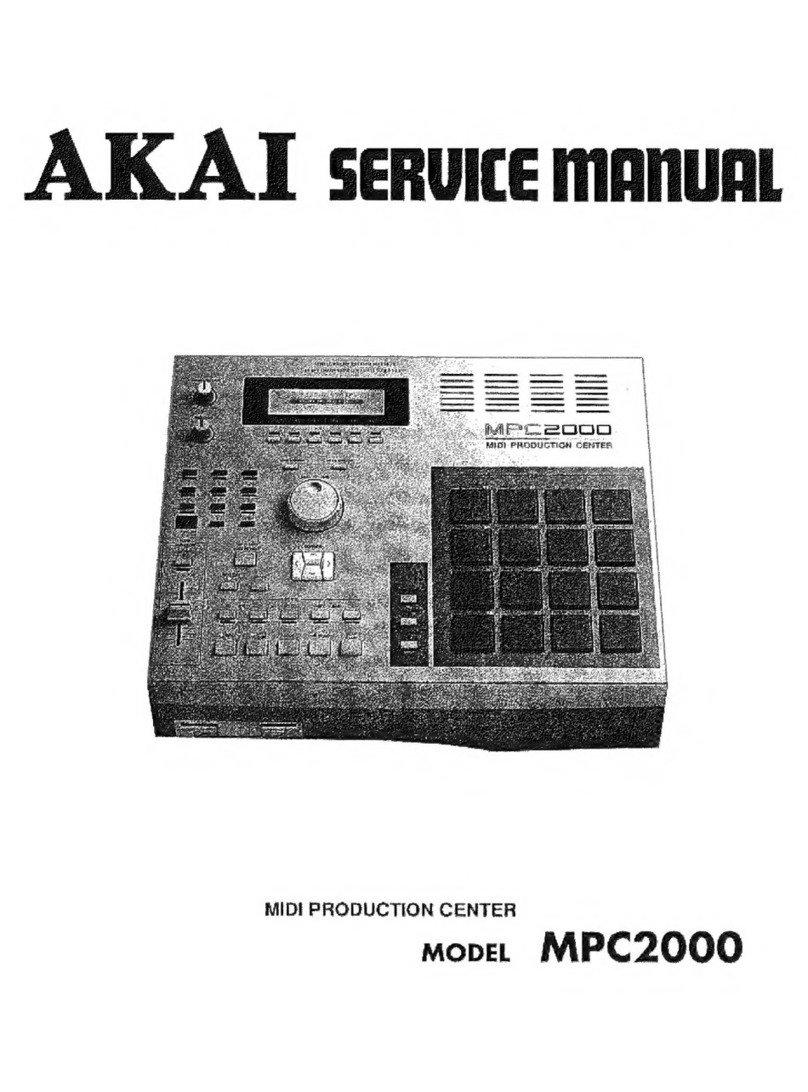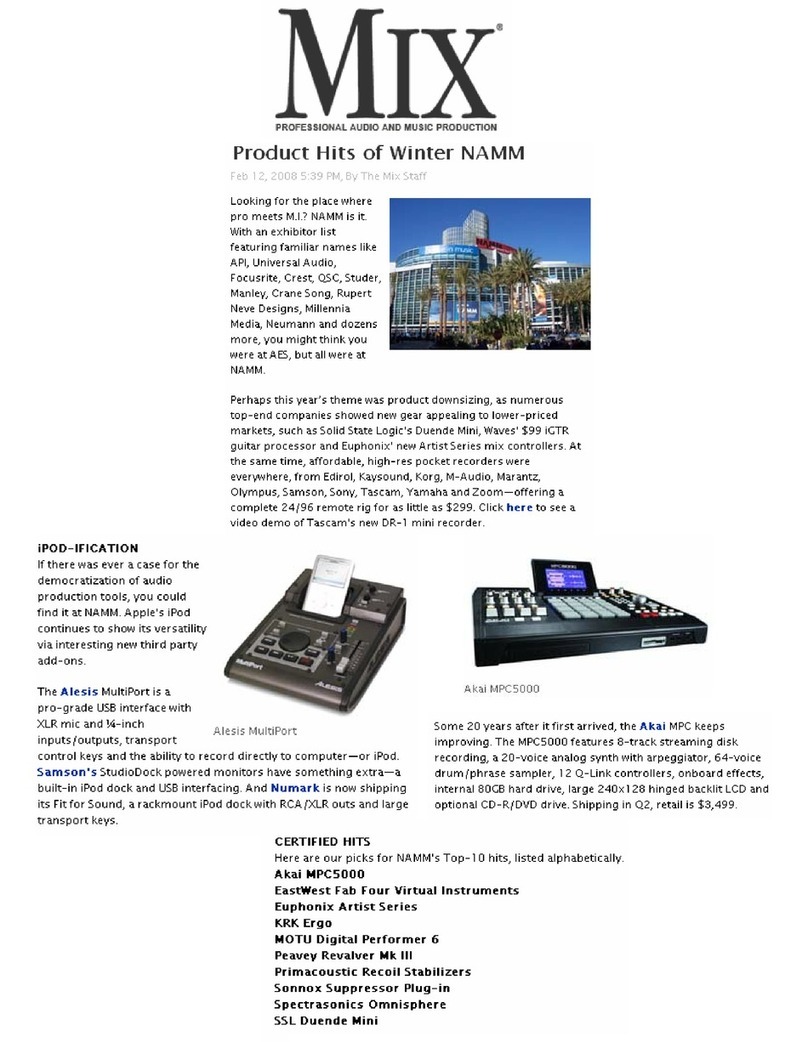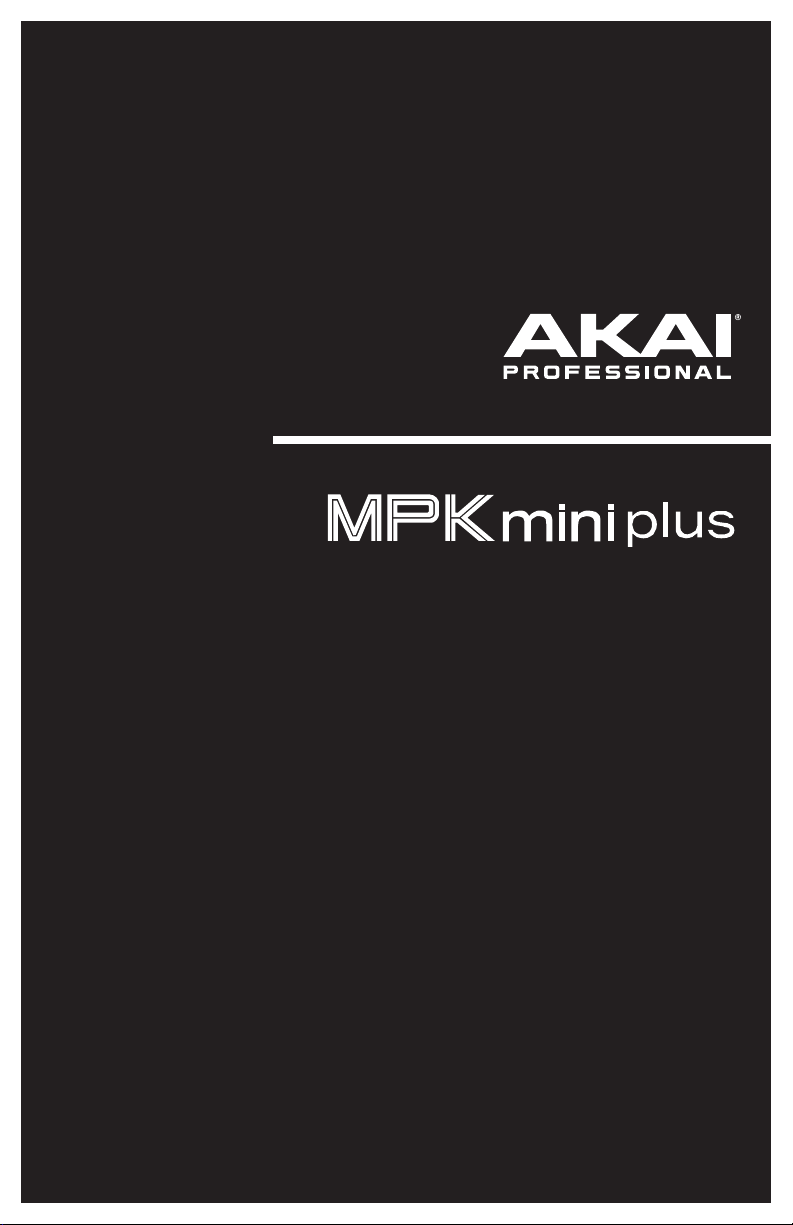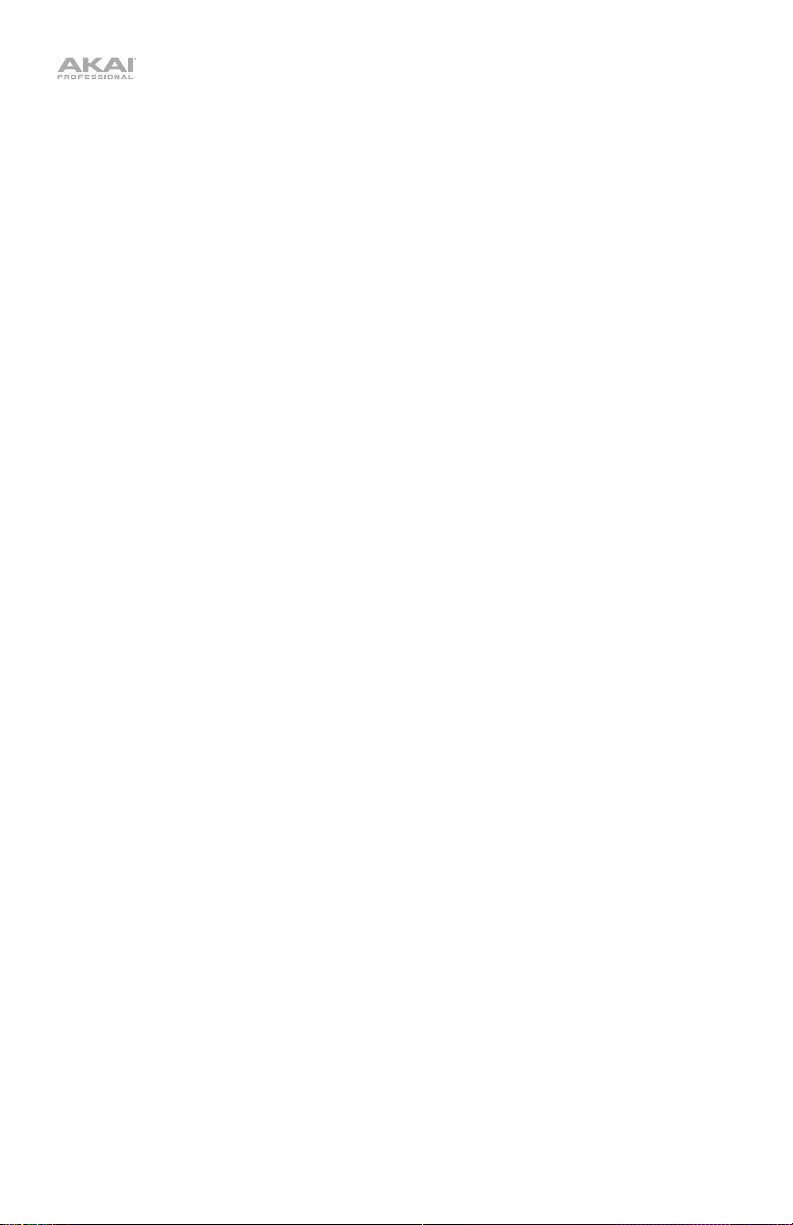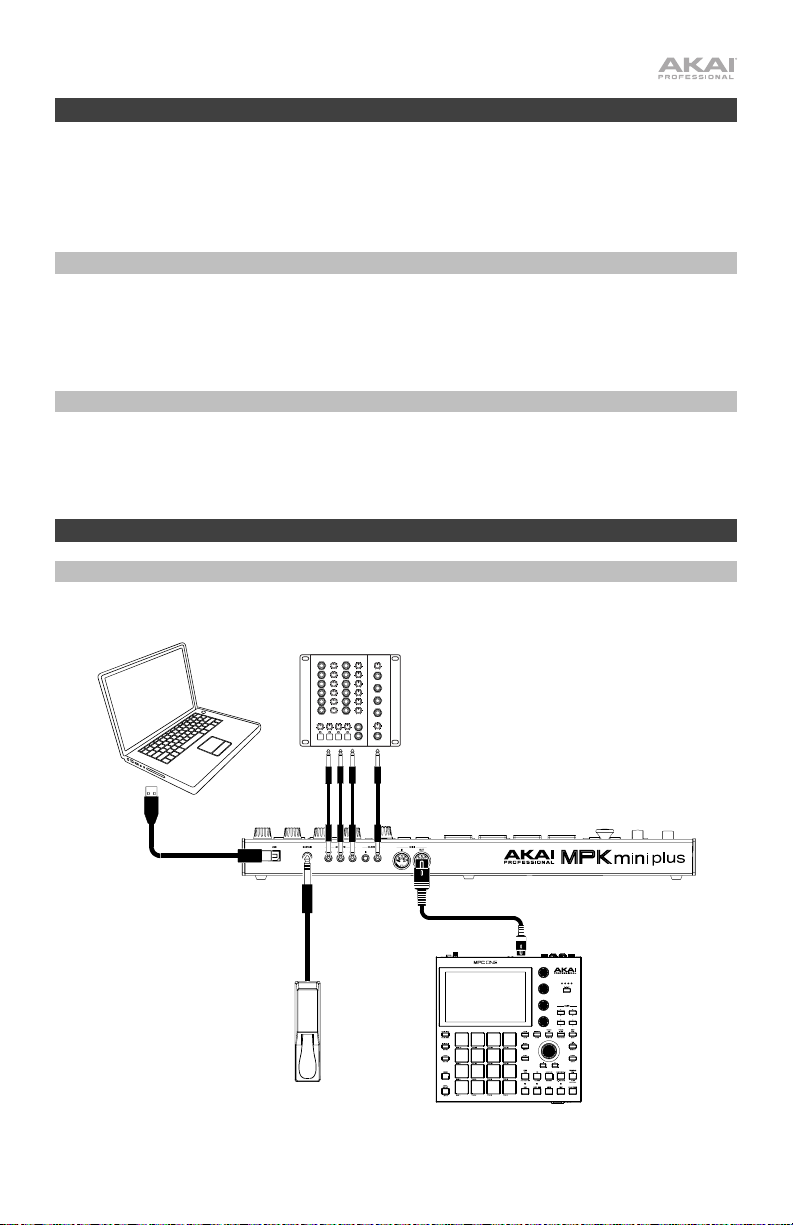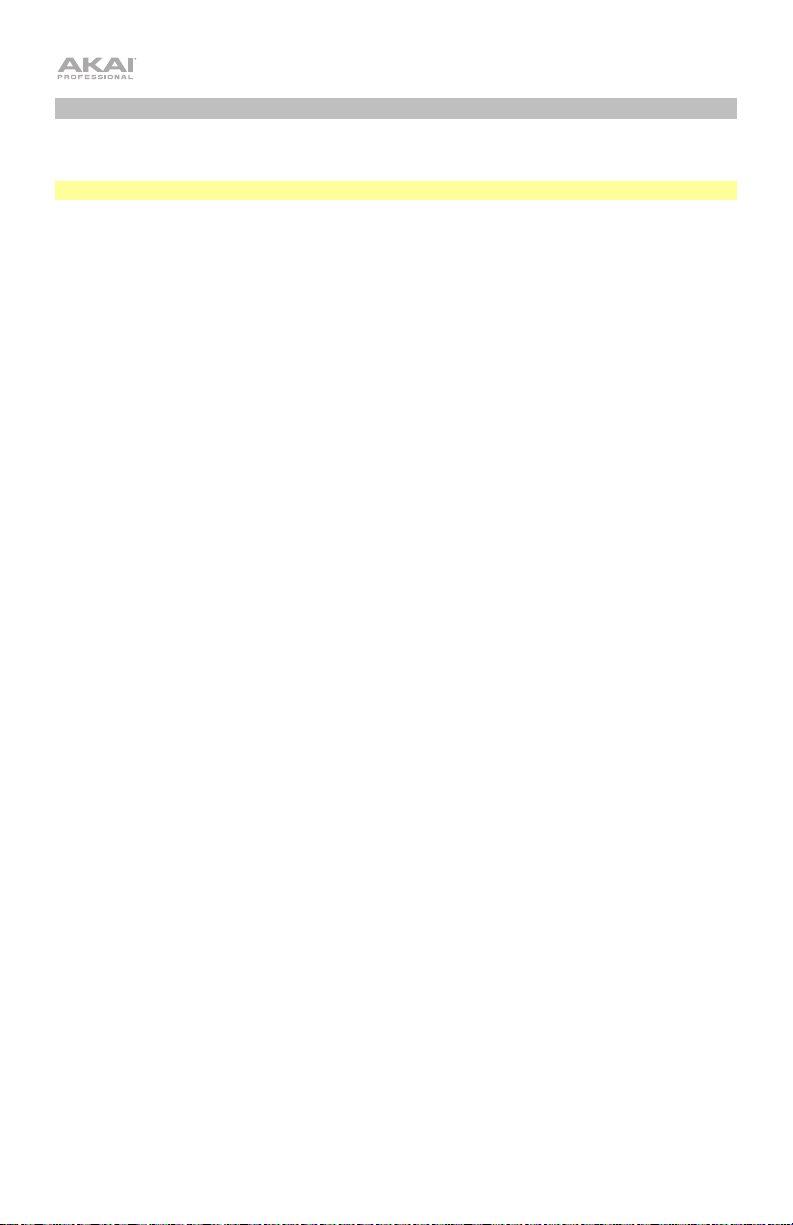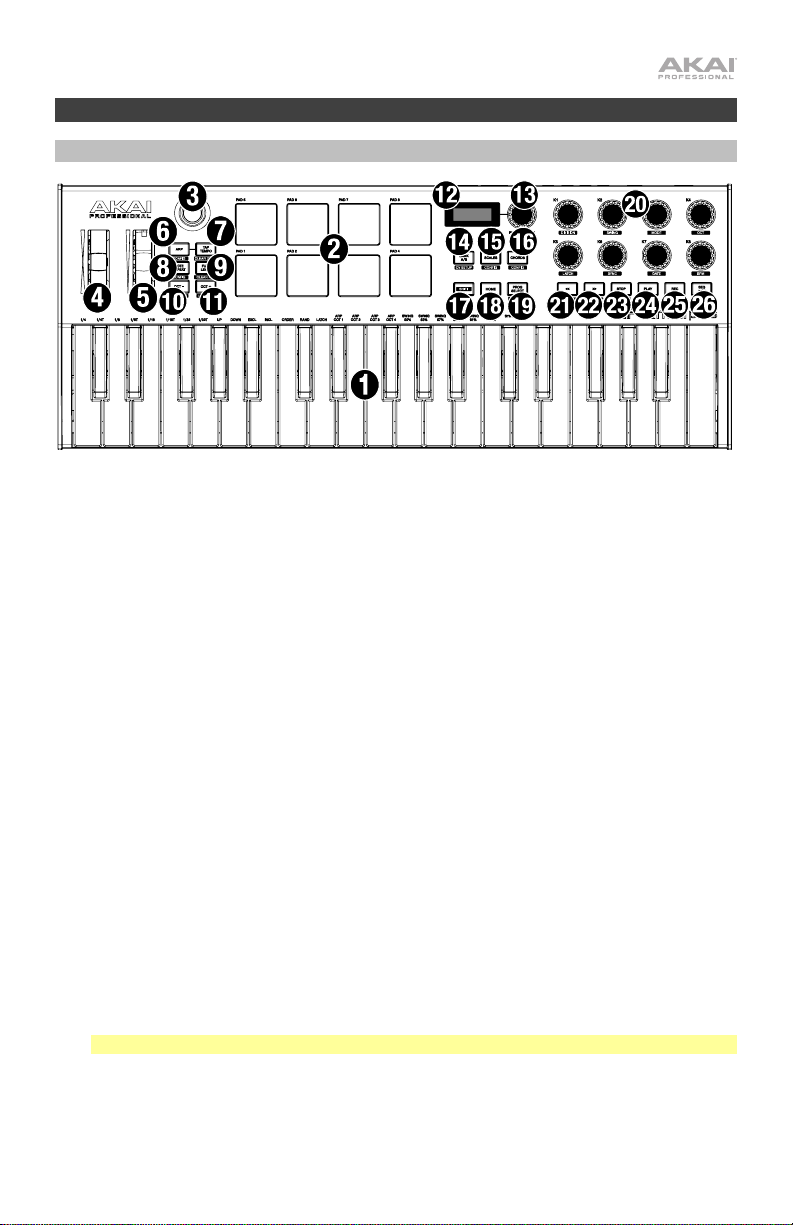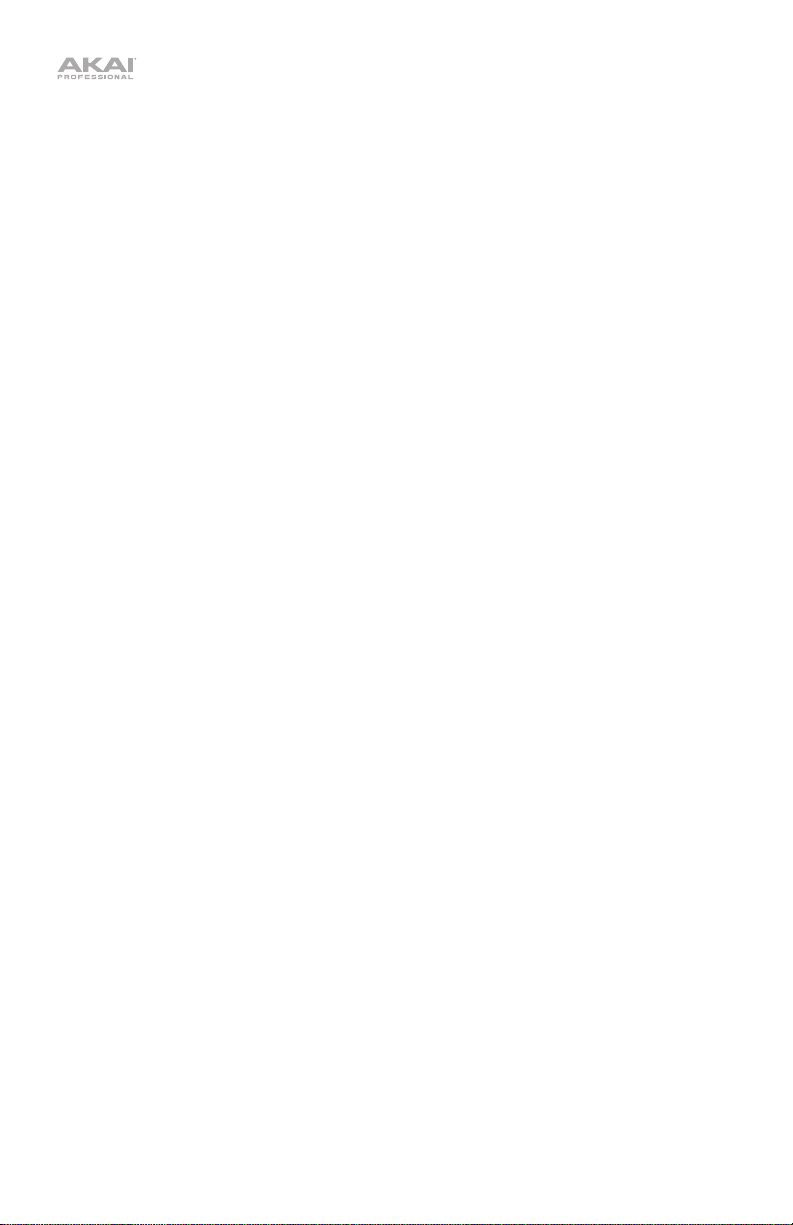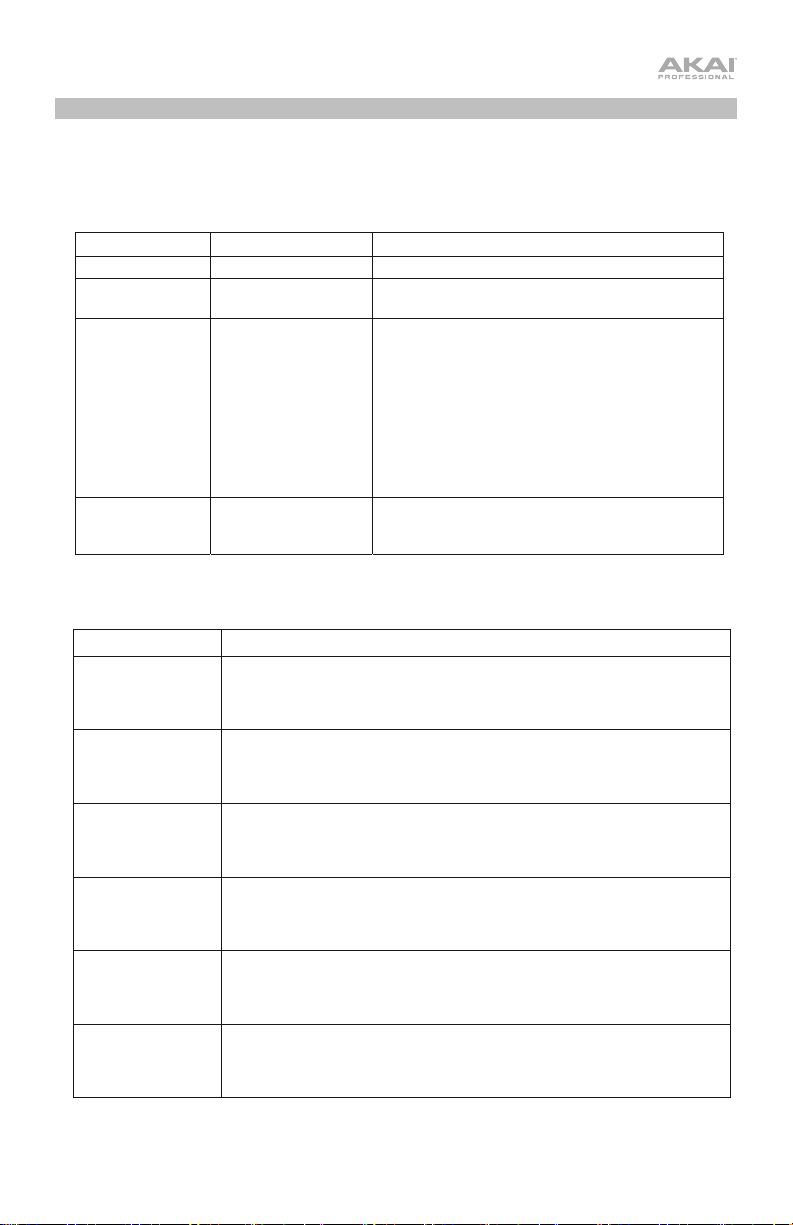Akai MPK mini plus User manual
Other Akai Recording Equipment manuals

Akai
Akai Professional MPC 1000 User manual

Akai
Akai 1722W User manual
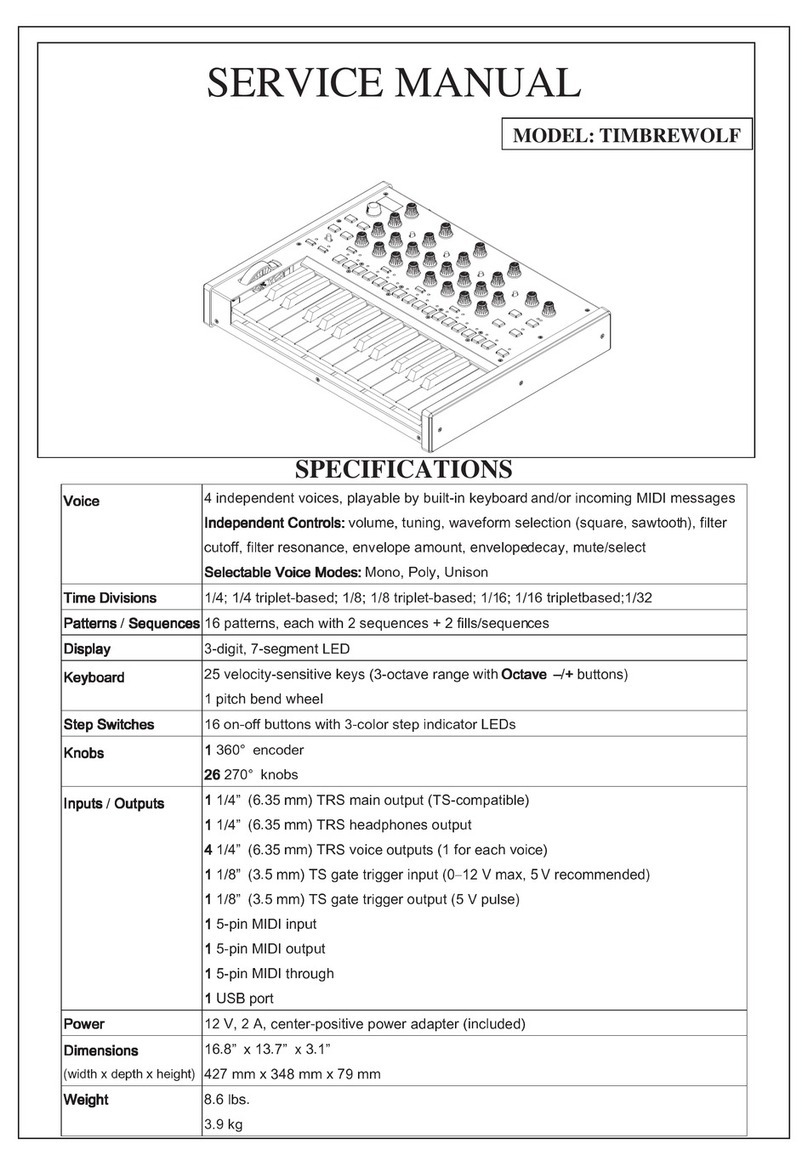
Akai
Akai TIMBREWOLF User manual

Akai
Akai LPD8 User manual

Akai
Akai MPC 2000XL User manual

Akai
Akai MPD218 User manual

Akai
Akai MPC 5000 User manual

Akai
Akai HV 1 User manual
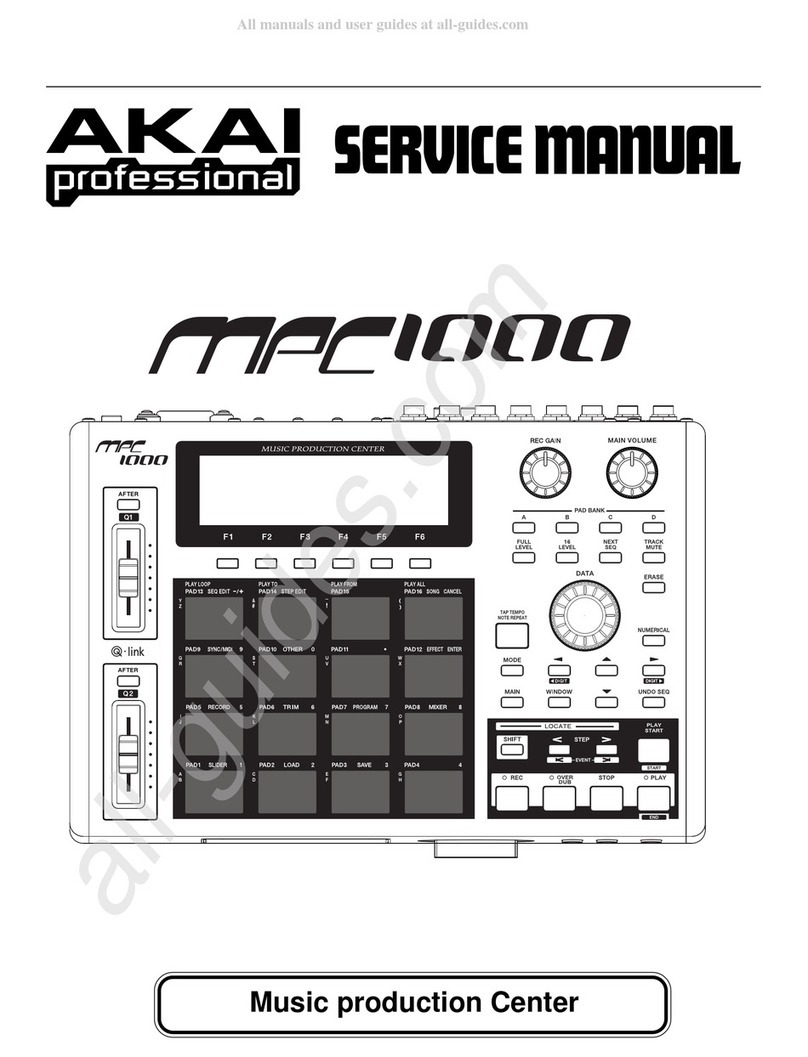
Akai
Akai Professional MPC 1000 User manual

Akai
Akai MPCX User manual
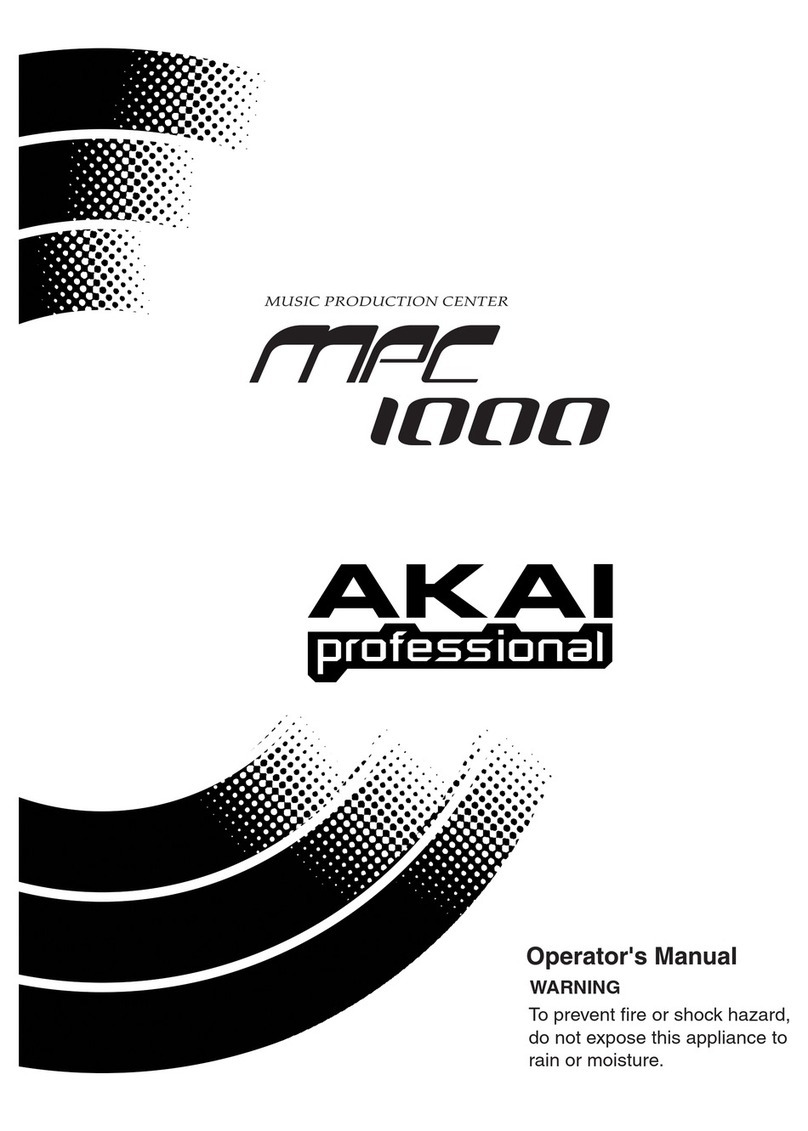
Akai
Akai Professional MPC 1000 User manual

Akai
Akai MPC User manual

Akai
Akai DD1500 User manual

Akai
Akai MPD218 User manual

Akai
Akai M-9 User manual

Akai
Akai ADVANCE61 User manual

Akai
Akai MPC 5000 User manual

Akai
Akai Riff-o-Matic U40 User manual
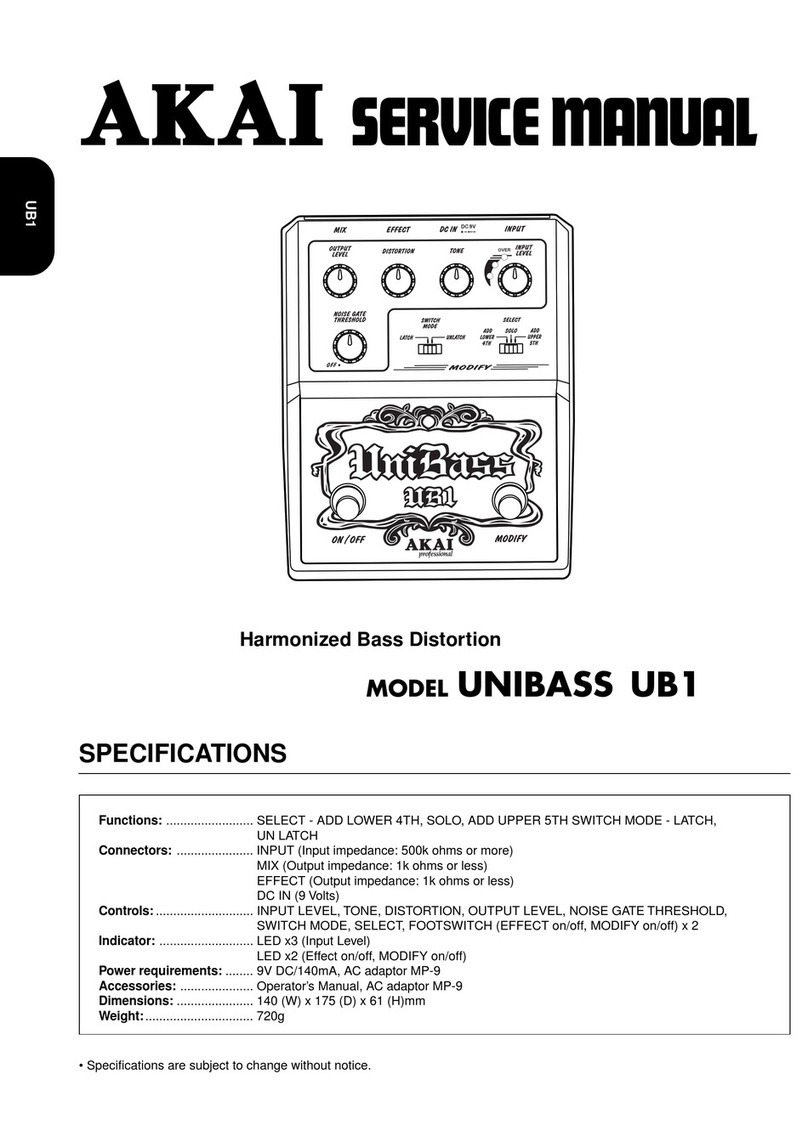
Akai
Akai UniBass UB1 User manual

Akai
Akai APC Key 25 User manual