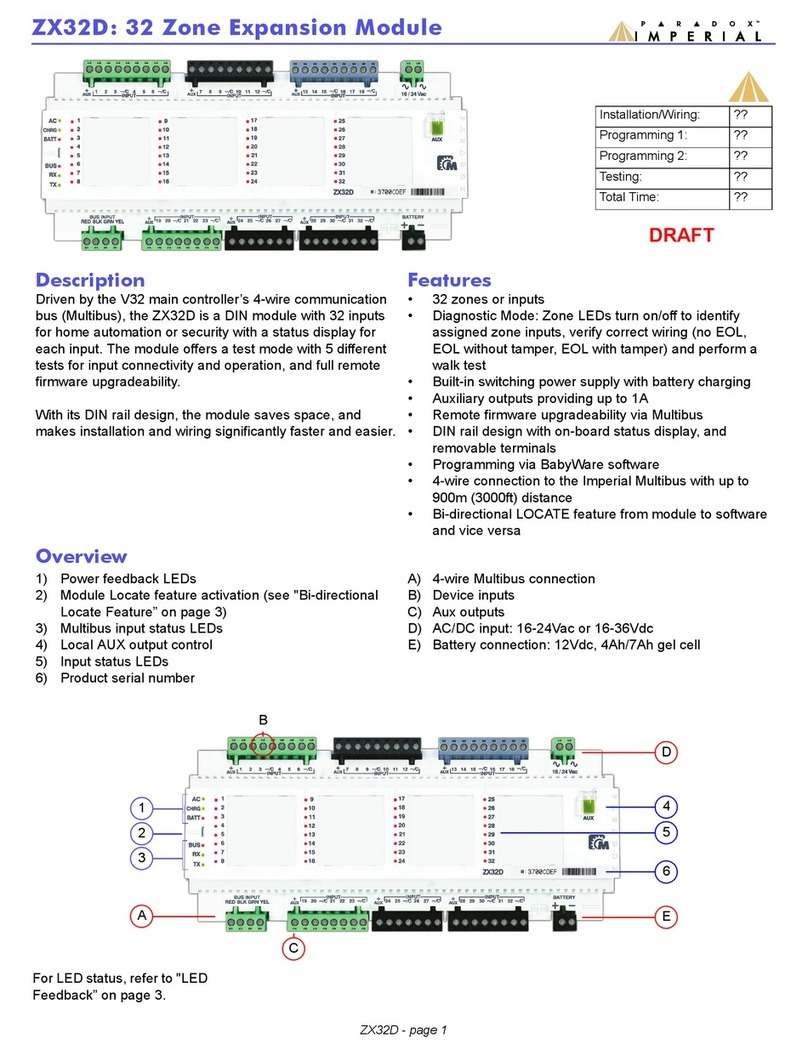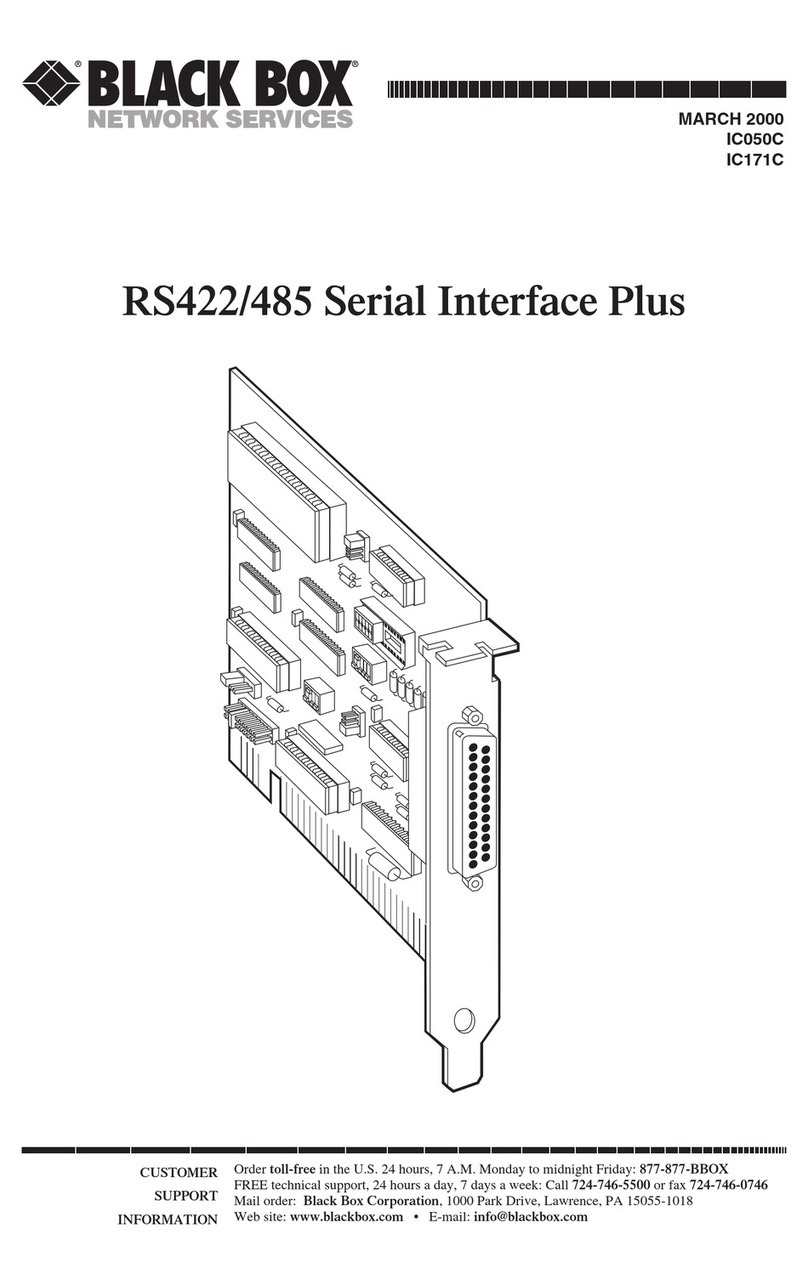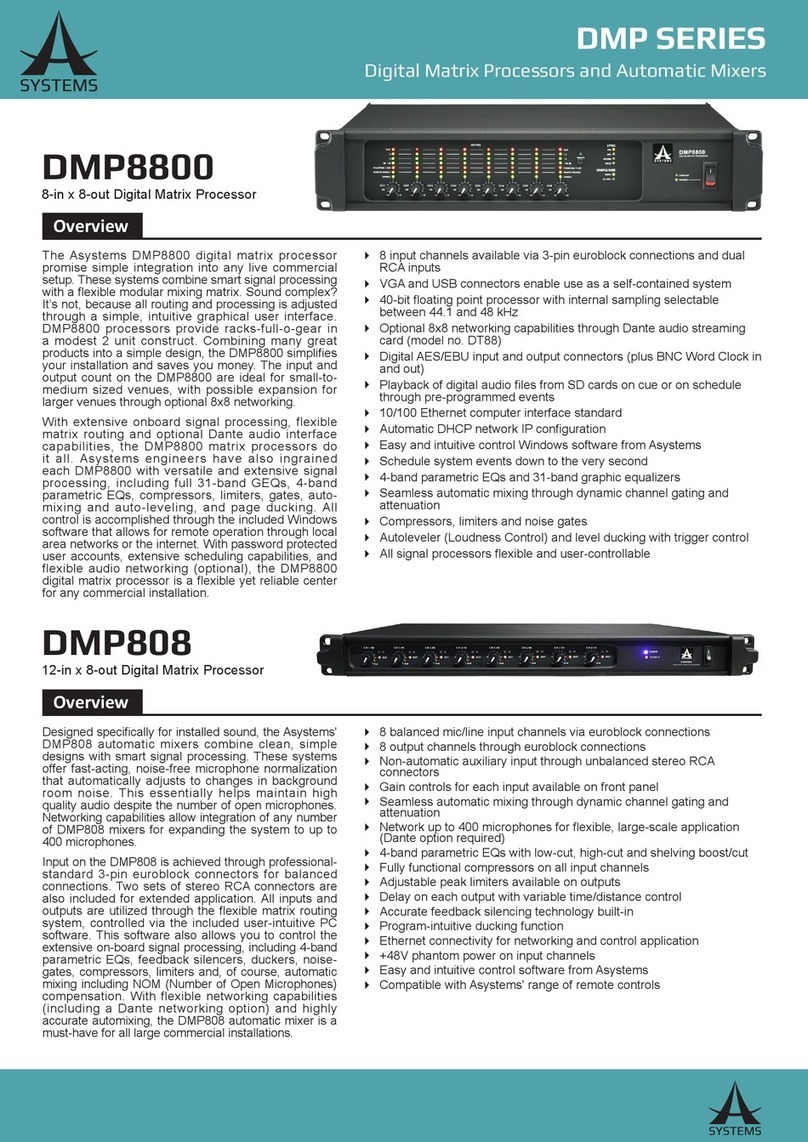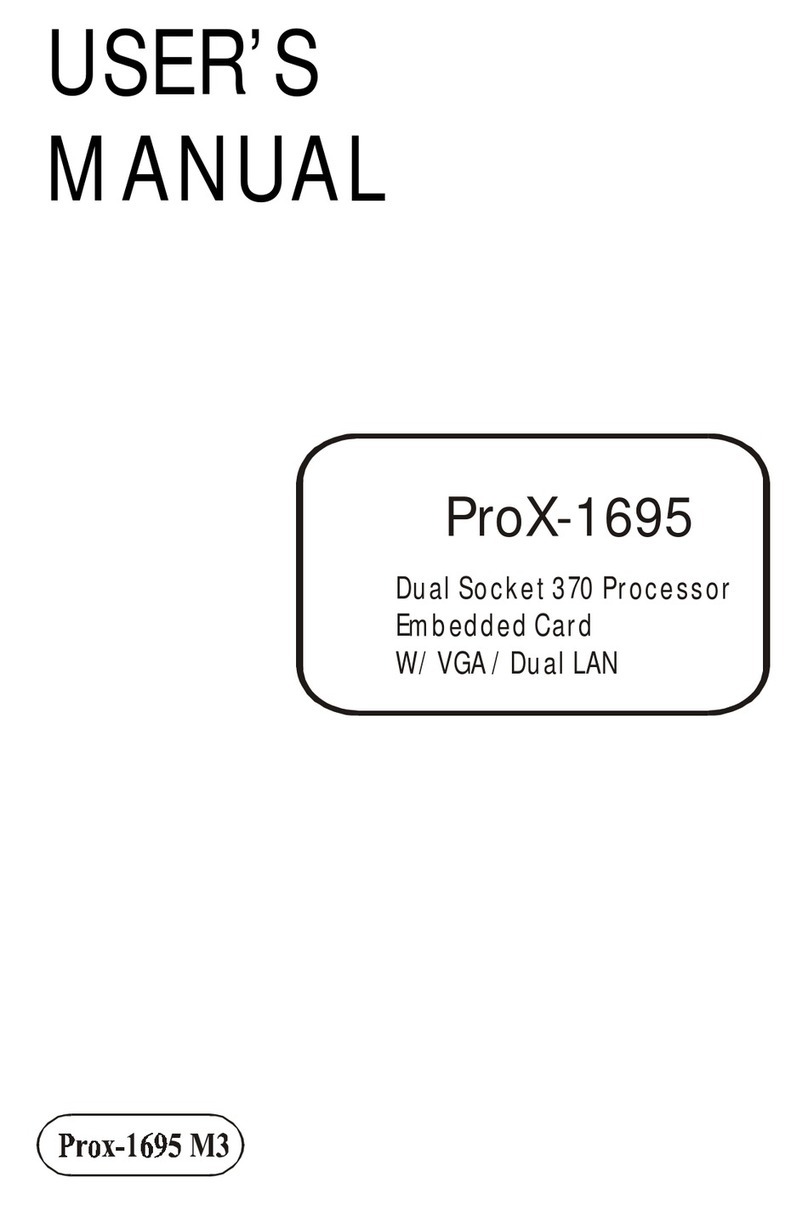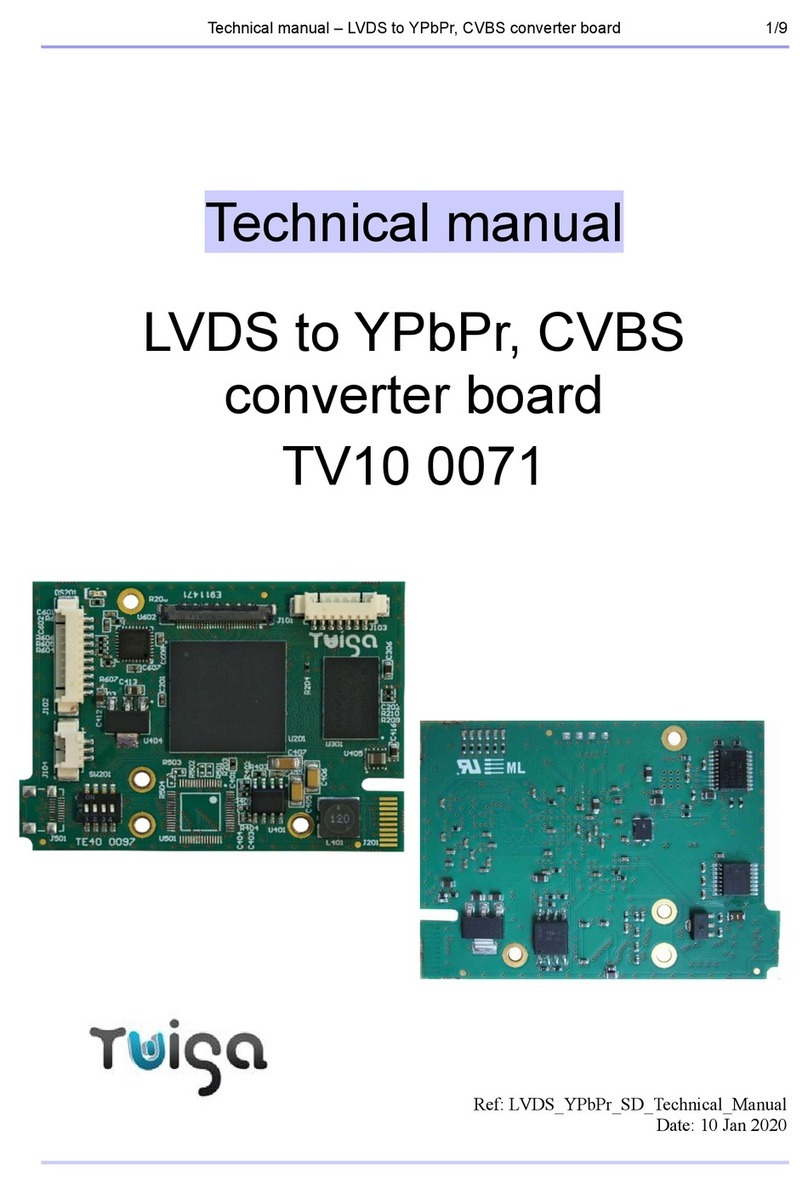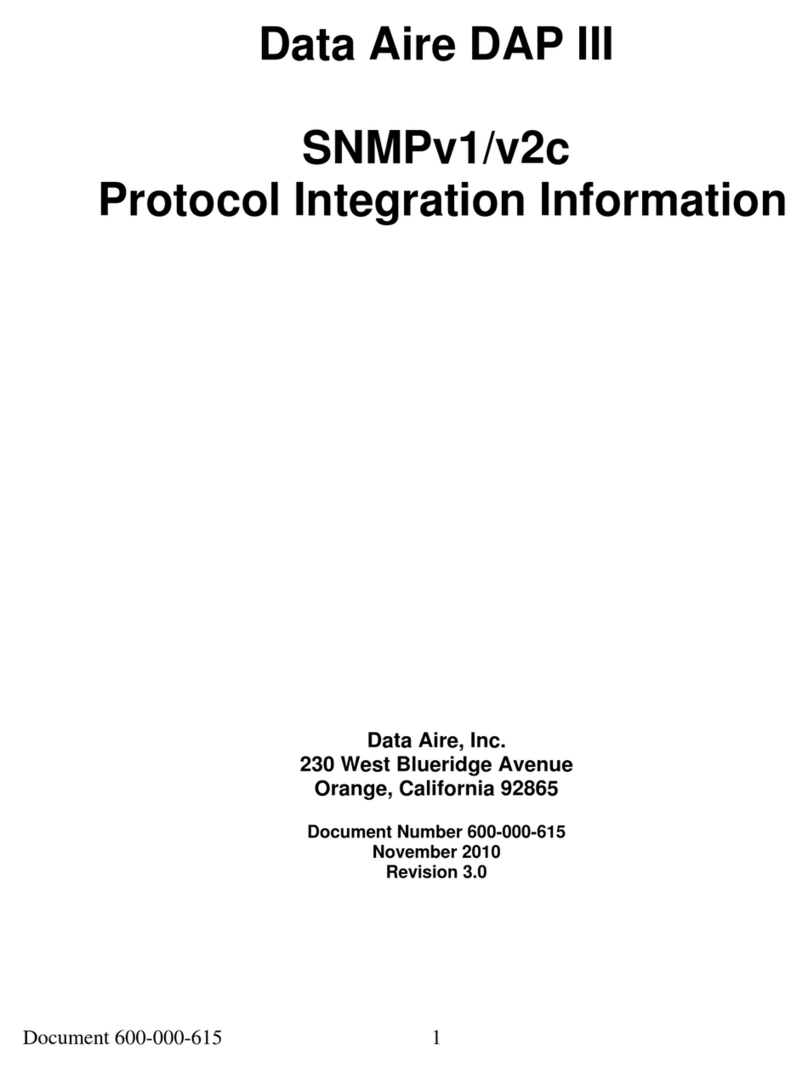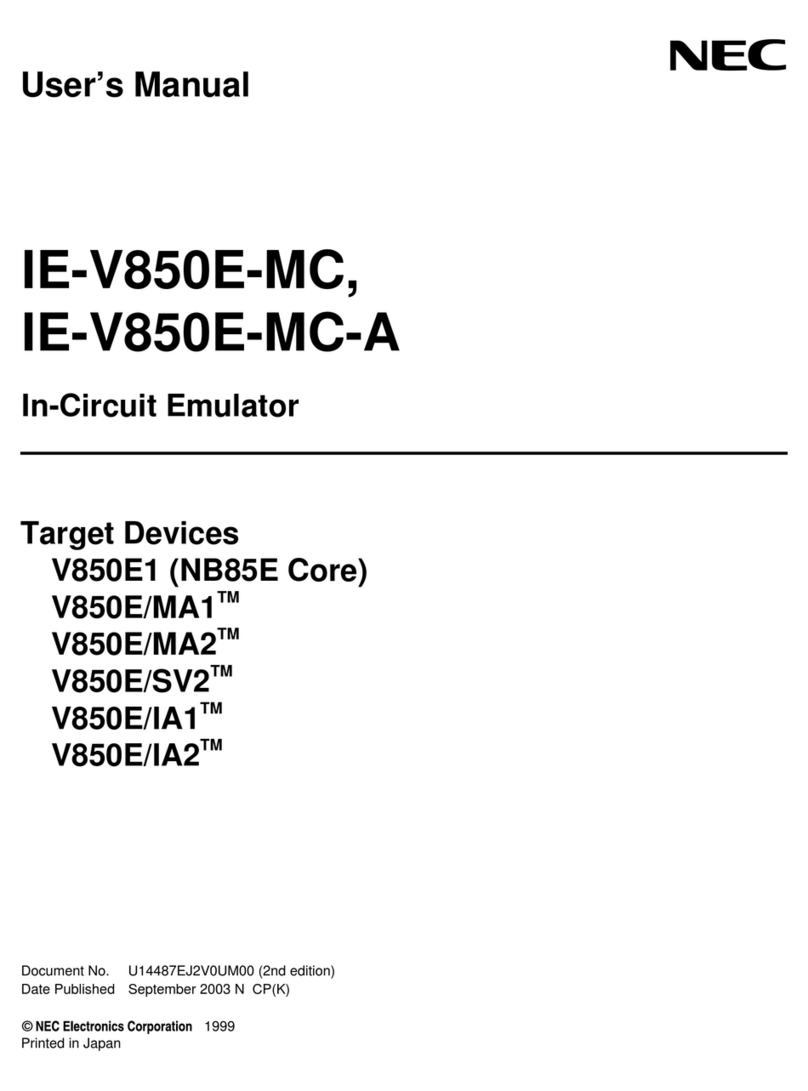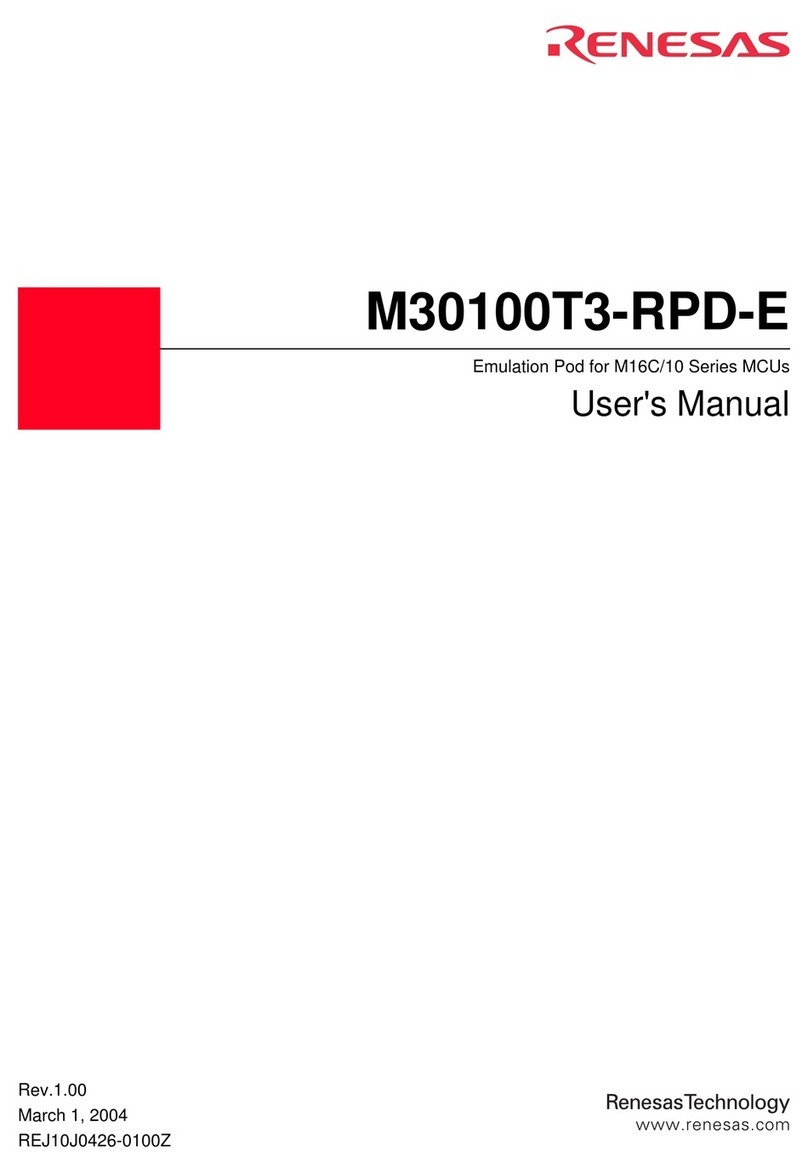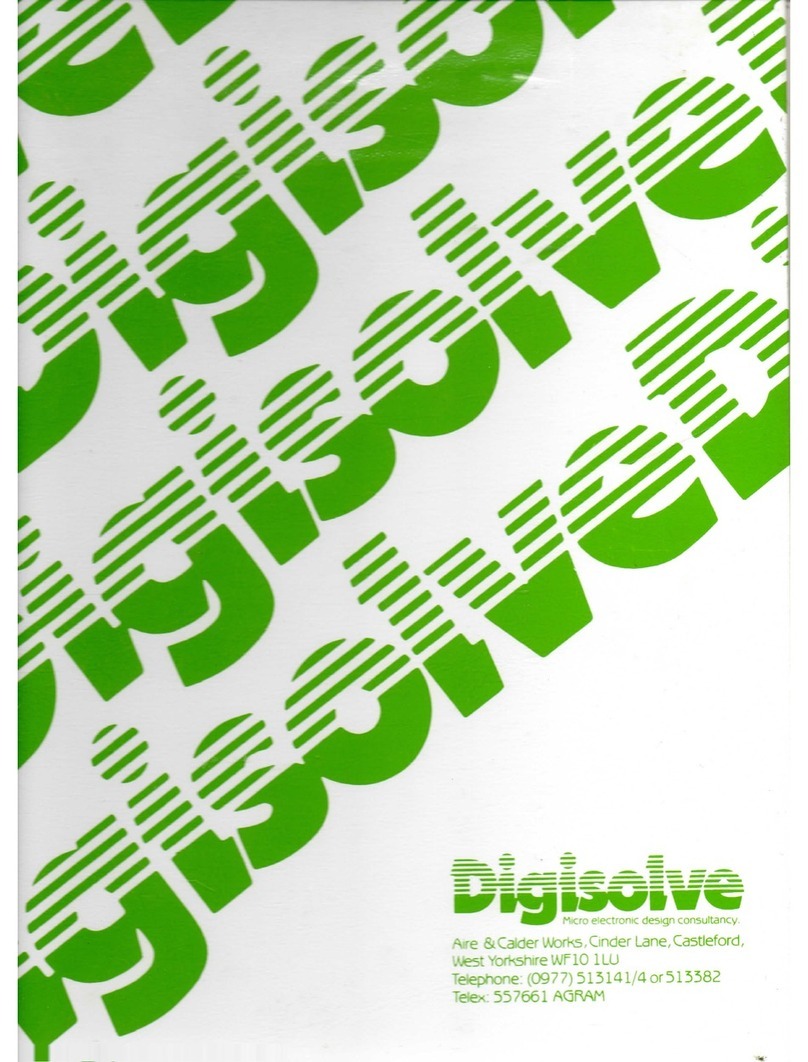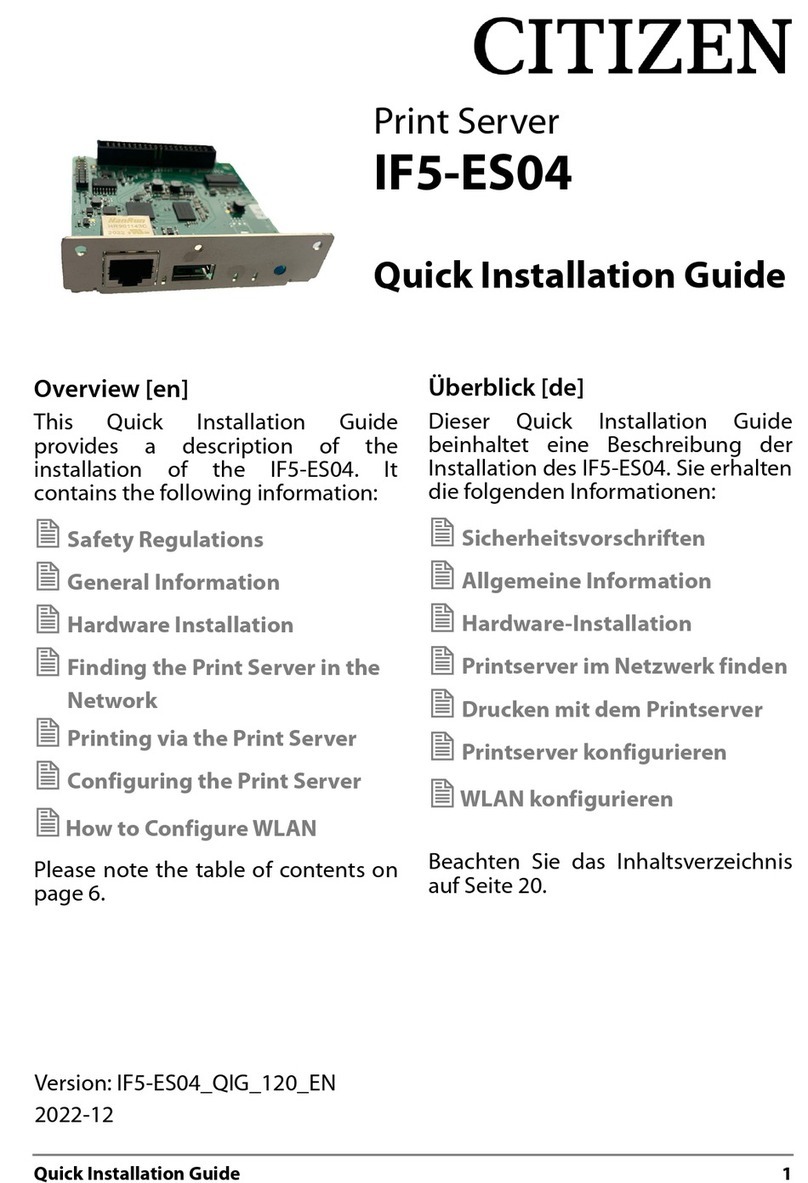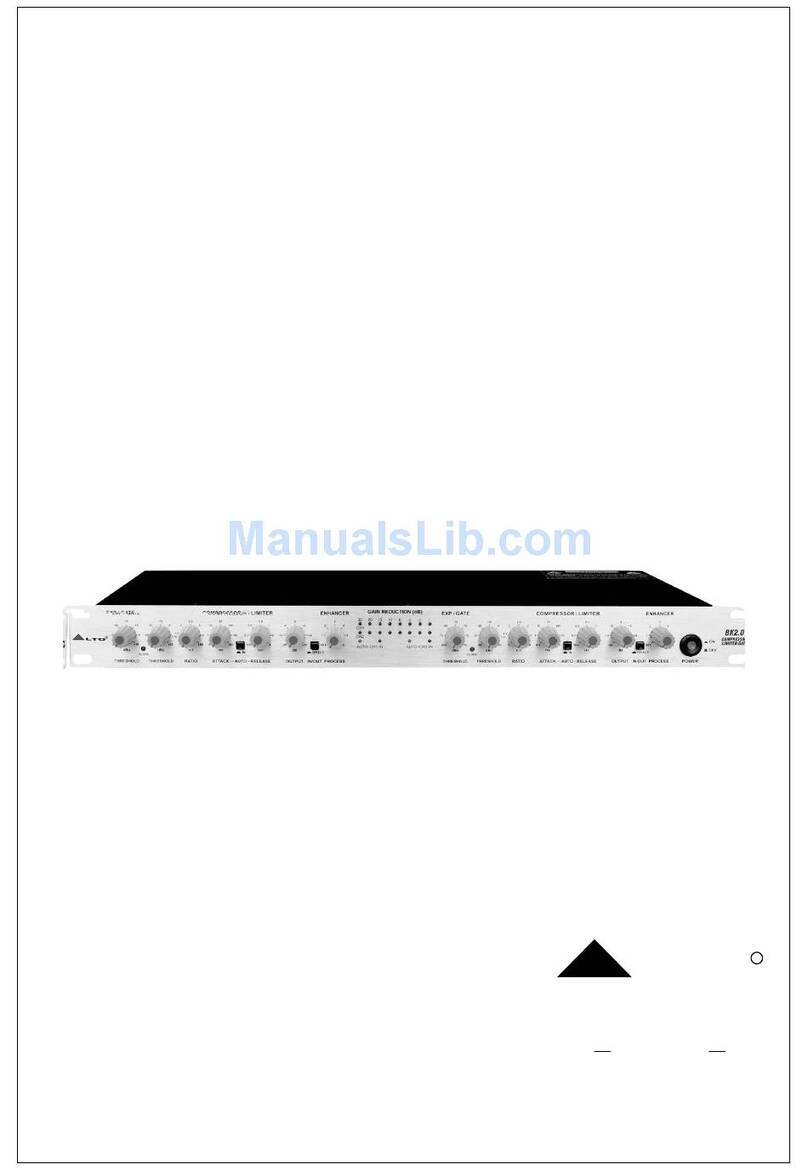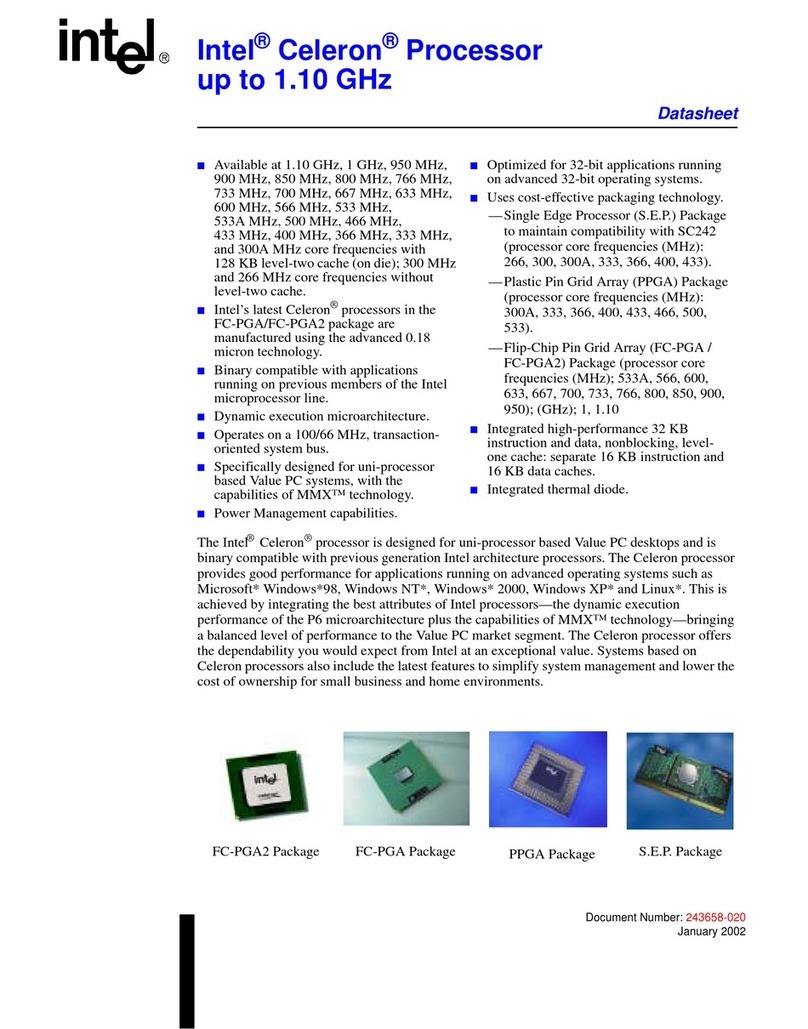All Pro Solutions Zeus Series User manual

Standalone (built-in PC), fully automated
CD/DVD Duplication System
User Manual

Zeus Series / Automated Standalone CD/DVD Duplication System / User Manual
Table Of Contents
Quick Start.....................................................................................................................1
Getting Started ………………………………………………………………………………..1
Mounting the Tower …………...……………………………………………………………...2
Mounting the Printer …………...……………………………………………………………..2
Operating Environment........................................................................................................ 4
Connecting Power ……………………………………………………………………………..5
Drive and Printer Alignment ………………………………………………………………...21
Operation ………………………………………………………………………………..22

Zeus Series / Automated Standalone CD/DVD Duplication System / User Manual
1
Quick Start
Getting started
Carefully remove your system from it’s shipping box and verify that all parts are
present. If there are missing or damaged parts contact All Pro Solutions or an
authorized distributor immediately to correct any miss-packed or missing parts.
You should find the following packaged with your duplicator:
?Autoloader: AU4 (up to 330 disc capacity), or AU7 (up to 630 disc capacity) or
AU9 (up to 900 disc capacity), depends on your model configuration
?Tower populated with drives
?Fire Wire Card and Cables
?This User Manual
?Software and Manual (DiscJuggler)
?5/64 hex head key (Allen wrench)
?Warranty card
For systems configured with printer, besides the above, you should find:
?Signature, Rimage, Teac or HP Printer
?Printer Plate (mounted on the bottom of printer)
?Printer Power Cable
?Printer Control Cable
?Printer Cable (USB or Parallel)
If your system is damaged during shipment, please contact the freight carrier first,
and then contact your distributor or All Pro Solutions.
NOTE:
You should save your shipping materials so that if the need arises you can return your
system for service. This packaging was designed specifically for shipping your
system. Other packaging may not be as suitable.

Zeus Series / Automated Standalone CD/DVD Duplication System / User Manual
2
Mounting the tower
For all systems, the tower is provided with a tower plate mounted on the bottom. This
plate will help in stabilizing the tower on the adapter (see Fig.1a for AU4 and AU7
autoloaders or Fig.1b for AU9 autoloaders).
Make sure all thumbscrews are loose, place the tower on top of the adapter matching
the blue marks (see Fig.2).
Do not tighten the thumbscrews until the drive alignment operation is performed. (see
page 21)
Mounting the Printer
This autoloader can be used with Signature, Rimage, HP or Teac printer and uses the
same mounting system for either one of them.
Place your printer (with its own plate mounted on the bottom) on top of tower. Do not
tighten the screws until the printer alignment is made. Proceed with “Connecting
Power” and “Drive and Printer Alignment” (see page 21).
When alignment is OK, please tighten in the same time, front left and front right
thumbscrews # 3. Repeat this operation for rear left and rear right thumbscrews # 3.
Fig. 1a
System unassembled (no printer configuration)
AU4 or AU7 autoloaders

Zeus Series / Automated Standalone CD/DVD Duplication System / User Manual
3
Fig. 1b
System unassembled (no printer configuration)
AU9 autoloader
Fig.2
Tower alignment

Zeus Series / Automated Standalone CD/DVD Duplication System / User Manual
4
Fig.3
System assembled (no printer configuration)
Apollo-7 (AU7 autoloader) Apollo-9 (AU9 autoloader)
630 disc capacity 900 disc capacity
Operating Environment
Your CD/DVD System should be used in a climate-controlled environment free of dirt,
dust, excess humidity, excessive heat or electro-magnetic interference.
Allow at least four (4) inches of clearance around the sides and back of the system for
ventilation.

Zeus Series / Automated Standalone CD/DVD Duplication System / User Manual
5
Connecting power
Plug one power cable into the tower system, one into the autoloader and another one
into the printer. Plug each power cable into the proper power source and connect all
the other cables as shown in:
-Fig 4b or 4d or 4f for system configured with Signature Z6 printer (page 6, 7, 8)
-Fig 5b or 5d or 5f for system configured with Rimage Prism Plus printer (page 9,
10, 11 )
-Fig 6b or 6d or 6f for system configured with Pro III printer (page 12, 13, 14)
-Fig 7b or 7d or 7f for system configured with HP printer (page 15, 16, 17)
-Fig 8b or 8d or 8f for system configured with Teac P55 printer (page 18, 19, 20)
The power On/Off switch for the tower is located in the front and the one for the
autoloader is located in the back. Power the tower on first, then turn on the autoloader
and if a printer is present, turn that on last. You are now ready to align the autoloader arm
to the tower drives.

Zeus Series / Automated Standalone CD/DVD Duplication System / User Manual
6
Fig. 4a
System configured with 2 drives and Signature Z6 printer
Fig. 4b
System configured with 2 drives and Z6 printer
(back view – cables)

Zeus Series / Automated Standalone CD/DVD Duplication System / User Manual
7
Fig. 4c
System configured with 4 drives and Signature Z6 printer
Fig. 4d
System configured with 4 drives and Z6 printer
(back view – cables)

Zeus Series / Automated Standalone CD/DVD Duplication System / User Manual
8
Fig. 4e
System configured with 7 drives and Signature Z6 printer
Fig. 4f
System configured with 7 drives and Z6 printer
(back view – cables)

Zeus Series / Automated Standalone CD/DVD Duplication System / User Manual
9
Fig. 5a
System configured with 2 drives and Rimage Prism Plus printer
Fig. 5b
System configured with 2 drives and Rimage Prism Plus printer
(back view – cables)

Zeus Series / Automated Standalone CD/DVD Duplication System / User Manual
10
Fig. 5c
System configured with 4 drives and Rimage Prism Plus printer
Fig. 5d
System configured with 4 drives and Rimage Prism Plus printer
(back view – cables)

Zeus Series / Automated Standalone CD/DVD Duplication System / User Manual
11
Fig. 5e
System configured with 7 drives and Rimage printer
Fig. 5f
System configured with 7 drives and Rimage Prism Plus printer
(back view – cables)

Zeus Series / Automated Standalone CD/DVD Duplication System / User Manual
12
Fig. 6a
System configured with 2 drives and Pro III printer
Fig. 6b
System configured with 2 drives and Pro III printer
(back view – cables)

Zeus Series / Automated Standalone CD/DVD Duplication System / User Manual
13
Fig. 6c
System configured with 4 drives and Pro III printer
Fig. 6d
System configured with 4 drives and Pro III printer
(back view – cables)

Zeus Series / Automated Standalone CD/DVD Duplication System / User Manual
14
Fig. 6e
System configured with 7 drives and Pro III printer
Fig. 6f
System configured with 7 drives and Pro III printer
(back view – cables)

Zeus Series / Automated Standalone CD/DVD Duplication System / User Manual
15
Fig. 7a
System configured with 2 drives and HP printer
Fig. 7b
System configured with 2 drives and HP printer
(back view – cables)

Zeus Series / Automated Standalone CD/DVD Duplication System / User Manual
16
Fig. 7c
System configured with 4drives and HP printer
Fig. 7d
System configured with 4 drives and HP printer
(back view – cables)

Zeus Series / Automated Standalone CD/DVD Duplication System / User Manual
17
Fig. 7e
System configured with 7 drives and HP printer
Fig. 7f
System configured with 7 drives and HP printer
(back view – cables)

Zeus Series / Automated Standalone CD/DVD Duplication System / User Manual
18
Fig. 8a
System configured with 2 drives and Teac P55 printer
Fig. 8b
System configured with 2 drives and Teac P55 printer
(back view – cables)
Other manuals for Zeus Series
1
Table of contents