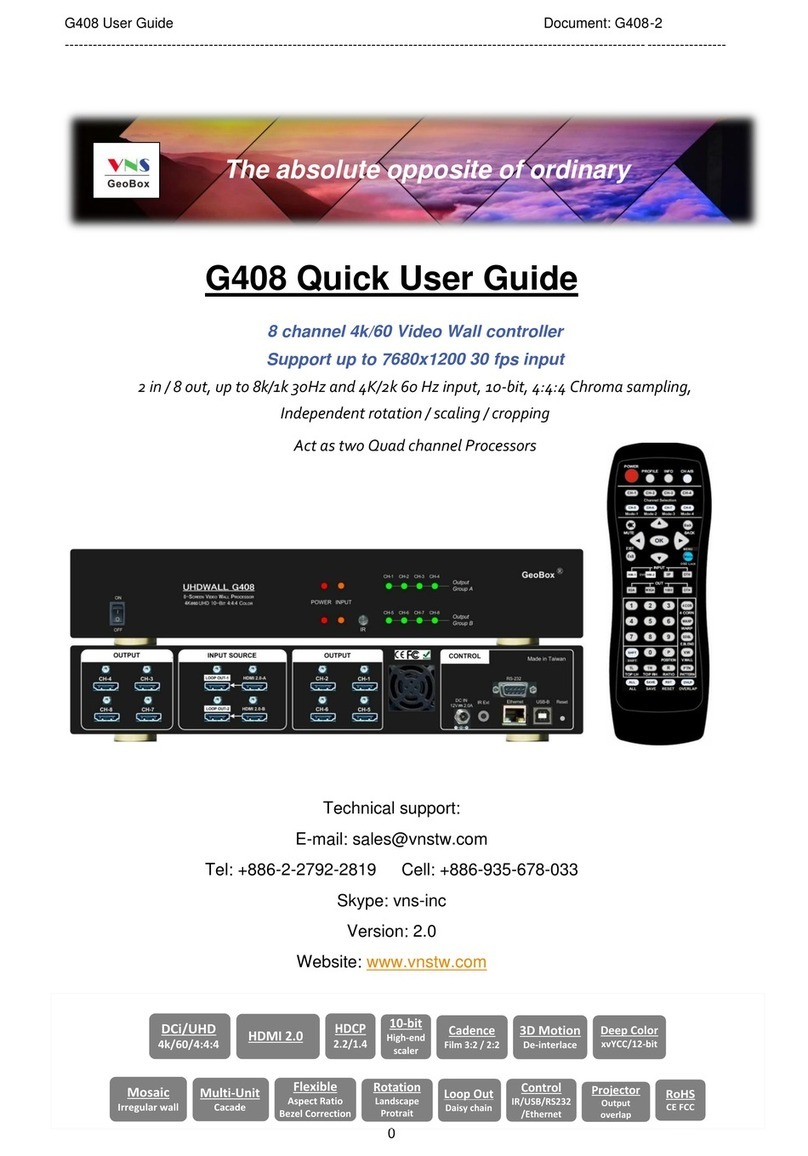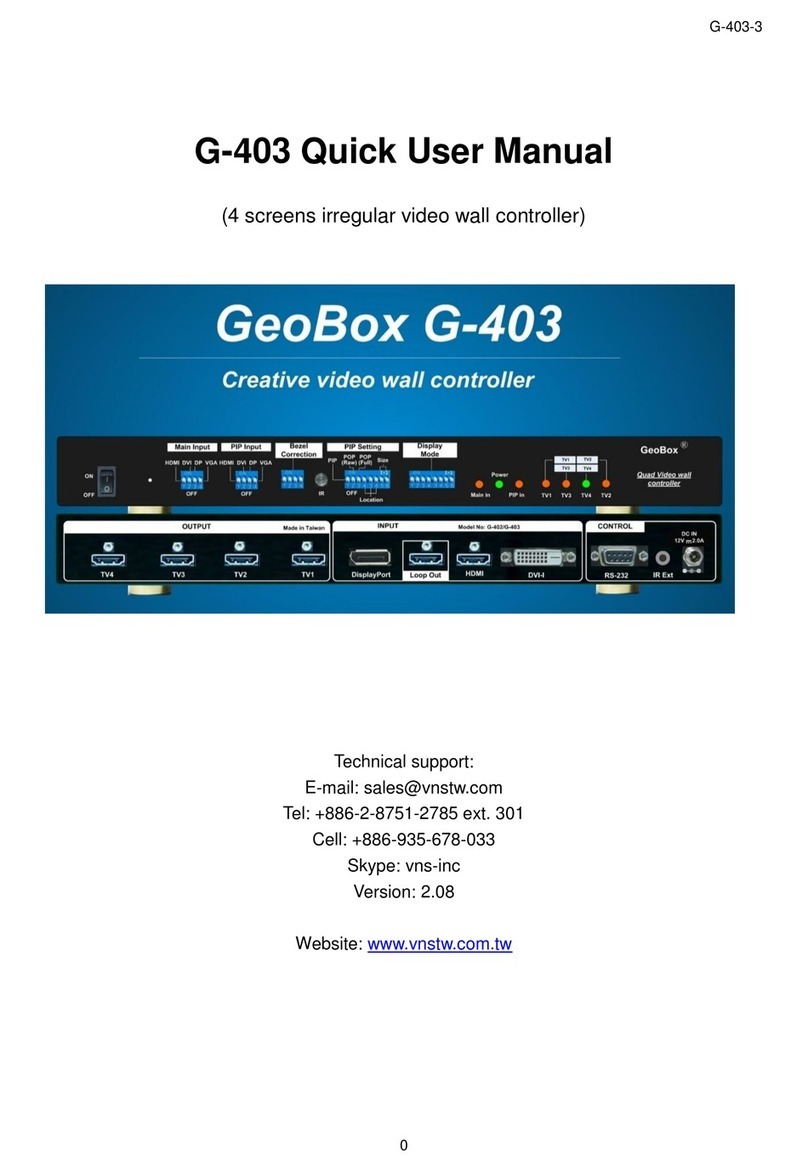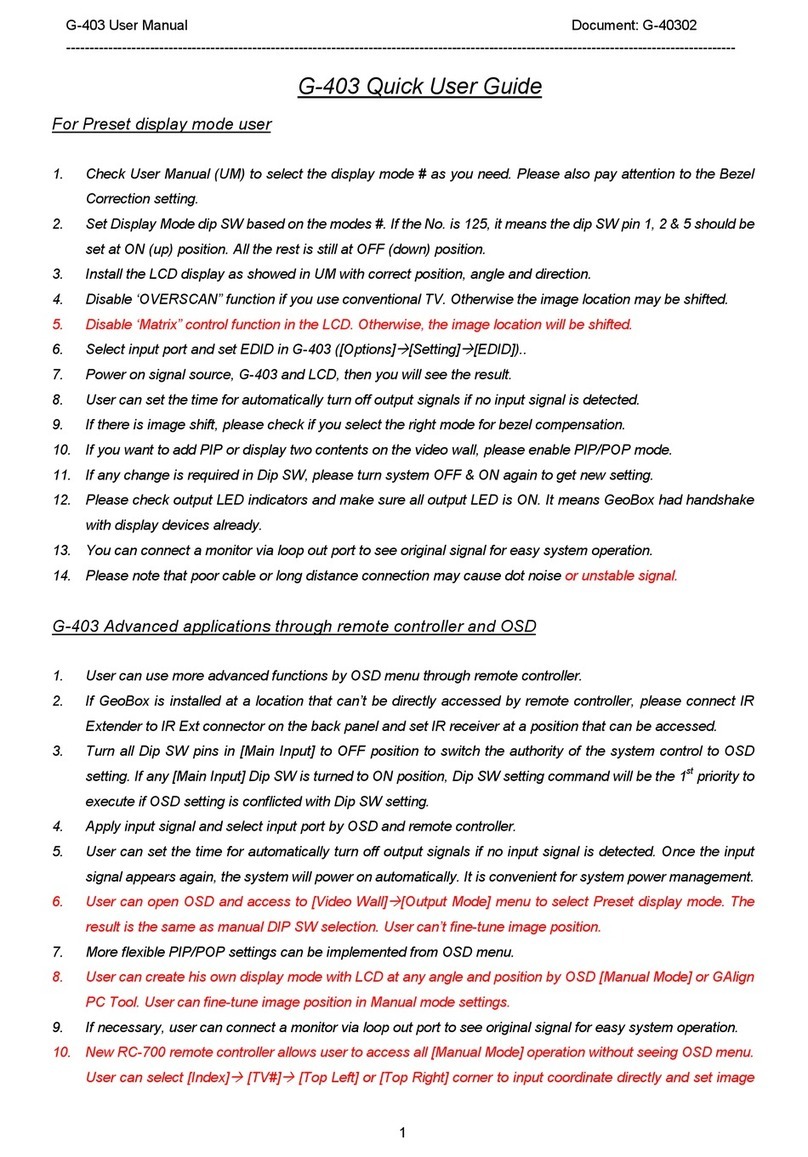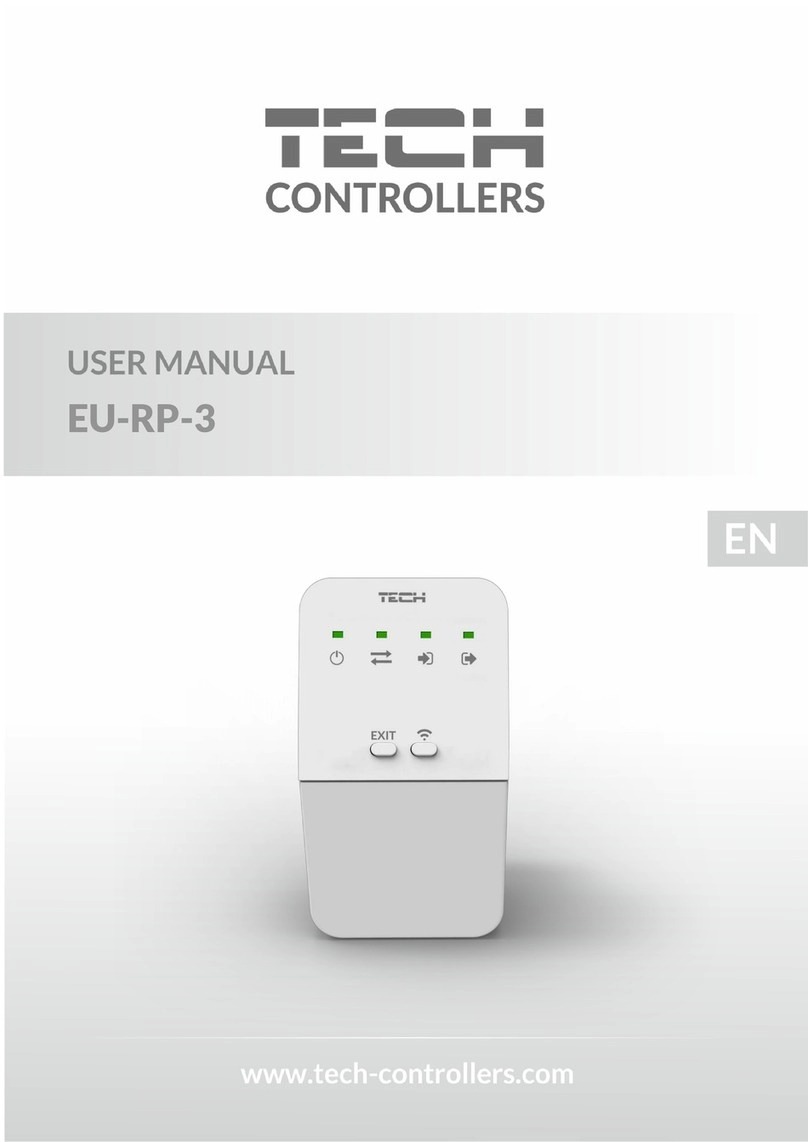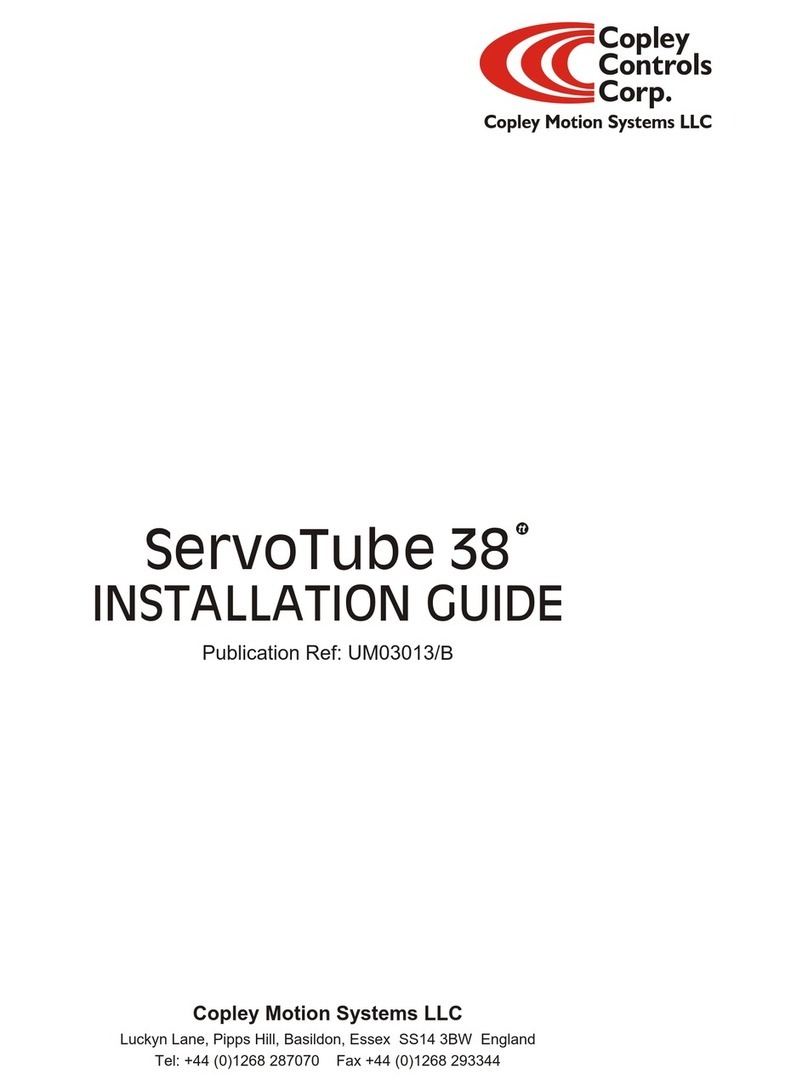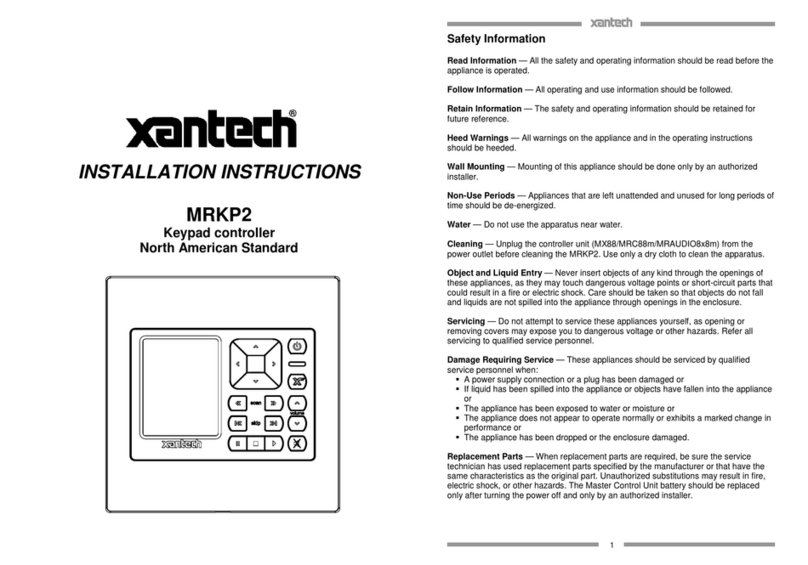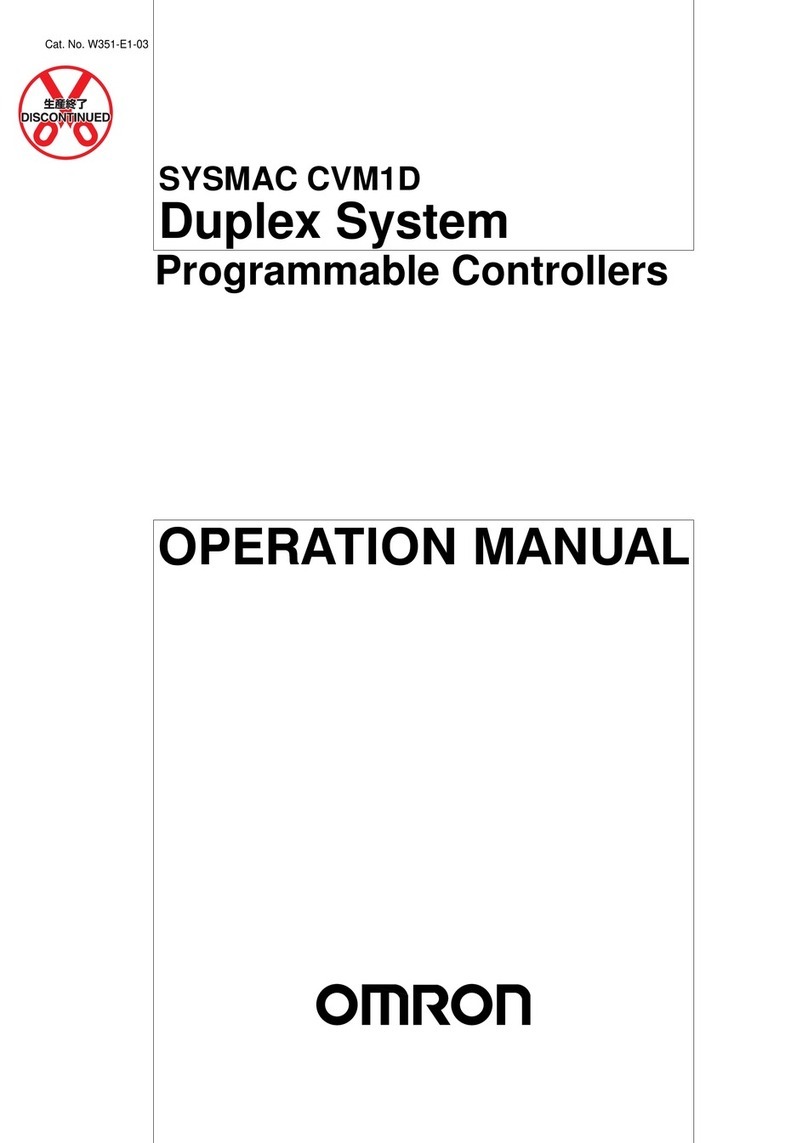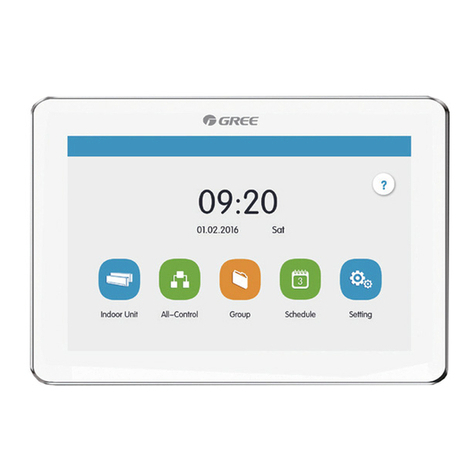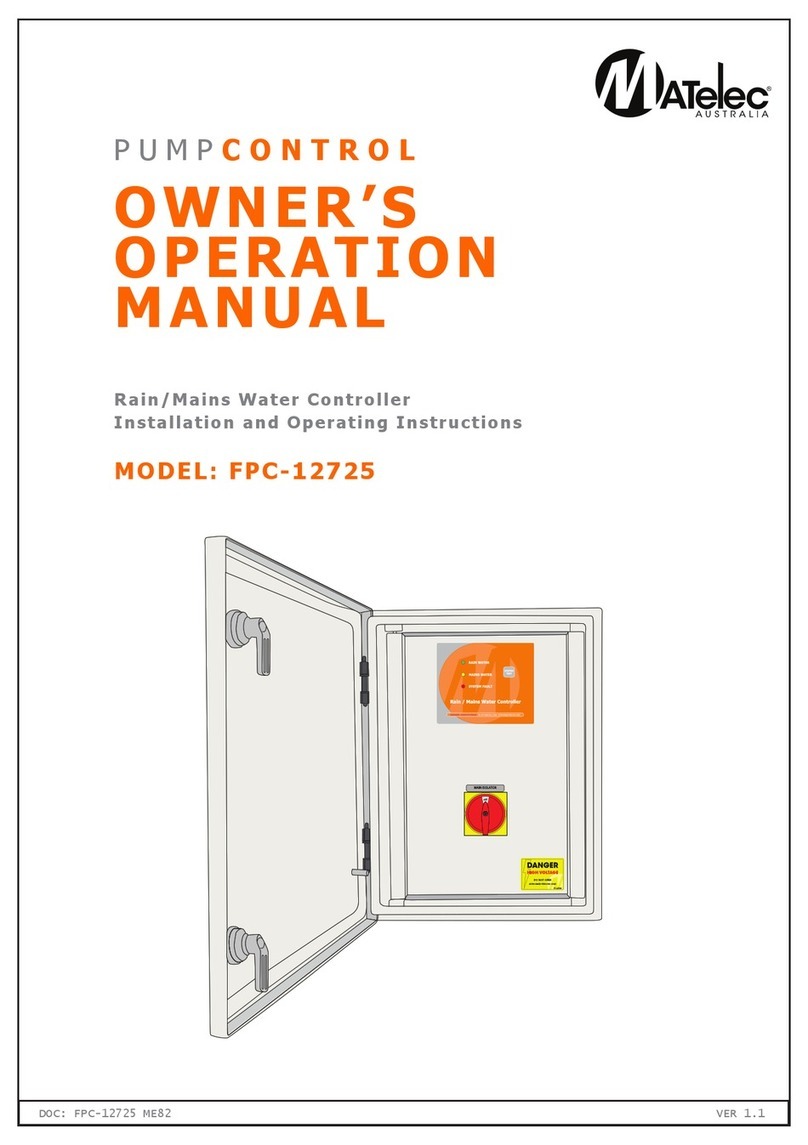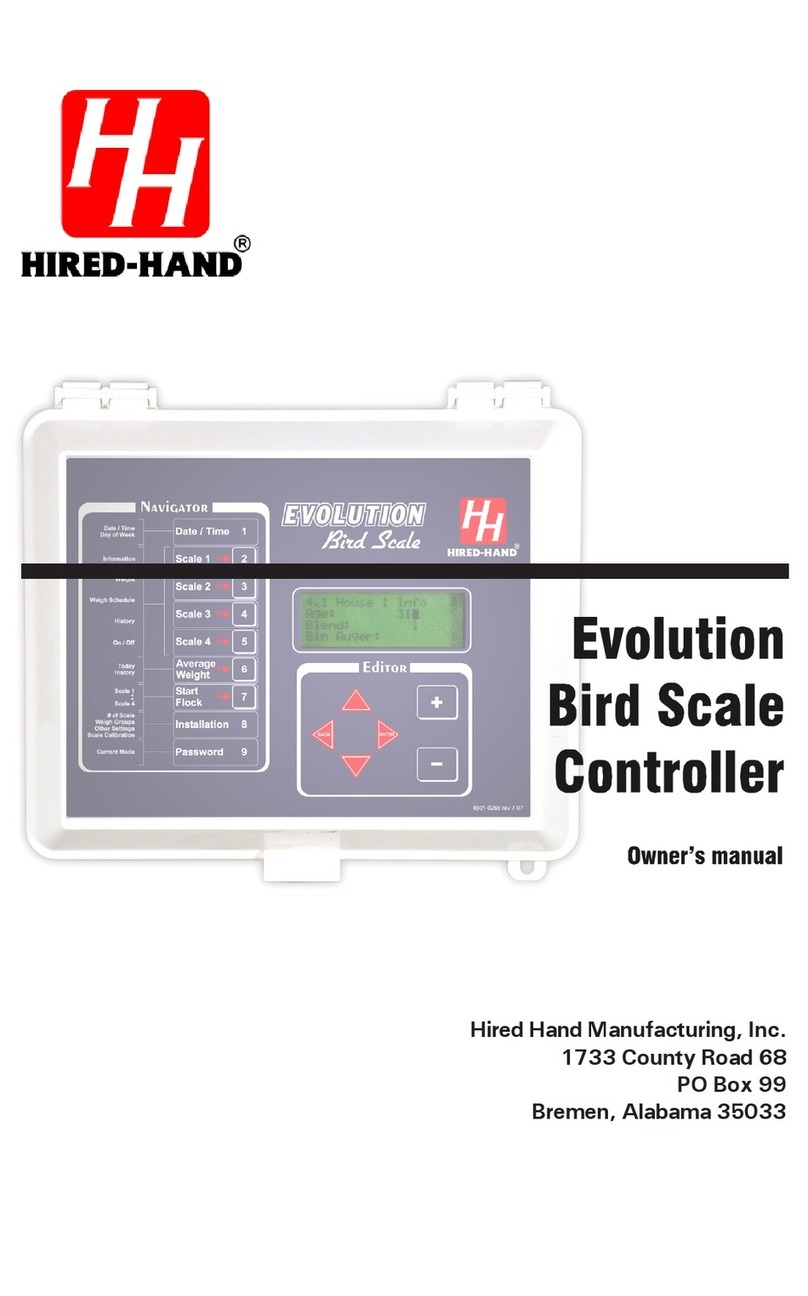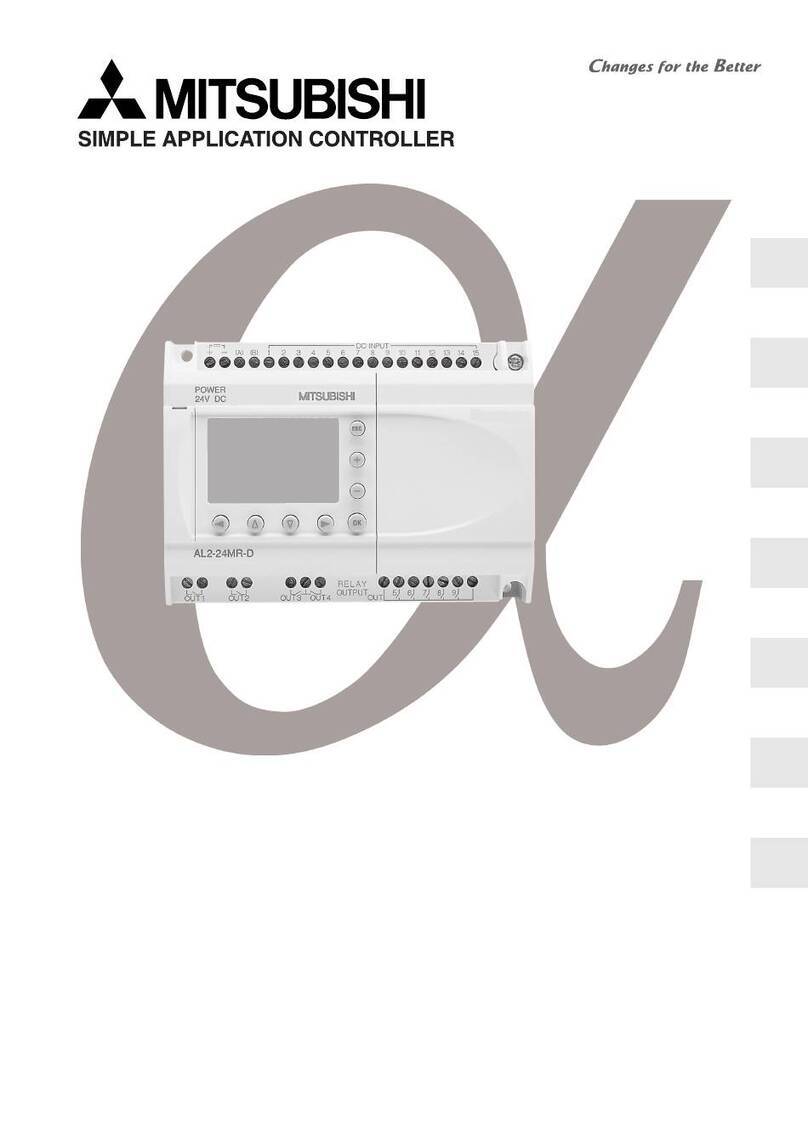GeoBox G406s Instruction manual

G406S User Guide Document: G406S-2
------------------------------------------------------------------------------------------------------------------------------------------------
0
G406s Quick User Guide
The absolute opposite of ordinary
2 Channel 4K/60 video wall controller

G406S User Guide Document: G406S-2
------------------------------------------------------------------------------------------------------------------------------------------------
1
Table of Contents
Disclaimer/Copyright statement.............................................................................................................. 2
Warranty/RMA and FCC/CE statement.................................................................................................... 2
Introduction……………………………………………………………………………....................................... 3
Feature........................................................................................................................................................ 3
Quick User Guide............................................................................................……................................... 4
Content in the packing box...................................................................................................................... 4
How to use IR Remote Controller............................................................................................................ 4
System Setup procedures........................................................................................................................ 5
1 Step 1 – Connecting The Inputs.........………………………………………….…................................. 5
2 Step 2 – Connecting the Outputs....................................................…………................................... 5
3 Step 3 – HDMI Loop Out for Multiple Units Connection and monitoring..........…………………... 5
4 Step 4 – System Connection and Power On.......………………………………………………………. 7
5 Step 5 – System setting: Box ID, RS232, Ethernet.......................................................................... 7
6 Step 6 – Input Source / Output Resolution Selection & LED Indicators.......…………………….... 8
7 Step 7 – Conventional Video Wall Settings..................................................................................... 9
7.1 [Zoom] – Split Source Image.................................................................................................. 9
7.2 [Pan] – Assign Image Position............................................................................................... 10
7.3 [Overlap] – Bezel Compensation and Position Alignment.................................................. 10
7.4 3x3 Video Wall Setup............................................................................................................... 11
8 Bezel Compensation.......................................................................................................................... 12
9 Irregular / Asymmetric video wall setting......................................................................................... 12
9.1 Introduction.............................................................................................................................. 12
9.2 Wind-Mill Asymmetric Video Wall Setup Procedures.......................................................... 13
9.3 Square Asymmetric Video Wall Setup Procedures.............................................................. 16
10 Split image for projector edge blending application...................................................................... 20
11 Flexible Aspect Ratio Adjustment.................................................................................................... 20
12 Step 8 - Save System Settings through Remote Controller........................................................... 21
13 Load Profile Index through Remote Controller................................................................................ 22
14 Important Notice for Video Wall Settings........................................................................................ 22
15 Easy Settings in Multiple Unit Application...................................................................................... 23
15.1 Setup by Remote Controller................................................................................................... 23
15.2 Setup by Ethernet.................................................................................................................... 23
15.2.1 WebGui............................................................................................................................ 23
15.2.2 UHDWall Manager PC tool............................................................................................. 24
16 System Structure and Control.......................................................................................................... 25
16.1 System Control........................................................................................................................ 25
16.2 OSD Commands Execution in CH-1 / CH-2 independently.................................................. 25
16.3 EDID Setting............................................................................................................................. 25
16.4 HDMI vs. DVI Output Signal.................................................................................................... 26

G406S User Guide Document: G406S-2
------------------------------------------------------------------------------------------------------------------------------------------------
2
16.5 System Standby and Automatically Turn Off output Signal................................................ 26
16.6 RS232 Setting........................................................................................................................... 26
16.7 Ethernet Setting (Please see more details in Section 14.2) ................................................. 27
16.8 Change Background Color...................................................................................................... 27
17 Limitations in Image Flip and Rotation............................................................................................. 27
18 Limitation in Audio Output................................................................................................................ 27
19 Trouble Shooting................................................................................................................................ 28
20 Technical Support.............................................................................................................................. 28
21 Safety Precaution and Maintenance................................................................................................. 29
Specifications............................................................................................................................................. 30
Revision history......................................................................................................................................... 31
Disclaimer/Copyright Statement
Copyright 2018, VNS Inc. All Right Reserved
This information contained in this document is protected by copyright. All rights are reserved by VNS Inc.
VNS Inc. reserves the right to modify this document without any obligation to notify any person or entity of such revision.
Copying, duplicating, selling, or otherwise distributing any part of this document without signing a non-disclosure
agreement with an authorized representative of VNS Inc. is prohibited. VNS Inc. makes no warranty for the use of its
products and bears no responsibility for any error of omission that may appear in this document.
Product names mentioned herein are used for identification purposes only and may be trademarks of their respective
companies.
Limited Warranty and RMA statement
This device is designed and tested to the highest standards and backed by two years’ parts and labor warranty. Warranties
are effective upon the first delivery date to the end customer and are non-transferable. Warranty related repairs include
parts and labor, but do not include repair of faults resulting from user negligence, special modifications, abuse (mechanical
damage), shipping damage, and/or other unusual damages. The customer shall pay shipping charges when the unit is
returned for repair. Manufacturer will pay shipping charges for return shipments to customers.
Manufacturer does not assume responsibility for consequential damages, expenses or loss of revenue, inconvenience or
interruption in operation experienced by the customer. Warranty service shall not automatically extend the warranty period.
User can pay extension fee to extend the warranty period. Please contact us for more details. In the event that a product
needs to be returned for repair, inform manufacturer and ask for a Return Material Authorization number.
FCC/CE statement
This equipment has been tested and found to comply with the limits for a Class A digital device, pursuant to part 15 of the
FCC Rules. These limits are designed to provide reasonable protection against harmful interference when the equipment
is operated in a residential / commercial environment. This equipment generates, uses, and can radiate radio frequency
energy and, if not installed and used in accordance with the instruction manual, may cause harmful interference to radio
communications. Operation of this equipment in a residential area is likely to cause harmful interference in which case the
user will be required to correct the interference at his own expense.

G406S User Guide Document: G406S-2
------------------------------------------------------------------------------------------------------------------------------------------------
3
Introduction
GeoBox G406s is dual channel 4k/60 fps Video Wall controller. It is simplified version of G406L with 1x HDMI
2.0 input, 1x HDMI 2.0 loop-out port for daisy chain connection and 2 synchronized HDMI outputs. Each output has
independent image rotation/flip, scaling, cropping and color adjustment to allow great freedom in creating video
wall with variable display scales and styles. It was designed for dual LCD video wall and companion with G408 for
3x3 video wall application. It is also good for high resolution dual projector edge blending application together with
projector with warp and edge blending function.
It is pure hardware, standalone system and easy-of-use. All operations can be executed through IR remote
controller, USB, RS232 or Ethernet. No additional PC or appropriate software is required in the setup.
Features
Each unit consists of below I/O ports.
- Input: 1x HDMI 2.0b, HDCP: 2.2/1.4
- Output: 2x HDMI up to 1080P & WUXGA
- 1x HDMI 2.0 loop out port from adjacent HDMI input port for daisy chain connection.
Support up to 4096x2400@60Hz input source.
Inputs support HDCP 1.4/2.2. Outputs support HDCP 1.4.
Loop-through port for multiple units cascade in any scale display.
Cropping ZOOM range up to 15x and pixel base position alignment up to +_ 900 pixels (based on signal
source resolution) in H&V directions for flexible image capture, cropping, position alignment, bezel
compensation & asymmetric video wall.
Set overlapped output up to 900 pixels for projector edge blending application.
Flexible aspect ratio adjustment in each edge up to +_ 900 pixels.
Independent Image color adjustment in each channel.
Independent image rotation and flip in each channel for variable landscape, portrait and irregular video wall.
Selectable output resolution and programmable EDID to optimize video quality.
Frame-Lock function to get perfect synchronization among output channels.
Support HDR 10 high dynamic range color input signal.
Support HDMI 2.0b 8/10/12-bits deep color mode.
Easy setup via IR, USB, RS232 & Ethernet. No PC is required.
Ready for 24/7 working environment.

G406S User Guide Document: G406S-2
------------------------------------------------------------------------------------------------------------------------------------------------
4
Quick User Guide
Content in the packing box
The G406s Video Wall Controller
1x RC-400 IR Remote Controller with battery
1x IR Extending Receiver with 1.8m cable
1x AC Main Power Cord.
1x DC 12V Power Supply Unit
Mounting Rack with screw (Option)
UHD Wall Manager PC Tool is available at www.vnstw.com.
How to Use IR Remote Controller
IR remote controller has all the functions for the operation of G406s.
IR receiver is on Front Panel. One 3.5ø mm audio connector for IR extender is located at Back Panel of
G406s. 1.8m IR extension cable is equipped in the packing. User can add audio cable to extend the
control distance up to 20 meters.
Audio connector
for IR extender
System Information
Operation Channel selection
OSD Menu operation keypads
Output resolution selection
Power on/off
Profile recall shortcut key
Video Wall Menu shortcut key
Input source selection
Default at HDMI input,
no need to change
Video Wall Overlap setting
shortcut key
System Reset shortcut key Profile Save shortcut key
Activate OSD Menu, press 5 seconds
will execute OSD Lock function, press
another 5 seconds will unlock OSD

G406S User Guide Document: G406S-2
------------------------------------------------------------------------------------------------------------------------------------------------
5
System Setup Procedures
1 Step 1 – Connecting The Inputs
Please connect signal source to HDMI input port. User can also apply DVI-D signal but DVI to HDMI adapter
is required.
2 Step 2 – Connecting The Outputs
Actual system connection
3 Step 3 – HDMI Loop Out for Multiple Unit Connection and monitoring
CH-1 / CH-2 HDMI Output
Connectors (Max.
Unprocessed signal looped
out from HDMI input source
HDMI Input source
connector
Raw signal Loop Out
from HDMI input source

G406S User Guide Document: G406S-2
------------------------------------------------------------------------------------------------------------------------------------------------
6
Loop out port provides the same raw signal from HDMI input. It supports up to 4k/2k @60Hz.
3.1 User can connect any Loop Out signal to any HDMI input port in the next processing module or other
devices.
3.2 User can connect up to10 units of GeoBox through daisy chain connection. The daisy chain connection
number is related to source resolution and the quality of HDMI connection cables—poor cable will have
less connection number and good cable can connect more units in daisy chain connection.
Daisy chain connection with other GeoBox models
No specific output connection sequence is required.
Location can be set by Video Wall [PAN] menu.
G406s
G406s
G406s G408

G406S User Guide Document: G406S-2
------------------------------------------------------------------------------------------------------------------------------------------------
7
3.3 If Loop out port has not been used, user can use loop out port to connect with monitoring system in
control room to see the status of the source signal.
4 Step 4 – System Connection and Power On
4.1 Poor quality HDMI cable and signal source will affect the connection distance and may cause signal
noise.
4.2 To ensure all cables are connected correctly, it is recommended to use locking cables.
4.3 Complete video wall system should be connected to one power Distribution Box with proper grounding.
To check whether floating voltage exists between HDMI cable and G406s housing. Power on the
system after finishing all connections to avoid system damage by floating voltage among devices.
4.4 When G406s power is switched on, the booting time is about 19 seconds and the Input & Output LEDs
on front panel will stay “Lighted” while G406s has correct input source and output monitor connections.
5 Step 5 - System setting: Box ID, RS232, Ethernet
5.1 The system setting for Box ID, RS232 and Ethernet can be set through CH-1 or CH-2. Please make
sure to connect monitor to the channel to see the OSD and execute system setting.
5.2 User can control G406s directly from Ethernet. The default static IP address is 192.168.0.100. User can
change the IP address for further operation.
5.3 When multiple units are used in the same environment, user can set different IP address or Box ID for
each unit so that user can execute independent control to each GeoBox without interference.
5.4 Box ID range is from #0 - #99. When user uses remote controller to control the system through OSD,
the maximum ID setting for remote controller is #0 - #9.
5.5 Remote Controller
User can control individual GeoBox through below method when all boxes or IR extender
receivers are installed together so that all units can receive the same IR signal.
To Press 851 number keys on remote controller will lock all other GeoBox OSD menu
except ID #1 GeoBox. User can see flashing LED on the Front Panel for the units with OSD
locked.
To Press 853 will only unlock ID # 3 GeoBox for further OSD operation.
Press 850 will unlock all GeoBox OSD menu. Remote controller can access to all GeoBox
simultaneously.
5.6 RS232 setting
Able to select RS232 baud rate between 9600 & 115200 for different controller system.
5.7 Ethernet
User can connect all GeoBox and PC in one Ethernet (or WiFi) Router (or switch hub) LAN ports
and set at DHCP or different Static IP address for each Box.
User can check IP address under [Ethernet] OSD menu. Then connect GeoBox through Chrome
or Explorer by IP address to open WebGui for further operation.

G406S User Guide Document: G406S-2
------------------------------------------------------------------------------------------------------------------------------------------------
8
UHDWall Manager PC tool is also provided to control each GeoBox independently through USB
or Ethernet connection.
If user connects PC to the same Router and set Router with DHCP mode, PC can access to
GeoBox directly. If PC is not connected with the same Router, user needs to set PC with the
same Domain Segment as GeoBox for Ethernet connection.
6 Step 6 - Input Source / Output Resolution selection & LED Indicators
G406s has only one HDMI input port. System default input is HDMI. No need to change.
The output resolution selection will apply to two output channels at the same time.
Output resolution list: 1920x1200, 1920x1080, 1280x720, 1360x768, 1280x800, 1024x768, 1080p@50,
1080p@30, 1080p@24, Deep Color on/off.
User can select output resolution by remote controller. When press [OTH] key, the image will blink and
switch resolution among 1920x1200, 1280x720 and 1360x768 continuously. Please confirm the final
result by INFO key on top of remote controller.
If Monitor is connected,
Green LED will light up
If Input Source is
connected, Green
LED will light up
Channel selection
Output resolution selection
Input Source selection
Default is HDMI input, no
need to change
RC-400
Power LED indicator.
Red: power connected and need to
open by remote controller, Green:
Power on,
Flashing: OSD Lock

G406S User Guide Document: G406S-2
------------------------------------------------------------------------------------------------------------------------------------------------
9
User can also get into OSD menu to do output resolution settings: [Image Properties] [ Output Mode]
Select output resolution
Input green LED will light up when G406s has detected input signal.
Output Green LED will light up when G406s has detected the monitor in each output.
Power LED:
Red: Power connected and has been turned off by remote controller. Need to turn on by remote
controller again.
Green: Power on
Green flashing at 0.5” interval: OSD lock through Menu key or Lock through remote controller 85x
Box ID # control key. Hold Menu key for 5” to unlock if the system is locked by OSD Menu key.
Press 850 on remote controller number keys if the system is locked by Box ID 85x key.
All default output resolution is 60Hz, RGB 4:4:4 format and progressive. When input source is 50Hz,
please select the output resolution at 50Hz to reduce the artifact in frame rate conversion.
Input resolution is determined by signal source. G406s can support non-VESA standard input timing.
User can click [Info] key to get system information and see input & output signal resolution.
The input refresh rate should be the same as output refresh rate so that the system can implement
Frame Lock to synchronize all the outputs. If the input source is 50Hz with 60Hz output, then it is
possible to see some lag among the displays.
7 Step 7 – Conventional Video Wall Settings
Press Remote Controller to activate [Video Wall] menu. WebGui and UHDWall Manager PC tool are available
for Ethernet configuration and video wall settings.
7.1 [Zoom]
Use [Zoom] to split the display in horizontal and vertical directions. GeoBox will cut the image into
different sections. Maximum split image is 15 in both horizontal and vertical directions.

G406S User Guide Document: G406S-2
------------------------------------------------------------------------------------------------------------------------------------------------
10
7.2 [Pan]
[Pan] will assign the location of each split image in the display in both horizontal and vertical directions.
Horizontal direction is counted from Left to Right and Vertical direction is counted from Top to Bottom.
In the case of 3x3 video wall display, Pan settings are as below:
7.3 [Overlap] – Bezel Compensation and Position Alignment
[Overlap] adjustment changes the cropping area of the image so that image position in each monitor will
be shifted. It can compensate Bezel Size of the monitor and correct misalignment in monitor installation.
For 3x1 video wall displays
Horizontal Zoom= 3, Vertical Zoom = 1
For 3x3 video wall displays
Horizontal Zoom = 3, Vertical Zoom =3
For No. monitor: For No.
monitor:
Horizontal Pan = 3 Horizontal Pan = 3
Vertical Pan = 1 Vertical Pan = 2

G406S User Guide Document: G406S-2
------------------------------------------------------------------------------------------------------------------------------------------------
11
If overlap value is decreased, each monitor will crop less image area and cause [zoom in] (enlarged)
effect. If overlap value is increased, each monitor will crop more image area and cause [zoom out]
(shrunk) effect. User can also use this function to shift the whole image location for irregular video wall
and set overlap area for projector edge blending application.
Maximum [Overlap] adjustment value is +_900 pixels in all directions.
User can see the image and select Edge to adjust [Overlap] value for Bezel compensation.
[Overlap] adjustment can also compensate the position mis-alignment while monitor installation.
User can reduce [Overlap] value to stretch the image outside video wall (some image will be
missing) or draw image inside video wall with Black blanking area at the edge through increase
[Overlap] value. This function can adjust the aspect ratio of the content to match required aspect
ratio of the video wall. Please see more details in [Flexible Aspect Ratio Adjustment] section.
7.4 3x3 Video wall Setup
User can use one G408+ one G406s to create 3x3 video wall as below. Signal source needs to be fed
into all processors through loop out daisy chain connection. All the rest setup is the same as described
above.

G406S User Guide Document: G406S-2
------------------------------------------------------------------------------------------------------------------------------------------------
12
8 Bezel Compensation
8.1 Video Wall [Overlap] function can adjust the cropping area resulting image position shift.
8.2 User can see the image and reduce [Overlap] value to enlarge the image to the center line between two
bezels and achieve monitor bezel compensation.
8.3 User can also calculate the pixels number for bezel compensation based on the video wall dimension
and bezel size. If the video wall active display area is 3600mm in width and the input source is 3840,
then the pixel number for each centimeter is 3840/3600=1.067 pixel/mm. If the bezel size (or gap)
between two monitors active display areas is 24mm, then user can decrease Overlap value
1.067*24/2=12.8 (-13) pixels to do bezel compensation for that edge (to enlarge the image 13 pixels at
that edge). The edge in adjacent monitor shall apply the same Overlap number (-13), then the bezel can
be well compensated.
8.4 User can apply the same method to correct the position mis-alignment in monitor installation or set
image position for irregular video wall.
9 Irregular / Asymmetric Video Wall Settings
9.1 Introduction
Asymmetric video wall can be created by rotating monitor installation direction or position. User can
crop different area image for each monitor, rotate image direction and adjust image position
through G406s to achieve it.
TV
4
TV
7
TV
1
TV
5
TV
8
TV
2
TV
6
TV
9
TV
3
G408
G40
6s
No specific connection sequence is required.

G406S User Guide Document: G406S-2
------------------------------------------------------------------------------------------------------------------------------------------------
13
Note: Image 90/270 rotation is only available when input resolution is under 4k/2k @30Hz.
User can use monitors with different dimensions, bezel size and resolution as display devices. No
data base for monitor is required and it allows user to have installation position deviation. All of
these factors can be corrected by GeoBox video wall settings.
G406s can only rotate the image at 90/180/270 degrees. The monitors need to be installed at
landscape or portrait position. If users want to install monitor at other rotation angle, G-403 model
should be used.
9.2 Wind-Mill Asymmetric Video Wall Setup Procedures
System connection
User can use two G406s for below asymmetric video wall with 4 monitors.
Apply test pattern from signal source
Below test pattern should be applied as signal source for easy setup. Please download from below
website: http://www.vnstw.com/otherfile/14/file249-1-20180319194450-84.png
Monitor can be with different bezel size,
screen dimensions, and resolution.
All monitors can be installed at 90 / 180 /
270 degree display direction.
Each monitor can be connected with any
output port.
User can select any signal source to
display on video wall.

G406S User Guide Document: G406S-2
------------------------------------------------------------------------------------------------------------------------------------------------
14
Split the content by [Zoom]
Set [Horizontal Zoom] = 2, [Vertical Zoom] = 2 in all channels.
If TV2 & TV3 dimension is smaller, user can set TV2 & TV3 [Horizontal Zoom]=4 and
[Horizontal Pan]: TV2=3, TV3=2, so that user can reduce the image position adjustment range.
Assign image location by [Pan]
Set [Horizontal Pan]: TV1=1, TV2=2, TV3=1, TV4=2
Set [Vertical Pan]: TV1=1, TV2=1, TV3=2, TV4=2
Image rotation
Use [Orientation] menu to
rotate images in TV2 and TV3
to display the same image
direction.
Test pattern downloaded from
VNS website
Test pattern applied
to video wall
TV1
TV4
TV3
TV2

G406S User Guide Document: G406S-2
------------------------------------------------------------------------------------------------------------------------------------------------
15
Set standard position as reference in horizontal and vertical directions
User should determine Horizontal & Vertical image sizes and reference position so that all
monitors have criteria for image position adjustment.
Usually, image display borders are the maximum active display borders in the video wall.
In the above example, the horizontal borders are decided by TV1 & TV4. Vertical borders are
decided by TV2 & TV3.
User can decide video wall display center through test pattern. It can be asymmetric.
Adjust image position by [Overlap] menu to finish video wall settings
After TV2 & TV3
image 90 degrees
rotation.
Before TV2 & TV3
image 90 degrees
rotation.
TV1 TV2
TV3
TV4
TV1
TV
2
TV
3
TV4
Max. video wall
display borders
Video wall
center line
1 [Overlap] is to change image capture
range.
2 Decrease value in Top Edge of TV1
will stretch top edge of TV1 to match
image position of TV2.
3 For TV2 adjustment, user needs to
adjust Overlap value based on the
actual image direction but not based
on OSD direction. In this example,
user needs to stretch Right Edge to
match TV4.

G406S User Guide Document: G406S-2
------------------------------------------------------------------------------------------------------------------------------------------------
16
9.3 Square Asymmetric Video Wall Setup Procedures
User can use two G406s for square asymmetric video wall. Source signal should be applied to two
G406s through loop out port by daisy chain connection. No special connection sequence is
required. The LCD can be installed at landscape or portrait direction.
After decrease TV1
[Overlap] value at Top
Edge
After decrease TV2
[Overlap] value at Right
Edge
After decrease TV4
[Overlap] value at Bottom
Edge, then it is finished.
After decrease TV3
[Overlap] value at Left
Edge
Complete setup
is finished.

G406S User Guide Document: G406S-2
------------------------------------------------------------------------------------------------------------------------------------------------
17
Step 1: Video Wall settings for all channels
[Zoom]: H=2, V=2
[Pan]: TV1: H=1, V=1, TV2: H=2, V=1, TV3: H=1, V=2, TV4: H=2, V=2
Step 2: Apply Test Pattern and Rotate TV1 & TV4 images at 90 degrees
TV1
TV
2
TV
3
TV
4

G406S User Guide Document: G406S-2
------------------------------------------------------------------------------------------------------------------------------------------------
18
Original Image after applied test pattern Image after image rotation in TV1 & TV4
Step 3: Determined image center, marked with paper tape.
Step 4: Set standard Position Reference in horizontal and vertical directions
TV1: increase [Overlap] value in Bottom Edge to move Horizontal center line up to video wall
center
TV2: increase [Overlap] value in Left Edge to move Vertical center line right to video wall center.
TV3: increase [Overlap] value in Right Edge to move Vertical center line left to video wall center.
TV4: increase [Overlap] value in Top Edge to move Horizontal center line down to video wall
center.
Horizontal Position Reference is
determined by TV2 & TV3 and Vertical
Position Reference is determined by TV1
& TV4.
Once user can line up the image center
to Video wall center H&V lines, it can
serve as Position Reference lines.
Left figure shows the result after setting
Horizontal and Vertical Position
Reference (Move TV1 center line Up,
TV2 center line to Right, TV3 center line
to Left and TV4 center line Down —
please see the arrow direction)
TV1
TV
2
TV
3
TV
4
TV
2
TV1
TV
3
TV
4

G406S User Guide Document: G406S-2
------------------------------------------------------------------------------------------------------------------------------------------------
19
Step 5: Individual monitor position adjustment based on Horizontal and Vertical Position Reference
resulting from Step 4.
TV1: increase [Overlap] value in Left Edge and decrease [Overlap] value in Right Edge to align
Vertical lines to match TV3
TV2: increase [Overlap] value in Top Edge and decrease [Overlap] value in Bottom Edge to align
Horizontal lines to match TV1
TV3: increase [Overlap] value in Bottom Edge and decrease [Overlap] value in Top Edge to align
Horizontal lines to match TV4
TV4: increase [Overlap] value in Right Edge and decrease [Overlap] value in Left Edge to align
Vertical lines to match TV2
Step 6: After final image positioning, all horizontal and vertical pattern can be matched together.
The setup procedure is finished.
Aspect Ratio and image distortion
If the source content aspect ratio is not 1:1 in this Video Wall setting, the final image will have
some distortion.
User can adjust source resolution and content aspect ratio to fix this issue
Set display EDID with 2160*2160 with same as the aspect ratio of Video Wall.
Use PC as signal source with 2160*2160 output resolution and apply content with 1:1
aspect ratio. Customized output resolution setting in PC may be required.
If source resolution and content doesn’t match the above conditions, user can adjust the
display aspect ratio in video wall settings to reduce image distortion but it may have below
issues:
With some blanking area at some borders.
1st alignment to set
Position Reference
(Set center lines)
2nd alignment to
finish all position
alignments
Table of contents
Other GeoBox Controllers manuals