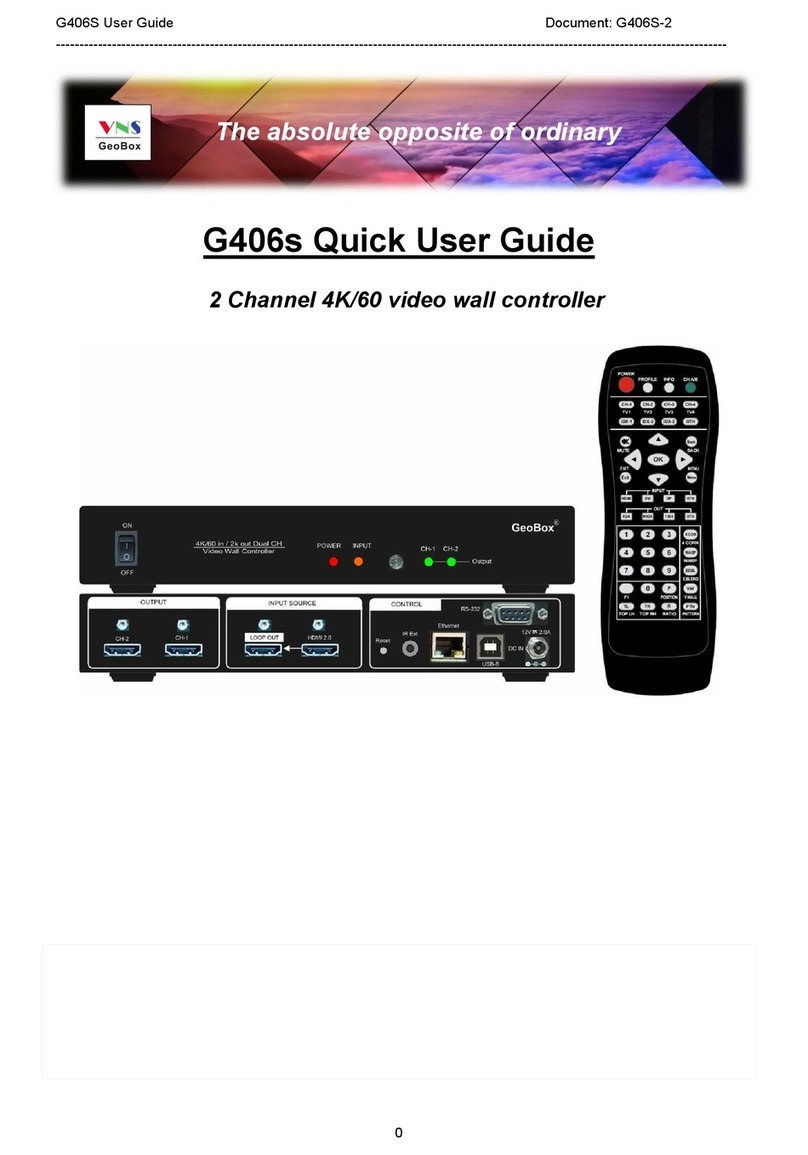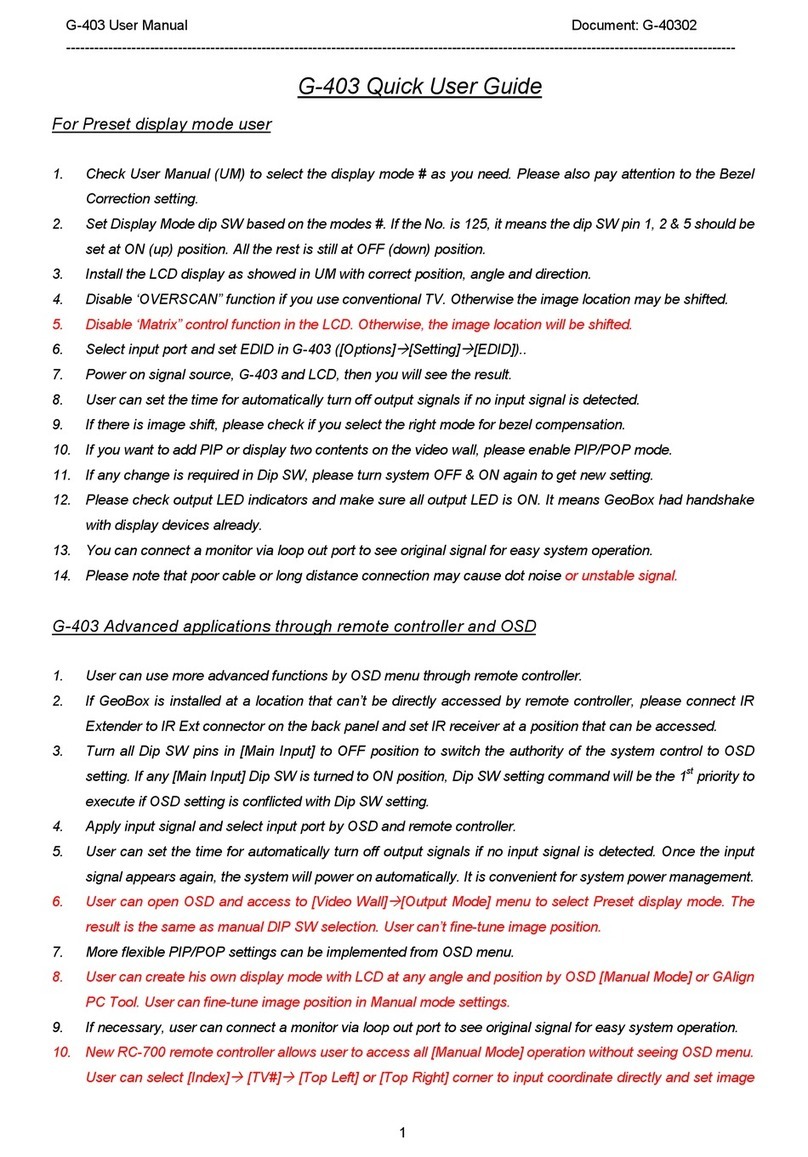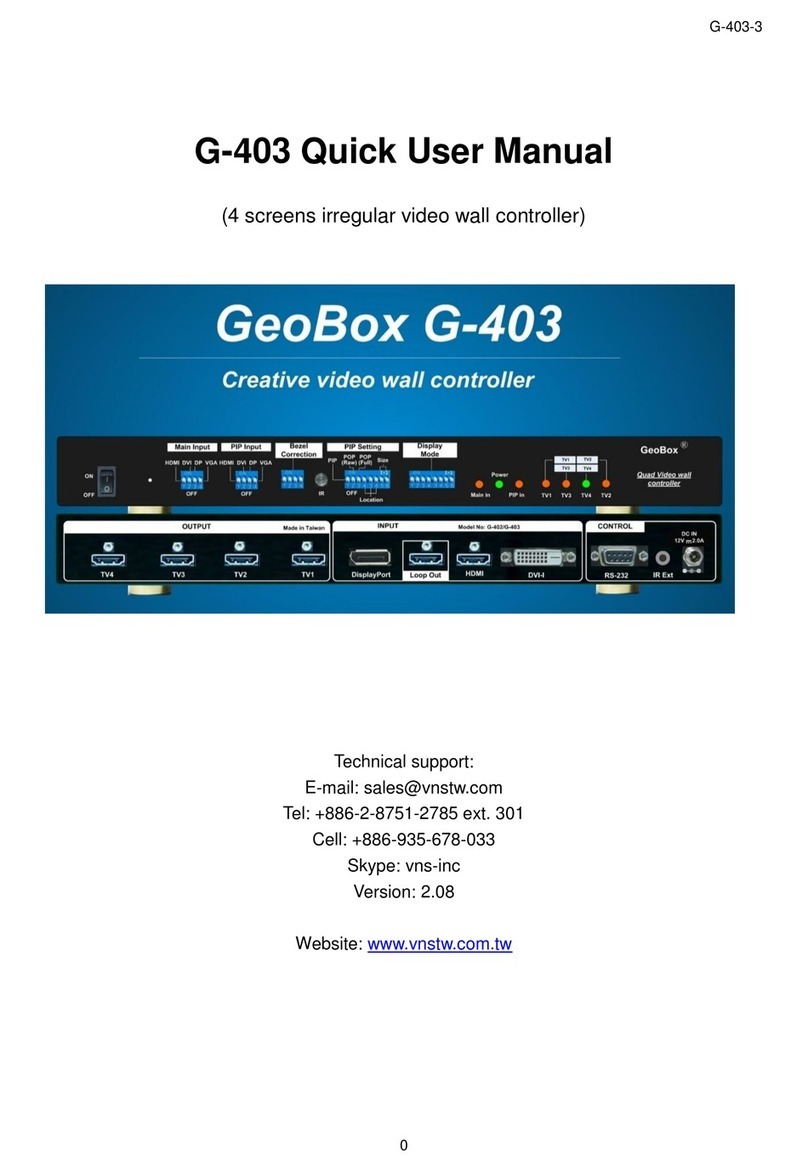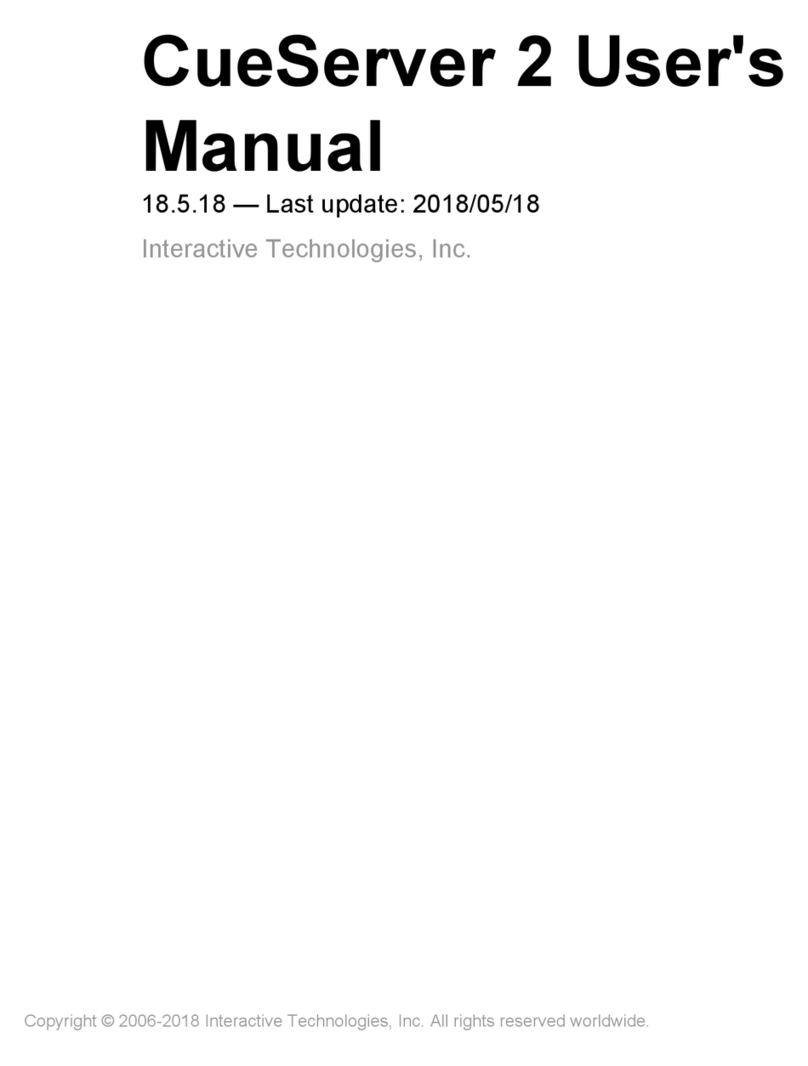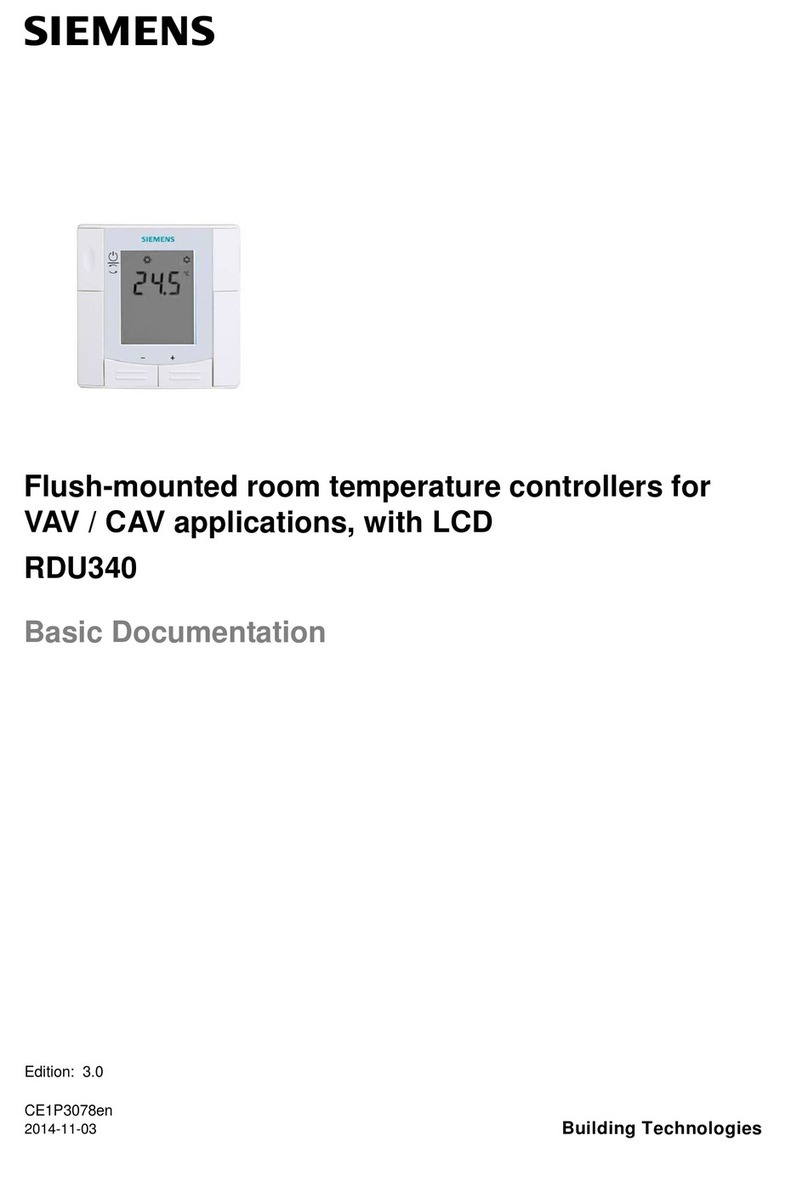GeoBox G408 Instruction manual

G408 User Guide Document: G408-2
----------------------------------------------------------------------------------------------------------------------------------------------
0
G408 Quick User Guide
Technical support:
Tel: +886-2-2792-2819 Cell: +886-935-678-033
Skype: vns-inc
Version: 2.0
Website: www.vnstw.com
The absolute opposite of ordinary
8 channel 4k/60 Video Wall controller
Support up to 7680x1200 30 fps input
2 in / 8 out, up to 8k/1k 30Hz and 4K/2k 60 Hz input, 10-bit, 4:4:4 Chroma sampling,
Independent rotation / scaling / cropping
Act as two Quad channel Processors
DCi/UHD
4k/60/4:4:4
HDMI 2.0
HDCP
2.2/1.4
10-bit
High-end
scaler
Cadence
Film 3:2 / 2:2
3D Motion
De-interlace
Deep Color
xvYCC/12-bit
Mosaic
Irregular wall
Multi-Unit
Cacade
Flexible
Aspect Ratio
Bezel Correction
Rotation
Landscape
Protrait
Loop Out
Daisy chain
Control
IR/USB/RS232
/Ethernet
Projector
Output
overlap
Didpla
yP
1.2
RoHS
CE FCC

G408 User Guide Document: G408-2
----------------------------------------------------------------------------------------------------------------------------------------------
1
Table of Contents
Disclaimer/Copyright statement...................................................................................................... 1
Warranty/RMA and FCC/CE statement............................................................................................ 2
Introduction……………………………………………………………………………............................... 3
Feature................................................................................................................................................ 3
Quick Setup Guide
1. Content in the packing box........................................................................................................ 4
2. Quick setup via IR Remote Controller....................................................................................... 4
System Setup procedures
1. System structure……………………………………………………………………………………….. 6
2. Connecting the inputs.........………………………………………….…......................................... 6
3. Connecting the Outputs....................................................…………........................................... 7
4. HDMI Loop Out for Multiple Units Connection and monitoring..........……………................. 9
5. System Connection and Power On.......……………………………………………………………. 10
6. Input Source / Output Resolution Selection & LED Indicators.......………………................... 10
7. Set 10-bits color output………………………………………………………………………………... 12
8. System setting: Box ID, RS232, Ethernet.................................................................................. 12
9. Video Wall Settings..................................................................................................................... 14
9.1. [Zoom] –Split Source Image.............................................................................................. 14
9.2. [Pan] –Assign Image Position........................................................................................... 15
9.3. [Overlap] –Bezel Compensation and Position Alignment.............................................. 15
9.4. 3x3 Video Wall Setup…………………………………………………………………………….. 16
9.5. Bezel Compensation........................................................................................................... 17
10. OSD Lock and Unlock…………………………………………………………………………………. 17
11. Save and Load system settings……………………………………………………………………… 18
12. System Reset……………………………………………………………………………………………. 19
13. Irregular / Asymmetric video wall setting
13.1. Introduction...................................................................................................................... 19
13.2. Wind-Mill Asymmetric Video Wall Setup Procedures.................................................. 20
13.3. Square Asymmetric Video Wall Setup Procedures...................................................... 24
13.4. Aspect ratio and image distortion…………………………………………………………… 26
13.5. Other big scale asymmetric video wall……………………………………………………… 27
14. Flexible Aspect Ratio Adjustment............................................................................................. 31
15. PC Tool…………………………………………………………………………………………………… 32
15.1. WebGui…………………………………………………………………………………………… 33
15.2. UHDWall Manager (UWM) PC Tool………………………………………………………….. 34
16. System structure and operation behavior……………………................................................... 35

G408 User Guide Document: G408-2
----------------------------------------------------------------------------------------------------------------------------------------------
2
17. Miscellaneous features
17.1. EDID Setting...................................................................................................................... 36
17.2. HDMI vs. DVI Output Signal............................................................................................ 36
17.3. System Standby and Automatically Turn Off Output Signal........................................ 37
17.4. Change Background Color.............................................................................................. 37
17.5. Change OSD menu display time…………………………………………………………….. 37
17.6. Change splash screen logo display time………………………………………………….. 37
18. Helpful tips for video wall settings………………………………………………………………….. 37
19. Limitations in Image Flip and Rotation..................................................................................... 38
Technical Support
20. Trouble Shooting........................................................................................................................ 38
21. Technical Support...................................................................................................................... 40
22. Safety Precaution and Maintenance......................................................................................... 40
Specifications..................................................................................................................................... 42
Revision history................................................................................................................................. 43
Disclaimer/Copyright Statement
Copyright 2018, VNS Inc. All Right Reserved
This information contained in this document is protected by copyright. All rights are reserved by VNS Inc.
VNS Inc. reserves the right to modify this document without any obligation to notify any person or entity of such
revision. Copying, duplicating, selling, or otherwise distributing any part of this document without signing a non-
disclosure agreement with an authorized representative of VNS Inc. is prohibited. VNS Inc. makes no warranty for
the use of its products and bears no responsibility for any error of omission that may appear in this document.
Product names mentioned herein are used for identification purposes only and may be trademarks of their respective
companies. Limited Warranty and RMA statement
This device is designed and tested to the highest standards and backed by two years’ parts and labor warranty.
Warranties are effective upon the first delivery date to the end customer and are non-transferable. Warranty related
repairs include parts and labor, but do not include repair of faults resulting from user negligence, special
modifications, abuse (mechanical damage), shipping damage, and/or other unusual damages. The customer shall
pay shipping charges when the unit is returned for repair. Manufacturer will pay shipping charges for return
shipments to customers.
Manufacturer does not assume responsibility for consequential damages, expenses or loss of revenue,
inconvenience or interruption in operation experienced by the customer. Warranty service shall not automatically
extend the warranty period.
User can pay extension fee to extend the warranty period. Please contact us for more details. In the event that a
product needs to be returned for repair, inform manufacturer and ask for a Return Material Authorization number.
FCC/CE statement
This equipment has been tested and found to comply with the limits for a Class A digital device, pursuant to part 15
of the FCC Rules. These limits are designed to provide reasonable protection against harmful interference when the
equipment is operated in a residential / commercial environment. This equipment generates, uses, and can radiate
radio frequency energy and, if not installed and used in accordance with the instruction manual, may cause harmful
interference to radio communications. Operation of this equipment in a residential area is likely to cause harmful
interference in which case the user will be required to correct the interference at his own expense.

G408 User Guide Document: G408-2
----------------------------------------------------------------------------------------------------------------------------------------------
3
Introduction
GeoBox G408 is 8 channel 4k/60 fps Video Wall controller. It is designed with two processing modules.
Each processing module consists of 1x HDMI 2.0 input, 1x HDMI 2.0 loop-out port for daisy chain connection
and 4 synchronized HDMI outputs. It can serve as one eight channel video wall controller or two quad channel
video wall controllers. Each output has independent image rotation/flip, scaling, cropping and color adjustment
to allow great freedom in creating video wall with variable display scales and styles. Support pixel to pixel true
8k/4k video wall through 4x 4k input sources and two units of G408.
It is pure hardware, standalone system and easy-of-use. All operations can be executed through IR
remote controller, USB, RS232 or Ethernet. No additional PC or appropriate software is required in the setup.
Features
Two processing modules, each module consists of below I/O ports.
1x HDMI 2.0 input, 4x HDMI 1.4 output up to 2048x1200 @60Hz with flexible multi-unit cascade. Each
G408 consists of 2x HDMI inputs, 8x HDMI outputs and 2x HDMI loop out ports.
It can serve as two Quad channel processors or one 8 channel processor while user connects two
processing modules through loop out port.
Support up to 4096x2160@60Hz, 7680x1200 @30Hz input.
Input supports HDCP 1.4/2.2 and output supports HDCP 1.4.
Two Loop-through ports for multiple unit cascade in any scale display.
Pixel base position alignment up to +_ 1800 pixels in H&V for flexible image capture, cropping,
position alignment, bezel compensation & irregular video wall.
Set output with overlap pixels up to 1800 pixels for projector edge blending application.
Independent Image color adjustment in each channel.
Independent image rotation and flip/mirror in each channel for variable landscape, portrait and
irregular video wall display.
Selectable output resolution and programmable EDID to optimize video quality.
Flexible aspect ratio adjustment in each edge up to +_ 1800 pixels.
Frame rate conversion and 50Hz in / 50Hz out to keep video quality without artifact.
Frame-Lock function to get perfect synchronization among output channels.
Easy setup via IR, USB, RS232 & Ethernet. No PC is required.
Ready for 24/7 working environment.

G408 User Guide Document: G408-2
----------------------------------------------------------------------------------------------------------------------------------------------
4
Quick Setup Guide
1. Content in the packing box
➢The G408 8 Channel Video Wall Controller
➢1x RC-400 IR Remote Controller with battery
➢1x IR Extending Receiver with 1.8m cable
➢1x AC Main Power Cord.
➢1x DC 12V Power Supply Unit
➢Mounting Rack with screw (Option)
➢Please download UHD Wall Manager PC Tool at www.vnstw.com.
2. Quick Setup via IR Remote Controller
2.1. How to extend distance of IR control
➢IR remote controller is designed for the operation of G408.
➢IR receiver is on Front Panel. One 3.5ø mm audio connector for IR extender is located at Back
Panel of G408. 1.8m IR extension cable is equipped in the packing. User can add audio cable to
extend the distance up to 20 meters.
2.2. How to avoid IR interference in multiple unit application
➢If multiple units are used, user can set different [Box ID] (#1 - #99) or IP address in each Box for
individual control. For IR control, the [Box ID] number range is #1 - #9.
➢User can control individual GeoBox through below method when all boxes or IR extender receivers
are installed together.
✓Press 851 number key on remote controller will lock all other G408 OSD menu except G408 with
Box ID #1. User can see flashing LED on the Front Panel for the units with OSD locked.
✓Press 853 will only unlock ID # 3 G408 for further OSD operation and lock all the others.
✓Press 850 will unlock all G408 OSD Menu. Remote controller can control all boxes at the same
time.
Audio connector for IR extender

G408 User Guide Document: G408-2
----------------------------------------------------------------------------------------------------------------------------------------------
5
2.3. Quick Video Wall setting through remote controller
1) Click [RESET] hotkey to clear unnecessary settings.
2) Click [INFO] key and check input/output timings are correct or not.
3) Select Channel 1 to do settings.
4) Click [V. Wall] hotkey to open Video Wall OSD menu.
5) Use OSD Operation keys to do [Zoom], [Pan] and [Overlap] settings.
6) If necessary, use [Overlap] hotkey to adjust image position or aspect ratio.
Please repeat (3) to (6) processes for all channels.
7) After finish the settings for all channels, click [Save] hotkey, then click Number key (7-1) to save the
final result into [Profile]→[Index]. Only 1-5 is valid for selection. User can save twice to different
Indexes as backup.
Click [Reset] (1) hotkey again to reset the system to test if the setting is properly saved or not.
8) Click [Profile] hotkey and click Number key (7-1) again to recall the setting and make sure the settings
are saved correctly.
System Information
Channel selection
OSD Menu
operation keys
Input source selection
Output resolution selection
Power on/off
Profile recall hotkey
Video Wall Menu
hotkey
HDMI2.0-2 input port
HDMI2.0-1 input port
RC-400
System reset
hotkey
Profile [Save] hotkey
Video Wall [Overlap]
hotkey
Combination key to work with
other function keys to execute
function to all channels at the
same time
2
1
5
4
6
7
8
Profile recall hotkey
7-1
3

G408 User Guide Document: G408-2
----------------------------------------------------------------------------------------------------------------------------------------------
6
System Setup Procedures
1. System structure
➢Processor-1 is defined as Display Group A (CH-1 / CH-2) and Processor-2 is Display Group B
(CH-3 / CH-4). Processor-3 is defined as Display Group C (CH-5 / CH-6) and Processor-4 is
Display Group D (CH-7 / CH-8. The name of Display Group A, B, C, D will be used through this
User Guide.
➢The settings for system control are done by Processor-1 (CH-1/CH-2).
➢Each processor has independent System Reset and Save.
➢Each processor shares the same OSD menu. User can switch among two output channels in each
Display Group by [CH A/B] hotkey in remote controller.
➢HDMI-A input port will share the input signal for Processor-1 & Processor-2 and Loop out-1.
➢HDMI-B input port will share the input signal for Processor-3 & Processor-4 and Loop out-2.
➢Each output has independent image rotation/flip, scaling, cropping and color adjustment.
2. Connecting the inputs
➢Apply signal source to HDMI input port before video wall settings. Otherwise, the Video wall
Overlap setting result may be not correct.
➢There are two identical processing modules in G408. Each module includes one HDMI input port,
one HDMI Loop out port and 4x HDMI output ports.
➢CH 1/2/3/4 output is defined as Module A and CH 5/6/7/8 is Module B.
➢HDMI 2.0-A input source is only for Module A and HDMI 2.0-B is only for Module B.
OUTPUT
INPUT

G408 User Guide Document: G408-2
----------------------------------------------------------------------------------------------------------------------------------------------
7
➢When user wants to display one content across entire 8 monitor video wall, user needs to connect
source signal to Module A and Module B at the same time. Input signal can be connected to HDMI-
A (or HDMI-B) then daisy chain to HDMI-B though Loop out connection via HDMI cable.
➢User can display two different contents in the system when apply different contents to Module A
and Module B.
3. Connecting the outputs
➢If user wants to display single content across entire video wall, user can connect any output to any
monitor without limitation. User can assign the final image location through Video Wall [PAN]
settings.
HDMI Input source for
Module B (Max. 8k/1k)
CH-1 to CH-4 HDMI Output
Connectors (Max. 2048*1200)
CH-5 to CH-8 HDMI Output
Connectors (Max. 2048*1200)
Raw Signal Loop out
from HDMI 2.0-B
Module A
Module B
HDMI Input source for
Module A (Max. 8k/1K)
Raw signal Loop out
from HDMI 2.0-A

G408 User Guide Document: G408-2
----------------------------------------------------------------------------------------------------------------------------------------------
8
➢If user wants to display two different contents across 8 monitors, user needs to connect the outputs
in Module A to the monitors to show A content and Module B outputs to the monitors to show B
content. There is no special sequence in the connection in each display Module.

G408 User Guide Document: G408-2
----------------------------------------------------------------------------------------------------------------------------------------------
9
4. HDMI Loop Out for Multiple Unit Connection and monitoring
➢Loop Out-1 provides the same unprocessed source signal from HDMI2.0-A input port. Loop Out-2
provides the same unprocessed source signal from HDMI2.0-B input port.
➢User can connect any Loop Out signal to any HDMI input port in the next processing module or
next G408 unit.
➢User can connect up to 5 units of G408 through daisy chain connection. The daisy chain
connection number is related to source resolution and the quality of HDMI cables—poor cable will
have less connection number and good cable can connect more units in daisy chain connection. If
more monitor control is necessary, user can add HDMI splitter or use multiple signal sources
(display card, PC or synchronized multimedia players) to expand connection without limitation. For
instance, user can use 1x4 HDMI splitter at the front end and provide the same signal to 4x G408
daisy chain groups. if each daisy chain group consists of 5 units of G408, the total LCD can be
connected will be 4x5x8=160.
Loop Out-1 for raw
signal from HDMI 2.0-A
Loop Out-2 for raw
signal from HDMI 2.0-B

G408 User Guide Document: G408-2
----------------------------------------------------------------------------------------------------------------------------------------------
10
➢If Loop out port has not been used, user can use loop out port for monitoring system in control
room to see the status of the video wall content.
5. System Connection and Power On
➢Poor quality HDMI cable and signal source will affect the connection distance and may cause
signal noise.
➢To ensure all cables are connected correctly, it is recommended to use locking cables.
➢Complete video wall system should be connected to one power Distribution Box with proper
grounding. Power on the system after finishing all connections to avoid system damage by floating
voltage among devices.
➢When G408 power is switched on, the booting time is about 19 seconds and the Input & Output
LEDs on front panel will stay “Lighted”permanently for the channel with correct input source and
output monitor connections after finishing booting process.
6. Input Source / Output Resolution selection & LED Indicators
Channel selection
Output resolution selection
Input Source selection
Default is HDMI input, no
need to change
RC-400

G408 User Guide Document: G408-2
----------------------------------------------------------------------------------------------------------------------------------------------
11
➢G408 has only one HDMI input port in each processing module. System default input is HDMI. No
need to change.
➢HDMI 2.0-A input is only for Module A and HDMI 2.0-B is only for Module B. If user wants to apply
the same input source to both display Modules, please connect through Loop Out port.
➢The output resolution selection will apply to two output channels at the same time. For instance,
CH1 & CH2 will have the same output resolution. it can be setup through CH-1 or CH-2. The same
output resolution setting can be applied to CH-3/CH-4, CH-5/CH-6 & CH-7/CH-8.
➢Green LED will light up on the keys if the output had been connected with monitor.
➢If continuous flashing in Power key LED at 0.5” interval, it means the OSD function has been
Locked. Please press [Menu] key for 5 seconds to disable [OSD Locked] function. If user sets menu
lock through remote controller, the Power key LED will be flushing at 1.0” interval. User needs to
press number keys [850] to disable menu lock.
➢Output resolution list: 1024x768, 1280x720, 1280x800, 1280x1024, 1360x768, 1400x1050,
1600x1200, 1920x1080, 1920x1080 24/30/50Hz, 1920x1200, 1280x720 120Hz, 2048x1080,
2048x1200Hz & Deep Color.
➢All output resolution is RGB 4:4:4 and progressive. If the input source and display device can
support 10-bit color, user can turn on [Deep Color] to display 10-bits color. User can click [INFO]
key to check input / output result.
➢User can set EDID to tell input source to output desired resolution. User may need select from PC
Display Control Panel to set output resolution again or to re-boot PC to output EDID resolution.
➢G408 can support non-VESA standard input timing once signal source can provide, such as
7680x1200 @30Hz or 2400x2400 @60Hz.
➢When press [OTH] key to select output resolution, the monitor will resynchronize the timing and it
will take few seconds to finish the selection.
Green LED: monitor
is detected
Green LED: input
signal is detected
Power LED indicator.
Green: Power on,
Flashing: OSD Lock

G408 User Guide Document: G408-2
----------------------------------------------------------------------------------------------------------------------------------------------
12
➢User can click [INFO] key to get system information and see input / output signal resolution.
➢The input refresh rate should be the same as output refresh rate so that the system can implement
Frame Lock to synchronize all the outputs. If the input source is 50Hz with 60Hz output, then it is
possible to see some synchronization issue among the displays.
➢User can select output resolution from remote controller. When press [OTH] key, it will show
resolution of 1920x1200, 1280x720 and 1360x768 continuously. After release from keypad, the
system will apply the selected resolution to the selected output port.
➢User can also get into OSD menu to do output resolution settings: [Image Properties]→[ Output
Mode]→Select output resolution
➢Input green LED will light up when each processing module has detected input signal.
➢Power LED:
✓Red: Power connected
✓Green: Power on
✓Red flashing at 0.5”interval: OSD lock through Menu key
✓Red flashing at 1.0”interval: Box ID lock through remote controller 85x ID # control key
7. Set 10-bits color output
➢If the input is 10-bit signal and the output display device can support 10-bit output, user can set 10-bit
output mode through [Image Properties]→[Output Mode]→[ON]
➢User can click [INFO] key on remote controller or front panel keypad to check input / output timing
result.
➢Each Display Group should execute this setting separately.
8. System setting: Box ID, RS232, Ethernet
➢Box ID, RS232 and Ethernet settings shall be executed through CH-1 or CH-2. Please connect CH-1
or CH-2 with monitor if user wants to see the system settings through OSD.

G408 User Guide Document: G408-2
----------------------------------------------------------------------------------------------------------------------------------------------
13
➢User can set different IP address in each G408 through Ethernet, USB or remote controller so that
each G408 can be controlled independently. Default IP address is 192.168.0.100.
8.1. Box ID
➢The range of Box ID is 0 ~ 99 for RS2323 command.
➢If user uses remote controller to do system operation, the Box ID range is 0 ~ 9.
8.2. RS232 settings
➢RS232 is designed with DB-9 connector. User can select baud rate between 11520 and 9600.
➢We can provide UART protocol for the control from RS-232, USB, or Ethernet.
8.3. Ethernet
➢User needs to connect G408 to WiFi Router or switch/hub through RJ45 to LAN port. Then user can
control the system through Ethernet.
➢Crossover UTP cable can be used for direct connection between PC and GeoBox. User needs to set
PC TCP/IPv4 with the same domain segment as GeoBox (for instance, to set IP address at
192.168.0.105) and subnet mask at 255.255.255.0).
➢Open web browser (Google Chrome or Internet Explorer) and input G408 IP address (default is
192.168.0.100), user can see GeoBox WebGui and menu with virtual keys similar to OSD for further
system operation. There is no additional software is required.
➢User can set DHCP for the connection. If necessary, please [Renew] DHCP to get IP address before
network connection.
➢UWM is another web tool that has full function for system setting and operation. It can also update
Firmware or MCU code. UWM can be downloaded from VNS website.
➢Each G408 can set different IP address for independent operation and control.
➢Please use < > OSD keys to select OSD menu items and use ˄˅OSD keys to change IP address.

G408 User Guide Document: G408-2
----------------------------------------------------------------------------------------------------------------------------------------------
14
➢If GeoBox is connected with WiFi Router (through LAN port), user can control GeoBox through WiFi
via PC, iPad or mobile phone.
➢Default Telnet port is 23 and TCP server port is 1266.
Please note: RS232 and Ethernet are available for system control. They can be used simultaneously to
provide the most flexibility in system control.
9. Video Wall Settings
Different input resolution may have different Video wall settings. User needs to apply signal source
before video wall setting. Once it is done, the system will automatically change the parameters to adopt
different input resolution.
Press [Video Wall] hotkey on Front Panel or Remote Controller to activate [Video Wall] menu. WebGui
and UHDWall Manager (UWM) PC tool are available for Ethernet configuration.
Note: Image 90/270 flip and rotation are only available when input resolution is under 4k/2k @30Hz.
9.1. [Zoom]
Use [Zoom] to split the display in horizontal and vertical directions. GeoBox will cut the image into
different sections. Maximum split image is 15 in both horizontal and vertical directions.

G408 User Guide Document: G408-2
----------------------------------------------------------------------------------------------------------------------------------------------
15
uvw
u v w
x y z
{ | }
9.2. [Pan]-Assign image position
[Pan] will assign the location of each split image in the display in both horizontal and vertical directions.
Horizontal direction is counted from Left to Right and Vertical direction is counted from Top to Bottom.
In the case of 3x3 display, Pan settings are as below:
u v w
x y z
{ | }
9.3. [Overlap] –and Position Alignment
[Overlap] adjustment changes the cropping area of the source image so that image position in each
monitor will be shifted. It can compensate Bezel Size of the monitor and correct misalignment in monitor
installation. If overlap value is decreased, each monitor will capture less image area and cause [zoom
in] (enlarged) effect. If overlap value is increased, each monitor will capture more image area and
cause [zoom out] (shrunk) effect. User can also use this function to correct position mis-alignment in
installation, shift image location for irregular video wall and set overlap area for projector edge blending
application.
For 3x1 displays
Horizontal Zoom= 3, Vertical Zoom = 1
For 3x3 displays
Horizontal Zoom = 3, Vertical Zoom =3
For No. wmonitor: For No. zmonitor:
Horizontal Pan = 3 Horizontal Pan = 3
Vertical Pan = 1 Vertical Pan = 2

G408 User Guide Document: G408-2
----------------------------------------------------------------------------------------------------------------------------------------------
16
➢Maximum [Overlap] adjustment value is 1800 pixels in all directions.
➢User can see the image and select Edge to adjust [Overlap] value for Bezel compensation and to
adjust image mis-alignment due to monitor installation issue.
➢User can use [Overlap] function to stretch the image outside video wall (some image will be missing)
or draw image inside video wall with Black blanking area at the edge. This function can adjust the
aspect ratio of the content to meet required aspect ratio of the video wall. Please see more details in
[Flexible Aspect Ratio Adjustment] section.
➢Asymmetric video wall can be achieved through overlap adjustment even with different size of
monitor and bezel dimension.
9.4. 3x3 Video Wall setup
Below is 3x3 video wall with one G408 and one G406s instead of two G408 to reduce the cost. G406s is
dual channel video wall controller. Different model GeoBox can work together.
➢Signal source: all GeoBox must receive the same signal source through loop out port connections.
➢Output Port: No specific connection sequence is required.
➢Zoom: To set H (Horizontal) = 3, V (Vertical) = 3 in all channels.
➢Pan: to set PAN based on the actual connection position.
➢TV1: H=1, V=1, TV2: H=2, V=1, TV3: H=3, V=1, TV4: H=1, V=2, TV9: H=3, V=3
➢Overlap: If the bezel of each TV is less than 3.5mm, usually, it is not necessary for overlap
adjustment. If user wants to do bezel compensation, please see below section for more details.
➢User can use Overlap to adjust the image position in each TV to compensate mis-alignment during
installation.
➢If different size TV is used, user can also compensate image location through Overlap adjustment.
➢The TV can be installed at 90/180/270 rotation. User needs to rotate the image based on each TV
direction through [Orientation] under [Image properties] menu, then to do [Video Wall] menu setup.

G408 User Guide Document: G408-2
----------------------------------------------------------------------------------------------------------------------------------------------
17
9.5. Bezel Compensation
➢Through [Overlap] menu, user can adjust image cropping area and adjust image position.
➢User can apply test pattern and reduce [Overlap] value to enlarge the image to the bezel center
line between two monitors to achieve bezel compensation.
➢User can also calculate the pixels number for bezel compensation based on the video wall
dimension and bezel size. If the video wall active display area is 360cm in width and the input
source is 3840, then the pixel number for each centimeter is 3840/360=10.67 pixel/cm. If the bezel
size is 12mm in one edge, then user can decrease Overlap value 10.67*1.2=12.8 (13) pixels to do
bezel compensation for that edge (to enlarge the image 13 pixels at that edge).
➢User can apply the same method to correct the position mis-alignment in monitor installation or set
image position for irregular video wall.
10. OSD Lock and Unlock
➢User can hold [MENU] key on front panel or remote controller for 5 seconds to lock OSD to prevent
someone to change the settings. After OSD menu is locked, user will see flashing LED on Power
key on the front panel at 0.5” interval.
➢User can hole [MENU] again for another 5 seconds to unlock OSD and do further operation.
➢User can set Box ID for each G408 and control via remote controller:
✓Press[851],all the box OSD will be locked except ID #1 G408. The [INFO] LED will be
lighted in the locked unit and only ID #1 G408 can be operated.
TV4
TV7
TV1
TV5
TV8
TV2
TV6
TV9
TV3
G408
G406s

G408 User Guide Document: G408-2
----------------------------------------------------------------------------------------------------------------------------------------------
18
✓Press[853],all the box OSD will be locked except ID #3 G408. The [INFO] LED will be
lighted in the locked unit and only ID #3 G408 can be operated.
✓Press[850],all the box OSD will be unlocked and can be operated through remote
controller.
✓The units have been locked will show flashing Power LED at 1.0” interval.
11. Save and Load system settings
11.1. Save System Settings through IR remote controller and OSD Menu
➢After finishing system settings, user can save the setting by OSD menu through [Menu]→
[Options]→[Setting]→[Profile]→[Save]→[Index 1-5].
➢[Save] Profile from OSD menu will take effect for one Display Group (two channels) only. User
needs to Save CH-1 / CH-2, CH-3 / CH-4, CH-5 / CH-6, CH-7 / CH-8 separately.
➢User can use [Save] hotkey + Number key on remote controller to save settings directly for all
channels at the same time. Don’t use Direction key or Enter to select Index #, Otherwise, it will
save only for two channels.
➢Five different display settings can be saved to [Profile]. The data stored in Profile include EDID
setting, input source, output resolution, color settings and all user customized settings.
➢When user power off the system, GeoBox will keep user setting without loss even the setting is
not saved into Profile Index, unless someone to change the setting.
➢When system has been reset from OSD menu or update new Firmware, Profile data will still be
kept inside G408.
Save
Hotkey
Number
key

G408 User Guide Document: G408-2
----------------------------------------------------------------------------------------------------------------------------------------------
19
11.2. Load Profile settings through remote controller
➢Press [Profile] shortcut key in remote controller→Select number keys 1-5 to recall Index 1 –
Index 5. Profile Load will apply to all channels at the same time.
➢Please don’t use Direction key or press Enter to select Index #, otherwise, it will be only
functional in CH1/CH2 or CH3/CH4.
11.3. Load/Save Profile Index through WebGui and UWM PC Tool
➢Profile [Load] and [Save] button under [System] menu are available to Load and Save profile
settings.
➢Load and Save will apply to all channels at the same time.
12. System Reset
User can rest system through below method:
➢User small pin to insert RESET hole at back panel for 5 seconds, user will see [Reset to Default]
message. It will apply to all channels at the same time. It will also delete the data saved in Profile
Indexes.
➢OSD menu to reset the system will only be functional for one Display Group--two channels.
➢User [Reset] hotkey on remote controller will reset all channels at the same time.
➢When operating through OSD or remote controller, user can select to reset [Reset All] or only reset
[Video Wall setting] setting.
➢Reset through [Reset] hole on the back panel will clean [Profile Index] settings.
➢Reset through [Reset] hotkey on the remote controller or OSD menu, [Profile Index] settings will not
be deleted.
13. Irregular / Asymmetric Video Wall Settings
13.1. Introduction
Load
Index
Hotkey
Number
key
Table of contents
Other GeoBox Controllers manuals
Popular Controllers manuals by other brands

CKD
CKD OMC2-10 instruction manual

Trane
Trane PIC Installation Operation Maintenance/ Programming

Nelson
Nelson CM-2201 Installation and operating instructions

Preferred Utilities
Preferred Utilities Quanta-Flame 5004-890 quick start guide
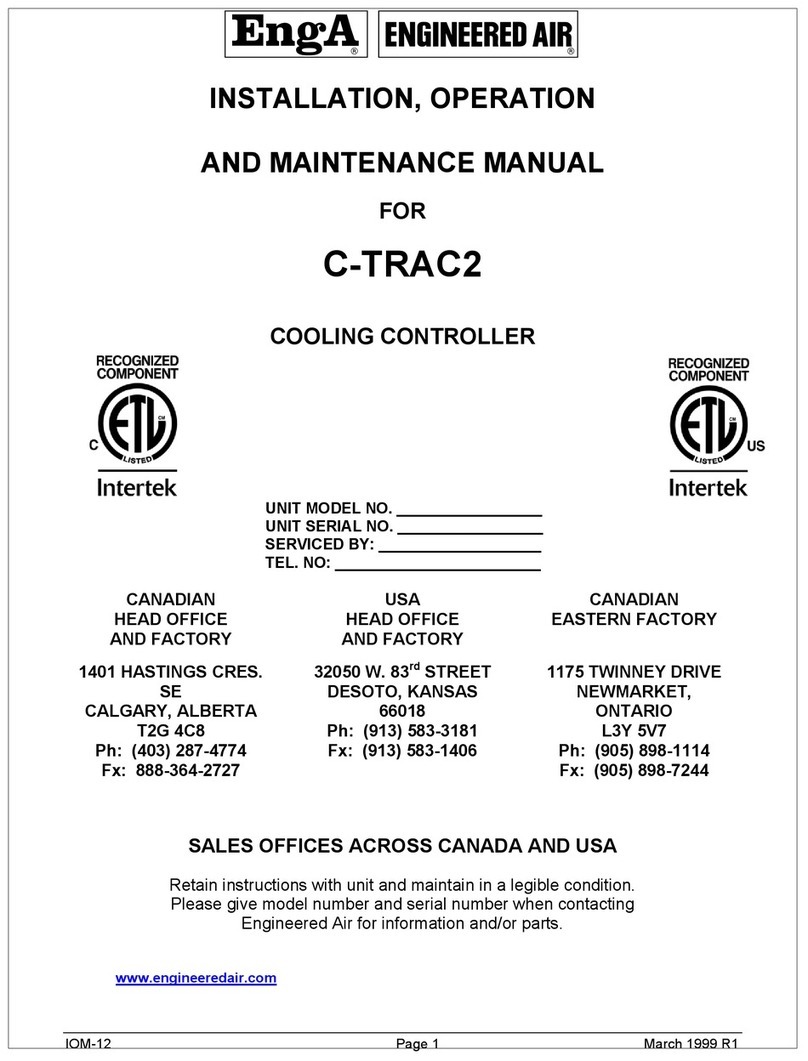
EngA
EngA C-TRAC2 Installation, operation and maintenance manual

Rachio
Rachio IRO installation guide

AUMA
AUMA SA 07.2 Operation instructions

BRIDGEWERKS
BRIDGEWERKS Magnum MS Dual user manual

Curtiss-Wright
Curtiss-Wright EXLAR GTX Series Installation & service instructions

ABB
ABB C100 user guide

J&E Hall
J&E Hall Fridgewatch 2000 Installation, operating and maintenance manual
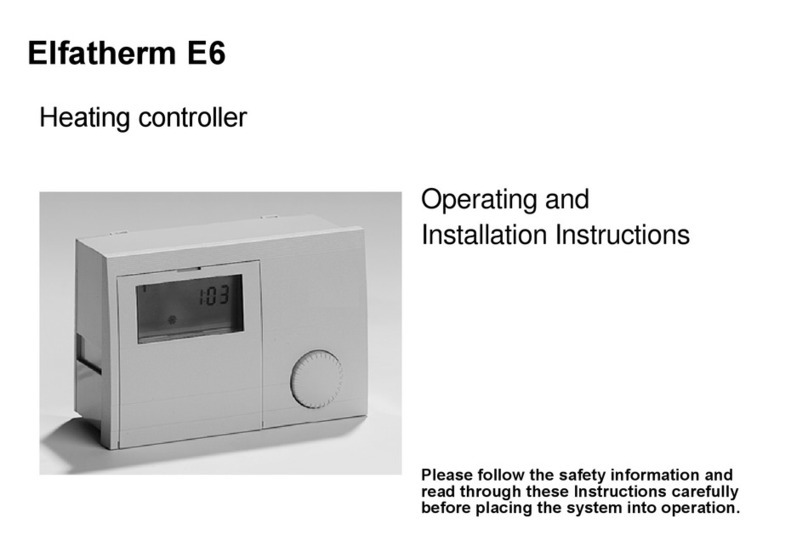
Elfatherm
Elfatherm E6 Operating & installation instructions