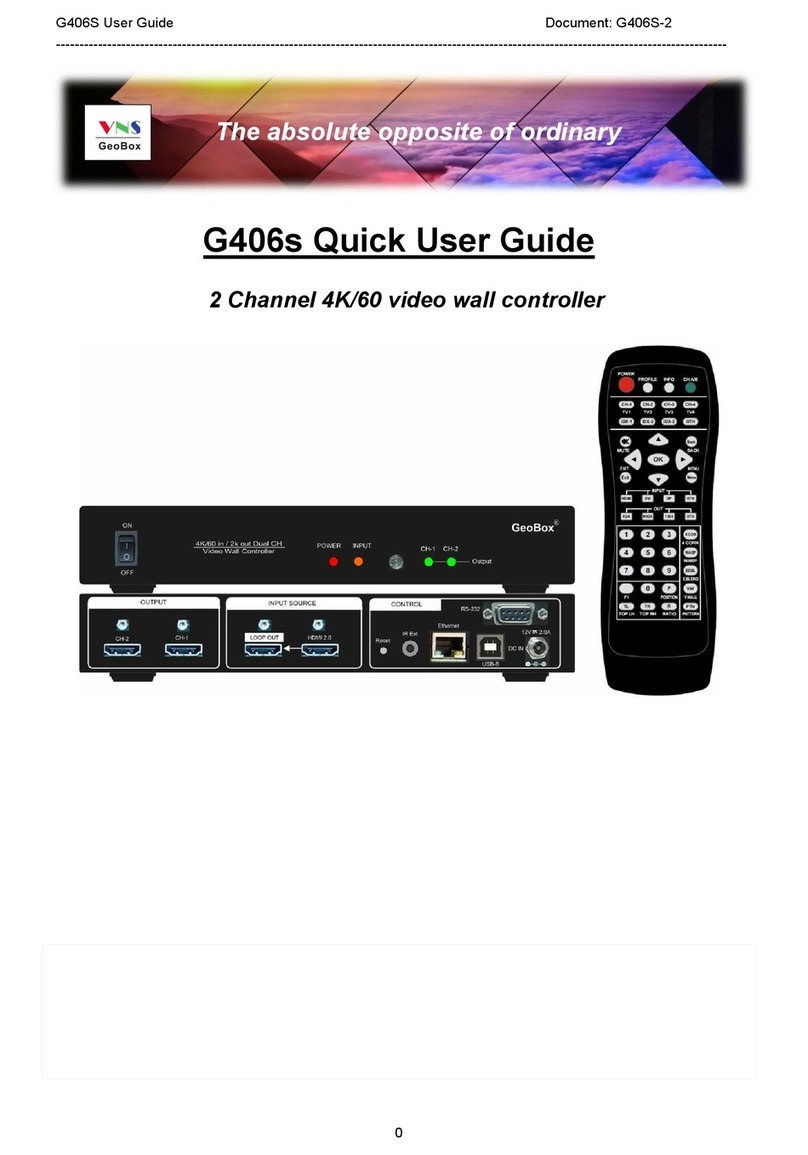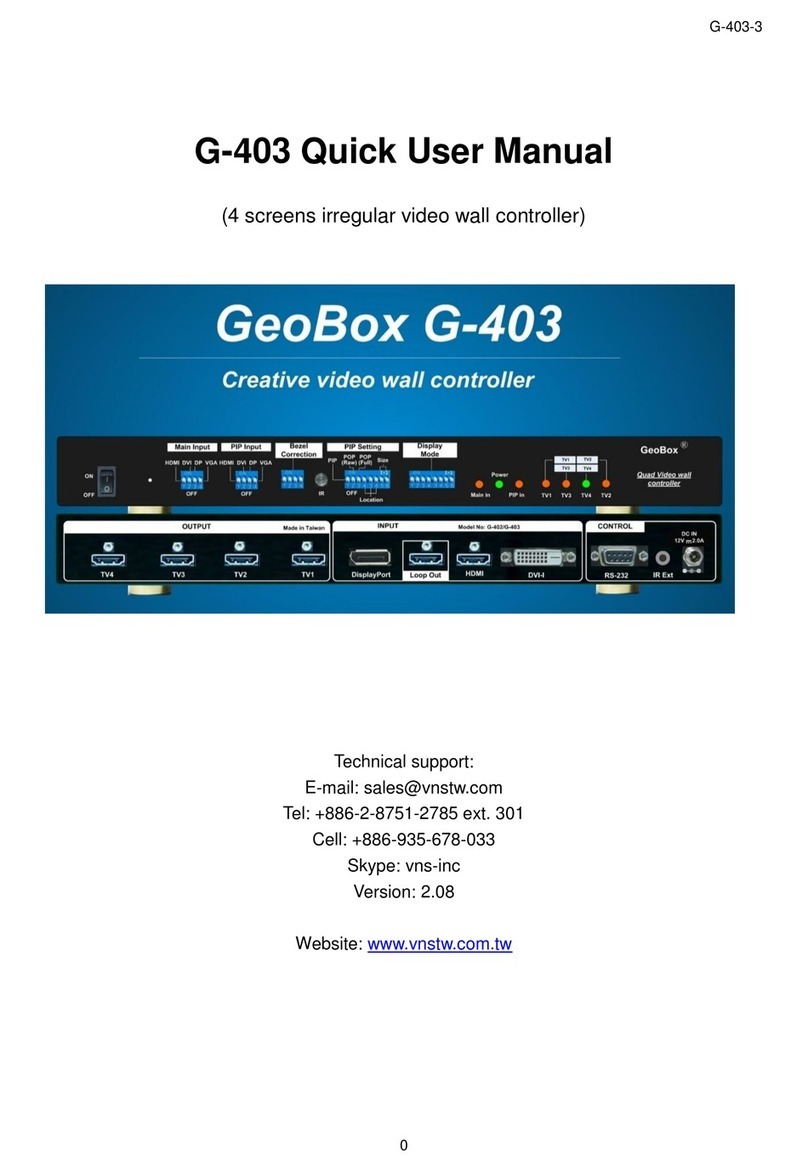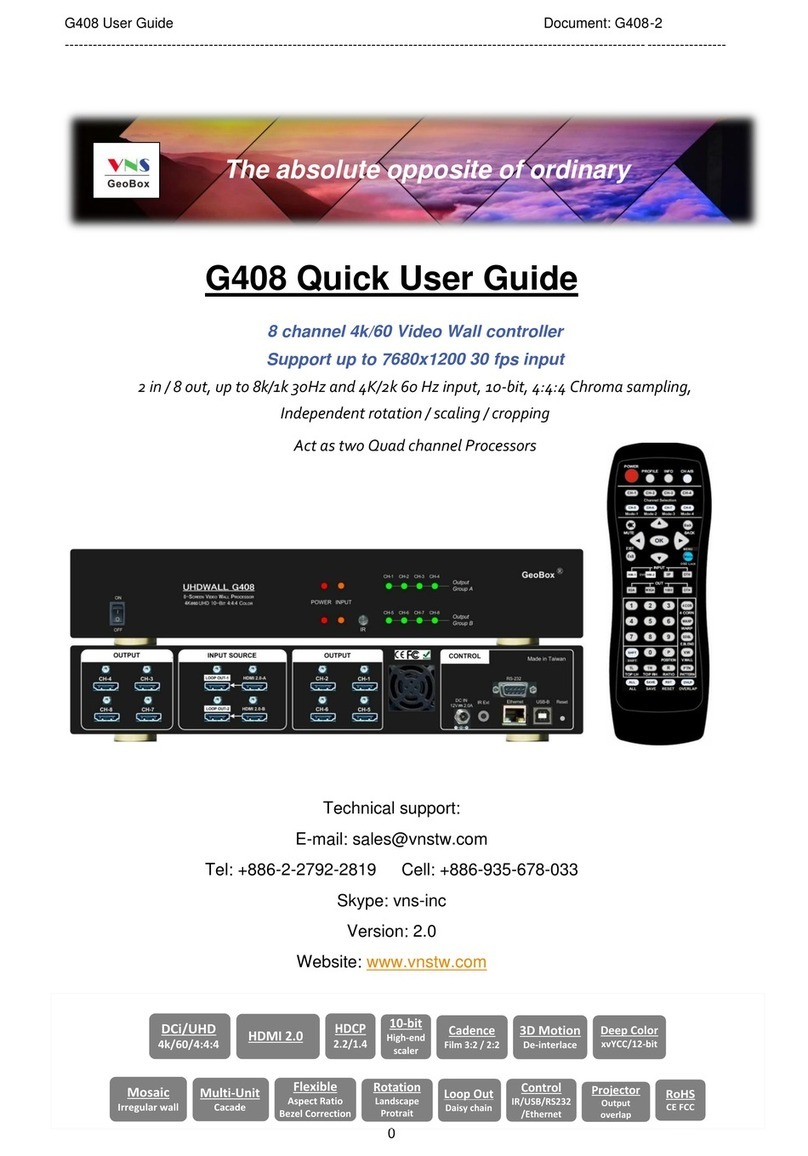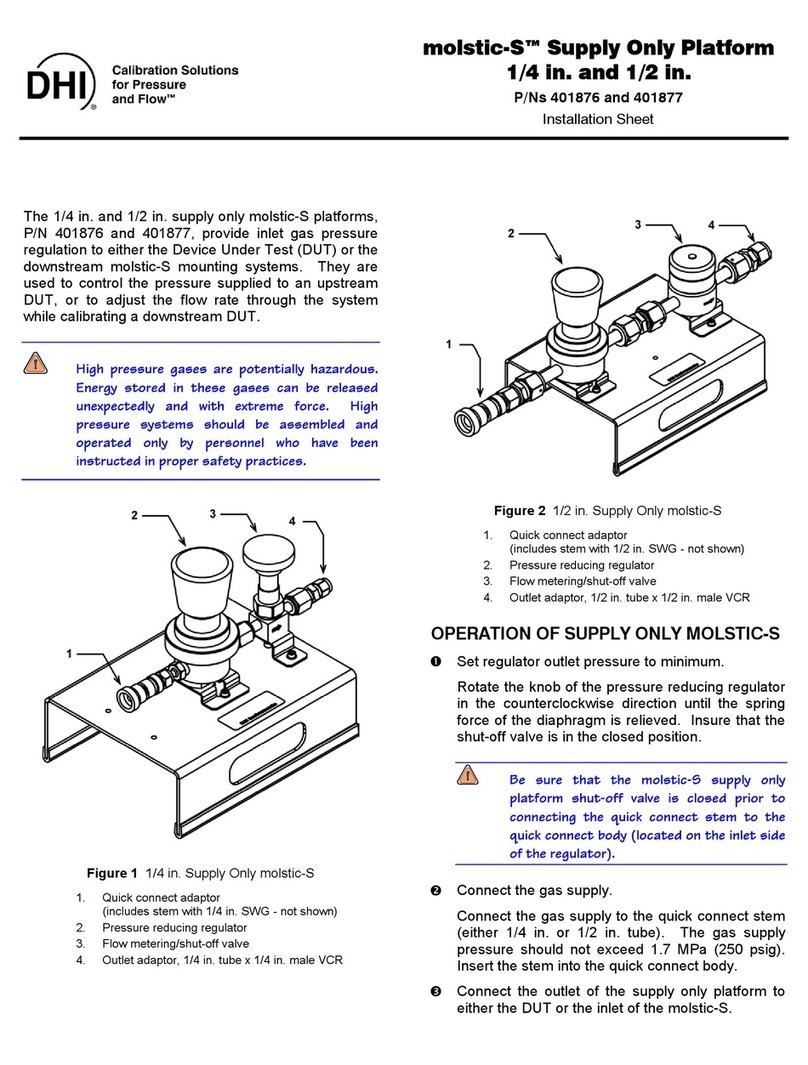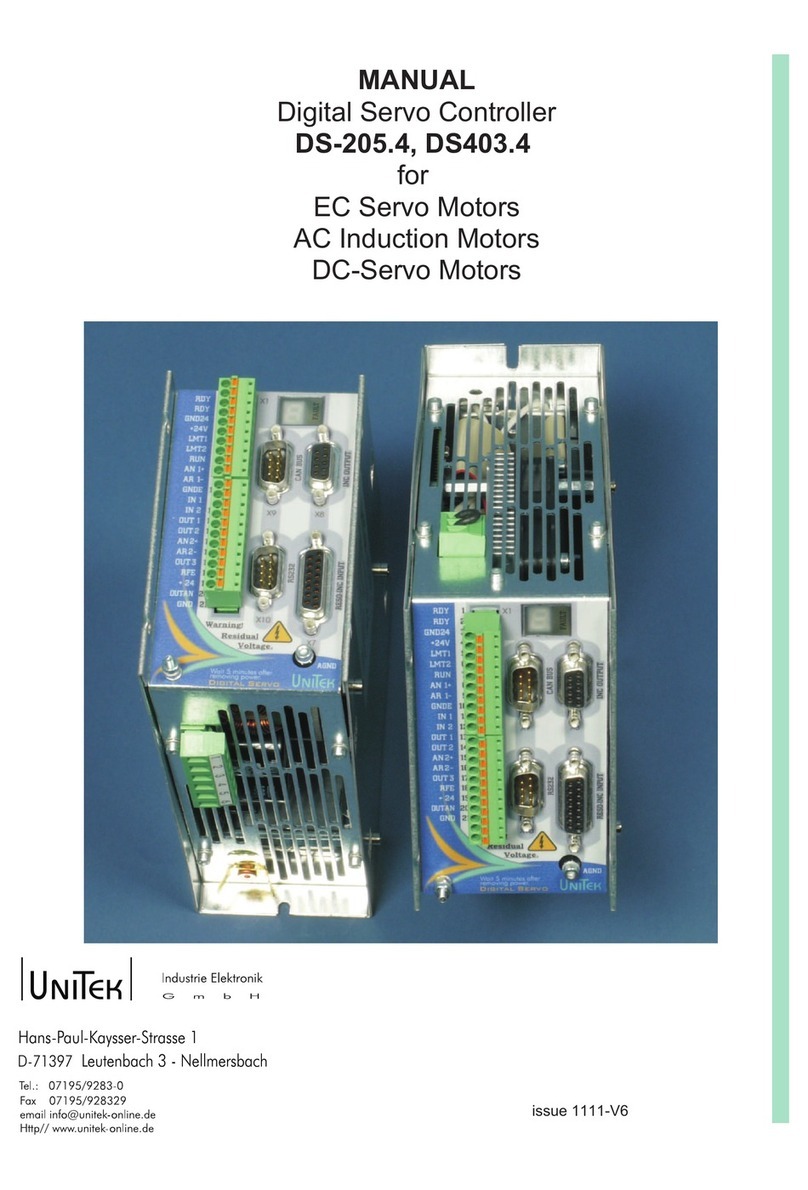GeoBox G-403 User manual

G-403 User Manual Document: G-40302
------------------------------------------------------------------------------------------------------------------------------------------------
1
G-403 Quick User Guide
For Preset display mode user
1. Check User Manual UM) to select the display mode # as you need. Please also pay attention to the Bezel
Correction setting.
2. Set Display Mode dip SW based on the modes #. If the No. is 125, it means the dip SW pin 1, 2 & 5 should be
set at ON up) position. All the rest is still at OFF down) position.
3. Install the LCD display as showed in UM with correct position, angle and direction.
4. Disable ‘OVERSCAN” function if you use conventional TV. Otherwise the image location may be shifted.
5. Disable ‘Matrix” control function in the LCD. Otherwise, the image location will be shifted.
6. Select input port and set EDID in G-403 [Options]
[Setting]
[EDID])..
7. Power on signal source, G-403 and LCD, then you will see the result.
8. User can set the time for automatically turn off output signals if no input signal is detected.
9. If there is image shift, please check if you select the right mode for bezel compensation.
10. If you want to add PIP or display two contents on the video wall, please enable PIP/POP mode.
11. If any change is required in Dip SW, please turn system OFF & ON again to get new setting.
12. Please check output LED indicators and make sure all output LED is ON. It means GeoBox had handshake
with display devices already.
13. You can connect a monitor via loop out port to see original signal for easy system operation.
14. Please note that poor cable or long distance connection may cause dot noise or unstable signal.
G-403 Advanced applications through remote controller and OSD
1. User can use more advanced functions by OSD menu through remote controller.
2. If GeoBox is installed at a location that can’t be directly accessed by remote controller, please connect IR
Extender to IR Ext connector on the back panel and set IR receiver at a position that can be accessed.
3. Turn all Dip SW pins in [Main Input] to OFF position to switch the authority of the system control to OSD
setting. If any [Main Input] Dip SW is turned to ON position, Dip SW setting command will be the 1
st
priority to
execute if OSD setting is conflicted with Dip SW setting.
4. Apply input signal and select input port by OSD and remote controller.
5. User can set the time for automatically turn off output signals if no input signal is detected. Once the input
signal appears again, the system will power on automatically. It is convenient for system power management.
6. User can open OSD and access to [Video Wall]
[Output Mode] menu to select Preset display mode. The
result is the same as manual DIP SW selection. User can’t fine-tune image position.
7. More flexible PIP/POP settings can be implemented from OSD menu.
8. User can create his own display mode with LCD at any angle and position by OSD [Manual Mode] or GAlign
PC Tool. User can fine-tune image position in Manual mode settings.
9. If necessary, user can connect a monitor via loop out port to see original signal for easy system operation.
10. New RC-700 remote controller allows user to access all [Manual Mode] operation without seeing OSD menu.
User can select [Index]
[TV#]
[Top Left] or [Top Right] corner to input coordinate directly and set image

G-403 User Manual Document: G-40302
------------------------------------------------------------------------------------------------------------------------------------------------
2
position. A new menu [Position] next to [Top Right] menu allows user to shift each LCD image position
without affection image rotation angle and size. It is more convenient for image position fine-tune.
11. After finishing OSD operation, please save the result in [Profile] menu.
12. For cascade and more advanced operations, please see more details in User Manual.
13. When you operate [Video Wall] setting, it may have frame tear in the display. It will disappear when you
power OFF/On the system.
How to create custom display mode by user
1. User can create all kinds of playback modes for re ular, portrait and irre ular video wall with different size,
resolution and bezel LCDs at any an le and position throu h input the coordinates of two corners in each
LCD--Top left and Top Ri ht.
2. 4 LCD as one display units and can be cascaded without number limitation. The display panel shall be at
16:9 aspect ratio. Different aspect ratio LCD requires customized settin s in factory.
3. User can convert physical desi n drawin s into 1920x1080 coordinates and pick up the coordinates at Top
Left and Top Ri ht corners in each LCD active display re ion, then input to G-403 throu h OSD or PC tool to
et the result. The ori inal point for the coordinate system is set at Top Left corner as (0, 0).
4. Please note that the coordinate system (16:9) in H&V directions should have the same scalin ratio. In below
example, user can only take horizontal direction to full scale but the vertical direction remains same blankin
borders. Please desi n “Video Wall” at the center position to et more flexibility. After the video wall is
created, user can use [Ratio] and [Position] function to adjust aspect ratio and final ima e position freely.
5. In above drawin , the coordinates for TV1 and TV2 are as follows:
TV1 coordinate for Top Left corner=(0, 586),Top Ri ht corner=(366, 216)
TV1 TV2

G-403 User Manual Document: G-40302
------------------------------------------------------------------------------------------------------------------------------------------------
3
TV2 coordinate for Top Left corner=(815, 635),Top Ri ht corner=(447, 286)
6. Please pay attention to the display direction of the TV
7. Procedures to key-in coordinates into G-403 via OSD menu:
[Video wall] [Manual Mode] [Index 1~Index5] (select location to save settin s) select LCD [TV 1~4]
select [Top Left/Top Ri ht] Slide bar to input Coordinates Done
User can user RC-700 remote controller to key-in the coordinates of the ima e for each LCD:
Select [Index] [TV#] [Top left] or [Top Ri ht] corner [Direction key] to input coordinate.
8. GAli n PC tool is available to key-in the coordinates into G-403 throu h RS232 connection and click [Write]
to download GAli n settin into G-403. It also can do H&V aspect ratio and ima e position shift. [Read] back
function can catch existin settin values and modify throu h PC tool. It is important for the application that
OSD menu can’t be seen on the screen in lar e video wall.
9. User can also take picture of the LCD array and put this photo into a 1920x1080 coordinates system and
collect 8 points of the coordinates for 4x LCD, then input these numbers into G-403. Below are the process:
a、 Use Microsoft Picture Mana er to trim the ed e and only keep LCD active display re ion.
b、 The photo shall be corrected without distortion. If necessary, user can use [RealWorld Paint] freeware
to correct it: [Open file] [Edit] [Select All] [Transformation] [Perspective/Bezier Transformation]
c、 To view this photo file in Microsoft “Paint” [Resize] the photo into 1920x1080 resolution.
d、 Use Mouse to click Top Left and Top Ri ht corners in each LCD active display area to capture the
coordinates for the display. To input the coordinates into G-403 throu h OSD GAli n PC tool.
e、 Other software like Adobe Photo Shop can also be used to correction the distortion and catch
coordinates for the photo.
f、 Please see more details in User Manual.
10. Video wall more than 4LCD and multiple G-403 cascade
a、 If the video wall is desi ned with more than 4x LCD, user needs to user multiple units of G-403 and can
have two choices:
i. To consider the whole video wall as one full HD video. Assi n each LCD to any G-403 output, and
catch the ima e coordinate for each LCD and input to G-403, then user will et the ima e he needs.
ii. If user wants to have hi her resolution in the video wall, then user needs to split the ima e into
several full HD sections and assi n each section to different G-403 (up to 4x LCD). User can apply
the same procedures as mentioned in previous section to assi n the ima e to each LCD.
b、 G-403 has one [Video wall] function to allow user to split the ima e usin [ZOOM] menu and assi n the
ima e to each G-403 usin [PAN] menu. If the cuttin ima e has some overlap re ion or position shift
amon G-403, user can use [Overlap] menu to ali n the position amon different G-403.
c、 Usually, one full HD video can be applied to a video wall up to 6mx3.5m if the watchin distance is more
than 3 meters (3mm pixel pitch). If the watchin distance is 2 meters, the suitable video wall size is
about 4mx2.3m (about 2mm pixel pitch).
11. Portrait display mode:
If the display is at portrait position, user can apply the same procedures as above to build the video wall. User
can also rotate the video wall at 90/270 de rees and collect the coordinates to build the system to et hi her
input resolution and better video quality. After installation, user needs to apply 90/270 de rees rotated
content to et correct display an le.

G-403 User Manual Document: G-40302
------------------------------------------------------------------------------------------------------------------------------------------------
4
12. Fine–tune ima e position
a、 Please apply video wall test pattern and check if further position adjustment is required or not. Please
download from website.
b、 For simple video wall array, user can use OSD to chan e [Top Left] and [Top Ri ht] coordinates to do
fine tune. [Position] menu next to [Top ri ht] menu can do ima e position shift for each LCD in H&V
directions without chan e the ima e rotation an le and size. It is convenient for position fine-tune.
c、 For lar e video wall or irre ular array, user may not see the OSD. It will be more convenient and easier
to use GAli n PC tool for ima e position fine-tune. Please apply [Real Time] mode in GAli n tool so that
user can see the real time position chan e for easy ali nment.
d、 Please fi ure out the relation amon 4 corners in a screen with 16:9 aspect ratio. If one corner is fixed,
and chan e the position in the second corner, the ima e position and size will be also chan ed to show
a new ima e in 16:9 aspect ratio.
e、 OSD [Position] next to [Top Ri ht] coordinate input menu can adjust the ima e position for each LCD at
H&V direction without chan e the rotation an le and size of the ima e. It is convenient for position
fine-tune adjustment.
f、 User needs to save the settin s into [Option] [Settin s] [Profile] [Save] [Index].
13. Si nal source operation issue
a、 In some case, user may be difficult to see the operation menu of si nal source.
b、 The best way is to set video player with “Auto-Run” so that end user can power on the si nal source
and automatically playback. G-403 can auto power on/off accordin to the input si nal detectin .
c、 If no auto-run function in video player, user can connect one monitor to the last G-403 loop out port as
monitorin devices for easy video source playback operation.
d、 If user can see OSD menu, user can select different [Index] or to select different display mode under
[Video Wall] [Output Mode] menu to display full screen content in each LCD. After set video source,
then turn back to required Index.
e、 User can also set input dip SW manually and turn off/on the system a ain to et four independent full
screen displays for user to do further si nal source operation.
f、 After si nal source can normally playback, user can recall Profile Index by [OTH] key in remote
controller to et final result.
Image looping playback and automatic image position shift for LCD protection
1. User can create up to five playback modes and execute loopin playback with selectable time interval and
playback modes.
2. Different playback mode shall come from the same input port. One of the application is that user can display
a product at different rotation an le or zoom in/out the product to see different feelin s. User can also display
a series of products on the screen and pop up each product at different time interval.
3. By the same concept, user can sli htly shift the ima e at some interval to prevent burn-in mark in LCD to
extend the life time of the LCD panel. This is important for a still ima e display on the LCD.
4. When user can’t see full screen operation menu in si nal source due to irre ular display, user can chan e
the display ratio or shift ima e position to see operation menu.

G-403 User Manual Document: G-40302
------------------------------------------------------------------------------------------------------------------------------------------------
5
Dynamic aspect ratio change and position shift across entire video wall
1. User can chan e entire video wall ima e (4 LCD) aspect ratio from 50% to 200% at both horizontal and
vertical direction throu h OSD and save into [Manual Mode] [Index].
2. This function allows users to select different [Index] to display contents on the screen from different si nal
sources but still maintain required aspect ratio without distortion.
3. Entire video wall ima e position can be shifted at H/V direction. It is helpful to crop ima e and hi hli ht on the
screen and convenient for ima e ali nment in multiple units cascade application.
4. The above aspect ratio and ima e shift functions can be save into [Manual Mode] [Index] for loopin
playback so that viewer will see dynamic switchin ima es on the screen to et more impressive feelin .
Other notice
1. GAli n PC tool is convenient for irre ular video wall setup. Please download from website.
2. GPM (GeoBox Parameter Mana er) provides a function for user to backup or duplicate the settin s from one
G-403 to another unit. Please also download from website.

G-403 User Manual Document: G-40302
------------------------------------------------------------------------------------------------------------------------------------------------
6
G-403 User Manual
Sales & Technical support:
E-mail: sal[email protected]
Tel: +886-2-2792-2819, Mobile: +886-935-678-033
Website: www.vnstw.com, Skype: vns-inc
Version: 2.05

G-403 User Manual Document: G-40302
------------------------------------------------------------------------------------------------------------------------------------------------
7
Table of Contents
1 Introduction……………………………………………………………..……………….… 10
2 Specifications…………………………………………………………..………….……… 11
3 Helpful tips for installation and operation…………………………………….……... 13
4 Outlook and ke functions………………………………………..………………….…. 14
5 Preset displa modes……………………………………………..…………….……….. 14
5.1 LCD (TV) selection.…………………….……………………..……………..……… 14
5.2 Bezel compensation………………….……………………..……….…………….. 14
5.3 Remote controller operation for manual mode settings............................... 14
5.4 PIP/POP settings…………………………………………….………….………….. 15
5.5 Preset displa mode list…………………………………….……….……………. 17
5.6 How to set DIP SW…………………………………………………….……….…… 23
5.7 Signal source output resolution selection……………………………………… 24
6 G-403 Application case stud …………………………………………….…….………. 25
6.1 Preset mode: Mode 145……………………..…………………….….………….... 25
6.2 Preset mode: Mode 00……………………………………………………..………. 25
6.3 Preset mode: Mode 01……………………………………………………..………. 26
6.4 Preset mode: Mode 03……………………………………………………..………. 26
7 Multiple G-403 cascade……………………...…………………………….….………….. 27
7.1 Setup procedures….………………………………………………………..………. 27
7.2 Signal source resolution selection…..……………………………………..……. 27
7.3 Case stud a: 4k/2k 4x4 video wall………………………………………….…… 27
7.4 Case stud B: 4k/2k 3x3 video wall……………………………………….……… 28
7.5 Case stud C: 4k/2k 8x TV irregular video wall…………………………….….. 28
8 Multiple contents in cascaded displa ………………………………………………… 29
9 Examples for cascaded displa …………………………………………………………. 30
10 OSD menu and functions…………………………………………………………………. 34
10.1 [Picture] color adjustment………………………………………………………… 35
10.2 [Image Setup] for PC graphics VGA input………………………………………. 35
10.3 [Image Properties]…………………………………………………………………… 35
10.3.1 Color.………………………………………………………………………… 36
10.3.2 Scaling………………………………………………………………………… 36
10.3.3 PIP/POP settings……………………………………………………………. 36
10.3.4 Image Orientation…………………………………………………………… 38
10.4 Video wall setting……………………………………………………………………… 39
10.4.1 [Output Mode]…………………………………………………………………... 39
10.4.2 [Manual Mode]—to create custom displa modes……………………… 40
10.4.2.1 To select custom mode location……………………………………. 40
10.4.2.2 To set image location for each LCD………………………………… 40
10.4.2.3 To adjust custom mode aspect ratio and position—[Ratio]……. 41

G-403 User Manual Document: G-40302
------------------------------------------------------------------------------------------------------------------------------------------------
8
10.4.2.3.1 Horizontal [Ratio] adjustment…………………………………… 42
10.4.2.3.2 Vertical [Ratio] adjustment……………………………………… 42
10.4.2.3.3 Horizontal [position] adjustment…………………………..… 43
10.4.2.3.4 Vertical [Position] adjustment……………………………..…. 44
10.4.2.4 [Loop]—Looping pla back and project LCD from burn-in mark. 44
10.4.2.5 Procedures to create custom video wall………………………….. 46
10.4.2.5.1 Introduction……………………………………………………….. 46
10.4.2.5.2 Collect coordinates from ph sical drawing………………… 46
10.4.2.5.3 Collect coordinates from photo………………………………. 47
10.4.2.5.4 Upload coordinates into G-403 via OSD menu…………….. 49
10.4.2.5.5 Upload coordinates into G-403 via [GAlign] PC tool……… 50
10.4.2.5.6 Create custom mode in multiple units cascade……………. 50
10.4.2.5.7 Create custom modes in portrait displa ……………………. 51
10.4.2.5.8 Image position fine-tune……………….................……………. 52
10.4.2.5.9 Video pla er operation issue................................................... 52
10.4.3 Zoom……………………………………………………………………………. 53
10.4.4 Pan………………………………………………………………………………. 53
10.4.5 Overlap……………………………………………………………………….… 54
10.4.6 Example for two G-403 Cascade………………………………………… 54
10.5 [Options]: OSD Miscellaneous Functions……………………………………….. 55
10.5.1 [Information]: S stem Information……………………………………… 55
10.5.2 [Language]: OSD language………………………………………………. 55
10.5.3 [Reset]………………………………………………………………………… 55
10.5.4 [Accessibilit ]……………………………………………………………….. 56
10.5.4.1 [Bottom Repeat Rate]..................................................................... 56
10.5.4.2 [Menu Time Out]………………………………………………………… 56
10.5.4.3 [Logo Time out]………………………………………………………… 57
10.5.4.4 [Standb Time Out]……………………………………………………. 57
10.5.5 [Setting]……………………………………………………………………….. 57
10.5.5.1 Audio [Mute]……………………………………………………………. 57
10.5.5.2 Frame Lock and Free Run mode……………………………………. 58
10.5.5.3 [Box ID]…………………………………………………………………... 58
10.5.5.4 [Profile] setting………………………………………………………… 58
10.5.5.5 [Network]………………………………………………………………… 59
10.5.5.5.1 RS232 setting……………………………………………………… 60
10.5.5.5.2 Example of low cost RS232 controller……………..…………. 61
10.5.5.6 [EDID] setting—Signal source output resolution setting……….. 61
11 PC Tool............................................................................................................................62
11.1 G-403 GAlign PC Tool........................................................................................... 62
11.2 GPM (GeoBox Parameter Manager) s stem backup tool.................................. 64

G-403 User Manual Document: G-40302
------------------------------------------------------------------------------------------------------------------------------------------------
9
Revision Histor
Revision
Date Ori inator Comments
V 1.01 2015-1101 Steve Wan First revision
V 1.02 2016-0106 Steve Wan Add custom mode function
V 2.01 2016-01-22 Steve Wan Add complete custom mode operation menu
V 2.02 2016-0204 Steve Wan Modify GAli n PC tool
V 2.03 2016-03-10 Steve Wan Modify section 10.4.2.5.3 and Quick User Guide
V 2.04 2016-04-22 Steve Wan Modified Section 10.4.2.5.3, 10.4.2.5.6, 10.5.5.6
V 2.05 2016-0620 Steve Wan Add Position OSD function, GAli n PC tool up rade,
New remote controller
V2.06 2016-09-06 Steve Wan Add RC-700 new function
Limited Warrant
This device is desi ned and tested to the hi hest standards and backed by two years’ parts and labor warranty.
Warranties are effective upon the first delivery date to the end customer and are non-transferable. Warranty
related repairs include parts and labor, but do not include repair of faults resultin from user ne li ence, special
modifications, abuse (mechanical dama e), shippin dama e, and/or other unusual dama es. The customer shall
pay shippin char es when the unit is returned for repair. Manufacturer will pay shippin char es for return
shipments to customers.
Manufacturer does not assume responsibility for consequential dama es, expenses or loss of revenue,
inconvenience or interruption in operation experienced by the customer. Warranty service shall not automatically
extend the warranty period.
FCC/CE statement
This equipment has been tested and found to comply with the limits for a Class A di ital device, pursuant to part 15
of the FCC Rules. These limits are desi ned to provide reasonable protection a ainst harmful interference when
the equipment is operated in a residential / commercial environment. This equipment enerates, uses, and can
radiate radio frequency ener y and, if not installed and used in accordance with the instruction manual, may cause
harmful interference to radio communications. Operation of this equipment in a residential area is likely to cause
harmful interference in which case the user will be required to correct the interference at his own expense.

G-403 User Manual Document: G-40302
------------------------------------------------------------------------------------------------------------------------------------------------
10
1 Introduction
G-403 is takin irre ular creative video wall to a new level. Combinin with pre-defined playback modes,
unlimited cascade and friendly OSD operation, it can create all kinds of playback modes for re ular, portrait and
irre ular video wall with different size, resolution and bezel LCD at any an le and position without PC or software.
Conventional TV and monitor can be served as display devices. Users will benefit with reat effectiveness,
flexibility and ease-of-use.
G-403 is pure hardware standalone system. It can connect with various video sources and provide a simple
and reliable solution for professional creative video wall.
Features:
a、 3 input ports to support HDMI, DVI, DisplayPort, VGA and YPbPr si nals.
b、 Support up to 4k/2k @30Hz or 3840x1080 @60Hz input si nal.
c、 Maximum output resolution up to 1920x1200.
d、 Equipped with 4x HDMI outputs in one unit.
e、 Multiple units cascade to build lar e-scale hi h resolution video wall.
f、 30 pre-defined playback modes selected by Dip SW.
、 Connect directly with various video sources up to 4k/2k.
h、 User can create all kinds of playback modes for re ular, portrait and irre ular video wall with different
size, resolution and bezel LCD at any an le and position.
i、 Flexible aspect ratio control across entire video wall. This function can allow user to use any si nal
content from none PC based devices and still keep required aspect ratio without distortion.
j、 Inte rated with the function for entire ima e (4 LCD) position shift without chan in aspect ratio.
k、 4k/2k HDMI loop out port for monitorin and daisy chain connection.
l、 Pro rammable EDID to optimize vide quality.
m、 Auto ima e shift to prevent LCD from burn-in mark.
n、 PIP (picture in picture) and POP (side by side) multi-content function.
o、 Comprehensive PC tool for easy video wall confi uration.
p、 Power on/off control via auto si nal detection.
q、 Up to 5 self-made display modes can be saved and loopin playback in video wall.
r、 No video splitter, PC or software is required. More reliable.

G-403 User Manual Document: G-40302
------------------------------------------------------------------------------------------------------------------------------------------------
11
2 Specifications
Main items Functions G-403
General
description
Quad LCD video wall controller with
preset display modes and custom
modes created by user
Main functions
Video processor 10-bits
LCD controlled by one processor 4
Max. display contents in 4 LCDs 2
Modular cascade for lar e display Yes
Video wall with portrait LCD without rotatin input source Yes
Video wall with PIP/POP Yes
Share 4k/2k input in multiple units cascaded Yes
Preset modes selected by dip SW Yes
Loopin playback and dynamic position shift for LCD life
protection
Yes
Input & Output
Video Input Ports
1x DisplayPort, 1x HDMI, 1x DVI-I
(DVI-D, VGA, HDMI)
Video Output 4x HDMI
4k/2k HDMI loop out port for daisy chain Yes
Audio Output HDMI audio
Support YPbPr video via VGA input port Yes
Support DVI-D, VGA & HDMI by DVI-I input port Yes
4k/2k @30Hz, 1080p @120Hz, 2560x1600 / 3840x1080
@60Hz input with 4:4:4 samplin
Yes
Frame Lock for system synchronization Yes
Selective EDID for optimized video quality Yes
HDCP compliant Yes
Ima e rotation
Ima e 90〫/270〫 flip and rotation
Yes
(All LCD at the same time)
Ima e 180〫 flip and rotation
Yes
(All LCD at the same time)
Video wall
Max. source resolution shared to 4 LCDs FHD
Share 4k/2k input in multiple units cascade Yes
4K input source can be split and assi ned for each display unit
to build one lar e video wall.
Yes

G-403 User Manual Document: G-40302
------------------------------------------------------------------------------------------------------------------------------------------------
12
Each display unit location
can be adjusted up to +_900 pixels in
all directions for ima e mappin
Yes
Custom display modes created by user with LCD at any
position and an le
Yes
Loopin playback for custom modes Yes
Ima e shift for LCD protection Yes
PIP (Picture in
Picture) and POP
(side by side)
PIP up to 1024x768 at selectable location with selectable
aspect ratio and input source
Yes
POP to show two ima e in one video wall with full screen or
keep ori inal aspect ratio
Yes
Hi h end 3D motion adaptive de-interlace in PIP/POP windows
Yes
Video processin
10 bits 4:4:4 full bandwidth samplin with 3D de-interlace,
smooth ed e al orithm and 3:2/2:2 film mode detectin and
recovery
Yes
Hi h quality video and raphics scalin up and scalin down Yes
Color adjustment for one display unit (Hue, saturation,
sharpness, contrast, bri htness, preset modes, discrete RGB)
Yes
System control for
easy use
Full function IR Remote controller Yes
Cabled IR Receiver Extender (up to 20 meters) Yes
Ethernet control and operation via LAN or WiFi (NB, iPad,
Smart phone)
Yes, need to add external Ethernet to
UART module
ASCII control protocol over RS-232 Yes
Auto Shut off output si nal when input is missin Yes
GAli n PC tool Yes
Dimension &
wei ht
Only Box body, not includin remote controller, power supply
and packin
330x160x35mm, 1.5k

G-403 User Manual Document: G-40302
------------------------------------------------------------------------------------------------------------------------------------------------
13
3 Helpful tips for installation and operation
3.1 Each G-403 is equipped with IR extenders. User can extend the cable distance up to 20m throu h
audio cable.
3.2 If PC tool is used, the connection is via RS232 port. User needs to use USB to RS232 conversion cable
for the connection. Use USB cable extender can be used for lon distance control connection.
3.3 OSD Lock / Unlock: When continuously press [MENU] key in IR Remote Controller for 5 seconds, the
OSD function will be locked to prevent from chan es of the settin s. To press MENU key for 5 seconds
a ain, it will unlock OSD and user can manipulate OSD a ain.
3.4 Box ID allows user to control different G-403 at the same time without interference.
3.5 Picture menu in the OSD can only be activated while the input si nal is not in color [Preset Mode]. To
select [Ima e Properties] [Custom] [Save], then user can activate [Picture] menu a ain.
3.6 [Ima e Setup] menu will not be activated if the input source is not from VGA.
3.7 Once finishin one video wall settin , user can apply the same settin value to next project with the
same confi uration. GPM PC tool can backup the settin or install the same settin to other units.
3.8 If usin different aspect ratio LCD but not 16:9, customized settin in factory is required.
3.9 Poor si nal cable connection or too lon cable may cause noise on the display. Re-connect or replace
a new cable may solve the problem.
3.10 If the video wall aspect ratio is not the same as si nal source, it will create abnormal aspect ratio.
Please select ri ht EDID to let PC output a desired resolution. For manual display modes, user can
randomly adjust H&V aspect ratio in the ran e from 0.25x to 2.0x. To apply different [Overlap] value
under [Video wall] menu or [Ratio] under [Manual Mode] menu can also chan e the aspect ratio.

G-403 User Manual Document: G-40302
------------------------------------------------------------------------------------------------------------------------------------------------
14
4 Outlook and ke functions
Note: After finishing DIP SW setting, Power OFF and ON again is required to execute the settings.
5 Remote controller operation for manual mode settings
R -700 remote controller
1. Select manual display mode saved location—Index1~Index5
2. Select output port—TV1~TV4
3. Select Top Left and input coordinates
4. Select Top Right and input coordinates
5. Adjust aspect ratio if necessary
6. Adjust image position if necessary after aspect ratio change)
7. The above sequence can be changed. User can select Top Left, then
select Index or output port TV1-TV4 to key-in coordinates. It is not
necessary to exit from OSD menu again.
Output port selection
Store location for manual setting display modes
Manual mode setting OSD main menu
Video wall Main menu
Entire video wall position adjustment
Entire video wall aspect ratio adjustment
Top Right coordinate menu
Top Left coordinate menu

G-403 User Manual Document: G-40302
------------------------------------------------------------------------------------------------------------------------------------------------
15
6 Preset Displa Modes
6.1 LCD (TV) selection
i. Type of LCD: low cost 16:9 LCD or TV can be used. No need to have matrix control feature.
ii. Some Display Modes support TV at top down flip position to compensate the bezel difference.
iii. Output resolution: the default output resolution is 1920x1080 @60Hz.
iv. Customization is required if user uses LCD with different dimension, aspect ratio and bezel size.
6.2 Bezel compensation
i. Bezel compensation function is built-in in G-403. It is based on LG 47”, 55” LCD and 1.5% for
conventional TV. User needs to check if [Bezel] dip SW shall be ON or OFF in the mode list. The
actual active display size in different LCD brand with the same nominated size may be still different.
ii. User can create custom display mode to solve bezel and panel size diffference issues.
Bezel
correction
modes
Horizontal
correction
Vertical
correction
Estimated “Active to Active” bezel correction value (mm) in H&V
32” LCD
40” LCD
42” LCD
47” LCD
50” LCD
55” LCD
60” LCD
65” LCD
3.5mm 0.289280%
0.514177%
2.35
2.86
2.99
3.31
3.50
3.81
4.14
4.46
4.9mm 0.471163%
0.837464%
3.64
4.47
4.68
5.20
5.51
6.03
6.56
7.08
1.50% 1.496090%
2.552533%
10.68
13.28
13.93
15.55
16.52
18.14
19.77
21.39
Bezel correction with 3.5mm and 4.9mm will apply to all edges in the whole display. 1.5% bezel correction will
only apply to the edges adjacent with other TV. In below video wall, TV3 bezel correction only applies to edge A
& B but not in edge C&D
A
B
C
Four types of bezel compensation:
a. No bezel correction: no information missing
b. 3.5mm mode: H=
0.289280%
, V=
0.514177%
c. 4.9mm mode: H=
0.471163%
V=
0.837464%
d. 1.5% mode: H=
1.496090%
V=
2.552533%
The actual “bezel to bezel” size to be corrected
is based on the active display width H) and
height V) multiple the above % value.
For example, if user uses 55” panel 1218 *
685mm active display) and select 4.9mm bezel
correction mode, the “Bezel to Bezel” value will
be H=1218*0.471163%=5.74mm
V= 685*0.837464%=5.74mm
The actual “Active to Active” size is
H=5.74 mm+0.3mm=6.04mm
V=5.74 mm+0.3mm=6.04mm
Active
to Active (Gap=0.3mm)
3.8mm
Bezel to Bezel 3.5mm
2.25mm(Left/Top) / 1.25mm(Rig t/Bottom)
D

G-403 User Manual Document: G-40302
------------------------------------------------------------------------------------------------------------------------------------------------
16
6.3 PIP/POP setting
OFF
ON
TV 2TV 4TV 1 TV3
TV1
TV3
TV2
TV 4
®
GeoBox
Location
P ower
Main in P IP in
Quad Video wall
controller
HD MI
Displa
Mode
Main Input PIP Input
DV I D P V GA H DMI D VI D P V GA
OFFOFF
Bezel
Correction
S iz e
P OP
(R aw)
P OP
(Full )
PIP Setting
OFF
P IP
IR
V GA IN
DC IN
12V 2. 0A
Displa Port DVI-I
TV2TV4 RS-232
TV3 TV1
OUTPUT INPUT CONTROL
IR Ext
Mode l No : G-4 02/G-403
Made in Taiwan
HDMI
Loop Out
a. PIP Input selection
User can use Dip SW to select PIP/POP input source from HDMI, DVI, DP & VGA input ports.
b. PIP/POP mode selection: direct selection from [PIP Settin ] DIP SW
PIP Picture in Picture) mode “POP Raw” display mode
“POP Full” display mode
c. PIP Size and Location
Preset size: Max 1024x768 resolution (100%)
Preset selection from DIP SW: 25%, 50%, 75%, 100%
Preset Location: 7 positions across the video wall can be selected from DIP SW. The Dip SW
positions are as follows: Top Left (3), Top Ri ht (34), Bottom Left (5), Bottom Ri ht (4), Center
up (35), Center (00), Center Down (45)
Note: *1.
After DIP SW selection, user needs to Power OFF/ON a ain to implement the settin s.
*2. User can continuously adjust PIP size and location via remote controller.
*3. Please adjust the aspect ratio of POP ima e under [Ima e Properties] [Scalin ]
*4. Entire video wall dynamic aspect ratio chan e in H&V directions can be implemented in Manual
Display Mode but not in Preset modes.
PIP input
selection
PIP/POP
settin
PIP size &
location
Please adjust the aspect ratio of POP ima e under
[Ima e Properties] menu while usin remote controller.

G-403 User Manual Document: G-40302
------------------------------------------------------------------------------------------------------------------------------------------------
17
6.4 Preset displa mode list
Please output 4k from source if content is 4K to
get the best video quality.
For portrait display, if the content can be rotated
at 90/270
〫
, user will get highest resolution.
In additional to preset modes in the list, user can
create any display mode.
Preset modes aspect ratio is fixed. Can’t be
changed.
[Bezel on]: to set Dip SW [Bezel] pin 1 at ON UP)
position.
Mode 00 - Duplicate Mode
Mode 01 – 2x2 (Ratio 16:9)
Mode 02 – 2x2 (Ratio 16:9)
Mode 03 – 2x2 with top TV upside down (Ratio
16:9)
Mode 04– 4x1 (Ratio 2.25)
Mode 04A – 1x4
Mode 05 –4x1 (Ratio 2.25)
Bezel off: no correction
Bezel on: 3.5mm bezel to bezel
Bezel off: 4.9mm bezel to bezel
Bezel on: 1.5% bezel correction
Bezel off: no bezel correction
Bezel on: 1.5% bezel correction
Bezel off: no correction
Bezel on: 3.5mm bezel to bezel
Bezel off: no correction
Bezel on: 3.5mm bezel to bezel
Bezel off: 4.9mm bezel to bezel
Bezel on: 1.5% bezel correction
4 displays show the same full screen
content as video source.
Please apply 90〫 signal source
or rotate image at 90〫 to get
normal viewing angle.

G-403 User Manual Document: G-40302
------------------------------------------------------------------------------------------------------------------------------------------------
18
Mode 05A –4x1 (Ratio 2.25)
Mode 06 – 3x1 (Ratio 1.69)
(#4 output will show full screen ima e)
Mode 06A – 1x3 (Ratio 1.69)
Mode 12 –3x1 (Ratio 1.69)
(#4 output will show full screen ima e)
* Mode 12A –1x3 (Ratio 1.69)
Mode 13 – 2x2 with clockwise 15〫rotation (Ratio
1.7)
Bezel off: 4.9mm bezel to bezel
Bezel on: 1.5% bezel correction
Bezel off: no correction
Bezel on: 3.5mm bezel to bezel
Bezel off: no correction
Bezel on: 3.5mm bezel to bezel
Bezel off: 4.9mm bezel to bezel
Bezel on: 1.5% bezel correction
Bezel off: no correction
Bezel on: 3.5mm bezel to bezel
Bezel off: 4.9mm bezel to bezel
Bezel on: 1.5% bezel correction
Please apply 90〫 signal source
or rotate image at 90〫 to get
normal viewing angle.
Please apply 90〫 signal source
or rotate image at 90〫 to get
normal viewing angle.
Please apply 90〫 signal source
or rotate image at 90〫 to get
normal viewing angle.

G-403 User Manual Document: G-40302
------------------------------------------------------------------------------------------------------------------------------------------------
19
Mode 14 – 2x2 with clockwise 15〫rotation (Ratio
1.7)
Mode 15 –2x2 with clockwise 15〫rotation and TV1
& TV2 at upside down position (Ratio 1.7)
Mode 16– 2x2 with TV2 & TV4 shift down 1/2 panel
height (Ratio 1.42)
Mode 23– 2x2 with TV2 & TV4 shift down 1/2 panel
height (Ratio 1.42)
Mode 24 – 2x2 with TV3 & TV4 Right shift 1/2 panel
width (Ratio 2.22)
Mode 25 – 2x2 with TV3 & TV4 Right shift 1/2 panel
width (Ratio 2.22)
Bezel off: 4.9mm bezel to bezel
Bezel on: 1.5% bezel correction
Bezel off: no correction
Bezel on: 1.5% bezel correction
Bezel off: no correction
Bezel on: 3.5mm bezel to bezel
Bezel off: 4.9mm bezel to bezel
Bezel on: 1.5% bezel correction
Bezel off: no correction
Bezel on: 3.5mm bezel to bezel
Bezel off: 4.9mm bezel to bezel
Bezel on: 1.5% bezel correction

G-403 User Manual Document: G-40302
------------------------------------------------------------------------------------------------------------------------------------------------
20
Mode 26 –(Ratio 1.89)
Mode 34 – (Ratio 1.89)
Mode 35 – (Ratio 5.33) for 3x3 application
Mode 36 – (Ratio 5.33) for 3x3 application
Mode 45 –TV2 & TV4 Down shift with 1/4 panel
height (Ratio 1.8)
Mode 46 – TV2 & TV4 Down shift with 1/4 panel
height (Ratio 1.8)
Mode 56 – TV4 Down shift 1/4 panel height (Ratio
1.8)
Mode 123 – TV4 down shift with 1/4 panel height
(Ratio 1.8)
Bezel off: no correction
Bezel on: 3.5mm bezel to bezel
Bezel off: 4.9mm bezel to bezel
Bezel on: 1.5% bezel correction
Bezel off: no correction
Bezel on: 3.5mm bezel to bezel
Bezel off: 4.9mm bezel to bezel
Bezel on: 1.5% bezel correction
Bezel off: no correction
Bezel on: 3.5mm bezel to bezel
Bezel off: 4.9mm bezel to bezel
Bezel on: 1.5% bezel correction
Bezel off: no correction
Bezel on: 3.5mm bezel to bezel
Bezel off: 4.9mm bezel to bezel
Bezel on: 1.5% bezel correction
Other manuals for G-403
1
Table of contents
Other GeoBox Controllers manuals