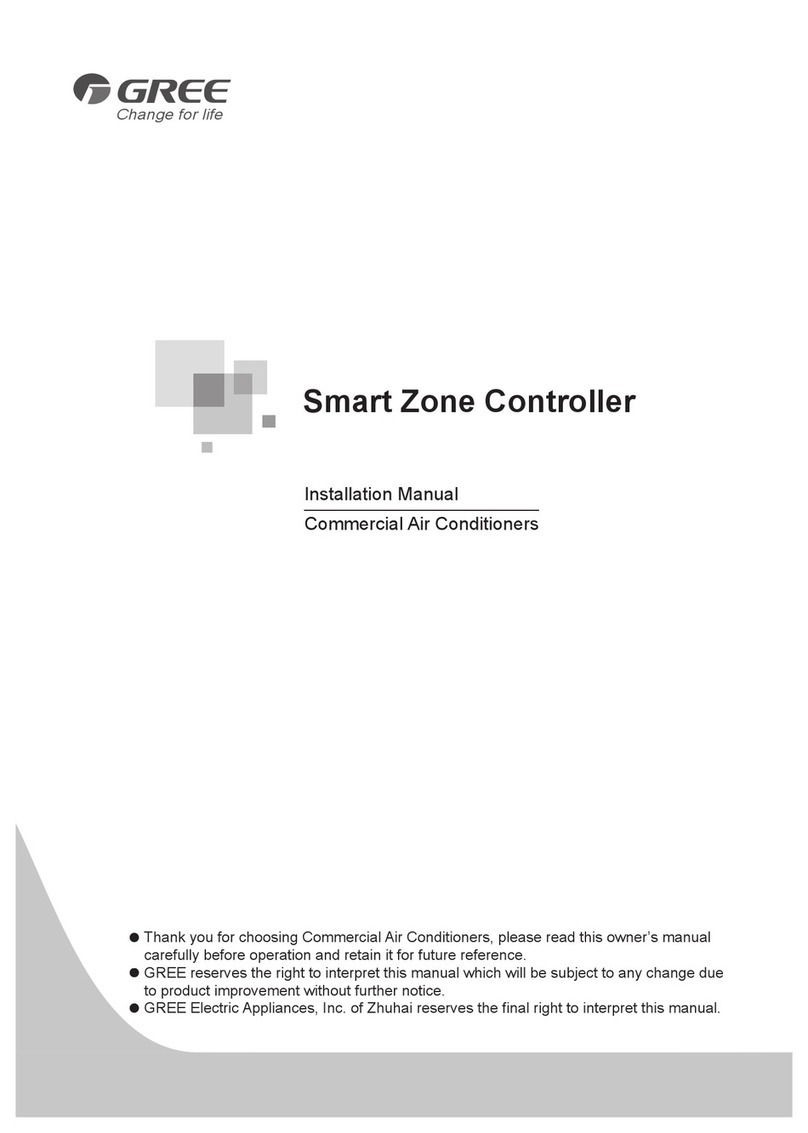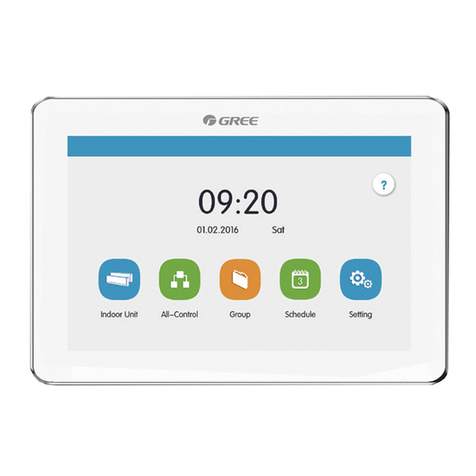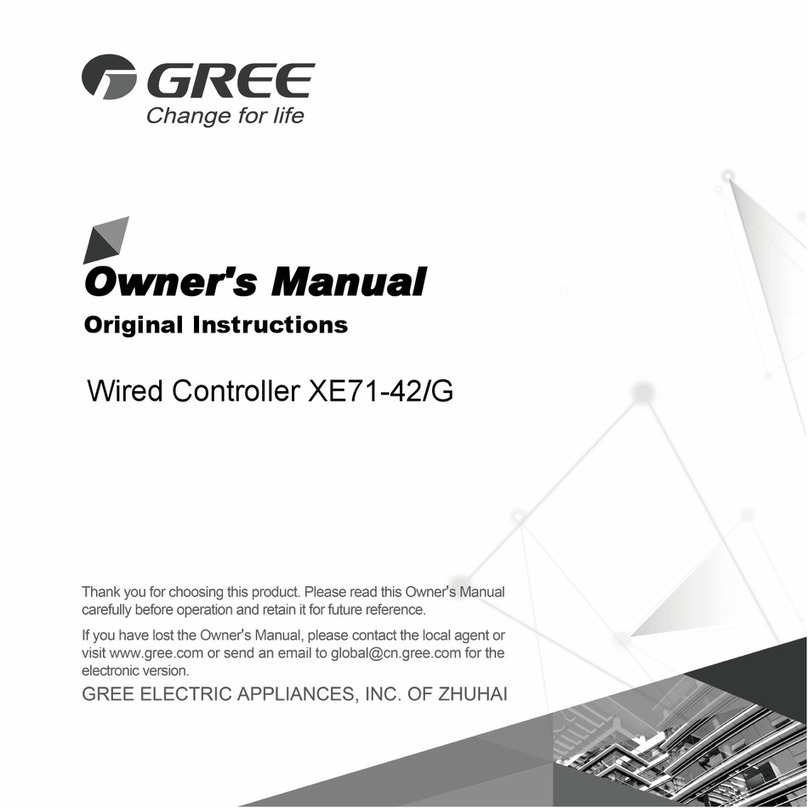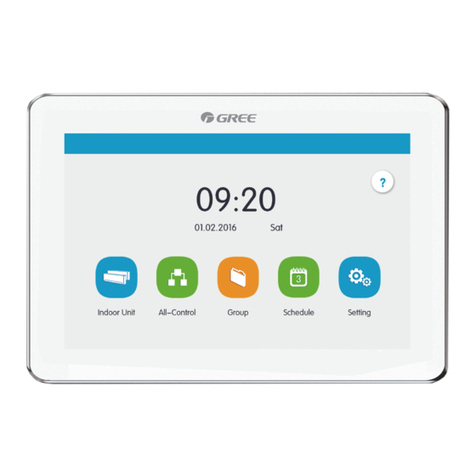Multi-VRF Centralized Controller
6
①The smart centralized controller is applicable to multi VRF units,
connectable with network of indoor units or the network of outdoor units or
mode converter network. One centralized controller can control up to 16
sets of outdoor system and up to 32 sets of indoor unit.
②If the centralized controller is to be connected with the network of indoor
units, connect according to fig.3.4. The controller can connect with any
one indoor unit in series, that is, connect the controller’s G1 and G2 ports
with the D1 and D2 ports correspondingly with communication cords.
When the controller is connected with the terminal unit of indoor network, a
matching resistance needs to be added with the communication cords at
the G1 and G2 ports.
③If the centralized controller is to be connected with the network of outdoor
units, connect according to fig.3.5. The centralized controller can only be
connected with the terminal system of the outdoor network. A matching
resistance needs to be added with the communication cords at the G1 and
G2 ports.
④The centralized control address DIP switch (SA2_Addr-CC) indicates the
centralized control address required when different refrigerating systems
are controlled in a centralized manner. The default factory setting is
"00000".
⑤If the centralized controller is to be connected with the network of heat
recollection, connect according to Fig. 3.6. The method 2 is also
applicable to centralized controller switching in heat recollection network.
If the centralized controller is to be connected with the network of outdoor units,
set the DIP switch according to the following methods:
1) The DIP switch must be set on the master unit and set the Master Unit
Setting DIP Switch(SA8) to "00".Otherwise, the setting is invalid.
2) On the same refrigerating system, the centralized control address DIP
switch (SA2_Addr-CC) on a non-master unit is invalid, and it is
unnecessary to change the settings.
3) The centralized control address DIP switch (SA2_Addr- CC) on the master
unit of a refrigerating system must be set to “0000/”, and this system is the
master system.
4) The centralized control address DIP switch (SA2_Addr- CC) on the master
unit of other refrigerating systems must be set as follows:
Note: The centralized control address switch of DIP5 invalidation