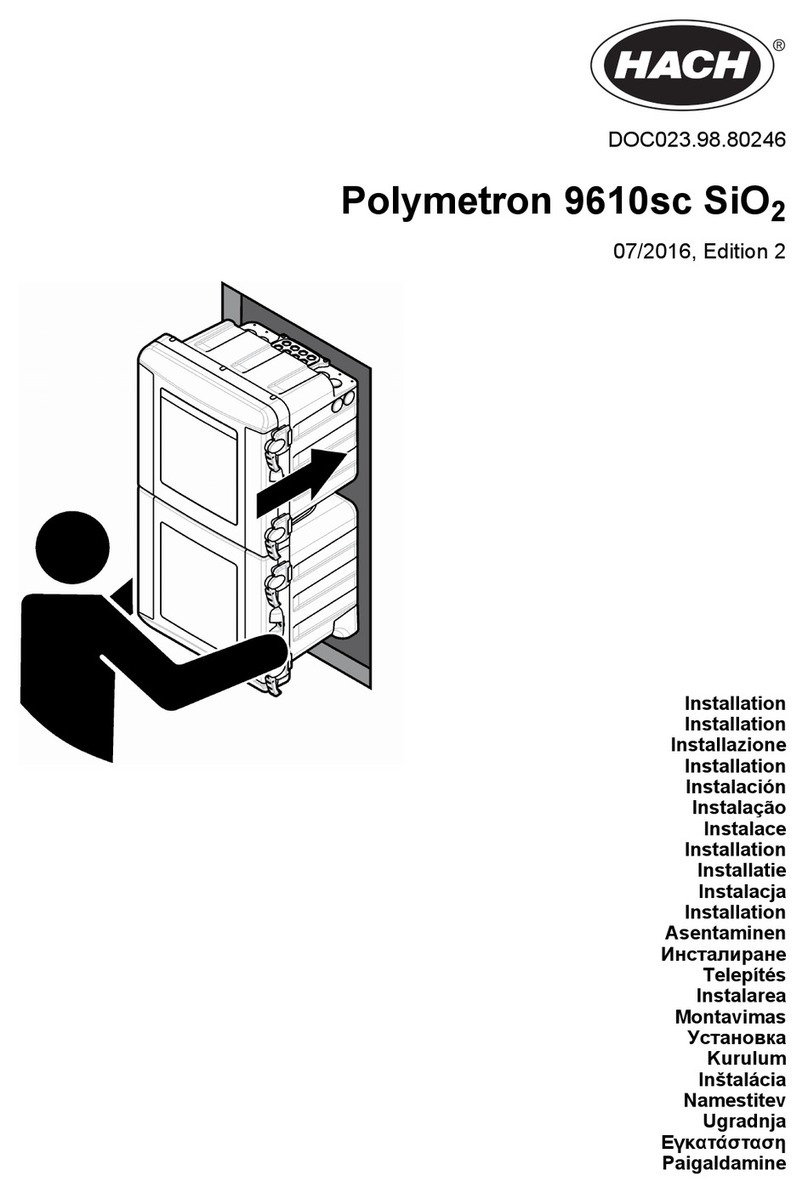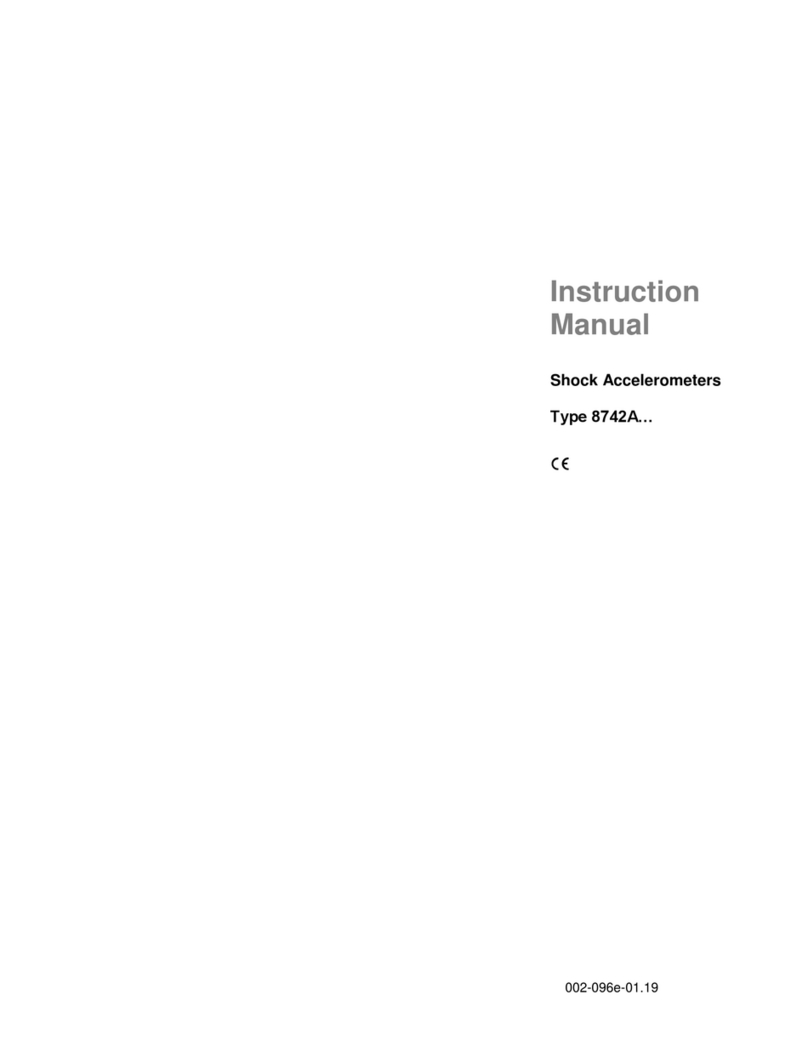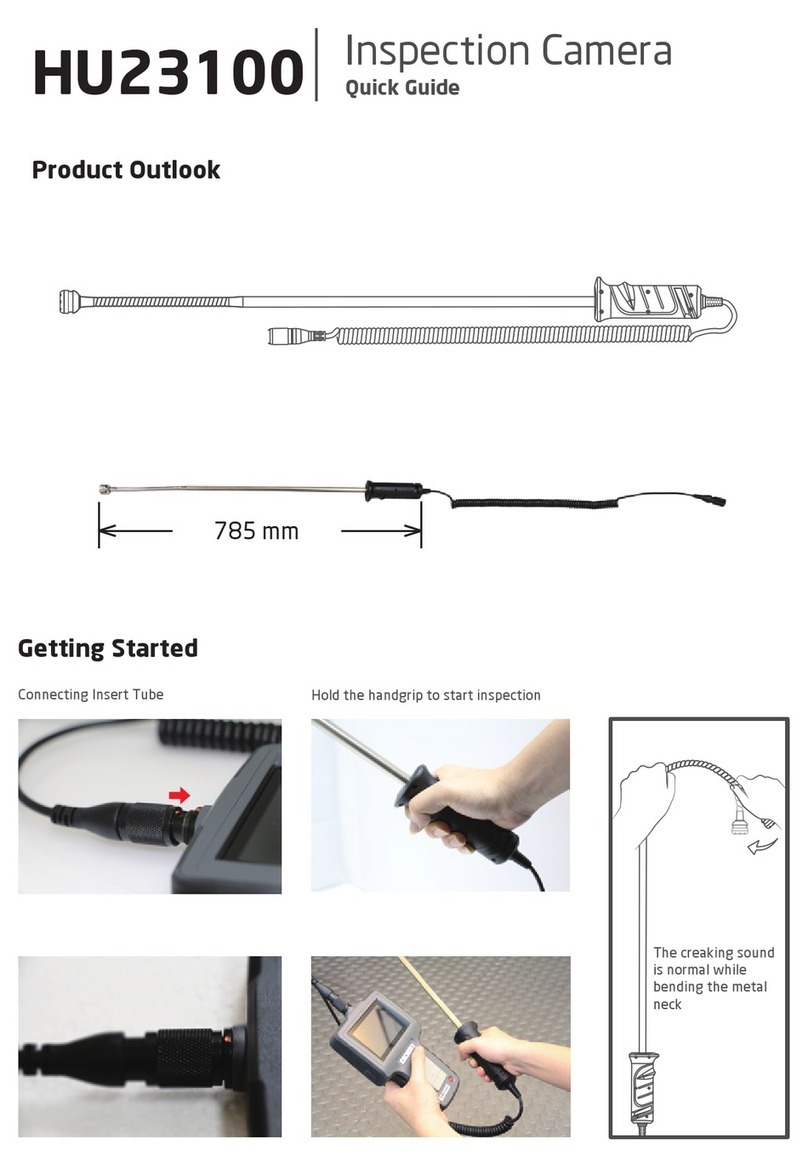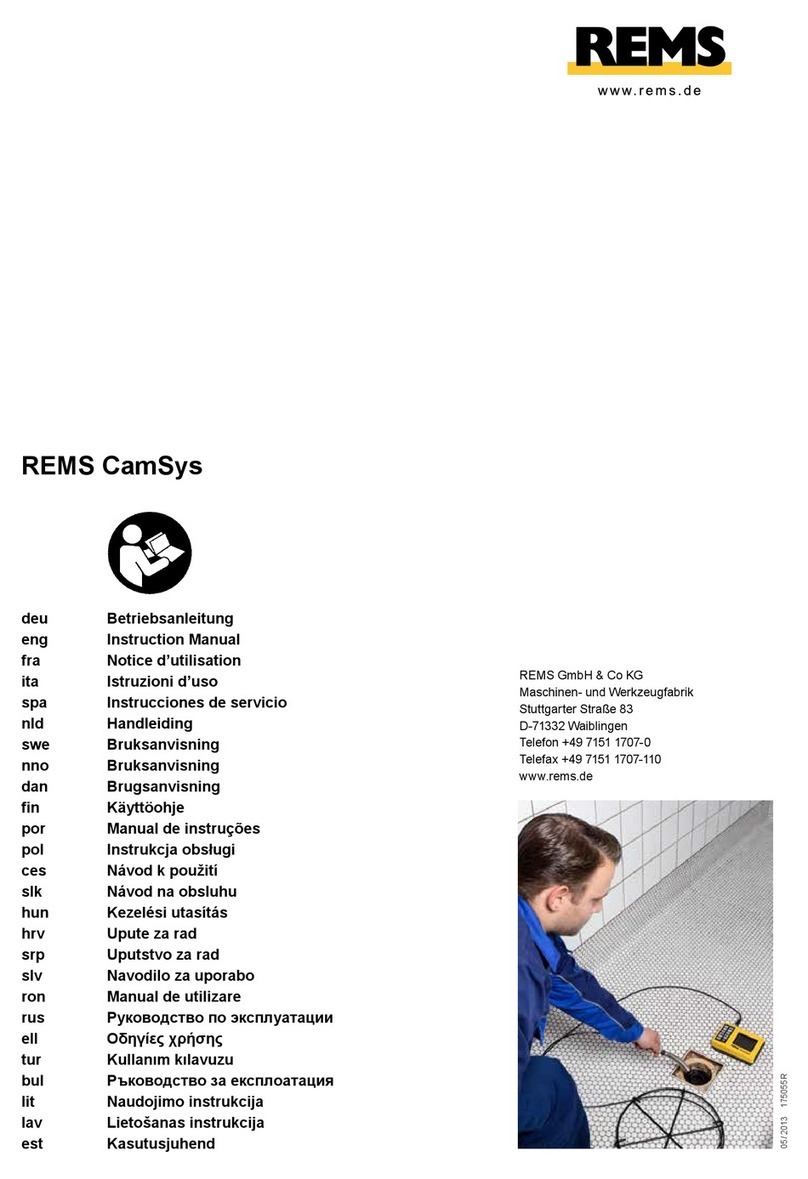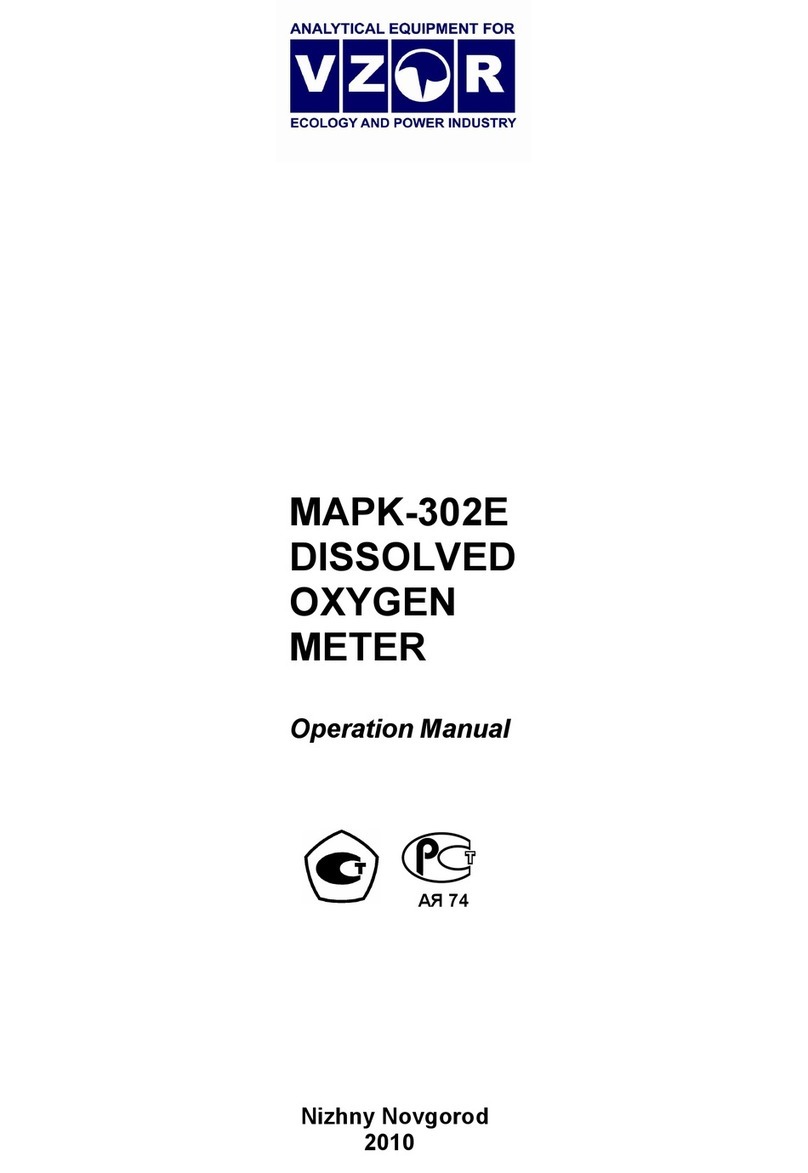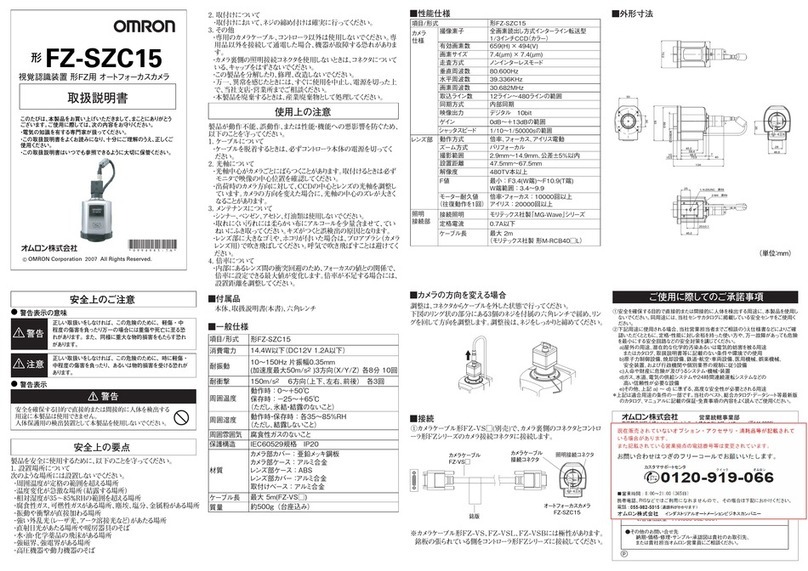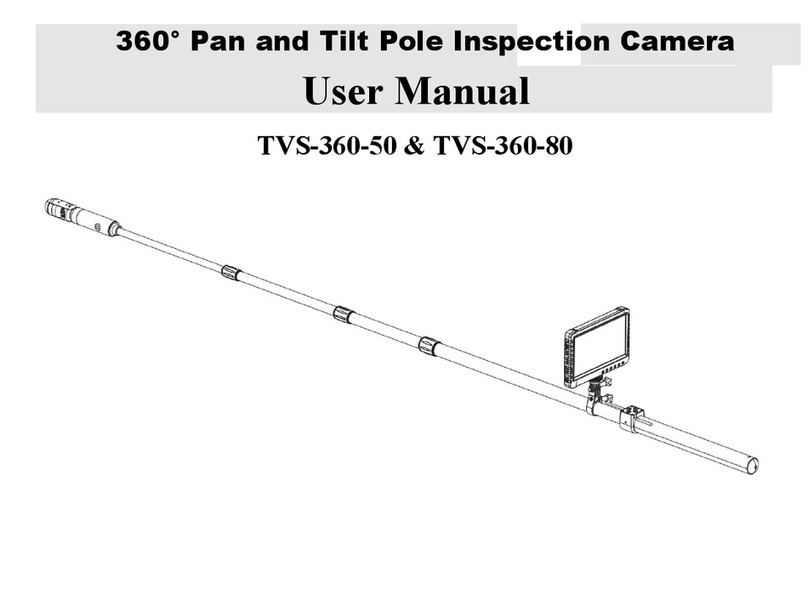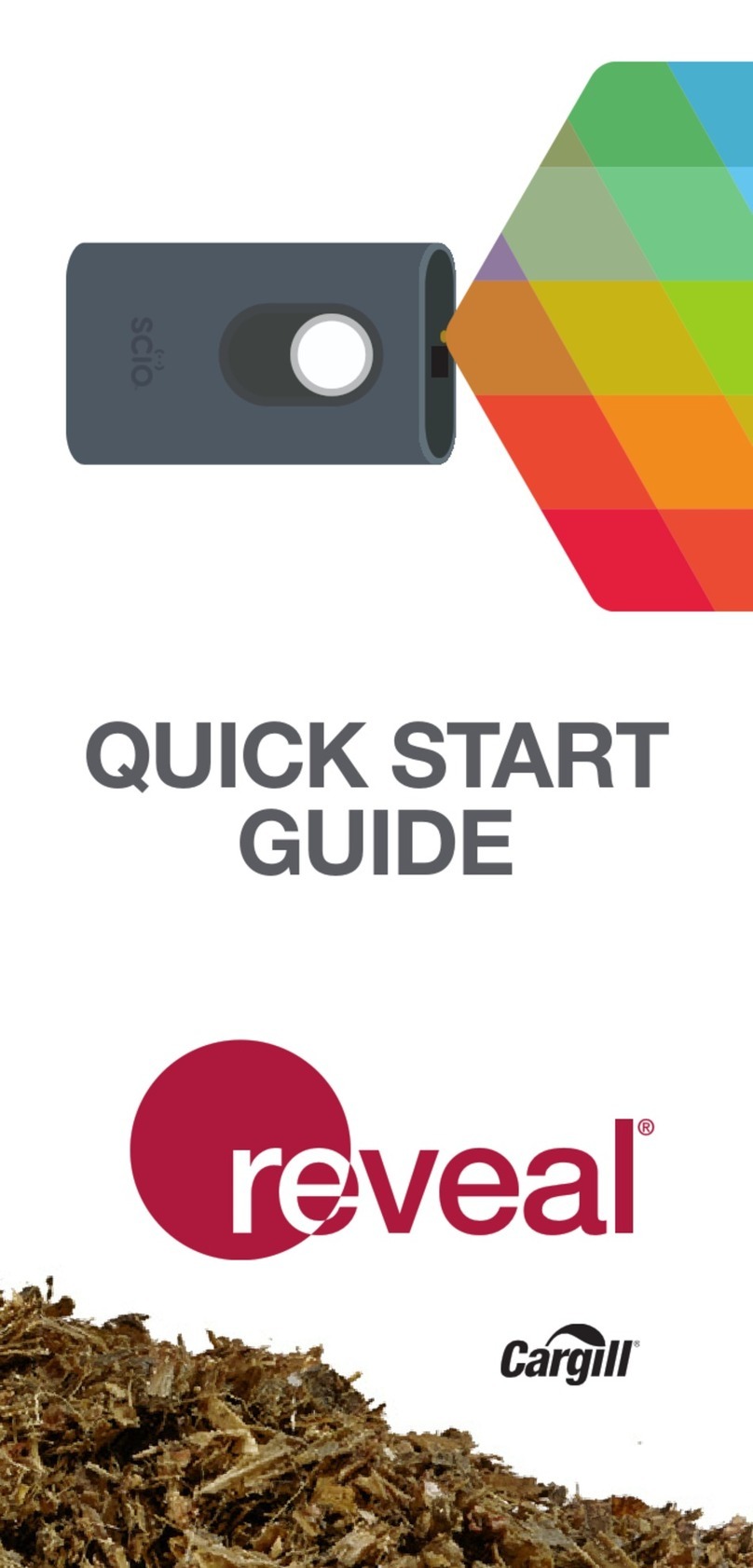Geolux HydroCam Camera User manual

Copyright ©2023 Geolux d.o.o. All rights reserved.
HydroCam Camera
Camera for Remote Visual
Site Inspection
User Manual
v1.2.3

Starting Point
Thank you for purchasing the Geolux HydroCam camera for remote visual site inspection! We
have put together the experience of our engineers, the domain knowledge of our customers, the
enthusiasm of our team, and the manufacturing excellence to deliver this product to you.
You may freely rely on our eld-proven technology. The use of top-quality components and
advanced signal processing algorithms ensures that Geolux HydroCam camera can be used in
various applications and environments.
We have created this User Manual to assist you in setting up and using the Geolux instrument.
Should there be any questions left unanswered, please feel free to contact us directly:
Geolux d.o.o.
Ljudevita Gaja 62
10430 Samobor
Croatia
E-mail: [email protected]
Web: www.geolux.hr

Contents
1. Introduction 1
2. Electrical Characteristics 2
3. Connector Pin-Out 3
3.1. Serial RS-232 Interface 4
3.2. Serial RS-485 Interface 4
4. Camera Settings 5
5. Data Interface 9
5.1. Serial RS-232 Interface 9
5.2. Serial RS-485 Interface 9
6. Data Protocols 10
6.1. Servicing Protocol (RS-232) 10
6.2. Modbus Protocol (RS-485) 16
7. Communication Flow Diagram 27
8. Camera Congurator Utility 28
9. Troubleshooting 31
10. Appendix A - Mechanical Assembly 34

HydroCam Camera User Manual
1
HydroCam Camera for Remote Visual Site Inspection
1
Introduction
The Geolux HydroCam camera is a 5-megapixel camera specically designed for environmental
monitoring and for working with a variety of data loggers via a simple RS-232 communication
protocol or Modbus RTU protocol. The camera has a controllable zoom and focus lens, and
automatic day/night mode operation, with IR illuminators used in night mode. The camera
compresses the images using JPEG algorithm with a congurable quality parameter.

HydroCam Camera User Manual
2
HydroCam Camera for Remote Visual Site Inspection
2
Electrical Characteristics
The electrical characteristics of the Geolux HydroCam camera are given in Table 1.
Table 1. Electrical Characteristics
Parameter MIN TYP MAX Unit
Communication interface
RS-232 interface speed
RS-485 interface speed 1200
115200
57600
bps
bps
Power supply voltage 9.0 12.0 27.0 V
Image resolution 160x120 2592x1944
Focal length 6 22 mm
Field of view 16.3 46.4 deg.
Minimum illumination 0.1 lux
IR-cut lter 650 nm
Current consumption 75 150 mA
Operational temperature range -20 +85 °C
Mechanical 110x90x50 mm
Weight 600 g

HydroCam Camera User Manual
3
HydroCam Camera for Remote Visual Site Inspection
3
Table 2. Cable Pin-Out
Pin No. Wire Color Pin Name Pin Description
1 White GND This pin should be connected to the ground (neg-
ative) pole of the power supply.
2Brown +Vin The power supply for the HydroCam camera is
provided on this pin. The HydroCam camera power
supply voltage must be in the range of 9 VDC to 27
VDC, and the power supply must be able to provide
at last 0.65W
3 Green RS232 – TxD RS-232 data transmit signal.
4Yellow RS232 – RxD RS-232 data receive signal.
5Grey GND Signal ground.
6 Pink CAN – H CAN2.0B high signal. (optional)
7Blue CAN – L CAN2.0B low signal. (optional)
8Red SDI12 DATA SDI12 data line
9Orange RS485 – D- RS-485 data transmitter/receiver low signal.
10 Dark Red RS485 – D+ RS-485 data transmitter/receiver high signal.
11 Black Service RS232 - TxD Do not connect
12 Purple Service RS232 - RxD Do not connect
Connector Pin-Out
The camera uses robust IP68 circular M12 connector with 12 positions and the mating cable is
also delivered with the camera. The connector and cable details are shown in Picture 1 while Table
2 gives a detailed description of each pin.
Picture 1. HydroCam Camera Connectors

HydroCam Camera User Manual
4
HydroCam Camera for Remote Visual Site Inspection
3.1. Serial RS-232 Interface
Serial RS-232 interface is implemented as standard PC full-duplex serial interface with voltage
levels adequate for direct connection to PC computer or other embedded devices used for serial
RS-232 communication.
In case the RS-232 interface is connected to standard DB-9 PC connector, TxD line (green wire)
is connected to pin 2 and RxD (yellow wire) is connected to pin 3. For proper operation of the
serial interface, additional connection of signal GND (grey wire) is required on pin 5 of the DB-9
connector.
Picture 2. Serial RS232 DB-9 Cable
3.2. Serial RS-485 Interface
Serial RS-485 interface is implemented as standard industrial half-duplex communication
interface. The communication interface is internally short-circuit and overvoltage protected.
Depending on the receiving device, the interface can be used with only two wires (D+ dark red
wire & D- orange wire) while in some cases the ground connection (signal GND grey wire) is also
required. For more details please consult receiver specication.
The most common communication protocol used with RS-485 interface is Modbus-RTU, but other
protocols are also available on request. Detailed description of communication protocols is given in
chapter 6 of this user manual.
Optionally Geolux can supply a cable with DB-9 connector connected to the cable but this must be
specied as option when ordering the sensors.
Several communication protocols are available, and custom on request. Details of communication
protocols are described later in this user manual.
Geolux recommends using Waveshare USB TO RS232/485/TTL converter for connecting Geolux
instruments to computers without a native RS-232 port.
https://www.waveshare.com/catalog/product/view/id/3629/s/usb-to-rs232-485-ttl/category/37/

HydroCam Camera User Manual
5
HydroCam Camera for Remote Visual Site Inspection
4
Camera Settings
To change the camera settings, connect the HydroCam camera to the PC computer, and start the
Geolux Instrument Congurator PC application. Through the user interface of the application, the
following parameters can be congured.
Modbus Settings
When a Modbus setting is changed, the new communication parameters will not be used until the
HydroCam is restarted using either the software reset command or the power recycle procedure. It is
done so that several parameters can be changed in a sequence without restarting the device.
Modbus baud rate
1
0
010010 1 1 01
N bits per second
Band Rate
1 bit
Congures the baud rate (bits per second) for serial communication on RS-485 data line. This setting
controls how many bits are sent on the communication line in one second. The available values are
standardized. Using higher baud rates over longer lines may introduce errors in transferred data.
Valid communication baud rates are 1200, 2400, 4800, 9600, 14400, 19200, 38400 and 57600 bps,
while the default instrument RS-485 baud rate is 9600 bps.
Modbus ID
Congures the device (slave) ID to be used for Modbus RTU protocol. Modbus RTU uses request/
response format and allows multiple instruments to be connected on the same bus. When a remote
master transmits the request message, it will use the device ID as a device address. All instruments
will receive the request, but only the instrument with matching device ID will answer to the received
request.
ID ID+1
ID
Device ID

HydroCam Camera User Manual
6
HydroCam Camera for Remote Visual Site Inspection
Modbus parity
DATA
0
1
1
00 100X
Parily
PARITY
Parity is used in serial communication for basic error detection. When parity is set to None, no parity
is used, and no error detection is possible on bit level. When parity is set to Odd parity, an additional
bit is added to the communication that will be set to 1 when there is odd number of bits with value
1 in the 8-bit payload byte. Similarly, when parity is set to Even parity an additional bit is added
to the communication that will be set to 1 when there is even number of bits with value 1 in the
8-bit payload byte. Generally, all bytes on the receiver side where the parity bit is not matching the
message will be discarded. The default setting no parity.
Modbus Stop Bits
DATA
0
1
100 100X X
Stop bit
STOP
BITS
DATA
0
1
1
0 0 100X
Stop bit
STOP
BITS
Stop bits are added to the end of each data byte transferred over serial communication, to allow
pause between two bytes. One or two bits may be used. The default setting is one stop bit.
Camera Parameters
Resolution
Congures the camera image resolution. The resolution can be set to one of the following values:
160x120, 320x240, 640x480, 800x600, 1024x768, 1280x960, 1600x1200, 1920x1080, 2048x1536,
2592x1944. Please note that when the HydroCam camera is connected via RS-485 interface, the
resolution values are stored in two different registers. When one value is changed, the value in the
other register is automatically changed to its corresponding value.

HydroCam Camera User Manual
7
HydroCam Camera for Remote Visual Site Inspection
Quality
JPEG image relative quality in percentage from 1 to 100, where 100 is best quality and least
compression, resulting in largest image for the given resolution. Default value 75 will be shown and
used if an invalid value is found in the Flash on device startup.
JPEG maximum size
The JPEG maximum le size is a decimal number in kB which species the maximum JPEG le size
generated after a snapshot is taken. The camera will try to reduce the quality in several steps to get
the le size below the specied limit, and it will generate the minimum le possible if the goal could
not be reached. The value 0 means no limit in size is required (no quality reduction is done over the
one set in the Flash already). Other values represent maximum JPEG le size requirement in kilobytes,
but please note that it may not be possible for HydroCam to satisfy this requirement, and in this
case, it will start decreasing image quality internally, starting from the maximum possible quality,
but without changing the quality parameter stored in the Flash memory. As soon as the resulting
JPEG le is at or below the required le size, the search will terminate and the le will be generated
with the quality reached. If no requirement was met, the resulting le size will be whatever was
accomplished in the last step.
Night mode
Changes the camera mode according to the given parameter which can be either off, on or auto.
In off mode, the IR lter in the camera is always active. In on mode, the IR lter is disabled and the
camera gives a black and white image. In auto mode, the camera measures the current level of
environmental illumination and automatically selects the optimal mode for the IR lter.
IR LED mode
Changes the camera’s IR LED mode according to the given parameter which can be either off, on or
auto. In off mode, the IR LEDs are always off. In on mode, the IR LEDs are on during the night, and
off during the day. In auto mode, the IR LEDs are active only during image acquisition, autofocus or
manual zoom or focus operations.
Autofocus point
Congures the point used for the autofocus operation. The x and y coordinates are specied as a
percentage of the image size with (0,0) being at the bottom left. The values are in the 0 to 100 range.
Change of autofocus coordinates is not applied until a new autofocus request is made (the Geolux
Instrument Congurator application handles this step internally). Please note that autofocus is also
performed in the background of the zoom operation, but this autofocus does not use these autofocus
point coordinates, as focus in that case is always in the middle of the image, i.e. the autofocus point
is (50,50). Using the Geolux Instrument Congurator which is described in chapter 8 of this user
manual, the autofocus point can be set either by manually inputing the values or by selecting a point
on the image which is shown on the right side of the window when the Autofocus point setting
is selected. If a snapshot has been taken and the image has been acquired, the last image will be
shown. If no snapshot has been taken (or the camera is connected via RS-485 interface and the
image can’t be acquired after taking a snapshot), a blank canvas will be shown instead of the image.

HydroCam Camera User Manual
8
HydroCam Camera for Remote Visual Site Inspection
Autoexposure region
Congures the area used to measure brightness for the autoexposure operation. The x and y
coordinates of the center of the area, as well as the width and height of the area are all specied
as a percentage of the image size with (0,0) being at the bottom left. The values are in the 0 to
100 range. Please note that if there was a conict in the values specied, while individual values
were still within valid range, the HydroCam will accept and store values specied, but will prioritize
the size of the region when calculating image brightness and determine exposure. For example,
if the coordinates of the center of the region were x=20 and y=30, while the size of the area was
determined by width=200 and height=100, the camera would conclude it was not possible to comply
with both requirements and would consider the center to be at x=100 and y=50 when calculating
the brightness. Using the Geolux Instrument Congurator which is described in chapter 8 of this user
manual, the autoexposure region can be set either by manually inputing the values or by selecting
a rectangle on the image which is shown on the right side of the window when the Autoexposure
region setting is selected. If a snapshot has been taken and the image has been acquired, the
last image will be shown. If no snapshot has been taken (or the camera is connected via RS-485
interface and the image can’t be acquired after taking a snapshot), a blank canvas will be shown
instead of the image.
White balance offset
Congures the white balance offset parameters for the red, green, and blue color components.
The values are numbers in the range of 8 to 48. Each parameter is used for its color respectively,
internally divided by 10, and used as a multiplier for the default sensor analog gain for that particular
color.
Color correction mode
Sets the color correction mode, valid values are integers between 0 and 3. The resulting effect of
value 0 is that white balance correction is turned off, and #get_info command will report the color
correction as off. Values 1 to 3 result in the white balance algorithm running with different set of
parameters dened for each mode. Please contact the Geolux support for more information about
different color correction modes.
Auto snapshot interval
Sets the time interval in minutes for autonomous periodic snapshot operation. A valid argument is
the number of minutes between 0 and 65535, with 0 meaning there is no autonomous snapshot
operation. If the interval is set to some valid non-zero value, the user should take care that a new
snapshot is not requested before the previous one was transferred. This command does not make
much sense if only UART is used transfer images as the transfer would not happen automatically,
but if FTP upload is enabled, the image will also be transferred to the FTP server automatically.
Please note that the camera needs to be powered on in order to take periodic snapshots, as there is
no battery-operated clock, and the time interval is measured from the power up.

HydroCam Camera User Manual
9
HydroCam Camera for Remote Visual Site Inspection
Network Settings
IP address
Sets the HydroCam IP address to be used if DHCP is disabled, or not running. The valid range for
each octet is from 0 to 255, but it is the user’s responsibility to congure the network properly.
Subnet mask
Sets the HydroCam IP subnet mask to be used if DHCP is disabled, or not running. The valid range
for each octet is from 0 to 255, but it is the user’s responsibility to congure the network properly.
Default gateway
Sets the HydroCam IP subnet mask to be used if DHCP is disabled, or not running. The valid range
for each octet is from 0 to 255, but it is the user’s responsibility to congure the network properly.
DHCP
Enables or disables the HydroCam DHCP service. If DHCP is enabled, and if the network parameters
are resolved, static network parameter values dened by the user will not be used, and values
obtained through the DHCP will be used instead. Those values are the IP address, the IP subnet
mask, and the default gateway IP address.
FTP
Enables or disables the HydroCam FTP client. If FTP is enabled, and if the ethernet network is up
and running, every snapshot taken will be uploaded to the FTP server dened by the user. The le
name for upload is created from the HydroCam camera’s serial number and image counter. If the
ethernet or FTP server is not operational while the snapshot is being taken, the image counter will
still be incremented if FTP is enabled, so there would be gaps in image counters when ethernet
operation is restored and new images are uploaded. The image counter does not increment if FTP is
disabled. The FTP client works in passive mode.
Server name
Denes the FTP server name or the IP address. A valid server name is any combination of up to 80
characters. The IP address could be used instead, if known and preferred by the user. The IP address
entry could be convenient for testing purposes, in local networks without DNS, or when having direct
connection to the laptop running the FTP server service. The HydroCam camera does not check the
validity of the server’s name in any way, so it is the user’s responsibility to congure the server name
or the IP address correctly, including any rewall setting, public IP address setting, or port forwarding
needed on the server side.

HydroCam Camera User Manual
10
HydroCam Camera for Remote Visual Site Inspection
Username
Denes the FTP username. A valid username is any combination of up to 30 characters. The
HydroCam camera does not check the validity of the username in any way, so it is the user’s
responsibility to congure the name acceptable to the FTP server. Please note that the FTP protocol
does not provide any security, and the data, including the username and password, is transferred in
plain text over unsecured connection.
Password
Denes the FTP password. A valid password is any combination of up to 30 characters. The
HydroCam camera does not check the validity of the password in any way, so it is the user’s
responsibility to congure the password acceptable to the FTP server. Please note that the FTP
protocol does not provide any security, and the data, including the username and password, is
transferred in plain text over unsecured connection.
Image counter
Sets the starting image counter used for naming the images uploaded over FTP. The value is a
number between 0 and 999999. This setting should be used if the user wants to reset or initialize the
counter state. The HydroCam camera increments this counter and stores it in the ash memory every
time the snapshot is taken while the FTP transfer is enabled. This counter is then used as the trailing
part of the lename uploaded to the FTP server, if congured to do so for cameras equipped with
the Ethernet interface. The current state of the counter can be obtained through appropriate Modbus
registers. Please note that images taken while FTP is not enabled do not increment the counter.

HydroCam Camera User Manual
11
HydroCam Camera for Remote Visual Site Inspection
5
Data Interface
Geolux HydroCam camera offers multiple data interfaces, in order to make the integration of the device
with existing SCADA/telemetry systems easy.
5.1. Serial RS-232 Interface
Serial RS-232 interface is used for direct connection of a single camera unit with the computer. The
serial interface is used both for retrieving images and for conguration of the camera. Geolux provides a
PC application for instrument conguration and image acquisition free of charge. A detailed description
of the protocol used is given in chapter 6 of this user manual.
Default communication parameters are:
Bitrate: 115200 bps
Data bits: 8
Stop bits: 1
Parity: None
5.2. Serial RS-485 Interface
Serial RS-485 interface is used for connecting multiple instruments to a single data logger. RS-485
interface uses a different protocol then the protocol used over RS-232 interface, in order to allow
multiple instruments connected on a single RS-485 bus. The HydroCam camera supports Modbus
protocol over RS-485 bus. A detailed description of the protocol is given in chapter 6 of this user manual.
Default communication parameters are:
Bitrate: 9600 bps
Data bits: 8
Stop bits: 1
Parity: None
Device ID: 100

HydroCam Camera User Manual
12
HydroCam Camera for Remote Visual Site Inspection
6
Data Protocols
Geolux HydroCam camera supports the following data protocols:
• Servicing protocol on RS-232 interface for conguring the unit
• Request-response protocol (Modbus) on RS-485 interface that allows multiple units to be
used on a single RS-485 bus
6.1. Servicing Protocol (RS-232)
The camera uses a standard RS-232 connection to communicate with the data logger unit or any
other device. The default RS-232 port parameters are 115200 baud rate, 8 data bits, 1 stop bit
and no parity.
Immediately after the camera is powered up, it will report the current rmware version and build
time stamp over the serial port. After that, the camera will not send any data over the serial port
automatically. It will wait until a valid command is sent to the camera, and then the camera will
return the response to the received command.
To make instrument conguration easy, Geolux provides the Geolux Instrument Congurator utility
application. Regular users do not need to be concerned about the servicing protocol used between
the Geolux Instrument Congurator and the HydroCam camera. Geolux Instrument Congurator is
described in chapter 8 of this user manual.
The following requests are recognized by the servicing protocol and every command should be followed
by <CR>, <LF> or <CR><LF> (enter).
Take snapshot - This command requests that the camera starts taking the next snapshot.
Immediately after the command is received, the camera will return the response with the current
status, which can be OK, ERR or BUSY. If the response is OK, this means that the camera is now
in the process of taking the snapshot and compressing it to JPEG. If the response is BUSY, this
means that a previous #take_snapshot, #move_zoom, or #move_focus command has not yet been
completed, or the camera is waiting for auto exposure process to determine the best possible
exposure for current environment conditions. The ERR response indicates a general error, and the
#take_snapshot command should be sent again to retry the operation. After sending the
#take_snapshot command, the #get_status command should be periodically sent to check when
the snapshot is ready for download.
#take_snapshot
Get status - This command checks the current snapshot status. The reported status can be any of
the following: NONE, BUSY or READY. The returned status will be NONE if no previous
#take_snapshot command was issued, and in that case the reported size will be zero. The returned
status will be BUSY (and the reported size will be zero) after the #take_snapshot command is
issued, but before the compressed JPEG image is ready for retrieval. The status will be READY after
the snapshot is completed, and the compressed JPEG image can be retrieved by sending the
#get_image command. When the status is READY, the size will be set to the JPEG image size in
bytes.
#get_status

HydroCam Camera User Manual
13
HydroCam Camera for Remote Visual Site Inspection
Get image - This command requests the camera to send the image data chunk. The image is sent
in JPEG format, and can be sent only after the #get_status command returns the status READY.
Three parameters need to be supplied to the camera. The offset parameter is the starting offset of
the chunk in JPEG image data. The length parameter is the requested length in bytes of the data
chunk to be sent while the format parameter species which format the camera should use to
transmit the data chunk, and is set to RAW. If offset and length parameters are set so that a part
of the chunk (or the whole chunk) is beyond the end of the image data, the camera will return the
requested number of bytes, but bytes beyond the end of image will be sent as zeros.
#get_image=<offset>,<length>,<format>
Reset camera - This command requests the camera to perform a software reset.
#reset
Change Modbus settings:
Modbus baud rate -Congures the baud rate (bits per second) for serial communication on RS-485
data line. This setting controls how many bits are sent on the communication line in one second.
The available communication baud rates are 1200, 2400, 4800, 9600, 14400, 19200, 38400 and
57600. Using higher baud rates over longer lines may introduce errors in transferred data. The
default instrument RS-485 baud rate is 9600 bps. The returned status can be OK or ERR, if the
given parameter is invalid.
#set_modbus_baudrate=1200
#set_modbus_baudrate=2400
#set_modbus_baudrate=4800
#set_modbus_baudrate=9600
#set_modbus_baudrate=14400
#set_modbus_baudrate=19200
#set_modbus_baudrate=38400
Modbus ID - Congures the device (slave) ID to be used for Modbus RTU protocol. Modbus RTU
uses request/response format and allows multiple instruments to be connected on the same
bus. When a remote master transmits the request message, it will use the device ID as a device
address. All instruments will receive the request, but only the instrument with a matching device ID
will answer to the received request.
#set_modbus_address=<1-247>
Autofocus - This command starts the process of moving the lens focus and searching for sharpest
image around the center point dened and stored with the #set_autofocus_point command. The
returned status can be OK or BUSY, if the previous autofocus command is not completed jet, zoom
command is still active or there is other process that could be disrupted by moving lens focus.
#run_autofocus

HydroCam Camera User Manual
14
HydroCam Camera for Remote Visual Site Inspection
Modbus stop bits - Stop bits are added to the end of each data byte transferred over serial
communication, to allow pause between two bytes. One or two bits may be used. The default setting is
one stop bit.
#set_modbus_stopbist=1 (1 stop bit)
#set_modbus_stopbits=2 (2 stop bits)
Modbus parity - Parity is used in serial communication for basic error detection. When parity is set to
N, no parity is used, and no error detection is possible on bit level. When parity is set to odd parity, an
additional bit is added to the communication that will be set to 1 when there is an odd number of bits
with value 1 in the 8-bit payload byte. Similarly, when parity is set to even parity, an additional bit is
added to the communication that will be set to 1 when there is an even number of bits with value 1 in
the 8-bit payload byte. Generally, all bytes on the receiver side where the parity bit is not matching the
message will be discarded. The default setting is no parity.
#set_modbus_parity=N (no parity)
#set_modbus_parity=O (odd parity)
#set_modbus_parity=E (even parity)
Change camera parameters:
Resolution - This command changes the image resolution.
#set_resolution=160x120
#set_resolution=320x240
#set_resolution=640x480
#set_resolution=800x600
#set_resolution=1024x768
#set_resolution=1280x960
#set_resolution=1600x1200
#set_resolution=1920x1080
#set_resolution=2048x1536
#set_resolution=2592x1944
Quality - This command changes the JPEG quality parameter, which can be in the range between
1 and 100. 100 corresponds to the best image quality with the biggest le size, and lower numbers
will give stronger compression. The recommended setting is in the range of 70-80.
#set_quality=<1-100>
JPEG maximum size - This command changes the JPEG maximum le size which is a decimal
number in kB which species the maximum JPEG le size generated after a snapshot is taken. The
camera will try to reduce the quality in several steps to get the le size below the specied limit,
and it will generate the minimum le possible if the goal could not be reached. The value 0 means
no limit in size is required (no quality reduction is done over the one set in the Flash already). Other
values represent maximum JPEG le size requirement in kilobytes, but please note that it may not
be possible for HydroCam to satisfy this requirement, and in this case, it will start decreasing image
quality internally, starting from the maximum possible quality, but without changing the quality
parameter as stored in the Flash memory. As soon as the resulting JPEG le is at or below the
required le size, the search will terminate and the le will be generated with the quality reached. If
no requirement was met, the resulting le size will be whatever was accomplished in the last step.
#set_jpeg_maximum_size=<0-3000>

HydroCam Camera User Manual
15
HydroCam Camera for Remote Visual Site Inspection
Night mode - Changes the camera mode according to the given parameter which can be either
off, on or auto. In off mode, the IR lter in the camera is always active. In on mode, the IR lter
is disabled and the camera gives a black and white image. In auto mode, the camera measures
the current level of environmental illumination and automatically selects the optimal mode for
the IR lter. Change of the night mode setting might be rejected if camera was currently running
the operation depending on the night mode setting. Typical operations preventing the nigh mode
change are taking the snapshot and running auto focus operation. To check if the change was
applied, use the #get_info command.
#set_night_mode=on
#set_night_mode=off
#set_night_mode=auto
IR LED mode - Changes the camera’s IR LED mode according to the given parameter which can
be either off, on or auto. In off mode, the IR LEDs are always off. In on mode, the IR LEDs are on
during the night, and off during the day. In auto mode, the IR LEDs are active only during image
acquisition, autofocus or manual zoom or focus operations.
#set_ir_led_mode=on
#set_ir_led_mode=off
#set_ir_led_mode=auto
Autofocus point - Congures the point used for the autofocus operation. The x and y coordinates are
specied as a percentage of the image size with (0,0) being at the bottom left. The values are in the 0
to 100 range. Change of autofocus coordinates does not apply until a new autofocus request is made
using the command #run_autofocus. Please note that autofocus is also performed in the background
of the zoom operation, but this autofocus does not use these autofocus point coordinates, as focus in
that case is always in the middle of the image, i.e. the autofocus point is (50,50).
#set_autofocus_point=<x>,<y>
Autoexposure region - Congures the area used to measure brightness for the autoexposure
operation. The x and y coordinates of the center of the area, as well as the width and height of
the area are all specied as a percentage of the image size with (0,0) being at the bottom left. The
values are in the 0 to 100 range. Please note that if there was a conict in the values specied, while
individual values were still within valid range, the HydroCam will accept and store values specied,
but will prioritize the size of the region when calculating image brightness and determine exposure.
For example, if the coordinates of the center of the region were x=20 and y=30, while the size of the
area was determined by width=200 and height=100, the camera would conclude it was not possible
to comply with both requirements and would consider the center to be at x=100 and y=50 when
calculating the brightness.
#set_autoexposure_region=<x>,<y>,<width>,<height>

HydroCam Camera User Manual
16
HydroCam Camera for Remote Visual Site Inspection
White balance offset - Congures the white balance offset parameters for the red, green, and blue
color components. The values are numbers in the range of 8 to 48. Each parameter is used for its
color respectively, internally divided by 10, and used as a multiplier for the default sensor analog gain
for that particular color.
#set_wb_offset=<red>,<green>,<blue>
Move focus - This command forces the camera to move the focus of the lens for a given number of
steps. The value is in range of -100 to +100. The focus movement is relative to the starting focus
position.
#move_focus=<-100-100>
Move zoom - This command forces the camera to change the lens zoom. The value is a number
between 0 and 100. When the parameter is set to 0, the camera is fully zoomed out, and when it is
set to 100 the camera is fully zoomed in.
#move_zoom=<0-100>
Color correction mode - Sets the color correction mode. Valid values are integers between 0 and 3.
The resulting effect of value 0 is that white balance correction is turned off, and #get_info command
will report the color correction as off. Values 1 to 3 result in the white balance algorithm running
with different set of parameters dened for each mode. Please contact the Geolux support for more
information about different color correction modes.
#set_color_correction_mode=<0-3>
Auto snapshot interval - Sets the time interval in minutes for autonomous periodic snapshot
operation. A valid argument is the number of minutes between 0 and 65535, with 0 meaning there
is no autonomous snapshot operation. If the interval is set to some valid non-zero value, the user
should take care that a new snapshot is not requested before the previous one was transferred. This
command does not make much sense if only UART is used transfer images as the transfer would
not happen automatically, but if FTP upload is enabled, the image will also be transferred to the FTP
server automatically. Please note that the camera needs to be powered on in order to take periodic
snapshots, as there is no battery-operated clock, and the time interval is measured from the power
up.
#set_auto_snapshot_interval=<0-65535>
Change network settings:
IP address - Sets the HydroCam IP address to be used if DHCP is disabled, or not running. The valid
range for each octet (A to D) is from 0 to 255, but it is the user’s responsibility to congure the network
properly.
#set_net_ip_address=<A>.<B>.<C>.<D>
Subnet mask - Sets the HydroCam IP subnet mask to be used if DHCP is disabled, or not running.
The valid range for each octet (A to D) is from 0 to 255, but it is the user’s responsibility to congure the
network properly.
#set_net_subnet_mask=<A>.<B>.<C>.<D>

HydroCam Camera User Manual
17
HydroCam Camera for Remote Visual Site Inspection
Default gateway - Sets the HydroCam IP default gateway to be used if DHCP is disabled, or not
running. The valid range for each octet (A to D) is from 0 to 255, but it is the user’s responsibility to
congure the network properly.
#set_net_default_gateway=<A>.<B>.<C>.<D>
DHCP - Enables or disables the HydroCam DHCP service. If DHCP is enabled, and if the network
parameters are resolved, static network parameter values dened by the user will not be used, and
values obtained through the DHCP will be used instead. Those values are the IP address, the IP subnet
mask, and the default gateway IP address.
#set_net_dhcp_enabled=on
#set_net_dhcp_enabled=off
FTP - Enables or disables the HydroCam FTP client. If FTP is enabled, and if the ethernet network
is up and running, every snapshot taken will be uploaded to the FTP server dened by the user. The
lename for upload is created from the HydroCAM camera’s serial number and image counter. If the
ethernet or FTP server is not operational while the snapshot is being taken, the image counter will still
be incremented if FTP is enabled, so there would be gaps in image counters when ethernet operation is
restored and new images are uploaded. The image counter does not increment if FTP is disabled. The
FTP client works in passive mode.
#set_ftp_enabled=on
#set_ftp_enabled=off
Server name - Denes the FTP server name or the IP address. A valid server_name is any combination
of up to 80 characters. The IP address could be used instead, if known and preferred by the user. The
IP address entry could be convenient for testing purposes, in local networks without DNS, or when
having direct connection to the laptop running the FTP server service. The HydroCAM does not check
the validity of the server’s name in any way, so it is the user’s responsibility to congure the server name
or the IP address correctly, including any rewall setting, public IP address setting, or port forwarding
needed on the server side.
#set_ftp_server_name=<server_name>
Username - Denes the FTP username. A valid user_name is any combination of up to 30 characters.
The HydroCam camera does not check the validity of the user’s name in any way, so it is the user’s
responsibility to congure the name acceptable to the FTP server. Please note that the FTP protocol
does not provide any security, and the data, including the username and password, is transferred in
plain text over unsecured connection.
#set_ftp_user_name=<user_name>
Password - Denes the FTP password. A valid password is any combination of up to 30 characters.
The HydroCAM camera does not check the validity of the password in any way, so it is the user’s
responsibility to congure the password acceptable to the FTP server. Please note that the FTP protocol
does not provide any security, and data, including the username and password, is transferred in plain
text over unsecured connection.
#set_ftp_password=<password>
Table of contents