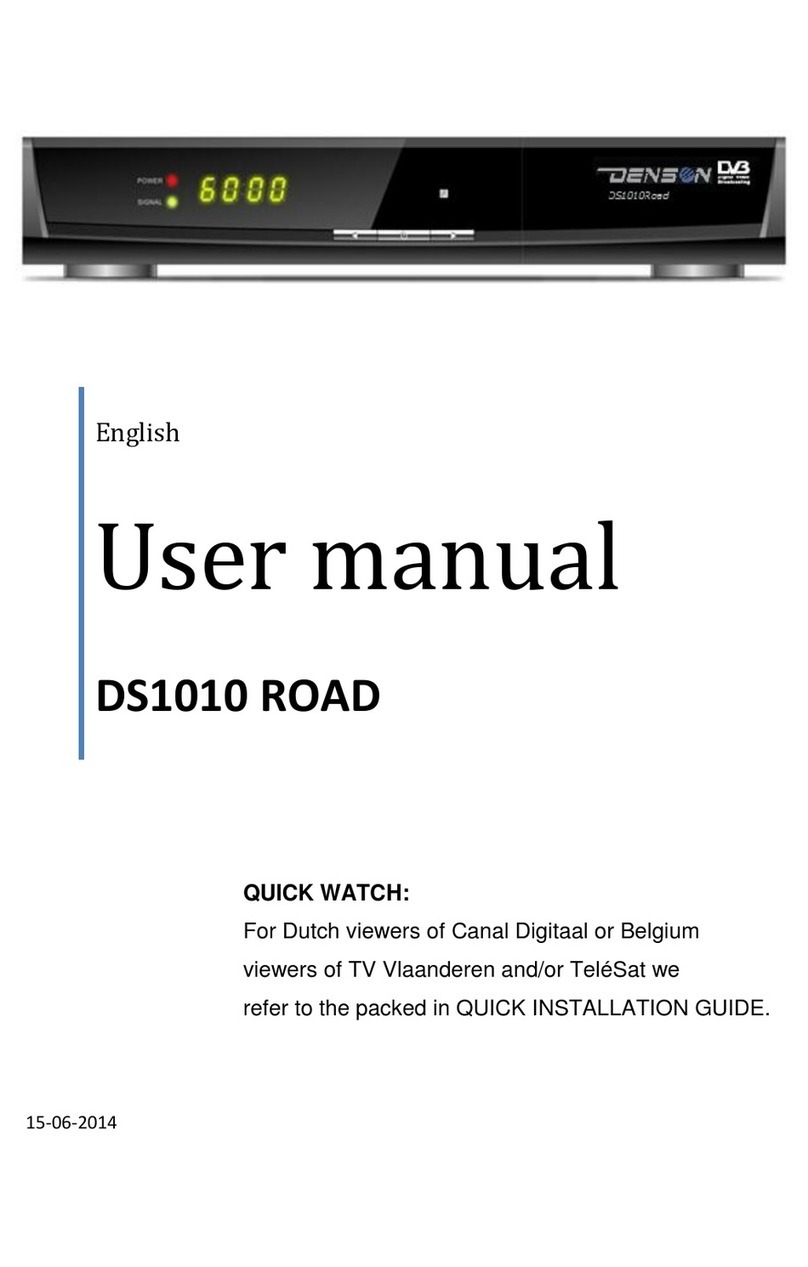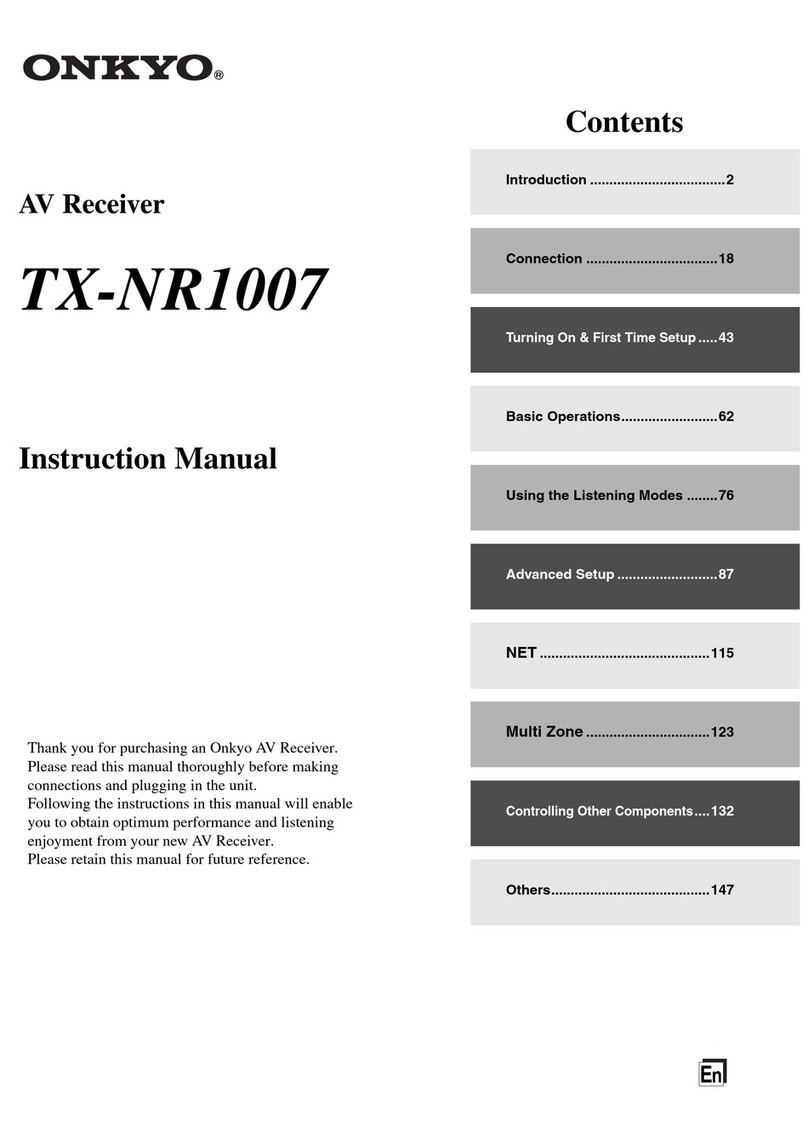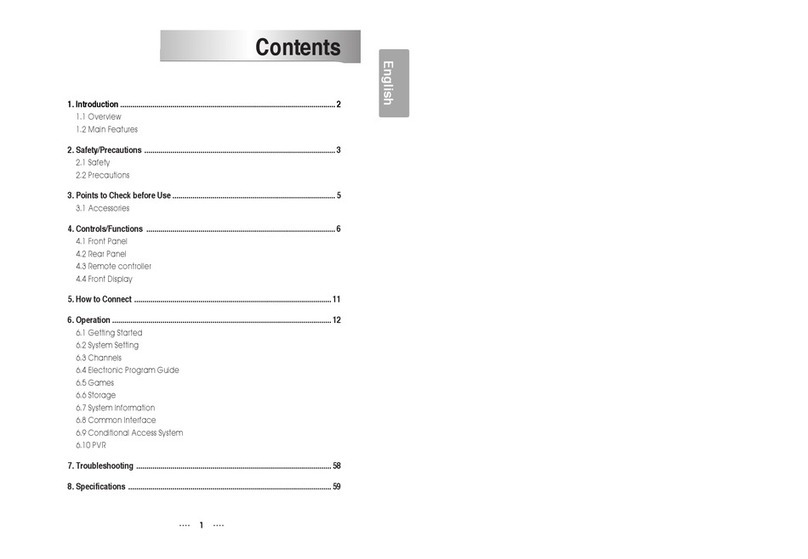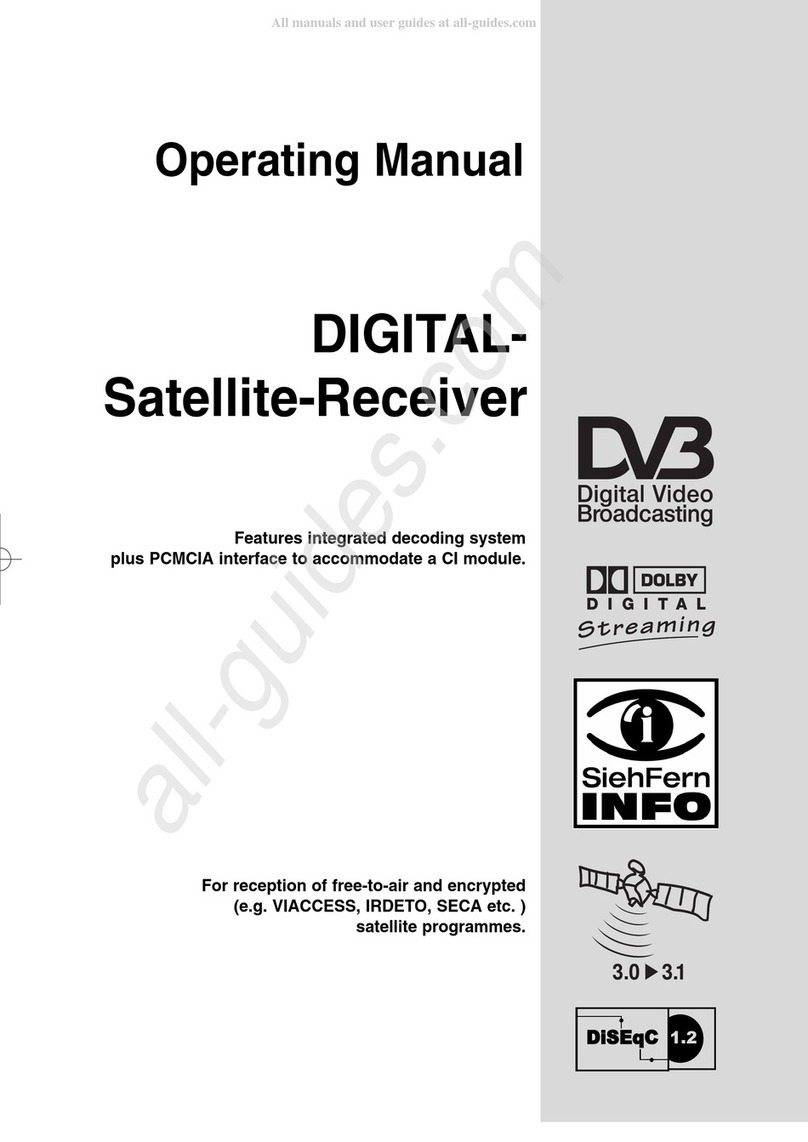GEOMATE SG7 User manual

GEOMATE SG7 GNSS
User Guide

Table of Content
GEOMATE SG7 GNSS USER GUIDE
|
2022-04
P
a
g
e
|
2
Table of Content
Table of Content ................................................................................................................ 2
Preface.............................................................................................................................. 5
Copyright.................................................................................................................................5
SafetyWarnings....................................................................................................................... 5
FCC InterferenceStatement ....................................................................................................5
CE InterferenceStatement ......................................................................................................6
1
Introduction................................................................................................................ 7
1.1
Safety Information...............................................................................................7
1.1.1 Warnings and Cautions........................................................................................7
1.2
Regulations and Safety........................................................................................7
1.2.1 Use and Care........................................................................................................ 8
1.3
Technical Support.................................................................................................8
1.4
Disclaimer............................................................................................................8
1.5
Your Comments ...................................................................................................8
2
Getting Started with SG7............................................................................................. 8
2.1
About the Receiver..............................................................................................8
2.2
Parts of the Receiver ........................................................................................... 9
2.2.1 Front Panel ..........................................................................................................9
2.2.2 Lower Housing...................................................................................................11
2.2.3 Receiver Ports....................................................................................................11
2.3
Batteries and Power ..........................................................................................13
2.3.1 Batteries ............................................................................................................13
2.3.2 The Internal Battery...........................................................................................13
2.3.3 Battery Safe .......................................................................................................14
2.3.4 External Power Supply.......................................................................................15
2.4
Inserting SIM Card .............................................................................................16
2.5
Product Basic Supply Accessories......................................................................17
2.5.1 Base Kit Basic Supply .........................................................................................17
2.5.2 Rover Kit Basic Supply .......................................................................................18
2.6
Connecting to an Office Computer....................................................................19
2.7
Downloading Logged Data.................................................................................20
2.7.1 FTP Download....................................................................................................20
2.7.2 Web Server Download.......................................................................................21
2.7.3 USB Download...................................................................................................22
3
Front Panel Operation............................................................................................... 24
3.1
Main Operation Menus .....................................................................................24

Table of Content
GEOMATE SG7 GNSS USER GUIDE
|
2022-04
P
a
g
e
|
3
3.2
Configure the Working Mode............................................................................27
4
Equipment Setup and Operation................................................................................ 32
4.1
Post-processing Base Station Setup ..................................................................32
4.2
Real-Time Base Station Setup............................................................................34
4.2.1 Internal Cellular or UHF.....................................................................................34
4.2.2 External UHF......................................................................................................35
4.3
Real-Time Rover Station Setup..........................................................................38
4.4 Notes of using tilt measurement.....................................................................................40
5 Configuring Through a Web Browser............................................................................. 41
5.1
Status Menu ......................................................................................................43
5.1.1 Position Submenu..............................................................................................43
5.1.2 Activity Submenu...............................................................................................43
5.1.3 Google Map Submenu.......................................................................................44
5.2
Satellites Menu..................................................................................................45
5.2.1 Tracking Table Submenu ....................................................................................45
5.2.2 Tracking Info. Table Submenu............................................................................46
5.2.3 Tracking Skyplot Submenu.................................................................................46
5.2.4 Satellite Activation Submenu ............................................................................47
5.3
Receiver Configuration Menu ...........................................................................48
5.3.1 Description ........................................................................................................48
5.3.2 Antenna Configuration Submenu......................................................................49
5.3.3 Reference Station Settings Submenu................................................................49
5.3.4 Receiver Reset Submenu...................................................................................52
5.3.5 Languages Submenu..........................................................................................52
5.3.6 User Management Submenu.............................................................................53
5.3.7 HCPPP Settings ..................................................................................................53
5.4
Data Recording Menu........................................................................................54
5.4.1 Log Settings Submenu .......................................................................................54
5.4.2 FTP Push Settings Submenu ..............................................................................56
5.4.3 FTP Push Log Submenu......................................................................................57
5.4.4 Data Download Submenu..................................................................................58
5.5
IO Settings Menu...............................................................................................60
5.5.1 IO Settings Submenu .........................................................................................60
5.6
Network Setting Menu ......................................................................................67
5.6.1 Description Submenu ........................................................................................67
5.6.2 Mobile Network Setting Submenu ....................................................................68
5.6.3 Email Alarm Submenu .......................................................................................68
5.6.4 HTTP Submenu ..................................................................................................69
5.6.5 HTTPS Submenu ................................................................................................70
5.6.6 FTP Service Submenu ........................................................................................70
5.7
Module Setting Menu........................................................................................71

Table of Content
GEOMATE SG7 GNSS USER GUIDE
|
2022-04
P
a
g
e
|
4
5.7.1 Description Submenu ........................................................................................71
5.7.2 WiFi Submenu ...................................................................................................71
5.7.3 Bluetooth Settings Submenu.............................................................................72
5.7.4 Radio Settings Submenu....................................................................................73
5.8
Firmware Menu.................................................................................................74
5.8.1 Firmware Info Submenu....................................................................................74
5.8.2 Hardware Version Submenu..............................................................................74
5.8.3 Config File Submenu..........................................................................................75
5.8.4 System Log Download Submenu .......................................................................75
5.8.5 User Log Submenu.............................................................................................75
5.8.6 Firmware Update Submenu...............................................................................76
5.8.7 GNSS Board Upgrade Submenu.........................................................................77
5.8.8 Radio Upgrade Submenu...................................................................................77
5.8.9 Upgrade Online Submenu .................................................................................77
5.8.10 GNSS Registration Submenu..............................................................................78
5.9 Cloud Service Setting Menu ............................................................................................79
5.9.1 Cloud Service Setting Submenu.................................................................................79
A Communication PortsDefinition ................................................................................... 80
AI GEOMATE SG7 Receiver IO Port (7-pin Lemo Port)Definition......................................... 80

Preface
GEOMATE SG7 GNSS USER GUIDE
|
2022-04
P
a
g
e
|
5
Preface
Copyright
Copyright 2016-2017
GEOMATE POSITIONING PTE. LTD. All rights reserved. All other trademarks are the property
of their respective owners.
Trademarks
All product and brand names mentioned in this publication are trademarks of their respective
holders.
SafetyWarnings
The Global Positioning System (GPS) is operated by the U.S. Government, which is solely
responsible for the accuracy and maintenance of the GPS network. Accuracy can also be
affected by poor satellite geometry and obstructions, like buildings and heavy canopy.
FCC InterferenceStatement
This equipment has been designed to comply with the limits for a Class B digital device,
pursuant to part 15 ofthe FCC Rules in the Portable Mode. These limits are designed to provide
reasonable protection against harmful interference in a residential installation.
Operation is subject to the following two conditions: (1) this device may not cause harmful
interference and (2) this device must accept any interference received, including interference
that may cause undesired operation.

Preface
GEOMATE SG7 GNSS USER GUIDE
|
2022-04
P
a
g
e
|
6
CE InterferenceStatement
The SG7 GNSS receiver is in compliance with the essential requirements and other
relevant provisions of Directive 2014/53/EU.

Introduction
GEOMATE SG7 GNSS USER GUIDE
|
2022-04
P
a
g
e
|
7
1
Introduction
The SG7 GNSS Receiver User Guide describes how to set up and use the GEOMATE® SG7 GNSS
receiver. In this manual, “the receiver” refers to the SG7 GNSS receiver unless otherwise
stated. Even if you have used other Global Navigation Satellite Systems (GNSS) products
before, GEOMATE recommends that you spend some time reading this manual to learn
about the special features of this product. If you are not familiar with GNSS, go to
www.GEOMATEnav.co m for an interactive look at GEOMATE and GNSS.
1.1
Safety Information
1.1.1 Warnings and Cautions
An absence of specific alerts does not mean that there are no safety risksinvolved.
A Warning or Caution information is intended to minimize the risk of personal injury and/or
damage to the equipment.
WARNING - A Warning alerts you to a potential misused or wrong setting of the
equipment.
CAUTION - A Caution alerts you to a possible risk of serious injury to your person and/or
damage to the equipment.
1.2
Regulations and Safety
The receivers contain a built-in wireless modem for signal communication through Bluetooth®
wireless technology or through external communication datalink. Regulations regarding the
use of the wireless modem vary greatly from country to country. In some countries, the unit
can be used without obtaining an end-user license. However, in some countries, the
administrative permissions are required. For license information, consult your local dealer.
Bluetooth® operates in license-freebands.
Before operating a SG7 GNSS receiver, determine if authorization or a license to operate the
unit is required in your country. It is the responsibility of the end-user to obtain an operator's
permit or license for the receiver for the location or country of use.

Getting Started with
SG7
GEOMATE SG7 GNSS USER GUIDE
|
2022-04
P
a
g
e
|
8
1.2.1 Use and Care
This receiver is designed to withstand the rough environment that typically occurs in the field.
However, the receiver is high-precision electronic equipment and should be treated with
reasonable care.
CAUTION - Operating or storing the receiver outside the specified temperature range
will cause irreversible damage.
1.3
Technical Support
If you have a problem and cannot find the information you need in this manual or GEOMATE
website (www.geomate.sg), contact your local GEOMATE dealer from which you purchased
the receiver(s).
1.4
Disclaimer
Before using the receiver, please make sure that you have read and understood this User Guide,
as well as the safety information. GEOMATE holds no responsibility for the wrong operation by
users and for the losses incurred by the wrong understanding about this User Guide.
However, GEOMATE reserves the rights to update and optimize the contents in this guide
regularly. Pleasecontact your local GEOMATE dealer for newinformation.
1.5
Your Comments
Your feedback about this user guide will help us to improve it in future revision.
2
Getting Started with SG7
2.1
About the Receiver
The new GEOMATENAV SG7 GNSS receiver offers integrated IMU-RTK technology to provide a
robust and accurate GNSS positioning in any circumstances. Unlike the standard MEMS
based GNSS receivers, the SG7 GNSS IMU-RTK combines state-of-the-art GNSS RTK engine,
calibration-free professional IMU sensor and advanced GNSS tracking capabilities. Survey
projects are achieved with high productivity and reliability pushing the boundaries of
conventional GNSS RTK survey.

Getting Started with
SG7
GEOMATE SG7 GNSS USER GUIDE
|
2022-04
P
a
g
e
|
9
The LCD panel enables user to check satellite-tracking status, internal battery status, Wi-Fi
status, working mode, data logging status and basic receiver information. Bluetooth and Wi-Fi
technology provides cable-free communication between the receiver andcontroller.
The receiver can be used as the part of an RTK GNSS system with GEOMATE MateSurvey
software. Moreover, user can download the GNSS data that recorded in the internal memory
of receiver to a computer.
The receiver can be used as the part of an RTK GNSS system with GEOMATE MateSurvey
software. And you can download the GNSS data that recorded in the internal memory of
receiver to a computer.
To configure the receiver for performing a wide variety of functions, you can use the web
interface by connecting the receiver with PC or smartphone through Wi-Fi.
2.2
Parts of the Receiver
The operating controls are all located on the front panel. SIM card slot is on the backside. Serial
ports and connectors are located on the bottom of the unit.
2.2.1 Front Panel
The following figure shows a front view of thereceiver.

Getting Started with
SG7
GEOMATE SG7 GNSS USER GUIDE
|
2022-04
P
a
g
e
|
10
Front panel
The front panel contains two indicator LEDs and two buttons.
Satellite LED
Correction LED
Function button Power button
Name
Description
Correction LED
(Yellow/Green)
Indicates whether the receiver istransmitting/receiving
differential data.
As a Base station: successfully transmitting differential
data, flash yellow light.
As a Rover station: successfully receiving differentialdata
from Base station will flash yellow light when it is singleor
float, flash green light when it is fixed.
Satellite LED (Blue)
Shows the number of satellites that the receiverhas
tracked.
When the receiver is searching satellites, the blueLED
flashes once every 5 seconds.
When the receiver has tracked N satellites, the blue LED
will flash N times every 5 seconds.
Fn button (White)
Move to next line of the menus or options.
Move to next character of the value that you wantto
make change.
Cancel the change you make on a function.

Getting Started with
SG7
GEOMATE SG7 GNSS USER GUIDE
|
2022-04
P
a
g
e
|
11
Power button
(White)
Works as a Power button:
Press and hold this button for 3 seconds to turn on orturn
off the receiver.
Works as a Confirmbutton
Hold Fn button and press this button for 5times
continuously to reset the mainboard.
2.2.2 Lower Housing
The lower housing contains one SIM card slot, one TNC radio antenna connector, one
communication and power port and one USB type C communication and powerport.
IO serial communication and
power port
TNC radio antenna connector
SIM card slot
USB communication and
power port
2.2.3 Receiver Ports

Getting Started with
SG7
GEOMATE SG7 GNSS USER GUIDE
|
2022-04
P
a
g
e
|
12
Port
Name
Description
IO port
This port is a 7-pin LEMO connector that
supports RS-232 communications and
external power input.
Users can use HCE600 Type-c Cable supplied
with the system to realize RS-232
communications between the receiver and
computer or controller. Also, users can use a
7-pin cable to transmit differential data to an
external radio.
USB port
This port is a type-C USB connectorthat
supports USB communications.
Users can use USB Cable supplied with the
system to download the logged data toa
computer.
Radio antenna
connector
Connect a radio antenna to internal radioof
the receiver. And this connector is not used if
you are using an external radio.

Getting Started with
SG7
GEOMATE SG7 GNSS USER GUIDE
|
2022-04
P
a
g
e
|
13
2.3
Batteries and Power
2.3.1 Batteries
The receiver has an built-in non-removable Lithium‑ionbattery.
2.3.2 The Internal Battery
The rechargeable Lithium-ion battery is supplied partiallycharged.
WARNING –Charge and use the rechargeable Lithium-ion battery only in strict
accordance with the instructions. Charging or using the battery in unauthorized equipment
can cause an explosion or fire and can result in personal injury and/or equipment damage.
To prevent injury or damage:
•Do not charge or use the battery if it appears to be damaged or leaking.
•Charge the Lithium-ion battery only in a GEOMATE product that is specified to charge it. Be
sure to follow all instructions that are provided with the batterycharger.
•Discontinue charging a battery that gives off extreme heat or a burning odor.
•Use the battery only in GEOMATE equipment that is specified to useit.
•Use the battery only for its intended use and according to the instructions in the product
documentation.

Getting Started with
SG7
GEOMATE SG7 GNSS USER GUIDE
|
2022-04
P
a
g
e
|
14
2.3.3 Battery Safe
WARNING –Do not damage the rechargeable Lithium-ion battery. A damaged battery
can cause an explosion or fire and can result in personal injury and/or property damage.
To prevent injury or damage:
•Do not use or charge the battery if it appears to be damaged. Signs of damage include, but
are not limited to discoloration, warping, and leaking battery fluid.
•Do not expose the battery to fire, high temperature, or direct sunlight.
•Do not immerse the battery in water.
•Do not use or store the battery inside a vehicle under hot weathercondition.
•Do not drop or puncture the battery.
•Do not open the battery or short-circuit itscontacts.
WARNING –Avoid contact with the rechargeable Lithium-ion battery if it appears to be
leaking. Battery fluid is corrosive and contact with it can result in personal injury and/or
property damage.
To prevent injury or damage:
•If the battery leaks, avoid with the batteryfluid.
•If battery fluid gets into your eyes, immediately rinses your eyes with clean water and seek
medical attention. Please do not rub youreyes!
•If battery fluid gets onto your skin or clothing, immediately use clean water to wash off the
battery fluid.

Getting Started with
SG7
GEOMATE SG7 GNSS USER GUIDE
|
2022-04
P
a
g
e
|
15
2.3.4 External Power Supply
Two methods are available for providing the external power to the receiver by the GPS to PC Data
Cable+ Power Adapter, or GPS to PC Data Cable + external power cable (option purchase)
+ vehicle battery. In
the office:
The Power Adapter is connecting with AC power of 100-240V, the output port of the Power
Adapter connects with the Power Port of the GPS to PC DataCable.
In the field:
The external power cable is connecting with a vehicle battery, the output port of the external
power cable connects with the Power Port of the GPS to PC DataCable.
WARNING –Use caution when connecting external power cable’s clip leads to a vehicle
battery. Do not allow any metal object to connect (short) the battery’s positive (+) terminal to
either the negative (-) terminal or the metal part of the vehicle battery. This could result in
high current, arcing, and high temperatures, exposing the user to possibleinjury.

Getting Started with
SG7
GEOMATE SG7 GNSS USER GUIDE
|
2022-04
P
a
g
e
|
16
2.4
Inserting SIM Card
(a) Open the SIM card slot cover.
(b) Insert the SIM card with the contacts facing upward, as indicated by the SIM card icon next to
the SIM card slot.
(c) Close the cover to prevent water immersion.
(d) Toeject the SIM card, slightly push it in to trigger the spring-loaded release mechanism
Insert the SIM card with the contacts facing upward, as indicated by the SIM card icon next to
the SIM card slot.
To eject the SIM card, slightly push it in to trigger the spring-loaded releasemechanism.
Tip –The SIM card is provided by your cellular network service provider.

Getting Started with
SG7
GEOMATE SG7 GNSS USER GUIDE
|
2022-04
P
a
g
e
|
17
2.5
Product Basic Supply Accessories
2.5.1 Base Kit Basic Supply
Item
Picture
SG7 GNSS Receiver
UHF Whip Antenna (410-470 MHz)
Power Adapter
USB Type-C
H.I. Tape
Extension pole
Tribrach with optical plummet
Auxiliary H.I. Tool
Transport Hard Case

Getting Started with
SG7
GEOMATE SG7 GNSS USER GUIDE
|
2022-04
P
a
g
e
|
18
2.5.2 Rover Kit Basic Supply
Item
Picture
SG7 GNSS Receiver
UHF Whip Antenna (410-470 MHz)
Power Adapter
USB Type-C
2M Range Pole w/bag
Auxiliary H.I. Tool
Transport Hard Case

Getting Started with
SG7
GEOMATE SG7 GNSS USER GUIDE
|
2022-04
P
a
g
e
|
19
2.6
Connecting to an Office Computer
The receiver can be connected to an office computer for serial data transfer or settings via a
FC2 USB Type-C. Before you connect to the office computer, ensure that the receiver is
powered on by internal battery or externalpower.
The following figure shows how to connect to the computer for serial data transfer or settings:
USB Type

Getting Started with
SG7
GEOMATE SG7 GNSS USER GUIDE
|
2022-04
P
a
g
e
|
20
2.7
Downloading Logged Data
Data logging involves the collection of GNSS measurement data over a period at a static point
or points, and subsequent post-processing of the information to accurately compute baseline
information.
2.7.1 FTP Download
The procedures of downloading logged data through FTP are as follows:
(1) Switch on the receiver, search its Wi-Fi in the computer and connect.
(2) After the successful connection, open the file manager in the computer and input
“ftp:\\192.168.1.1” in the address box.
(3) Input user name and password, the default user name and password are “ftp”.
(4) Double click the folder “repo_receiver SN” (take 3411955 as example), you will see 9
folders. The “push_log” folder is used to save the log files, and the other 8 folders represent
different logging sessions and are used for store static data.
Table of contents