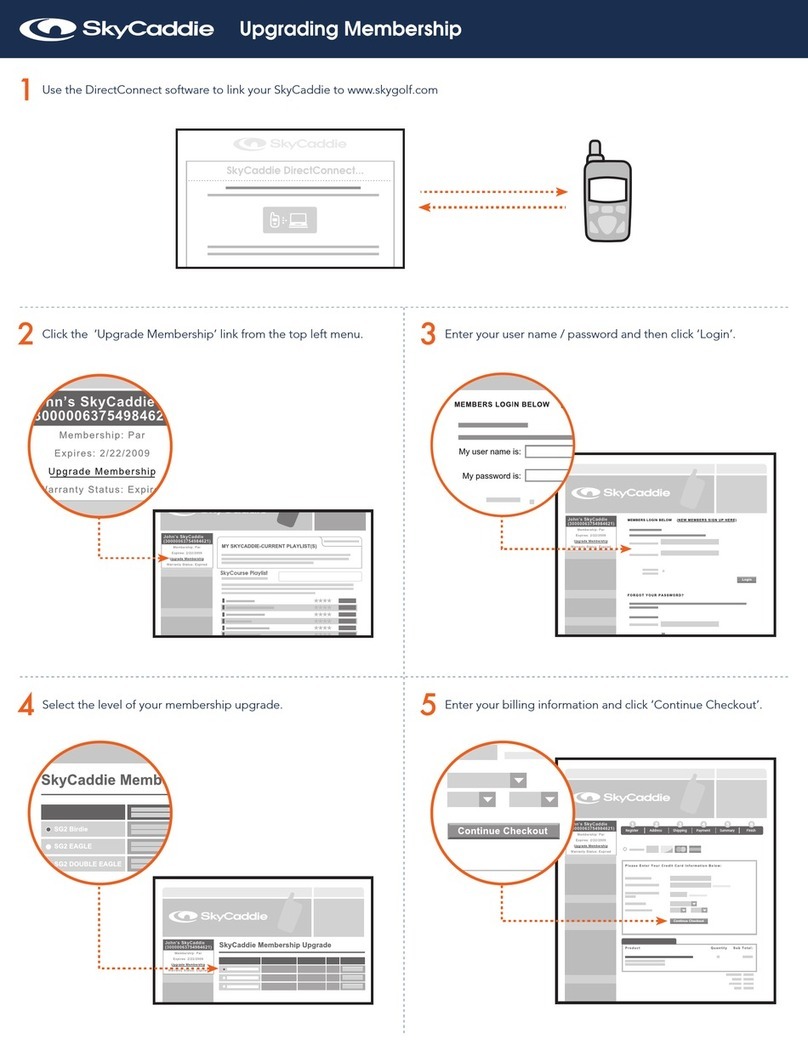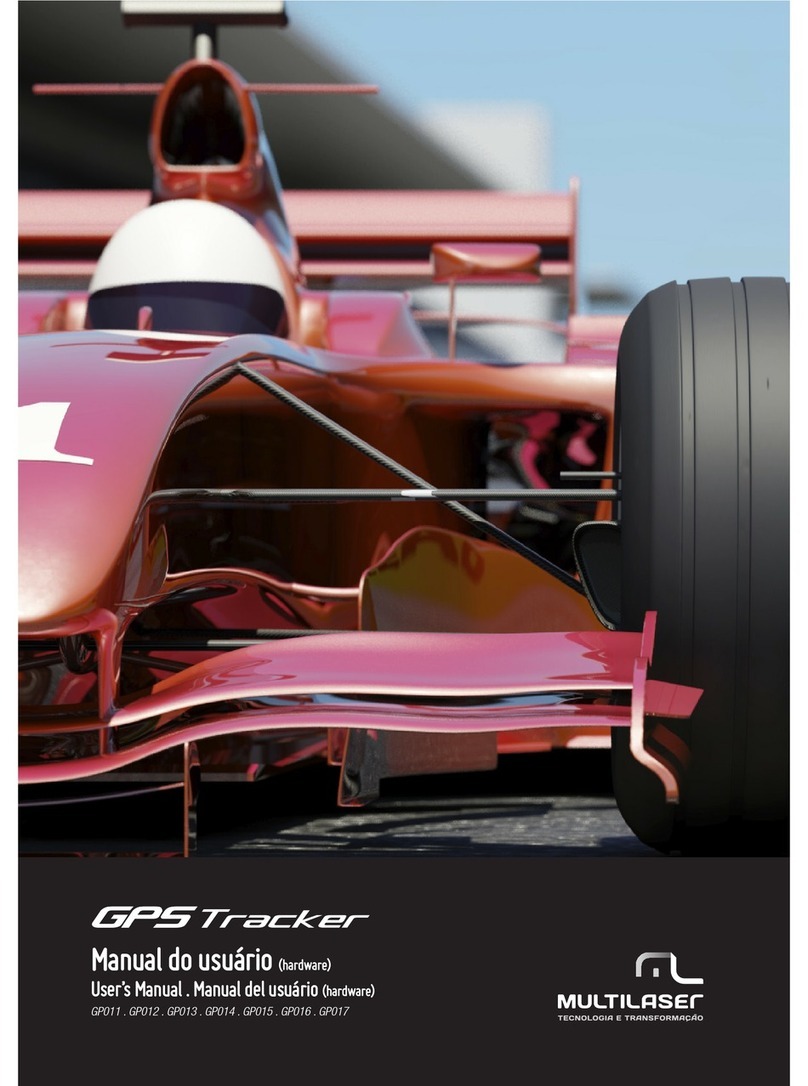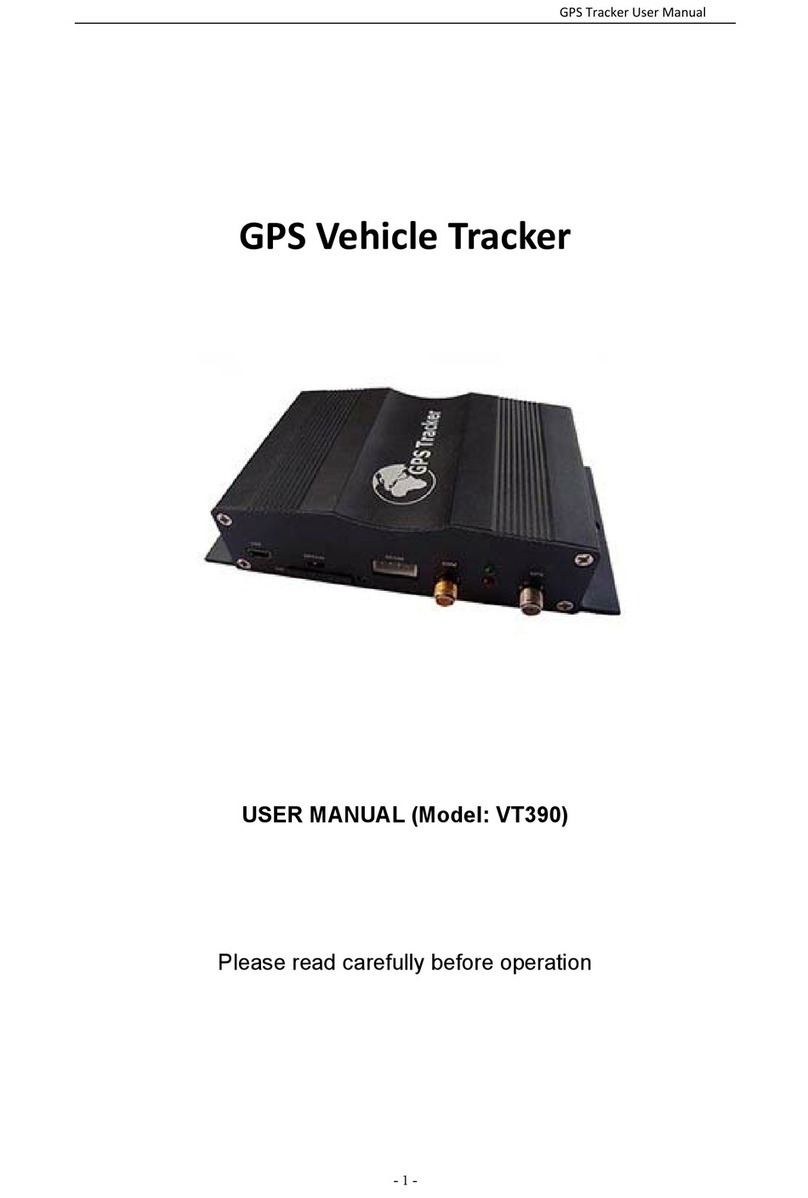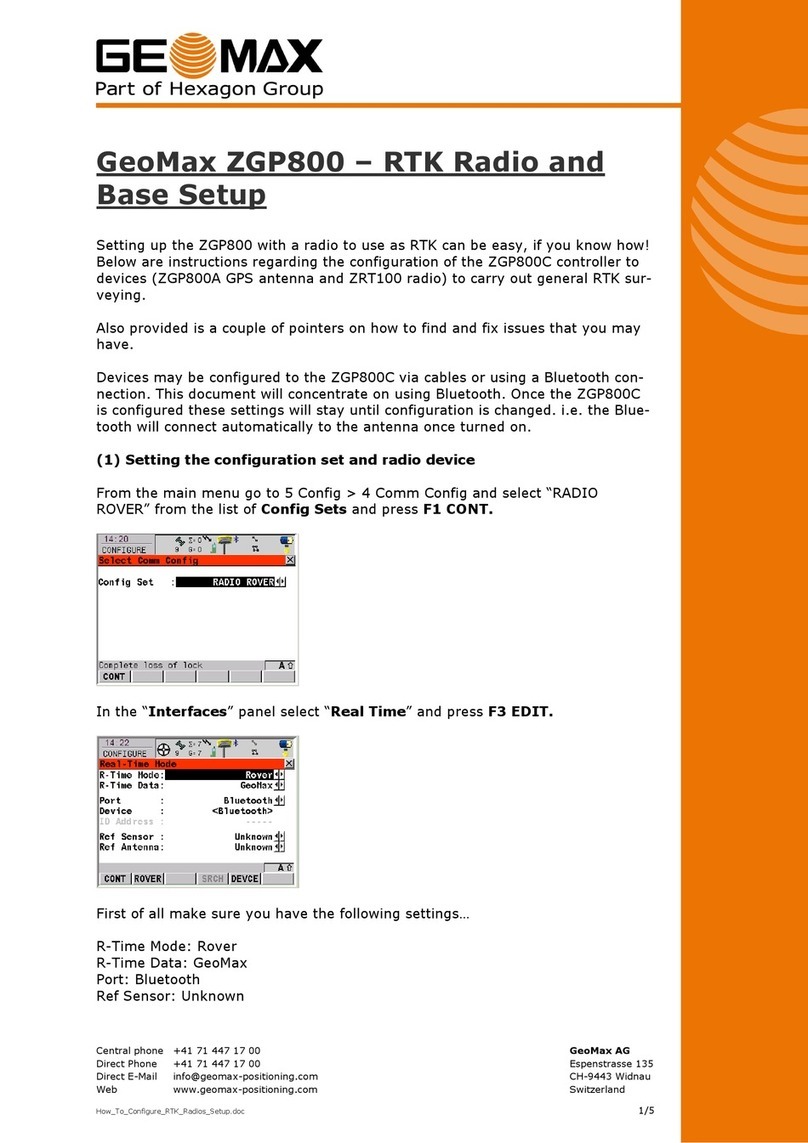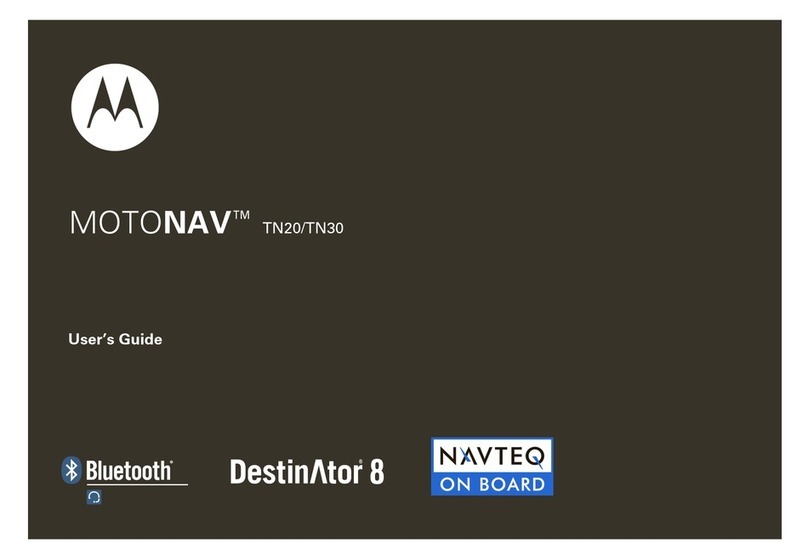GeoMax Zenith30 User manual

GeoMax Zenith30
User Manual
Version 1.0

Zenith30 | 2Introduction
Introduction
Purchase Congratulations on the purchase of a GeoMax Zenith30.
This manual contains important safety directions as well as instructions for
setting up the product and operating it. Refer to "6 Safety Directions" for
further information.
Read carefully through the User Manual before you switch on the product.
Product
identification The type and serial number of your product are indicated on the type plate.
Enter the type and serial number in your manual and always refer to this infor-
mation when you need to contact your agency or GeoMax authorised service
workshop.
Symbols The symbols used in this manual have the following meanings:
Type: _____________________________________
Serial No.: _____________________________________
Type Description
Danger Indicates an imminently hazardous situation which, if not
avoided, will result in death or serious injury.

Introduction Zenith30 | 3
Trademarks • Windows is a registered trademark of Microsoft Corporation in the United
States and other countries
• CompactFlash and CF are trademarks of SanDisk Corporation
• Bluetooth is a registered trademark of Bluetooth SIG, Inc.
• SD is a trademark of the SD Card Association
All other trademarks are the property of their respective owners.
Validity of this
manual This manual applies to the GeoMax Zenith30 rugged tablet computer.
Warning Indicates a potentially hazardous situation or an unin-
tended use which, if not avoided, could result in death or
serious injury.
Caution Indicates a potentially hazardous situation or an unin-
tended use which, if not avoided, may result in minor or
moderate injury and/or appreciable material, financial
and environmental damage.
Important paragraphs which must be adhered to in prac-
tice as they enable the product to be used in a technically
correct and efficient manner.
Type Description

Zenith30 | 4Introduction
Available
documentation
Refer to the following resources for all Zenith30 documentation/soft-
ware:
• the GeoMax ZGP800 DVD
• Windows 7 Recovery DVD (including User Guide)
• www.geomax-positioning.com
Name Description/Format
Zenith30
User Manual All instructions required in order to operate the product
to a basic level are contained in the User Manual.
Provides an overview of the product together with tech-
nical data and safety directions.
Name Description/Format
GeoMax
Zenith30
Tablet
Computer
Quick Start
Guide
This Quick Start Guide contains first use directions as
well as instructions for setting up the product and oper-
ating it.

Table of Contents Zenith30 | 5
Table of Contents
In this manual Chapter Page
1 Description of the System 8
1.1 Overview 8
1.2 Terminology 9
1.3 System Concept 10
1.3.1 Software Concept 10
1.3.2 Power Concept 11
1.3.3 Data Storage Concept 12
1.4 Zenith30 Components 13
2UserInterface 14
2.1 Keyboard 14
2.2 Operating Principles 16
3Operation 17
3.1 Equipment Setup 17
3.1.1 Fixing the Display Foil to the Zenith30 17
3.1.2 Inserting and Removing a SIM Card 19
3.2 Power Functions 22

Zenith30 | 6Table of Contents
3.3 Batteries 23
3.3.1 Operating Principles 23
3.3.2 Changing the Battery 25
3.3.3 Charging the Battery 28
3.3.4 Switching between Left and Right Battery 32
3.4 LED Indicators on Zenith30 33
3.5 Using the Digital Camera 36
3.6 Calibrating the Touch Screen 39
4Software 40
4.1 Menu Button Options 40
4.2 Hot Tab Software Utility Functions 44
4.3 Mini GPS Application 48
4.4 WWAN Application 50
4.5 Installing a Language Pack in Windows7 53
4.6 Windows Activation Guide 58
4.7 Good to Know... 59
5 Care and Transport 60
5.1 Transport 60
5.2 Storage 61
5.3 Cleaning and Drying 62

Table of Contents Zenith30 | 7
6SafetyDirections 63
6.1 General Introduction 63
6.2 Intended Use 64
6.3 Limits of Use 66
6.4 Responsibilities 67
6.5 Hazards of Use 69
6.6 Electromagnetic Compatibility EMC 75
6.7 FCC Statement, Applicable in U.S. 78
7TechnicalData 79
7.1 Zenith30 Technical Data 79
7.2 Conformity to National Regulations 82
7.2.1 Zenith30 82
8 International Limited Warranty,
Software Licence Agreement 84
Index 86

Zenith30 | 8Description of the System
1 Description of the System
1.1 Overview
System
components
Zenith30
_001

Description of the System Zenith30 | 9
1.2 Terminology
Zenith30 general
description The Zenith30 is a compact high performance, low weight rugged tablet
computer designed for outdoor & fieldwork usage. The Zenith30 can withstand
severe environmental conditions including vibration, shock, moisture and
temperature variations. The Zenith30 is suitable for use in harsh environments
such as construction sites, warehouses, military, manufacturing and field
service.
Zenith30
available models
*1 removable
Model
Touch screen
Colour display
Internal GSM/CDMA/
UMTS modem
Internal batteries*1
64 GB SSD
(solid-state drive)
Bluetooth
Wireless LAN
802.11b/g
Windows 7 Ultimate
Zenith30
Use the supplied stylus on the screens of the touch screen.

Zenith30 | 10Description of the System
1.3 System Concept
1.3.1 Software Concept
Software for
Zenith30 tablet
computer
Software type Description
Windows 7 ultimate This software includes:
- The language-specific version of Windows 7.
- The basic functionality of the Zenith.

Description of the System Zenith30 | 11
1.3.2 Power Concept
General Use the GeoMax batteries, chargers and accessories or accessories recom-
mended by GeoMax to ensure the correct functionality of the instrument.
Power options
*1 manufacturer: JHT energy International Co Ltd
*2 manufacturer: EDAC Power Electronics Co Ltd
Model Power supply
Zenith30 Internally by ALG7-08B*1 battery, OR
Externally by ALG7-10A*2 AC/DC adapter, OR
Externally by HH-12V car adapter
If an external power supply is connected and the internal
batteries are inserted, then the external power is used.
The internal batteries are charged.

Zenith30 | 12Description of the System
1.3.3 Data Storage Concept
Description Data is stored on a memory device. The memory device can be a USB stick or
internal memory.
Memory device
Unplugging the USB stick from the Zenith30 tablet computer without safely
remove the USB stick before can cause loss of data. Only unplug the USB stick
when the Zenith30 tablet computer is switched off or after you have used
Safely Remove Hardware function of the Zenith30 tablet computer.
USB stick: The Zenith30 tablet computer has a USB port fitted
as standard.
Internal memory: The Zenith30 tablet computer has an internal
memory fitted as standard. Available capacity:
64 GB.

Description of the System Zenith30 | 13
1.4 Zenith30 Components
Upside of
Zenith30
Underside of
Zenith30
a) DSUB9 port
b) USB host port for USB stick
c) Screen
d) Keyboard
e) Micro in, Audio out and LAN
f) Power socket and USB host port
for USB stick
g) Speaker
Zenith30
_002
c
a
d
f
e
bg
a) Digital camera
b) Battery compartment R
c) SIM card slot
d) Stylus
e) Docking station contacts
f) Battery compartment L
Zenith30
_003
b
c
a
e
d
f

Zenith30 | 14User Interface
2UserInterface
2.1 Keyboard
Keyboard display
Zenith30
a) LED indicators
b) ON/OFF
c) Menu
d) Arrow keys, OK
e) Function keys
Zenith30
_004
b
a
c
b
d

User Interface Zenith30 | 15
Keys Key Function
ON/OFF If Zenith30 already off: Turns on Zenith30 when held
for 5 s.
If Zenith30 already on:
• Puts Zenith30 into stand-by mode when held
< 4 s. Refer to "Power Functions".
• Turns off Zenith30 when held for 8 s.
Menu Start Menu button options.
Refer to "4.1 Menu Button Options".
Arrow keys Move the focus on the screen.
OK Selects the highlighted line and leads to the next
logical menu / dialog.
Function keys
F1-F3 Programmable hotkeys.

Zenith30 | 16User Interface
2.2 Operating Principles
Keyboard and
touch screen The user interface is operated either by the keyboard or by the touch screen
with supplied stylus. The workflow is the same for keyboard and touch screen
entry, the only difference lies in the way information is selected and entered.
Operation by keyboard
Information is selected and entered using the keys. Refer to "2.1 Keyboard"
for a detailed description of the keys on the keyboard and their function.
Operation by touch screen
Information is selected and entered on the screen using the supplied stylus.
Operation Description
To select an item Tap on the item.
To start the edit mode in editable fields Tap on the editable field.
To highlight an item or parts of it for
editing Drag the supplied stylus from the
left to the right.
To accept data entered into an editable
field and exit the edit mode Tap on the screen outside of the
editable field.
To open a context-sensitive menu Tap on the item and hold for 2 s.

Operation Zenith30 | 17
3Operation
3.1 Equipment Setup
3.1.1 Fixing the Display Foil to the Zenith30
Fixing the display
foil to the
Zenith30
tablet computer
step-by-step
Step Description
Ensure that the display of the Zenith30 is free of dust and grease.
The non-reflecting display foil has a silver-coloured sticker to peel
away the carrier foil from the actual display foil.
1. Touch the silver-coloured sticker with two fingers and pull it slowly
upwards. The carrier foil is peeling away.
Do not peel the carrier foil more than 2 cm - 3 cm away.
1
2
Zenith30
_005
3
4

Zenith30 | 18Operation
2. Fix the laid open adhesive underside of the display foil at the display
border.
Pay attention that the display foil is not fixed between display
and display frame.
3. Peel away the carrier foil bit by bit and smooth it out slowly onto the
display.
4. Potential air bubbles between display and display foil have to be
smoothed out using the included microfibre cloth.
Do not use sharp objects!
Step Description

Operation Zenith30 | 19
3.1.2 Inserting and Removing a SIM Card
• Keep the card dry.
• Use it only within the specified temperature range.
• Do not bend the card.
• Protect the card from direct impacts.
Failure to follow these instructions could result in data loss and/or permanent
damage to the card.
Caution Always ground yourself to remove any static charge before touching the CPU
card. The electronic devices are sensitive to static electricity.
Precautions:
1) Only experienced personnel should open the mechanical housing of the
tablet computer.
2) Use a grounding wrist strap all the time.
3) Place all the electronic components in a static-dissipative surface or static-
shielded bag when they are not in the chassis.

Zenith30 | 20Operation
Insert and
remove a SIM
card
step-by-step
Apply general practice for working with static-sensitive devices when you open
the Zenith30 tablet computer, insert the SIM card and closing the Zenith30
tablet computer:
• Discharge any static charge before opening the Zenith30 tablet computer
and working with the SIM card
• Zenith30 tablet computer must not be subject to high electrostatic
potentials when it is open
• Minimise contact with internal components of the Zenith30 tablet computer
• Avoid any discharges of static electricity near the Zenith30 tablet computer
when inserting the SIM card
3
Zenith30_011
45
LOCK OPEN
LOCK OPEN
Table of contents