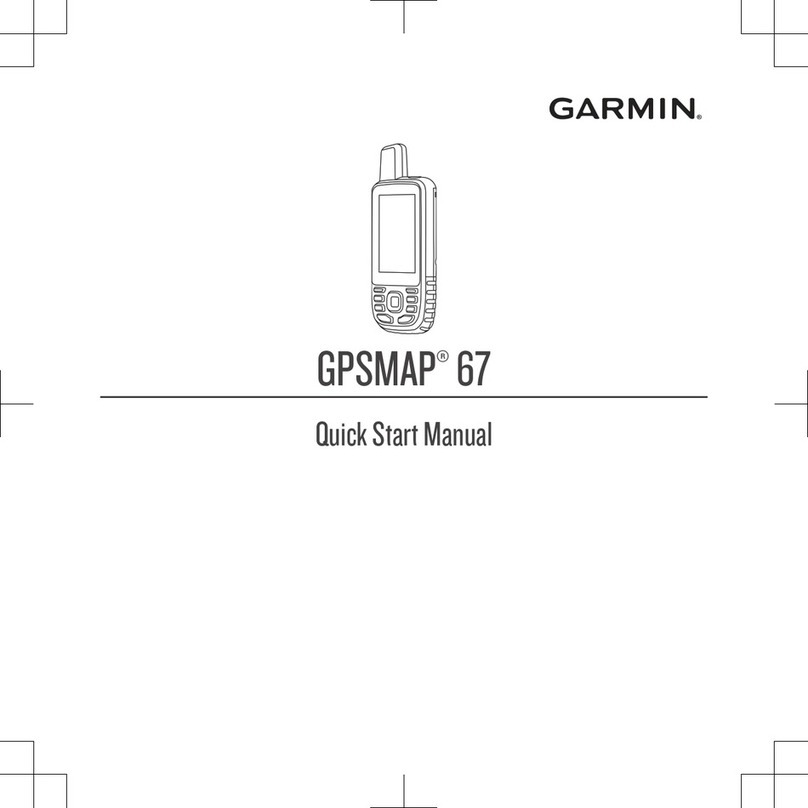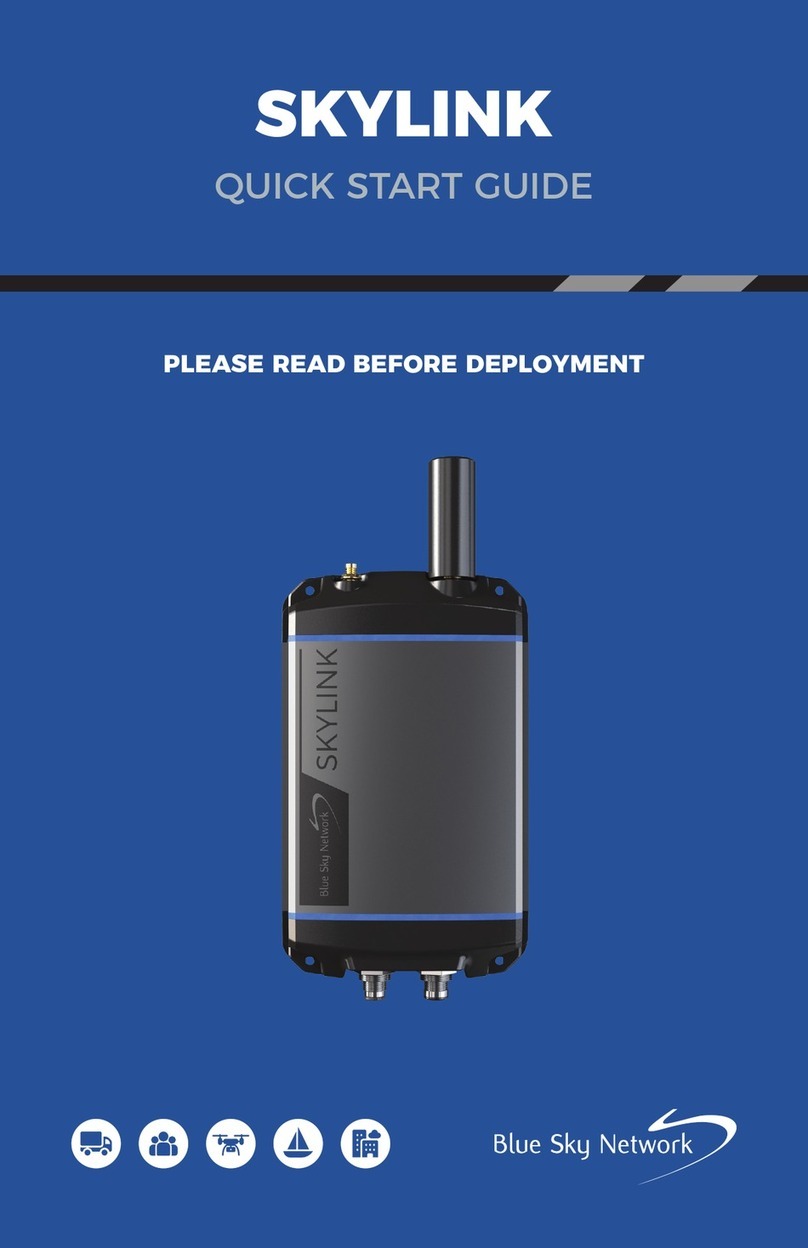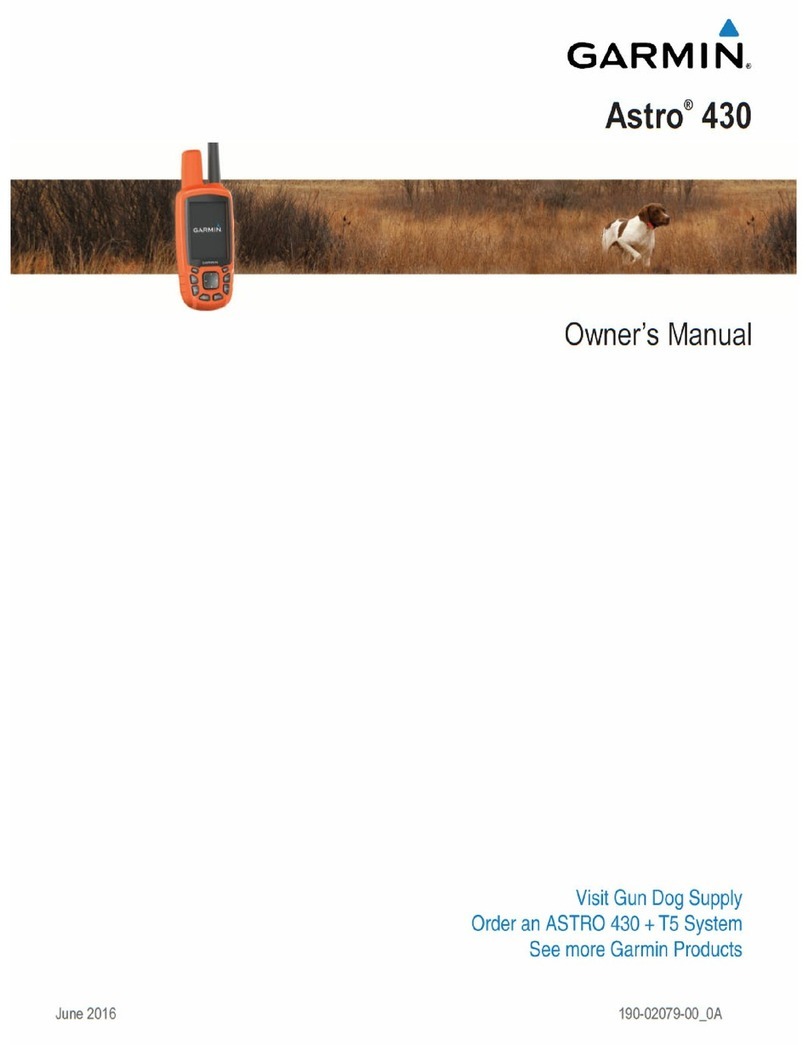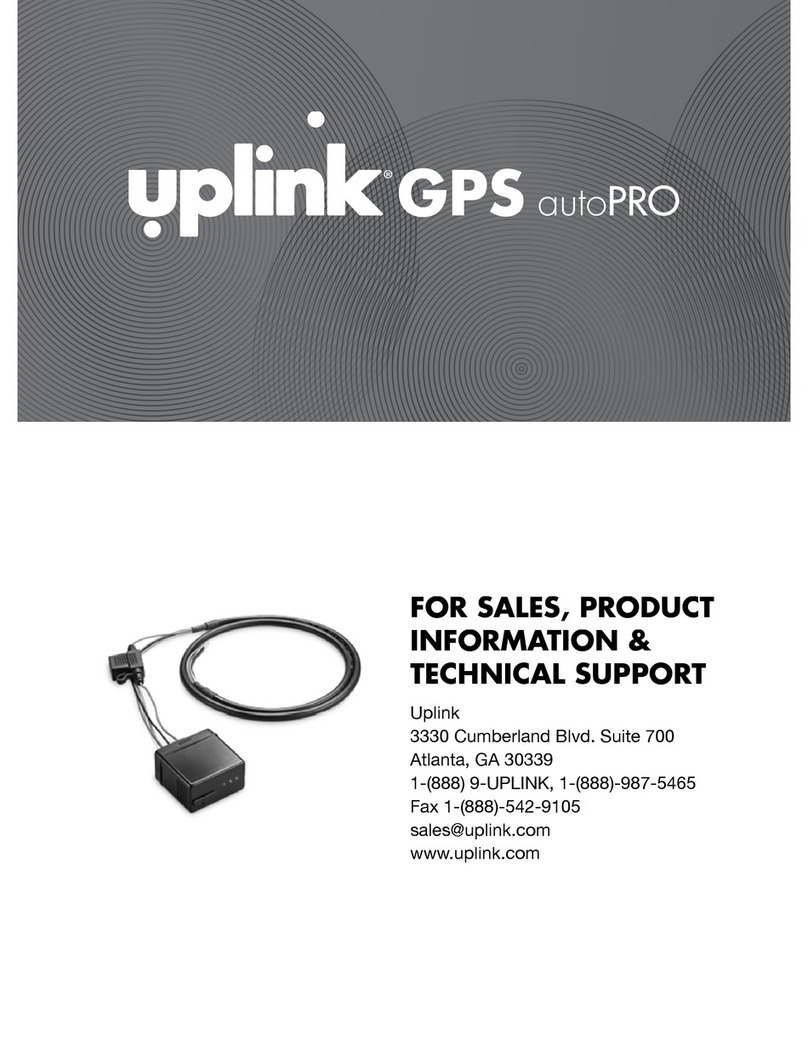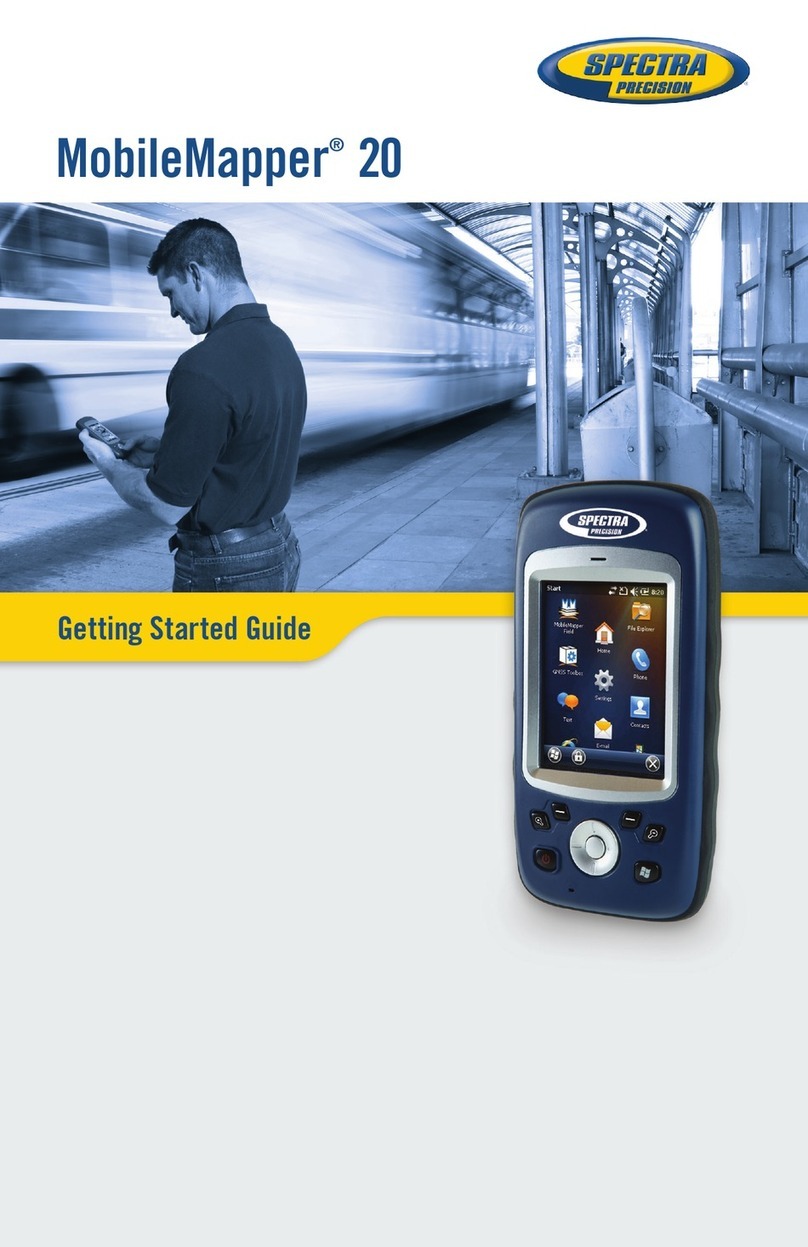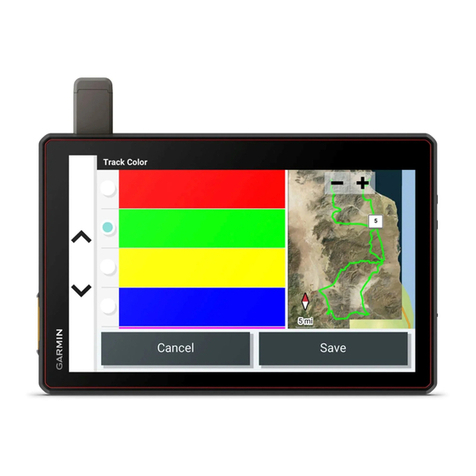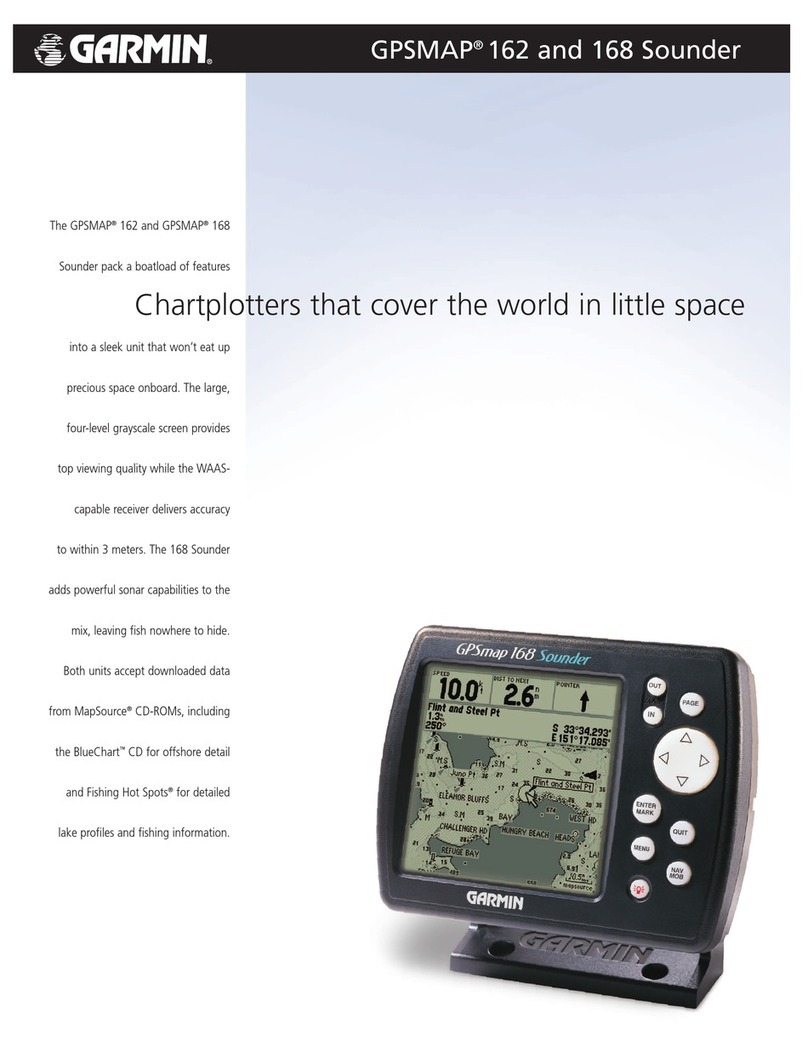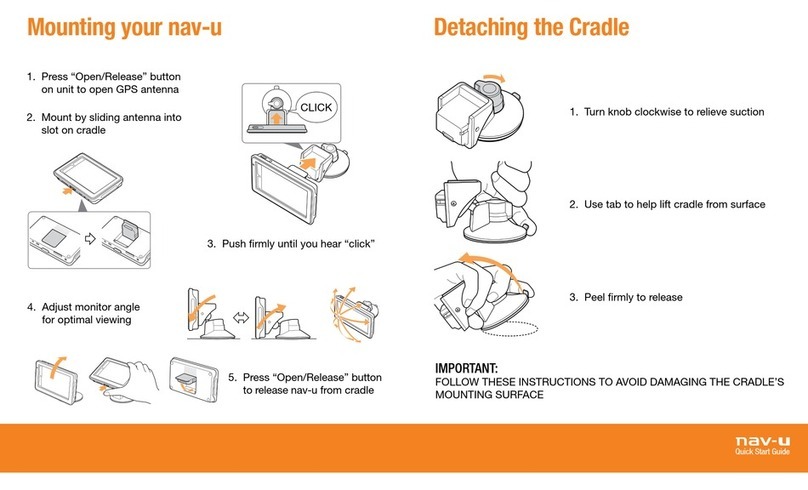GEOSAT SmartOne Solar User manual

Confidential and Proprietary Information
SmartOne SolarTM
User Manual
https://www.geosat.co.id

SmartOne Solar™ User Guide v1.2.1 Confidential & Proprietary Information i
Distribution Statements:
GLOBALSTAR CONFIDENTIAL AND PROPRIETARY INFORMATION – All data and information
contained in this document are confidential and proprietary to Globalstar, Inc.
WARNING – This document may contain technical data whose export is restricted by the Export
Administration Act of 1979, as amended, Title 50, U.S.C., App 2401 et seq. Violations of these export
laws are subject to severe criminal penalties. Disseminate only in accordance with such export laws.
Destruction Notice – Destroy by any method that will prevent disclosure of contents or reconstruction of
the document.
Globalstar Inc.
300 Holiday Square Blvd.
Covington, LA 70433
This guide is based on the production version of the Globalstar SmartOne Solar™. Software changes
may have occurred after this printing.
Globalstar reserves the right to make changes in technical and product specifications without prior notice.
Copyright©2018 Globalstar®Incorporated.
All rights reserved.
Globalstar®is a registered trademark of Globalstar Incorporated.
.
All other trademarks and registered trademarks are properties of their respective owners.
Printed in the United States of America
https://www.geosat.co.id

SmartOne Solar™ User Guide v1.2.1 Confidential & Proprietary Information ii
Doc
Rev
Date Name Changes Made
1.0.0
03/22/2018
M. Pergola
Initial Release
1.1.0
03/27/2018
M. Pergola
Updated screen shots to include Bluetooth Status
1.2.0
9/26/2018
M. Pergola
General Update
1.2.1
10/2/2018
M. Pergola
Minor corrections to 1.2.0
Document Approval History
Doc
Rev
Title Name Date
1.0
Sales
1.0
Sales (Simplex)
1.0
Product Engineering
1.0
Marketing
1.0
Software and App
1.0
Project Management
1.0
Quality
EX COMPONENT, related to schedule drawing 84128
Revision History
https://www.geosat.co.id

SmartOne Solar™ User Guide v1.2.1 Confidential & Proprietary Information iii
Table of Contents
1. SmartOne Basics................................................................................................................. 1
Overview................................................................................................................................................ 1
Modes of Operation............................................................................................................................... 1
Standard Messaging...................................................................................................................... 1
Reduced Messaging...................................................................................................................... 2
Theft Recovery .............................................................................................................................. 2
Inputs..................................................................................................................................................... 3
Serial Commands.................................................................................................................................. 4
Solar Product Precautions..................................................................................................................... 4
Bluetooth Interface ................................................................................................................................ 4
Satellite Communications...................................................................................................................... 5
Globalstar Satellite Network.................................................................................................................. 6
2. Getting Started..................................................................................................................... 7
The SmartOne Device........................................................................................................................... 7
Battery Pack .................................................................................................................................. 7
Turning On and Off........................................................................................................................ 7
Commissioning .............................................................................................................................. 7
Installation ..................................................................................................................................... 7
Input Types.................................................................................................................................... 8
Mounting methods................................................................................................................................. 9
Direct Bolt or Screw Installation .................................................................................................... 9
Optional Metal Bracket Installation.............................................................................................. 10
Adhesive Pad Installation ............................................................................................................ 11
3. SmartOne Configuration Software Overview....................................................................12
Configuring the SmartOne................................................................................................................... 12
Installation of Configuration Software.......................................................................................... 12
Configuration Software Panes Overview..................................................................................... 12
User Data Entry Pane ............................................................................................................ 13
Status Pane ............................................................................................................................ 13
Electronic Serial Number(ESN) Status Display Table ........................................................... 13
List ESNs Button .................................................................................................................... 14
View Summary Button............................................................................................................ 14
PROGRAM Button ................................................................................................................. 14
Toolbar ................................................................................................................................................ 15
https://www.geosat.co.id

SmartOne Solar™ User Guide v1.2.1 Confidential & Proprietary Information iv
File Menu ..................................................................................................................................... 15
Tools Menu .................................................................................................................................. 17
Help Menu ................................................................................................................................... 19
4. SmartOne Configuration Software Interface.....................................................................21
Bluetooth Interface Setup.................................................................................................................... 21
Installing the Bluetooth Dongle.................................................................................................... 21
Reading SmartOne Devices over Bluetooth................................................................................ 21
Bluetooth Beaconing ................................................................................................................... 23
USB Configuration Cable Interface Setup........................................................................................... 24
Installation of Windows USB Driver............................................................................................. 24
USB Cable Connection to Device ............................................................................................... 24
Cable Connection with Configuration Software Program............................................................ 25
5. Device Configuration with SmartOne Configuration Software........................................27
Getting Started Tab ............................................................................................................................. 27
Standard Messaging.................................................................................................................... 27
Standard Messaging Mode - Without Motion ......................................................................... 27
Standard Messaging Mode - With Motion .............................................................................. 27
Standard Messaging Mode - With or Without Speed & Heading ........................................... 28
Reduced Messaging Mode.......................................................................................................... 28
Theft Alert Mode .......................................................................................................................... 28
Standard Messaging - Without Motion ................................................................................................ 29
Location Messages Tab .............................................................................................................. 29
Input Settings Tabs...................................................................................................................... 30
Options Tab ................................................................................................................................. 32
Standard Messaging Mode - With Motion ........................................................................................... 33
Motion Settings Tab..................................................................................................................... 33
Location Messages Tab .............................................................................................................. 34
Input Settings Tabs...................................................................................................................... 35
Options Tab ................................................................................................................................. 37
Reduced Messaging Mode.................................................................................................................. 38
Change of Location Tab .............................................................................................................. 38
Input Settings Tabs...................................................................................................................... 40
Options Tab ................................................................................................................................. 42
Theft Alert Mode.................................................................................................................................. 43
Change of Location Tab .............................................................................................................. 43
https://www.geosat.co.id

SmartOne Solar™ User Guide v1.2.1 Confidential & Proprietary Information v
Input Settings Tab ....................................................................................................................... 45
Options Tab ................................................................................................................................. 47
Configuration Software Programming Overview................................................................................. 48
SmartOne Solar DFU .......................................................................................................................... 50
Overview...................................................................................................................................... 50
6. Messages ............................................................................................................................53
Global Message Type ......................................................................................................................... 53
Type 0 Message Class........................................................................................................................ 53
Message Format .................................................................................................................... 53
Location Message ....................................................................................................................... 55
Device Turned On Message........................................................................................................ 55
Change of Location Area Alert Message..................................................................................... 55
Input Status Changed Message .................................................................................................. 55
Undesired Input State Message .................................................................................................. 55
Re-Center Message .................................................................................................................... 55
Speed and Heading Message ..................................................................................................... 56
Type 1 Message Class........................................................................................................................ 57
Truncated Message Type – Single Packet.................................................................................. 57
Truncated Message Type – Multiple Packet Version.................................................................. 57
Type 2 Message Class........................................................................................................................ 58
Raw Message Type – Single Packet Version ............................................................................. 58
Raw Message Type – Multiple Packet Version ........................................................................... 59
Type 3 Message Class........................................................................................................................ 59
Diagnostic Message .................................................................................................................... 59
Contact Service Provider Message ............................................................................................. 60
Accumulate/Count Message ....................................................................................................... 61
Messaging Priority............................................................................................................................... 62
Prioritization of Periodic Standard Message Report Rates ......................................................... 62
Message Priorities ....................................................................................................................... 62
7. Serial Commands ...............................................................................................................63
Serial Packet Format (commands and answers) ................................................................................ 63
Serial Packet Fields............................................................................................................................. 63
CRC Algorithm .................................................................................................................................... 64
Serial Packet Types ............................................................................................................................ 65
Send Truncated Message (serial message type 0x26)....................................................................... 65
Send Raw Message (serial message type 0x27)................................................................................ 66
The Handshake Line ........................................................................................................................... 68
https://www.geosat.co.id

SmartOne Solar™ User Guide v1.2.1 Confidential & Proprietary Information vi
8. Connecting Serial Devices to the SmartOne ....................................................................69
Appendix A - Glossary of Terms............................................................................................70
Appendix B - Technical Support............................................................................................73
Appendix C - RF Radiation Exposure Statement..................................................................74
Appendix D - Regulatory Notices...........................................................................................75
FCC/IC Notices ................................................................................................................................... 75
CE Notices .......................................................................................................................................... 76
Hazardous Locations Safe Use Conditions......................................................................................... 77
Appendix E – General Warnings............................................................................................79
Appendix F – Specifications & Standards.............................................................................80
Appendix G – Latitude/Longitude Decoding .........................................................................81
Appendix H – Standard Message Decoding..........................................................................82
Appendix I - Diagnostic Message Decoding .........................................................................83
Appendix J - Accumulate/Count Message Decoding ...........................................................84
Appendix K - External Input Cable.........................................................................................85
Appendix L – Solar Powered Limitations ..............................................................................86
https://www.geosat.co.id

SmartOne Solar™ User Guide v1.2.1 Confidential & Proprietary Information 1
1. SmartOne Basics
Overview
The Globalstar SmartOne series of products are designed to track the positions of trailers, cargo
containers, heavy construction equipment, generators, boats/barges and any other mobile assets.
NOTE: Throughout the rest of this manual, the term
SmartOne will refer to the SmartOne Solar™ product unless
explicitly referred to otherwise.
The SmartOne processes GPS satellite signals to obtain its
position in terms of longitude & latitude and transmits this
information over Globalstar’s Satellite Network. In addition
to position information, the SmartOne transmits other message types that include battery status, input
alarm status and diagnostic information. The SmartOne is configured using a computer & configuration
cable or over Bluetooth® interface. The configuration parameters allow the SmartOne unit to
communicate messages at certain times and/or under certain conditions.
The SmartOne has two dry contact or wetted-voltage inputs, to manage run time of engines and/or other
alarm inputs, and one serial port for passive and smart sensors. The SmartOne incorporates a built-in
solar panel that charges the internal battery pack providing up to 10 years of maintenance-free operation.
Modes of Operation
The SmartOne can be configured to operate in three different Modes:
•Standard Messaging Mode
•Reduced Messaging Mode
•Theft Alert Mode
Standard Messaging
In Standard Messaging Mode, the SmartOne reports its position at regular time intervals that are
programmed during the configuration process. Standard Messaging Mode can also be configured to
utilize the SmartOne’s internal motion/vibration sensor. If enabled, the SmartOne will transmit its position
at independently configured regular time intervals when the device is In Motion.
Location messages can be programmed to be constant (Interval Messaging) or the device may be
configured to use up to 12 different intervals in sequence (Time(s) of Day Messaging). Message intervals
can be programmed in one-minute intervals from 35 minutes up to 45 days.
•Example of Message Interval: The SmartOne is configured to report once every 24 hours when
not In Motion and every two hours when In Motion. If the SmartOne went into motion at any time
of day the Message Interval while In Motion would be every two hours beginning when the
SmartOne started moving.
•Example of Message-Time(s) of Day: The SmartOne is configured with a message time of day
of 9:00 AM, a second message time of day of 12:00 noon, a third message time of day of 8:00
PM and once per hour when In Motion. The SmartOne would transmit three messages a day at
the same configured times every day. If the SmartOne went In Motion it would transmit its
location message every hour.
https://www.geosat.co.id

SmartOne Solar™ User Guide v1.2.1 Confidential & Proprietary Information 2
•Usage Example: A Company is required to report the GPS locations of their hazardous chemical
containers twice a day. Based on this requirement, the Company has two options: set a message
interval of every 12 hours, the 12 hour internal begins when the device is powered up or when the
configure message times of day are 12:00 noon and 12:00 midnight.
Reduced Messaging
Reduced Messaging Mode reduces the cost associated with transmitting messages over Globalstar’s
satellite network by sending messages at a minimal message interval when the asset is in a defined area
and transmits at a higher message interval when the asset is changing locations. These message
intervals are set as part of the configuration process based on the concept that repeated reporting
information of the same location, when an asset has not moved from its defined area, is redundant and
doesn’t provide addition usable information about its current location.
By comparing current and prior position information, the SmartOne determines if its location is changing.
The definable area in which the device should remain in Reduced Messaging Mode is called the Change
of Location Area and it is a square. When the SmartOne goes outside of the square, its location is
considered to be changing or relocating.
Usage Example: A fleet operator owns 1,000 trailers. When the trailer(s) are sitting at a depot they
want a location message once a day. They also want a message notification within one hour when a
trailer has left a depot. Lastly, they want a location message every three hours when a trailer is
moving between depots. Based on this requirement, the fleet operator will need to set the Change of
Location Area (size of the depots where the trailers will visit), the message interval while the trailers
are inside the Change of Location Area (one per day), the interval at which the SmartOne will check
its location while in a State of Vibration and inside the Change of Location Area(one per hour), set the
number of messages when the trailer leaves the Change of Location Area (one Change of Location
Area Alert Message) and the message interval while the trailers are in transit between depots (every
three hours).
Theft Recovery
When the SmartOne is configured to operate in the Theft Recovery Mode, it differentiates between
authorized and unauthorized movement of an asset. While the power to the SmartOne is turned off, all
movement of the asset is considered authorized. When power is turned on, the SmartOne obtains a
position from GPS satellites. The position is used to set the center of the defined Change of Location
Area in Theft Alert Mode. While in the Change of Location Area, the SmartOne obtains position fixes at
an interval set during configuration. If the SmartOne remains within the Change of Location Area, all
movement is considered to be authorized.
Once the SmartOne’s position is outside of the Change of Location Area, it alerts the SmartOne to an
unauthorized movement and immediately sends a location message (Change of Location Alert Message).
The SmartOne continues to send location messages at a message interval set during the configuration
process until the power is turned off or the battery is dead.
Usage Example: A construction company is working on a job site for one year and wants to ensure
that their generators and other heavy equipment on site aren’t stolen. The company wants to check
the location of their equipment 12 times a day, every 2 hours, to confirm the asset hasn’t been stolen,
but only wants a transmitted location message once per day. Based on this requirement, the
construction company will need to set the Change of Location Area (size of the job site), the message
interval while inside the Change of Location Area (one per day), the interval at which the SmartOne
will check its location while in a State of Vibration and within the Change of Location Area (every two
hours) and the message interval if the asset is outside the Change of Location Area.
https://www.geosat.co.id

SmartOne Solar™ User Guide v1.2.1 Confidential & Proprietary Information 3
Inputs
The SmartOne has a 20-pin connector that provides ground, two dry contact or wetted-voltage inputs and
the serial (TTL) communication lines.
The SmartOne allows sending Input Status Changed Messages for both Input 1 and Input 2. The Inputs
must be asserted for at least five seconds in order to be acknowledged.
Usage Example: A construction company needs to document, per their contract, when they begin
their work day and when they end their work day. Based on this requirement, the SmartOne would be
connected to the ignition switch and configured to send a transmission with location when the input
changes state.
The SmartOne also allows the user to define the Message Interval while the Inputs are in an Undesired
State, either Opened or Closed.
Usage Example: A company has remote containers at job sites and would like to know if a door is
ajar. If a door is left ajar the company would like a notification every two hours. Based on this
requirement, the SmartOne would be connected to an open door sensor with the Undesired Input
State Message enabled and set as Opened with a Message Interval of two hours.
The SmartOne has the ability to send an Accumulate/Count Message at a regular configurable interval
and/or based on configurable multiples of accumulated hours and/or number of counted events or hours
of vibration.
Usage Example 1: A construction company needs weekly engine run times for their heavy
equipment to manage their maintenance scheduling. Based on this requirement, the company would
schedule a weekly Accumulate/Count Message.
Usage Example 2: A construction company wants to insure that no equipment is ever operated
beyond 400 hours without maintenance. Based on this requirement, the company would schedule an
Accumulate/Count Message for every 400 hours of use.
The SmartOne has the ability to send both the Status Change and Undesired State messages based on
vibration.
SmartOne with connector cover off showing 20-pin connector
https://www.geosat.co.id

SmartOne Solar™ User Guide v1.2.1 Confidential & Proprietary Information 4
Serial Commands
The SmartOne uses the I/O port for unit configuration as well as interface to remote passive and smart
sensors. Two commands are provided in the unit interface to support smart sensors. External sensors or
instruments, that can format and communicate with the SmartOne,can send user data through the
SmartOne by using these two commands.
The SmartOne connects to smart sensors via the SmartOne Serial Cable. The SmartOne Serial Cable is
sold as an accessory.
Solar Product Precautions
The SmartOne uses a built-in solar panel to recharge its internal batteries. To maximize the recharging
capability of the SmartOne it is important to keep in mind the following:
a) The clear plastic above the solar panel on the SmartOne device should be kept clean and free of
soil, paint, or debris to maximize battery charging capability.
b) Solar panels produce the most electricity when they are perpendicular to the sun.
c) Shading and weather conditions may negatively affect the charging of the batteries from the solar
panels.
d) If the batteries of the SmartOne are depleted, it is recommended to allow the SmartOne to
receive a full day (6+ hours) of adequate sunlight to fully charge the batteries.
e) If the clear plastic panel covering the solar panel becomes cracked, the SmartOne should be
replaced.
Also, review the limitations of using a solar-powered device in Appendix L.
Bluetooth Interface
The SmartOne uses its built-in Bluetooth interface to advertise itself and for programming configuration
settings as well as updating firmware.
The SmartOne Configuration Software may be used to read and/or alter the SmartOne device’s
programmed configuration. Also, the SmartOne Configuration Software may be used to update the
SmartOne device’s firmware. The method to perform either of these functions is described in the
SmartOne Configuration Software section.
The SmartOne Solar may also be configured to beacon its specific data, such as its ESN and Firmware
Version, over its Bluetooth interface. This periodic advertisement allows a user to use a Bluetooth
scanning program to read the advertisement data generated by the SmartOne Solar device. For example,
a Bluetooth scanning program can read and parse the SmarrtOne’s ESN and firmware version that is
programmed into the device. Globalstar does not supply nor support any Bluetooth scanning programs.
For detailed protocol of the Bluetooth advertisement while beaconing, please refer to the SmartOne Solar
Bluetooth LE Profile Reference Manual. This manual may be found on the Globalstar VAR Data Support
portal at https://var.globalstar.com.
https://www.geosat.co.id

SmartOne Solar™ User Guide v1.2.1 Confidential & Proprietary Information 5
Satellite Communications
The SmartOne communicates with both the GPS satellite network and the Globalstar Satellite Network.
All GPS locations are pulled from the GPS network and all transmissions are sent via the Globalstar
Satellite Network.
The SmartOne has the unique ability to check its GPS coordinates at a programmable rate while it is
inside of the Change of Location Area without actually sending a message over the Globalstar Satellite
Network.
For a Location Message, the SmartOne will wake up at a scheduled interval or time of day and begin to
acquire a GPS fix. Once it receives its GPS fix, the SmartOne will transmit its location to the Globalstar
Satellite Network.
https://www.geosat.co.id

SmartOne Solar™ User Guide v1.2.1 Confidential & Proprietary Information 6
Globalstar Satellite Network
The Globalstar Satellite Network consists of Low Earth Orbiting (LEO) satellites that are constantly
orbiting the earth and each satellite completes its orbit in less than two hours. Because of this, the
SmartOne will be in contact with at least one of the satellites during each scheduled transmission. In LEO
communication networks, the satellites are constantly changing their positions in the sky relative to the
transmitter on earth. This minimized the shading effects seen in geostationary satellite systems where the
mobile device must be pointed toward a specific direction in the sky. Geostationary satellites also orbit at
a much higher altitude and move along the equator.
Messages are transmitted from the SmartOne via the Globalstar Satellite Network using an uplink-only
connection (one-way data transmission) and received by a Globalstar Ground Station. The messages are
then sent via an HTTP, HTTPS, or FTP server to the internet and received by the customer’s back office
application and converted into actionable data.
The SmartOne will send each message three times to ensure that the message has been received by the
Globalstar Satellite Constellation. Once Globalstar receives the message, any remaining duplicate
messages are ignored and discarded (Customer’s account is only charged for one transmission).
https://www.geosat.co.id

SmartOne Solar™ User Guide v1.2.1 Confidential & Proprietary Information 7
2. Getting Started
The SmartOne Device
Battery Pack
The SmartOne is powered by an internal Nickel Metal Hydride(NiMH) battery pack. The battery pack is
not accessible to the user and is not replaceable. The SmartOne is designed for the solar panels to
recharge the battery pack. Ultimately, the user can realize up to 10 years of maintenance-free operation
based on adequate sun exposure to recharge the battery pack.
Turning On and Off
The SmartOne ships with a magnetic switch
that will shut down the unit if installed. To turn
the SmartOne unit on, remove the magnetic
switch and it will begin monitoring the asset. Do
not remove the screw attaching the magnetic
switch, simply pull the magnetic switch over the
screw to remove it.
NOTE: If the asset is going to be stored indoors
for extended periods of time, the SmartOne
should be shut down by installing the magnetic
switch to avoid draining the battery pack. Be careful to store the magnetic switch if removed from the
SmartOne device.
Commissioning
Before installing the SmartOne device, record the Electronic Serial Number (ESN) and identify the asset
to which it will be mounted. The ESN is etched on the top mounting surface of the SmartOne unit, such
that it will be visible after installation. There is also a bar code that contains the ESN on the device.
Installation
The SmartOne unit must be mounted on the asset with a clear view of the sun and sky. The device
requires a flat surface area of, at a minimum, 17.78 cm x 8.26 cm (7” x 3.25”). The ideal configuration is
facing up on a flat horizontal surface.
The SmartOne unit can also be mounted on a flat vertical surface but this may reduce the communication
reliability, decrease the maximum sustainable messaging rate, and may reduce the GPS location
accuracy. If the device must be mounted vertically, it is recommended to point the device with the
connector cap pointed upward towards the sky. This allows the messages to be transmitted best in a
vertical mount application as the internal antennas are located closer to the connector cap end of the
device.
https://www.geosat.co.id

SmartOne Solar™ User Guide v1.2.1 Confidential & Proprietary Information 8
Input Types
The SmartOne has two inputs that can be accessed by using the SmartOne External Input Cable. The
inputs can be used either as dry contact or wetted-voltage inputs. The SmartOne External Input Cable is
sold as an accessory to the device.
Dry Contact inputs provide the user with a way to incorporate a relay for sensing an Open or Closed
position to one of the inputs of the SmartOne device.
For dry contact inputs:
Action on input Logic level reported by system
Relay contact closed LOW
Relay contact open HIGH
Note that closing the contact reports the same logic as putting 0V on the pin and opening a contact is like
putting 24V on the pin.
Wetted-voltage inputs may be directly connected to the SmartOne device. As an example, without having
to use a relay, a wetted-voltage input can allow direct connection to an ignition switch and ground on the
SmartOne Input. Usage of this type of Input must be selected in the Configuration Software and
programmed into the SmartOne device.
For wetted-voltage inputs:
Voltage on input Logic level reported by system
Vinput ≥3.0V LOW
Vinput < 3.0V HIGH
Note: For either of the input types, by default, the SmartOne uses a five minute "hysteresis" window to
prevent sending false alarms. This means that only one status change message can be sent within the
hysteresis window. Any subsequent status changes will be detected but not reported. Multiple status
changes during any hysteresis window will result in the transmission of incorrect trigger bits. Refer to
Input Status Changed Message in the Messages Section for details of the trigger bits.
https://www.geosat.co.id

SmartOne Solar™ User Guide v1.2.1 Confidential & Proprietary Information 9
Mounting methods
The SmartOne can be mounted using different methods depending on the mounting surface or user
preference.
Direct Bolt or Screw Installation
It is strongly recommended to bolt the SmartOne unit to the asset using the provided mounting holes.
Four #6 machine screws (Pan head recommended) of the appropriate length are required. The unit can
also be mounted using self-tapping screws adapted to the mounting substrate.
NOTES:
-Do not use countersunk screws as this may damage the housing.
-Do not over-tighten the mounting screws: DO NOT exceed 1.2 N.m (10 in.lb) torque
-It is recommended to use 316 grade stainless steel fasteners for longevity.
-SmartOne Solar device mounting hole diameter is 3.81mm(0.150”)
https://www.geosat.co.id

SmartOne Solar™ User Guide v1.2.1 Confidential & Proprietary Information 10
Optional Metal Bracket Installation
The optional stainless steel mounting bracket may be used to secure the device to the asset. Two 3/8”
stainless steel screws or bolts should be used; their length will be determined by the installer based upon
the application.
In most cases, the mounting bracket should be grounded to the asset by maintaining metal-to-metal
contact between the bracket and the mounting surface. A separate grounding wire connected to the
provided location on the mounting bracket may also be used.
The recommended method for installing the grounding wire is to use a #6 stainless steel machine screw
(3/8” to 1” long) and nut and use a 5/16” max diameter ring terminal to terminate the ground wire. The
bracket will prevent the nut from turning and can accept a wire up to 3/16” in diameter.
https://www.geosat.co.id

SmartOne Solar™ User Guide v1.2.1 Confidential & Proprietary Information 11
The mounting bracket may be painted or powder-coated provided the maximum coating thickness is less
than 0.2mm.
NOTE: Using any other mounting bracket to secure the SmartOne device will invalidate using the device
in an intrinsically safe application.
Adhesive Pad Installation
If drilling holes into the asset is not practical, the SmartOne may be installed using the die-cut adhesive
pad. To ensure proper strength for mounting, the following recommendations must be followed; failure to
follow proper procedure could lead to the SmartOne becoming detached from the asset in the field.
The ambient temperature must be above 10°C and the asset must be dry and protected from any form of
precipitation (rain, snow, ice, etc.) before and during installation.
The mounting surface must be smooth and in good condition and be thoroughly cleaned using the
following procedure: use water and soap first to remove any dirt and residues from the mounting surface
and let dry. Wipe the mounting area and the bottom surface of the SmartOne with a solvent-impregnated
clean cloth (such as Isopropyl Alcohol) and let air dry.
Peel one side of the adhesive gasket and install it to the bottom of the unit, ensuring the outer edges are
aligned properly. Peel the other side of the adhesive gasket and place the SmartOne onto the asset.
Apply at 80lb (350N) of force to the unit for a minimum of three seconds to achieve full bonding strength.
This force and time is critical to ensure bonding.
https://www.geosat.co.id

SmartOne Solar™ User Guide v1.2.1 Confidential & Proprietary Information 12
3. SmartOne Configuration Software Overview
Configuring the SmartOne
The SmartOne comes ready to use with a factory configuration loaded into the device. The factory
configuration is: Standard Messaging without Motion and Interval Messaging of 12 hours. These
configuration settings may be changed using the SmartOne Configuration Software. Two methods of
programming using the SmartOne Configuration Software may be utilized by connecting the USB
Configuration Cable (Globalstar Part Number SP-SM2030-0261-01) to a Windows PC or via
Bluetooth using the Bluegiga Bluetooth dongle (Globalstar Part Number 1950-0105-01) that is
installed on the PC. More information on the Bluetooth dongle is provided in Section 4.
Installation of Configuration Software
The SmartOne Configuration Software program is available from Globalstar via the VAR Data Support
portal at https://var.globalstar.com. Login to your VAR account using your username and password then
navigate to the Downloads tab. The Configuration Software is supported by most versions of the
Windows Operating System. It is recommended to use either Windows 7 or Windows 10 to run the
SmartOne Configuration Software program. Make sure to download from the VAR Data Support site the
Configuration Software version under the SmartOne Solar label otherwise, older versions of the program
will not be able to connect to the SmartOne Solar device.
Configuration Software Panes Overview
The SmartOne Configuration Software is laid out in an easy to use format with two main Panes as shown:
https://www.geosat.co.id

SmartOne Solar™ User Guide v1.2.1 Confidential & Proprietary Information 13
User Data Entry Pane
The user data entry pane contains a context-switched user entry area for displaying and inputting
configuration data. The information is organized in pages with page manipulation provided through tabs
along the top of the pane. Selecting a tab will change the context of the upper pane. The tabs are named
to group similar functions on the same page. The tabs will change according to the operational Mode
selected. The Back and Next buttons allow the user to move from tab to tab without clicking on the tab
name.
Status Pane
The Status Pane is found at the bottom of the window and contains a table with a list of devices
connected to the PC via serial cable or Bluetooth. This table lists the device ESN(s), firmware version,
COM port assigned to each device, and the Bluetooth connected status. Execution buttons are also in
this pane: List ESNs connected via Serial Cable or Bluetooth, View Summary of the loaded
Configuration, performing a Program of the connected SmartOne devices and Device Firmware Update
(DFU) of the connected SmartOne devices.
Electronic Serial Number(ESN) Status Display Table
•ESN - This column displays a list of the Electronic Serial Numbers for SmartOne(s) connected to
the PC via Serial Cable or Bluetooth, dependent on the Connect By selection.
•FW Ver - This column displays a list of firmware version for each SmartOne in the list.
•COM - This column displays a list of the assigned communication ports for each SmartOne.
•Status – This column will show the Bluetooth status of the SmartOne; If configured for Bluetooth
beaconing, it will show either CONNECTABLE or BEACONING. See Beaconing Mode section.
https://www.geosat.co.id
Table of contents