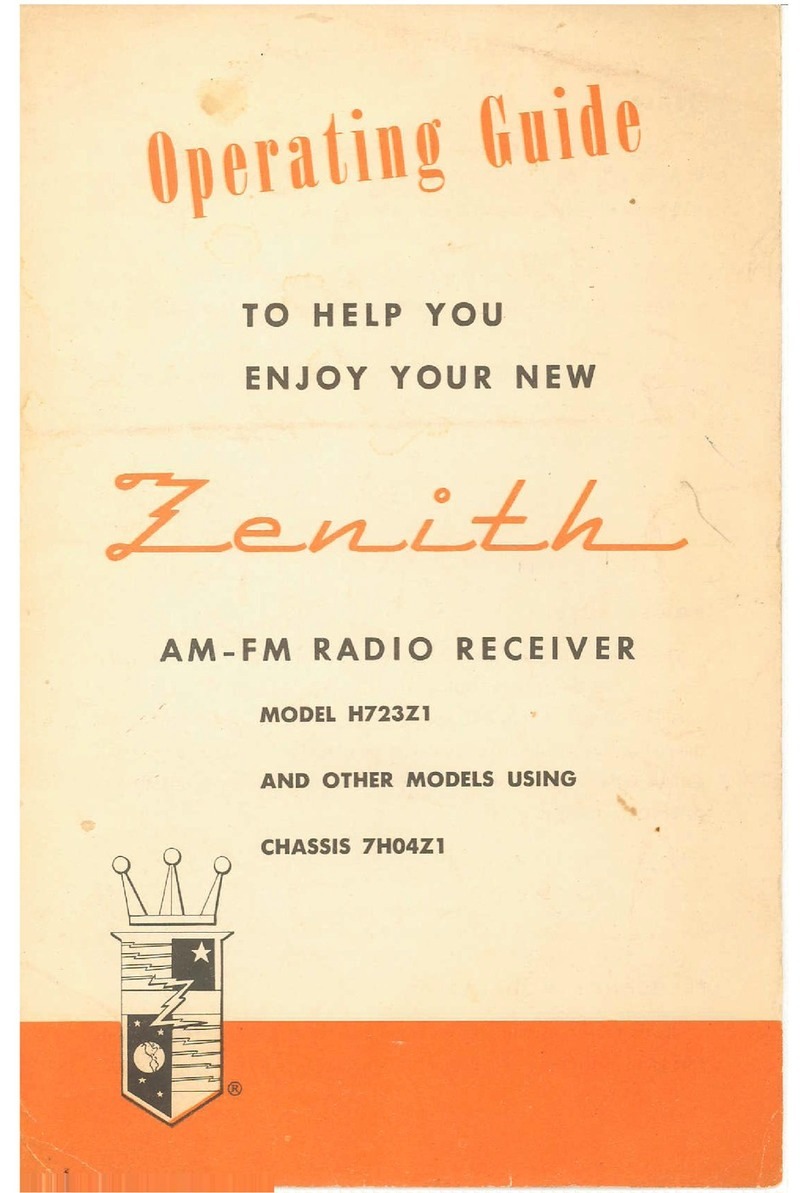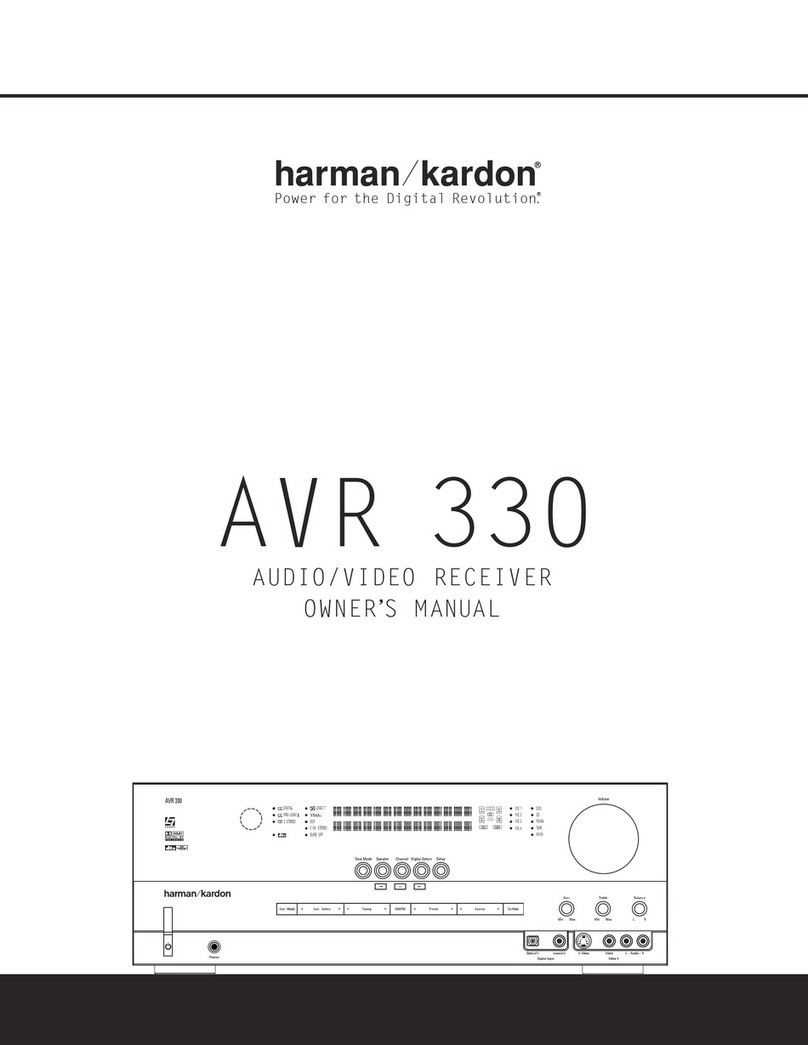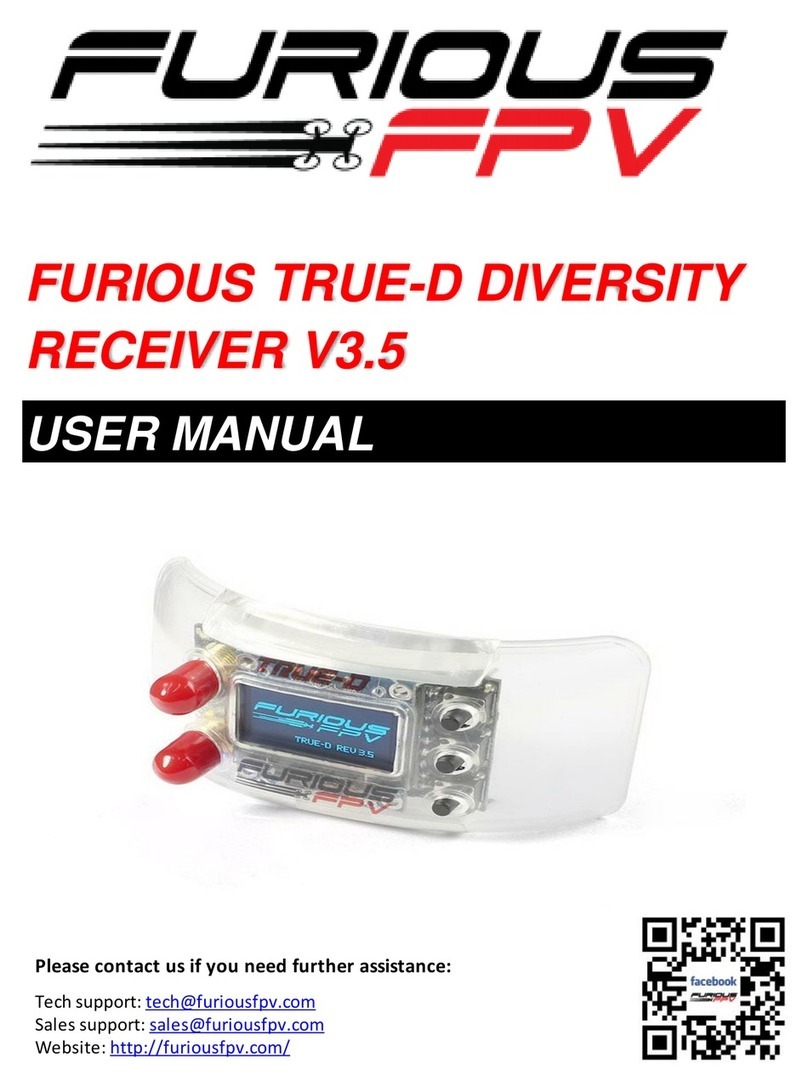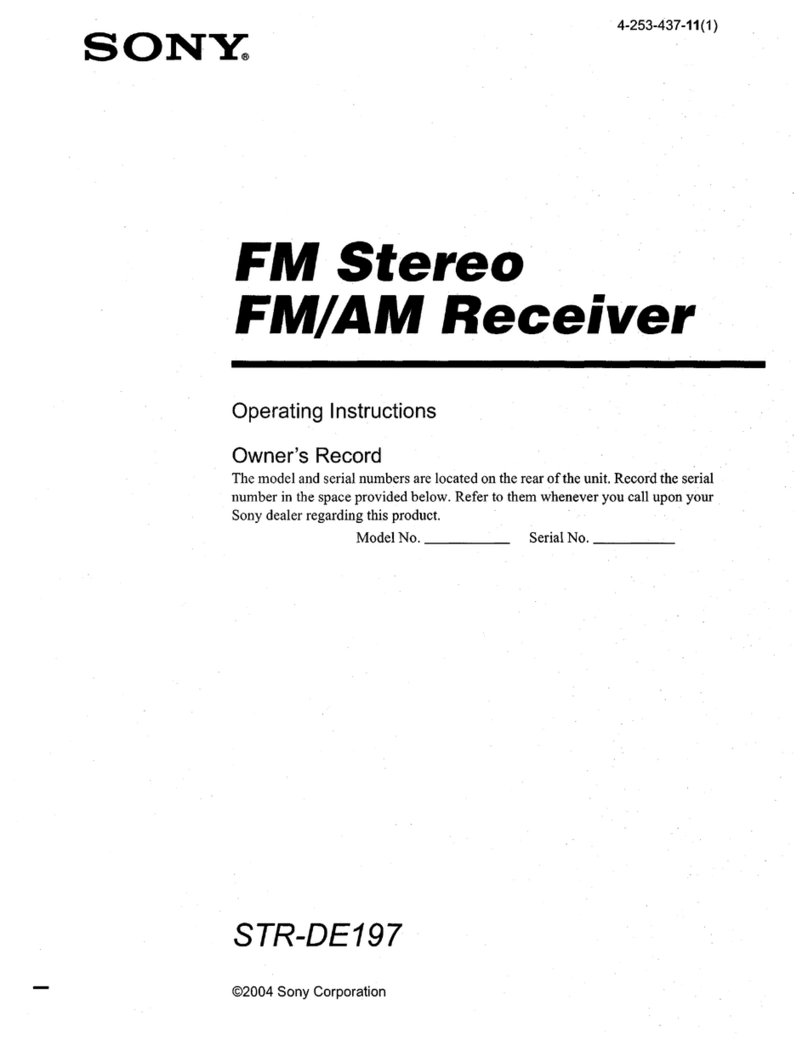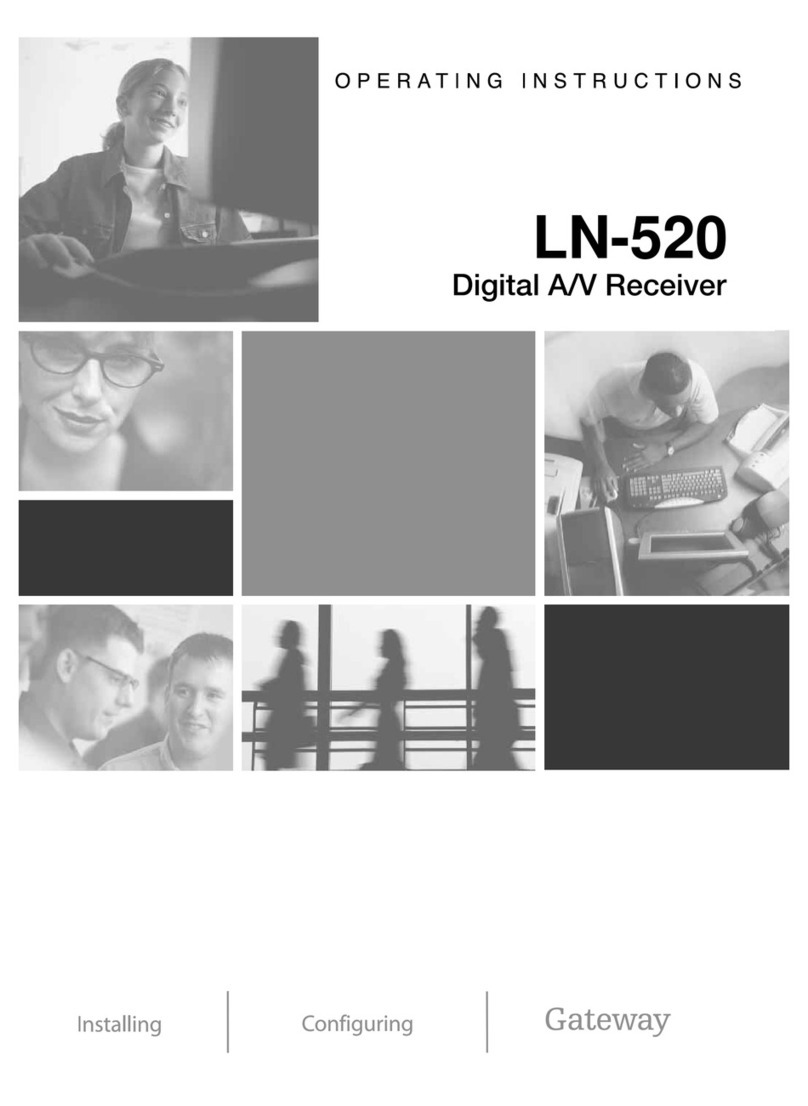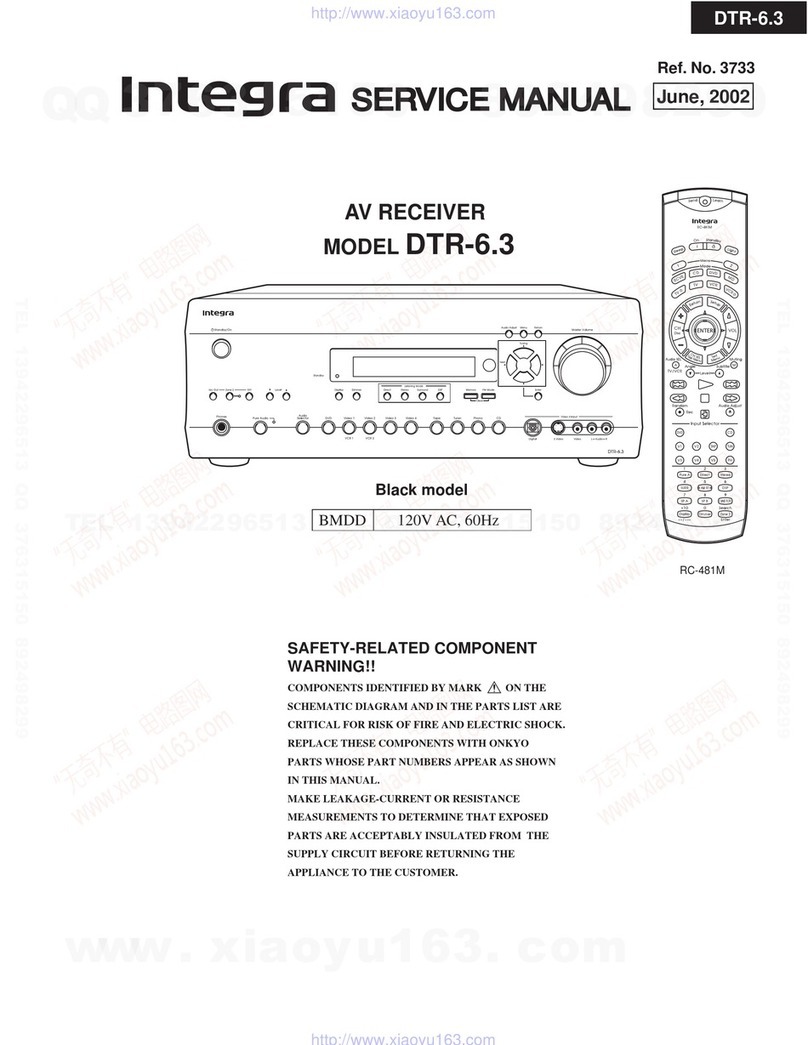GEOSUN gAirHawk GS-130X User manual

Wuhan Geosun Navigation Technology Co.Ltd
Website: www.geosunlidar.com Tel:+86 27 87504895
Add: 4F, Building D, Maker plaza No.8 West Maodianshan Road, Fax:+86 27 87504895
East Lake Hi-tech Zone Wuhan City, China
Email: sales@geosunlidar.com
1
gAirHawk GS-130X uav LiDAR Scanning System
Operation Manual
Wuhan Geosun Navigation Technology Co.,Ltd (V02)

Wuhan Geosun Navigation Technology Co.Ltd
Website: www.geosunlidar.com Tel:+86 27 87504895
Add: 4F, Building D, Maker plaza No.8 West Maodianshan Road, Fax:+86 27 87504895
East Lake Hi-tech Zone Wuhan City, China
Email: sales@geosunlidar.com
2
Introduction
gAirHawk GS-130X is a kind of short range & compact LiDAR point cloud data
acquisition system, integrated HESAI Pandar XT laser scanner, GNSS and IMU
positioning and attitude determination system, Camera and storage control unit, is
able to real-time, dynamically, massively collect high-precision point cloud data and
rich image information. It is widely used in the acquisition of 3D spatial information
in surveying, electricity, forestry, agriculture, land planning.
Interface
Interface type
Interface Model
Function
GNSS Antenna
Interface
TNC Connector
Connect External GNSS
Antenna
Power Input Interface
Fourteen Pin Aviation
Connector
Connect the Power Supply,
Voltage 12~16V
TF Card Slot
TF Card
Copy & Paste the Data &
Image
USB Interface
USB Type-C Data Cable
Copy & Paste the Data inside

Wuhan Geosun Navigation Technology Co.Ltd
Website: www.geosunlidar.com Tel:+86 27 87504895
Add: 4F, Building D, Maker plaza No.8 West Maodianshan Road, Fax:+86 27 87504895
East Lake Hi-tech Zone Wuhan City, China
Email: sales@geosunlidar.com
3
GS-130X Side View and LED Indicators
GS-130X Back View and LED Indicators
1 TF Card Slot, 1 Type C Interface

Wuhan Geosun Navigation Technology Co.Ltd
Website: www.geosunlidar.com Tel:+86 27 87504895
Add: 4F, Building D, Maker plaza No.8 West Maodianshan Road, Fax:+86 27 87504895
East Lake Hi-tech Zone Wuhan City, China
Email: sales@geosunlidar.com
4
Standard Operation Flow
GS-130X LiDAR Scanning System Standard Operation Flow as following,
1. Fix the GS-130X lidar scanning system to the carrier (drone or car, etc).
2. Install the GNSS antenna on the carrier without any interference,
and connected to GS-130X LiDAR Scanning system directly.
3. Insert the 128GB TF card into slot.
4. Connect the GNSS antenna to the antenna interface of the GS-130X.
Connect the power cable to the drone (power supply voltage range 12~16V).
5. Turn on the base station (user-supplied) to collect base static data.
Turn on the GS-130X LiDAR unit, the system starts to work.
!! Please make sure the base station starts collecting data one minute earlier than
liDAR unit!!
!! Please make sure the base station power off one minutes later after flights!!
6. Wait for the LiDAR system works in order. The system will lock the satellite, then
LED indicators blink in normal. (The power indicator is on, the GNSS indicator
flashes one time in 1 intervals, and the LIDAR indicator flashes one time in 1
intervals).
7. After the G indicator blinks, the system is required to do 3 minutes static and
initiate to do self-calibrate the internal Inertial Navigation System.
When do multiple flights, if the intervals between two flights is short, the next flights
can shorten to 120 seconds.
Some drones have the function of battery replacement without electricity. In this case,
after landing, there is no need to do a initialization if the LiDAR system is not
powered off.
8. Start the mission. After mission, disconnect the power of the device, copy & paste
the data from the TF cards, and perform the calculation operation by Shuttle and
gAirhawk software on PC.

Wuhan Geosun Navigation Technology Co.Ltd
Website: www.geosunlidar.com Tel:+86 27 87504895
Add: 4F, Building D, Maker plaza No.8 West Maodianshan Road, Fax:+86 27 87504895
East Lake Hi-tech Zone Wuhan City, China
Email: sales@geosunlidar.com
5
GS-130X Data Storage Instruction
GS-130X is used one TF SD cards, respectively store POS, LIDAR and Image folder .
Each flight, the system will automatically create a folder named as the current time in
time, and store all the data collected in this folder directory.
Regarding the TF card, please use it according to the following terms:
[1] Please select a TF card above C10 U1 level.
[2] Approximately 5.5GB of data is generated every 10 minutes when runs LiDAR
system (in the triple echo mode). Please make sure that the remaining space in the TF
card is sufficient for next flights.
[3] When the TF card is connected to the computer, the computer system will pop up
a dialog box prompting that the storage device needs to be scanned. At this time, be
sure to select "Scan and Repair", otherwise the data in the TF card may not be read
and written normally.
GS-130X contains G64GB eMMC (The real capacity is 54 GB) Flash memory for
backing up the collected data to prevent data loss due to accidental damage of the TF
card.
If users need to read the data in eMMC Flash, please use USB type-C data cable.
(Please make sure the cable has a data transmission function. Some cables may only
have a power function. This type of cable cannot be used.) Connect the LiDAR unit to
the user's computer (the power cable does not need to be connected). The computer
will automatically recognize the TF card as a mobile storage device, and then can
perform data operations.
When each flight, it will automatically determine the remaining free space in the
eMMC flash memory. If the remaining space is less than 20GB, the system will
automatically delete the oldest data files until the remaining space is greater than
20GB.

Wuhan Geosun Navigation Technology Co.Ltd
Website: www.geosunlidar.com Tel:+86 27 87504895
Add: 4F, Building D, Maker plaza No.8 West Maodianshan Road, Fax:+86 27 87504895
East Lake Hi-tech Zone Wuhan City, China
Email: sales@geosunlidar.com
6
GS-130X LED Indicators Instruction
Refer to the 4 LED indicators as above mentioned, description as following
P LED Indicator
Is on after Power on
Light on : Power on
Turn off : No power or abnormal
Fast blink: the TF card is not inserted, or it is inserted
but the connection is not good
G LED Indicator
Blinks Internal: 0.5 S
Light off : Unlock the satellite.
1Hz frequency blink: the satellite is locked, and
internal Flash memory data are saved normally.
Steady blinks for more than 60s: The system is
abnormal, please refer to troubleshoot instructions
T LED Indicator
Blinks Internal: 2 S
Light off: no trigger signal output
Blink: According to user configuration, it can be set as
time trigger or distance trigger, blink when triggered
L LED Indicator
Blinks Internal: 0.5 S
Light off: Lidar data is not read
Light off: The lidar data are not read
1Hz frequency blink: Lidar data is normally.
Steady blink for more than 60s: The system is
abnormal, please refer to troubleshoot instructions

Wuhan Geosun Navigation Technology Co.Ltd
Website: www.geosunlidar.com Tel:+86 27 87504895
Add: 4F, Building D, Maker plaza No.8 West Maodianshan Road, Fax:+86 27 87504895
East Lake Hi-tech Zone Wuhan City, China
Email: sales@geosunlidar.com
7
GS-130X LiDAR configuration file
Users can configure some functions of GS-130X
The standard configurable functions currently provided are as follows,
Trigger signal interval: isochronous interval trigger, unit: second and equidistant
interval trigger, unit: meter
Trigger signal mode: high level trigger (normal low level, high level when triggered);
low level trigger (normal high level, low level when triggered) Trigger signal pulse
width: 15ms~999ms
The LiDAR is configured to be at a 3-second isochronous interval, low-level trigger,
and pulse width 15ms in default.
If you need to configure other trigger methods, please contact our technical support
staff. The technical support staff will provide a configure.ini file, put this file into the
root directory of the TF card, then insert the LiDAR and power on, the device will
automatically Read the configuration file and complete the configuration.
When the configuration is successfully completed, the configure.ini file in the TF card
will disappear after power off.
!! Do not edit and change the configure.ini file by yourself!!
!! Otherwise the device will not work normally!!

Wuhan Geosun Navigation Technology Co.Ltd
Website: www.geosunlidar.com Tel:+86 27 87504895
Add: 4F, Building D, Maker plaza No.8 West Maodianshan Road, Fax:+86 27 87504895
East Lake Hi-tech Zone Wuhan City, China
Email: sales@geosunlidar.com
8
GS-130X Troubleshoot
An abnormal situation happen when use, please handle it according to this table.
After power on, the power indicator
is not on
Please check whether the power polarity is
correct and the power connector is connected
Power indicator fast blink
The micro SD card is not inserted, or it is
inserted but the connection is not good
The system start, the GNSS
indicator is off for a long time
Please make sure the GNSS antenna, cable
and LiDAR are firmly connected, and the
device is in an environment without any
interference and the satellite signal is not
blocked
LIDAR indicator is off for a long
time
The LiDAR data will be read and stored only
after the system completes the locking stars.
Please make sure the system locks the star
normally.
If the LIDAR indicator is still off after more
than 5 minutes, please check whether there is
slight vibration and sound when running. If
there is no such phenomenon, please check
the power supply voltage and the current
load capacity and make sure the voltage
range is 12~15V and there is a current load
capacity of 3A or more
The P, G and L
indicators are all on
The system is abnormal, please turn off more
than 30 seconds, and then connect the power
to restart
If you are unable to resolve the anomaly or other abnormal conditions, please
contact our technical staffs
Other GEOSUN Receiver manuals