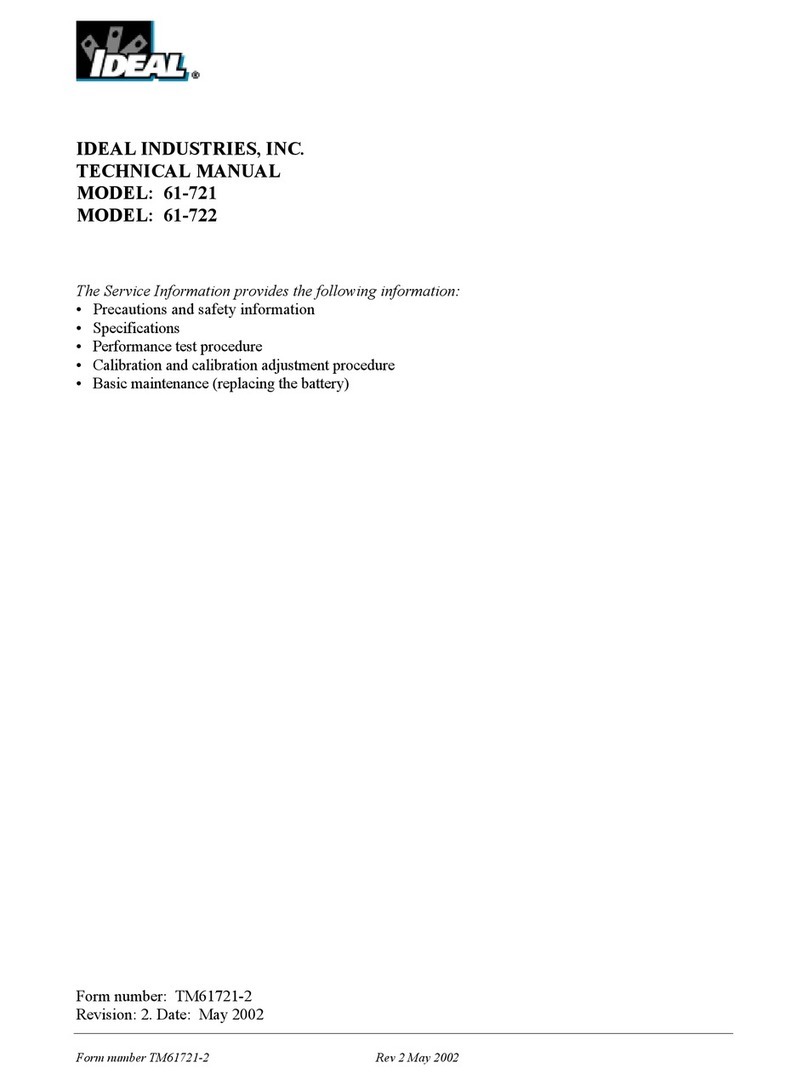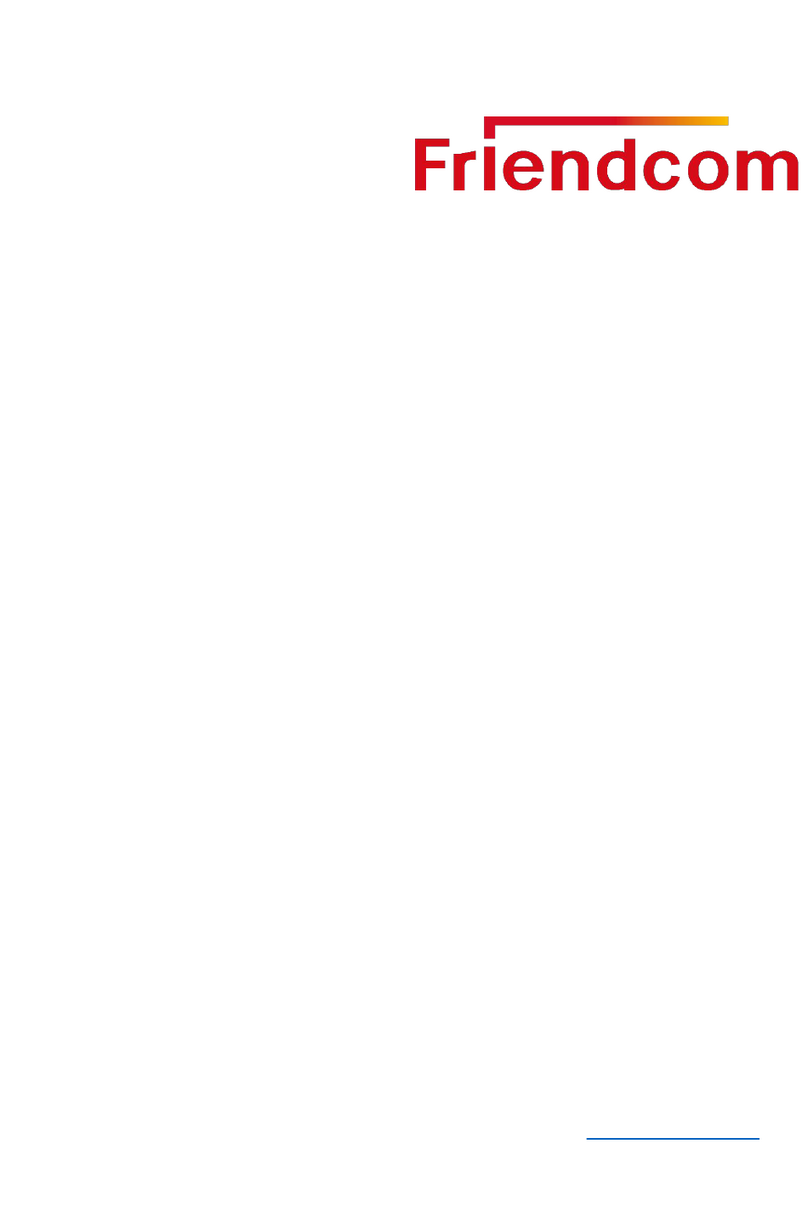Geotechnics GA5000 User manual

Quick Start Guide for the GA5000
This document serves as a quick reference guide and is not intended to
replace the user manual. It is recommended to consult the user manual
for more detail. Geotechnics has relied on the information in the user
manual to develop this guide and makes no representation of warranty as
to the accuracy of the guide.
1. About the GA5000
The GA5000 is commonly used to measure landfill gases from monitoring
wells, as well as internal flow and relative pressure.
The GA5000 is a sensitive scientific device and should be handled with care.
If you are unsure of its operation, it is recommended you consult the user
manual or someone who has had experience with this gas analyser.
To reduce the risk of water ingress which can be costly, the GA5000 should
not be used in the rain or where there is a likely chance of water ingress.
2. Turning the GA5000 On
a. Press and hold the ‘Power’ button until the green light is lit.
b. The unit will run through a self-test and prompt when it’s ready.
c. Press the ‘Next’ button to continue.
3. Selecting User ID
a. Using the default user ID, press ‘Accept’ to continue.
b. If you have a customized ID, scroll using the number 2 and
8 buttons and highlight the desired ID. Press the ‘Enter’ button
to select and continue.
c. When you are taken to the ‘Home’ screen, the unit is ready to
measure.
Note: readings should all show zero quantities except for Oxygen, which
should show around 20.9%.
Quick Start Guide GA5000
Author: Jordan Widodo Version 1.0: 13/12/2017
Page 1 of 5

4. Preparing to Take Measurements
a. Always use the tubing provided and a water trap filter to prevent
water ingress and damage to the equipment.
b. Attach the clear tube to the white port of the device, with the water
trap filter at the end.
c. If the sampling point has a male quick-connect fitting, push the
clear tubing that is connected to the brass female quick-connect
fitting to the water trap filter.
d. Attach the yellow tubing to the yellow exhaust port of the device.
5. Taking Measurements
5.1 Option 1: Measurement by Pre-set Order
a. From the ‘Home’ screen, press ‘Start’.
b. The on-screen prompts will take you through the following
parameters in this order:
• Pressure Readings
• Gas Readings
• Flow Readings
c. It is important to disconnect the tubing from the device when
establishing zero points during the pressure and flow
reading stages.
5.2 Option 2: Flow Measurements
a. From the ‘Home’ screen, press the ‘Special Actions’ button and
select ‘Flow’ by pressing the number 4 key.
b. Make sure the sample tube is NOT connected to the blue
port – press the button for ’Zero Flow’.
c. Once zeroed, move the sample tube from the white port to the
blue port.
d. Press the button for ‘Start’ to begin recording.
e. Attach the sample tube to the wellhead - a graph with flow
readings vs. time will be displayed. Press the button for
‘Store’ to store the reading.
Quick Start Guide GA5000
Author: Jordan Widodo Version 1.0: 13/12/2017
Page 2 of 5
CONTACT US
0508 223 444 www.geotechnics.co.nz
hire@geotechnics.co.nz

5.3 Option 3: Pressure Measurements
a. From the ‘Home’ screen, press the button for ‘Start’.
b. Disconnect all sample tubes. When readings return to zero,
press the button for ‘Next’. If readings do not return to zero,
press the button for ‘Zero’ to zero the transducers before
pressing the ‘Next’ button.
c. Connect the white sample tube to the white port and also to the
sample point. Ensure the yellow and/or blue tubes are vented to
the atmosphere. Press ‘Next’.
d. On the ‘Home’ screen, wait for relative pressure readings to
stabilize and then press the button for ‘Next’.
e. Pressure readings have now been fixed and recorded.
5.4 Option 4: Gas Measurements
a. Attach the clear tubing to the white port of the device and
connect that to the sample point.
b. From the ‘Home’ screen, press the ‘Special Actions’ button and
select ‘Simple Gas’ by pressing the number 1 key.
c. The pump will start drawing in the sample. It will continue to
do this until the fan counter reaches zero (shown in the
upper-right of the screen).
d. Press the ‘Store’ button to save the readings.
6 Shutting the GA5000 Down
a. Disconnect all sample hoses.
b. Press the fan button.
c. Allow the fan counter to reach 20, or the gas readings to return to
zero (except for Oxygen which should read around 20.9%).
d. Press and hold the red power button until the screen shows that it
is carrying out a purge.
e. Allow the purge counter to reach zero, after which the device will
turn itself off.
Quick Start Guide GA5000
Author: Jordan Widodo Version 1.0: 13/12/2017
Page 3 of 5

7. Tips
7.1 In-between Taking Measurements
a. Press the pump button after you have completed taking
measures, to purge the device for at least 20 seconds. This is
important to obtain accurate readings for the next sample and to
avoid sensor damage from the trapped gases inside the
instrument.
7.2 Screen Light
a. Press the yellow light bulb button to dim the display to conserve
battery life.
b. Press the yellow light bulb button again to turn on the
brightness.
c. The screen automatically dims after a few minutes of being idle.
7.3 Built-in Help Screens
a. Press the large ‘?’ button at any time for on-screen help or for
information about the immediate display.
Quick Start Guide GA5000
Author: Jordan Widodo Version 1.0: 13/12/2017
Page 4 of 5
CONTACT US
0508 223 444 www.geotechnics.co.nz
hire@geotechnics.co.nz

Quick Start Guide GA5000
Author: Jordan Widodo Version 1.0: 13/12/2017
Page 5 of 5
Symptom Possible Cause(s) Recommended Actions
1. Cannot turn on Flat/Defective
battery 1. Recharge the battery
2. Whilst charging, ensure the
charger is operating correctly by
checking the light codes printed
on the charger
2. “<<<<<” or “>>>>>”
appears as the
reading for a gas
The particular gas
channel needs to be
re-calibrated
The sensor for that
particular channel is
faulty
1. Continue to use if gas channel in
question is not a critical
parameter that needs to be
recorded
2. Return to Geotechnics for
attention
3. The pump suddenly
turns off
Inlet port(s) blocked
Water ingress
Pump has been
running too long
1. Clear any obstruction from tubing
and ports
2. Check water trap filter is not dirty
or saturated
3. If you notice moisture in the tubing
between the white inlet port and
the water trap filter, water has
made it inside the machine –
return to Geotechnics
4. Leave pump off to cool down.
If suction from pump is weak the
pump diaphragm has ripped.
5. Return to Geotechnics
4. Elevated gas readings
when in fresh air
Previous gas sample
trapped internally
Sensor is faulty
1. Trapped gases have degraded the
internal sensors. Return to
Geotechnics for attention
8. Troubleshooting
Table of contents
Popular Measuring Instrument manuals by other brands

Actron
Actron CP7527 Inductive instructions

Endress+Hauser
Endress+Hauser Levelflex M FMP45 operating instructions

Kobold
Kobold DWU 5 Series operating instructions
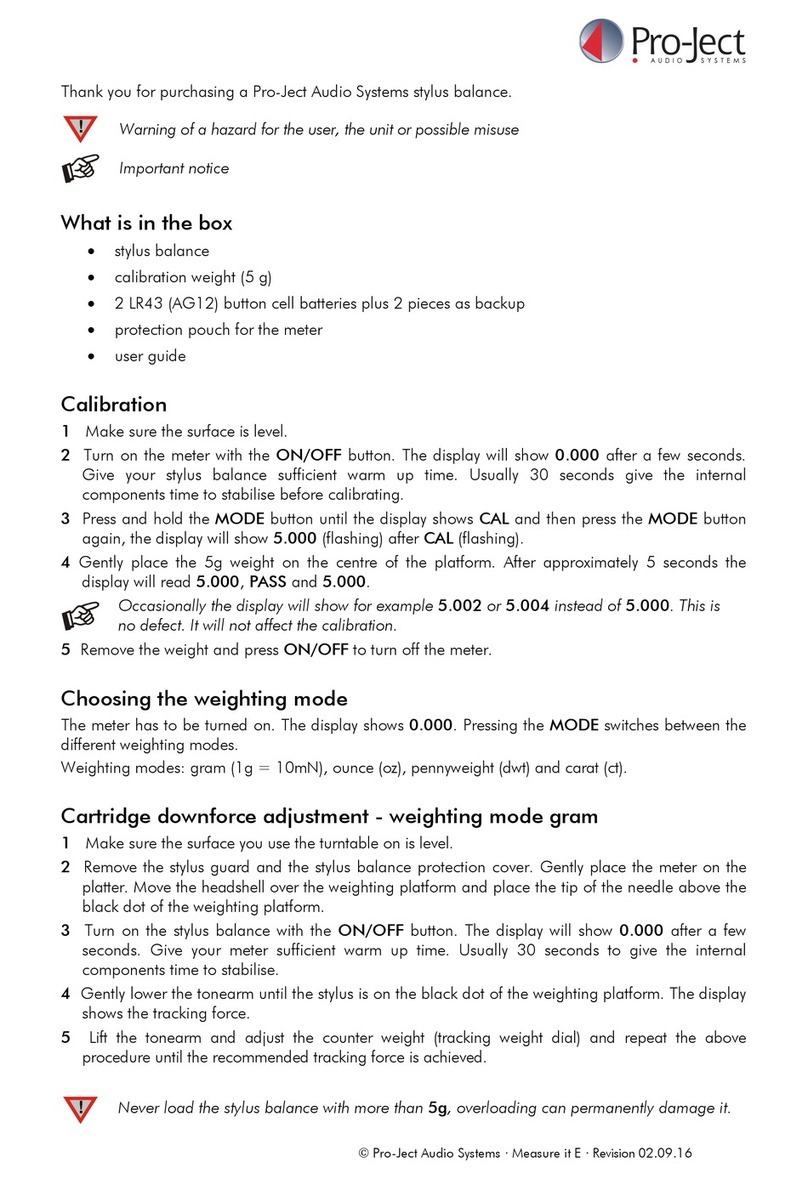
Pro-Ject Audio Systems
Pro-Ject Audio Systems Measure it E manual

FMT Swiss AG
FMT Swiss AG Digital In-Line Meter operating instructions

Skil
Skil 0525 instructions

Axis
Axis Camera Station S1116 Racked Recorder user manual
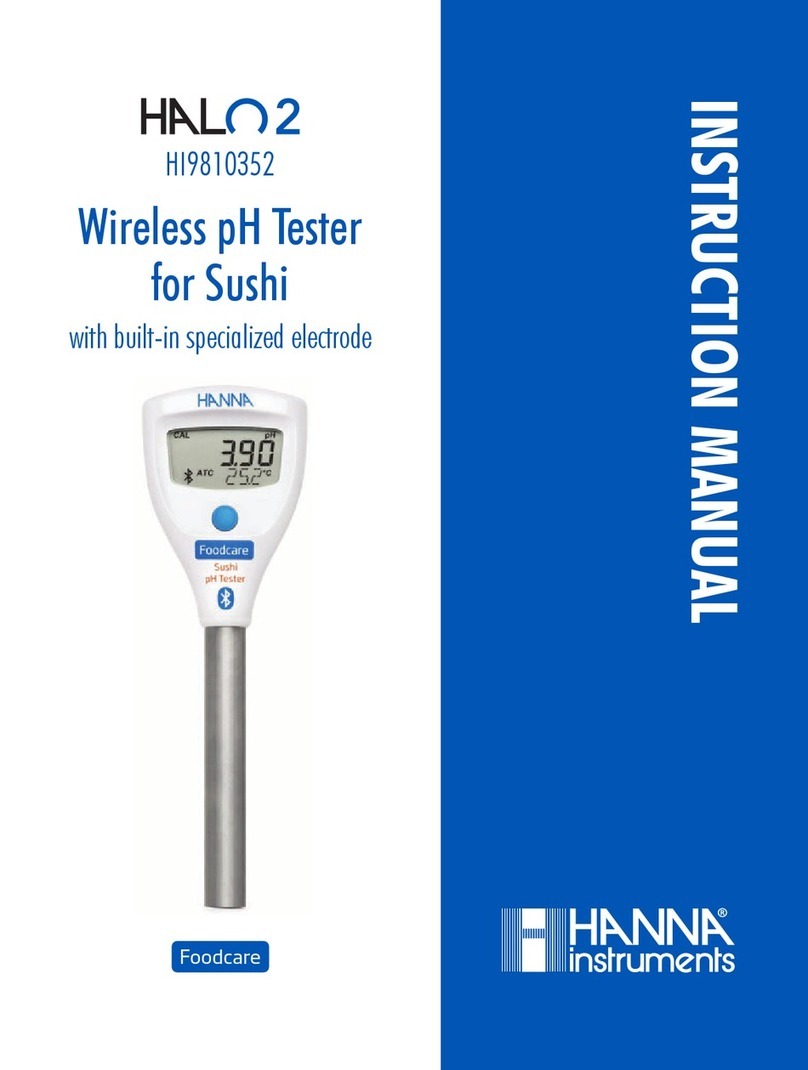
Hanna Instruments
Hanna Instruments HALO 2 HI9810352 instruction manual

Panametrics
Panametrics DigitalFlow GS868 Programming manual

ANATEL
ANATEL testo 552i quick start guide

Car-O-Liner
Car-O-Liner PointX instruction manual

Balluff
Balluff BFT Series user guide