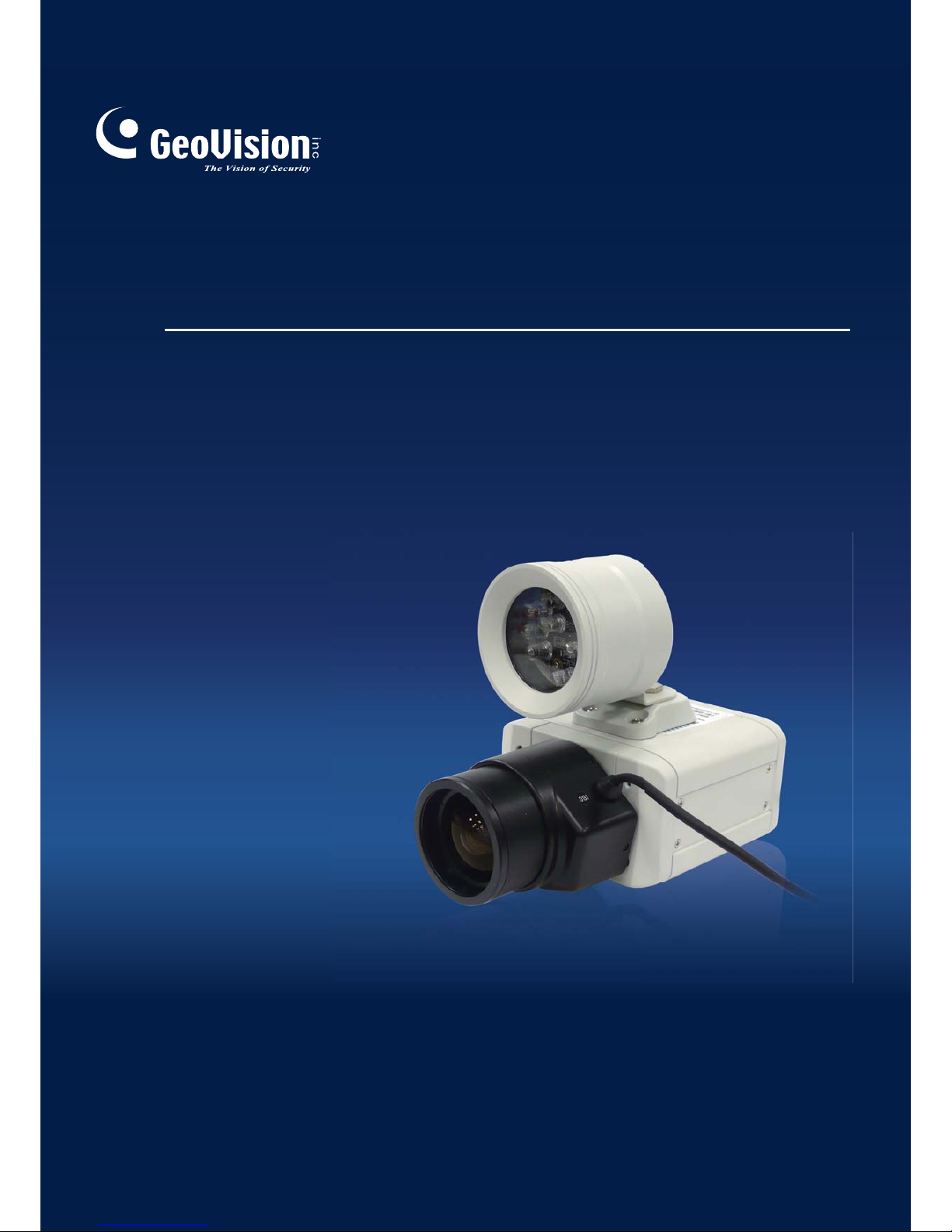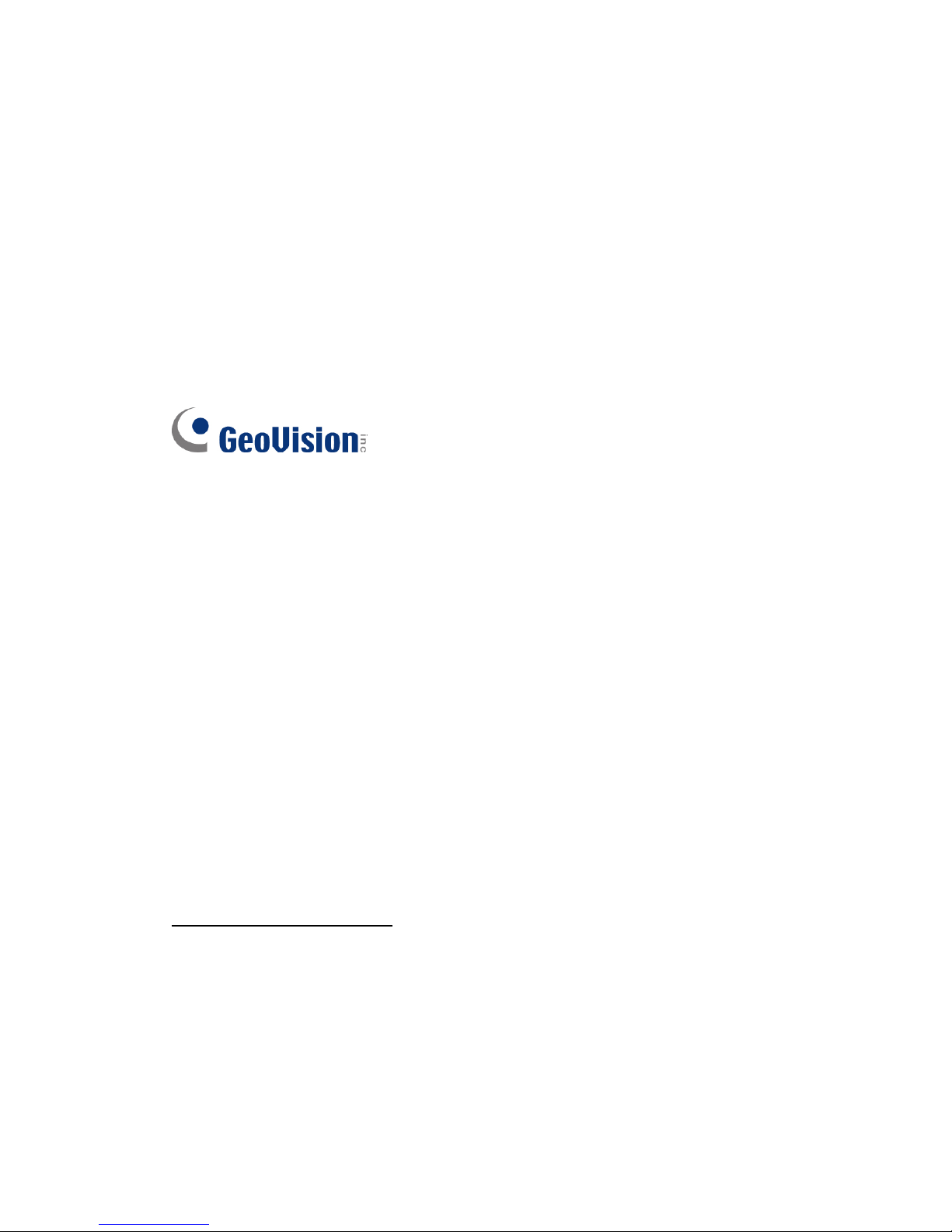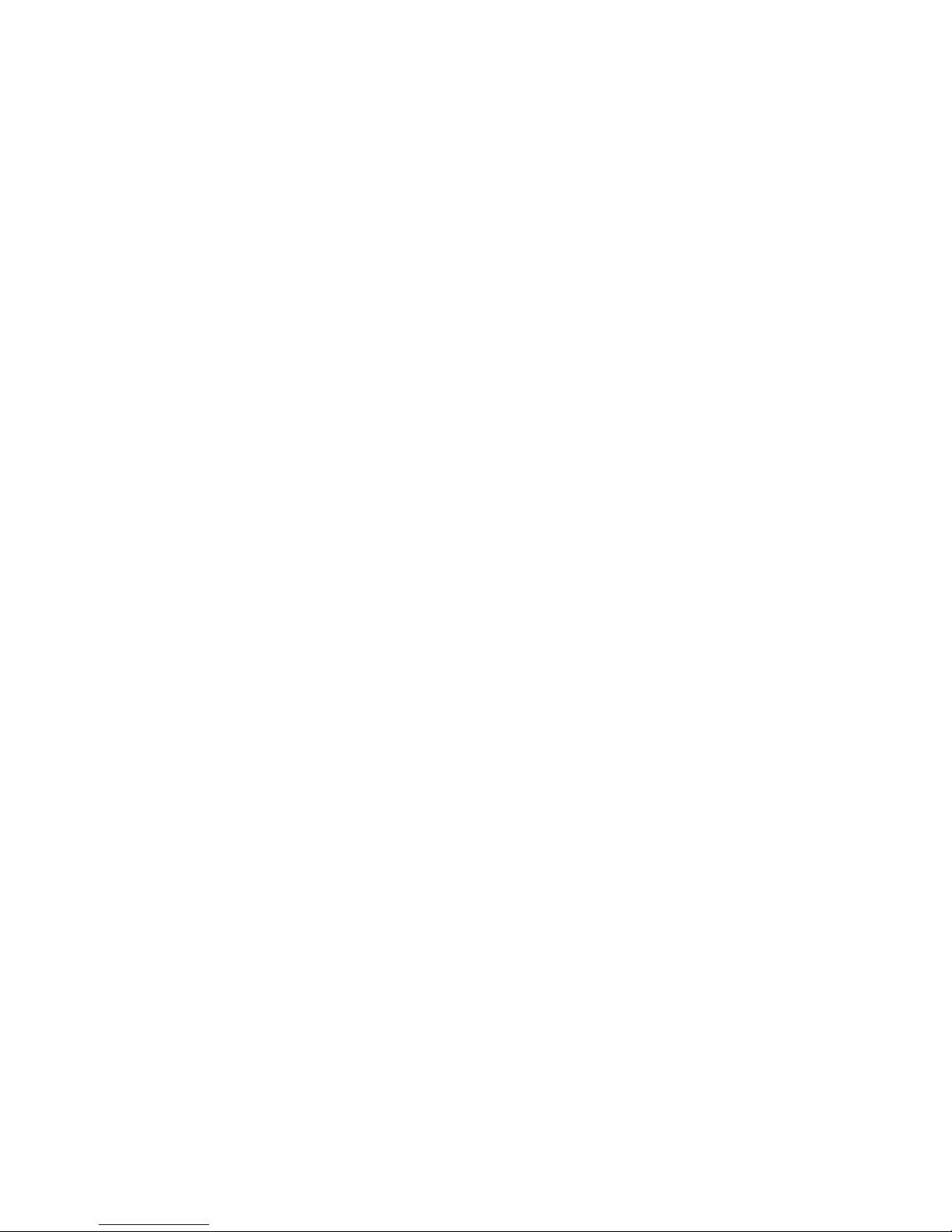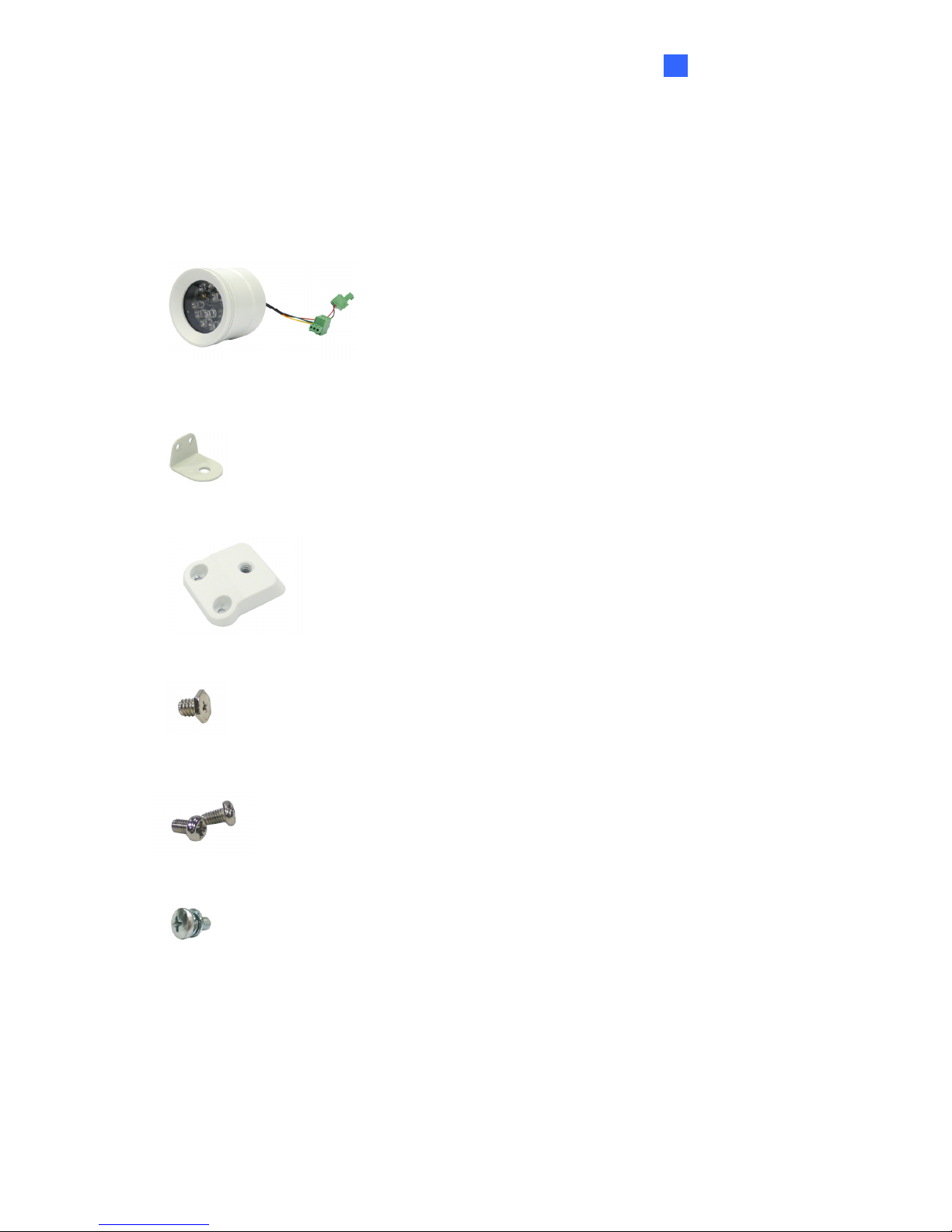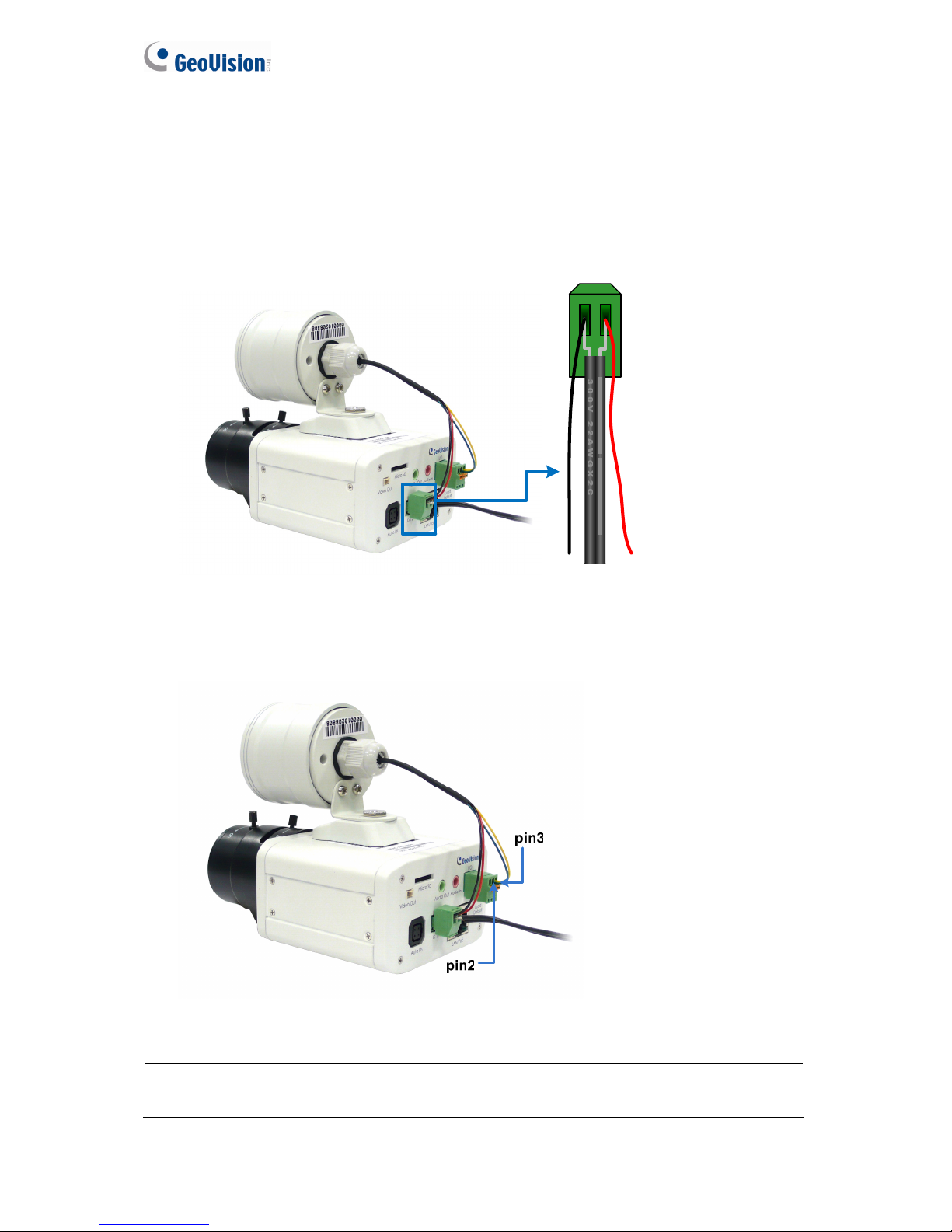1
Preface
Welcome to the GV-IR LED T2 User’s Manual.
The GV-IR LED T2 is an indoor-use infrared illuminator, which is designed to work
with the GV-IPCAM for a better night vision. The table below lists the compatible
models of GV-IPCAM.
Compatible GV-IPCAM models
Model No. Description
GV-BX1300 Series 1.3 MP H.264 WDR D/N Box IP Camera
GV-BX1500 Series 1.3 MP H.264 Super Low Lux WDR D/N Box IP Camera
GV-BX2400 Series 2 MP H.264 WDR Pro D/N Box IP Camera
GV-BX2500 Series 2 MP H.264 Super Low Lux WDR Pro D/N Box IP Camera
GV-BX3400 Series 3 MP H.264 WDR Pro D/N Box IP Camera
GV-BX5300 Series 5 MP H.264 WDR D/N Box IP Camera
GV-BX120D 1.3 MP, H.264, Low Lux WDR D/N Box IP Camera
GV-BX130D Series 1.3 MP, H.264, WDR D/N Box IP Camera
GV-BX140DW 1 MP, H.264, WDR Pro D/N Box IP Camera
GV-BX220D Series 2 MP, H.264, WDR D/N Box IP Camera
GV-BX320D Series 3 MP, H.264, WDR D/N Box IP Camera
GV-BX520D 5 MP, H.264, WDR D/N Box IP Camera