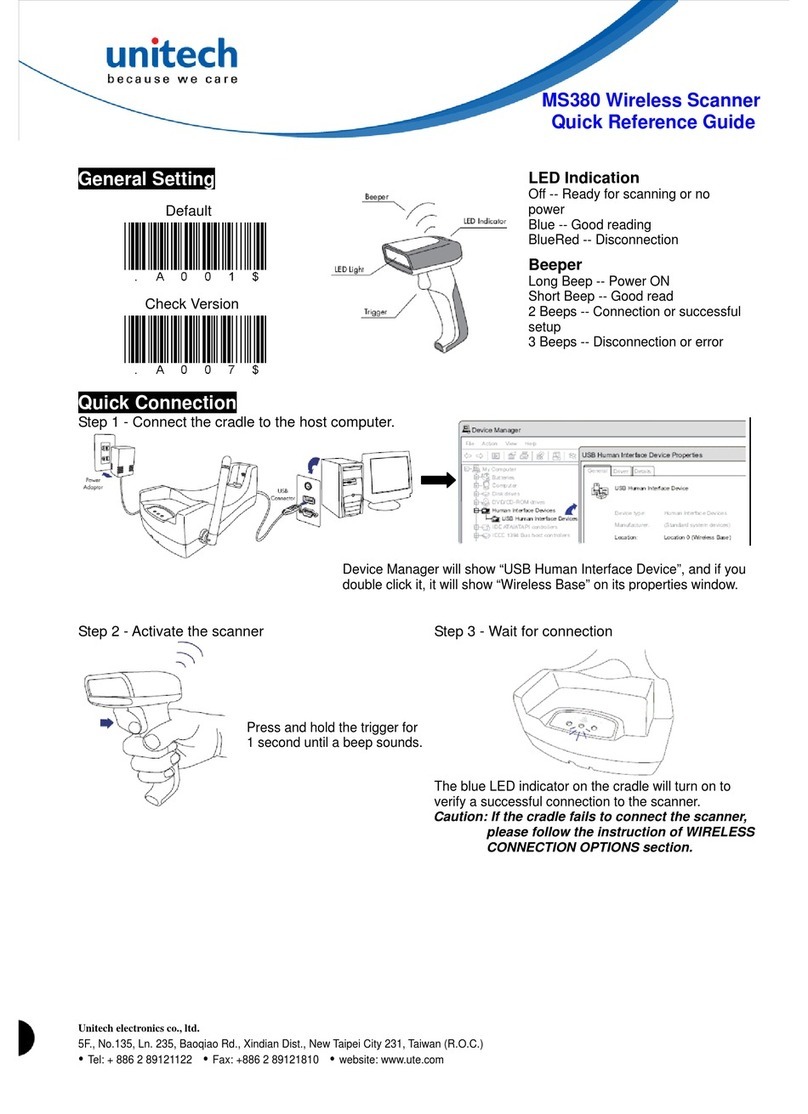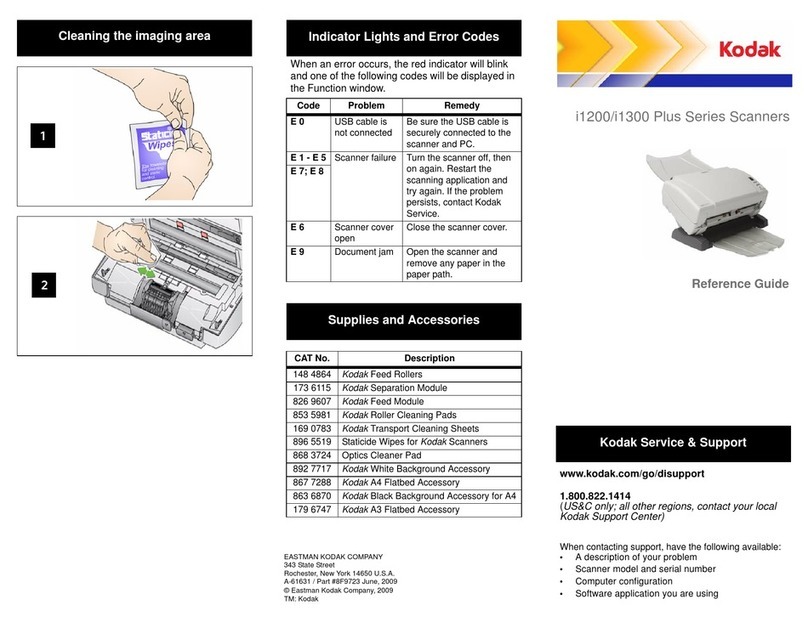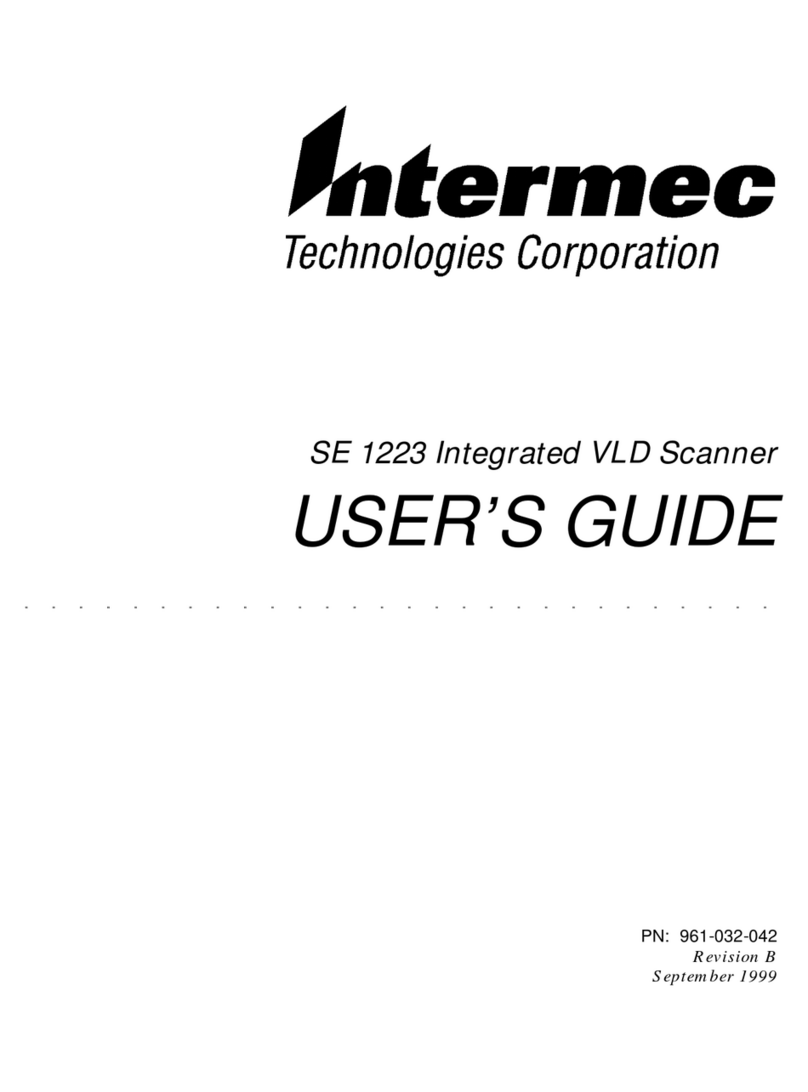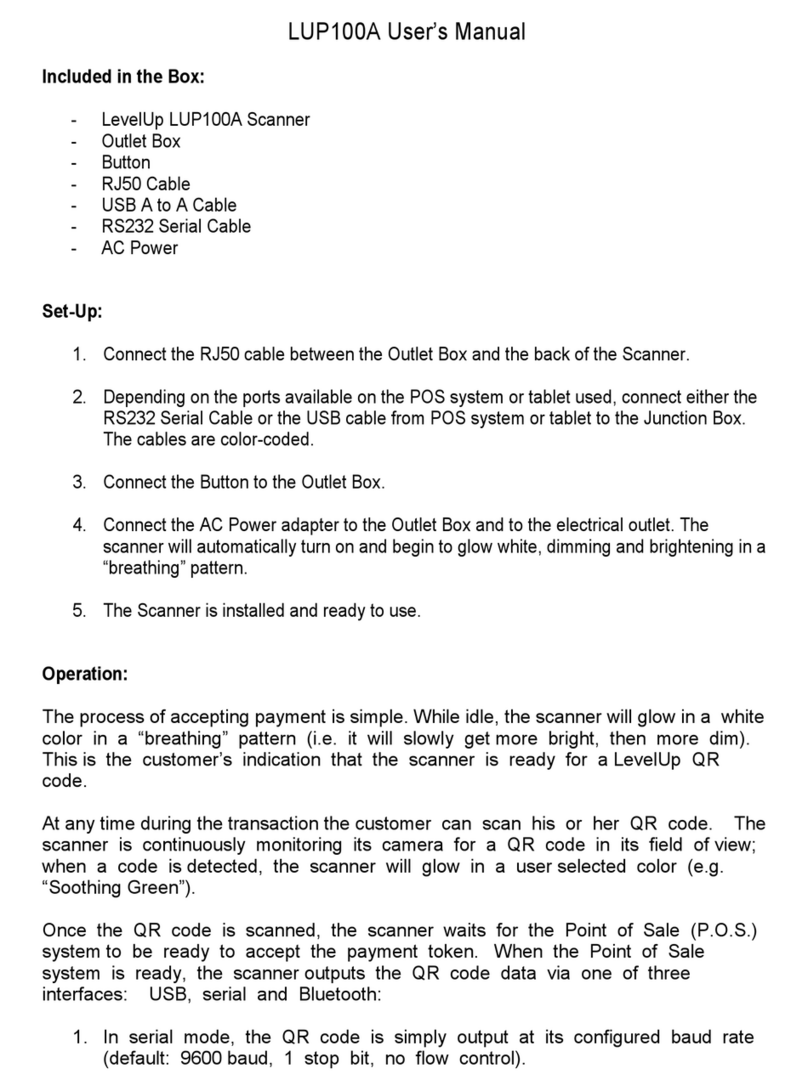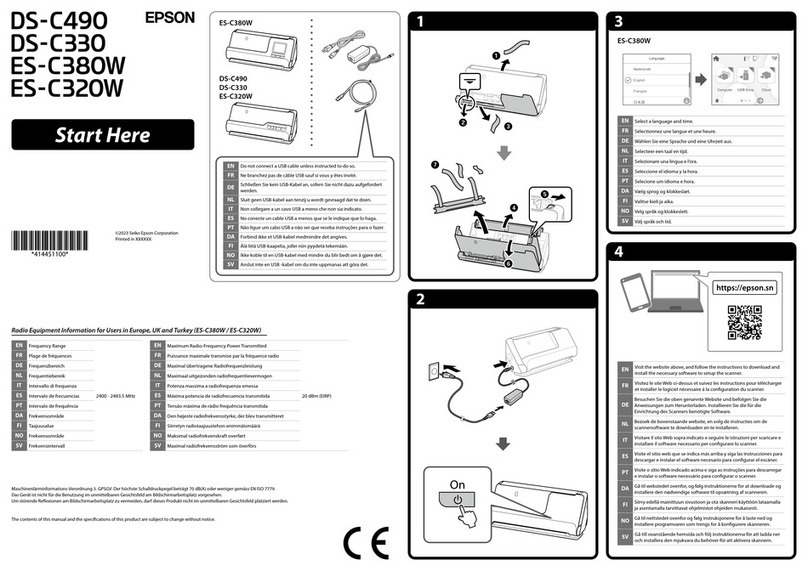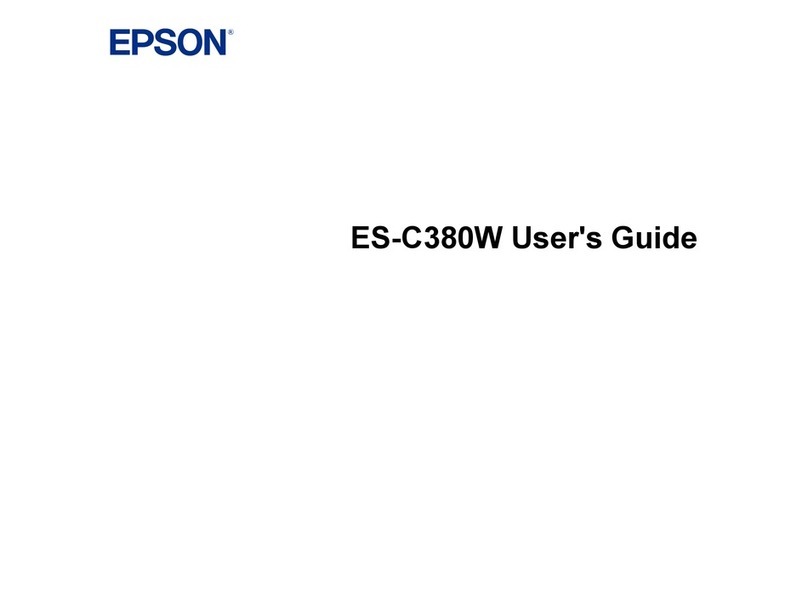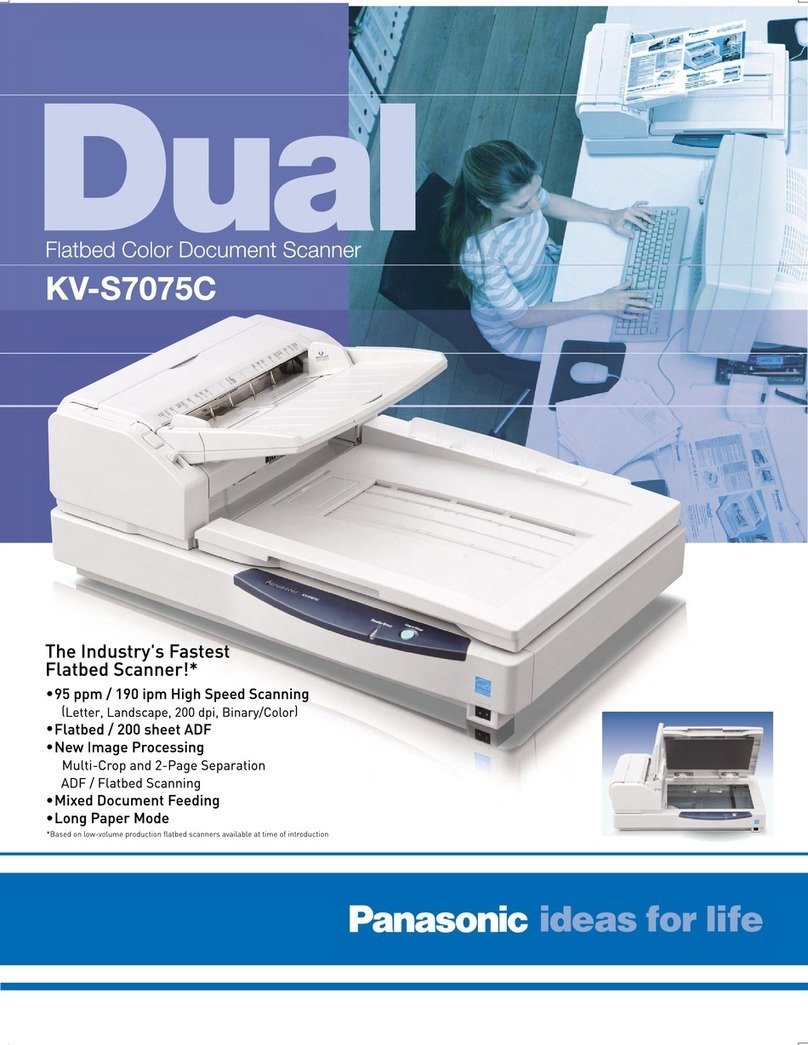Ger Detect UIG GROUND scanner User manual


•Section 1:
Critical Warning
•Section 2:
Overview
•Section 3:
Definition of the main unit buttons & leds
•Section 4:
The device features and specifications
•Section 5:
UIG GROUND SCANNER parts assembly
•Section 6:
UIG GROUND SCANNER device operation steps
•Section 7:
The device parts and accessories
•Section 8:
The technical specifications
1

- Please be sure that all precautions are taken against risks.
- Do not use your device while it is raining.
- Turn on the device after you make sure that all parts are in place and
connected.
- Make sure that the device battery is fully charged before you start
searching.
- When the battery will almost die the device will turn off automatically.
- If the indicator on the battery starts flashing, and giving beep sound turn off
the device and recharge the battery.
- It is recommended to read the user manual before starting on the device to
understand everything and to avoid mistakes through the search.
- Be aware of (energy sources - phone network - metals - mobile phones -
electronic devices), and do not use any charger other than the original one.
- The device main unit is under two (2) years warranty against all electronic
breakdowns, any damages caused by user errors (falls, opening the main
unit, hits, harms etc.) are not covered within this warranty.
- Battery charger and the tablet don’t cover by the warranty.
- You should strictly follow the instructions in this user manual to minimize
faults and to use your device correctly.
- If the device is not used correctly, or there is a high source of noise, in
these cases the device will not be capable to confirm the target accurately
We wish you all the best of luck in your search……
2

Dear our client,
“Thank you for choosing UIG GROUND SCANNER”
✓It has completely developed the device into a UIG GROUND SCANNER
device with the addition of more systems and the development of the
device's characteristics with new professional techniques in capturing
targets with high accuracy and determining the depth in an easier and
more accurate way.
✓UIG GROUND SCANNER is the first device of its kind in the world that
functions with three professional scanning and imaging techniques with a
multi-tasking imaging sensor with modern and highly effective
techniques supported by a lightweight moving arm to facilitate the
scanning and imaging of targets.
✓Searching for metals, treasures, archaeological burials, trails, tunnels,
caves and voids underground.
✓The depth of the search in the UIG GROUND SCANNER in the 3D system
reaches 30 meters in the ground
✓The device works in six languages: English - Arabic - Spanish - French -
German - Portuguese.
✓The UIG GROUND SCANNER device is one of the best German
manufactures. It has the European CE certificate according to
international specifications, in addition to the international ISO 9001
certificate according to international specifications and standards.
✓This device is designed to be compatible with its functioning in all
countries and regions.
3

Definition of the main unit buttons & leds
The imaging sensor
Tablet
The arm of the
imaging sensor
The device’s handle
4
Tablet’s stand

The device features and specifications
The UIG GROUND SCANNER device has multiple features to search for
gold, buried treasures, precious metals and diamonds in the ground:
-Three professional scanning and imaging techniques with a
multi-tasking imaging sensor.
-Super speed in capturing targets and locating them accurately.
-Determining the target depth easily and accurately.
-The ability of distinguishing metals and voids with two different
sounds.
-A lightweight moving arm to facilitate the scanning and imaging of
targets.
5

UIG GROUND SCANNER device parts connection
6
Install the tablet base
Install the handle on the arm
Install the imaging sensor
on the holder arm

Install the tablet on its own base
Extend the arm by releasing
the lock in the middle
Plug the battery into the
socket on the arm
5
6
7

UIG GROUND SCANNER device operation steps
8
Turn on the battery by
pressing the ON/OFF button
for two seconds
Turn on the tablet
Launch the Ground Scanner
application
The following icons will appear within
the application:
Search systems:
- Ground live scan system
- Wall live scan system
- 3D imaging system

Settings icon which contains:
- A list of several languages
supported by the application:
(English - Arabic - Spanish - French
- German - Portuguese)
- Sound icon: to mute and
activate the sound.
- Vibration icon: to activate and
cancel the vibration.
- (Capture) Imaging button icon: to
move the location of the imaging
button from right to left or vice versa
in the 3D imaging system.
9
Saved results icon: to launch
search operations and results
that were previously scanned
using the 3D imaging system
and also contains three
examples that were previously
imaged

10
Connection icon: to establish a
Bluetooth connection between
the tablet and the imaging
sensor.
Tap the connection icon to set up
pairing between the tablet and
the imaging sensor.
Note: When establishing a
connection for the first time, a
window will appear to enter the
password, which is the number
1000.

Ground live scan system
11
When you start using the live
land scan system, a short video
will appear simulating how to
scan using this system.
Click on the Start icon and wait
for the calibration process to
finish automatically.
Note: The balance of the device
must be maintained during the
search by installing the blue dot
in the middle of the circle icon.
When the scanning process
begins, an area appears in
green and a chart representing
the level of the signal strength
emanating from the target with
an intermittent sound indicating
the start of the search process

12
Calibration: To re-calibrate the
device in case of switching to a
different soil type during the search
process.
Mute and activate the device's
sound.
Back: To return to the main menu.
- When the device detects a
metal target, the area turns from
green to red gradient and the
red indicator rises in the chart
with a sound indicating the
presence of metal.
Walk to start the land scan process
- When the device detects a void,
the area turns from green to
blue gradient and the blue
indicator decreases in the graph
with a sound indicating the
presence of void.

Wall live scan system
13
When you start using the live
wall scanning system, a short
video will appear simulating how
to scan with this system.
Click on the Start icon and wait
for the calibration process to
finish automatically.
Note: The device's balance must
be maintained during the search
by fixing the blue dot in the
center of the circle icon.
When the scanning process
begins, an area appears in
green and a chart representing
the level of the signal strength
emanating from the target with
an intermittent sound indicating
the start of the search process.

14
Calibration: To re-calibrate the
device, move to a different type of
wall or change the scanning
direction during the search process
Mute and activate the device's
sound.
Back: To return to the main menu.
Shorten the arm's length and start
the wall sweep.

15
- When the device detects a
metal target, the area turns from
a green to red gradient and the
height of the red indicator in the
chart with a sound indicating the
presence of metal.
- When the device detects a void,
the area turns from green to
blue gradient, and the blue
indicator decreases in the graph
with a sound indicating the
presence of void.

3D imaging system
16
- Choose the 3D imaging system, a
screen will appear containing:
A number of columns: It is to
specify the number of vertical
lines to be searched within.
(The minimum possible number is
3 columns; the maximum possible
number is 12 columns).
The number of steps: It is to
specify the number of images or
steps within a single column.
(The minimum possible number is
3 steps; the maximum possible
number is 12 steps).
- After you have finished specifying the number of columns and steps,
press the Next button to go to the soil type selection screen, which is:
Mineral - sandy - rocky –Normal.

17
- After selecting the soil type and
pressing the Next button, a screen
will appear to choose the
scanning direction:
Either scanning in a parallel
direction
or
wipe in a zigzag direction, that is,
in opposite directions, back and
forth.
Choose the scanning method, then
click on the Start icon and wait for
the calibration process to finish
automatically.

18
The search screen will appear, which contains:
- Mute and activate the sound icon.
- Hide and show the spreadsheet.
-Back to the main menu icon.
A spreadsheet containing:
Number of Steps Captured - Number of Columns Scanned - Value:
which denotes the value of each captured image.
- Taking photo button.

19
Start the scanning process by pressing the photo button on the grip
of the device or pressing the photo button on the tablet screen.
Take a step not exceeding 30 cm, then walk, and follow the same
steps until the completion of the photography process.
The distance between the lines also must be 30 cm.