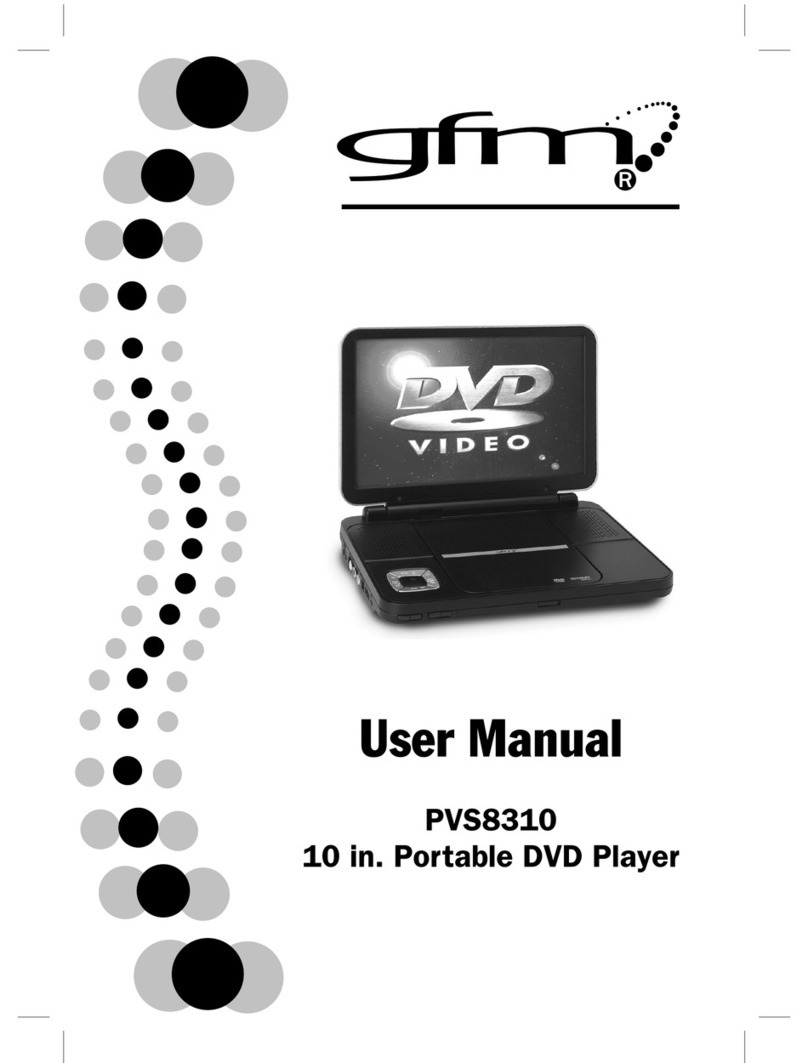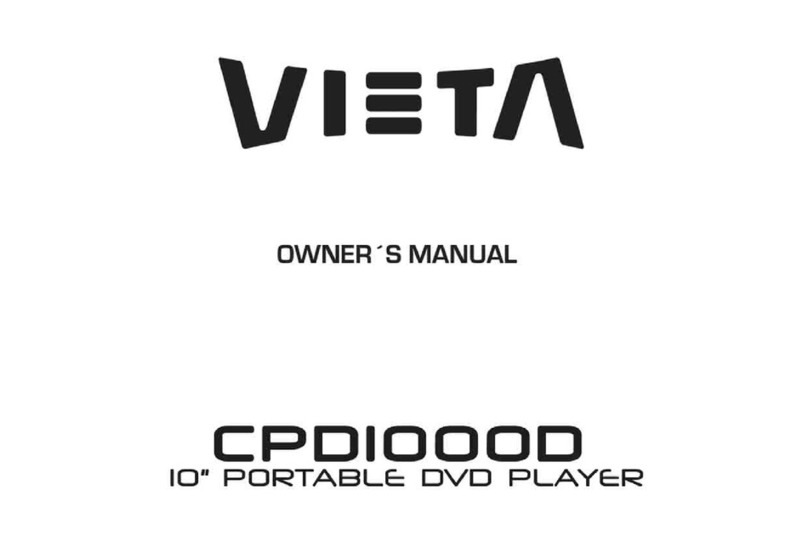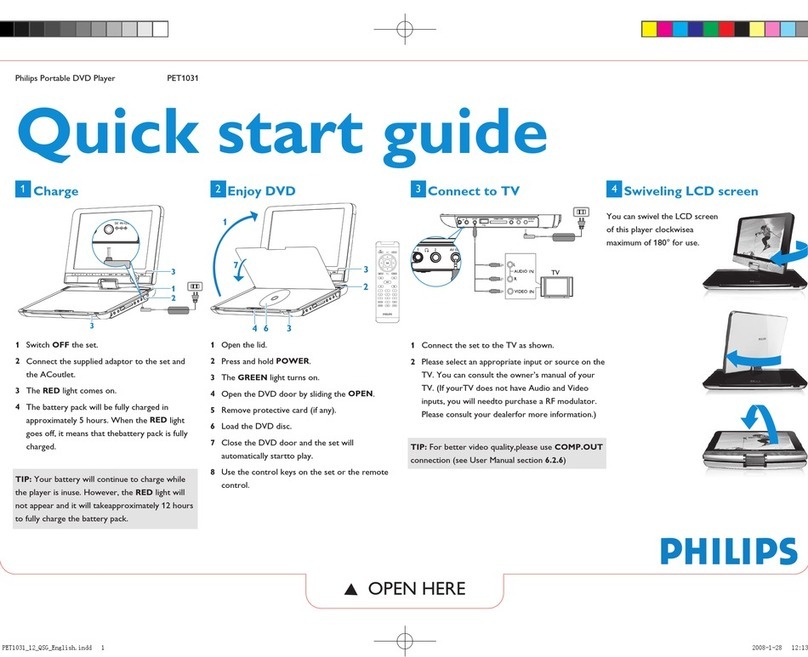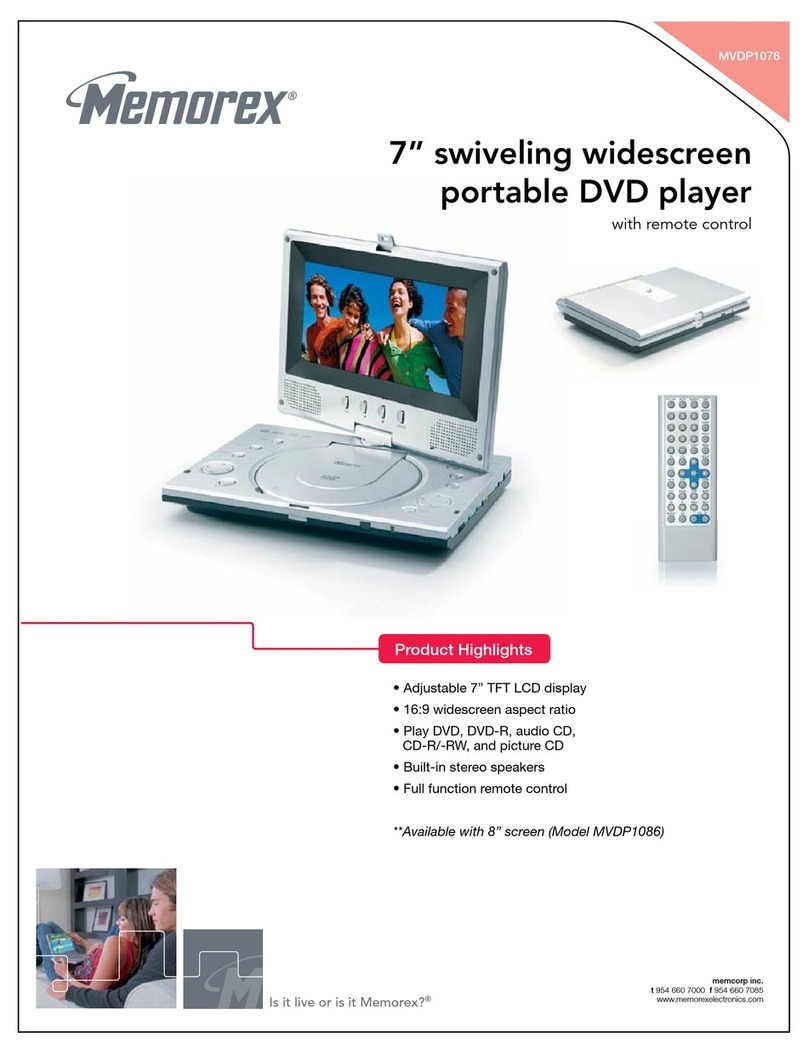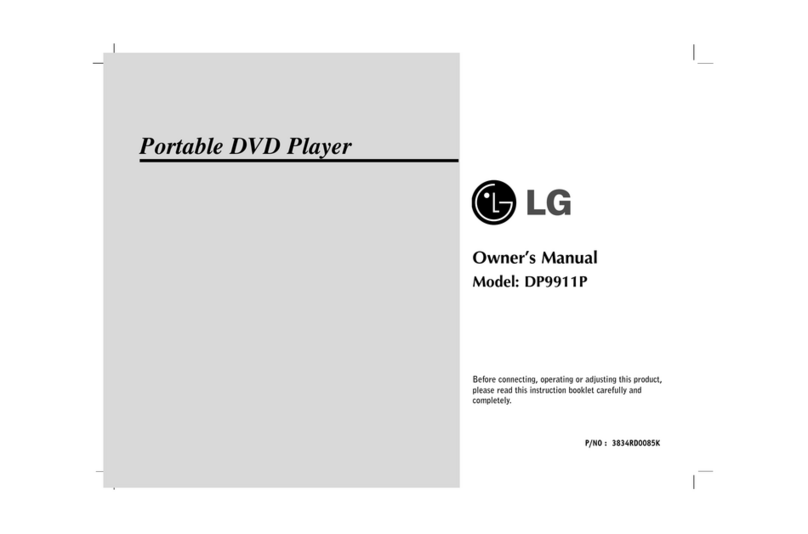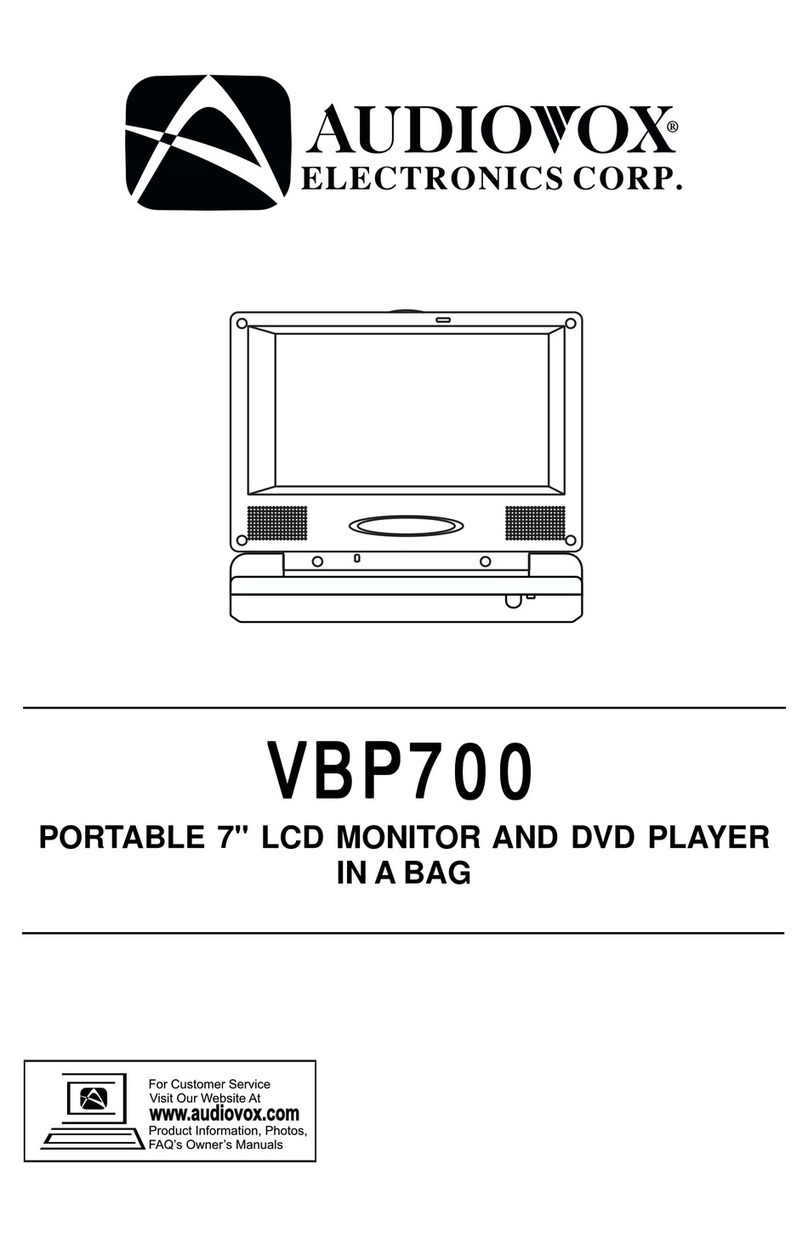gfm PVS3807 User manual


2
WARNING: Should any trouble occur, disconnect the AC power adapter and refer servicing to a
qualied technician.
SAFETY PRECAUTIONS
* SEE BOTTOM OF UNIT FOR GRAPHIC
SYMBOLS *
The exclamation point within a triangle
alerts you to the presence of important
operating, maintenance and servicing
instructions in this user’s manual.
The lightning flash with an arrowhead
within a triangle alerts you to uninsulated
dangerous voltage within the product's
enclosure that could cause an electric
shock.
WARNING : TO REDUCE THE RISK OF ELECTRIC SHOCK,
DO NOT REMOVE COVER (OR BACK). NO USER-
SERVICEABLE PARTS INSIDE. REFER SERVICING TO
QUALIFIED PERSONNEL.
WARNING : TO PREVENT FIRE OR SHOCK HAZARD, DO
NOT EXPOSE THIS UNIT TO RAIN OR MOISTURE. DO
NOT PLACE OBJECTS FILLED WITH LIQUIDS ON OR
NEAR THIS UNIT.
CAUTION : USE OF CONTROLS OR ADJUSTMENTS OR
PERFORMANCE OF PROCEDURES OTHER THAN THOSE
SPECIFIED MAY RESULT IN HAZARDOUS RADIATION
EXPOSURE.
CAUTION : DANGER OF EXPLOSION IF BATTERY IS
INCORRECTLY REPLACED. REPLACE ONLY WITH THE
SAME OR EQUIVALENT TYPE.
The symbol for Class II
(Double lnsulation)
CAUTION
INVISIBLE LASER RADIATION WHEN OPEN AND
INTERLOCKS DEFEATED.
AVOID EXPOSURE TO BEAM.
This product
contains a low
power laser device.
CLASS 1 LASER PRODUCT
ON PLACEMENT
• Do not use the unit in places that are extremely hot, cold, dusty, or humid.
• Place the unit on a at and even surface.
• Do not restrict the air ow of the unit by placing it in a place with poor air ow, by covering it with a cloth, or
by placing it on carpeting.
• To avoid magnetized, do not place the unit near speaker or magnet.
• Do not use this unit in direct sunlight or leave the unit in a closed automobile (or yacht, etc) where it would be
exposed to high temperatures above 104°F (40°C).
• No naked ame sources such as lighted candles should be placed on the AC power adapter and main unit.
ON SAFETY
• When connecting or disconnecting the AC power adapter, grip the plug and not the cord itself. Pulling the
cord may damage it and create a hazard.
• When you are not going to use the unit for a long period of time, disconnect the AC power adapter.
ON CONDENSATION
• When left in a heated room where it is warm and damp, water droplets or condensation may form inside the
unit. When there is condensation inside the unit, the unit may not function normally. Let the unit stand for 1 to
2 hours before turning the power on, or gradually heat the room and allow the unit to dry before use.
VENTILATION WARNING
• Do not block the ventilation openings or holes. (If the ventilation openings or holes are blocked by a
newspaper or cloth, etc., the heat may not be able to get out.)
• Do not operate the unit in a conned space, such as a bookcase or built-in cabinet, allow about 4 inch (10cm)
of free space all around the unit for adequate ventilation.
RATING PLATE LOCATION
• The rating plate is located on the bottom of unit.
FCC STATEMENTS
NOTE: This equipment has been tested and found to comply with the limits for a Class B digital device, pursuant
to Part 15 of the FCC Rules. These limits are designed to provide reasonable protection against harmful
interference in a residential installation. This equipment generates, uses and can radiate radio frequency energy
and, if not installed and used in accordance with the instructions, may cause harmful interference to radio
communications. However, there is no guarantee that interference will not occur in a particular installation. If
this equipment does cause harmful interference to radio or television reception, which can be determined by
turning the equipment o and on, the user is encouraged to try to correct the interference by one or more of the
following measures:
– Reorient or relocate the receiving antenna.
– Increase the separation between the equipment and receiver.
– Connect the equipment into an outlet on a circuit dierent from that to which the receiver is connected.
– Consult the dealer or an experienced radio/TV technician for help.
WARNING: Changes or modications to this unit not expressly approved by the party responsible for compliance
could void the user's authority to operate the equipment.

3
IMPORTANT SAFETY INSTRUCTIONS
1. Read these instructions.
2. Keep these instructions.
3. Heed all warnings.
4. Follow all instructions.
5. Do not use this device near water.
6. Clean only with dry cloth.
7. Do not block the ventilation openings. Install in accordance with the manufacturer's
instructions.
8. Do not install near any heat sources such as radiators, heat registers, stoves, or other
apparatus (including ampliers) that produce heat.
9. Do not defeat the safety purpose of the polarized or grounding - type plug. A polarized
plug has two blades with one wider than the other. A grounding type plug has two
blades and a third grounding prong. The wide blade or the third prong are provided
for your safety. If the provided plug does not t into your outlet, consult an electrician
for replacement of the obsolete outlet.
10. Protect the power cord from being walked on or pinched particularly at plugs,
convenience receptacles, and the point where they exit from the apparatus.
11. Only use attachments/accessories specied by the manufacturer.
12. Use only with a cart, stand, tripod, bracket, or table specied by the manufacturer,
or sold with the apparatus. When a cart is used, use caution when moving the cart/
apparatus combination to avoid injury from tip-over.
13. Unplug this apparatus during lightning storms or when unused for long periods of
time.
14. Refer all servicing to qualified service personnel. Servicing is required when the
apparatus has been damaged in any way, such as power-supply cord or plug is
damaged, liquid has been spilled or objects have fallen into the apparatus, the
apparatus has been exposed to rain or moisture , does not operate normally, or has
been dropped.
It is forbidden by law to copy, broadcast, show, broadcast on cable, play in public, or rent
copyrighted material without permission.
Apparatus Claims of U.S. Patent Nos. 6,836,549; 6,381,747; 7,050,698; 6,516,132 and 5,583,936
licensed for limited viewing uses only.
This product incorporates copyright protection technology that is protected by U.S.
patents and other intellectual property rights. Use of this copyright protection technology
must be authorized by Macrovision, and is intended for home and other limited
viewing uses only unless otherwise authorized by Macrovision. Reverse engineering or
disassembly is prohibited.
NOTES ON COPYRIGHT

4
TABLE OF CONTENTS
SAFETY INSTRUCTIONS ......................................................................................................................2
IMPORTANT SAFETY INSTRUCTIONS..................................................................................................3
NOTES ON COPYRIGHT .......................................................................................................................3
TABLE OF CONTENTS ..........................................................................................................................4
DISC FORMATS .................................................................................................................................... 5
ACCESSORIES ......................................................................................................................................6
REMOTE CONTROL..............................................................................................................................6
CONTROL REFERENCE GUIDE....................................................................................................... 7 - 8
POWER SUPPLY ............................................................................................................................ 9 - 10
Using the AC power adapter .................................................................................................................................... 9
Using the car power adapter.................................................................................................................................... 9
Using the built-in battery ........................................................................................................................................10
Turning On the unit ..................................................................................................................................................10
CONNECTIONS ..................................................................................................................................11
Connecting a TV..........................................................................................................................................................11
Using headphones .....................................................................................................................................................11
SOUND SYSTEM ................................................................................................................................11
PLAYING A DISC ......................................................................................................................... 12 - 13
Playing a disc................................................................................................................................................................12
Pausing playback (still mode).................................................................................................................................12
Stopping playback .....................................................................................................................................................12
Fast forward / Fast reverse.......................................................................................................................................12
Skip (forward / reverse) ............................................................................................................................................12
Audio selection...........................................................................................................................................................12
Subtitle selection........................................................................................................................................................13
Angle selection............................................................................................................................................................13
Display function ..........................................................................................................................................................13
Adjust the LCD screen...............................................................................................................................................13
LOCATING A DESIRED SECTION ........................................................................................................ 14
Locating a specic chapter..................................................................................................................................... 14
Locating a specic title ............................................................................................................................................ 14
Locating a specic time........................................................................................................................................... 14
REPEAT PLAYBACK ...........................................................................................................................15
Repeating a chapter / title.......................................................................................................................................15
Repeating a single track / whole disc................................................................................................................. 15
Repeating a specic section .................................................................................................................................. 15
DVD PROGRAMMABLE MEMORY ..................................................................................................... 16
Playing titles / chapters in a favourite order.................................................................................................... 16
VIEWING JPG FILES ...........................................................................................................................16
Viewing JPG les ........................................................................................................................................................ 16
CUSTOMIZING THE FUNCTION SETTINGS ........................................................................................17
Language setup ..........................................................................................................................................................17
Video setup...................................................................................................................................................................17
System setup................................................................................................................................................................17
MAINTENANCE..................................................................................................................................18
Cleaning the disc ........................................................................................................................................................18
Cleaning the unit ........................................................................................................................................................18
Important note ...........................................................................................................................................................18
TROUBLESHOOTING GUIDE .............................................................................................................18
CARRYING BAG INSTALLATION.........................................................................................................19
GFM GUARANTEE..............................................................................................................................20

5
DISC FORMATS
DISC FUNCTION OR OPERATION THAT IS NOT AVAILABLE
When the symbol appears on the screen, it indicates that the function or operation attempted is not available
at that time. This occurs because the DVD disc manufacturer determines the specic functions. Certain functions
may not be available on some discs. Be sure to read the documentation provided with the DVD.
NOTES ON UNAUTHORIZED DISCS
You may not be able to play some DVD discs on this unit if they were purchased from outside your geographic
area or made for business purposes.
REGION MANAGEMENT INFORMATION
Region Management Information: This unit is designed and manufactured to respond to the Region
Management Information that is encoded on DVD discs. If the region number printed on the DVD disc does not
correspond to the region number of this unit, this unit cannot play that disc.
The region number of this unit is .
ICONS USED ON DVDS
Sample lcons Language selections for audio
Language selections for subtitles
Screen aspect ratio
Multiple camera angles
Region code indicator
Note:
When playing back a CD-G (Graphics) or CD EXTRA disc, the audio portion will be played, but the graphic images
will not be shown.
1
This unit can playback:
DVDs
[8cm/12cm disc]
audio cds
[8cm/12cm disc]
CD-R/CD-RW
Compatible
JPG-CD
picture viewer
TITLE, CHAPTER AND TRACKS
• DVDs are divided into “titles” and “chapters”. If the disc has
more than one movie on it, each movie would be a separate
“title”. “Chapters” are sections of titles.
• Audio CDs are divided into “tracks”. A “track” is usually one
song on an Audio CD.
Note:
Numbers identify each title, chapter, and track on a disc. Most discs
have these numbers recorded on them, but some do not.
Track 1 Track 2 Track 3 Tr ack 4 Track 5
Title 1
Chapter 1 Chapter 2 Chapter 3 Chapter 2Chapter 1
Title 2

6
USING THE REMOTE CONTROL
• Point the remote control at the REMOTE SENSOR
located on the unit.
• When there is a strong ambient light source, the
performance of the infrared REMOTE SENSOR may
be degraded, causing unreliable operation.
• The recommended effective distance for remote
operation is about 16 feet (5 meters).
BATTERY REPLACEMENT
When the battery becomes weak, the operating distance of the remote control will be greatly reduced and you
will need to replace the battery.
Note:
• If the remote control is not going to be used for a long time, remove the battery to avoid damage caused by
battery leakage corrosion.
• Corrosion, oxidation, battery-leakage and any other gradually acidic defect of this nature will void the
warranty.
• When discarding batteries, environmental problems must be considered and local rules or laws governing the
disposal of these batteries must be followed strictly.
WARNING:
• Do not dispose of battery in re, battery may explode or leak.
• The battery should not be exposed to excessive heat such as sunshine, re or the like.
CAUTION:
Danger of explosion if battery is incorrectly replaced. Replace only with the same or equivalent type.
TO CHANGE REMOTE BATTERY
1. Open the battery door.
Remove the plastic sheet
before operating the
remote control.
2. Insert one CR2025 (3V) size battery.
ACCESSORIES
REMOTE CONTROL
PLEASE LOCATE THE INCLUDED ACCESSORIES.
Remote Control ....................................................................................................................................................................................x 1
AC Power Adapter ...............................................................................................................................................................................x 1
Car Power Adapter ..............................................................................................................................................................................x 1
Carrying Bag..........................................................................................................................................................................................x 1
Specications and appearance are subject to change without notice.

7
CONTROL REFERENCE GUIDE
REMOTE CONTROL
SUBTITLE/
RETURN
M
6
5
4
98 07
3
2
ENTER
MEMORY DISPLAY
AUDIO
MENU
PREV SEARCH
GOTO
VIDEO
MODE
NEXT
STOP PAUSE
PLAY
ANGLE
SETUP
A-B DISC
REPEAT
1
2
3
4
5
6
7
8
9
10
11
12
13
14
15
1) VIDEO MODE button
Adjust Brightness, Panel Display (Wide 16:9 /
Normal 4:3) and Contrast of the LCD screen.
2) PREV button
Move back through titles, chapters or tracks on a
disc.
3) / SEARCH buttons
SEARCH: Fast reverse playback.
SEARCH: Fast forward playback.
4) GOTO button
Skip directly to a location on a DVD.
5) Cursor ( , , , ) buttons
Use to move between selections on a menu
screen and adjust certain settings.
ENTER button
Conrm selections on a menu screen.
6) MEMORY button
Set titles/chapters in a favourite order.
7) Number (0 - 9) buttons
Use when creating programs or locating a title/
chapter/track or specic time.
8) REPEAT A-B button
Perform point-to-point repeat playback on a DVD
or CD.
REPEAT DISC button
Repeat a DVD chapter or title.
Repeat a CD track or the whole disc.
SETUP button
When a DVD is stopped, display the unit’s SETUP
menu.
9) SUBTITLE button
Select one of the subtitle languages programmed
on a DVD (if available).
RETURN button
Return to normal operation after using the SETUP
menu of a DVD.
10) AUDIO button
Select one of the audio sound tracks on a DVD
(if more than one is available) or select the audio
output mode on a CD.
11) ANGLE button
Switche between multiple camera angles when
the DVD you are playing has been programmed
with multiple camera angles.
12) DISPLAY button
Show status information on the screen.
13) STOP button
Stop playing a disc.
PLAY button
Start or resume playback of a disc.
PAUSE button
Press once to pause playback. Press subsequently
to advance frame by frame on a DVD.
14) NEXT button
Move forward through titles, chapters or tracks on
a disc.
15) MENU button
Enter and exit the main DVD menu.

8
CONTROL REFERENCE GUIDE
UNIT
1) LCD screen
2) Built-in rechargeable battery
3) DC IN 912V jack
4) AUDIO & VIDEO OUT jacks
5) CHARGE / STANDBY / ON switch
6) VOLUME control
Adjust the volume.
7) Headphones / Earphones jack
8) Disc Door
Close tray by pushing the disc door.
9) ON indicator
When the CHARGE / STANDBY / ON switch is in
the ON position, the red light will illuminate.
10) CHARGING indicator
Charge the rechargeable battery before using
it for the rst time. The normal charging time is
approximately 4-5 hours. The green charging
light will go out when the battery becomes fully
charged.
11) Remote sensor
Receive the remote control unit signals.
12) NEXT button
Press the
NEXT button to advance chapters/
tracks.
PREV button
Press the
PREV button to go back to previous
chapters/tracks.
PAUSE button
Press to pause playback of disc. Each time you
subsequently press the PAUSE button the
picture advances one frame at a time. Press the
PLAY button to resume playback at normal
speed.
PLAY button
Press to start or resume playing a disc.
STOP button
Stop playing a disc.
/ buttons
SEARCH: Fast forward playback.
SEARCH: Fast reverse playback.

9
POWER SUPPLY
B. USING THE CAR POWER ADAPTER
The 12V car power adapter allows the unit to be used with vehicles that have a 12V, negative ground electrical
system.
A. USING THE AC POWER ADAPTER
To DC IN 9-12V Jack
2
Car Power Adapter
To Cigarette
Lighter Socket
1
Cautions:
• The AC power adapter included with this unit is for its use only. Do not use it with other
equipment.
• When the unit is not going to be used for long time, disconnect the AC power adapter from the
AC power outlet.
• When the AC power adapter is plugged in, the apparatus is not completely disconnected from the
main power supply, even when the power is turned o.
Warning:
The AC power adapter is used as disconnect device and it should remain readily operable during
intended used. In order to disconnect the apparatus from the mains completely, the AC power
adapter should be disconnected from the mains socket outlet completely.
The supplied AC power adapter operates on AC 120V.
Cautions:
• Use the provided 12V car power adapter only. Use with other car power adapters could damage
the unit.
• The 12V car power adapter included with this unit is for its use only. Do not use it with other
equipment.
• In the interest of trac safety, do not operate this unit or view videos while driving a vehicle.
• Make sure the unit is securely fastened to prevent it from falling or ying through the air in the
event of an accident.
• When the inside of the cigarette lighter socket is dirty with ashes or dust, the plug section may
become hot due to poor contact. Be sure to clean the cigarette lighter socket before use.
• After use, disconnect the 12V car power adapter from both the unit and cigarette lighter socket.
WARNING:
Disconnect the car power
adapter when not in use. Not for
use in 24V vehicles.
Fuse Replacement Instructions
Press and hold
Press and hold
FUSE
CAUTION:
For continued protection against
risk of fire, replace only with
same type and rating of fuse.
AC Power
Adapter
To AC Power Outlet
1
To DC IN 9-12V Jack
2
LEFT SIDE OF UNIT
LEFT SIDE OF UNIT

10
POWER SUPPLY
Notes:
• When the built-in battery power is low, "Battery Low" will display on the screen and the unit will stop playing.
• Recharge the built-in battery when you are ready to use it again.
• While using the built-in battery, the environmental temperature should be 41°F (5°C) to 95°F (35°C).
• To get the longest service life of the built-in battery, charge at indoor-temperature.
• The built-in battery in this device may present a risk of re or chemical burn if mistreated. Do not disassemble,
heat above 212oF (100oC), or incinerate.
• The unit should not be exposed to excessive heat such as sunshine, re or the like.
• When discarding the unit, environmental problems must be considered and local rules or laws governing the
disposal of such products must be strictly followed.
C. USING THE BUILTIN BATTERY
The unit has a built-in, non-replaceable, rechargeable battery. Charge the built-in battery before using it for the
rst time. The normal charging time should be completed within 4-5 hours.
The green charging light will go out when the built-in battery becomes fully charged.
To Recharge the Built-in Battery
Warnings:
• The built-in battery can only be recharged when the unit is in CHARGE mode while using the AC
adapter.
• The built-in battery cannot be recharged when the unit is in power ON mode.
• Do NOT recharge the built-in battery in the vehicle using the car power adapter.
• Batteries shall not be exposed to excessive heat such as sunshine, re or the like.
TURNING ON THE UNIT
1. Slide the CHARGE / STANDBY / ON switch on the left side of the unit to the ON
position.
2. The DVD logo (start-up picture) will appear on the screen.
3. After use, slide the CHARGE / STANDBY / ON switch to the STANDBY (power o)
position.

11
CONNECTIONS
VIDEO IN
AUDIO IN
L
R
Watching a DVD on your TV
1. Turn on the unit.
2. Turn on the TV and follow the instructions included with it to play the DVD.
A. CONNECTING A TV
If your TV has Audio/Video inputs, you can connect the unit to your TV using a standard Audio/Video cable (not
included).
B. USING HEADPHONES
• Turn down the volume before connecting, and then
adjust the level.
• When headphones are connected, no sound will be
emitted from the unit's speaker.
To
AUDIO / VIDEO OUT Jacks
Audio / Video Cable
(not included)
White
Red
Yellow
Headphones
(3.5mm diameter
plug)
TV
White Red Yellow
Caution:
Avoid listening to sound at levels which may
be harmful to your ears.
DOLBY DIGITAL FOR DVD
Dolby Digital is a technology developed by Dolby Laboratories. Soundtracks encoded in Dolby Digital can
reproduce from one to 5.1 discrete channels of excellent quality audio.
The unit automatically recognizes the Dolby Digital bitstream and provides a downmix suitable for two-
channel listening. An additional Dolby Digital decoder is required for reproduction of the discrete multi-channel
soundtracks available on many DVDs.
Manufactured under license from Dolby Laboratories.
Dolby and the double-D symbol are trademarks of Dolby Laboratories.
SOUND SYSTEM
LEFT SIDE OF UNIT
LEFT SIDE OF UNIT

12
PLAYING A DISC
This owner’s manual explains the basic instructions of this unit. Some DVDs are produced to limit operation
during playback. For example, many DVDs do not allow users to skip government warnings, or in some cases
previews or other features. This is not a defect in the unit. Refer to the instruction notes of discs.
“ ” may appear on the screen during operation. A “ ” means that the desired operation is not permitted
by the unit or disc.
PLAYING A DISC
1. Slide the CHARGE / STANDBY / ON switch on the left side of the unit to the ON
position.
See CUSTOMIZING THE FUNCTION SETTINGS before proceeding to step 2.
2. Slide the open knob rightwards to open the disc door.
3. Hold the disc by its sides and carefully place it onto the spindle with the label
side facing up, pushing gently until you hear a“click”.
4. Close the disc door. It takes a short while for your unit to load the disc. After
loading, the unit will automatically bring you to the main menu of the DVD or
start playing the DVD.
5. If the unit does not automatically start playing the DVD, press the PLAY
button.
PAUSING PLAYBACK STILL MODE
Press the PAUSE button. To resume normal playback, press the PLAY button.
Each time you press the PAUSE button, the picture advances one frame.
STOPPING PLAYBACK
Press the STOP button at the location where you want to interrupt playback. To resume playback at the
position where the disc was stopped, press the PLAY button.
If you press the STOP button twice, the unit’s memory will be cleared and pressing the PLAY button will
reset the DVD to the beginning.
FAST FORWARD / FAST REVERSE
1. Press the SEARCH or SEARCH button when a disc is playing. Each time you press the SEARCH or
SEARCH button, the playback speed changes in the following sequence:
2. Press the PLAY button when you reach the desired point to resume normal playback.
Notes:
• The DVD player mutes sound and subtitles during reverse and forward scan of DVDs.
• The fast playback speed may dier depending on the disc.
SKIP FORWARD / REVERSE
• Press the NEXT button to advance chapters/tracks.
• Press the PREV button to go back to current or previous chapters/tracks.
• For an Audio CD, use the number buttons on the remote control to jump directly to the desired track number.
AUDIO SELECTION
On some DVDs, the sound is recorded in two or more formats. Follow the directions below to select the preferred
language and sound system.
1. While a disc is playing, press the AUDIO button to show the current audio format number.
2. Press the AUDIO button repeatedly to select the desired audio format.
Notes:
• If only one audio format is recorded on the DVD, the number does not change.
• Some DVDs allow you to change audio selections only via the disc menu. If this is the case, press the MENU
button and choose the appropriate language on the disc menu.
• You can select dierent audio channels (Stereo, Mono Left, Mono Right or Mix-Mono) on an Audio CD by
pressing the AUDIO button repeatedly.
Audio 1/3:Dolby D 2ch EnglishAudio 1/3:Dolby D 2ch English
2x 4x 8x 16x
2x 4x 8x 16x 2x 4x 8x 16 x
2x 4x 8x 16x
CDDV D

13
ADJUST THE LCD SCREEN
You can adjust Brightness, Panel Display (Wide 16:9 / Normal 4:3) and Contrast of the LCD screen.
1. Press the VIDEO MODE button on the remote control.
2. Press the /button to select Brightness, Panel Display (Wide 16:9 / Normal 4:3) or Contrast.
3. Press the / button to change the setting.
4. Press the VIDEO MODE button to exit the menu.
SUBTITLE SELECTION
1. While a DVD is playing, press the SUBTITLE button to display the current language setting, as shown in the
example.
2. Press the SUBTITLE button repeatedly to select the desired subtitle language. You can turn subtitles o by
pressing the SUBTITLE button repeatedly until the “
Subtitle OffSubtitle Off
” is displayed.
Notes:
• Some DVDs are set to display subtitles automatically, and you cannot turn them o even if you set the subtitle
function to o.
• During some scenes, the subtitles may not appear immediately after you select your desired scene.
• The number of subtitle languages recorded diers depending on the disc. If only one language is recorded,
the language does not change.
• This function can only be used for discs on which subtitles have been recorded in multiple languages.
• Some DVDs allow you to change subtitles only via the disc menu. If this is the case, press the MENU button
and choose the appropriate subtitle on the disc menu.
DISPLAY FUNCTION
While the disc is playing, press the DISPLAY button repeatedly to display information on operation status.
Chapter Elapsed
Tt 01/03 Ch 03/12
0:13:26
Chapter Remain
Tt 01/03 Ch 03/12
0:05:42
Title Remain
Tt 01/03 Ch 03/12
0:36:08
Display Off
Subtitle 02/03:Spanish
Audio 1/3:Dolby D 2ch English
Subtitle 02/03:Spanish
Audio 1/3:Dolby D 2ch English
Subtitle 02/03:Spanish
Audio 1/3:Dolby D 2ch English
Display Off
Chapter Elapsed
Tt 01/03 Ch 03/12
0:13:26 Subtitle 02/03:Spanish
Audio 1/3:Dolby D 2ch English
Chapter Remain
Tt 01/03 Ch 03/12
0:05:42 Subtitle 02/03:Spanish
Audio 1/3:Dolby D 2ch English
Title Remain
Tt 01/03 Ch 03/12
0:36:08 Subtitle 02/03:Spanish
Audio 1/3:Dolby D 2ch English
ANGLE SELECTION
Some DVDs contain scenes that have been shot from a number of dierent angles. For these discs, the same
scene can be viewed from each of these dierent angles.
Note:
This function can only be used for discs on which scenes shot from multiple angles have been recorded.
1. While you are playing a DVD with different angles
recorded, press the ANGLE button to view the number
of current angles available.
2. Press the ANGLE button repeatedly to change the
scene to the next recorded angle.
• After approx. two seconds, playback will continue
from the new angle selected.
• If no button is pressed within 10 seconds, playback
continues without changing the current angle.
Sequence of angle shots (Example)
/31/32/33
1/31/311
Subtitle 02/03:SpanishSubtitle 02/03:Spanish
PLAYING A DISC
DV D

14
LOCATING A SPECIFIC CHAPTER
If you know the chapter number for the chapter that you want to play, you can locate it by directly selecting that
number.
1. Press the GOTO button.
2. Press the corresponding number buttons (2 digits) for the chapter you want. (For example: 02, 08, 10 or 15.) (If
you press only 1 numeric button, press the ENTER button to conrm.)
3. Playback starts from the selected chapter.
Notes:
• If the chapter number entered is not permitted by the DVD, “
Input invalidInput invalid
” will display. You should press the
GOTO button again and re-enter correct number.
• Some discs may not respond to this process.
• This method of locating a chapter is available only on a DVD that contains chapter numbers.
LOCATING A SPECIFIC TITLE
If a DVD contains title numbers, you can locate a specic title by directly selecting its title number.
1. Press the GOTO button.
2. Press the / button to highlight title number, press the corresponding number buttons (2 digits) for the
title you want. (For example: 02, 08, 10 or 15.) (If you press only 1 numeric button, press the ENTER button to
conrm.)
3. Playback starts from the selected title.
Notes:
• If the title number entered is not permitted by the DVD, “
Input invalidInput invalid
” will display. You should repeat steps 1
and 2 to re-enter correct numbers.
• Some discs may not respond to this process.
• This method of locating a title is available only on a DVD that contains title numbers.
LOCATING A SPECIFIC TIME
You can move to a specic location by entering its corresponding time (hours, minutes, seconds).
1. Press the GOTO button two times.
2. Press the corresponding number buttons (5 digits: X:XX:XX, for example: 0 30 05, 1 08 23, 1 22 56.) for the
setting point you want.
3. Playback starts from the selected section.
Notes:
• If the time entered is not permitted by the DVD, “
Input invalidInput invalid
” will display. You should re-enter correct time.
• Some discs may not respond to this process.
• Some scenes may not be located as precisely as you specied.
• This method for accessing specic locations is available only within the current title of the DVD.
Title 01/03 Chapter 03/12Title 01/03 Chapter 03/12
Title 01/03 Chapter 00/00Title 01/03 Chapter 00/00
Title 01/03 TimeTitle 01/03 Time ::
LOCATING A DESIRED SECTION
DV D

15
CDDV D
You can play a specic title or chapter repeatedly. (Title repeat, chapter repeat, A-B repeat)
REPEATING A CHAPTER
1. While the DVD is playing, press the REPEAT DISC button until the “
ChapterChapter
” indicator displays on the
screen. The current chapter is played repeatedly.
REPEATING A TITLE
2. While the DVD is playing, press the REPEAT DISC button until the “
TitleTitle
” indicator displays on the screen.
The current title is played repeatedly.
TO RESUME NORMAL PLAYBACK
3. While the DVD is playing, press the REPEAT DISC button until the “
Repeat OffRepeat Off
” indicator displays on the
screen.
You can play a single track or the whole disc repeatedly.
REPEATING A SINGLE TRACK
1. While the CD is playing, press the REPEAT DISC button until the “
Repeat OneRepeat One
” indicator displays on the screen.
The current track is played repeatedly.
REPEATING THE WHOLE DISC
2. While the CD is playing, press the REPEAT DISC button until the “
Repeat AllRepeat All
” indicator displays on the screen.
The whole disc is played repeatedly.
TO RESUME NORMAL PLAYBACK
3. While the CD is playing, press the REPEAT DISC button until the“
OffOff
” indicator displays on the screen.
REPEATING A SPECIFIC SECTION
You can play a specic section repeatedly.
1. While the disc is playing, press the REPEAT A-B button at the beginning of the section (“
AA
” is displayed)
you want to play repeatedly.
2. Press the REPEAT A-B button again at the end of the section (“
ABAB
” is displayed).
3. The Unit will immediately begin replaying your selection.
TO RESUME NORMAL PLAYBACK
4. While the disc is playing, press the REPEAT A-B button until the“
AB OFFAB OFF
” indicator displays on the screen.
Notes:
• Some discs may not permit A-B repeat operation.
• You cannot set the A-B repeat function for a segment that includes multiple camera angles.
• You can specify a segment only within the current title or track.
• There may be a slight difference between point A and the location where playback actually resumes
depending on the disc.
CD
DV D
REPEAT PLAYBACK

16
Clear Exit Next
1
2
3
4
5
Tt:01ch:05
Tt: ch:
Tt: ch:
Tt: ch:
Tt: ch:
6
7
8
9
10
Start
Tt: ch:
Tt: ch:
Tt: ch:
Tt: ch:
Tt: ch:
Clear Exit Next
1
2
3
4
5
Tt:01ch:05
Tt: ch:
Tt: ch:
Tt: ch:
Tt: ch:
6
7
8
9
10
Start
Tt: ch:
Tt: ch:
Tt: ch:
Tt: ch:
Tt: ch:
PLAYING TITLES/CHAPTERS IN A FAVOURITE ORDER
You can combine your favourite titles/chapters and play them in the order you determine.
1. Press the MEMORY button while a DVD is playing. The following display appears.
2. Input the title (2 digits) and chapter (2 digits) by pressing the number buttons. (For example: 01 02, 02 05, 02
11.) It will move to the next item automatically.
• You can use the Cursor buttons ( , , , ) to move the highlighted bar to any item, and re-enter the title and
chapter. (Press the NEXT / PREV to move to the the next / previous setup page.)
• You can use the Cursor buttons ( , , , ) to move the highlighted bar to“Clear”, “Exit”, “Start” or“Next / Prev”,
and press the ENTER button to conrm.
3. Press the PLAY button to start memory playback. (“
ProgramProgram
” appears on the screen.)
4. To resume normal playback from memory playback
1). Press the MEMORY button to display the memory menu.
2). Use the Cursor buttons ( , , , ) to move the highlighted bar to “Stop”. Press the ENTER button to
conrm “Stop”.
3). Press the ENTER button to conrm “Exit”. It will return to normal playback. (“
ProgramProgram
” disappear from the
screen.)
Notes:
• If the title or chapter number entered is not permitted by the DVD, it will disappear. You should re-enter
correct number.
• You should input items one by one following the 1, 2, 3 ... sequence.
• If the DVD contains only one title, you can only arrange order for chapters.
• Some discs may not permit memory playback operation.
• If you select repeat during memory playback, the DVD player repeats the current memory playback.
• If you press the MEMORY button while the display appears on the TV screen, the display disappears.
• The programmed selections will be cleared when you press the STOP button two times, open the disc tray
or turn o the DVD player.
Clear: Delete all the input programs.
Exit: Exit memory menu and return to normal
playback.
Start: Start memory playback.
Next / Prev: Move to the the next / previous
setup page.
This unit can play JPG les recorded on a CD-R or CD-ROM disc (CD-RW is not recommended).
VIEWING JPG FILES
1. Open the disc door.
2. Hold a JPG le disc by its edges and gently push it onto the spindle with
the label side facing up until you hear a“click”.
3. Close the disc door. The JPG les on the disc will be displayed one by
one automatically.
4. Press the MENU or STOP button to display a folder list. Press the
/ button to highlight a JPG le to play. Press the PLAY button to
start playback.
Notes:
• You can press the PAUSE button to freeze the picture. Press the PLAY button to resume picture slide
show.
• You can press the STOP button to quit playback.
• You can press the PREV or NEXT button to change the picture.
• You can press the ANGLE button on the remote control to rotate direction of the picture by 90o.
• Some discs may not permit this operation.
00:00 00:00
001/035
\
DSCN0281
DSCN0282
DSCN0283
DSCN0284
DSCN0285
DSCN0286
DV D
DVD PROGRAMMABLE MEMORY
VIEWING JPG FILES

17
CUSTOMIZING THE DVD FUNCTION SETTINGS
LANGUAGE SETUP
1. Press the SETUP button in stop mode.
2. Press the button to select Language Setup Page.
3. Press the / button to select the option (OSD
Language, Audio, Subtitle or Disc Menu), then press the
button.
4. Press the / button to select your preferred
language, then press the ENTER button to conrm.
5. Repeat steps 3 and 4 to adjust other options. Press the
button to return to the previous menu.
6. Press the SETUP or RETURN button to exit the menu.
Notes:
• Some DVDs may not play in the audio language selected. A prior language may be programmed on the disc.
• Some DVDs may be set to display subtitles in a language other than the one you selected. A prior subtitle
language may be programmed on the disc.
• Some DVDs allow you to change subtitle selections only via the disc menu. If this is the case, press the MENU
button and choose the appropriate subtitle language from the selection on the disc menu.
• Some DVDs may not include your pre-selected language. In this case, the DVD player automatically displays
disc menus consistent with the disc's initial language setting.
SYSTEM SETUP
1. Press the SETUP button in stop mode.
2. Press the /button to select System Page.
3. Press the / button to select the option (TV Display
or Default), then press the button.
4. Press the / button to adjust the settings, then press
the ENTER button to conrm.
5. Repeat steps 3 and 4 to adjust other options. Press the
button to return to the previous menu.
6. Press the SETUP or RETURN button to exit the menu.
VIDEO SETUP
1. Press the SETUP button in stop mode.
2. Press the /button to select Video Setup Page.
3. Press the / button to select the option (Brightness
or Contrast), then press the button.
4. Press the /button to adjust the setting, then press
the ENTER button to conrm.
5. Repeat steps 3 and 4 to adjust other options. Press the
button to return to the previous menu.
6. Press the SETUP or RETURN button to exit the menu.
Go To Language Setup Page
- - Language Setup Page - -
System
Language Video
OSD Language
Audio
Subtitle
Disc Menu
Eng
Eng
Off
Eng
Tv Display
Default
Wide
No
Go To System Page
- - System Page - -
System
Language Video
Brightness
Contrast
Go To Video Setup Page
- - Video Setup Page - -
Language
00
00
System
Video
TV Display
Pan Scan
• When wide-screen video is played, this mode clips the right and left sides of the image so
that it can be viewed on a conventional screen.
• Some wide-screen DVDs that do not permit Pan Scan mode playback are automatically
played in letterbox mode (black bands that appear at the top and bottom of the screen).
Letter Box
• When wide-screen video is played in this mode on a conventional screen, black bands
appear at the top and bottom of the screen.
Wide Screen
• This is the correct mode for playing wide-screen videos on the unit screen or other external
wide-screens.
Notes:
• The displayable picture size is preset on the DVD. Therefore the playback picture of
some DVDs may not conform to the picture size selected.
• When you play DVDs recorded in the 4:3 aspect ratio, the playback picture will always
appear in the 4:3 aspect ratio regardless of the TV display setting.
• Select Wide Screen to conform the LCD screen on the unit. Always be sure that your TV
display conforms to the actual TV in use if you connect the unit to a TV.
Letter Box
Cut o when a wide-screen video image is played.
Pan Scan
Wide Screen
Default
It takes 3-5 seconds to reset the DVD settings to the factory default.

18
CLEANING THE DISC
A defective or soiled disc inserted into the unit can cause sound to drop out during playback.
Handle the disc by holding its inner and outer edges.
• Do NOT touch the surface of the unlabeled side of the disc.
• Do NOT stick paper or tape on the surface.
• Do NOT expose the disc to direct sunlight or excessive heat.
• Clean the disc before playback. Wipe the disc from the center outward with a cleaning
cloth.
• NEVER use solvents such as benzine or alcohol to clean the disc.
• Do NOT use irregular shaped discs (example: heart shaped, octagonal, etc.). They may cause malfunctions.
CLEANING THE UNIT
• Be sure to turn the unit o and disconnect the AC power adapter before maintaining the unit.
• Wipe the unit with a dry soft cloth. If the surfaces are extremely dirty, wipe clean with a cloth that has been
dipped in a weak soap-and-water solution and wrung out thoroughly, then wipe with a dry cloth.
• Never use alcohol, benzine, thinner, cleaning uid or other chemicals. Do NOT use compressed air to remove
dust.
IMPORTANT NOTE
Before transporting the unit, remove the disc from the disc compartment.
MAINTENANCE
TROUBLESHOOTING GUIDE
• Ensure the AC adapter is connected.
• The unit is not turned on.
• Make sure the infrared remote sensor is not blocked.
• Make sure the plastic sheet has been removed from the remote control.
• Point the remote directly at the infrared remote sensor on the unit.
• Replace the battery in the remote control with a new one.
• Make sure that you select ON mode.
• The system is in pause mode. Press the PLAY button to return to normal play
mode.
• The unit is in fast-forward or fast-reverse mode. Press the PLAY button to return
to normal play mode.
• Make sure the AUDIO/VIDEO output connections are correct.
• The DTS DVD disc cannot be decoded to have speaker output.
• The unit is too hot; shut o the unit for 30 minutes to cool it down.
• The region number of the disc doesn't match the region number of this unit.
• Clean the disc.
• The disc is scratched.
• Please adjust the LCD's brightness and contrast by the VIDEO MODE button on
the remote control.
• The plugs and jacks are dirty. Wipe them with a cloth slightly moistened with
alcohol.
• Clean the disc.
• There is no disc inside. (“No Disc” appears on the screen).
• Insert the disc correctly with the playback side facing down.
• Clean the disc.
• The unit and disc region number are incompatible.
• Condensation may have formed inside the unit due to a sudden change in
temperature. Wait about an hour for it to clear and try again.
No power.
The remote control
does not function.
No sound or only a
very low-level sound
is heard.
No picture.
The picture is not
clear.
Severe hum or noise
is heard.
The disc does not
play.
SYMPTOM CAUSE AND REMEDY

19
CARRYING BAG INSTALLATION
SAFETY WARNING!
On no account should this unit be used by the driver of a moving motor vehicle, or left
unsecured in the vehicle whilst driving.
If this unit is being used by a passenger in your vehicle, be sure that it is secured or held safely,
and does not obstruct any safety device (i.e. airbag, seat belt etc.) that is tted.
CAUTION:
Using other car power adapters could damage the unit.
4. Take another strap and hook up the upper headrest
of the seat as shown.
3. Take the strap and hook up the neck headrest of the
seat as shown.
5. Adjust the straps tightly so that the unit is secured. 6. And connect the 12V car power adapter as shown.
1. Insert the unit into bag as shown. 2. Insert the straps on carrying bag as shown.

20
GFM GUARANTEE
Printed in China
811-P33891W020
GFM Guarantee
If you are not totally satised with this GFM product, you may return it to any Meijer store for a full
refund within 6 months (180 days) of purchase when accompanied by a receipt.
For customer support please call (866) 845-9436 or go to www.gfmproducts.com
Dist. by Wholesale Merchandisers, Inc.,
2929 Walker, NW
Grand Rapids, MI 49544
Made in China
Table of contents
Other gfm Portable DVD Player manuals