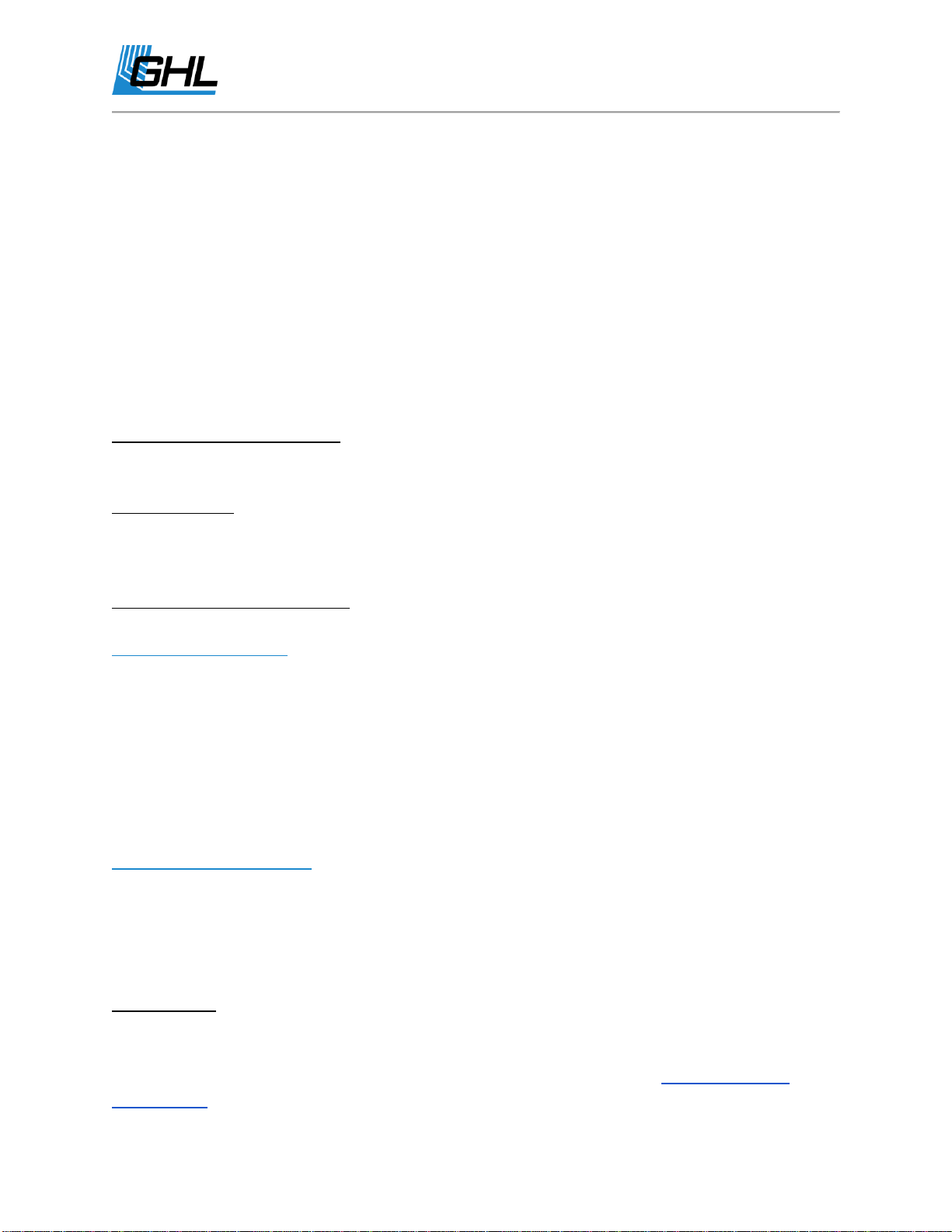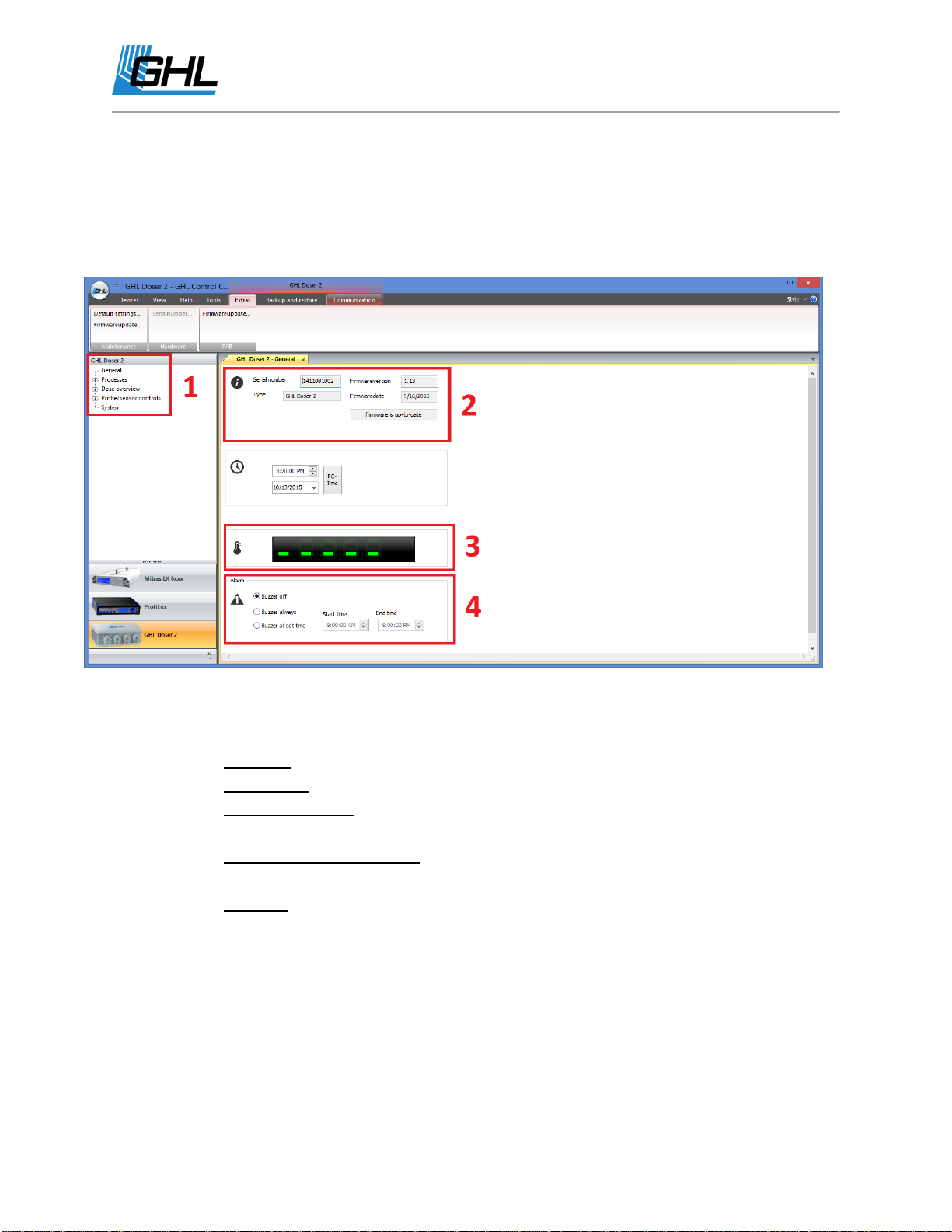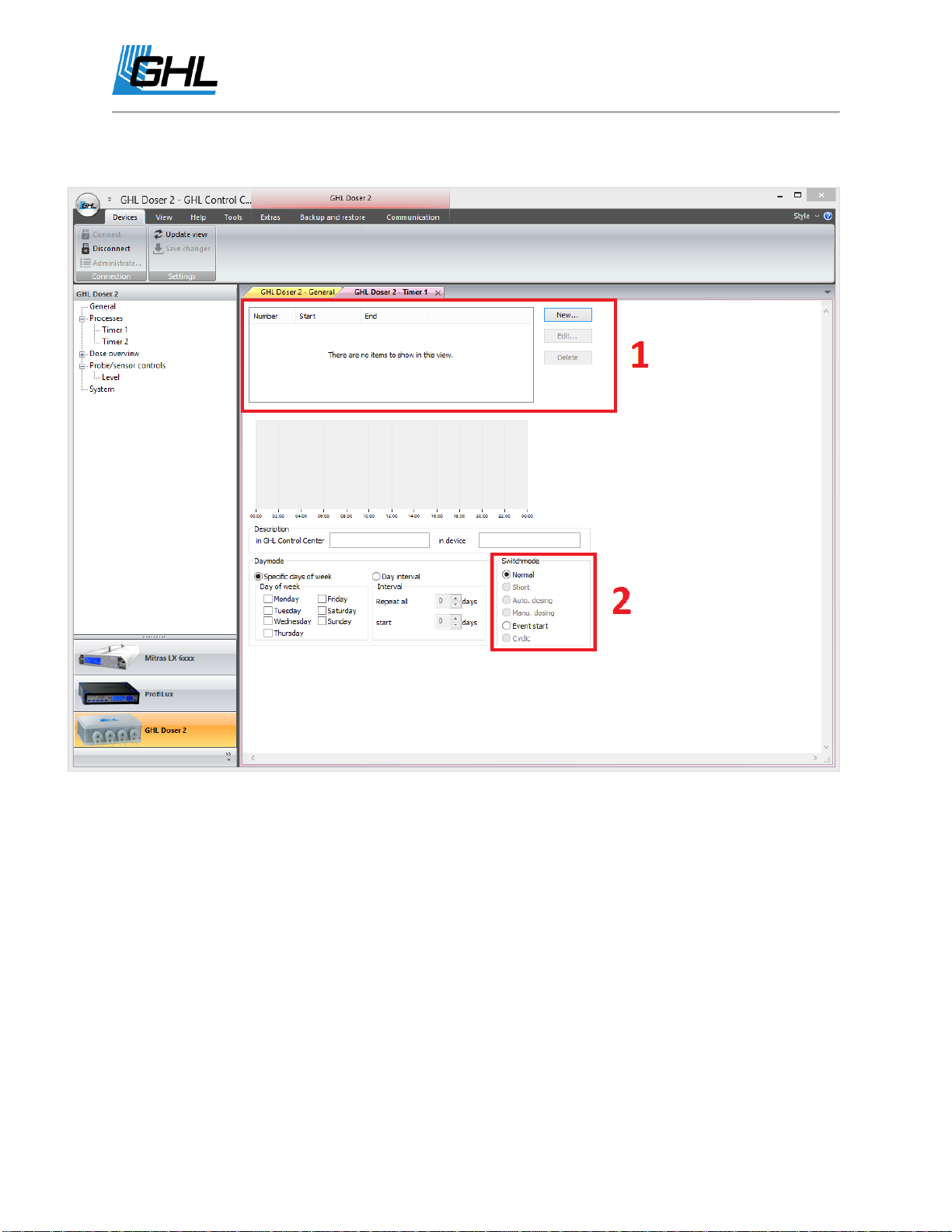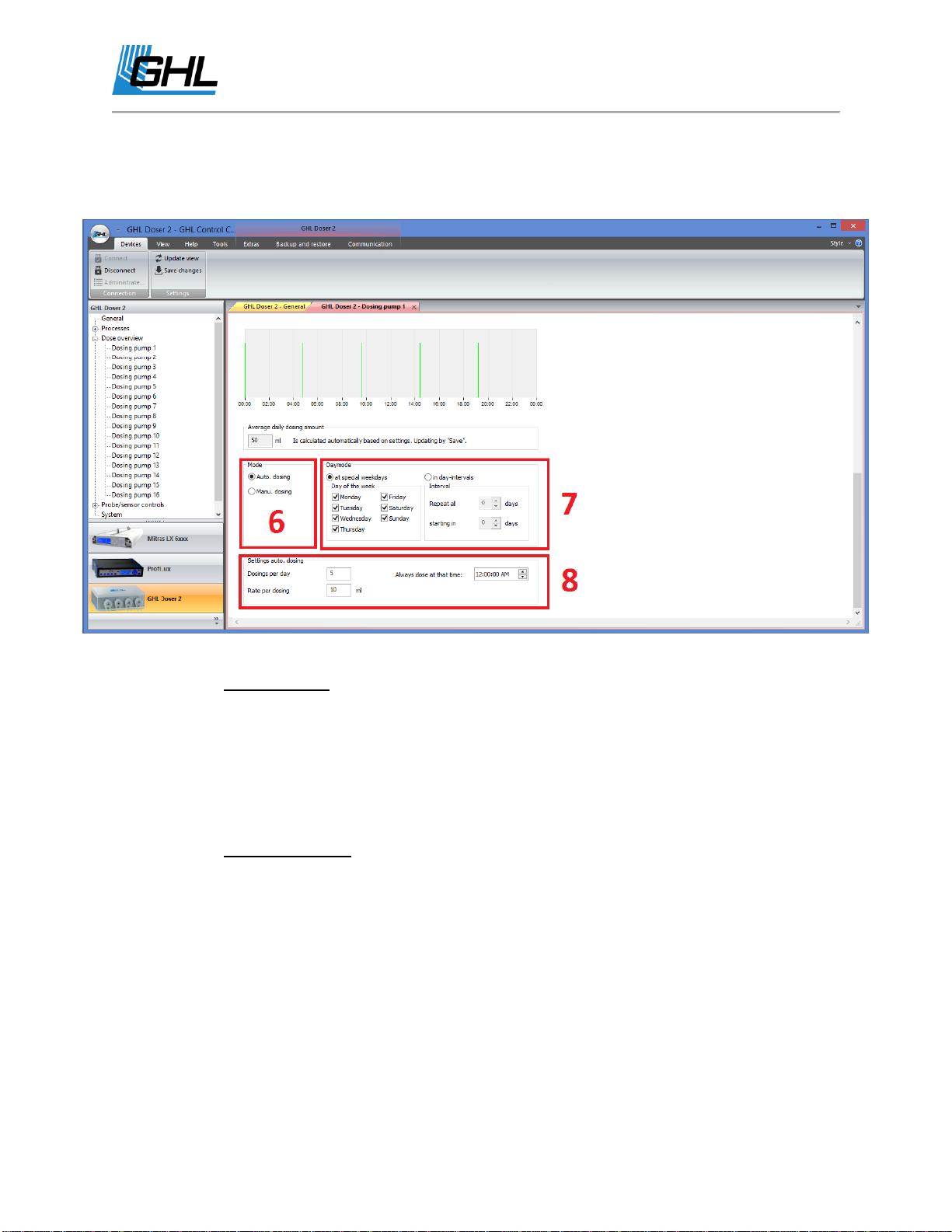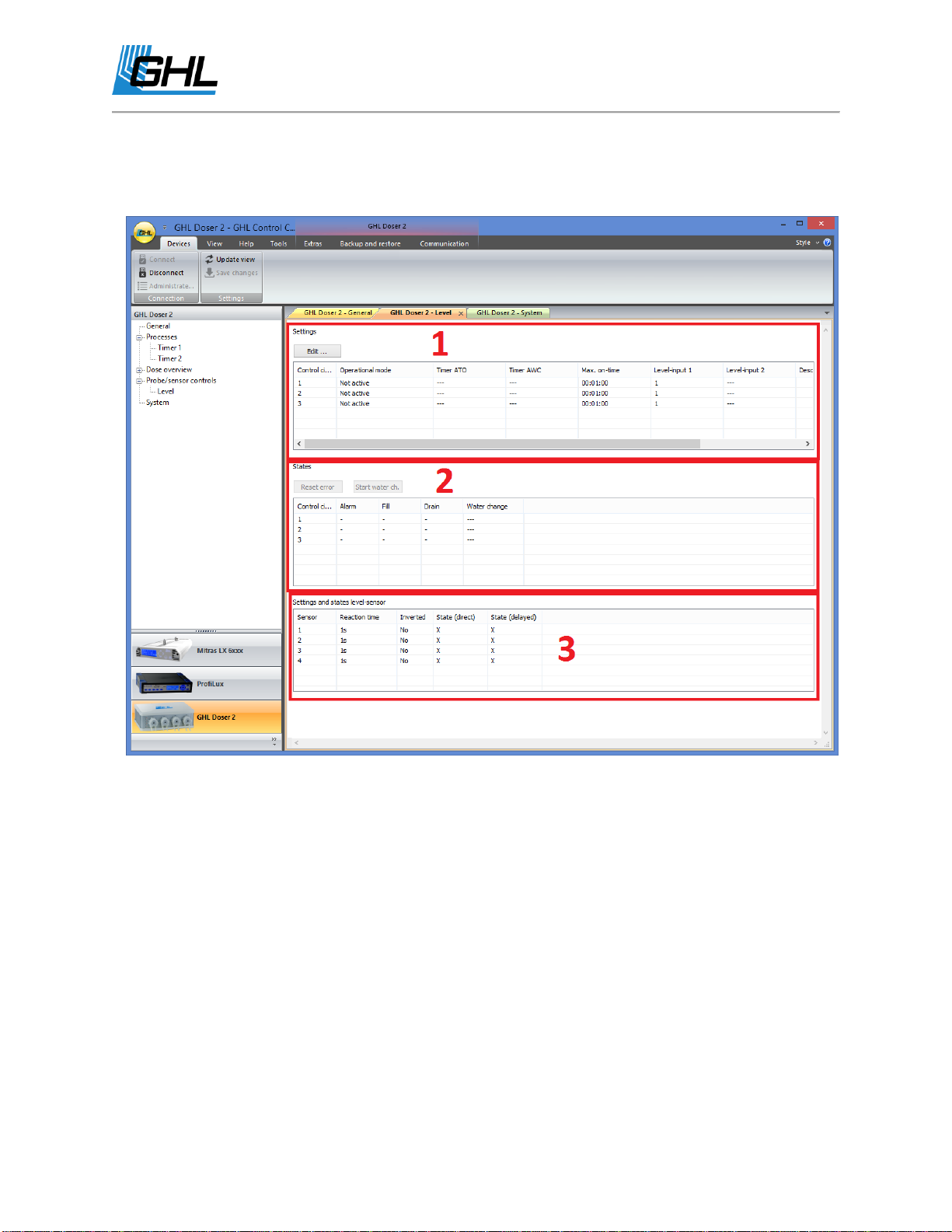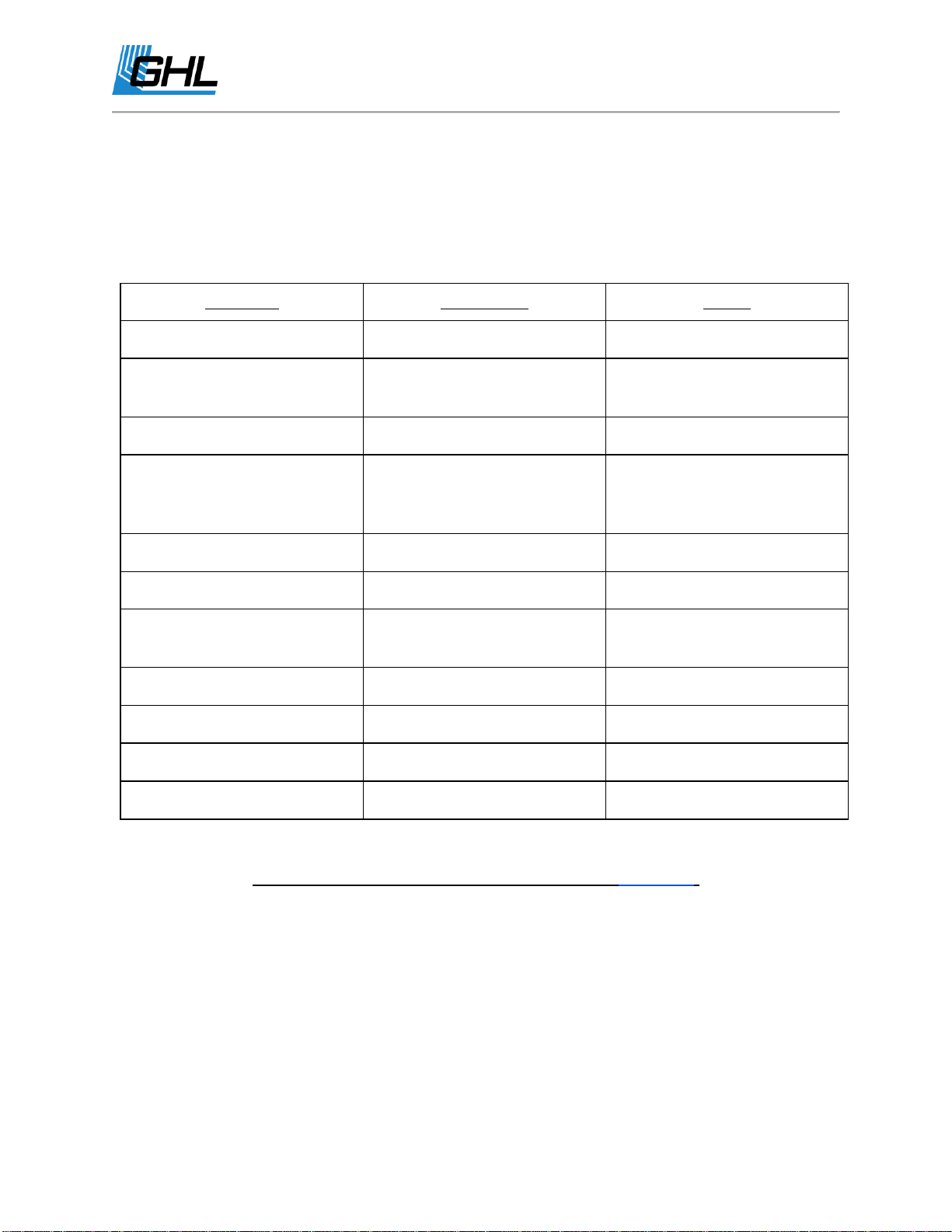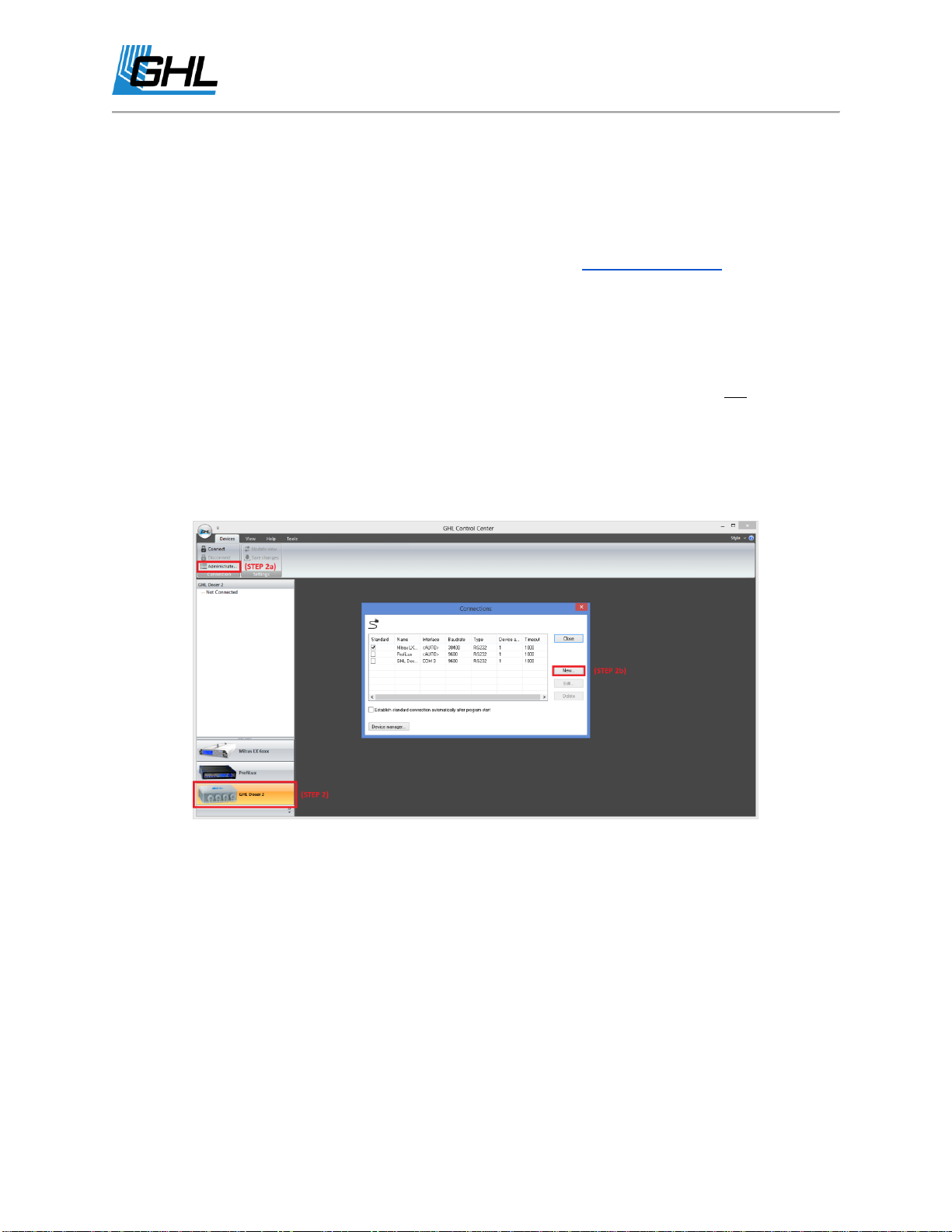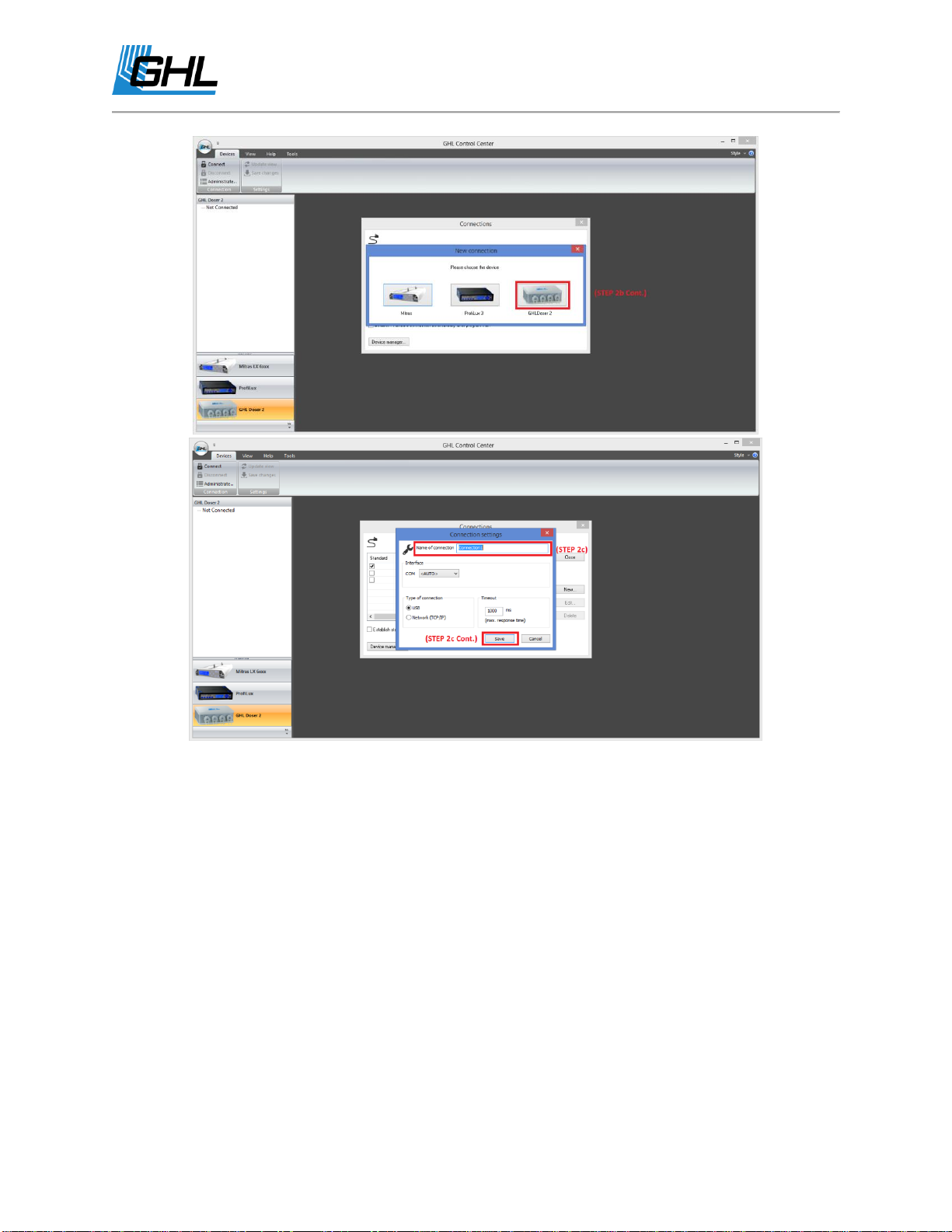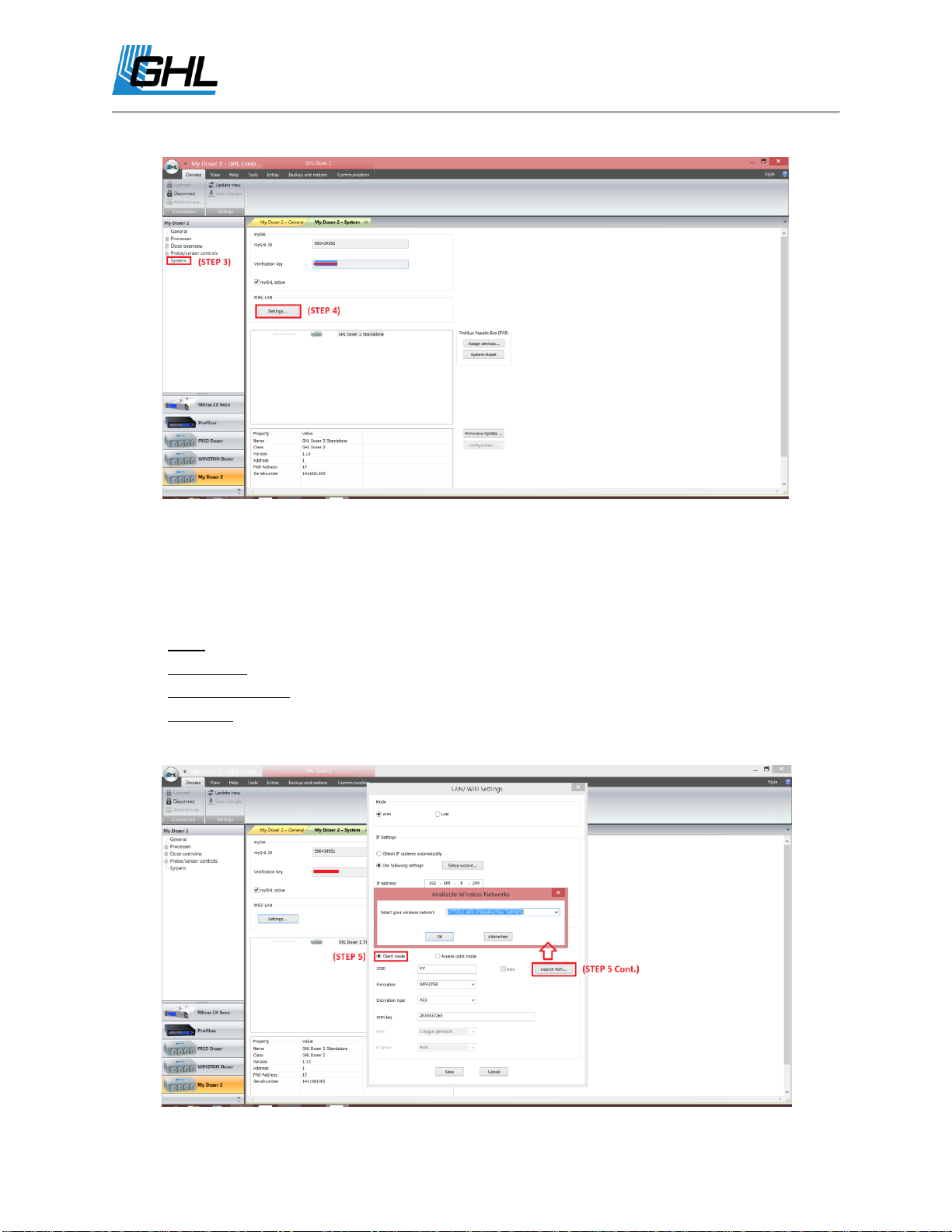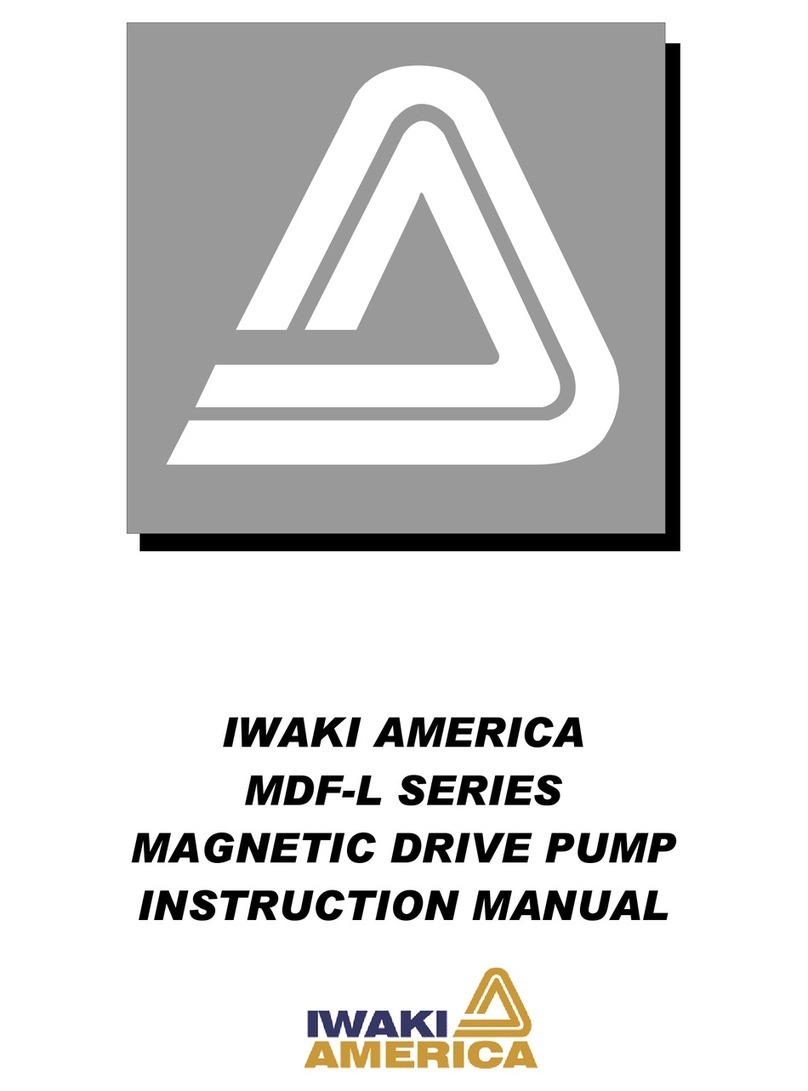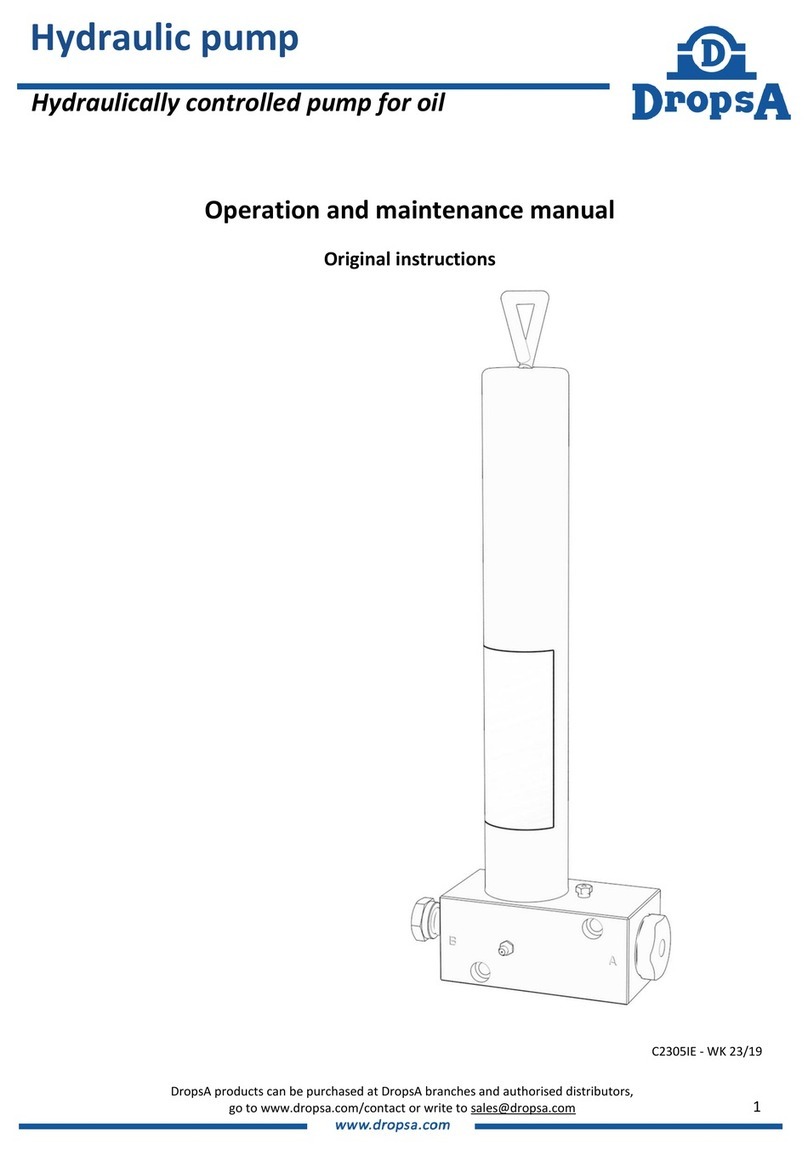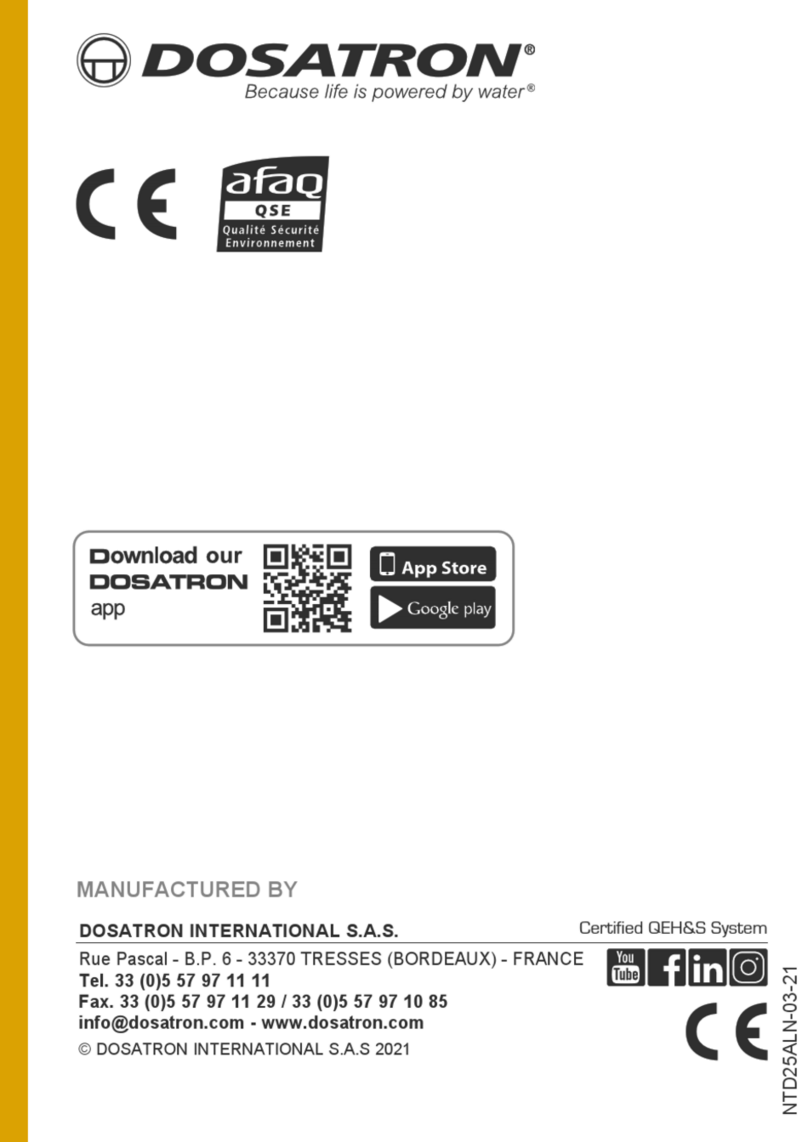GHL Doser Resource Guide
Release 07/2018
3
Getting Started
Congratulations on purchasing a GHL Dosing pump. You now own a piece of
equipment built to last the test of time!
This guide is a supplement to our existing GHL Doser 2.1 / Doser Maxi manual. This guide will
assist you with getting both slave and standalone versions of the GHL Doser 2.1 / Doser Maxi
up and running.
If you purchased a slave doser, you will need either a GHL Doser 2/2.1/Maxi SA or Profilux 3 or
4 Controller to operate it. Instructions for assigning a slave doser and updating its firmware are
included in this guide.
NOTE:
The details and instructions provided by this guide begin at Firmware 1.28.
For firmware versions above 1.28, this guide will still serve as a useful tool for setting up your
GHL Doser SA. Depending on your doser’s firmware version and GHL Control Center software
version you use, photos may not be exactly what you see on your version of GHL Control
Center.
Please also download the correct manual for information on proper placement,
usage, maintenance, and warranty.
GHL Doser 2 manual –Click here
GHL Doser Maxi manual –Click here
Before powering on your doser for the first time, please be sure to check the contents of your
box. Each doser should include the following:
GHL Doser 2.1 / Maxi Standalone
GHL Doser 2.1 / Maxi Slave
●
Standalone GHL Doser 2
●
24V power supply
●
Clear tubing adapters
●
10ft USB Cable (3m)
●
Slave GHL Doser 2
●
24V power supply
●
Clear tubing adapters
Once you have confirmed the contents of the box, please visit our website and download our
latest version of GHL Control Center. Our website’s download page can be found here.
Our PC software, GHL Control Center, will be located in the “Software, Tools & Driver” section.
Support: If you require technical support, please visit our dedicated GHL Support forum
You can also contact us via email: support@ghl-usa.com