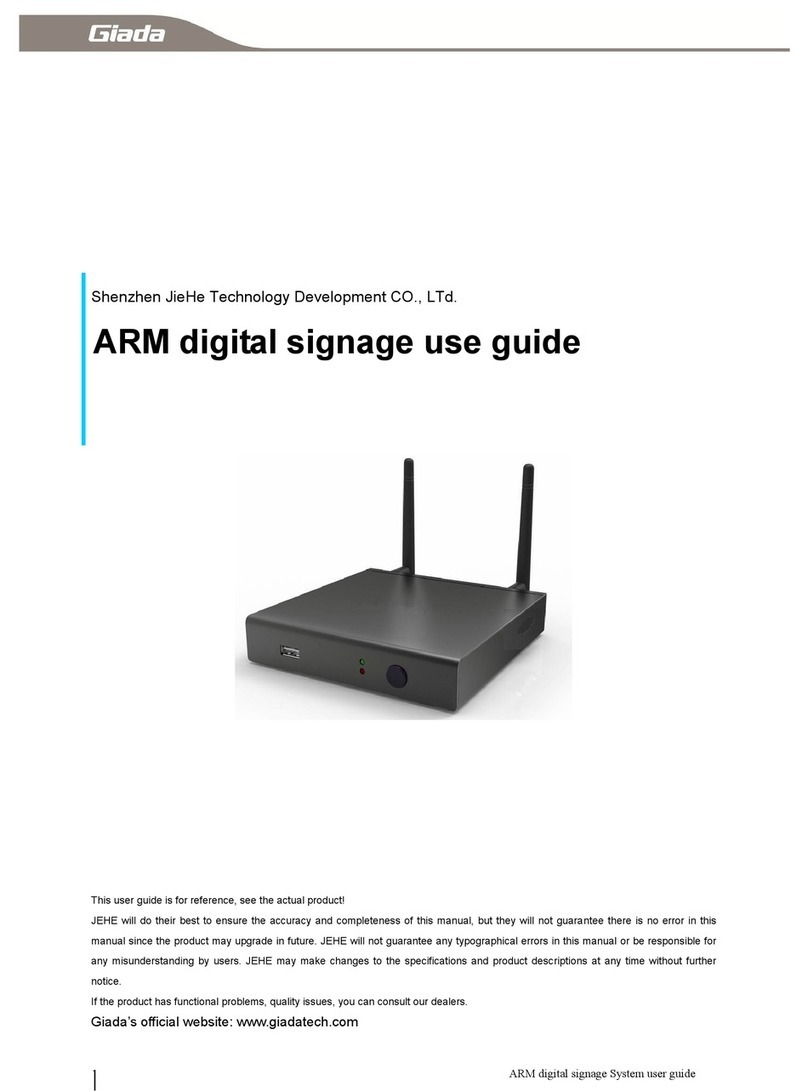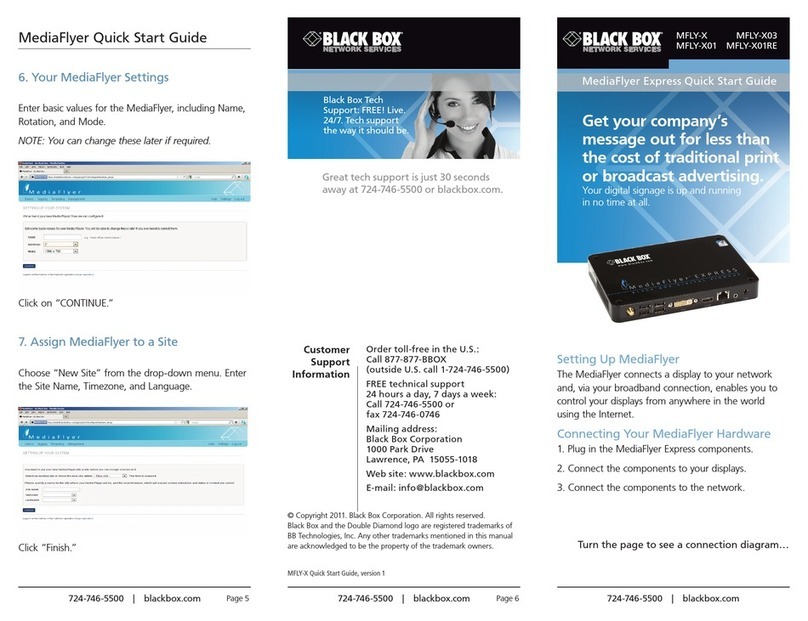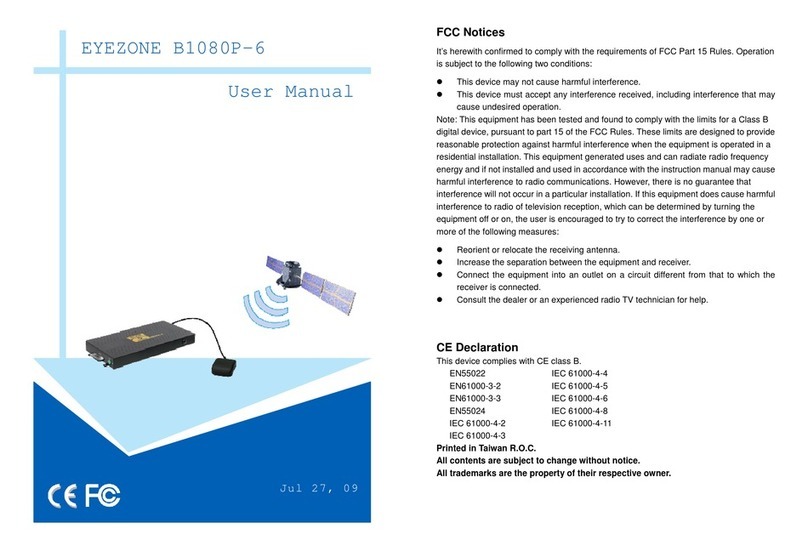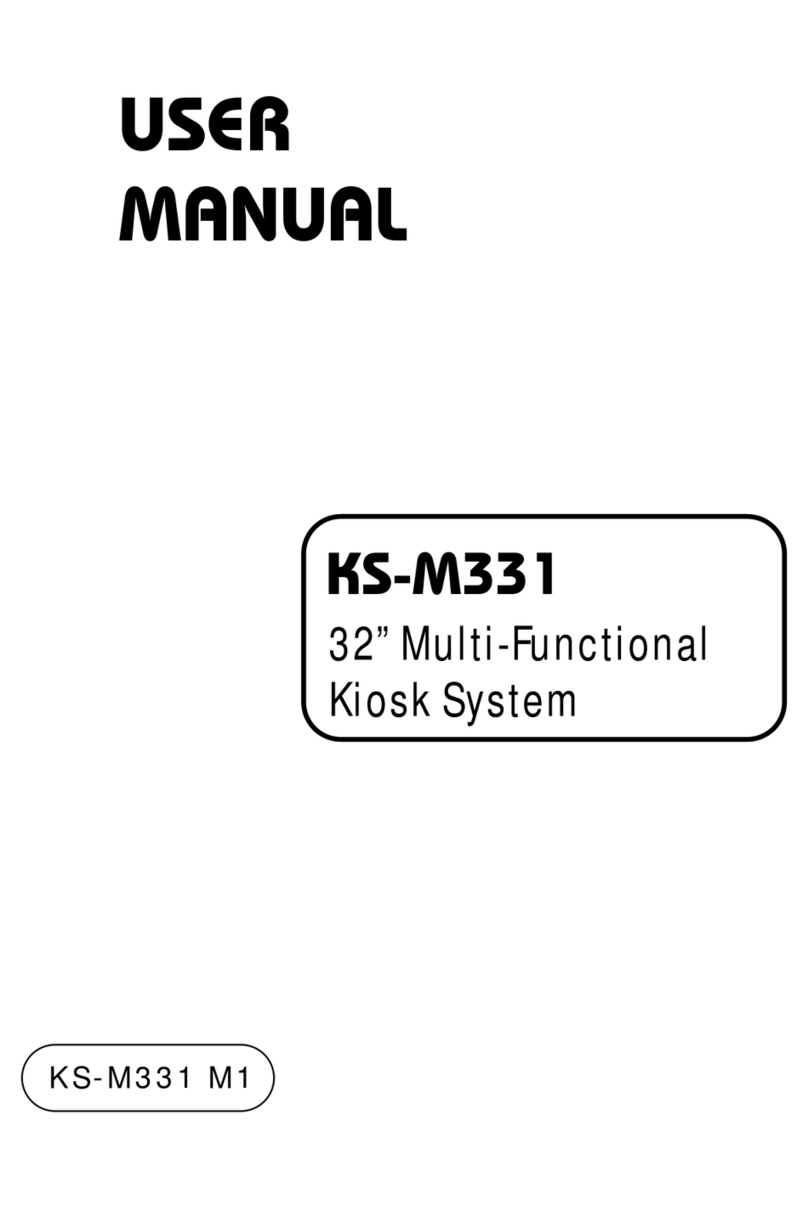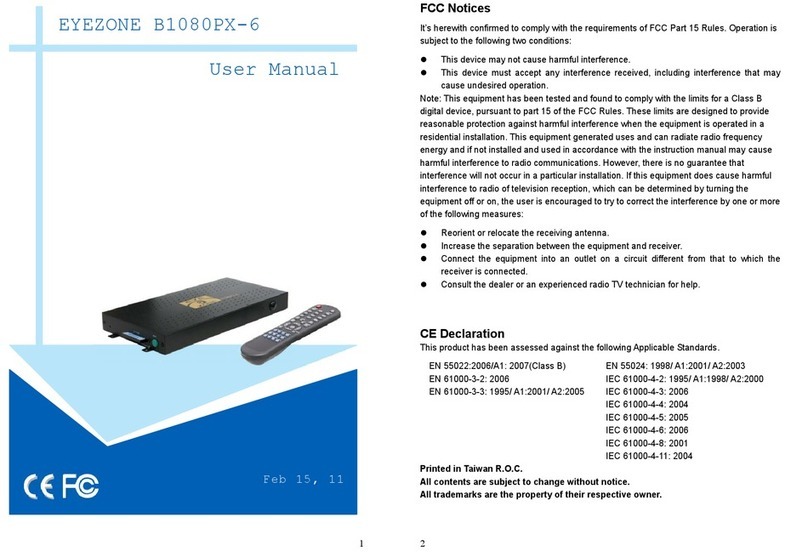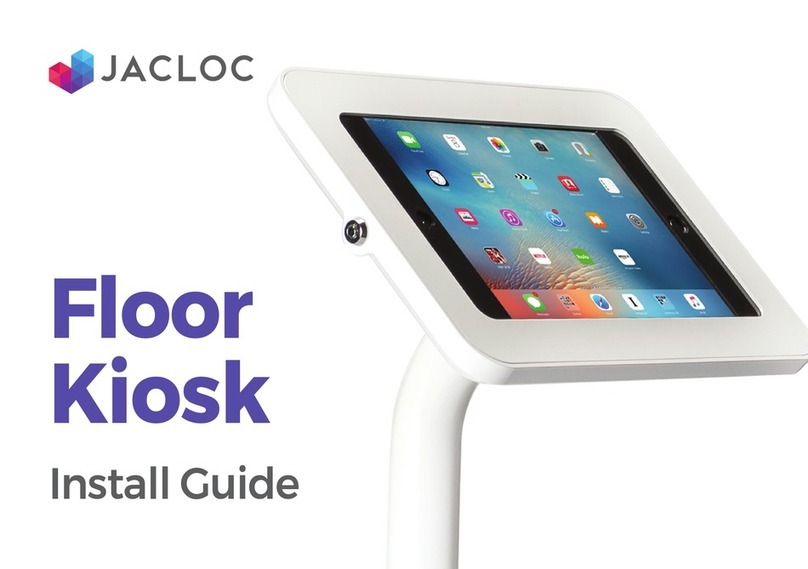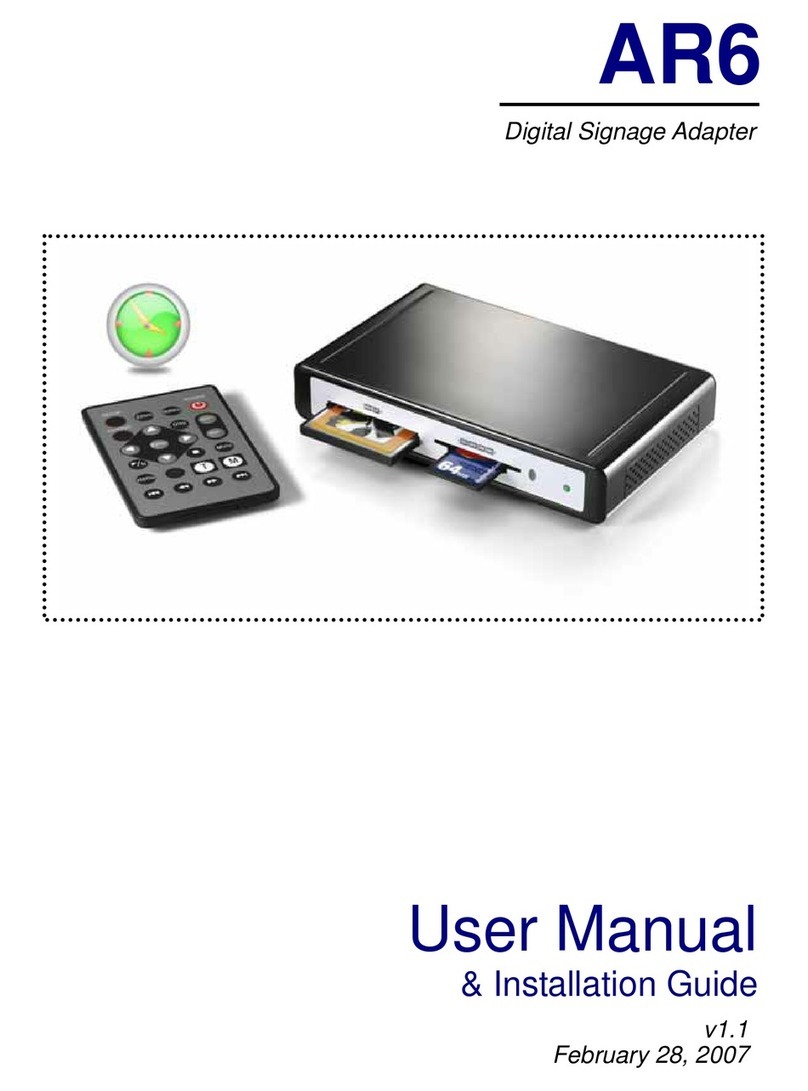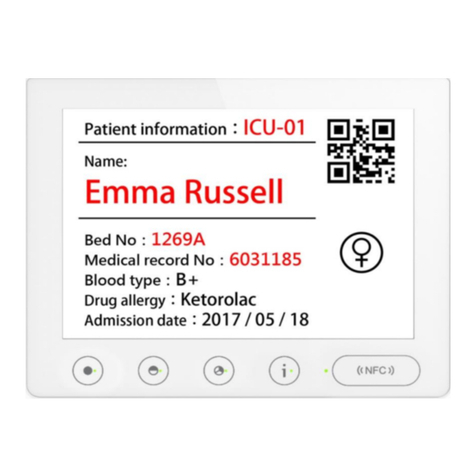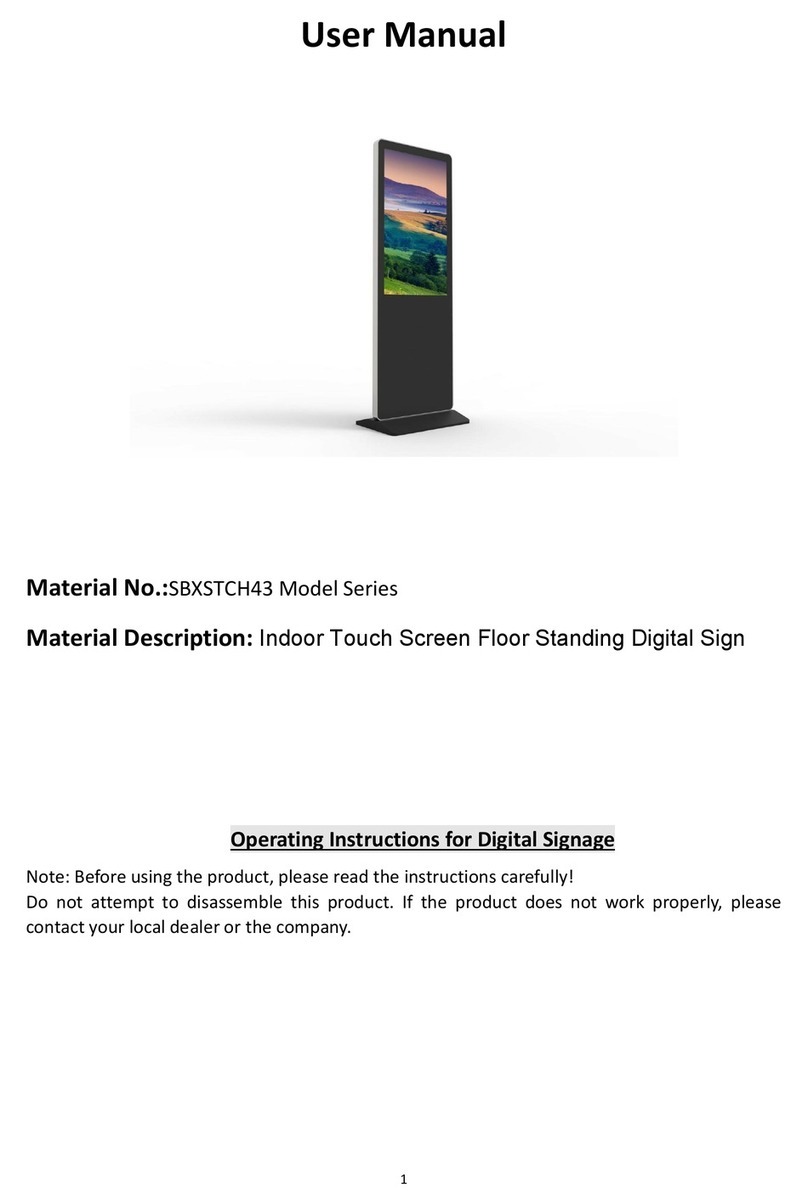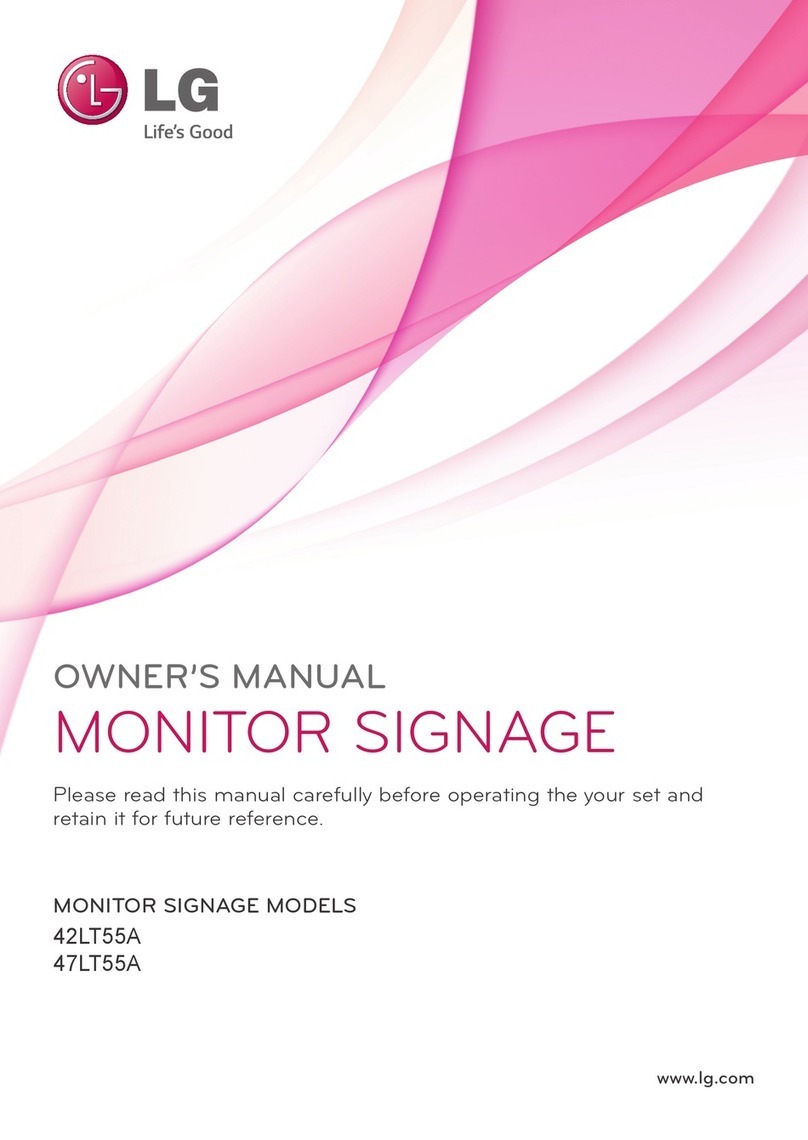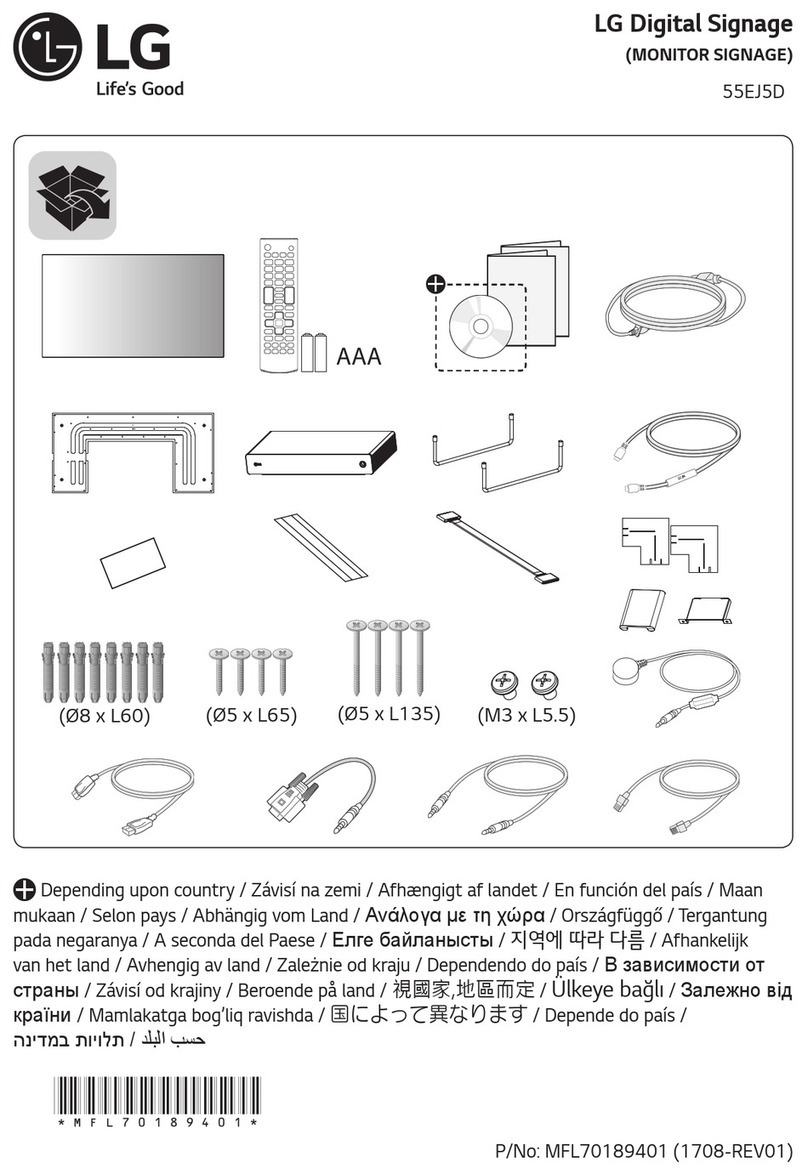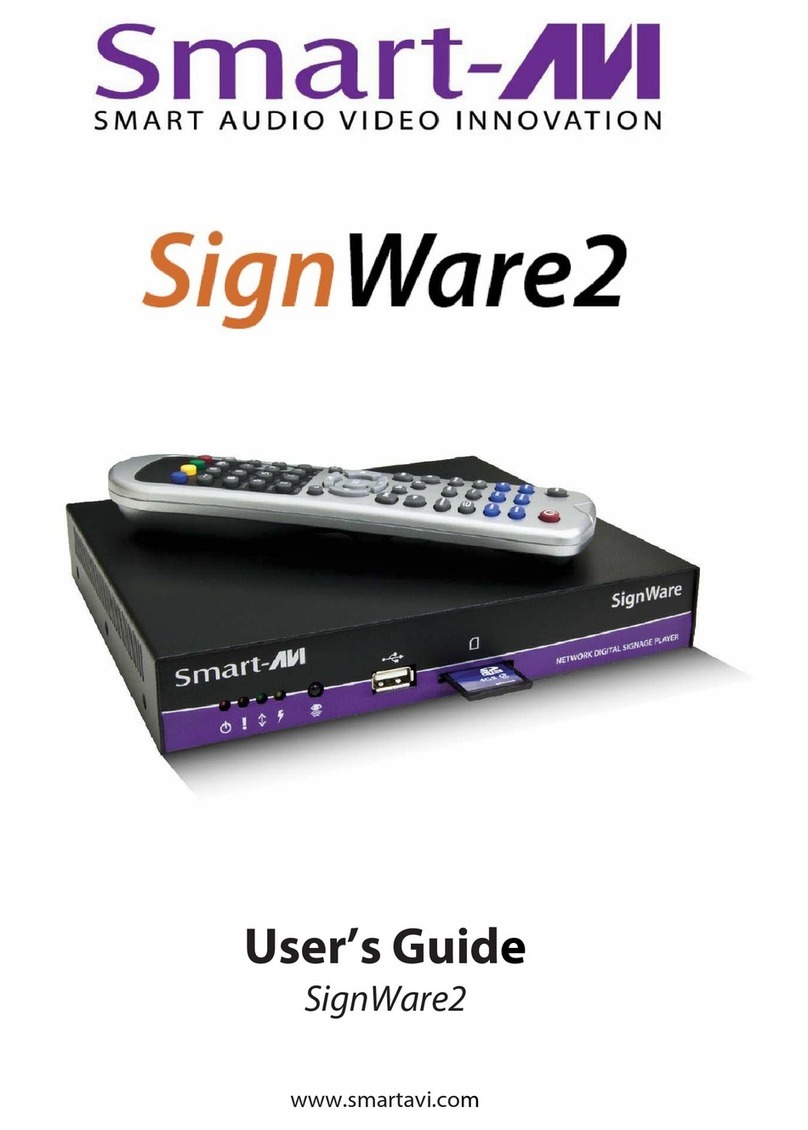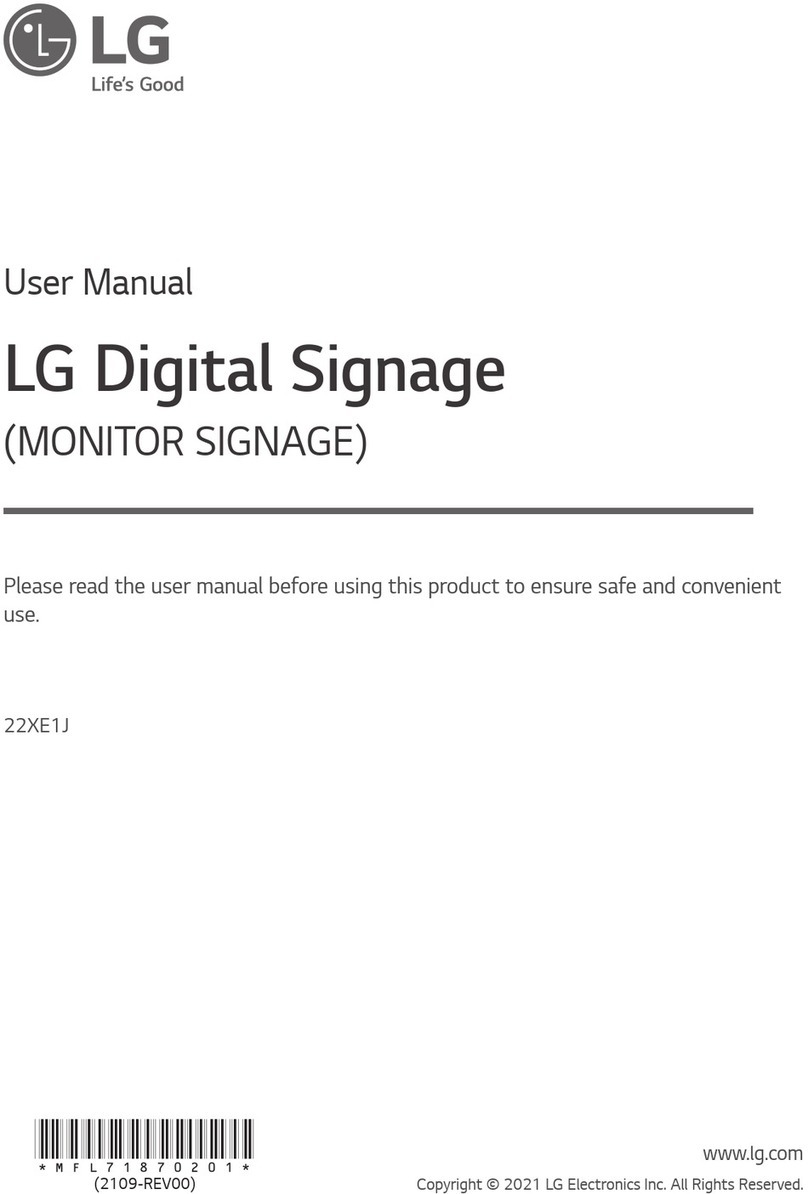Giada ARM User manual

ARM digital signage System user guide
0
Shenzhen JieHe Technology Development CO., LTd.
ARM digital signage use guide

ARM digital signage System user guide
1
Directory
Specification...................................................................................................................................2
1: Quick Installation.......................................................................................................................3
1-1: Interface description ...........................................................................................................3
1-2: Connecting devices.............................................................................................................4
1-3: System restore.....................................................................................................................4
2:The main interface....................................................................................................................5
3:Alarm Clock Settings...............................................................................................................6
4:Timer ON/OFF, sleep / wake up settings.................................................................................7
5:Play Music................................................................................................................................8
6:Play video, Boot play video settings........................................................................................9
7:Gallery....................................................................................................................................10
8:Webpage browsing.................................................................................................................11
9:File Manager ..........................................................................................................................11
10:System Settings....................................................................................................................12
10-1: Wi-Fi Link....................................................................................................................12
10-2: Bluetooth.......................................................................................................................13
10-3: Connect an Ethernet......................................................................................................13
10-4: PPPOE Settings ............................................................................................................14
10-5: Tethering & portable hotspot........................................................................................15
10-6: Mobile networks Settings.............................................................................................16
10-7: Sound Settings..............................................................................................................17
10-8: Display Settings............................................................................................................18
10-9: Storage Administration.................................................................................................18
10-10: Apps Administration...................................................................................................19
10-11: Location information access.......................................................................................20
10-12: Security Settings.........................................................................................................21
10-13: Language & Input Method Settings............................................................................22
10-14: Backup and Reset .......................................................................................................22
10-15: Date & Time Settings .................................................................................................23
10-16: Accessibility ...............................................................................................................23
10-17: Developer options.......................................................................................................24
10-18: About device...............................................................................................................24
11:Taskbar quick tools..............................................................................................................25
11-1: Hidden shortcut switch.................................................................................................25
11-2: View the background running program........................................................................25

ARM digital signage System user guide
2
Specification
Specifications
Model Number
Q20U
Q20W
Q20
CPU
Allwinner A20
ARM ® Cortex™-A7 Dual-core1.2GHz
√
√
√
GPU
Mali-400 MP2,Open GL2.0
√
√
√
OS
Android™ 4.2
√
√
√
Memory
DDR3 1GB RAM
√
√
√
Storage
8GB Nand Flash
TransFlash Card,32GB MAX
√
√
√
HDMI
HDMI1.4 (Support 1080P)
√
√
√
Network
Wi-Fi
√
√
BT
√
GPS
√
100Mbp/S+IR
√
√
√
3G(Support)
√
I/O Port
1*DC IN
1*RJ45
1*HDMI
1*TF Card Reader
1*3.5mm Earphone
3*USB 2.0 ( 1*USB OTG)
√
√
√
1*SIM
1*Mini-PCIE
√
1*VGA
√
HW Key
Power, Burning, Recovery
√
√
√
Antenna
Port
1*Wi-Fi /BT
√
√
1*3G
√
1*GPS
√
BAT-CMOS
3V RTC Wake Up
√
√
√
DC_IN
5V—2A
√
√
12V—2A
√
Size
130X128.5X26MM

ARM digital signage System user guide
3
1: Quick Installation
1-1: Interface description
Position
Icon
Description
Usage
①
DC-IN
Connect the power adapter
⑩②⑪
Wifi/GPS/3G ANT
Receive Wifi/GPS/3G signal
③
HMDI Port
Connect the HDMI digital monitor
④
RJ45 Port
Connect the network
⑤⑫
USB2.0 Port
Connect USB devices
⑥
`
Card reader
TF memory card
⑦
USB2.0/OTG Port
Connect USB devices, OTG & host function Interface
⑧
earphone/SPDIF
Connect earphone/SPDIF
⑨
MIC
Build-in MIC
⑬
LED
Computer working state
⑭
Power button
Power ON / OFF the computer
⑮
VGA Port
Connect VGA analog Monitor
⑯
Burn button
System ROM Burning button
⑰
Recovery button
Restore factory default
⑱
COM
Connect COM serial communication device
⑲
E-SATAPort
Connect external SATA devices
Note:Correct specification depend on the actual model, all specifications are subject to change without prior notice.

ARM digital signage System user guide
4
1-2: Connecting devices
When connecting the power adapter, the green LED light will be on, press power button, the Red LED light is on
and the host system will boot.
1-3: System restore

ARM digital signage System user guide
5
Method 1: If the system crash and can not boot, please disconnect power, then reconnect power, the machine
will automatically get into system restore process. System will restore /Data partition to factory default, other
partition remains.
Note: To prevent losing data during system restore, please don’t installAPK or save data in /Data
partition.
Method 2: If the system crash and con not boot, customer can re-flash new ROM through USB OTG port to
recover. Please reference to our re-flash guide; it can be downloaded from our company website.
Note: Re-flash new ROM will format entire flash, please back up before you run the re-flash.
2:The main interface
Boot up and Enter into the system, you can see the main interface,Click enter the application's main
interface;
Programs running in the background view button
Quick switch
switch
Home
Application interface button

ARM digital signage System user guide
6
3:Alarm Clock Settings
Click to enter into the main interface of alarm clock setting;

ARM digital signage System user guide
7
4:Timer ON/OFF, sleep / wake up settings
Click [Giada timer] button to enter into time setting,You can set below options: Open time, Close time,
Sleep time and awake time.(Support7*24h)

ARM digital signage System user guide
8
5:Play Music
Click [Music] to enter into the main interface of the music player,it will automatically scan the
audio files stored on device,Click on the single music listed then music will play.
☆Supported audio formats: acc, ape,flac,mp3,ogg,wav, amr,m4a,m4r.

ARM digital signage System user guide
9
6:Play video, Boot play video settings
A:Click [Movie Player] to enter into the main interface of the video player,This will
automatically scan the video files stored on device, Click on the single file then video will play.
B:Click to enter the main interface of the Boot play video settings,There are three options of “Cancel
auto play”、“ Play media store recycle”、“ Play single video recycle”;
☆Supported video formats: asf/avi/flv/mov/mpeg1/mpeg2/mpg/ ts/vc/wmv/wmv9/3qp/mkv/mp4.

ARM digital signage System user guide
10
7:Gallery
Click [Gallery] to enter into the main interface of the gallery, it will automatically scan all picture
files stored on device. Click a picture then browse it.
Delete
Slideshow
Edit
Picture effect
settings
Last and
Next switching
Picture
Spin
Picture to enlarge
and shrink

ARM digital signage System user guide
11
8:Webpage browsing
Click [Browser] to enter into the main interface of the webpage browser. System will
automatically open homepage. Homepage can be setting according to your own preferences;
9:File Manager
Click [File Manager] to enter into the main interface of the file manager,You can manage the file
or folder, such as copy, name changes, etc;
The location to enter the URL
Add Bookmarks
Browser Settings
Bookmarks

ARM digital signage System user guide
12
10:System Settings
Click [Settings] to enter into the main interface of the system settings,You can easily set system.
10-1: Wi-Fi Link
Click ―Wi-Fi‖you can turn ON/OFF Wi-Fi,when turn ON Wi-Fi, system will automatically scans the available
Wi-Fi networks,Click the Wi-Fi names, enter the password to connect network.

ARM digital signage System user guide
13
10-2: Bluetooth
Click ―Bluetooth‖ you can turn ON / OFF Bluetooth to pair with other Bluetooth devices.
10-3: Connect an Ethernet
Select ―More‖—―Ethernet‖—―Use Ethernet‖,You can access network with an external RJ45 Ethernet;

ARM digital signage System user guide
14
10-4: PPPOE Settings
Select ―More‖—‗PPPOE Settings‖, Input a user name and password provided by ISP to successfully connect to
internet.

ARM digital signage System user guide
15
10-5: Tethering & portable hotspot
Select ―More‖—― Tethering & portable hotspot‖, you can open Internet sharing and portable hotspot function.
You can turn On Protable Wi-Fi hotspot, Click ―Set up Wi-Fi hotspot‖you can set network name (SSID) and
password according to your requirement.

ARM digital signage System user guide
16
☆When a mobile terminal (mobile phone or tablet computer) connect the hot spot ,after FireAir Receiver turn ON,
the video and audio files stored on mobile terminal can be sent to ARM PC to display on digital signage device.
10-6: Mobile networks Settings
Click ―More‖—―Mobile networks‖. If you have installed the 3G module and SIM card, Check ―Date enabled‖,
and click ―Network operators‖–―Choose automatically‖. Will automatically search for the corresponding mobile
3G network and dial up connections
Network SSID
Access password

ARM digital signage System user guide
17
☆Note: 3G module software needs to be customized.
P.S.: WIFI connection has higher priority than RJ45 & 3G, please open or close related network setting options
manually according your requirement.
10-7: Sound Settings
Click ―Sound‖you can set below options: media volumes (Music, Video, Games & other media), notifications,
and audio output mode.

ARM digital signage System user guide
18
10-8: Display Settings
Click ―Display‖enter into display set, you can set below options:Adjust the display brightness、contrast and
saturation, setting desktop wallpaper, font size, resolution, Screen trimming and display output mode etc.
P.S.: System is able to identify and adjust most reasonable screen resolution, Sometimes you will use
“Screen Trimming”option to change screen size into full screen!
10-9:Storage Administration
Click ―Storage‖enter into Storage administration interface . In Multimedia section, tick to automatically scan for
media files stored on SD, USB. In Internal Storage section, you can view and manage storage occupation.
brightness、contrast
and saturation setting
Wallpaper, font size, resolution,
display output setting

ARM digital signage System user guide
19
10-10:Apps Administration
Click ―Apps‖enter into apps Administration interface, you can uninstall or move third-party applications.
Tick to automatically scan for media
files stored on SD, USB
Table of contents
Other Giada Digital Signage manuals