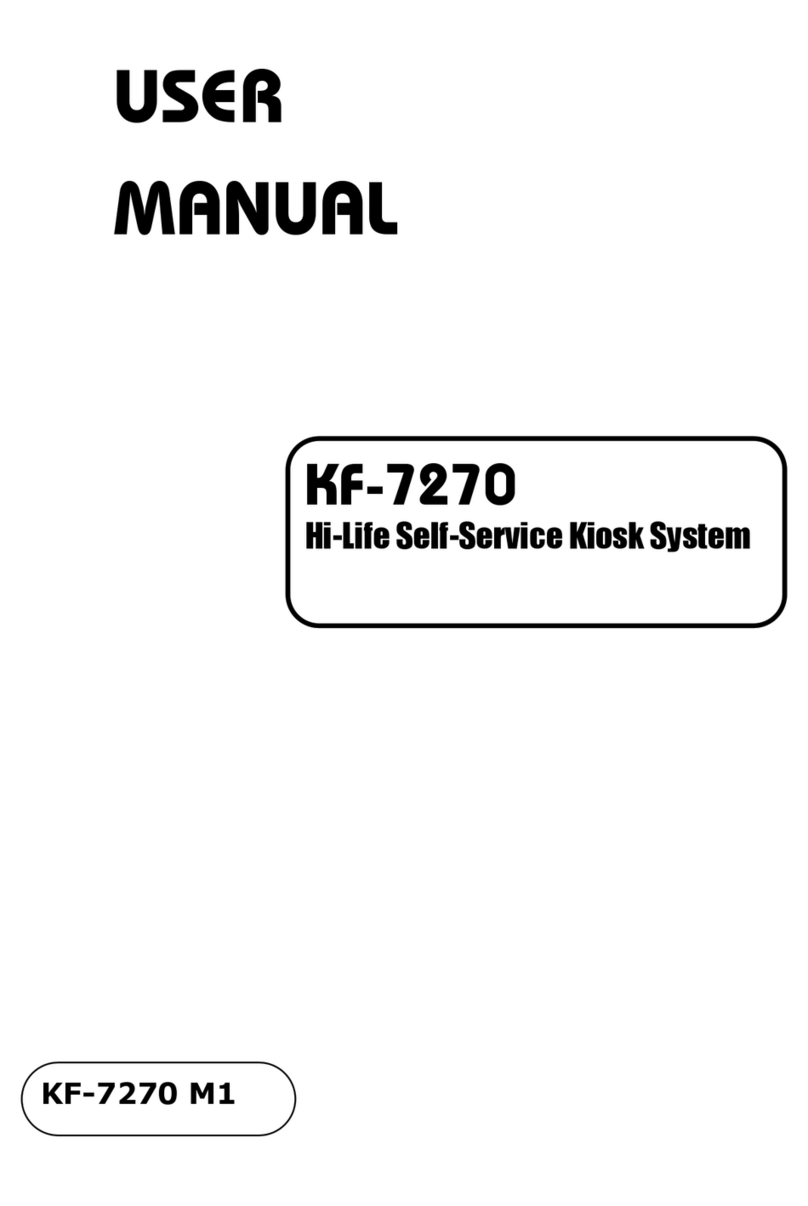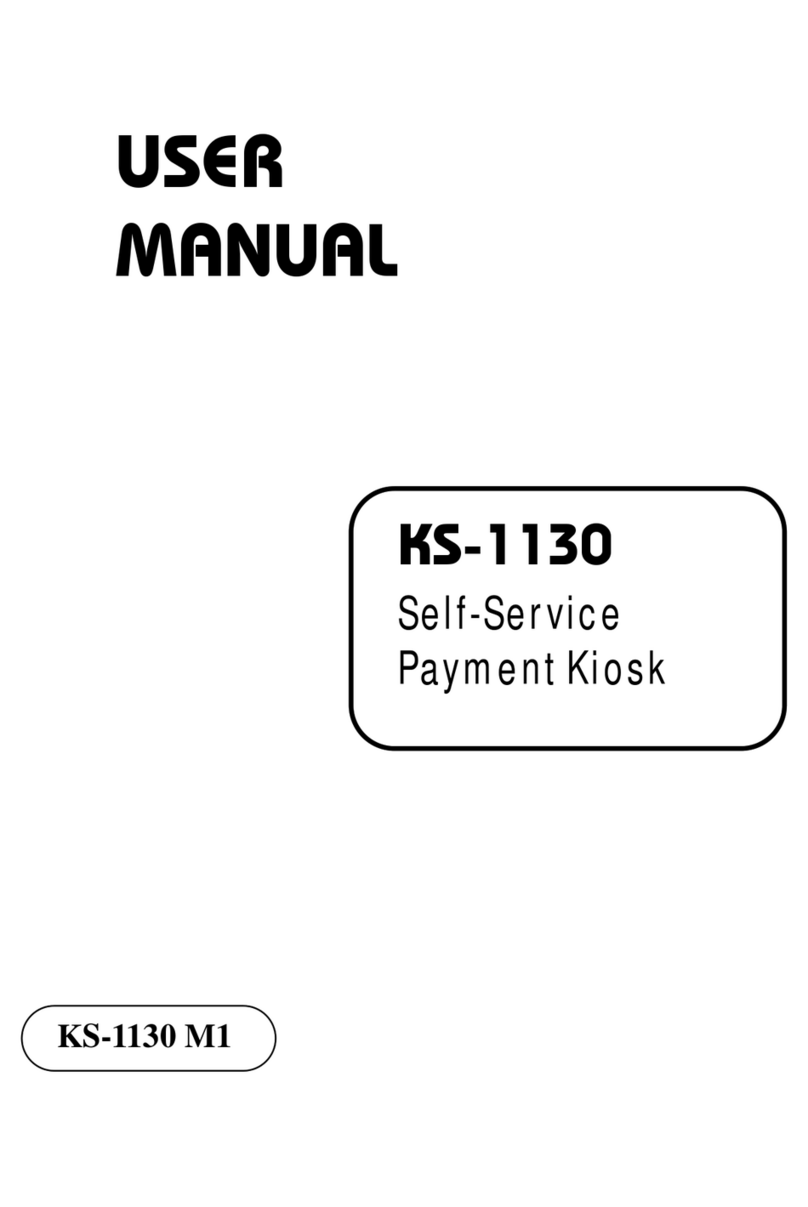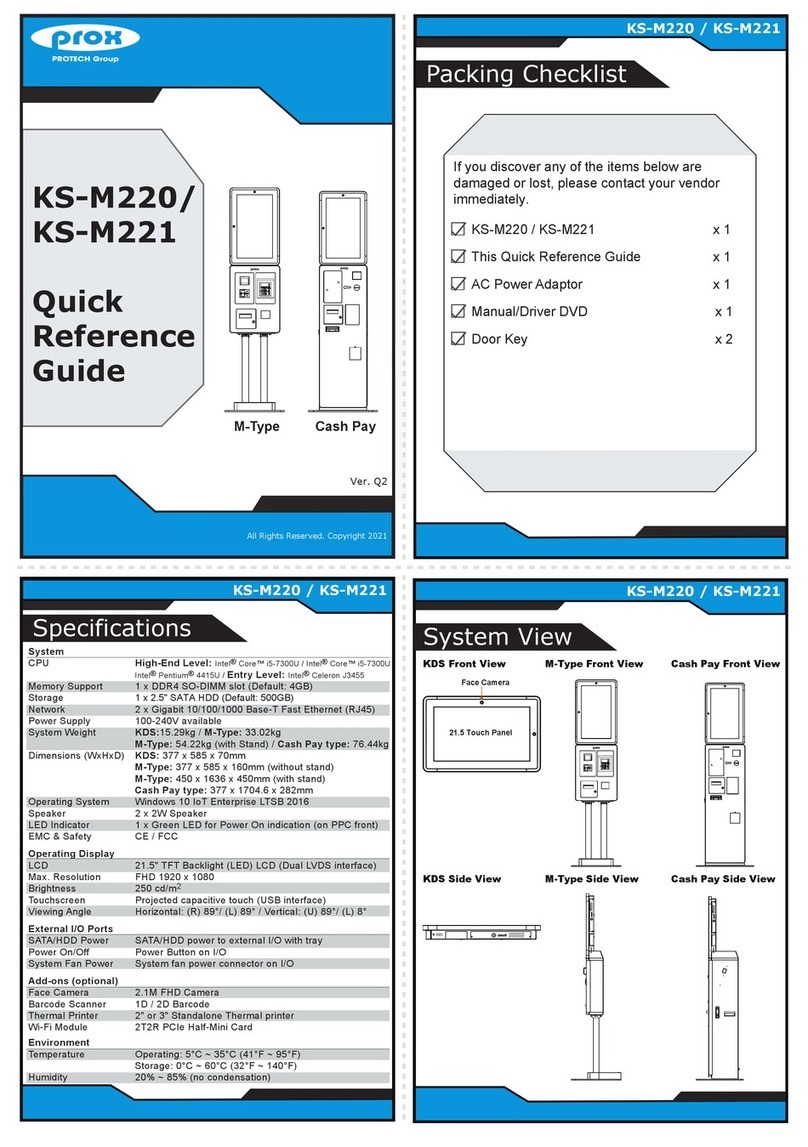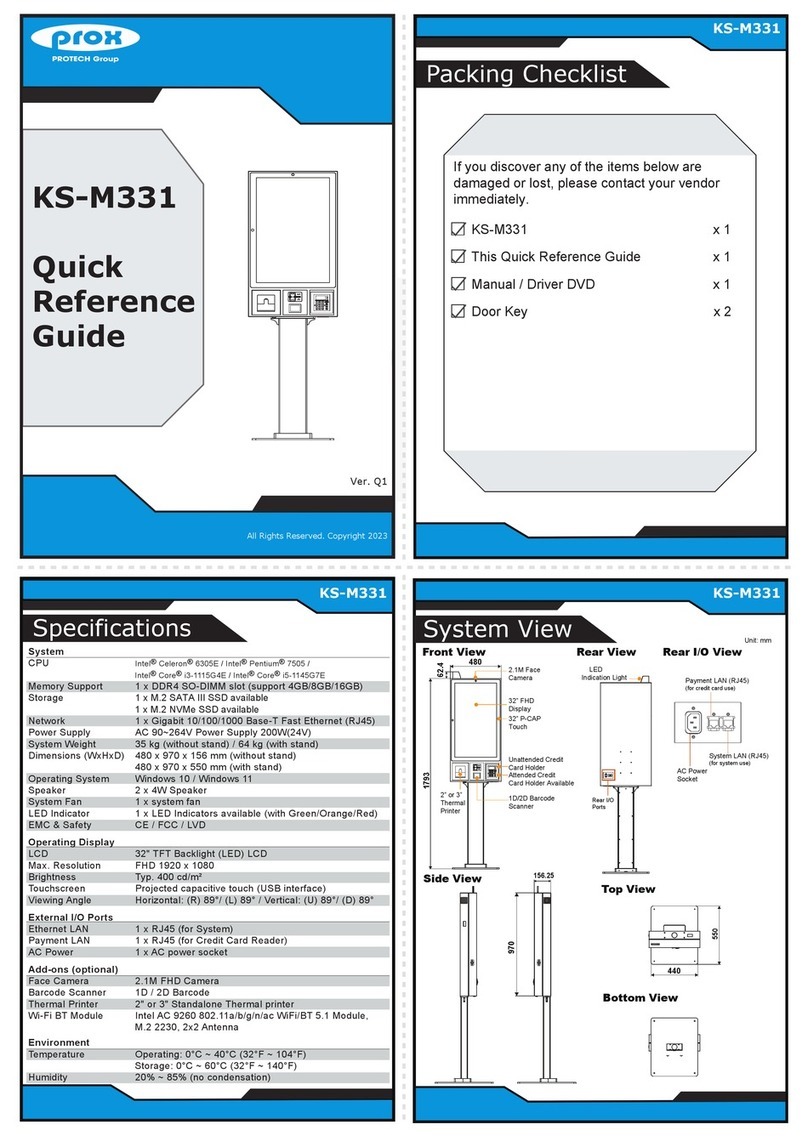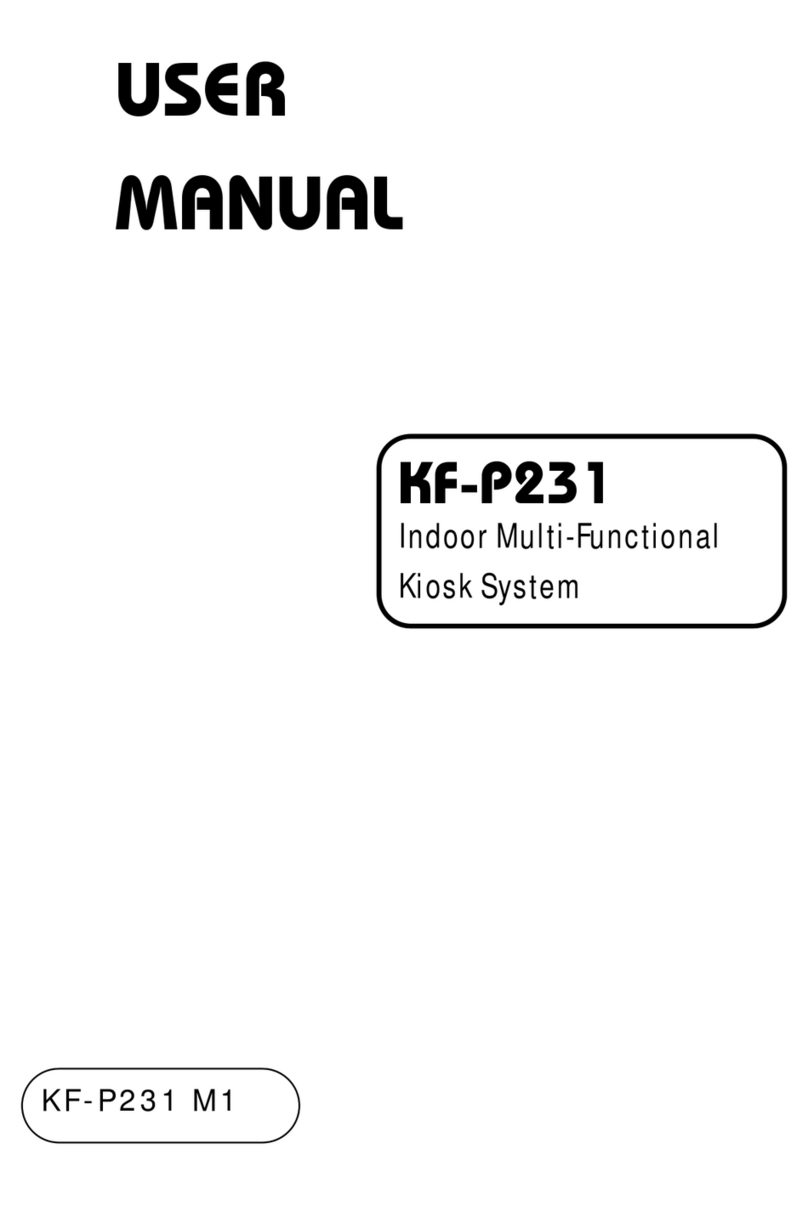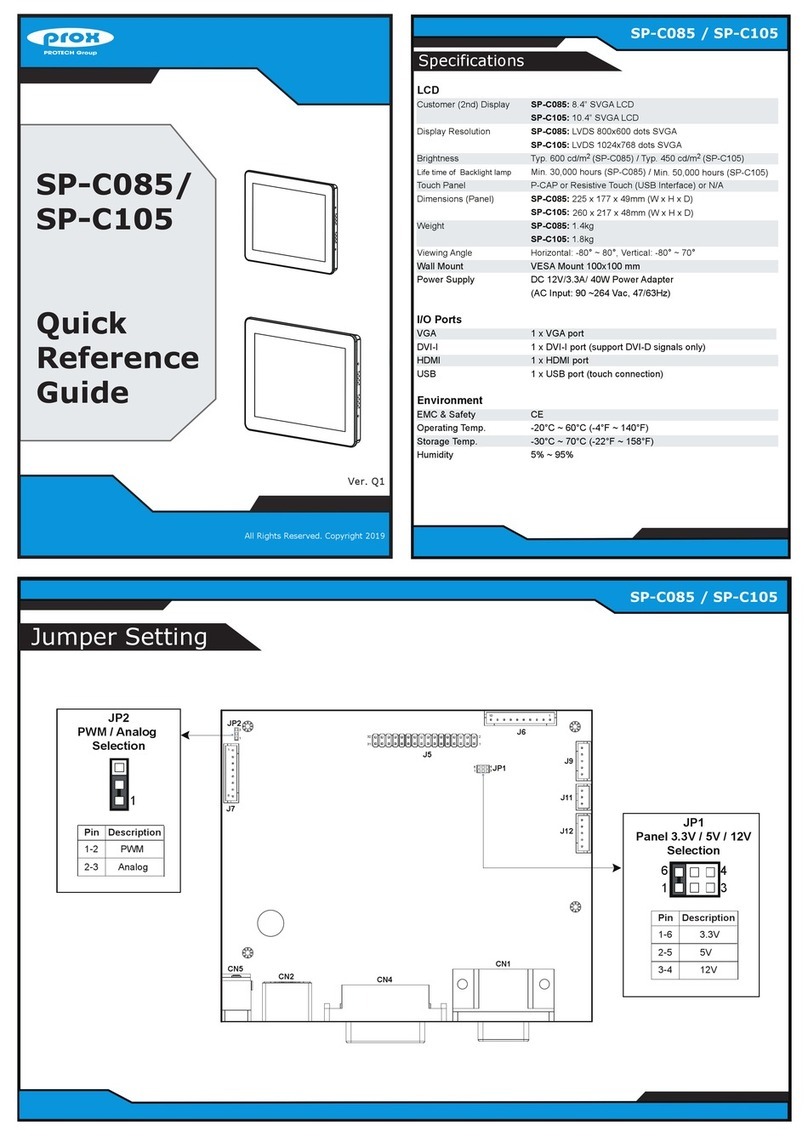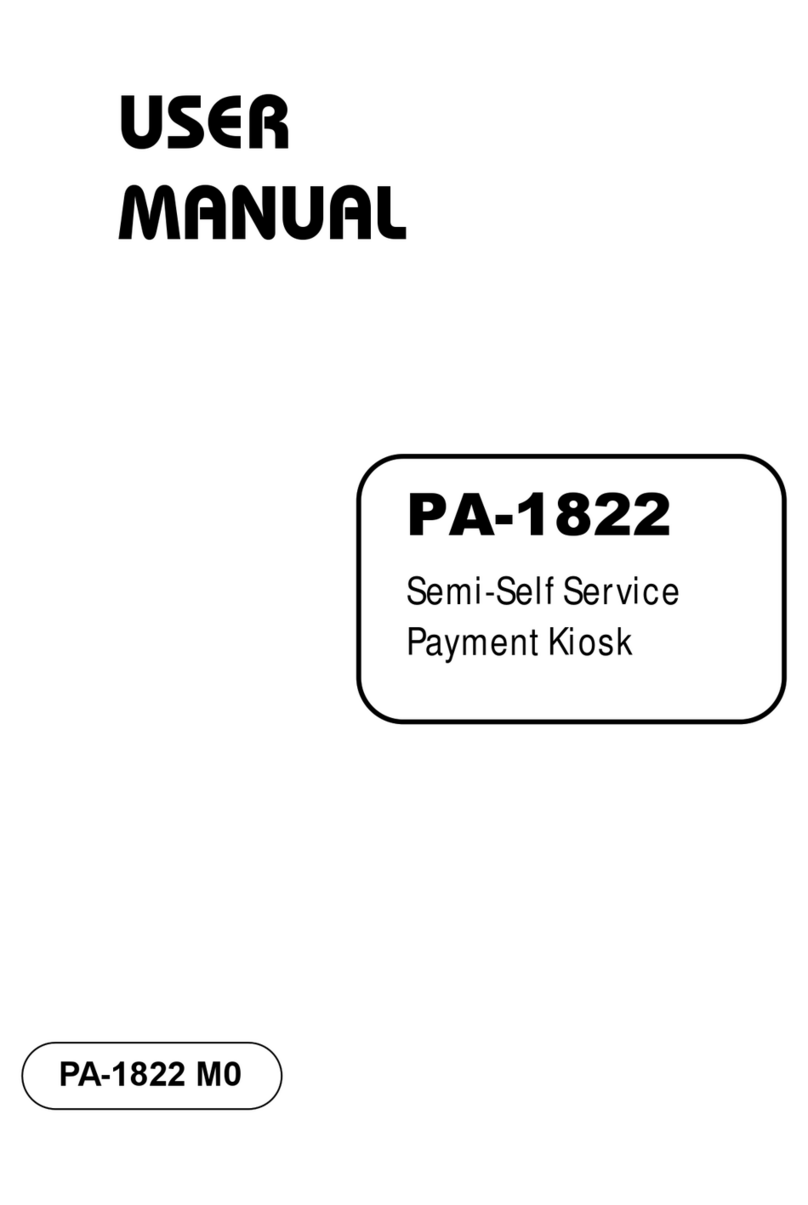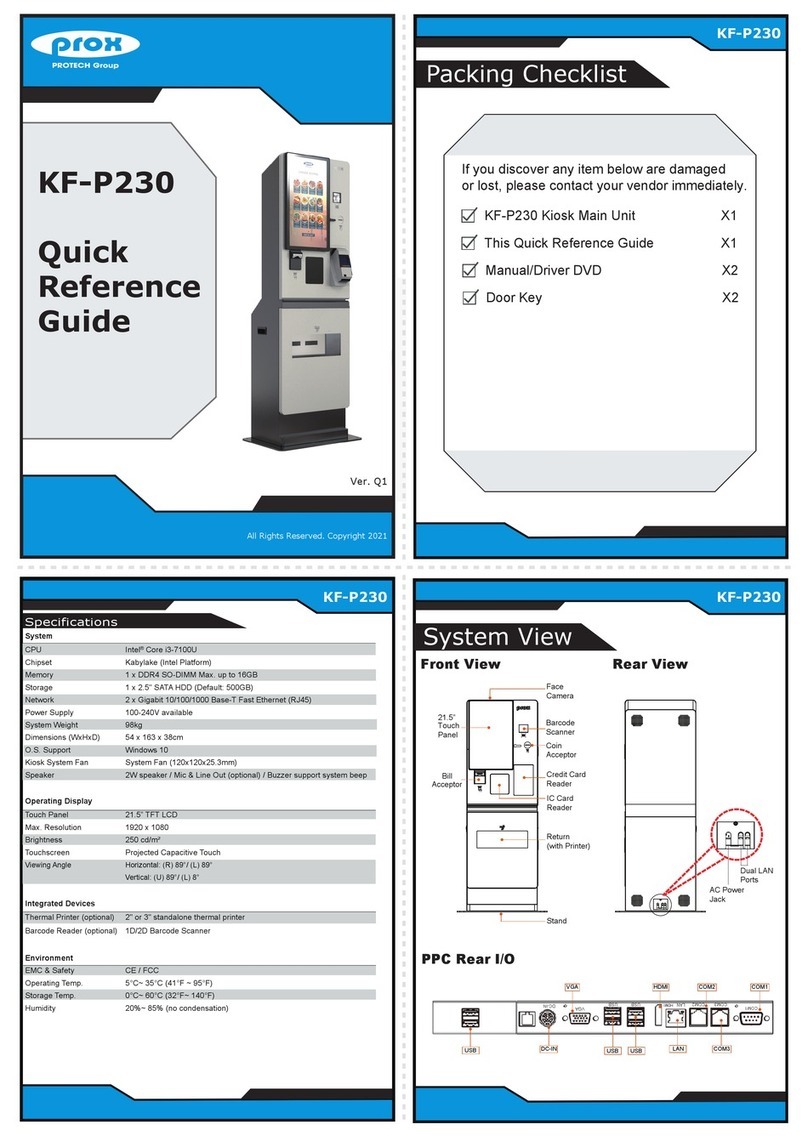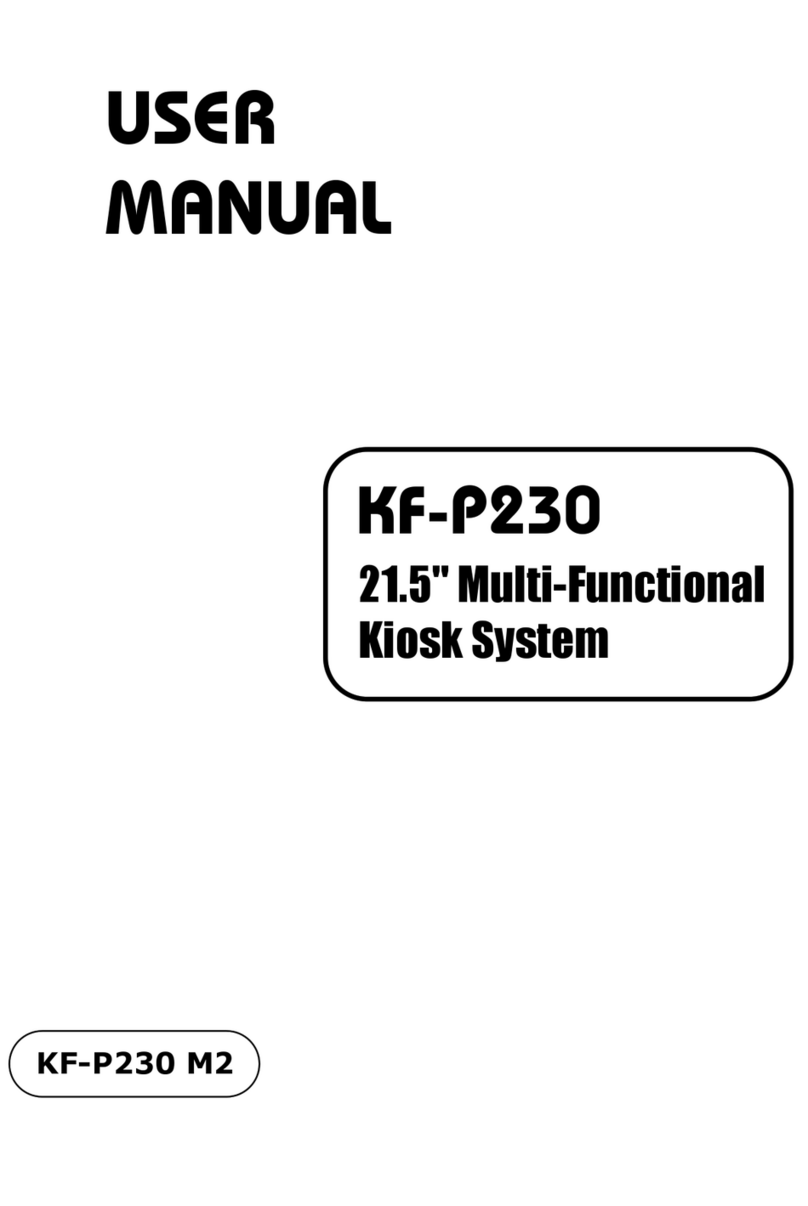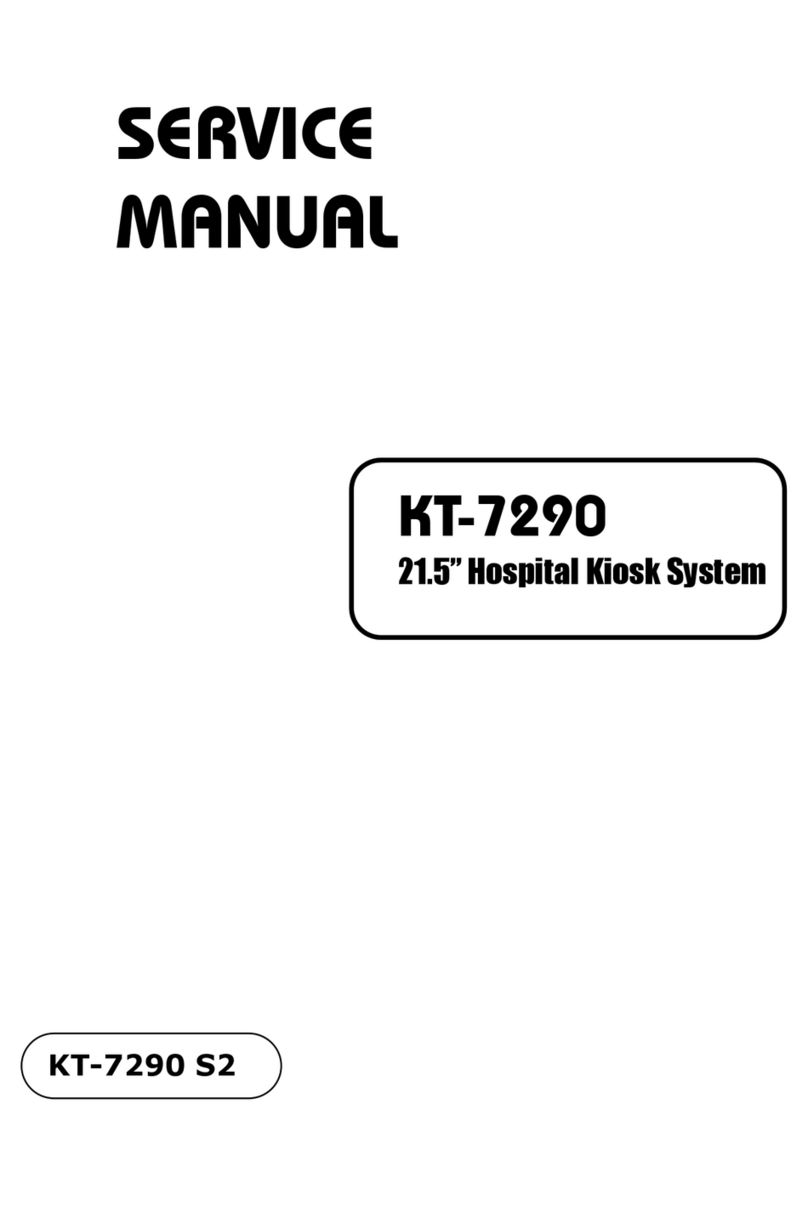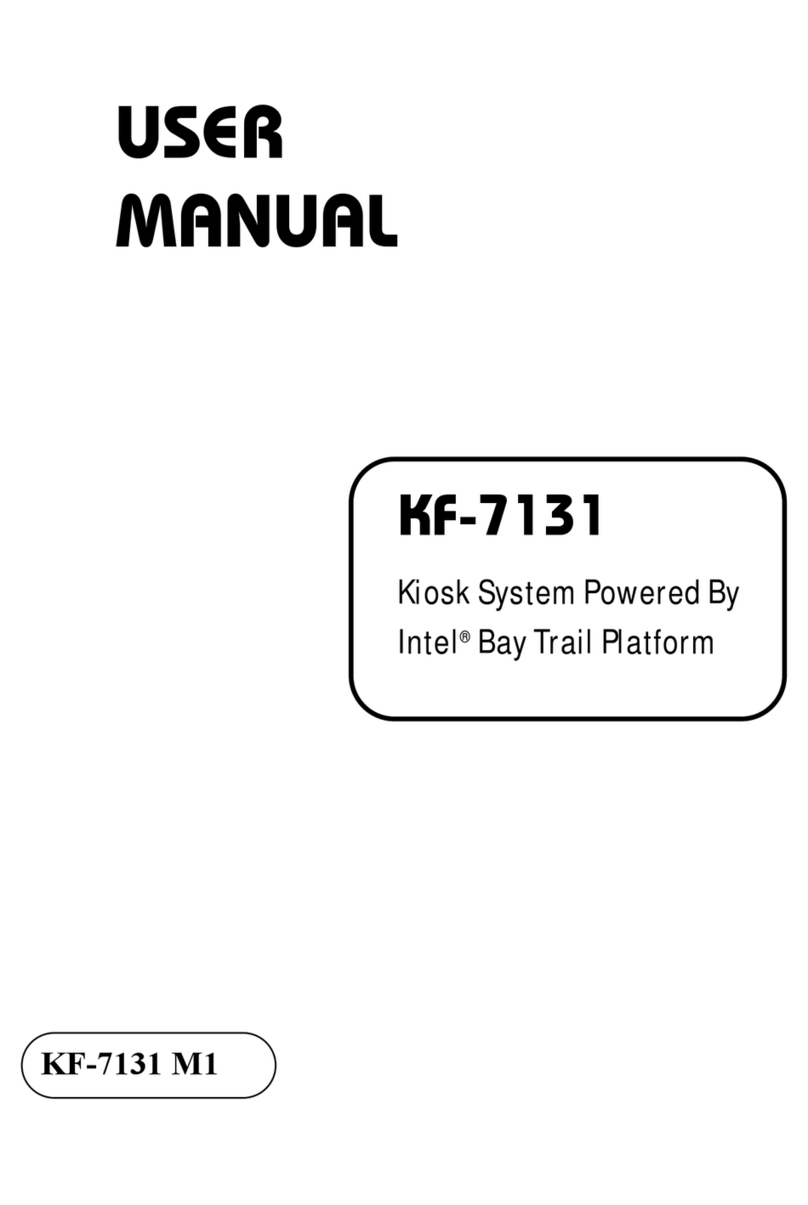iii
3.8.5 LVDS Connector (LVDS1).................................................3-37
3.8.6 USB 2.0 Connector (JUSB1, JUSB2, JUSB3)..................3-38
3.8.7 Backlight Voltage Selection (JP_INV1).............................3-39
3.8.8 LVDS Panel Voltage Control Selection (JP_VDD1)..........3-39
3.8.9 LVDS Backlight Control Selection (JP1)...........................3-40
4Software Utilities.................................................................................4-1
4.1.1 Introduction.........................................................................4-2
4.1.2 Installing Intel®Chipset Software Installation Utility ...........4-3
4.1.3 Installing Graphics Driver Utility..........................................4-4
4.1.4 Installing Sound Driver Utility..............................................4-5
4.1.5 Installing LAN Driver Utility.................................................4-6
4.1.6 Intel®Management Engine Components Installer Installation
...........................................................................................4-7
4.1.7 Installing Intel®Serial I/O Driver Utility................................4-8
4.1.8 Installing Intel®Wireless Driver Utility.................................4-9
4.1.9 Installing Intel®Bluetooth Driver Utility .............................4-10
4.2 LED Control API.......................................................................4-11
4.2.1 Version Notice...................................................................4-11
4.2.2 Package Content ..............................................................4-11
4.2.3 Demo Program..................................................................4-12
4.2.4 LED Control API Function List..........................................4-16
5BIOS SETUP ........................................................................................5-1
5.1 Introduction.................................................................................5-2
5.1.1.1 Accessing Setup Utility ...................................................5-4
5.1.2 Main ....................................................................................5-7
5.1.3 Advanced............................................................................5-9
5.1.3.1 Advanced - CPU Configuration.....................................5-11
5.1.3.2 Advanced - PCH-FW Configuration..............................5-13
5.1.3.3 Advanced - Trusted Computing ....................................5-15