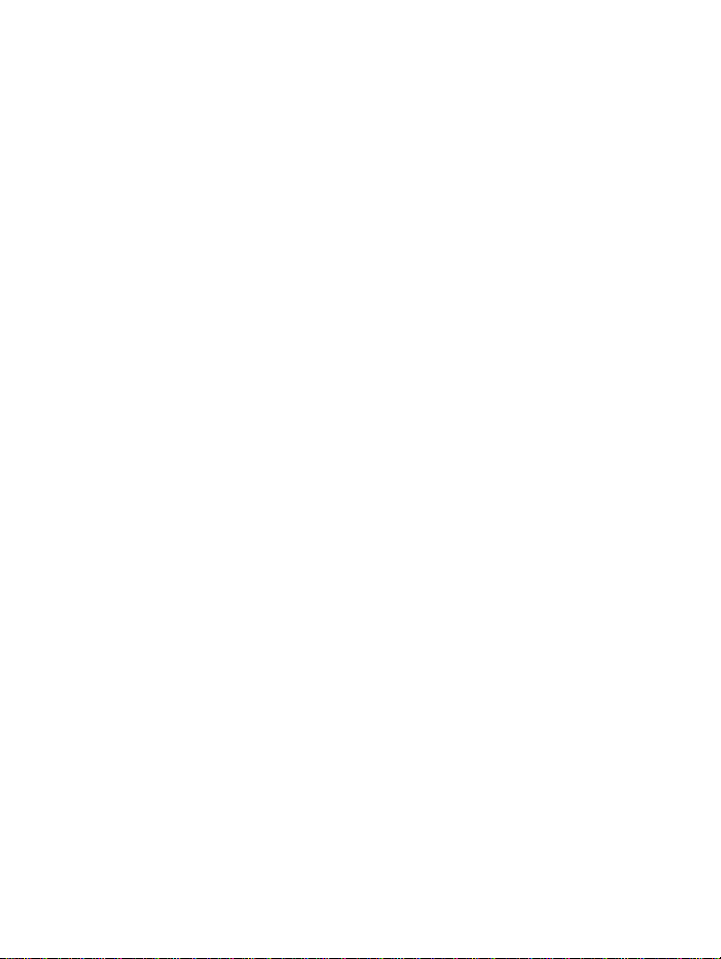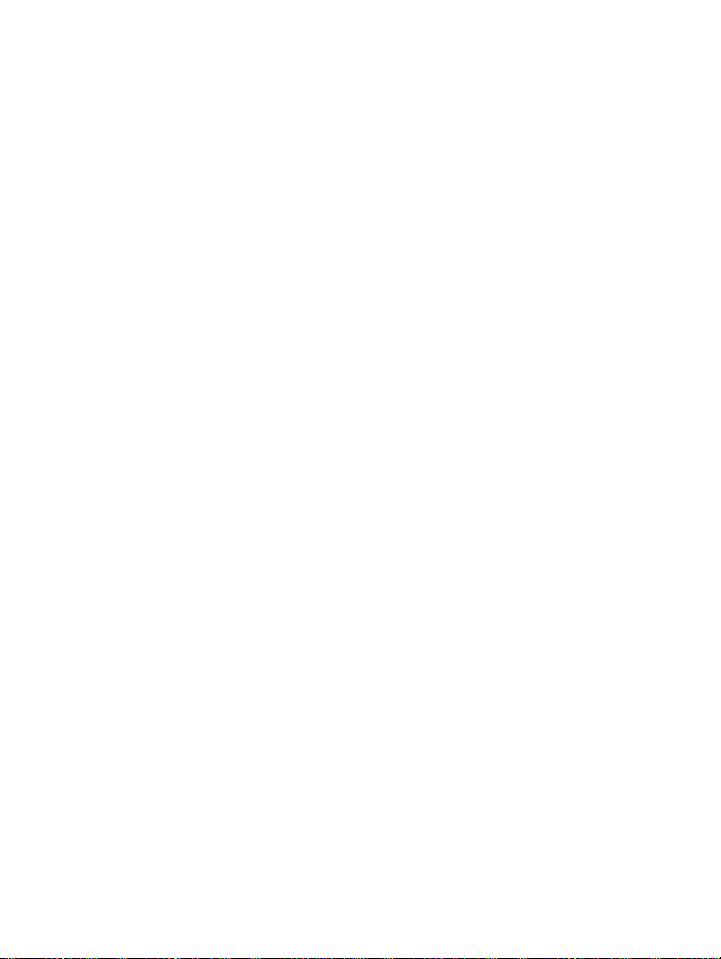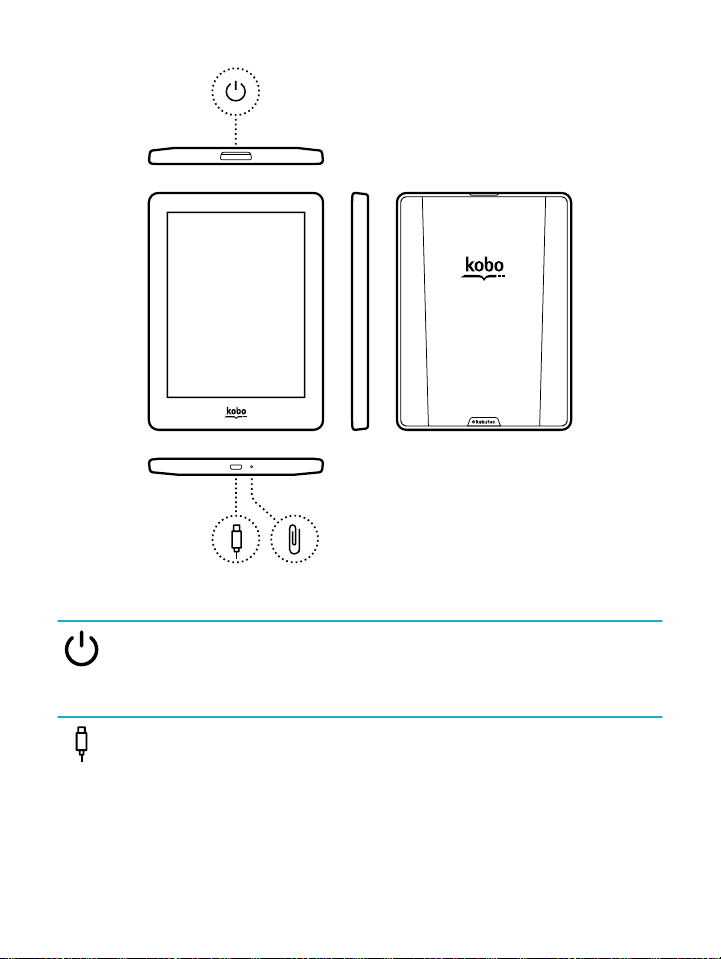Buying a book on your Kobo eReader......................................21
Browsing the Kobo bookstore..................................................23
Adding a book to your Wishlist.................................................23
Viewing your Wishlist................................................................24
Reading your books.................................................25
Where to nd your books.........................................................25
Searching for books...................................................................26
Downloading books from the Kobo Cloud..............27
About the Kobo Cloud..............................................................27
Downloading books from the Kobo Cloud to your Kobo
eReader.................................................................................28
Downloading all your books to your Kobo eReader at once...29
Removing books from your Kobo eReader...............................30
Removing all your books from your Kobo eReader at once.....31
Reading on your Kobo eReader...............................32
Getting around a book..............................................................33
Changing text and font options on your Kobo eReader..........34
Closing books............................................................................35
Bookmarking pages...................................................................36
Finding a bookmarked page.....................................................36
Highlighting text on your Kobo eReader..................................37