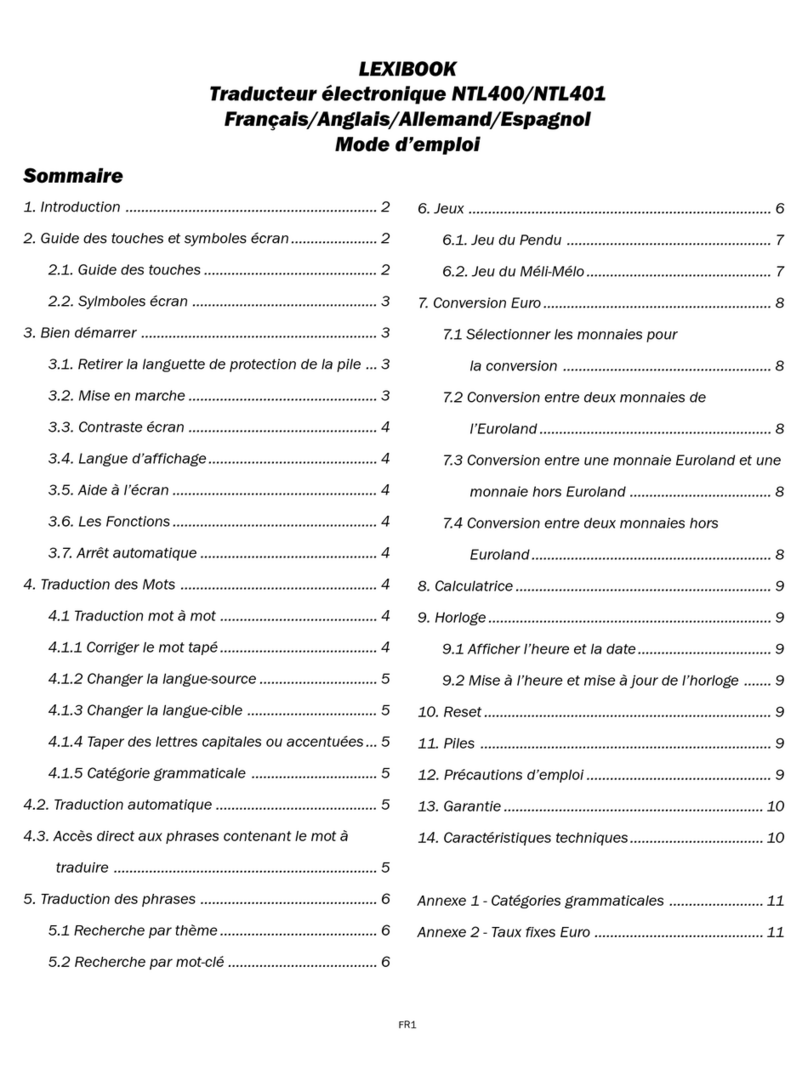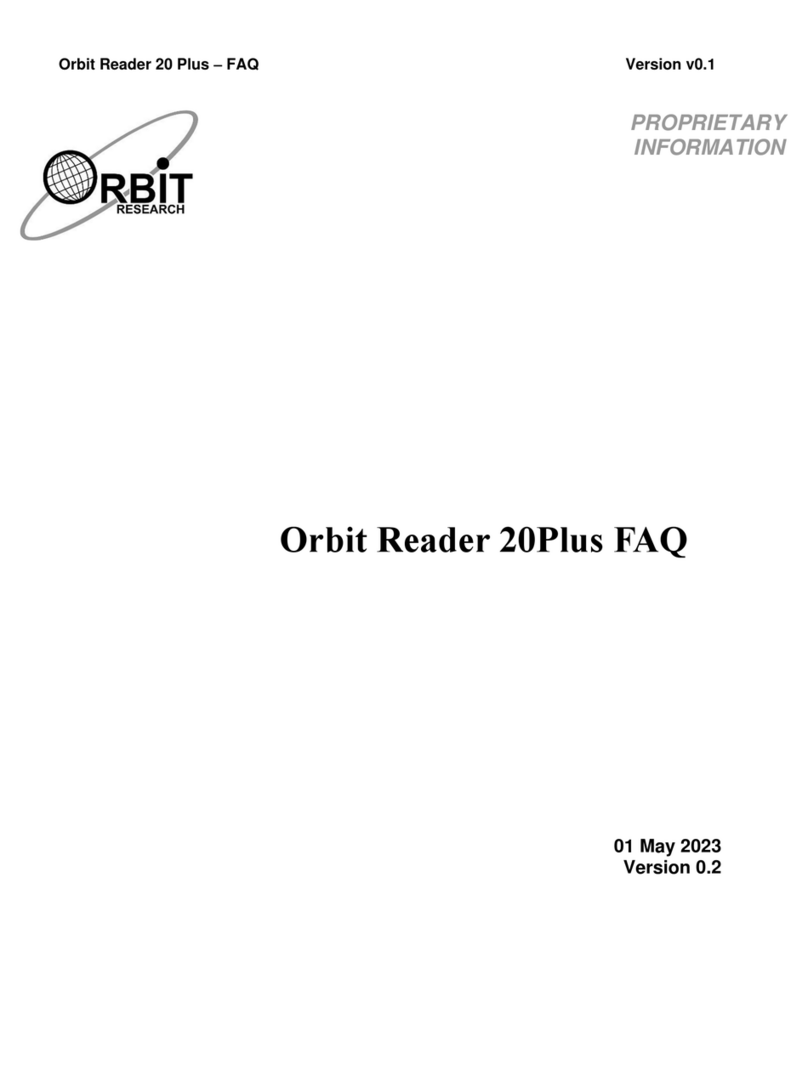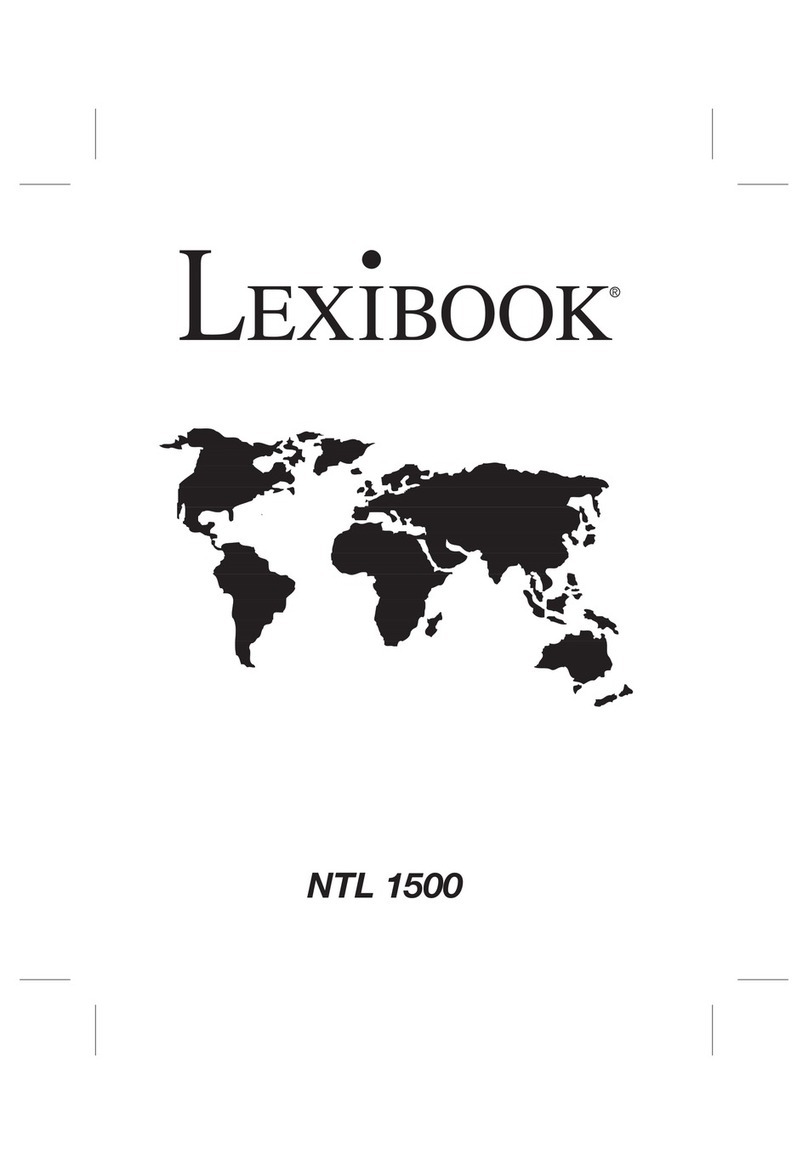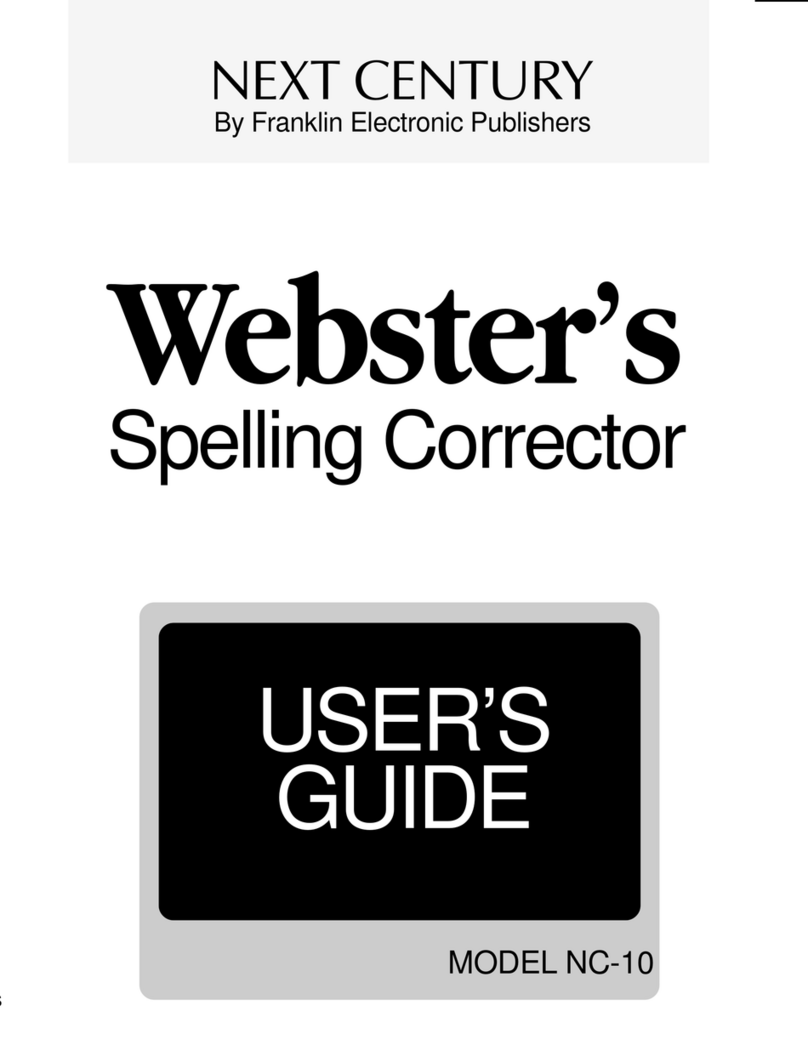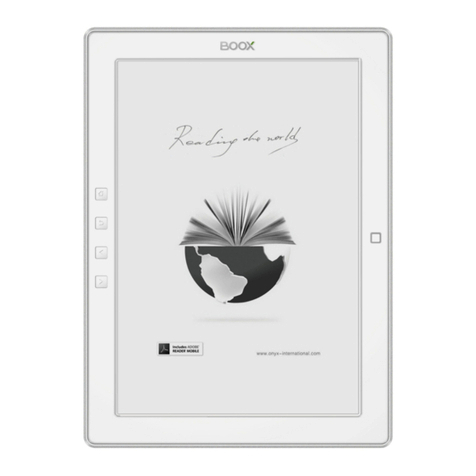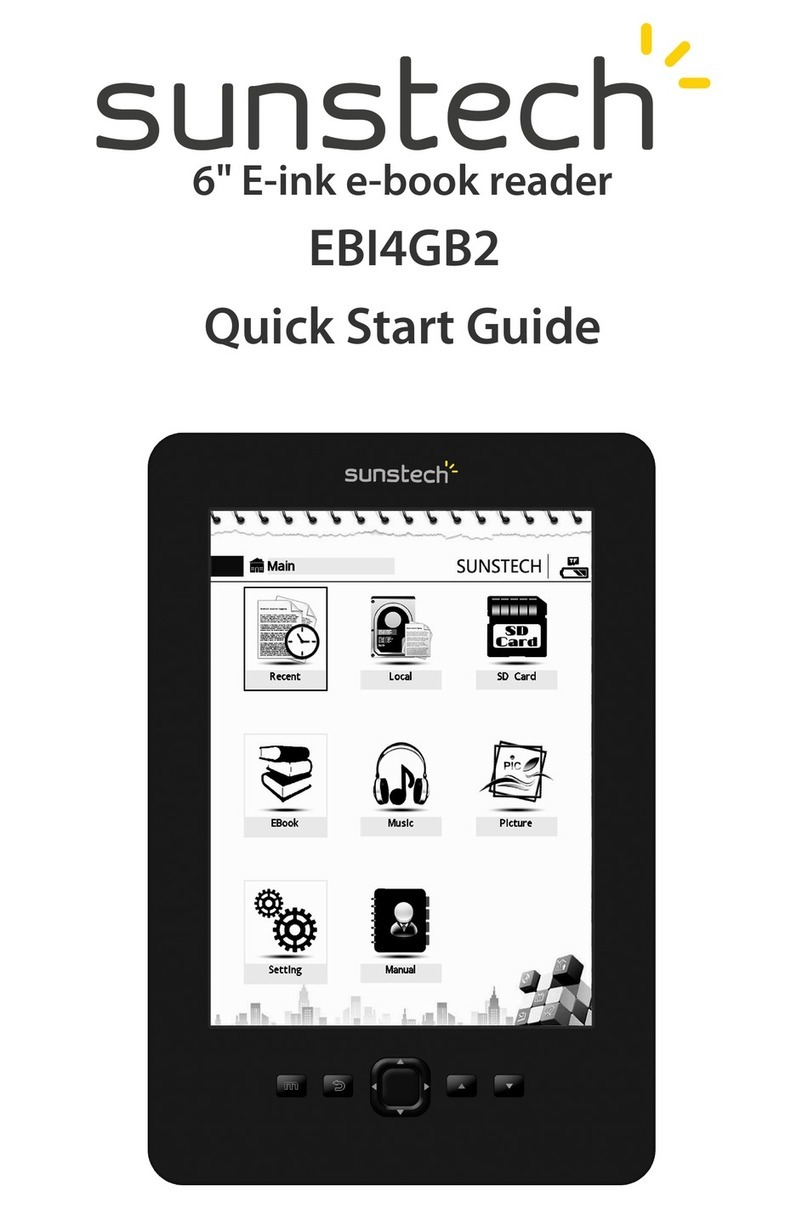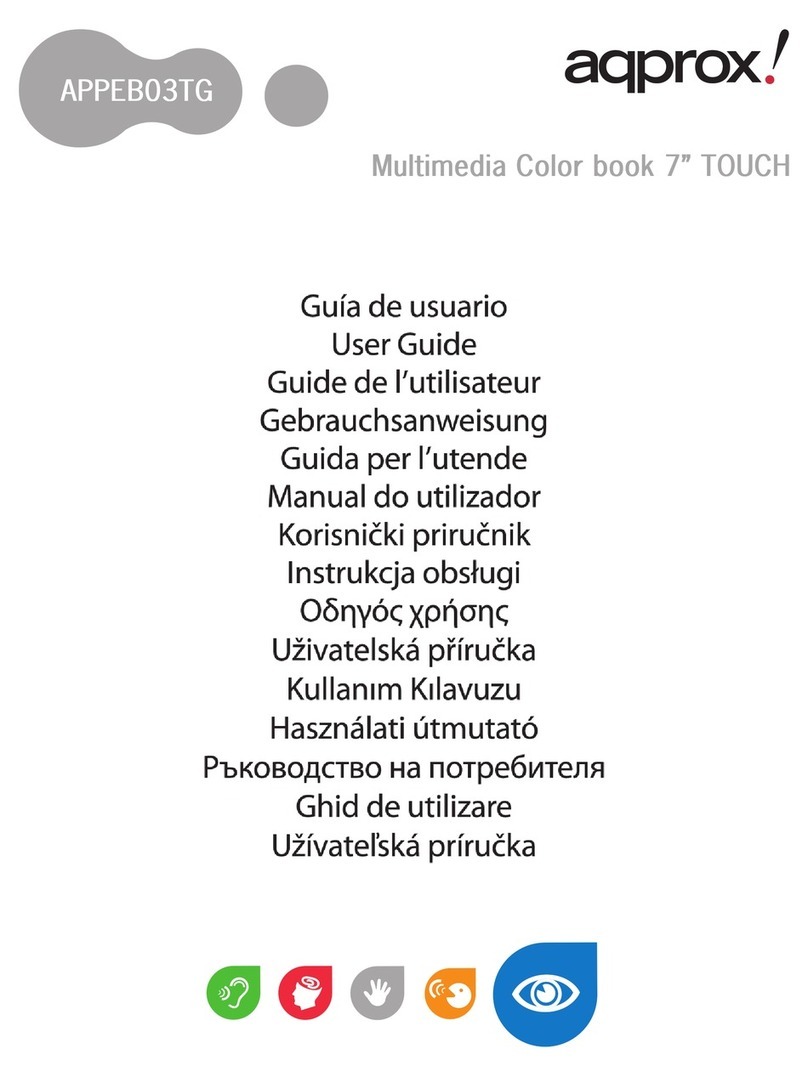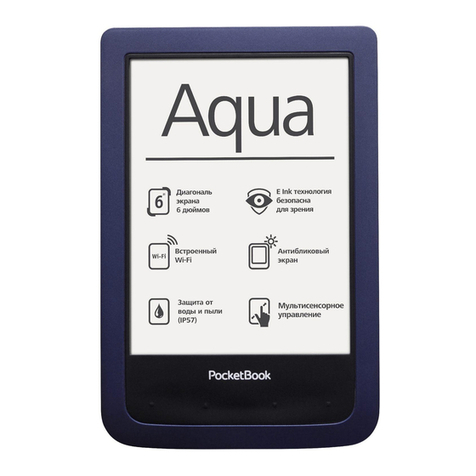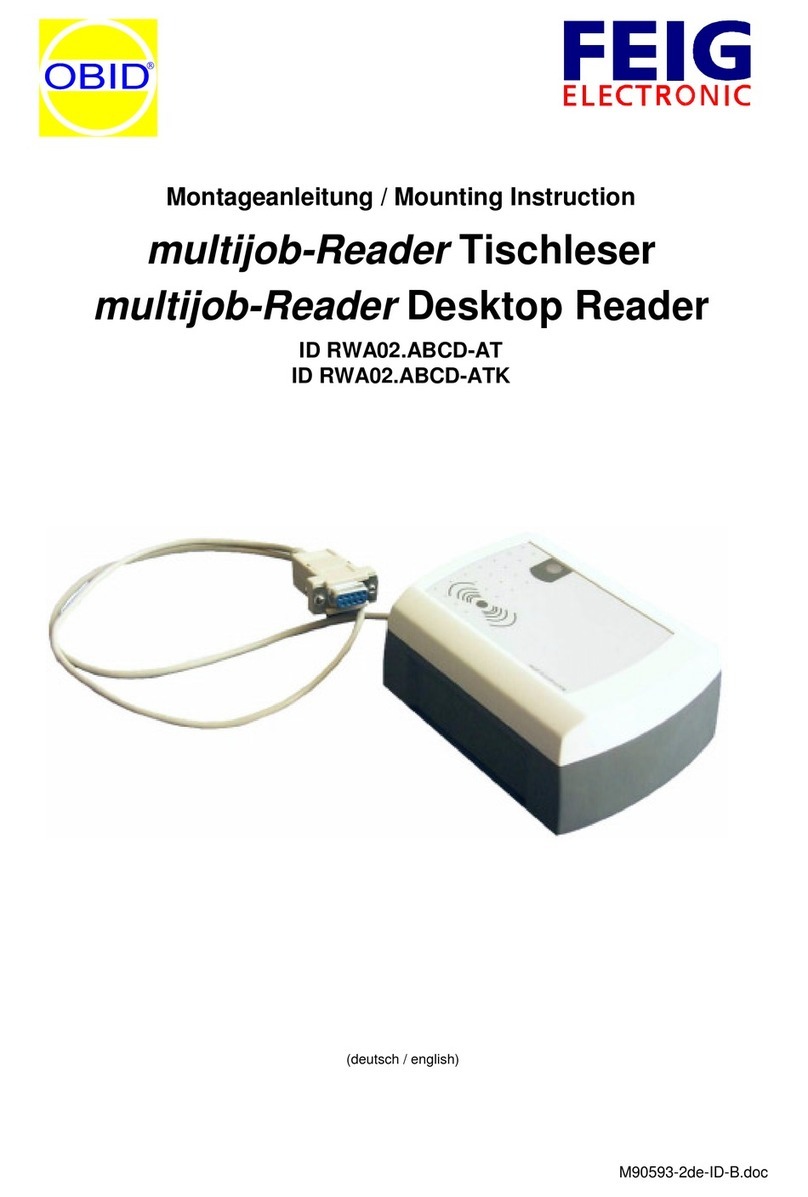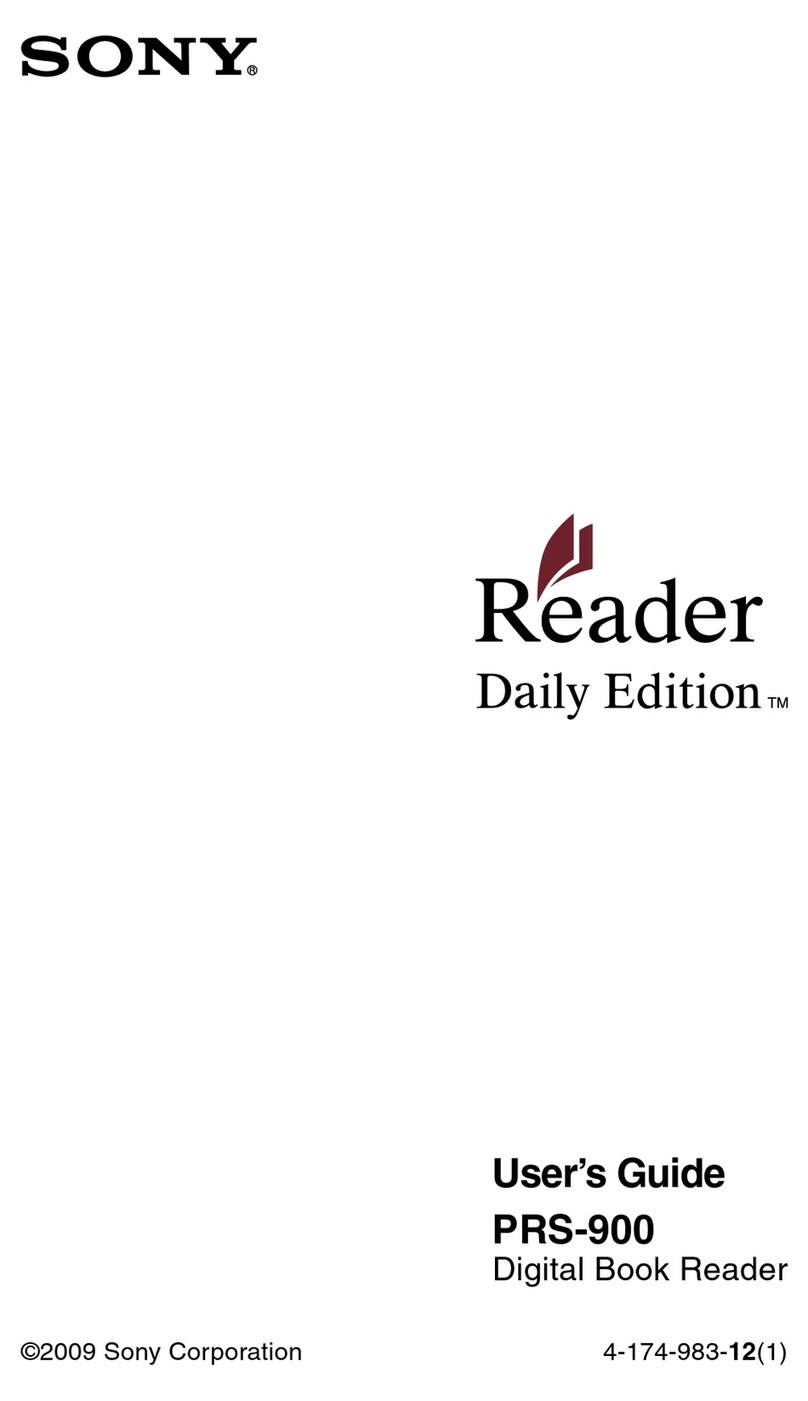Spring Design Alex DS-10 User manual

User Manual
Alex™eReader
Model DS-10

Alex™ eReader DS-10
2
Table of Contents
1. Getting Started.....................................................................6
EPD (Electronic Paper Display)....................................................... 6
Front View.............................................................................................. 7
Back View ............................................................................................... 8
Touch screen LCD................................................................................ 9
Button denitions............................................................................... 9
Starting up and Shutting down...................................................12
Using the touch screen LCD..........................................................14
Power-saving Features....................................................................15
System Update...................................................................................17
EPD status bar ....................................................................................18
2. Home screen ...................................................................... 19
Customize Home screen wallpaper............................................19
Notication and connection status icons ................................20
Notications panel ...........................................................................21
3. Settings............................................................................... 23
Wireless controls ...............................................................................23
Turning Network notication on or o.....................................25
Sound & display.................................................................................26
Security.................................................................................................28
Applications........................................................................................30
MicroSD card and eReader storage............................................31
Date and time.....................................................................................32
Text.........................................................................................................32
Select locale........................................................................................32
Text settings........................................................................................32
About your Alex.................................................................................32
4. Entering Text...................................................................... 33
5. Library................................................................................. 38
Starting the Library ..........................................................................38

Table of Contents 3
Using My Collections .......................................................................41
Using the Authors list......................................................................46
Using the Titles list............................................................................47
Searching for eBooks in the Alex Library..................................49
Using the LCD Screen in Unsync mode.....................................50
Using the LCD Screen in Sync mode..........................................53
Reading eBooks on the Alex EPD screen..................................56
Using bookmarks ..............................................................................58
Using annotations ............................................................................61
Highlighting........................................................................................67
Using hyperlinks................................................................................71
Selecting hyperlink type ................................................................74
The Alex eReader Dictionary ........................................................79
Changing the font size of an eBook ...........................................80
Going to a page in EPUB and PDF formats..............................80
Searching in HTML and TXT formats..........................................81
Using your eBook’s table of contents ........................................82
Specifying encoding for HTML and TXT formats...................83
6. Browser ............................................................................... 84
Opening the Browser.......................................................................84
Browser Usage Modes.....................................................................84
Unsync mode .....................................................................................84
Sync mode...........................................................................................85
General Browsing and Navigating of Web pages..................87
Opening pages in separate windows........................................89
Managing bookmarks .....................................................................92
Links in Web pages...........................................................................94
Additional Menu options...............................................................95
Browser settings................................................................................96
7. Email.................................................................................... 99
Add an email account......................................................................99
Use your POP3 and IMAP email account............................... 100
Remove an email account .......................................................... 104
Edit account settings .................................................................... 104

Alex™ eReader DS-10
4
Add more email accounts........................................................... 105
7. Music ................................................................................. 106
Supported music formats ........................................................... 106
Load music onto your MicroSD card....................................... 107
Playback ............................................................................................ 107
Playlists .............................................................................................. 109
Delete music.................................................................................... 111
9. Gallery............................................................................... 112
Load pictures and videos onto your MicroSD card............ 112
View your pictures and videos.................................................. 113
Zoom and navigate....................................................................... 114
Gallery options................................................................................ 114
Play slideshow................................................................................. 116
Picture settings ............................................................................... 116
10. Bookstore....................................................................... 118
Searching for books ...................................................................... 118
About this book.............................................................................. 118
Download books............................................................................ 119
11. Calculator ....................................................................... 120
12. Wi-Fi................................................................................. 122
Appendix – Product Safety Warnings .................................... 123
FCC Notice ............................................................................ 125

Table of Contents 5

Alex™ eReader DS-10
6
1. Getting Started
This section reviews all of the physical features of the Alex™
eReader and covers the basics of using the Alex eReader
buttons.
On the front of your Alex eReader are the EPD (Electronic
Paper Display) on top, the LCD (Liquid Crystal Display) on
the bottom, and the navigational buttons. All these features
are described in more detail below.
EPD (Electronic Paper Display)
The Alex eReader uses a revolutionary display technology
called Electronic Paper Display (EPD), which uses electronic
ink technology. It works just as ink on paper does, except
that the ink can be electronically changed so that the single
display can continuously show dynamic information. An
electronic paper display is reective, which means it uses
surrounding light just the way a piece of paper does. You
can see the contents on the display from any angle. And
unlike with most displays, you can read it clearly and com-
fortably even in bright sunlight, without eye strain. Also,
an electronic paper display does not need power to keep
and show the same content; power is needed only when
the display is updated to show something new. That is why
electronic paper displays are known for their low power
usage, making them ideal for electronic readers.
The Alex eReader uses a state-of-the-art 6” monochrome
EPD with 16 gray levels. The page ash you see when you
turn a page is a unique characteristic of the technology and
is completely normal.

1. Getting Started 7
Sync/Unsync
EPD and LCD
Screens
Headphone Jack
Next Page/Menu
Options
Power/
LCD On/O
Previous Page
Charging Indicator
USB Port
Back/Home
EPD
Electronic
Paper Display
Microphone
Front View
LCD
Liquid Crystal
Display

Alex™ eReader DS-10
8
Label
Speaker
MicroSD
Memory Card Slot
Reset
Speaker
Back View

1. Getting Started 9
Touch Screen LCD
The Alex eReader has a 3.5” full color, touch screen LCD.
The touch screen LCD allows you to interact with the Alex
eReader in natural and instinctive ways with the touch
of your nger, like many other mobile devices, such as
smart phones. The LCD also allows you to enjoy colorful
multimedia content, something that is impossible to do on
other electronic readers. The Alex eReader brings together
the comfort and eciency of reading on the EPD with
the responsiveness of navigating on the LCD. This is the
fundamental dierence between Alex and other electronic
readers.
Button Denitions
Note
The buttons on the Alex eReader are used in two ways: “press” and
“long press.” To press a button, simply push the button and release
it. To long press a button, press and hold it, then release it.
POWER button
Long press (press and hold) POWER buttonfor three sec-
onds to turn on your Alex eReader.
Pressto turn o the LCD and put your Alex in power-sav-
ing reading mode.
Pressto turn on the LCD if your Alex has been in power-
saving reading mode.
To turn on Screen Lock mode, which locks all the control but-
tons and LCD screen from accidental touch activation, long
press . From the menu that opens, select Screen lock. Alex
then goes to sleep and a message or screen image appears on
the EPD.
LCD

Alex™ eReader DS-10
10
Pressto wake up your Alex from Screen Lock mode, and
then press BACK button to unlock the screen (if the unlock
pattern has not been set).
To turn your Alex eReader completely o, long press. From
the menu that opens, select Power o. Powering o is not
necessary.
Tip
Your Alex automatically turns on Screen Lock mode after ve min-
utes if you are not using it. To wake up your Alex eReader from
Screen Lock mode, press to wake up the screen and press to
unlock the screen (if the unlock pattern has not been set).
BACK button
Pressto go back to the previous LCD screen, or to dismiss a
dialog box or menu.
Long pressto return to the Home screen from any applica-
tion.
SYNC/UNSYNC button
Press this button to synchronize or unsynchronize the con-
tents between the LCD and the EPD.
PREVIOUS PAGE button
Pressto go to the previous page in your reading material
on the EPD. This button is used for EPD control only and can
work in power-saving reading mode.
NEXT PAGE button
Pressto go to the next page in your reading material on
the EPD. This button can work in power-saving reading mode.
Long pressto display the Menu for the application you are

1. Getting Started 11
using on the touch screen LCD. The Menu appears at the bot-
tom of the screen. To hide the menu, press .
Charge Indicator light
An LED light on the Alex eReader indicates charging status:
Solid red Battery is charging
Solid green Battery is fully charged (while USB charging
cable is connected)
No light USB charging cable is not connected
USB port
Plug in the included USB cable to transfer content between
your computer and your Alex eReader. Your Alex will also
accept a small trickle charge over the USB that may extend
your battery life if your computer’s USB port or powered
USB hub provides power.
Headphone Jack
Plug in headphones to listen to an audiobook or back-
ground music. Attaching headphones turns o the speaker.
RESET button
Press this button to reset your Alex eReader. Alex will take a
few minutes to restart. You should not normally need to use
this button.
Speakers
The speakers allow you to listen to audiobooks or back-
ground music. Attaching headphones turns o the speaker.

Alex™ eReader DS-10
12
Starting Up
Long press to turn on
your Alex eReader.
At start up, the LCD
displays the Alex logo, as
shown on the right, while
the system is loading.
Home Screen
After start up, the Alex
Home screen shows on
the LCD, as in the follow-
ing illustration.
Alex is starting up. Please wait...

1. Getting Started 13
Shutting down
Long press . From the menu that opens, select Power o.

Alex™ eReader DS-10
14
Using the touch screen LCD
Select
To select an item or button on the screen:
Touch the item directly with your ngertip. You know that an
item on the screen is selected when its color changes, usually
to yellow or orange.
Scroll
To scroll up or down a list or page on the screen:
Slide your nger up or down on the screen. With repeated
short, quick brushing gestures, you can accelerate the scroll.
Touch the screen to stop the scrolling.
Touch
When you want to (1) type using the onscreen keyboard,
(2) select items onscreen such as applications and settings
icons, or (3) press onscreen buttons, simply touch them
with your nger.
Touch & hold
To open the available options for an item (for example, to
link to a webpage), simply touch & hold the item.
Swipe or slide
To swipe or slide means to quickly drag your nger verti-
cally or horizontally across the screen.
Flick
Flicking the screen is similar to swiping, except that you

1. Getting Started 15
need to swipe your nger in lighter, quicker strokes. Flicking
is always vertical, such as when icking a message list.
Drag items
In some contexts you can drag items on the screen with
your ngertip. To drag an item:
Touch and hold the item you want to drag with your nger-
tip. Without lifting your ngertip, move it to the new location
where you want the item to be placed.
Zoom in or out
To zoom in (e.g., on a Web page or a full-screen picture):
Touch the screen to open the zoom-in/zoom-out controls.1
Touch2 control to zoom in. Each touch zooms in closer.
To zoom out:
Touch the screen to open the zoom-in/zoom-out controls.1
Touch2 control to zoom out. Each touch zooms out fur-
ther.
Power-saving features
The Alex eReader is optimized for reading, especially for
reading on an EPD, which can hold display contents without
power consumption. Alex takes advantage of this feature,
and minimizes power consumption while you are reading.
The following power states are designed to minimize power
usage on the LCD.

Alex™ eReader DS-10
16
LCD dimming
If the LCD on Alex is not used for a certain time, the screen
automatically dims. Touch anywhere on the LCD, or press
the BACK button to turn the LCD back on.
LCD timeout
After the LCD has dimmed, if there is another period of
inactivity, the touch screen automatically turns o. Press the
POWER button to turn the touch screen LCD back on.
Screen Lock
Screen Lock locks the control buttons and LCD screen from
accidental touch activation.
Long press . A context menu will be popped up.
From the menu that opens, select Screen lock. Your Alex
then goes into power-saving mode. The LCD turns o, and
the EPD display continues to display the current contents.
The Alex eReader also enters Screen Lock mode automati-
cally after the screen has timed out and another period of
inactivity has occurred. The screen lock timer can be set in
Settings > Security > Screen lock timeout.
You can increase the security of your Alex eReader by set-
ting a screen unlock pattern. Once you have set this pattern,
you’ll need to draw the correct unlock pattern to unlock
your screen.

1. Getting Started 17
System updates
When a new system image is available, the Alex eReader
downloads it automatically in the background. Alex
prompts you to update the system after the system image is
downloaded. The system update does not aect your data.
The Alex eReader checks to see if a new system image is
available for system update after the network connectiv-
ity is turned on for the rst time. After that, Alex checks to
see if there is a new system image every 24 hours while
network connectivity is available. If network connectivity is
unavailable, Alex checks for a new system image as soon as
network connectivity is available again.
The system image downloads automatically. When down-
loading is nished, a dialog box pops up to notify you.
Select Update now to install the new system. If you choose
Update later, the system noties you again after 30 minutes.
If you skip it again, the dialog box does not reappear.

Alex™ eReader DS-10
18
EPD status bar
The details of the EPD status bar are as follows.
Battery
Text size

2. Home Screen 19
2. Home Screen
Home screen overview
The Home screen on the LCD is your starting point for using
the applications on your Alex eReader.
Simply touch an icon to use the application it represents.
Tip
Wherever you are and whatever you’re doing on the Alex LCD
screen, simply long press to return to the Home screen.
Customizing the Home screen wallpaper
Wallpaper your Home screen with pictures you have stored
in the Alex eReader’s internal memory or MicroSD card,
or select a picture from the Wallpaper gallery that comes
preinstalled:
Select Gallery to open your picture album. Note that if this1
is the rst time you have viewed the pictures stored in Alex’s
internal memory or MicroSD card, it may take a few mo-
ments for the pictures to load.
Navigate to nd the picture you want to use, and select it.
The cropper appears. Touch & hold an edge of the cropper to
Status bar

Alex™ eReader DS-10
20
reveal the sizing arrows, then drag the edge in or out to size the
picture. Touch and drag the center of the cropper to move it
within the picture.
When you’re happy with the cropped area, select Save.
Alex then applies the wallpaper you’ve selected.2
To select a picture from the Wallpaper gallery that comes
preinstalled, do the following:
Touch the Settings icon.1
Touch Sound & display.2
Scroll down to the Display settings section and select Wall-3
paper. Navigate to nd the picture you want to use, and
touch Set wallpaper.
Notication and connection status icons
Along the top of the LCD screen is the status bar. On the left
side of the status bar are notication icons that represent
various operational modes, reminders, or special messages.
On the right side of the status bar are connection and bat-
tery status icons.
Notications
Notication icons report the arrival of new email, alarms set,
and ongoing settings. You can open the Notications panel
to open email, reminders, or event notications and see the
wireless service provider name.
New email message
Wi-Fi service connected, network available
Battery indicators: full, half-full , low,
very low, critical low
Table of contents