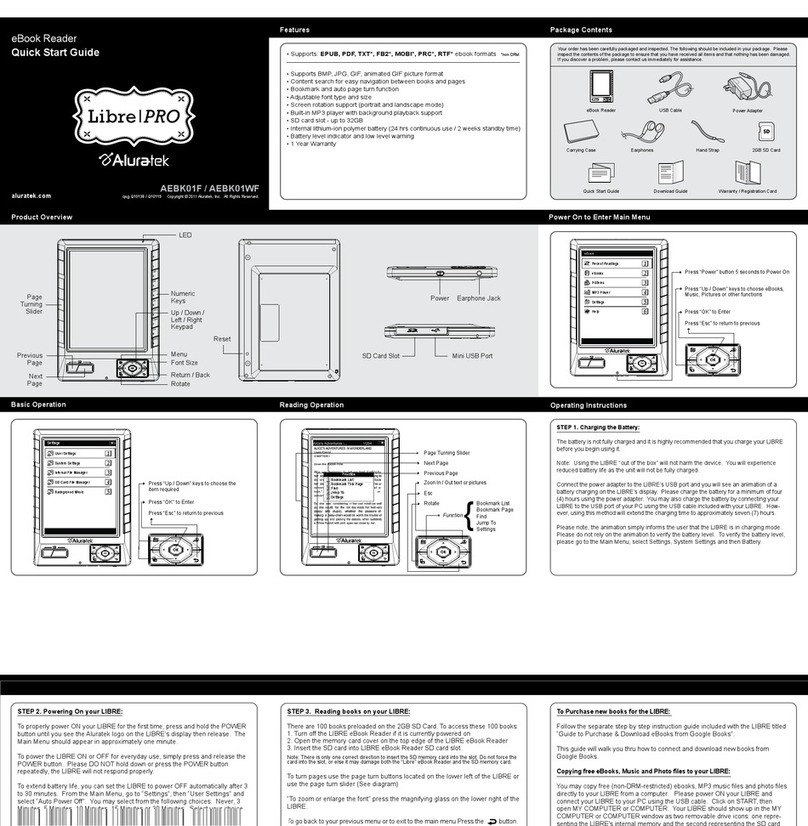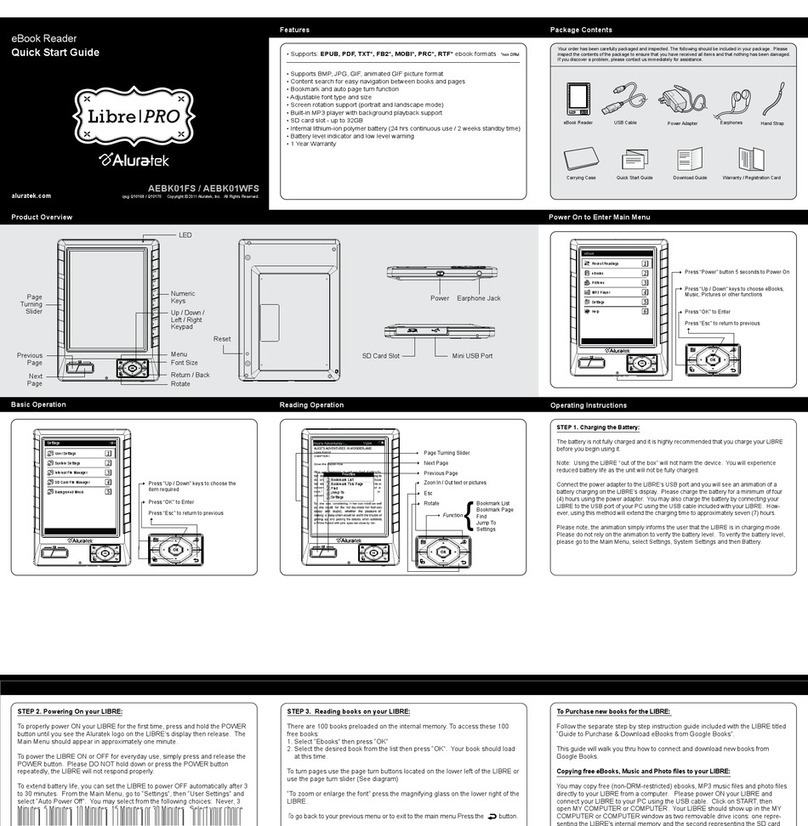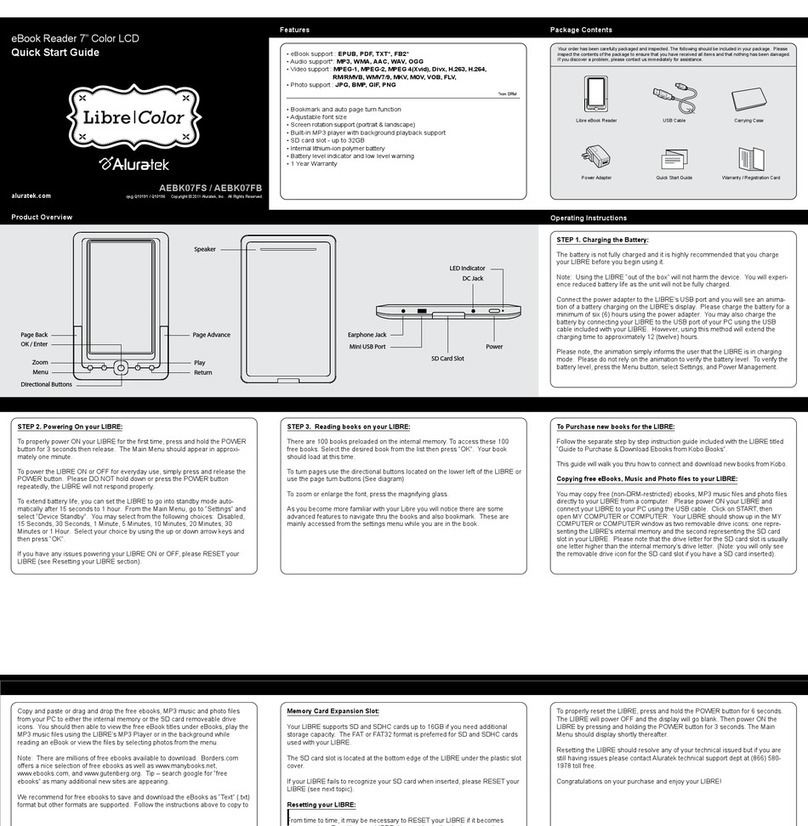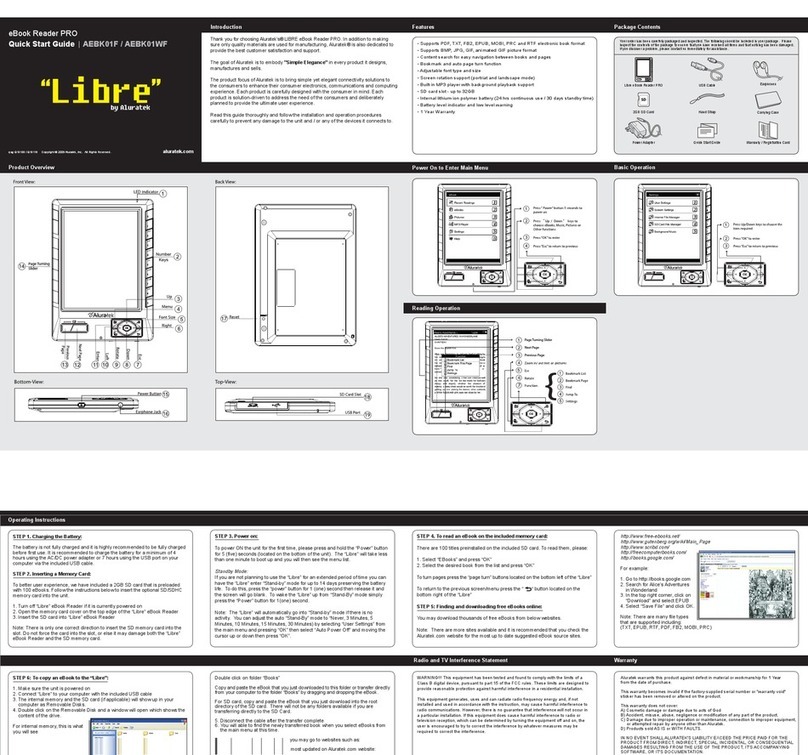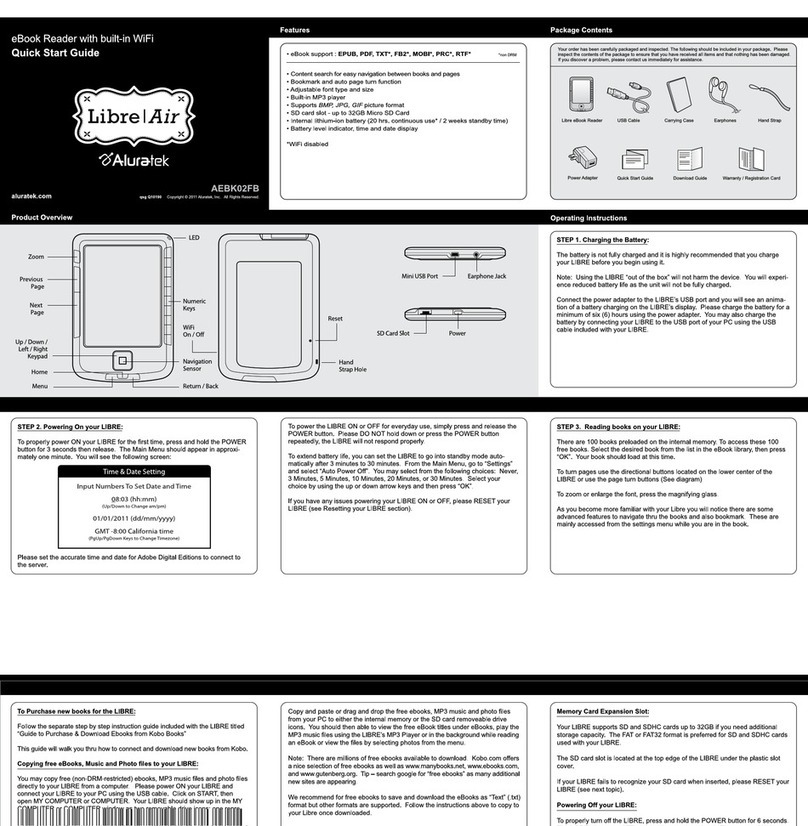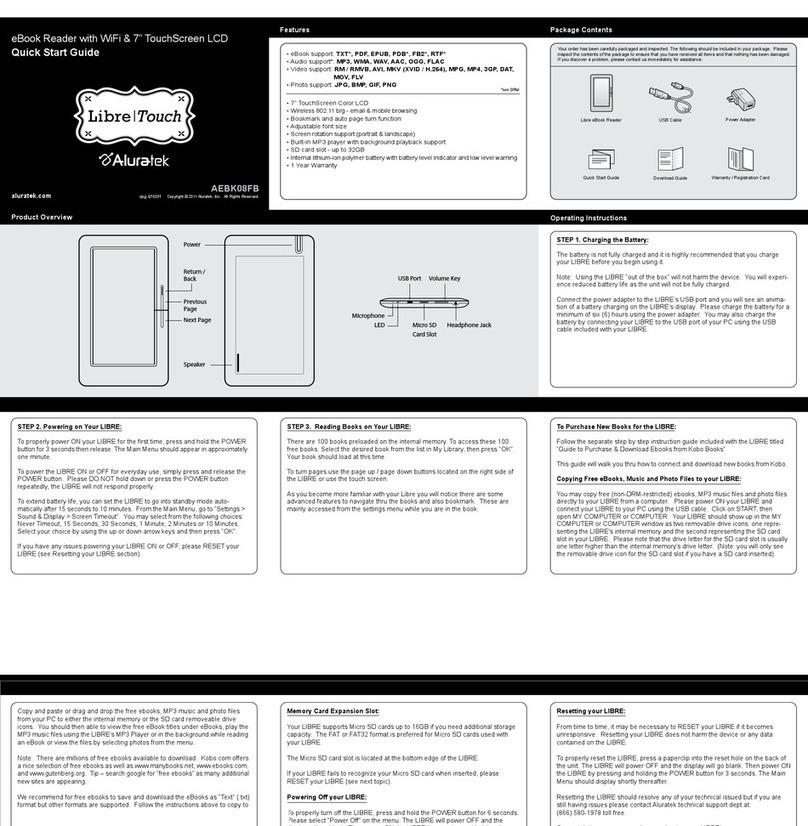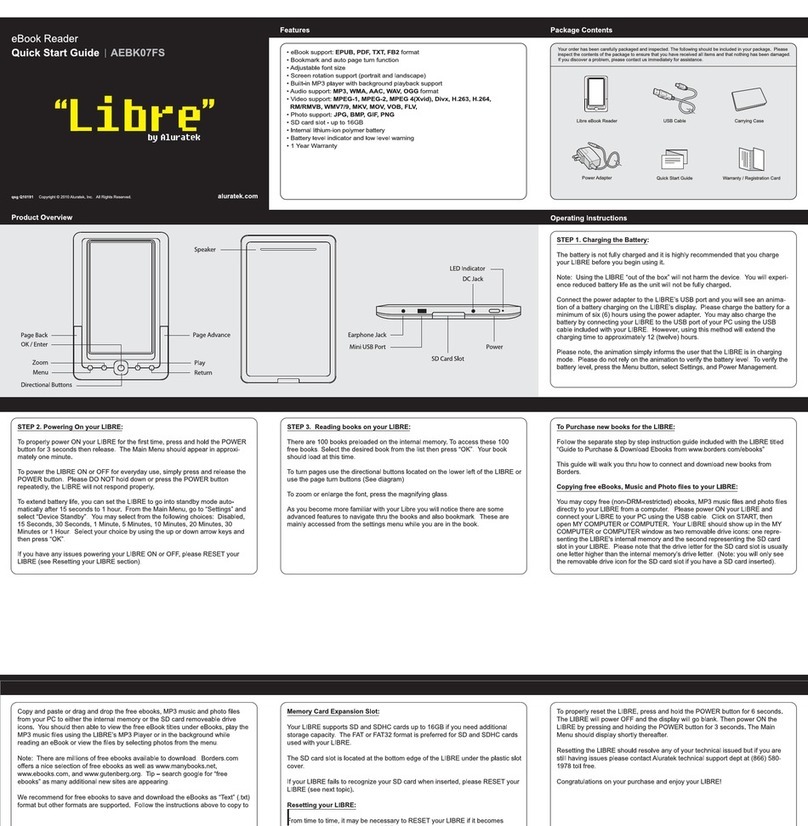10
Chapter 2: Operating Instructions
2.1 Charging the Battery:
The battery is not fully charged and it is highly recommended to be fully
charged before rst use. It is recommended to charge the battery for a
minimum of 4 hours using the AC/DC power adapter or 7 hours using
the USB port on your computer via the included USB cable.
2.2 Inserting a Memory Card:
To better user experience, we have included a 2GB SD card that is
preloaded with 100 eBooks. Follow the instructions below to insert the
optional SD/SDHC memory card into the unit.
1. Turn off “Libre” eBook Reader if it is currently powered on
2. Open the memory card cover on the top edge of the “Libre” eBook
Reader
3. Insert the SD card into “Libre” eBook Reader
Note: There is only one correct direction to insert the SD memory card
into the slot. Do not force the card into the slot, or else it may damage
both the “Libre” eBook Reader and the SD memory card.
2.3 Power on
To power ON the unit for the rst time, please press and hold the
“Power” button for 5 (ve) seconds (located on the bottom of the unit).
The “Libre” will take less than one minute to boot up and you will then
see the menu list.
Standby Mode:
If you are not planning to use the “Libre” for an extended period of
time you can have the “Libre” enter “Stand-by” mode for up to 14 days
preserving the battery life. To do this, press the “power” button for 1
(one) second then release it and the screen will go blank. To wake the
“Libre” up from “Stand-By” mode simply press the “Power” button for
1(one) second.
Note: The “Libre” will automatically go into “Stand-by” mode if there
is no activity. You can adjust the auto “Stand-By” mode to “Never, 3