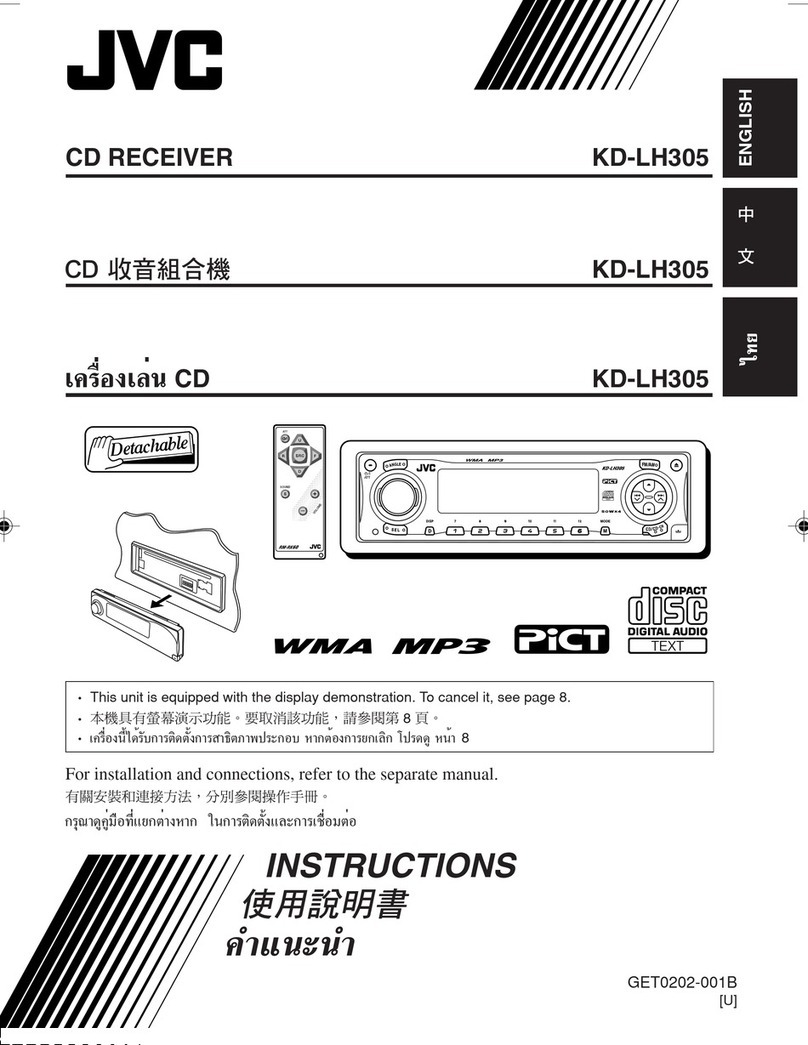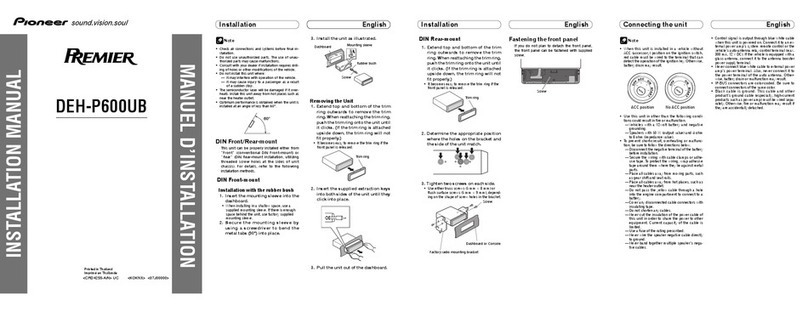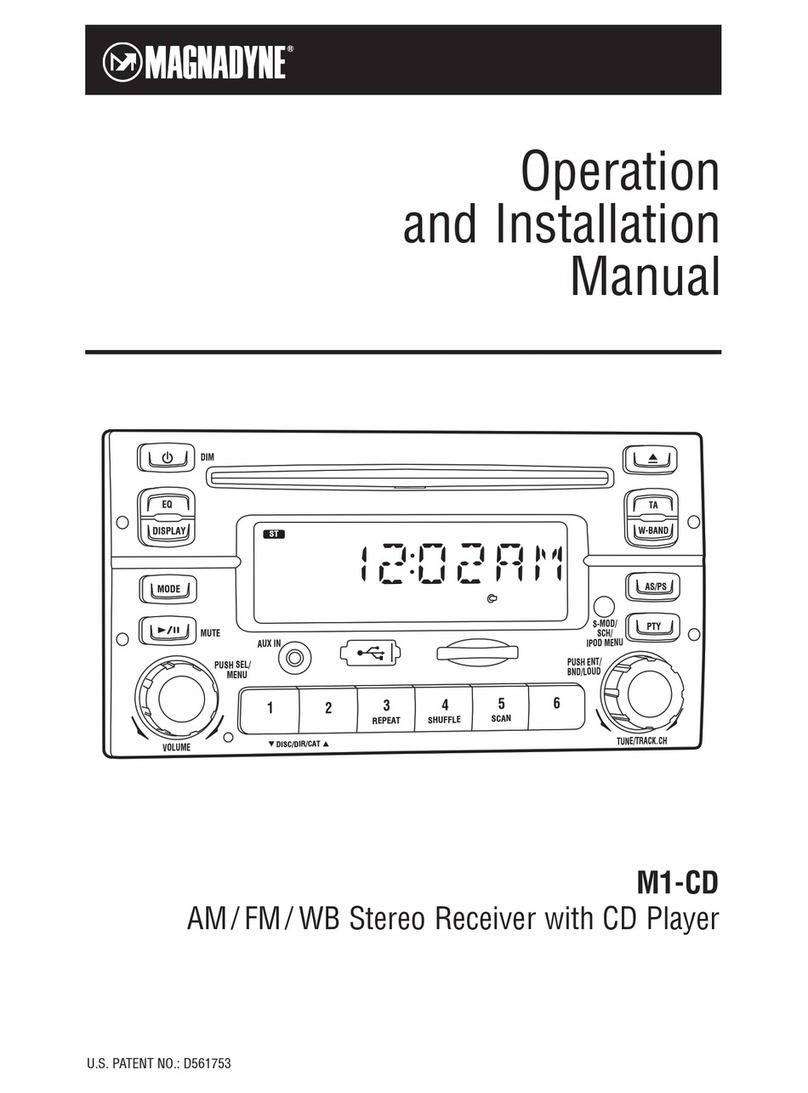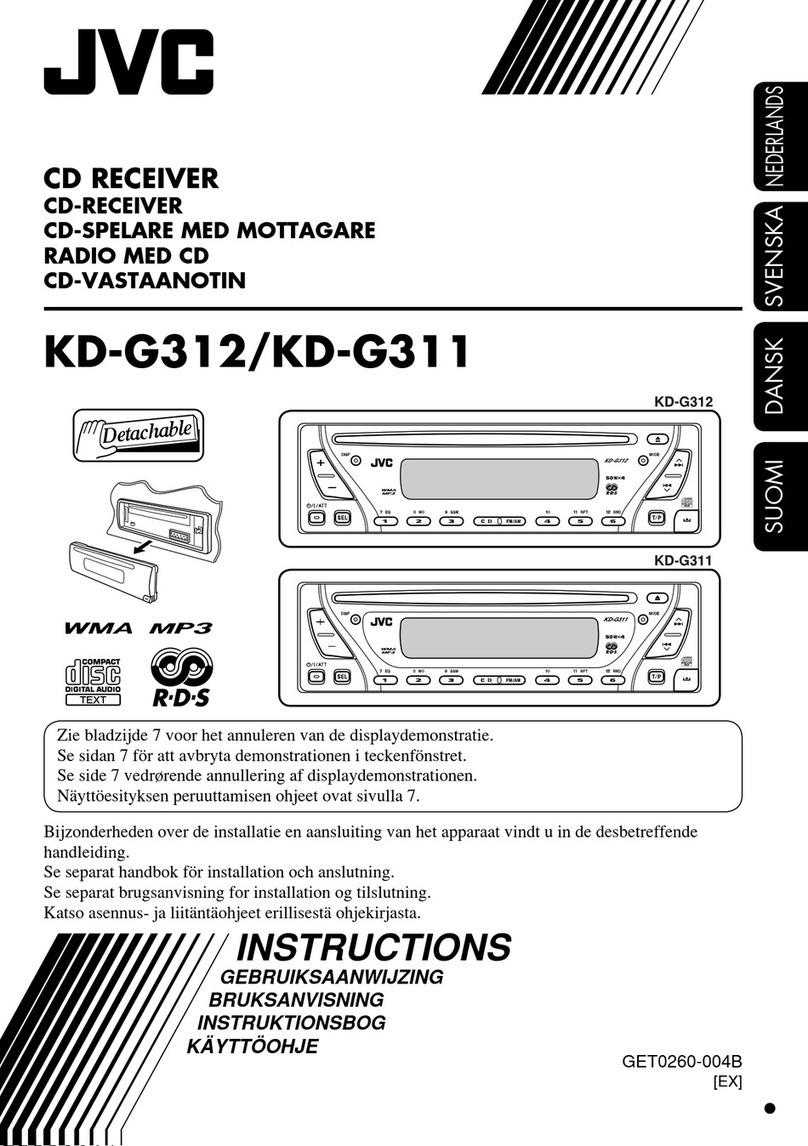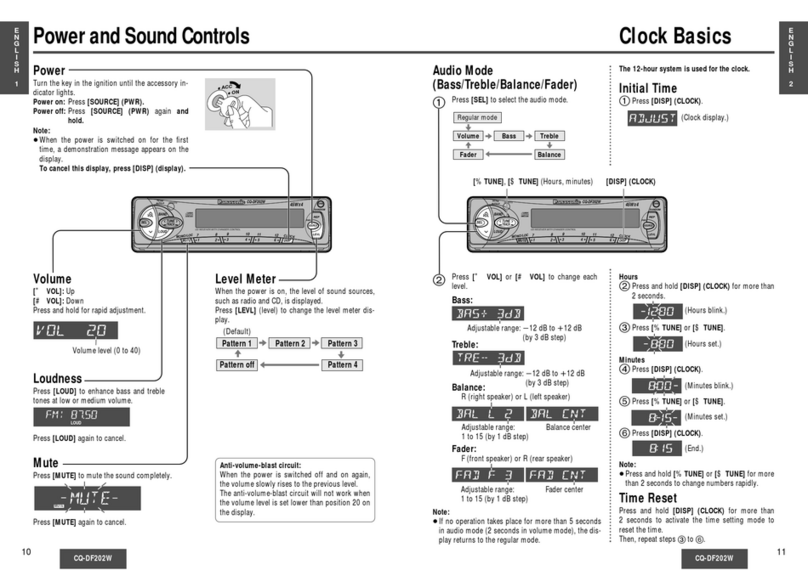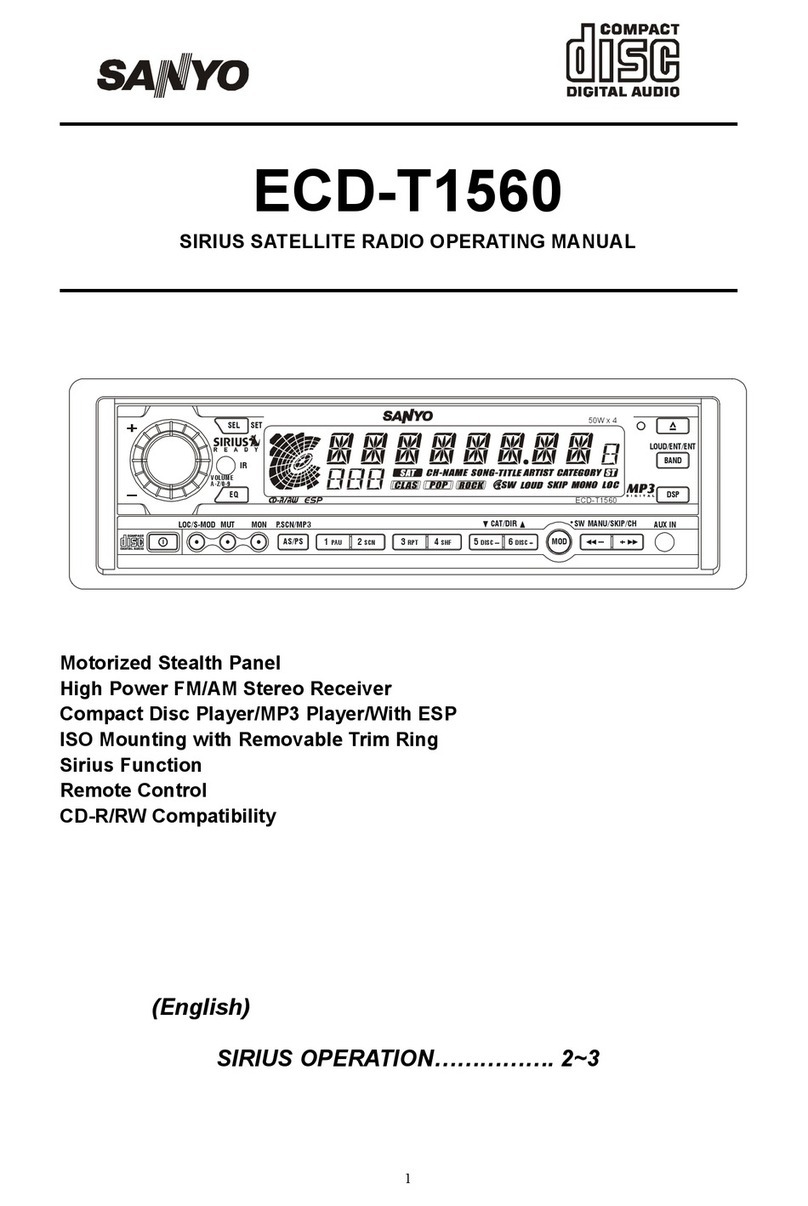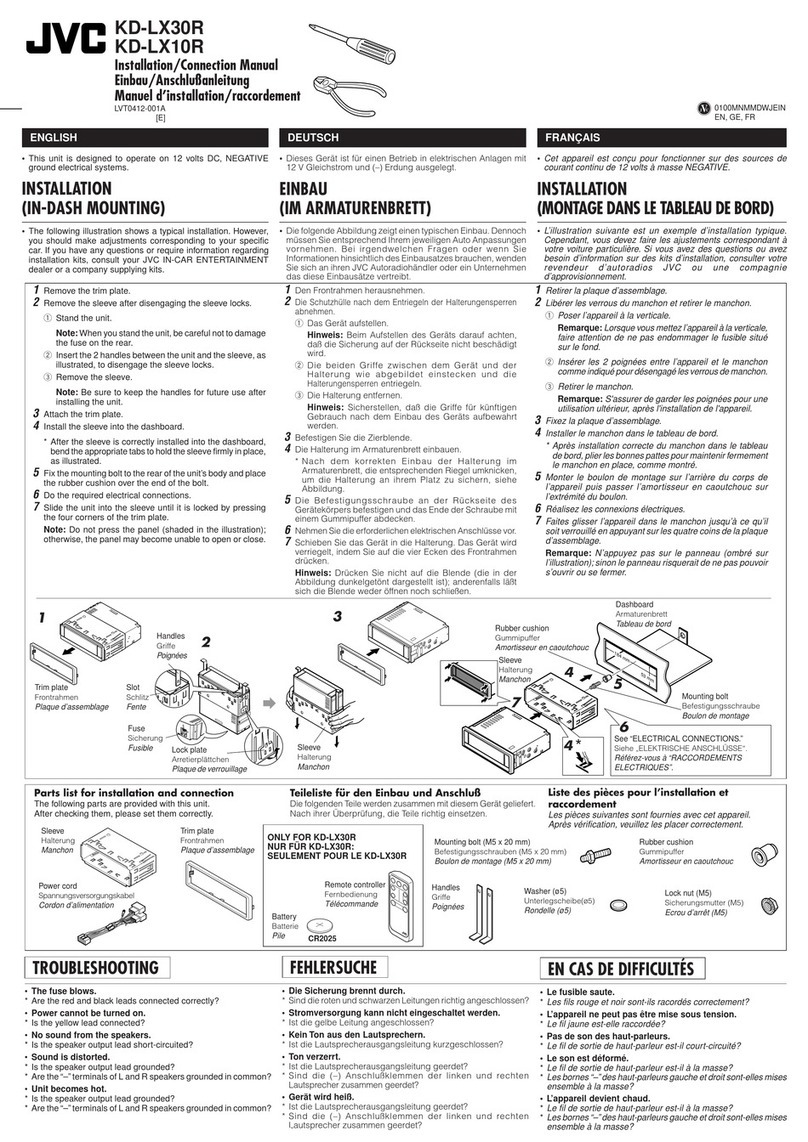Giantec VPC2000 Series User manual
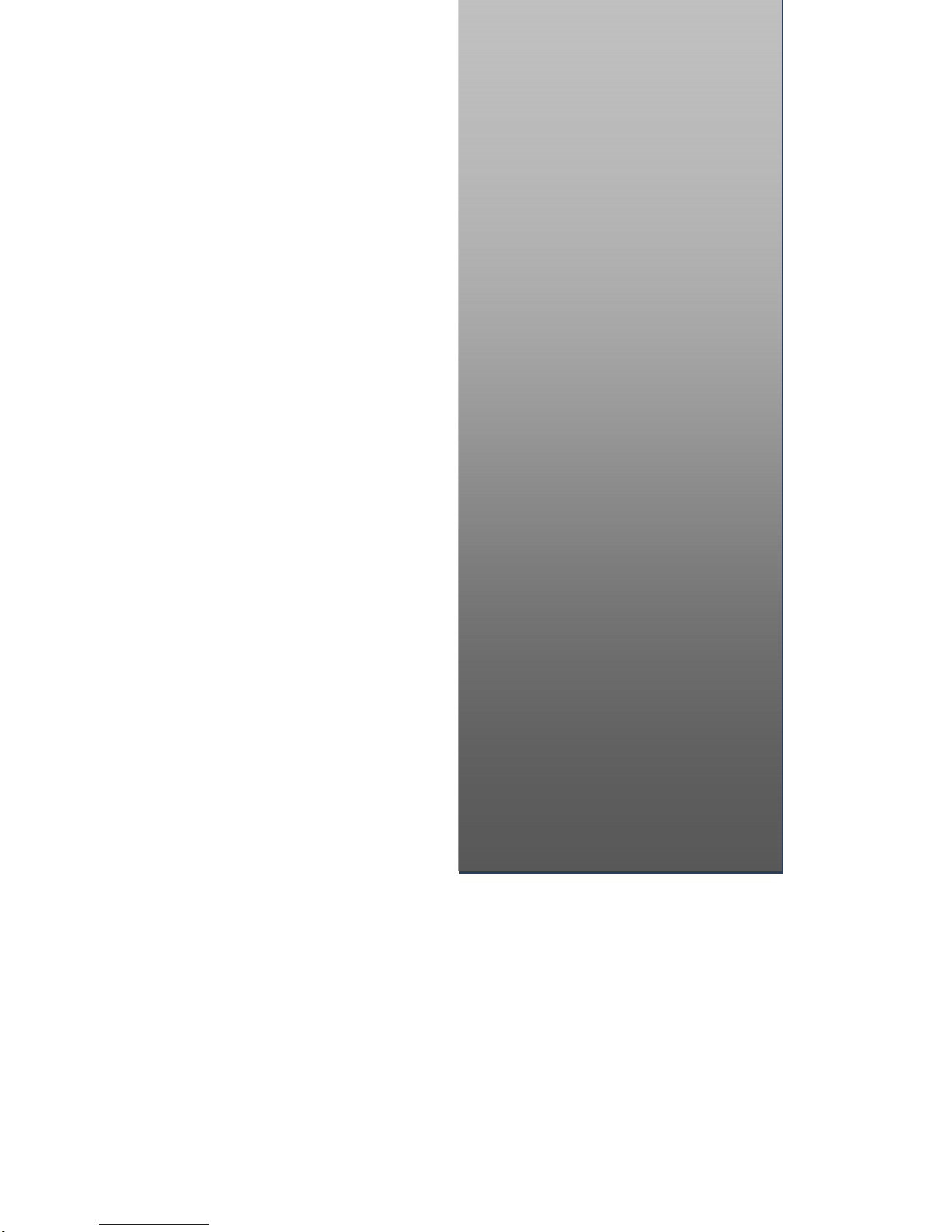
VPC2000 Series
Vehicle PC System
Installation Manual
InstallationManual
2
nd Edition,2007
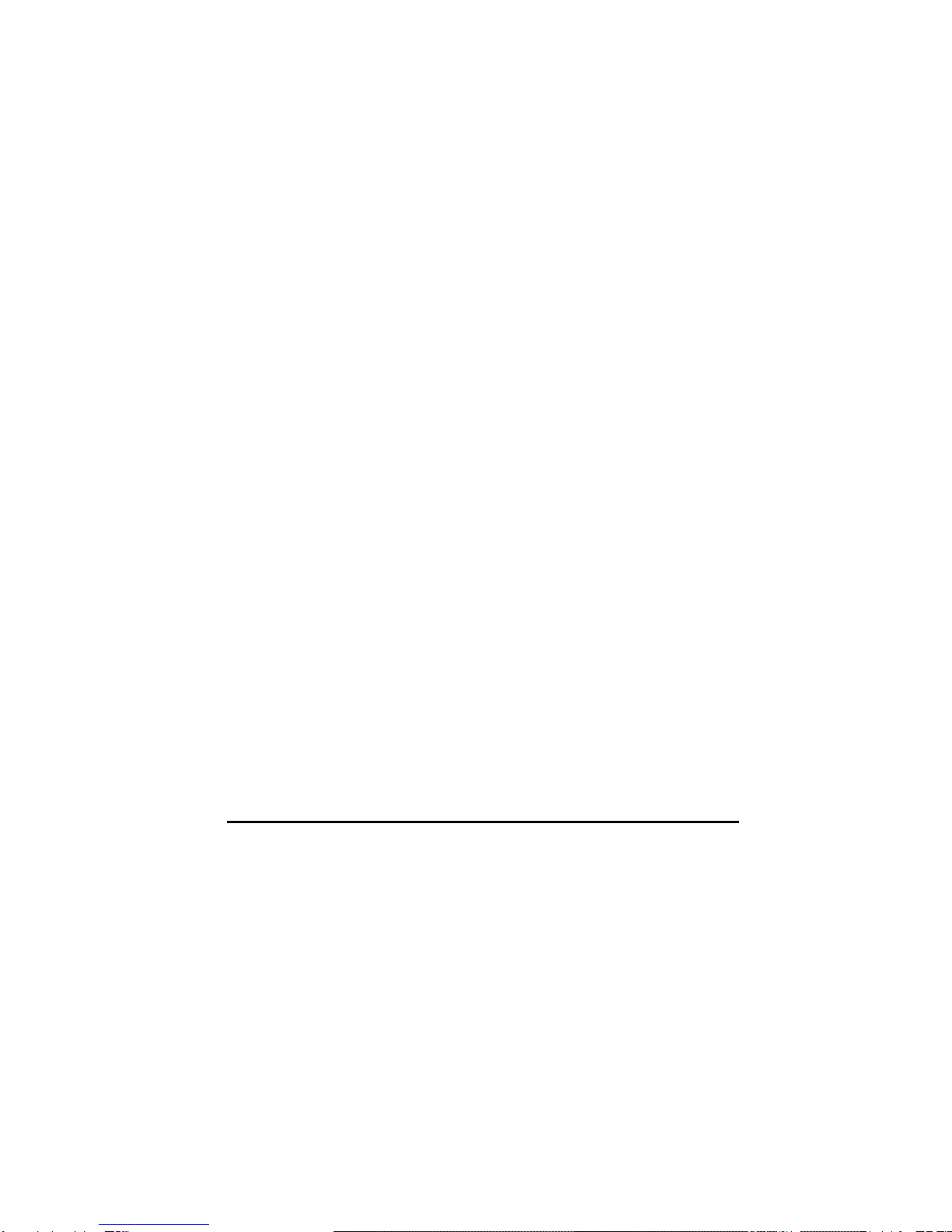
VPC2000 Series Vehicle PC Installation Manual ver.B.0 1
Copyright
This document is copyrighted, © 2007, and all rights are reserved. The original
manufacturer reserves the right to make improvements to the products described in this
manual at any time without notice. No part of this manual may be reproduced, copied,
translated or transmitted in any form or by any means without the prior written permission
of the original manufacturer. Information provided in this manual is intended to be
accurate and reliable. However, the original manufacturer assumes no responsibility for
its use, nor for any infringements upon the rights of third parties that may result from such
use.
Copyright © 2007 by Giantec Inc.
All right Reserved
December 2007, Version B.0
Acknowledgments
Award is a trademark of Award Software International, Inc.
VIA is a trademark of VIA Technologies, Inc.
IBM, PC/AT, PS/2 and VGA are trademarks of International Business Machines
Corporation.
Intel, Pentium, Celeron, and MMX are registered trademarks of Intel Corporation.
Microsoft Windows®is a registered trademark of Microsoft Corp.
RTL is a trademark of Realtek Semi-Conductor Co., Ltd.
All other product names or trademarks are properties of their respective owners.
For more information, technical support and service about this VPC2000 Vehicle PC,
please contact your supplier where you have purchased from.
This manual is for VPC2000 series ( 2nd Edition, 2007)
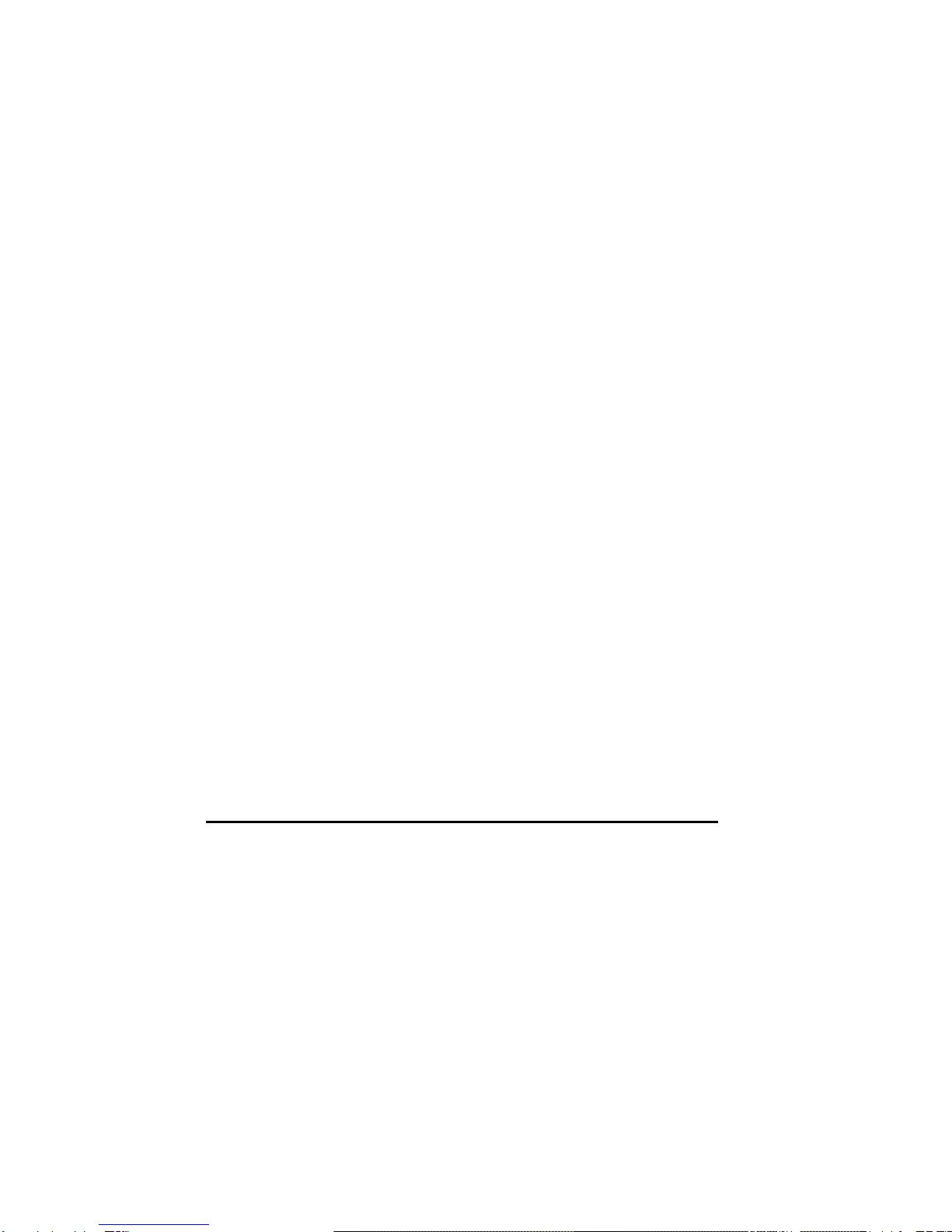
2 VPC2000 Series Vehicle PC Installation Manual ver B.0
Announcement
This operation manual is only written for the VPC2000 Vehicle PC series product with
supporting Windows based operating system use. The appropriate models for this
operation manual are in the following list.
VPC2000 series
Limited Warranty
This product is warranted against manufacturing defects for the period of 13 months.
The warranty period commences on the date of purchase from the authorized
reseller/retailer. Your original purchase invoice, showing the date of purchase of the
product is your proof of the date of purchase.
During the warranty period, defective parts will be repaired or replaced. There will be
no charge for labor or parts during the warranty period from the date of purchase. Any
shipping or other cost such as customs incurred costs, etc… which is at customers'
responsibility.
This warranty does not cover any failure resulting in loss to software, data, lost profits,
lost savings, any incidental damages or other economic consequential damages due to
accident, abuse, misuse, negligence and acts of God.
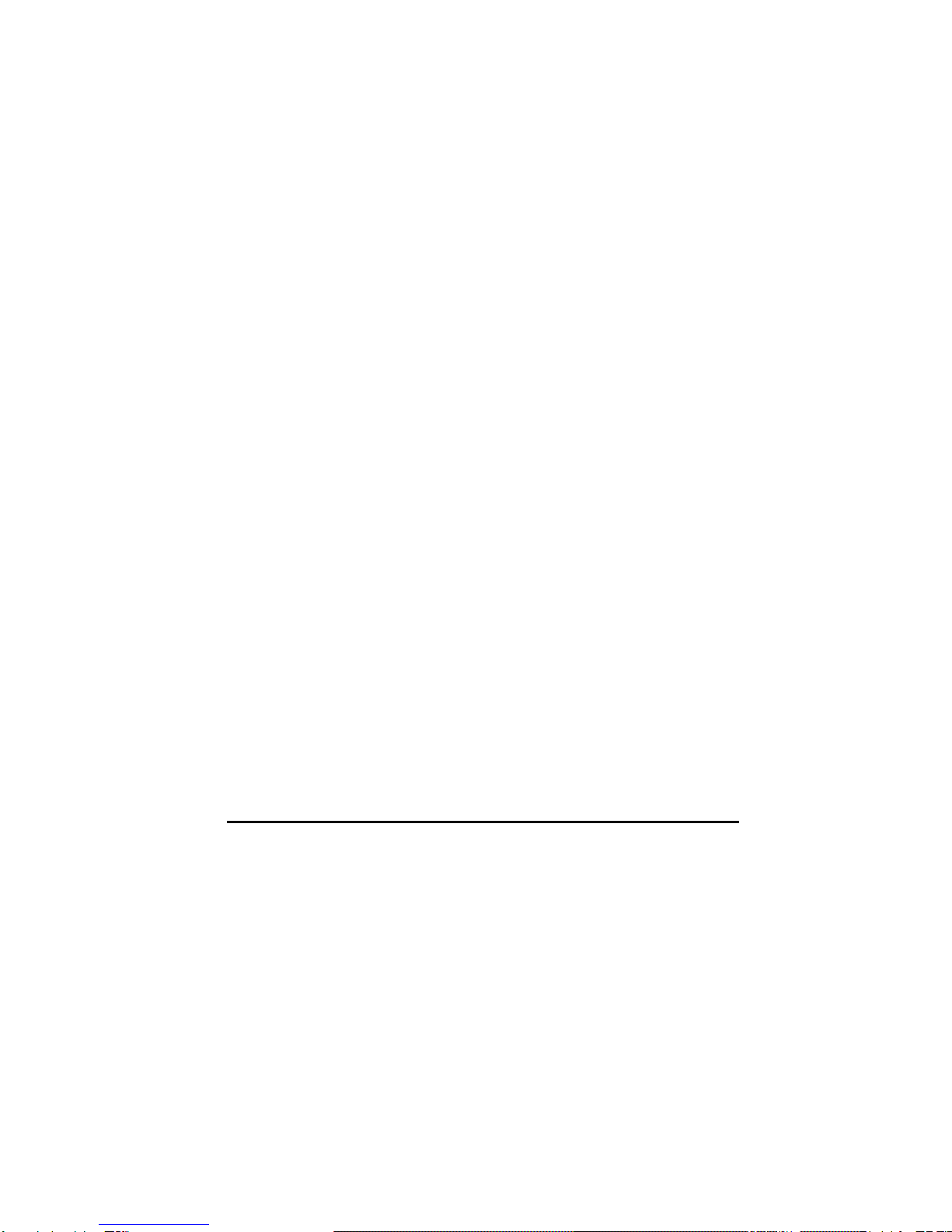
VPC2000 Series Vehicle PC Installation Manual ver.B.0 3
Safety Notice
We make no warranties with respect to this documentation and disclaim any implied
warranties of merchantability and fitness for a particular purpose.
We shall not be liable for any error or for incidental or consequential damages in
connection with the furnishing, performance, or use of this documentation or the
examples herein. The information in this documentation is subject to change without
notice.
1. This equipment should not be exposed to water or other liquids.
2. Do not cover the openings; the openings on the equipment are for air convection
hence protects the equipment from overheating.
3. Do not attempt to remove the cover of this equipment.
4. If any of the following situations arises, have the equipment checked by an authorized
service personnel:
The USB connector is damaged.
The power cord or connector is damaged.
Liquid has penetrated into the equipment.
The equipment has obvious sign of breakage.
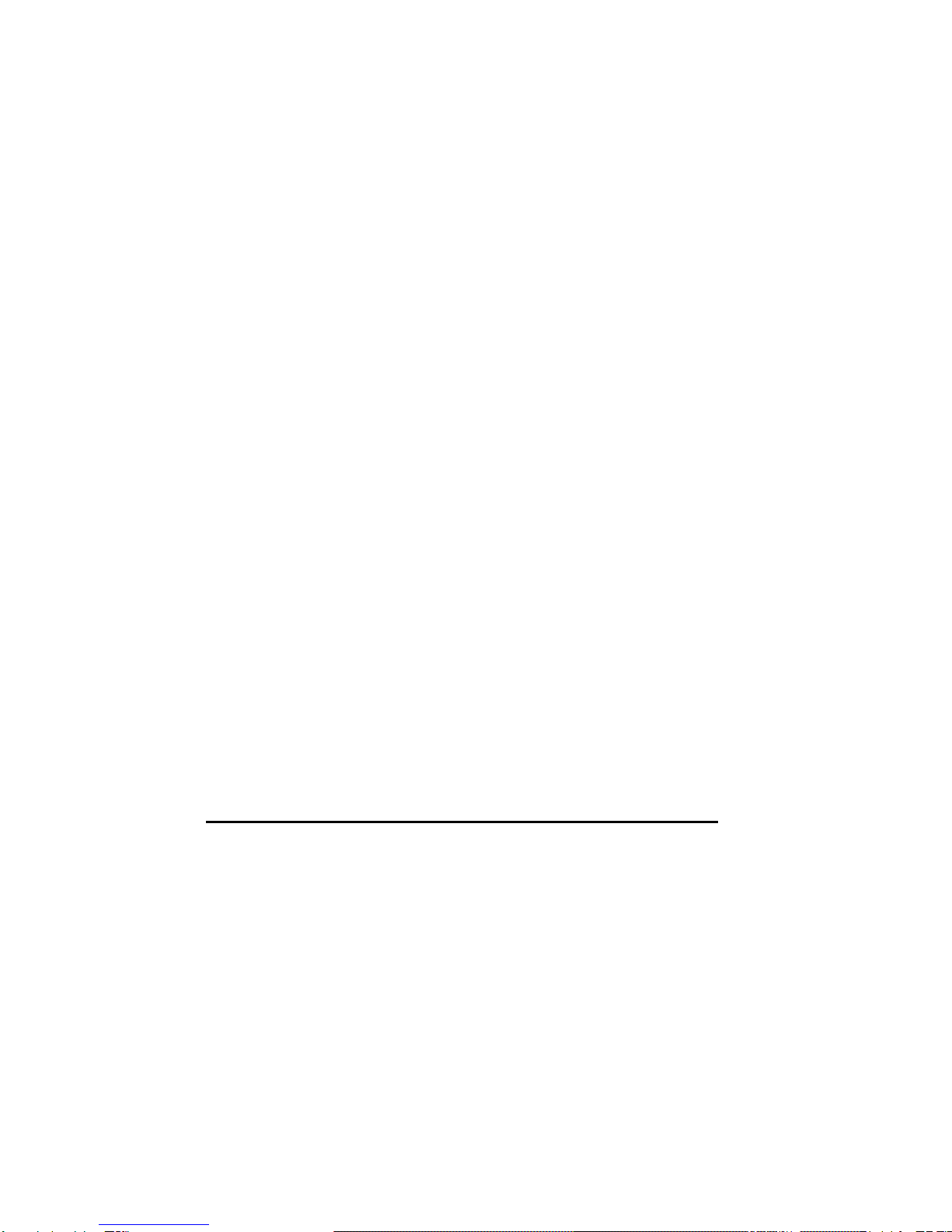
4 VPC2000 Series Vehicle PC Installation Manual ver B.0
Packing List
Before you begin installing your unit, please make sure that the following materials have
been shipped:
1 x VPC2000 Vehicle PC.
USB GPS Receiver Dongle x 1
1 x Utility CD (User’s Manual + Devices driver)
External cable for multi-lock connector with 2 pieces per one cable set
User Manual(Yellow card, Operation Manual, Installation manual)
If any of these items are missing or damaged, contact your distributor or sales
representative immediately.
Additional Information
Contact your distributor, sales representative, or customer service center for technical
support if you need additional assistance.
Please have the following information ready before you call:
Product name and serial number
Description of your peripheral attachments
Description of your software (eg. operating system, version, and application
software… etc.)
A complete description of the problem
The exact wording of any error messages

VPC2000 Series Vehicle PC Installation Manual ver.B.0 5
Content
Chapter 1 Introduction.....................................................................................................................6
1.1 Introduction......................................................................................................................6
1.2 Key Features...................................................................................................................6
Chapter 2 Hardware Functional Specification...............................................................................8
2.1 VPC2000 series hardware outlook..................................................................................8
2.2 External I/O Connector .................................................................................................13
2.3 Diemnsion Diagram ......................................................................................................13
2.4 External I/O Connector .................................................................................................13
Chapter 3 Chipset Software Installation Utility.........................................................................19
3.1 Announcement..............................................................................................................19
3.2 Introduction....................................................................................................................20
3.3 Installation Guide...........................................................................................................21
Chapter 4 VGA Setup ..................................................................................................................25
4.1 Introduction....................................................................................................................25
4.2 Installation of the VGADriver ........................................................................................26
4.3 Installation Guide...........................................................................................................27
4.4 Further Information........................................................................................................30
Chapter 5 Audio Setup................................................................................................................31
5.1 Introduction...................................................................................................................31
5.2 Driver Installation...........................................................................................................31
5.3 Installation Guide...........................................................................................................32
Chapter 6 Default BIOS Setting..................................................................................................36
6.1 COMS RAM Auto-backup and Restore ........................................................................36
6.2 Entering Setup..............................................................................................................38
6.3 Advanced Chipset Features..........................................................................................41
6.4 IDE Master/Slave PIO/UDMA Mode..............................................................................45
6.5 Power Management Setup............................................................................................47
6.6 PnP/PCI Configurations ................................................................................................49
6.7 PC Health Status...........................................................................................................51
6.8 Frequency/Voltage Control ...........................................................................................52
Appendix A Pin Assignment.......................................................................................................53

6 VPC2000 Series Vehicle PC Installation Manual ver B.0
Chapter 1 Introduction
1.1 Introduction
The VPC2000 series Vehicle PC is one of the best 1 DIN size with Windows operating
system in the current market. It is specifically designed to withstand harsh environments,
sustaining extreme shock and vibration condition which is for all types of transportation
as well as using Multi-lock connector to meet its standard. VPC2000 Series have the
ability to provide multi function within one unit for supporting Multi-Media, Navigation,
Dual Display and also the common Windows based PC software application.
1.2 Key Features
1.2.1 Vehicle Use
•Vehicle usage computer module
•12/24 VDC power ready
•1 DIN size with user friendly access buttons at front panel
•Meet vehicle environment.
1.2.2 MultiLock System
•Secure and reliable connector for transportation standard
•Hassle free cable management
1.2.3 Windows O/S
•Microsoft Windows XP
•Support other Windows based software application

VPC2000 Series Vehicle PC Installation Manual ver.B.0 7
1.2.4 Multimedia Graphic User's Interface
•Support media files playback
•Support music files playback
•Support software programs accessing
1.2.5 Support GPS System
•Provide USB GPS receiver
•Support Navigation GUI, easy to access GPS system
1.2.6 Wireless Network
•PCMCIA ready for mobile 3G network
1.2.7 Power Management
•Battery health and performance monitoring
•Automatically power on/off with ignition
•Intelligent Power management system
•Power Hold & Resume features

8 VPC2000 Series Vehicle PC Installation Manual ver B.0
Chapter 2 Hardware Functional Specification
2.1 VPC2000 series hardware outlook
Front View
Rear View
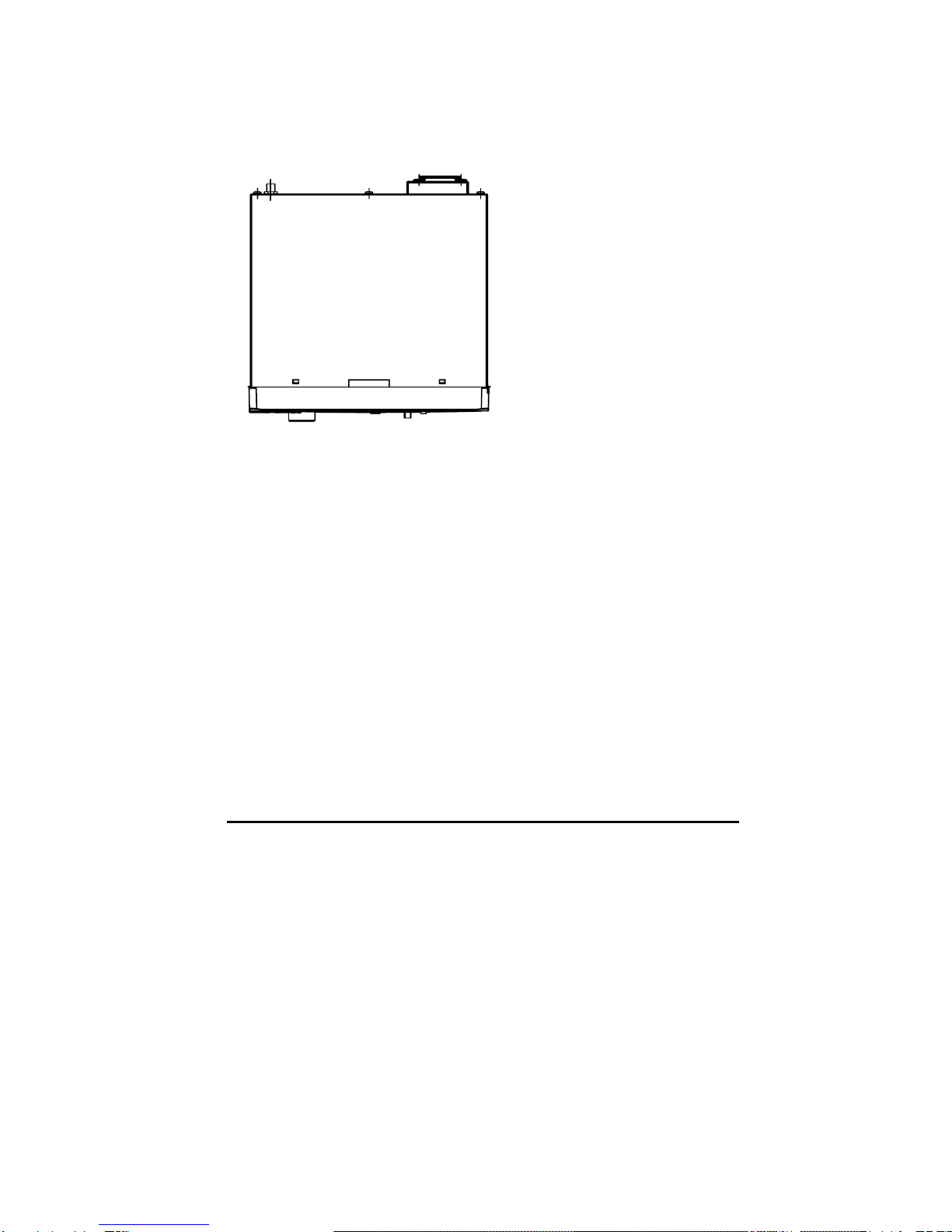
VPC2000 Series Vehicle PC Installation Manual ver.B.0 9
Top View

10 VPC2000 Series Vehicle PC Installation Manual ver B.0
2.2 General Specification
2.2.1 Processor System
•Intel Celeron M Processor
•Speed: 1.0GHz /1.5GHz (Depend on Model No.)
2.2.2 Memory
•One 200pin SO-DIMM socket
•SO-DIMM DDR-266/333/400 RAM
•Built in 256MB/512MB RAM (Depend on Model No.)
2.2.3 Graphic
•Chipset integrated VGA controller
•Shared system memory up to 64MB
•Up to 1600 x 1200 @ 85Hz
2.2.4 Storage
•2.5" Internal HDD
2.2.5 I/O Connector
•Front Panel
¾1 x DVD ROM
¾1 x SD/MMC Card Reader
¾1 x PCMCIA Slot
¾2 x USB Ports
•Front Access Buttons:
¾1 x Power On/Off Switch with volume controller(Circle)
¾6 x Access Keys (Up, Down, Left, Right, Menu, and Enter)
¾1 x DVD/CD-R ROM Ejector(Circle)
¾1 x Hold Button (Circle)

VPC2000 Series Vehicle PC Installation Manual ver.B.0 11
•Back Panel:
¾2 x USB Ports
¾2 x VGA Ports
¾1 x Audio Out (Left & Right)
¾1 x Power Connector
•LED Indicators
¾Power LED: While ACC on, there's only "power button" LED on.
¾HDD/CF LED: Storage Read/Write: Orange color blinking.
¾Hold LED: Normal LED color is orange.
While ACC Hold enabled, Red LED turns on
2.2.6 Environment
•Relative Humidity – 5% ~ 90%
•Operating Temperature – -20℃~ +70℃
•Storage Temperature - -35℃~ +85℃
•Shock – 80G(Non-Operating)
•Vibration – 2.0G, 5~500Hz
2.2.7 Power
•12VDC @ 2.28A / 24VDC @ 1.15A
•Average power consumption is at 28W
2.2.8 Certification
•E -Mark (E9)
2.2.9 Mechanical
•Enclosure -- Sheet Metal (SECC)
•Connector Type -- Multilock Connecting System
•Dimension is at Width: 180mm (W) x 50mm (H) x 205.76mm(L),
•Net weight is at 2.5Kg

12 VPC2000 Series Vehicle PC Installation Manual ver B.0
2.3 Dimension Diagram
Dimension:
•180mm (W) x 50mm (H) x 205.76mm(L)

VPC2000 Series Vehicle PC Installation Manual ver.B.0 13
2.4 External I/O Connector
2.4.1 Multi-Lock Connection
1
2
3
4
5
6
7
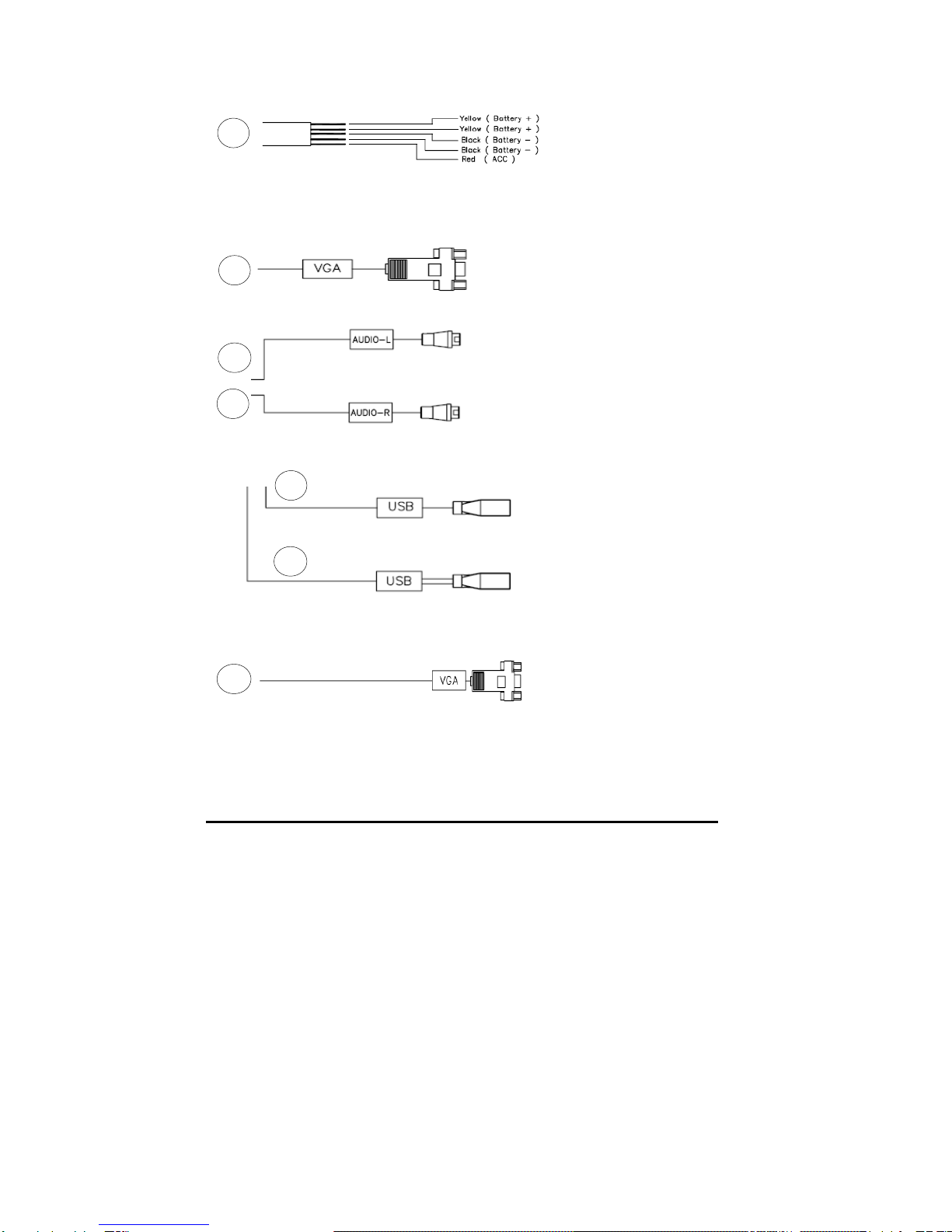
14 VPC2000 Series Vehicle PC Installation Manual ver B.0
2.4.2 Cable Definition
The cables should be connecting to vehicle power cable.
Use may follow direction to complete the connection.
The VGA cable is VGA 1 which supports main display on front seat.
The Audio pins are connecting to car speakers. .
The two USB ports support every variety of USB devices.
The secondary VGAoutput supports back seat display. It is an independent
control from primary VGA output.
1
3
4
5
6
VGA 1
2
VGA 2
7
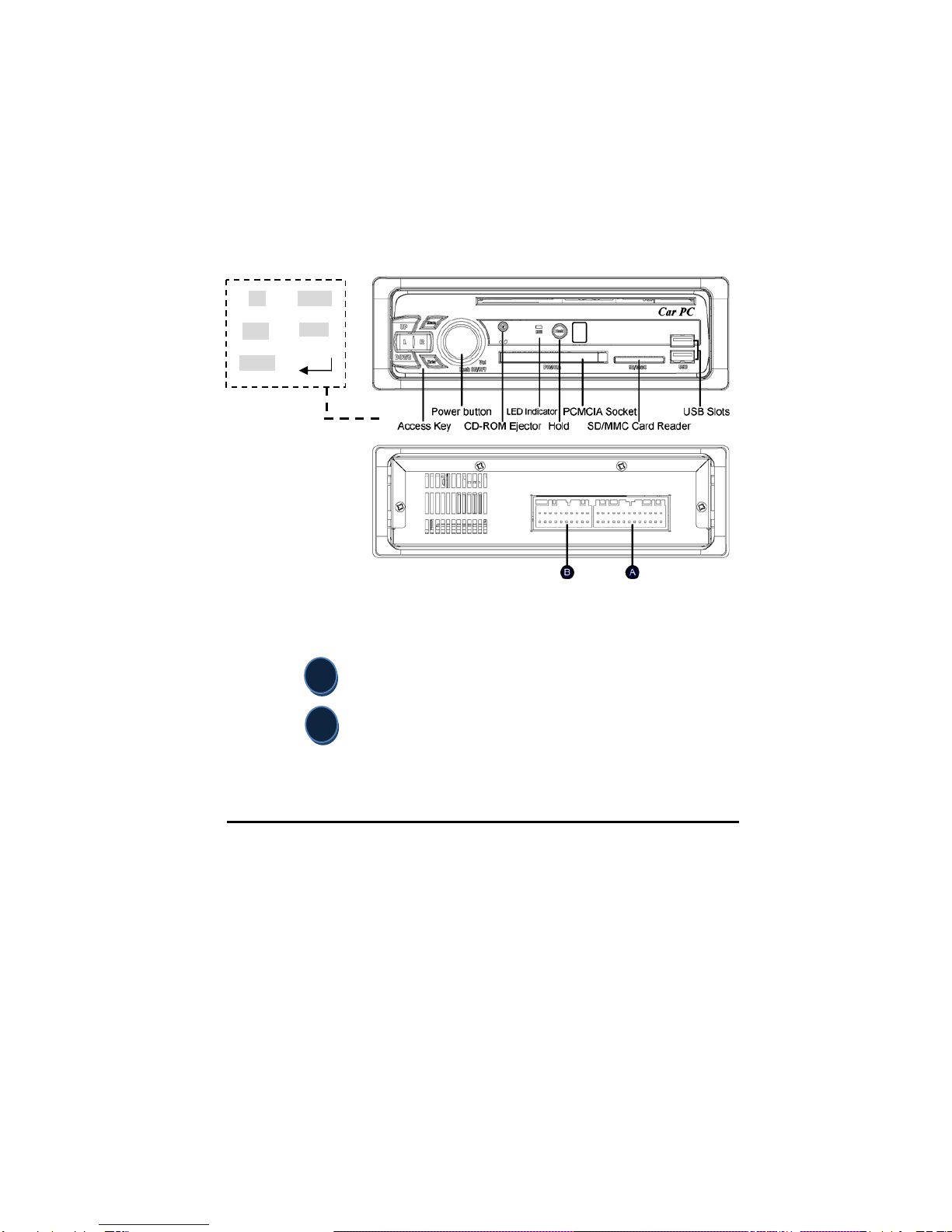
VPC2000 Series Vehicle PC Installation Manual ver.B.0 15
B
A
2.4.3 Connection Description
The VPC2000 series external I/O connectors’ link to various external devices for instance
a LCD monitor, security or USB drives. Those connectors come with a cable set which is
aiming for evaluation only. For the best performance and installing, please use the
MultiLock connector for both ends. The following sections list out each of the external I/O
connectors with detail function.
Multi-Lock Connector System
Connector - USB x 2, Power Pin, VGA,Audio
Connector -VGA (dual independent secondary VGA output)
Access Keys
Up
Down
Left Right
Menu
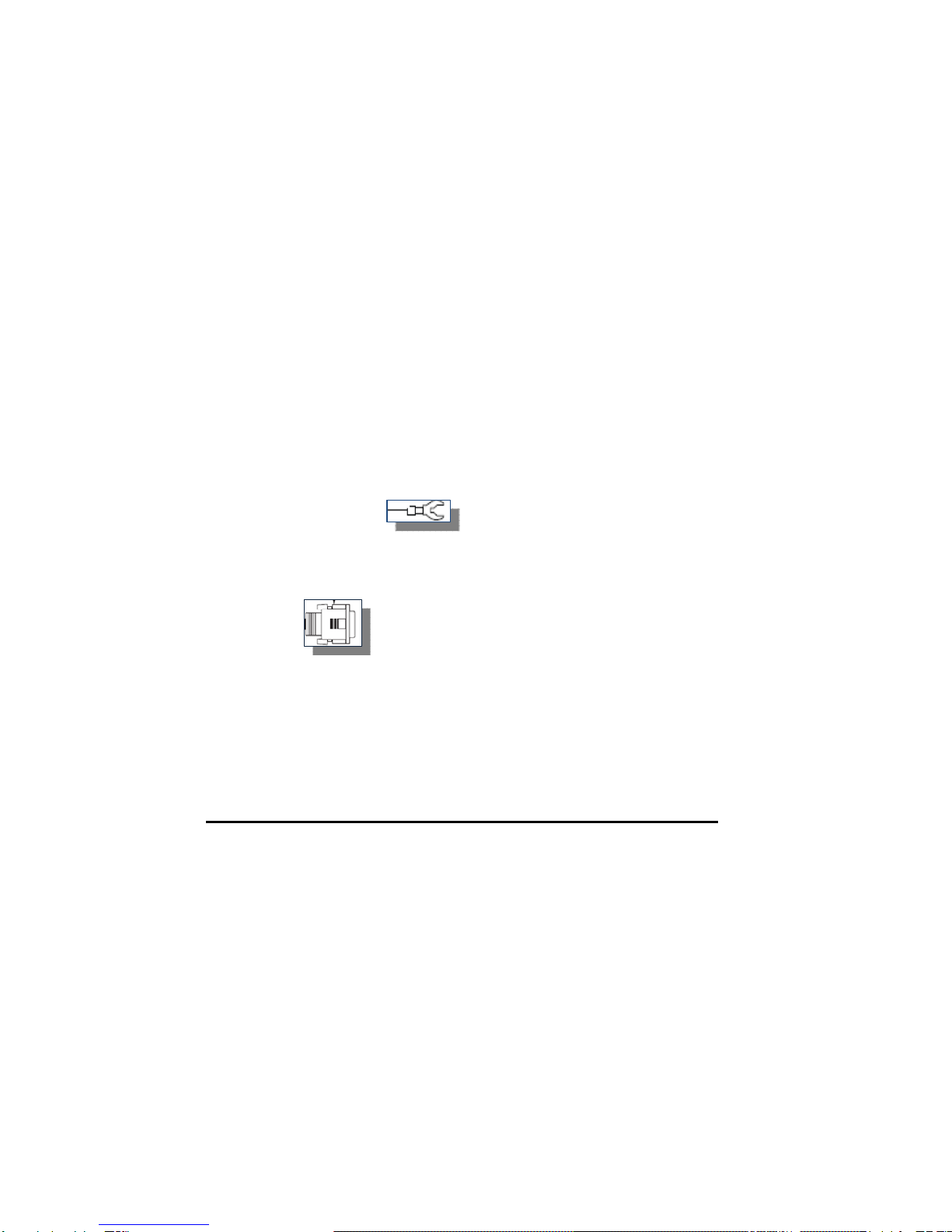
16 VPC2000 Series Vehicle PC Installation Manual ver B.0
2.4.3.1 Connector A
There are USB connectors x 2, Power pins, VGA, Audio (Right/Left) Output.
External USB port x 2
The VPC2000 series provide 3 x external USB port for connecting other USB devices
within Multi-Lock connector, which gives completed Plug & Play and hot swapping for
external devices.
The USB port interface complies with USB2.0 compliant. The USB interfaces can be
disabling from the system BIOS setup
Power pin to Battery
The power input connector carries out from 9~30 VDC external power input.
With yellow Battery line and black line to ground.
Power pin to ACC
The RED line is connecting to ACC ignition; the ground line needs to connect to car body.
VGA 1
It provides a high resolution VGA interface with a D-sub 15-pin connector to support a
VGA monitor and supports VGA up to 1600 x 1200 @ 85Hz resolution and up to 64MB
shared memory.
The VPC2000 series’ VGA interface can drive a conventional display. It has one
connector to support display which is for standard CRT VGA monitors.
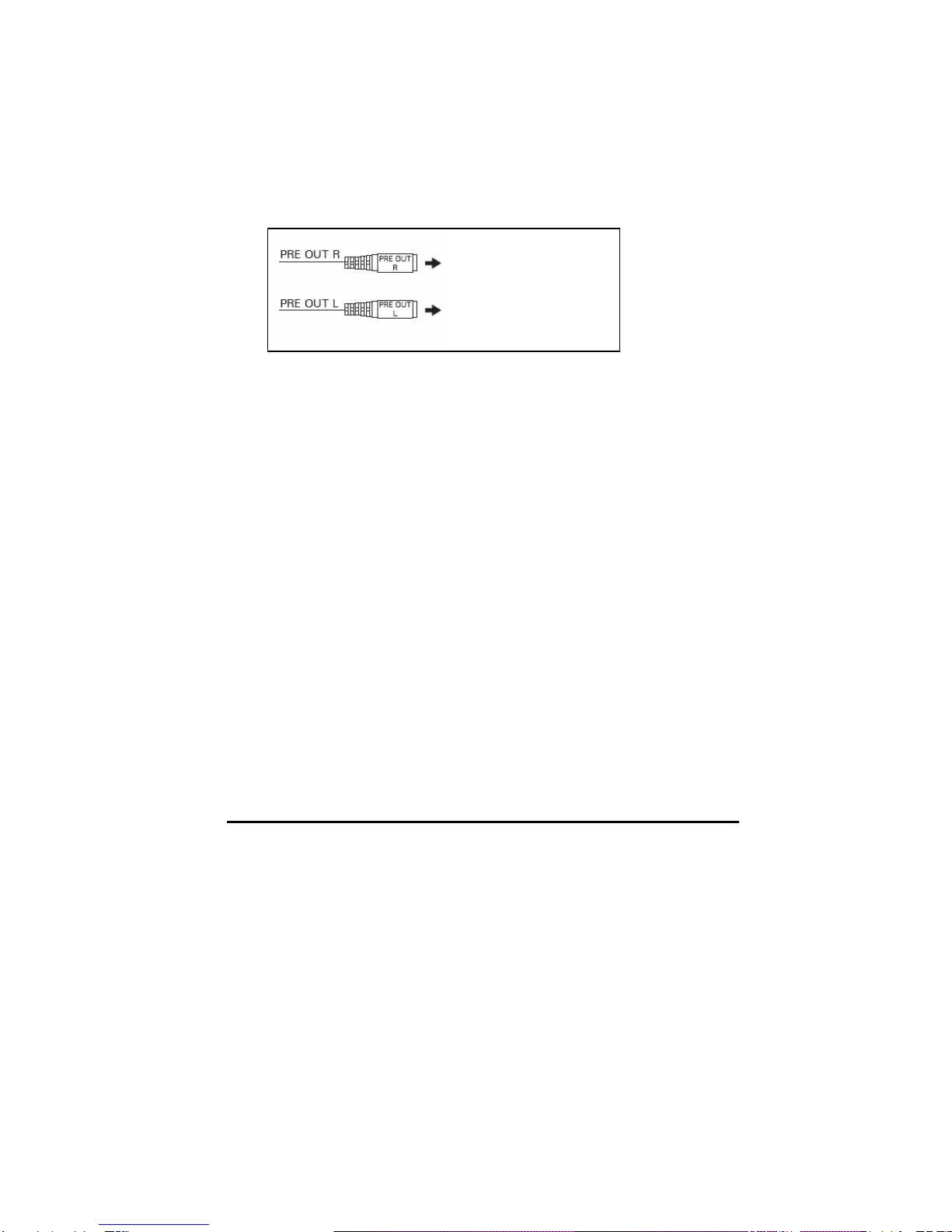
VPC2000 Series Vehicle PC Installation Manual ver.B.0 17
Line Out (Right/Left)
This is part of hardware specification for audio line out.
It may connect to Car AUX in, so then, the VPC audio will be output through Car
Speaker.
RED RCA
–
Ri
g
ht channel output
White RCA
–
Left channel output

18 VPC2000 Series Vehicle PC Installation Manual ver B.0
2.4.3.2 Connector B
VPC2000 series product provides a secondary independent VGA output.
VGA 2
It is a dual independent secondary VGA output that provides a high resolution VGA
interface with a D-sub 15-pin connector to support a VGA monitor and supports VGA up
to 1600 x 1200 @ 85Hz resolution and up to 64MB shared memory.
The VPC2000 series VGA interface can drive external conventional VGA display. It
has one connector to support display which is for standard VGA monitors.

VPC2000 Series Vehicle PC Installation Manual ver.B.0 19
Chapter 3 Chipset Driver Installation Utility
3.1 Announcement
Please pay attention and read the instruction in this chapter very carefully before you are
attempting to do any installation in order to enhanced display device drivers and utility
software. The device drivers for the VPC2000 series board are located in the software
installation CD. The driver CD will guide and link you to the utilities and device drivers
under a Windows system. The Intel® Chipset Software Installation Utility is not
required on any system running Windows XP. Updates are provided via Service Packs
from Microsoft.
The files on the software installation CD are compressed. DO NOT
attempt to install the drivers by copying the files manually. You
MUST use the supplied SETUP program to install the drivers.
Before you are going to perform installation, it is very IMPORTANT to note that most
display drivers need to have the relevant software application installed in the system
before installing the enhanced display drivers. Additionally, many of the installation
procedures will assume that you are familiar with both the relevant software applications
and operating system commands. Please review the relevant operating system
commands and the applicable sections of your application software’s user manual before
starting the installation.
Table of contents
Other Giantec Car Receiver manuals
Popular Car Receiver manuals by other brands
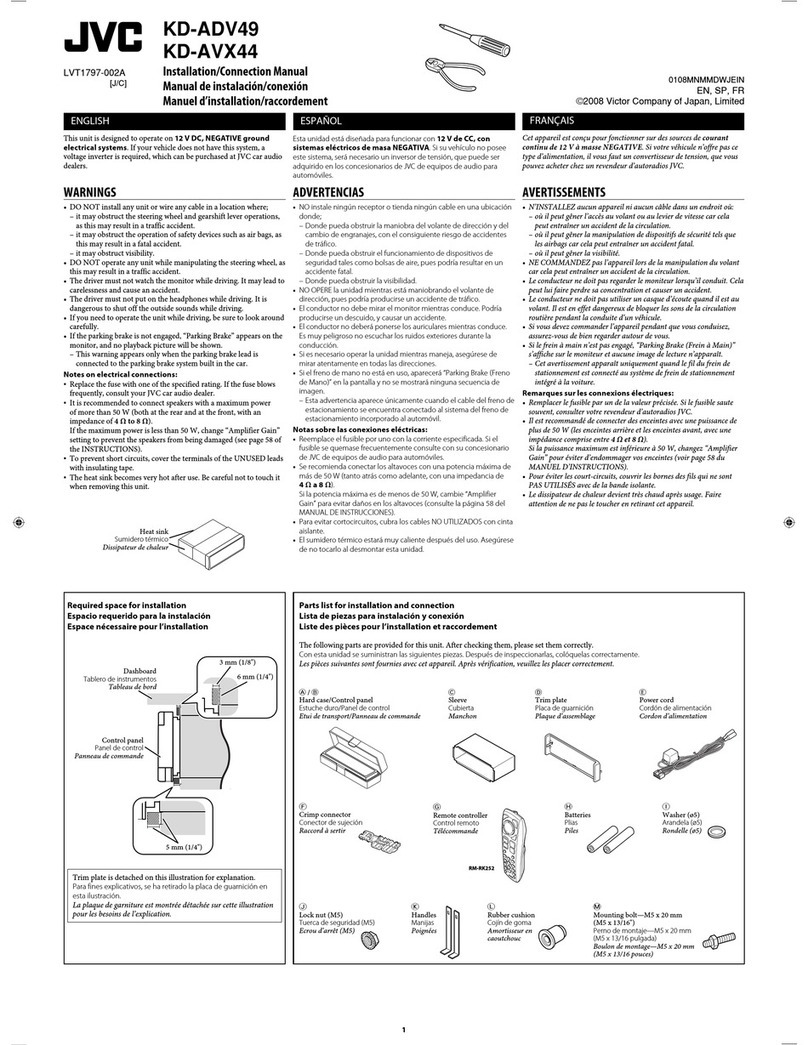
JVC
JVC KD-ADV49 - DVD Player With LCD monitor Installation & connection manual
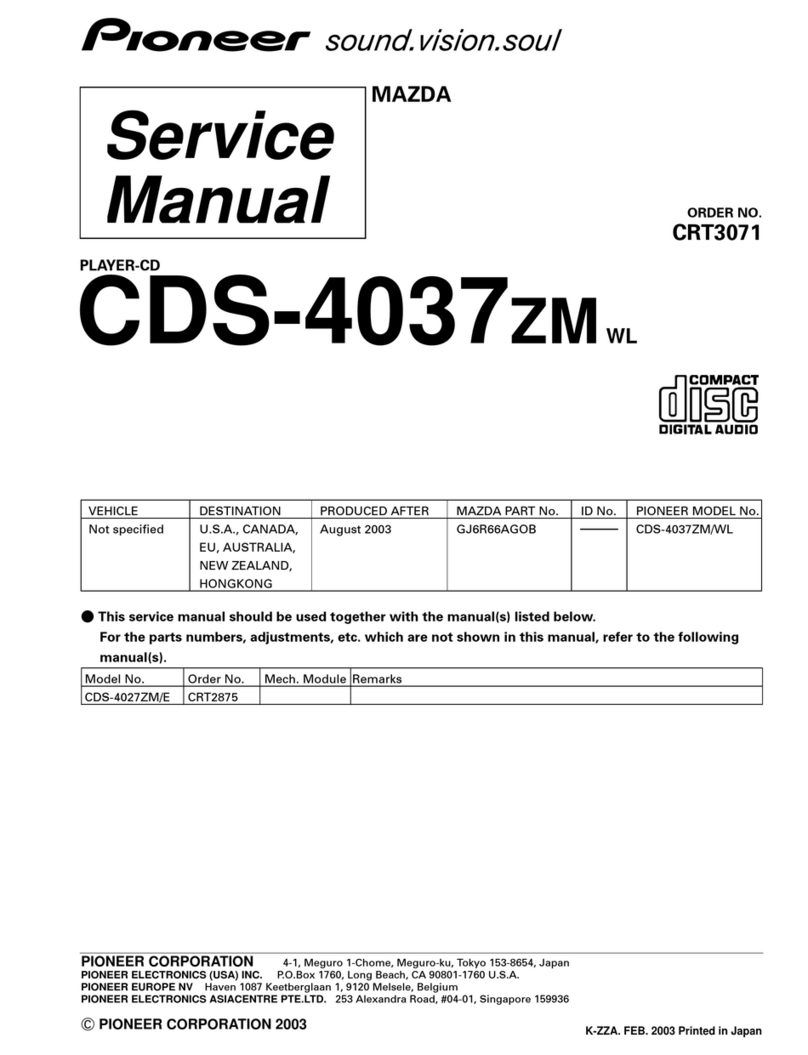
Pioneer
Pioneer CDS-4037ZM WL Service manual

URAL Motorcycles
URAL Motorcycles RU/MP3-219SA instruction manual
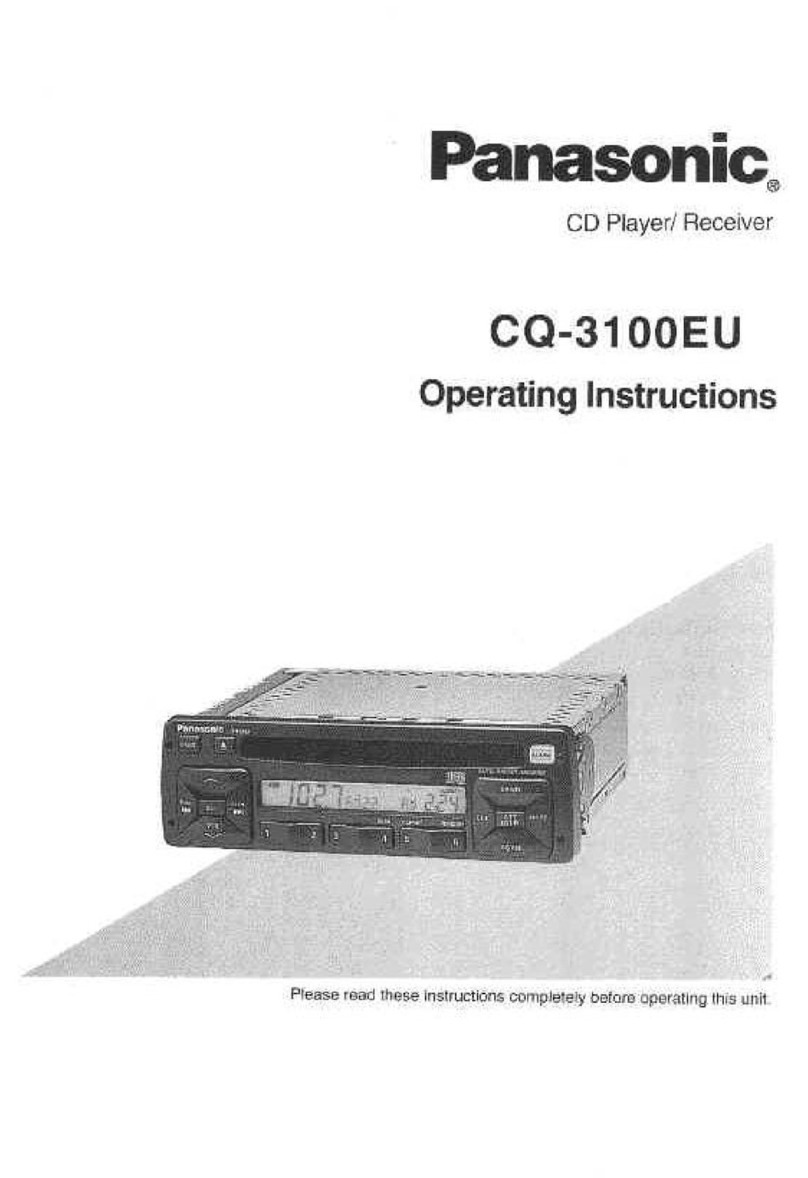
Panasonic
Panasonic CQ3100EU - AUTO RADIO/CASSETTE operating instructions

Beat
Beat 525 owner's manual

Pioneer
Pioneer VSX-D307 Service manual