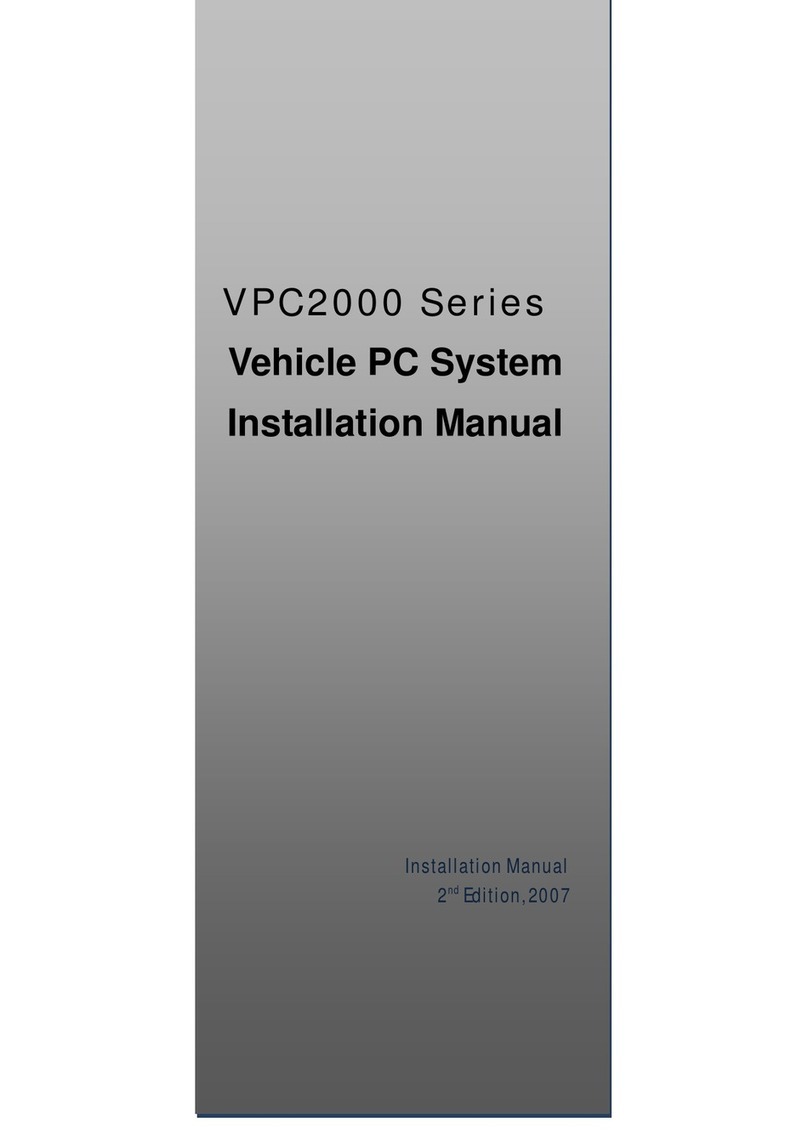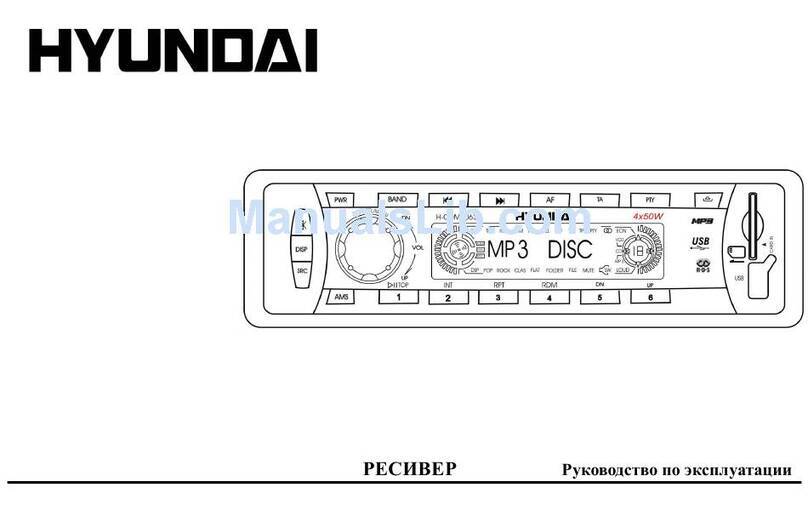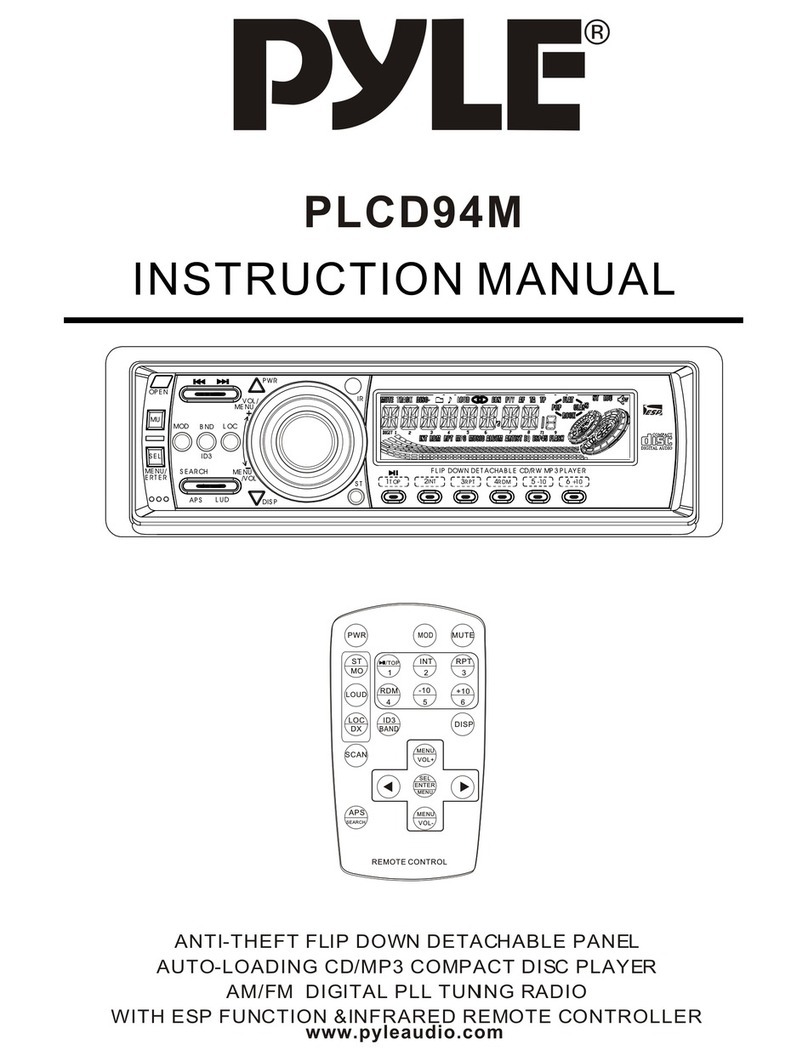Giantec VPC6600 User manual

VPC6600 Series Vehicle PC Operation Manual A.2 1
VPC6600
2-DIN Vehicle PC
Operation Manual
Operation Manual
October 2011, Ver. A.2
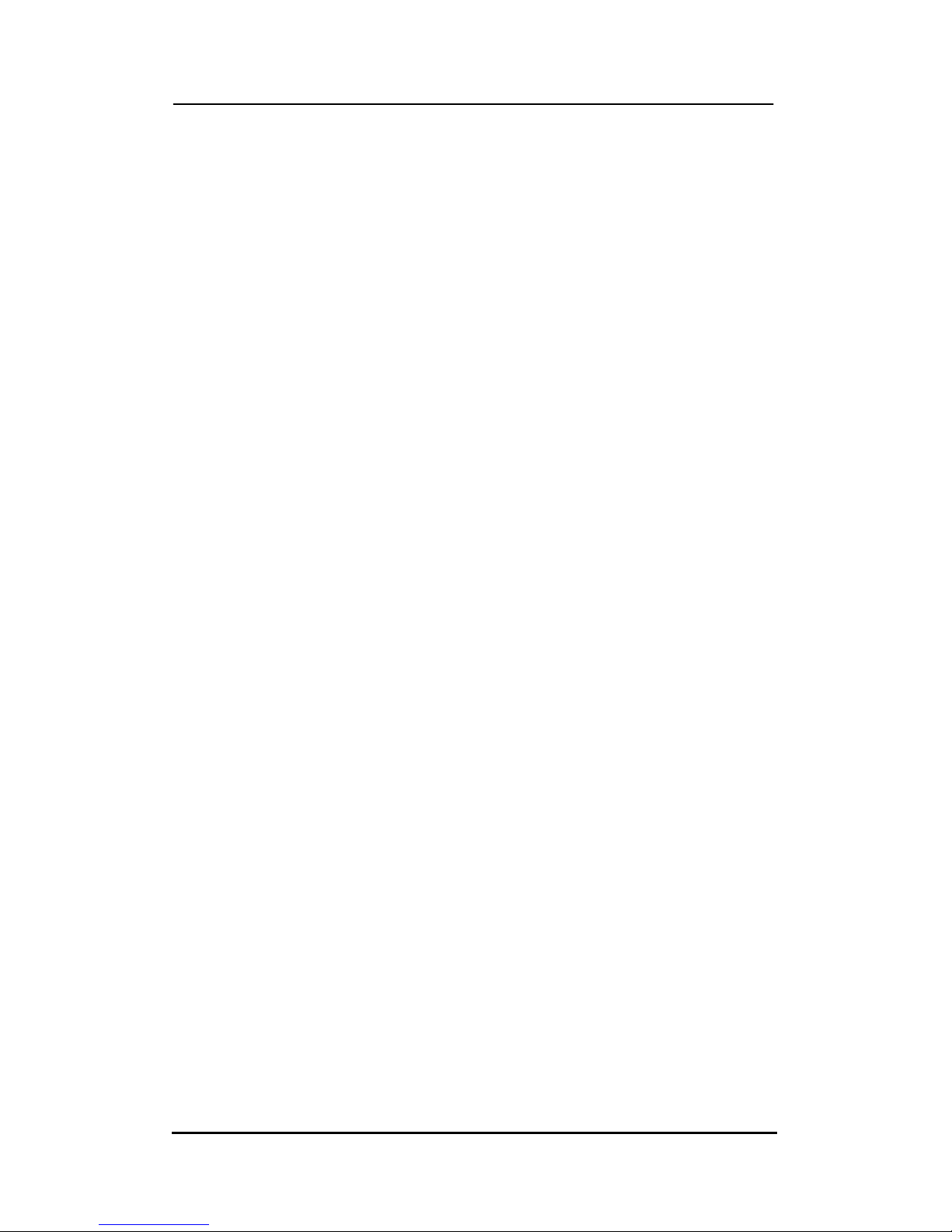
VPC6600 Series Vehicle PC Operation Manual A.2 2
Copyright
This document by the original manufacturer is copyrighted © 2011, and all rights
are reserved. The original manufacturer reserves the right to make improvements
to the product described in this manual at anytime without notice. No part of this
manual may be reproduced, copied, translated or transmitted in any form or by any
means without prior written permission of the original manufacturer. Information
provided in this manual is intended to be accurate and reliable. However, the
original manufacturer takes no responsibility for its use, nor for any infringements
upon the rights of third parties which may result from such use.
Copyright © 2011 by original manufacturer,
All rights reserved.
October 2011, Ver. A.2
Announcement
This manual is only written for the VPC6600 2DIN Vehicle PC series product with
supporting Windows based operating system use. The appropriate models for this
user’s manual are in the following list:
VPC6600 series

VPC6600 Series Vehicle PC Operation Manual A.2 3
Safety Notice
Please take time to read this hardware manual and any other related documents
carefully before start operating. We make no warranties with respect to this
documentation and disclaim any implied warranties of merchantability and fitness
for a particular purpose. We also shall not be liable for any error or for incidental or
consequential damages in connection with the furnishing, performance, or use of
this documentation or the examples herein. The information in this documentation
is subject to change without notice.
CAUTIONS
1. Do not operate this unit prior to fully consult this manual.
2. Do not allow any liquids, dusts and/or operating under humid
environment. Doing so may damage the internal circuitry.
3. Do not cover the ventilation point and/or openings. It may cause the
overheating to the unit.
4. For all safety reasons, the driver should not watch any video sources
and/or operate the controls while driving. This action is prohibited by
law in some countries, also keep the volume to a level at which external
sounds can be heard while driving.
5. Do not place hand, fingers and/or any other objects into this unit.
Doing so may cause accident damages to yourself and/or the unit.
6. Do not place and/or insert any objects to DVD player, SD card reader
and/or USB port. This may cause permanent damages to those mentioned
facilities.
7. Do not insert other than the standard 12cm CD, VCD and/or DVD to
the player and remember always eject the disk before turn off the
unit.
8. Do not disassemble and/or modify this unit. It may cause an accident,
fire or electric shock. Please contact your local authorized service agent for
inspection and/or repair if you felt the unit is malfunctioning.

VPC6600 Series Vehicle PC Operation Manual A.2 4
9. Do not continue to operate this unit if you suspect the system is
functioning abnormal and/or a trouble exists under any
circumstances. Please power off the unit immediately and consult your
local authorized service agent.
10. Do not use the unit when a problem raise, such as any material has
been entered in the unit, the unit gets wet, or smoke or strange smells
come out of the unit. Please consult your local authorized service agent for
professional advice.
11. Do not supplies other than the standard vehicle 12VDC power input
source. This product is specially designed to operate only with a negative
grounded 12VDC battery system.
12. Do not attempt to replace any fuses. This can only be done by an
authorized service agent. Incorrect action may result in causing internal
smoke and/or fire to the unit with permanent damages.
13. Do not change the back seat monitor/display’s resolution (default
setting is 800 x 600) at anytime. Changes to other than default settings
may result in improper operation for Graphic User Interface (GUI).
WARNINGS
1. For your own quick convenience reference in operational instruction and/or
safety notice, please print out this manual and place where it can be easily
access to it.
2. Please take extremely precautions and attention to all cautions and warnings
within this manual.
3. Please prevent any person to operate this unit who has not fully consulted this
manual before or have the basic operating knowledge.
4. Please make sure you have installed antivirus software prior to start using this
unit. This will help to keep your PC system protected from any other potential
threats.
5. Please make sure the rear seat display shall installed at a place or location
where the driver is not able to see or getting distraction with.
6. Please to comply the local laws and regulations for installing and/or operating
an audio/video combo head unit within vehicle.

VPC6600 Series Vehicle PC Operation Manual A.2 5
Technical Support Information
Contact your local distributor, sales representative, or customer service center for
technical support if you need additional assistance. Please have the following
information ready before you call.
Product name and serial number
Description of your peripheral attachments
Description of your software (e.g. operating system, version, and application
software… etc.)
A complete description of the problem
The exact wording of any error messages
Limited Warranty
This product is warranted against manufacturing defects for the period of 1 year.
During one-year warranty period, defective parts will be repaired or replaced. There
will be no charge for labor or parts.
This warranty does not cover any failure resulting in loss to software, data, lost
profits, lost savings, any incidental damages or other economic consequential
damages due to accident, abuse, misuse, negligence and acts of God.
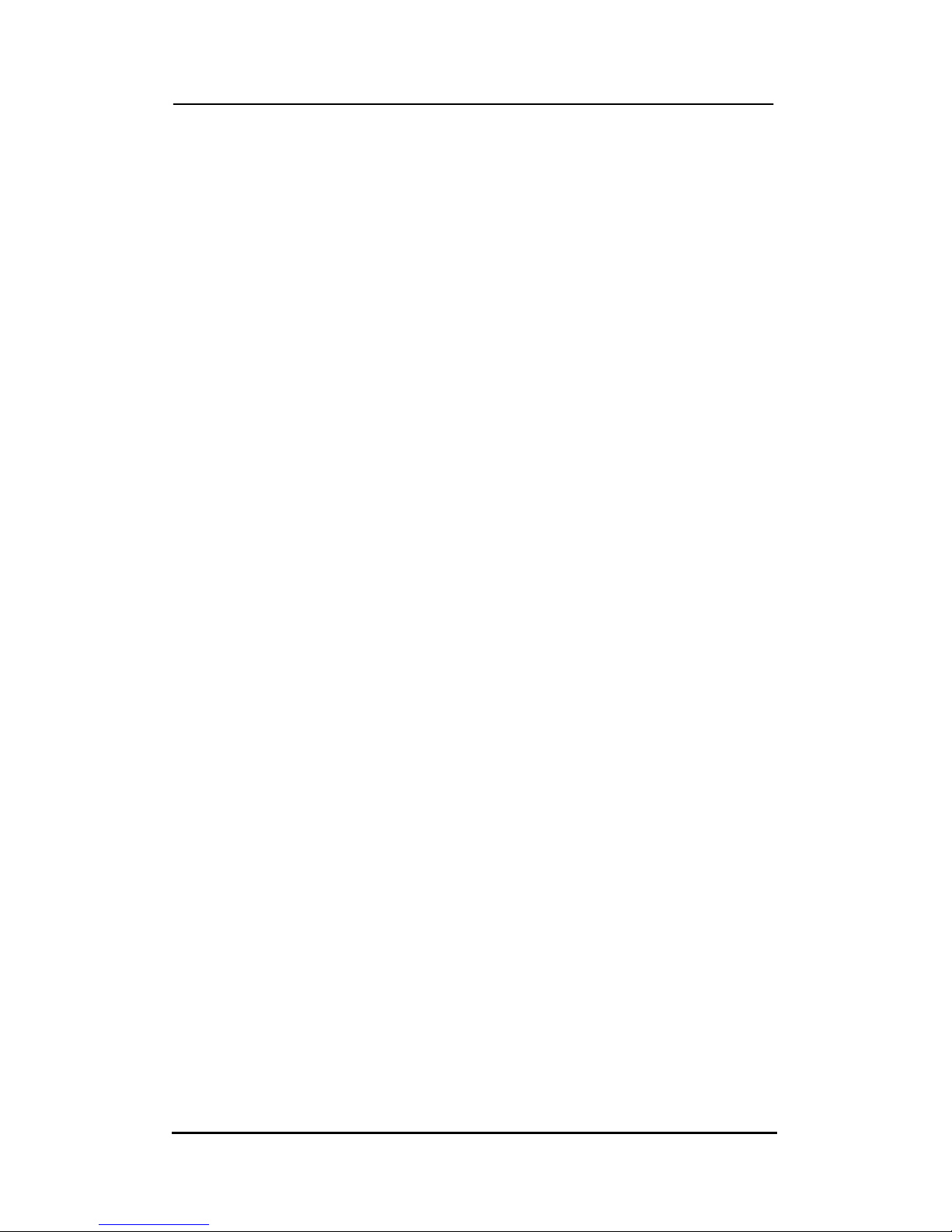
VPC6600 Series Vehicle PC Operation Manual A.2 6
Packing List
Before you begin installing your unit, please make sure that the following materials
are included in the packing:
1 x VPC6600 Vehicle PC main system
1 x CD (User Manual & Driver CD)
External cable kit with multi-lock connectors in 3 pieces (in a inner box)
If any of these items are missed or damaged, contact your distributor or sales
representative immediately.

VPC6600 Series Vehicle PC Operation Manual A.2 7
INDEX
Copyright 2
Announcement 2
Safety Notice 3
Technical Support Information 5
Limited Warranty 5
Packing List 6
Index 7
Chapter 1: Introduction 8
1.1 Introduction 8
1.2 Major Features 9
Chapter 2: Software Function 10
2.1 General Features 10
2.2 Icons 12
2.2.1 Phone 12
2.2.2 Music 19
2.2.3 Radio 23
2.2.4 Internet 26
2.2.5 Navigation 28
2.2.6 Movie 29
2.2.7 Photo 31
2.2.8 TV 33
2.2.9 Windows 34
2.2.10 Application 35
2.2.11 Backlight 36
2.2.12 Settings 37
2.2.13 AUX1 56
Appendix A: System Recovery 57

VPC6600 Series Vehicle PC Operation Manual A.2 8
Chapter 1 Introduction
1.1 Introduction
VPC6000 series Vehicle PC is the best 2-DIN Car PC solution in the market. It is
powered by Windows Embedded XP and combined with the latest multimedia
infotainment system. This single unit can provide with diversity of functions,
such as multimedia entertainment, supports Windows based navigation software
system, communication system and plus other Windows compatible software.
VPC6600 series has equipped with many abilities to support easy operation. All
the functions are targeting with easy and quick access as primary goals, using the
front touch panel and graphical icons as human interface design to achieve this
task. Users can easily identify their needs by accessing the GUI (Graphic User
Interface) to perform any service, requirements or settings within few clicks.
This manual will guide you to understand fully about the VPC6600 with all features
and also take you to explore the unlimited in-vehicle multimedia infotainment
combine with all the greatest utilities that PC can offer. We strongly suggest you
to read and get familiar with this manual before operating this unit. Please also
obey all the cautions and warnings mentioned in this manual.

VPC6600 Series Vehicle PC Operation Manual A.2 9
1.2 Major Features
VPC6600 has build in with graphical icon human interface control (also known as
Graphic User’s Interface; GUI) –Media Monsuta 2 which allows you to touch the
front screen to access or manage all the features provided by VPC6600, such as
GPS navigation, WiFi/Bluetooth communication, Movie/Music/Picture playback,
EQ equalizer, and smart power management system, etc. This 2-DIN Car PC
includes a 6.95”TFT LCD touch panel which gives you the highest quality output
for all your in-vehicle infotainment needs.
Key Features:
High quality TFT LCD touch panel display
Easy to understand graphical icon interface for fast access to all functions
Support dual independent display output/function
Support internal storage space for multimedia files
5.1 Channel Audio output
Support Wi-Fi/Bluetooth communication
Support Windows based navigation software (with external USB GPS
receiver)
Build in multimedia player for photo, music and video
Build in AM/FM radio tuner
Smart in-vehicle power management system embedded
Window Embedded XP platform

VPC6600 Series Vehicle PC Operation Manual A.2 10
Chapter 2 Software Function
Media Monsuta is multimedia software specially design for VPC (Vehicle PC) in
graphical iconize user interface, also known as GUI: Graphic User Interface. This
software provides the most frequent use functions and controls for driver and
passengers which is the perfect ideal solution for in-vehicle infotainment system
with supported in multinational language interface (English, Traditional Chinese,
Simplify Chinese and Japanese).
2.1 General Features
Please refer to following diagram with an overview for key functions with each icon
described in the linked box. Later in this manual, we will state the detailed features
for each icon.
2.1.1 Main Menu -1
Music Playback
File format supports in mp3, wav, wma and cda. It
can also read sources from all mass storage
(including DVD/CD, USB disk and HDD)
Radio
All features can be
accessed from the
touch panel.
Phone
Access voice communication through Bluetooth
(hands free mobile phone –external Microphone
connection is required) or VOIP –software
depended.
Video Playback
File format supports in avi, mpg, mpeg, mp4, wmv, flv
and vob (with corresponded codec support). It can
also read sources from all mass storage (including
DVD/CD, USB disk and HDD)
Photo
File format supports in jpg, jpeg and bmp. It can also
read source from all mass storage (including
DVD/CD, USB disk and HDD)
Digital TV
Access to digital TV
service (Regional may
various in the USB
dongle from optional
accessory)
Navigation
Access to
navigation system
(Pre software install
is required)
Web
Access to web
browser (Intel service
connection is
required)
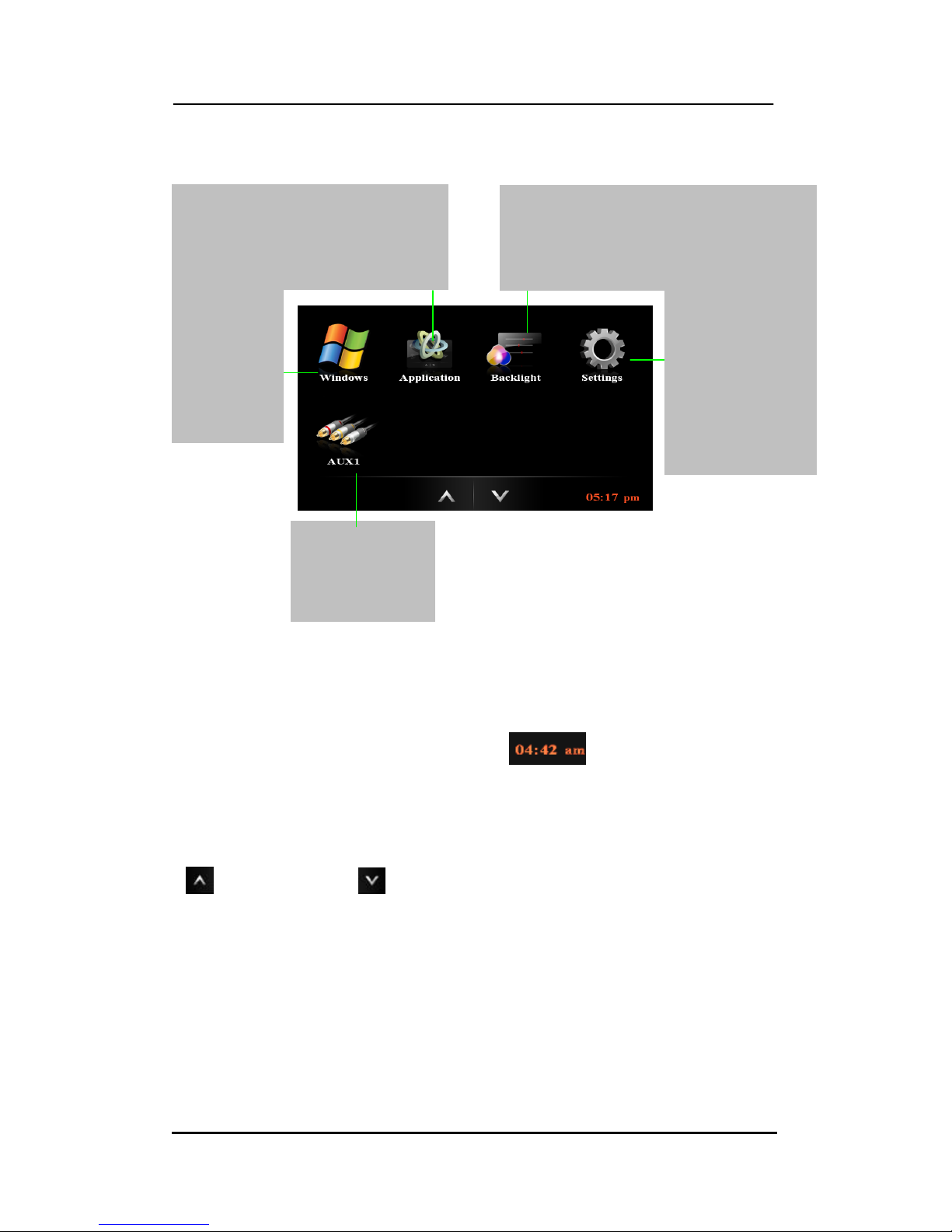
VPC6600 Series Vehicle PC Operation Manual A.2 11
2.1.2 Main Menu -2
At the main menu’s right hand side bottom is displaying the current
system time.
At the main menu’s bottom with two arrow keys to switch between pages. Touch
for “page up”and “page down”
AUX1
Access to external
connected device for
audio and video input
Application
This icon provides another frequent access
application link that user is able to configure by
itself.
Backlight
- Turn off the backlight to avoid distraction while
driving at night time. Touch the screen again to
activate normal status.
- Auto and Manual settings for backlight appearance
in brightness
Windows
platform
Switch GUI
back to
Windows
platform.
Settings
Major feature settings:
-Audio
-Display
-Date & Time
-Power control
-Touch calibration
-Application path
configuration
-Icon options

VPC6600 Series Vehicle PC Operation Manual A.2 12
2.2 Icons
2.2.1 Phone
Bluetooth technology provides convenience in wireless communication which
supports various devices such as mouse, keyboard, headset and more. For
your in-car communication to be more effective, Media Monsuta offers a
convenient hand free function with your Bluetooth mobile phone, in addition,
the music stores in your Microsoft Window O/S based mobile phone can also be
easily shared and played via VPC6600 with its amplifier.
NOTE
Bluetooth module is an optional accessory for VPC6600 series.
Phone function is a pre-design UI, and purchase the Bluetooth
module will allow using this function within Media Monsuta’s GUI.
NOTE
Before using this UI and making phone calls, please make sure your
Bluetooth phone is able to perform pairing setting with VPC6600’s
Bluetooth device. Detailed description can be found in 2.2.1.1
Active Bluetooth Communication with a mobile phone in this
manual.
Bluetooth module in VPC6600 supports with Bluetooth 2.0 standard,
and cannot guarantee to work in all Bluetooth mobile phones in the
market.
NOTE
VPC6600 supports dual independent operation and display for front
and back seat passengers. When phone function is in use, the other
display’s operation will be suspended to avoid interruption.

VPC6600 Series Vehicle PC Operation Manual A.2 13
Icons and functional description:
Tab the number pad to input phone numbers.
Tab to clear last entered digit, or tab
to clear out all digits.
Tab to redial.
Tab to save entered phone number in
VPC6600’s phone book (refer to 2.2.1.2 for more
details).
Top left hand corner indicates the current
Bluetooth’s status which are three types:
Not Ready:There is no Bluetooth module
detected or the module is not properly
installed.
Disconnected:The Bluetooth module is
under working function but is not pairing with
any mobile phone.
Normal:Function is in ready to work mode
with a connected mobile phone.
Tab to make and hang up a call.
Tab to edit a selected contact in VPC6600’s phone book.
Tab to launch Skype program (refer to 2.2.1.3 About Skype
communication for details).
Tab to switch the voice sound output in between car speakers and
mobile phone’s speaker.
Tab to disconnect the current paired mobile phone. (shows in
grey means not in pairing mode)
Tab to start searching device for pairing.
Tab to return back to Media Monsuta’main menu.

VPC6600 Series Vehicle PC Operation Manual A.2 14
2.2.1.1 Activate Bluetooth communication with a mobile phone
To activate your VPC6600’s hands free features (with your Bluetooth mobile
phone), please proceed the following steps:
Step 1.
To enable Bluetooth function of your mobile phone (refer your mobile
phone’s user’s manual for details), and start searching for Bluetooth
device. At the same time, tab this icon to start pairing.
Step 2.
Please select “VPC6600”from your mobile to start connection and key in
“1234”as security pairing code for connecting both devices.
Step 3.
After entering the security code, the Bluetooth status menu will show
“Normal”and now you are ready to make or receive phone calls from your
VPC6600.

VPC6600 Series Vehicle PC Operation Manual A.2 15
When the Bluetooth pairing is in ready mode, you can access the phone function
under the Media Monsuta’s main menu and it will show up another window which is
like in below diagram. Tab the keypad to enter phone numbers and tab to
make calls.
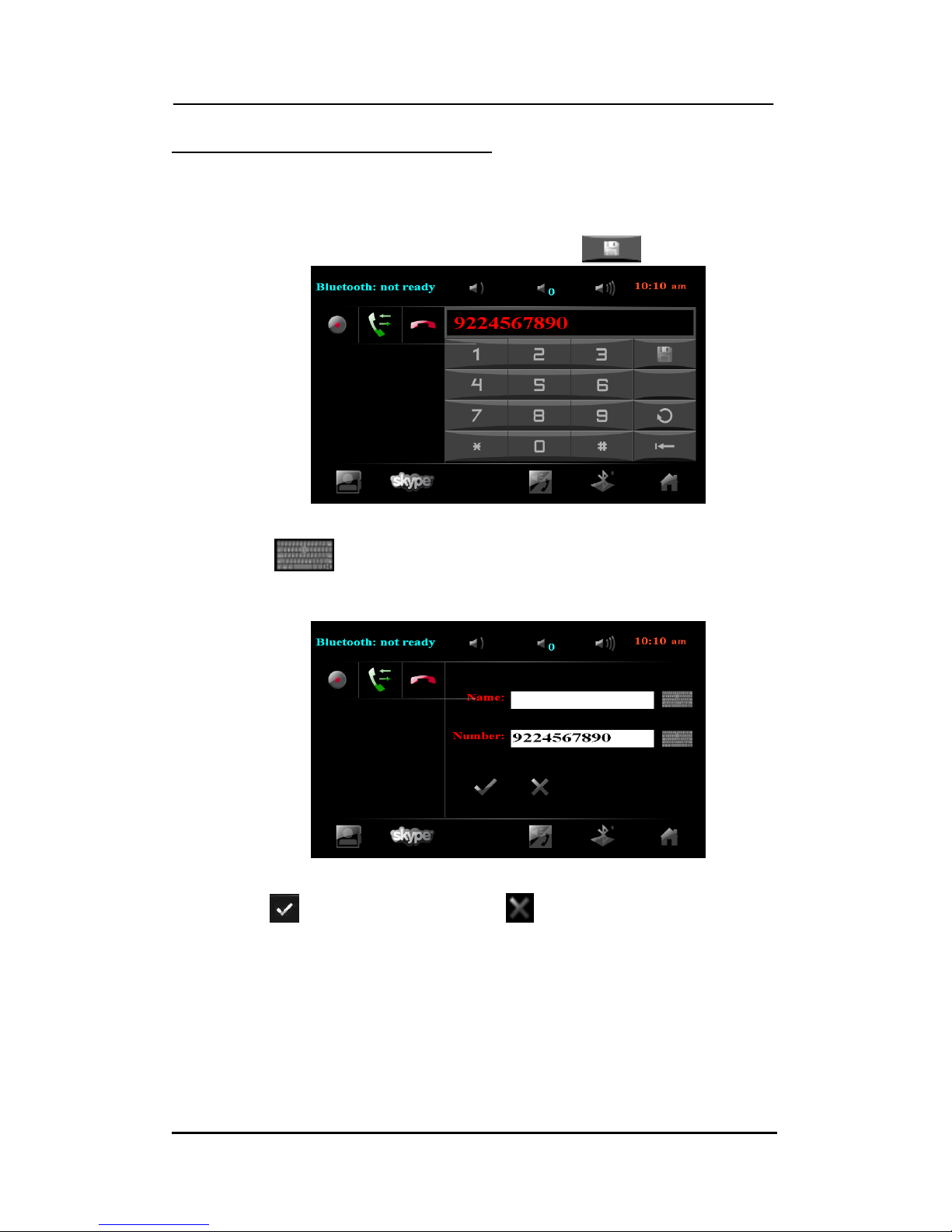
VPC6600 Series Vehicle PC Operation Manual A.2 16
2.2.1.2 How to save a phone number?
Please follow below steps to create a new contact in the phone book:
Step 1.
Use keypad to enter phone numbers and tab to save.
Step 2.
Tab to open up keyboard (also support Chinese input) to enter
names for assigned number, you can also edit numbers from here.
Step 3.
Tab to save this contact or tab to exit without save.
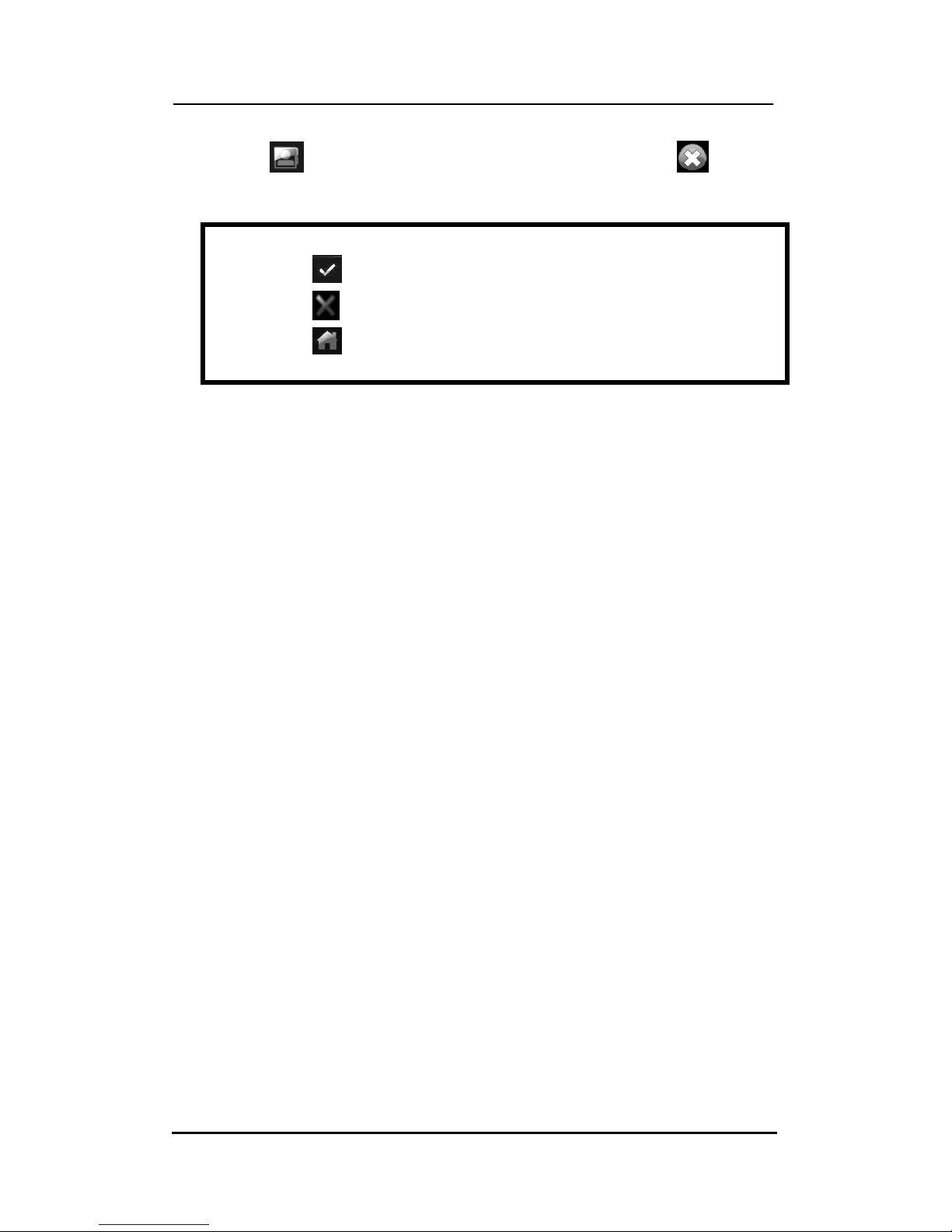
VPC6600 Series Vehicle PC Operation Manual A.2 17
Step 4.
Tab to enter editing names and numbers screen. Tab to delete
the contact.
NOTE
Before exiting the screen:
Tab to save your settings/changes
Tab to exit without save
Tab directly to exit back to main menu will not save any
settings/changes
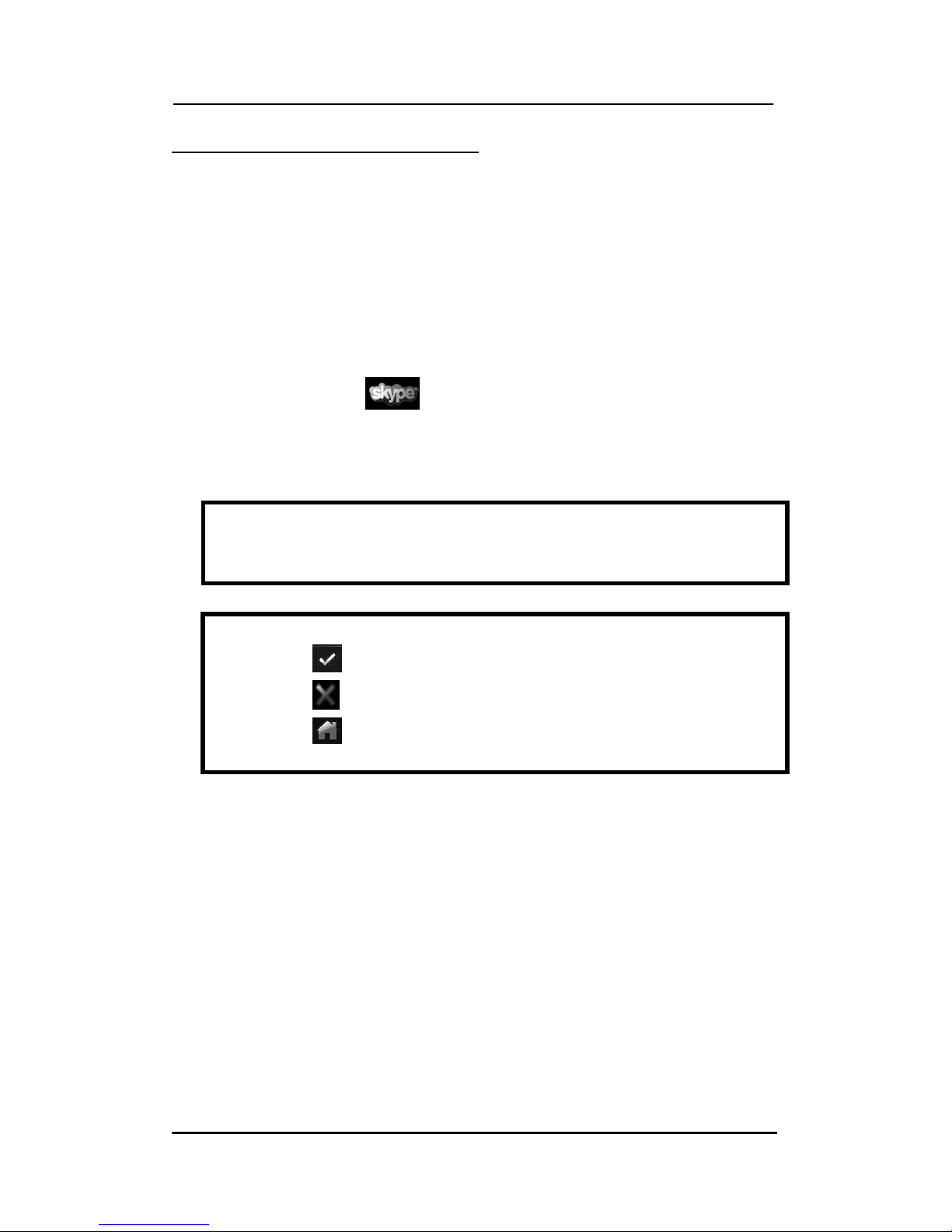
VPC6600 Series Vehicle PC Operation Manual A.2 18
2.2.1.3 About Skype Communication
If you are accessing internet through WiFi or 3G network, you can use Skype
via VPC6600 to keep in touch with your family, friends, or business associates.
VPC6600 does not come with pre-installed Skype software, you would need
to visit the official website for self installation, and then link up with Media
Monsuta.
After the link up has been configured correctly, if you wish to use Skype,
please tab the icon shows under the telephone page to activate the
software program and also make sure that you are already online with
internet service (refer to 2.2.12.4 Application Path Set Up for details).
NOTE
When starting up the Skype program at the first time, please use
the screen keyboard to enter your login name and password.
Remember to save it with automatic login.
NOTE
Before exiting the screen:
Tab to save your settings/changes
Tab to exit without save
Tab directly to exit back to main menu will not save any
settings/changes

VPC6600 Series Vehicle PC Operation Manual A.2 19
2.2.2 Music
Enjoying endless hours of music while driving? Media Monsuta has built in a
music player and it’s easy to operate for everyone to use. You can play the
music files from all sorts of external source or just from your VPC6600’s internal
storage device.
Tab Music under Media Monsuta’s main menu, you will see another screen
shows in below picture. You will be able to choose the source from the left
hand side column, and view the inside content list.
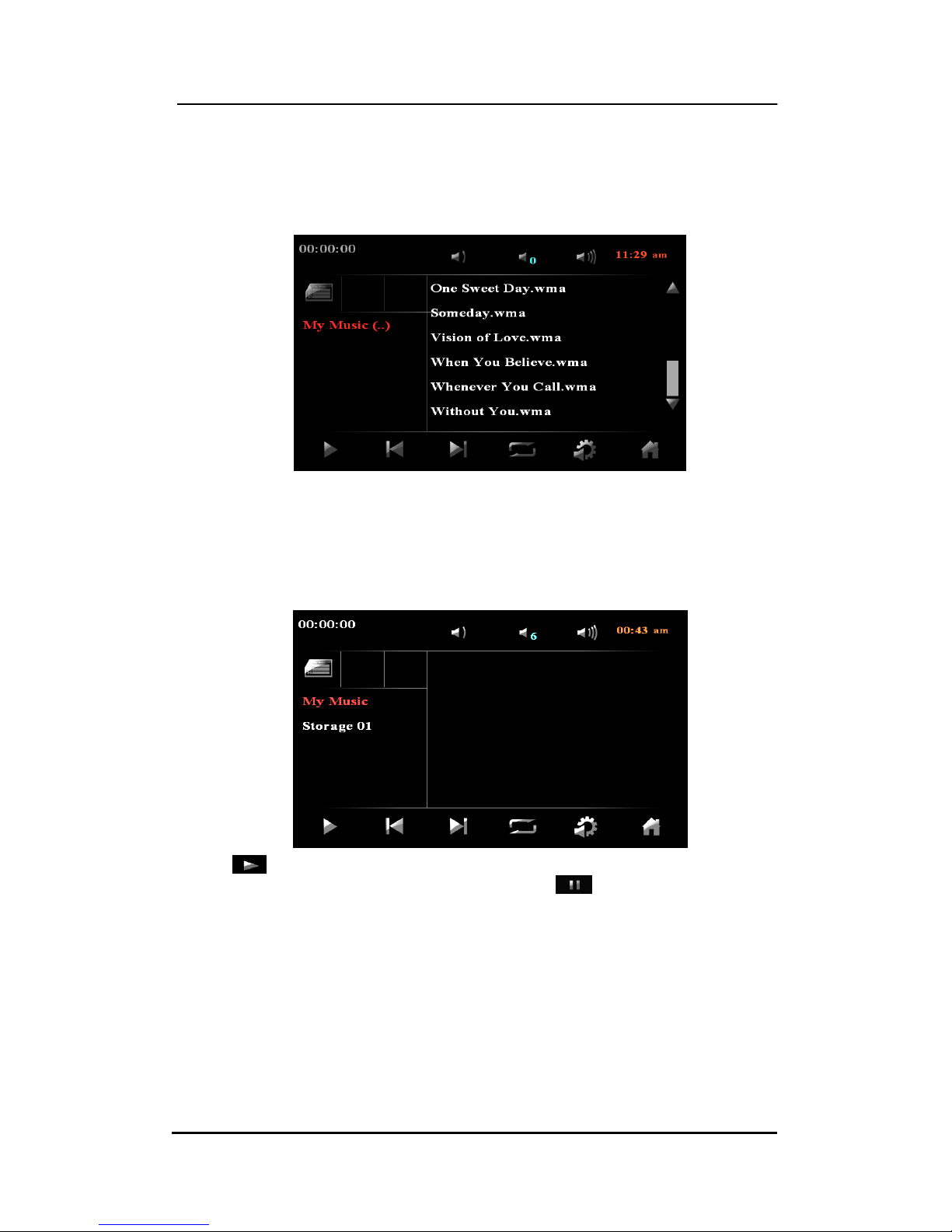
VPC6600 Series Vehicle PC Operation Manual A.2 20
Tab My Music from the left column, it will show the all music files (mp3, wav,
and wma format) which was stored in your VPC6600 under the following path:
C:\Monsuta Media\Music
Any unnamed external storage device is attached to VPC6600, it will display as
Storage 01, Storage 02…etc. Tab any appeared storage device from left
column which will show up the music files. The last device is reserved for DVD
player, if there is no DVD player in VPC6600, and then it will appear as No Disk.
Tab icon or tab directly to the music file name to play music. During
music is playing, tab the file name again or tab icon to pause the music
playing.
Other manuals for VPC6600
1
Table of contents
Other Giantec Car Receiver manuals
Popular Car Receiver manuals by other brands
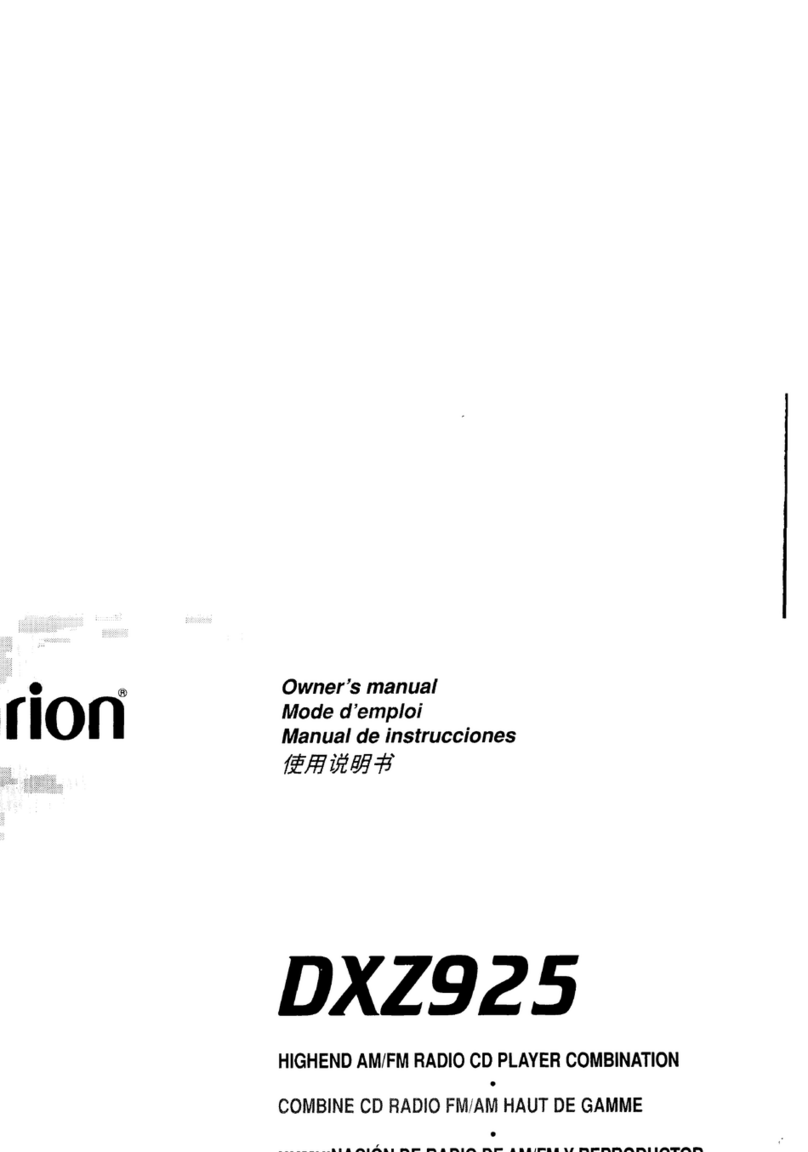
Clarion
Clarion ProAudio DXZ925 owner's manual

chinavasion
chinavasion CVEJS-400BT owner's manual
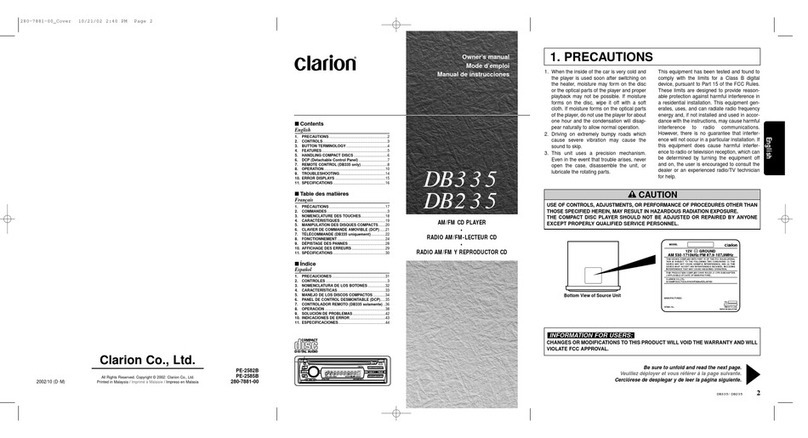
Clarion
Clarion DB335 owner's manual

Hyundai
Hyundai DVD/CD/MP3 Receiver with Bluetooth H-CMD7086 instruction manual
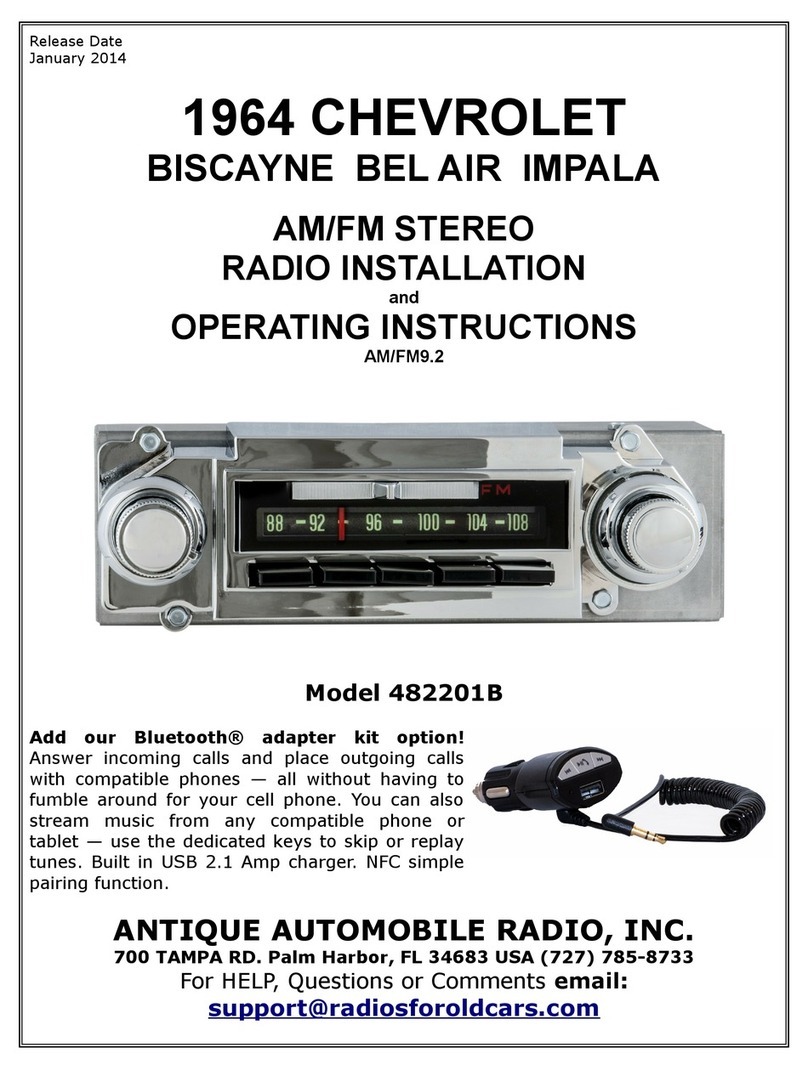
Antique Automobile Radio
Antique Automobile Radio 482201B Installation and operating instructions
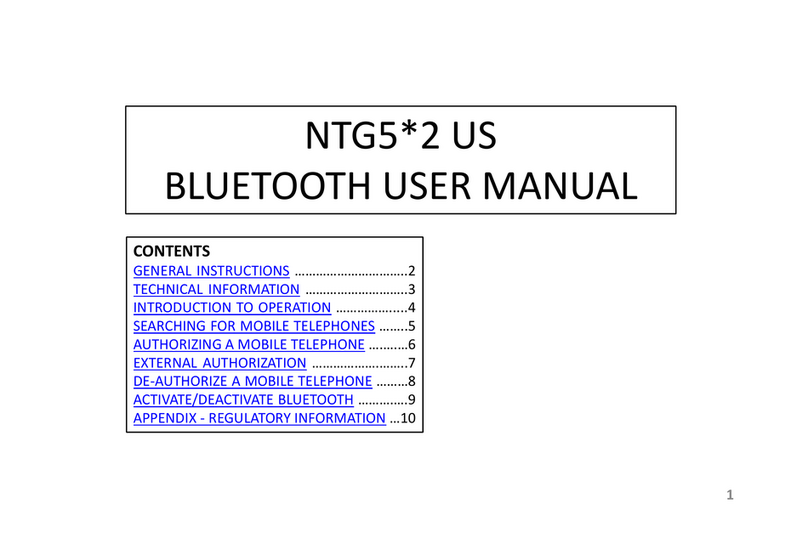
Panasonic
Panasonic NTG5 2 US Series user manual
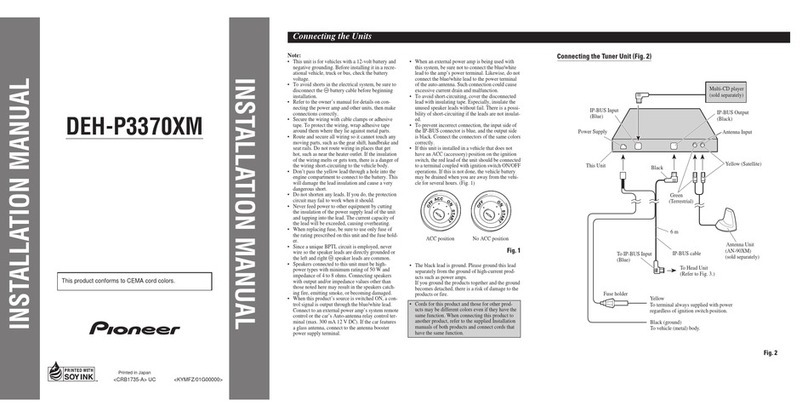
Pioneer
Pioneer DEH-P3370XM UC installation manual

Xoro
Xoro HSD 9910 user guide

Antique Automobile Radio
Antique Automobile Radio 402201B Installation and operating instructions
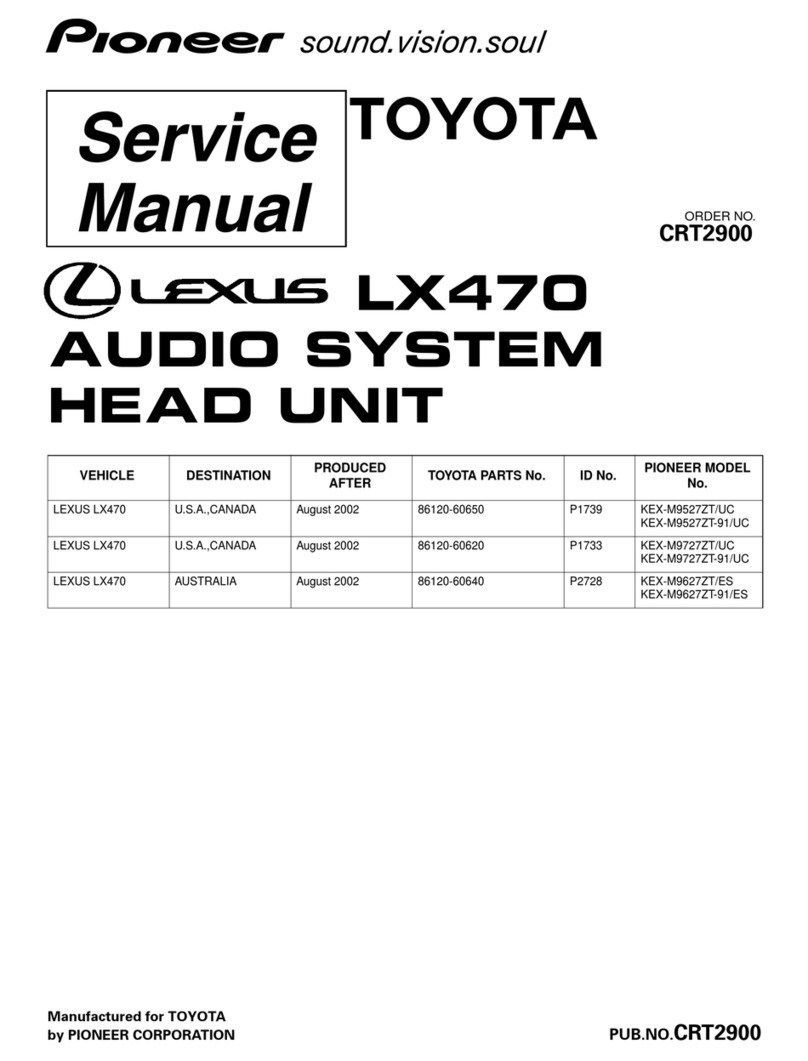
Pioneer
Pioneer KEX-M9527ZT/UC Service manual
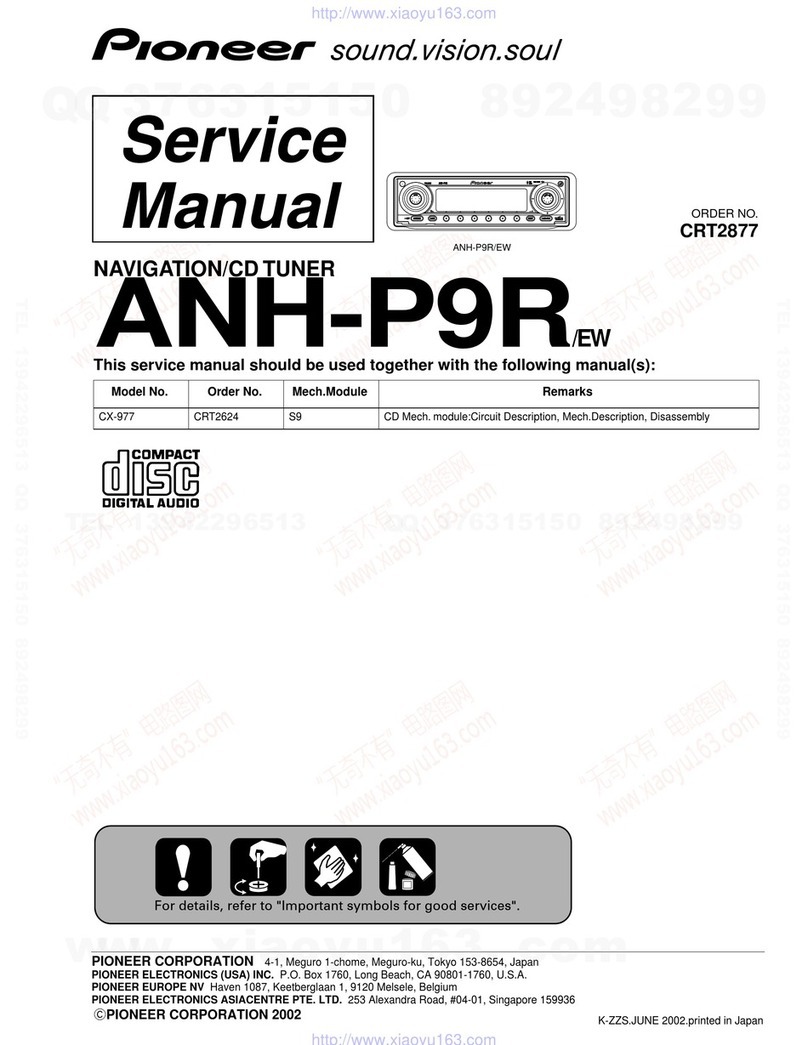
Pioneer
Pioneer ANH-P9R Service manual
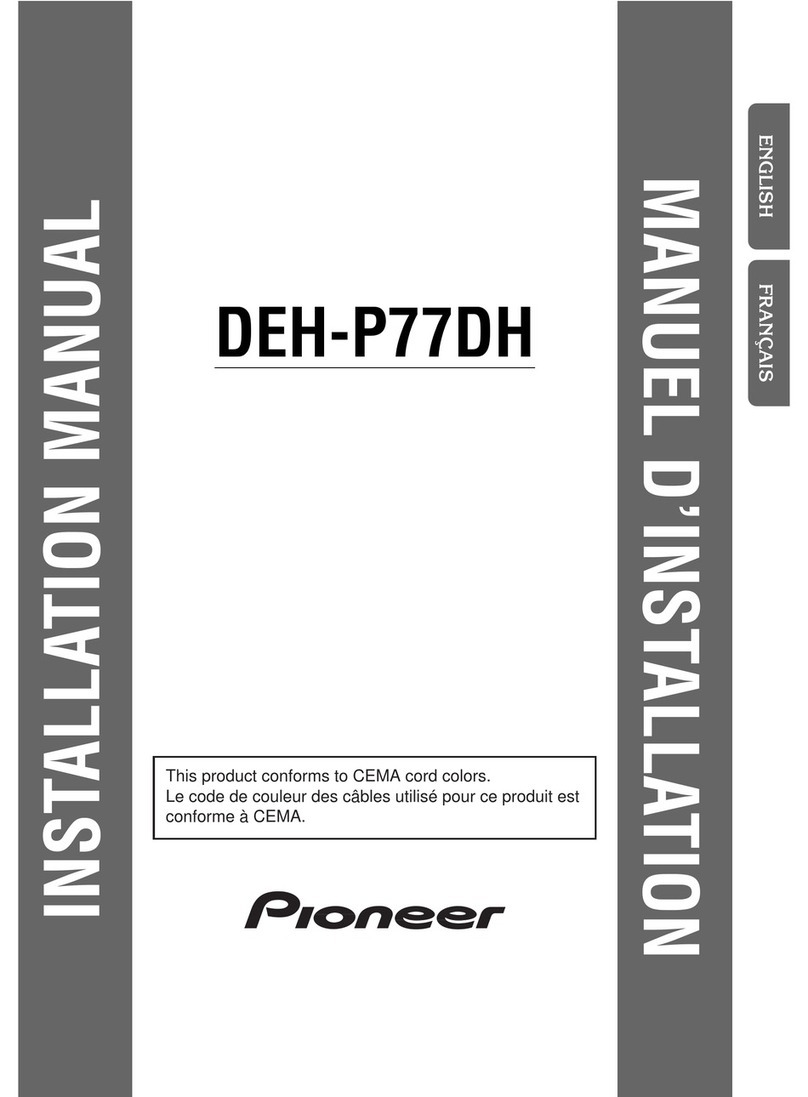
Pioneer
Pioneer DEH-P77DH - Radio / CD Player installation manual